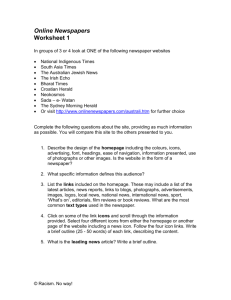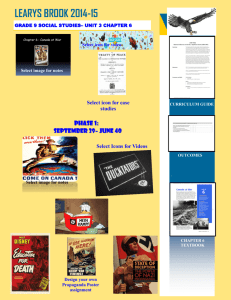CSIS 572
advertisement
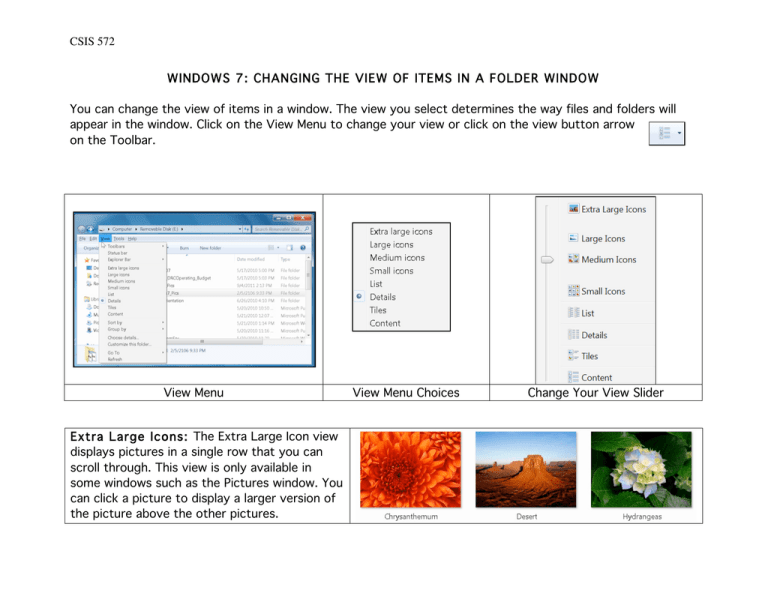
CSIS 572 WINDOWS 7: CHANGING THE VIEW OF ITEMS IN A FOLDER WINDOW You can change the view of items in a window. The view you select determines the way files and folders will appear in the window. Click on the View Menu to change your view or click on the view button arrow on the Toolbar. View Menu Extra Large Icons: The Extra Large Icon view displays pictures in a single row that you can scroll through. This view is only available in some windows such as the Pictures window. You can click a picture to display a larger version of the picture above the other pictures. View Menu Choices Change Your View Slider CSIS 572 Large or Medium: The Large and Medium views display a miniature version of each picture and some other types of files. If a miniature version of a file cannot be shown, an icon is displayed to indicate the type of file, such as a Word document. Large Medium Icons: The Icons view displays items as small icons with the file name appearing next to each icon. List: The List view displays items as small icons arranged in a list. This view is useful if you want to find a particular item in a long list of items. This view arranges the items alphabetically. Details: The Details view displays information about each item, including the name, size, type and date the items were last changed. Tiles: The Tiles view displays items as medium icons and displays information about each item below the item’s file name. You can sort the items to change the information that each item displays. CSIS 572 Content: The Content view displays items in a vertical list that includes the program icon, the date the file was last modified, the file size, and other properties such as author names or tags.