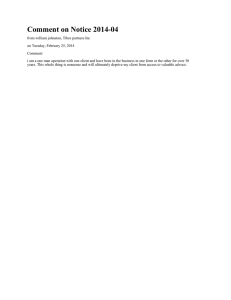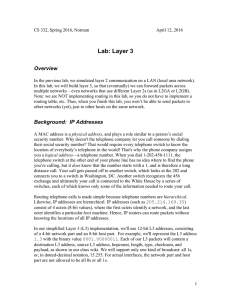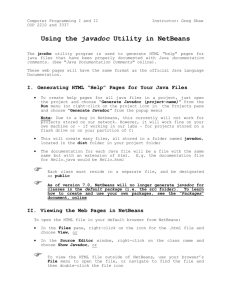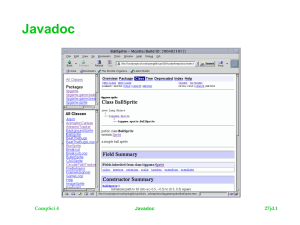6.170 Laboratory in Software Engineering Java Style Guide
advertisement
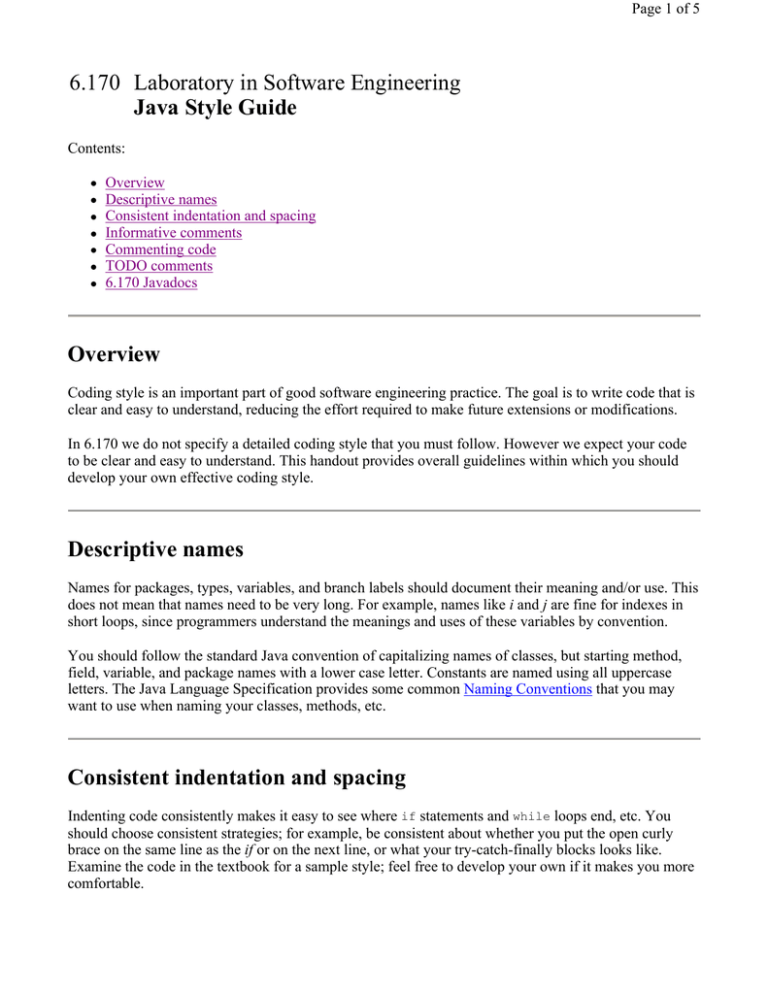
Page 1 of 5
6.170 Laboratory in Software Engineering
Java Style Guide
Contents:
z
z
z
z
z
z
z
Overview
Descriptive names
Consistent indentation and spacing
Informative comments
Commenting code
TODO comments
6.170 Javadocs
Overview
Coding style is an important part of good software engineering practice. The goal is to write code that is
clear and easy to understand, reducing the effort required to make future extensions or modifications.
In 6.170 we do not specify a detailed coding style that you must follow. However we expect your code
to be clear and easy to understand. This handout provides overall guidelines within which you should
develop your own effective coding style.
Descriptive names
Names for packages, types, variables, and branch labels should document their meaning and/or use. This
does not mean that names need to be very long. For example, names like i and j are fine for indexes in
short loops, since programmers understand the meanings and uses of these variables by convention.
You should follow the standard Java convention of capitalizing names of classes, but starting method,
field, variable, and package names with a lower case letter. Constants are named using all uppercase
letters. The Java Language Specification provides some common Naming Conventions that you may
want to use when naming your classes, methods, etc.
Consistent indentation and spacing
Indenting code consistently makes it easy to see where if statements and while loops end, etc. You
should choose consistent strategies; for example, be consistent about whether you put the open curly
brace on the same line as the if or on the next line, or what your try-catch-finally blocks looks like.
Examine the code in the textbook for a sample style; feel free to develop your own if it makes you more
comfortable.
Page 2 of 5
In Emacs's Java mode, return indents the next line to (its guess at) the correct column, and the tab key
re-indents the current line. There are also commands for re-indenting an entire region of lines.
In Eclipse Ctrl-F will correctly indent your code.
Consistent (and adequate) spacing also helps the reader. There is no reason to try to jam your code into
as few columns as possible. You should leave a space after the comma that separates method arguments.
You should leave a space between for, if, or while and the following open parenthesis; otherwise, the
statement looks too much like a method call, which is confusing. In general, you should place only one
statement on each line.
Informative comments
Don't make the mistake of writing comments everywhere -- a bad or useless comment is worse than no
comment. If information is obvious from the code, adding a comment merely creates extra work for the
reader. For example, this is a useless comment:
i++;
// increment
Good comments add information to the code in a concise and clear way. For example, comments are
informative if they:
z
Enable the reader to avoid reading some code. The following comment saves the reader the effort
of figuring out the effect of some complicated formulas, and states the programmer's intention so
the formulas can be checked later on.
// Compute the standard deviation of list elements that are // less than the cutoff value.
for (int i=0; i<n; i++) { // ...
} An important application of this type of comment is to document the arguments and return values
of functions so clients need not read the implementation to understand how to use the function.
z
Explain an obscure step or algorithm. This is especially important when the effects of some step
are not immediately obvious in the code itself. You should explain tricky algorithms, operations
with side effects, magic numbers in the code, etc.
// Signal that a new transfer request is complete and ready
// to process. The manager thread will begin the disk transfer
// the next time it wakes up and notices that this variable has changed.
buffer_manager.active_requests ++;
z
Record assumptions. Under what assumptions does a piece of code work properly?
// The buffer contains at least one character. // (If the buffer is empty, the interrupt handler returns without // invoking this function.)
c = buffer.get_next_character();
Page 3 of 5
z
Record limitations and incomplete code. Frequently the first version of code is not complete; it is
important to record which code is known to be incorrect. If you run out of time on an assignment
and turn in a program that does not function correctly on all inputs, we will expect your code to
show that you understand its limitations.
if (n > 0) {
average = sum / n;
} else {
// XXX Need to use decayed average from previous iteration.
// For now, just use an arbitrary value.
average = 15;
}
Hints:
z
z
Don't write code first and then comment it -- comment it as you go along. It is easier to comment
it while you are thinking about it and still remember its details, and you are unlikely to go back
and do it later.
We do not require you to write comments on every program object. However, your grade depends
substantially on the clarity of your code, and some piece of the program that seems clear to you
may not be clear to the reader. Therefore, we strongly recommend that you add explanatory
comments to all classes, fields, and methods -- it will likely be to your advantage to do so.
Commenting code
In Java, /* and */ can be used to block off large chunks of code whereas // is used to comment out
everything from a // to the end of a line. In practice, /* and */ should be reserved for Javadoc
comments (see the next section), in which case the opening tag should have an additional asterisk: /**.
If you need to highlight a large block of code, then highlight the region and use Ctrl+/ in Eclipse. This
is better because block comments do not nest. For example, if you already did:
String a = "Athena ";
String b = "bites";
/* String b = "brings me happiness"; */
String c = "closes? Nope. Never.";
String d = "doesn't have anywhere to sleep comfortably.";
But then you wanted to comment out the creation of variables b and c using a block comment, you
would have:
String a = "Athena ";
/* String b = "bites";
/* String b = "brings me happiness"; */
String c = "closes? Nope. Never.";
*/
String d = "doesn't have anywhere to sleep comfortably.";
(The two block comment characters that have been added are in red and the code that is commented out
by the new block comment is underlined.) Notice that this failed to comment out the statement where c
is created. Also, this code will no longer compile because there is a */ dangling by itself after the
Page 4 of 5
definition of c. This may seem easy to fix now, but if you have commented a large block of code, it may
be a pain to find the nested block comment that is causing the compilation error. You can avoid this
mess entirely by using the // comment:
String a = "Athena ";
// String b = "bites";
// // String b = "brings me happiness";
// String c = "closes? Nope. Never.";
String d = "doesn't have anywhere to sleep comfortably.";
This also makes it easier to uncomment smaller blocks of commented regions. Use Ctrl+\ to
uncomment code in Eclipse.
TODO comments
If you want to leave yourself a note about a piece of code that you need to fix, preface the comment with
TODO. You will notice that TODO will appear in bold and that if you do Window > Show View >
Tasks, then a a "Tasks" pane will come up with all of the things you have left yourself TODO. You can
jump to these points in your code quickly by double-clicking on them in the "Tasks" pane.
6.170 Javadocs
At a minimum, every class or interface that you write, along with every nontrivial public method you
create, should have a Javadoc comment. Good documentation is complete without being excessive, so
try to be succinct, but unambiguous, when documenting your code.
HelloWorld has a several Javadoc comments: at the top of the file, before the class declaration, before
the greeting field, and before each method. You can tell that these are Javadoc comments because of
where they appear in the code and because they start with /** instead of /*.
It is important to use this syntax to document your code so that your comments will appear in the HTML
documentation generated by the Javadoc tool (this is how the documentation for Sun's API is generated,
as well). There are a number of Javadoc Tags that get formatted in a special way when the HTML
documentation is generated. You can identify these tags because they start with the @ sign, such as
@param and @return.
For 6.170, we use a few additional Javadoc tags that are not recognized by Sun's Javadoc tool:
@requires, @modifies, and @effects. Fortunately, Sun's Javadoc tool is extensible, so we have
extended it with our own 6.170 doclet.
You will generate the Javadoc for your code by running
ant javadoc
which invokes an Ant script that invokes the javadoc command with our 6.170 doclet. Ant is a crossplatform build tool that is similar to the Unix make tool. A build tool can be used to create scripts that
automate tasks that are done frequently, such as compiling code or generating documentation. Because
Page 5 of 5
Ant is a cross-platform build tool, it takes care of platform differences, such as the use of backslashes in
Windows paths and the use of forward slashes in paths on every other platform.
We have created an Ant script for you, and its contents are in build.xml. You can look at this file if you
like, or you can just do the following to generate the documentation for your code:
Right-click on build.xml in Package Explorer
Select Run Ant...
Toggle the checkboxes so that javadoc is the only box selected
Click Run
After you see a BUILD SUCCESSFUL message in the console at the bottom of the screen, rightclick on doc in Package Explorer
6. Select Refresh
7. Open the doc/api folder and double-click index.html. If this opens index.html inside the text
editor instead of a web browser, then open your web browser and point it to the index.html file
to view it: /mit/$USER/6.170/ps0/doc/api/index.html. Alternatively, explore Window >>
Preferences >> General >> File Associations to set the default application to open .html files in
Eclipse. In the File Associations preference panel, choose the *.html file type and
add /usr/athena/bin/mozilla as an Associated editor.
1.
2.
3.
4.
5.
You should now be looking at your generated Javadoc in a web browser.
When someone else (such as your TA) is trying to understand your Java code, he or she will often first
look at the generated Javadoc to figure out what it does. Thus, it is important that you check the
generated HTML yourself to ensure that it clearly and accurately communicates the contracts of your
code.
To demonstrate that you have successfully generated your Javadoc, edit the contents of the
file inside the ps0 package so that the value between the <body></body> tags is a
description of where the text in package.html appears in the generated Javadoc. Specifically:
package.html
1.
2.
3.
4.
Run the Javadoc command above to generate the Javadoc.
Look at the content of package.html.
View the generated Javadoc in a web browser.
Find where the content of package.html appears in the rendered HTML page (look closely – it
appears twice!).
5. Replace the contents of package.html with a description of where the text in package.html will
appear.
6. With the updated package.html file, regenerate the Javadoc and reload it in your web browser to
make sure that it makes sense.
Again, the purpose of this exercise is to verify that you have generated and examined the Javadoc. We
could have verified this by having you commit the Javadoc to CVS; however, committing generated
files to CVS is bad style.
![[#BATCH-1941] SimpleRetryPolicy javadoc is missing some](http://s3.studylib.net/store/data/007288034_1-33c42ec598aae6809f8195d54f616bc9-300x300.png)