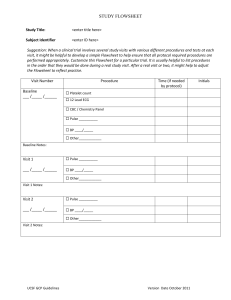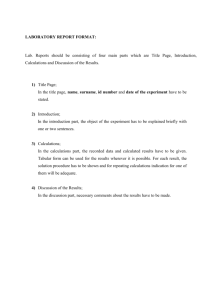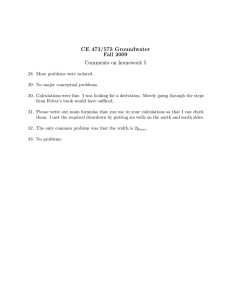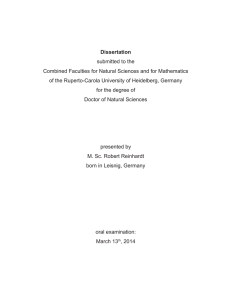Calculating & Reporting RVP in Aspen Three step process: 1. Specify one or more RVP calculations in one or more Property Sets.
advertisement
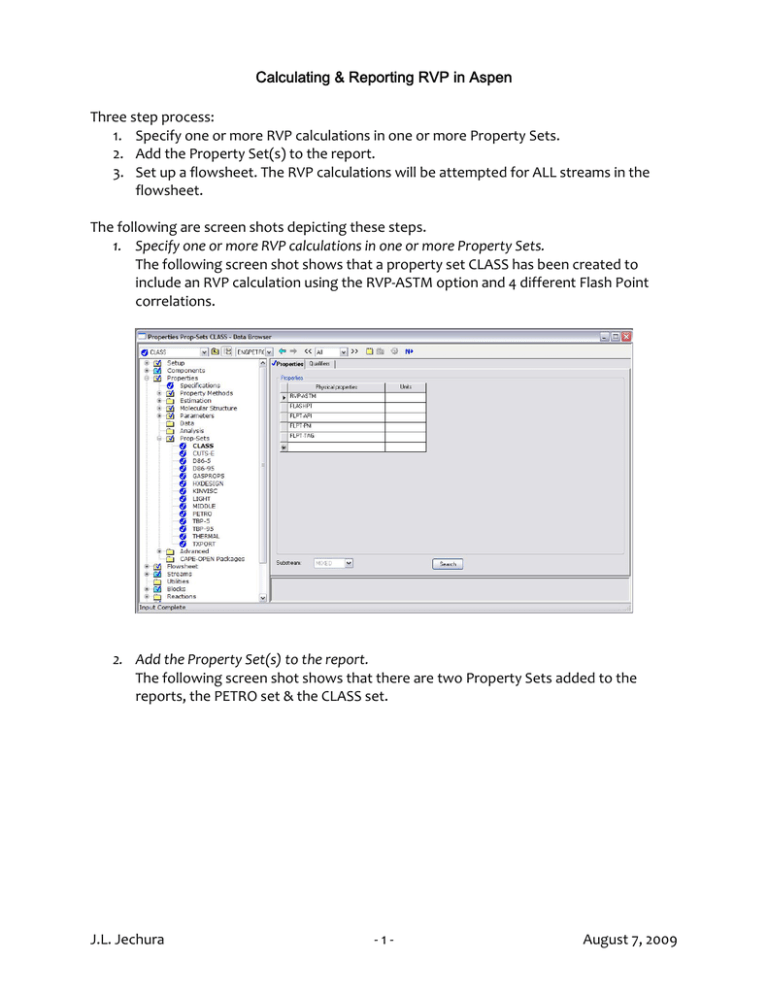
Calculating & Reporting RVP in Aspen Three step process: 1. Specify one or more RVP calculations in one or more Property Sets. 2. Add the Property Set(s) to the report. 3. Set up a flowsheet. The RVP calculations will be attempted for ALL streams in the flowsheet. The following are screen shots depicting these steps. 1. Specify one or more RVP calculations in one or more Property Sets. The following screen shot shows that a property set CLASS has been created to include an RVP calculation using the RVP‐ASTM option and 4 different Flash Point correlations. 2. Add the Property Set(s) to the report. The following screen shot shows that there are two Property Sets added to the reports, the PETRO set & the CLASS set. J.L. Jechura ‐ 1 ‐ August 7, 2009 3. Set up a flowsheet. The Property Sets are only calculated for streams in a flowsheet – they are not calculated when just doing a set of Fluid Analysis calculations. The simplest flowsheet is one that involves a feed stream & a flash operation. A sample PDF is shown. The feedstream is defined as one consisting only of the blended composition & conditions that will make it a liquid (such as the standard conditions of 60°F & 1 atm). J.L. Jechura ‐ 2 ‐ August 7, 2009 When the Aspen calculations are completed, you can look at the report & see that the RVP & 4 Flash Point results are at the bottom the results table. J.L. Jechura ‐ 3 ‐ August 7, 2009 This is not the only way to set up the simple simulation. You can also create feed streams for each blend stock & then blend with a MIX operation. The advantage to this is that you can see the Aspen calculations for the individual blend stocks, too. J.L. Jechura ‐ 4 ‐ August 7, 2009