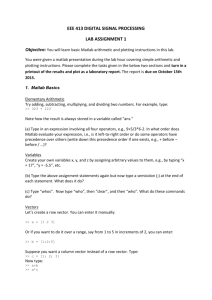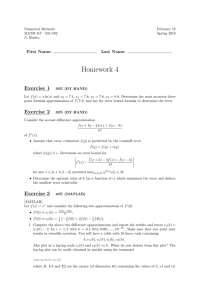You need a small
advertisement
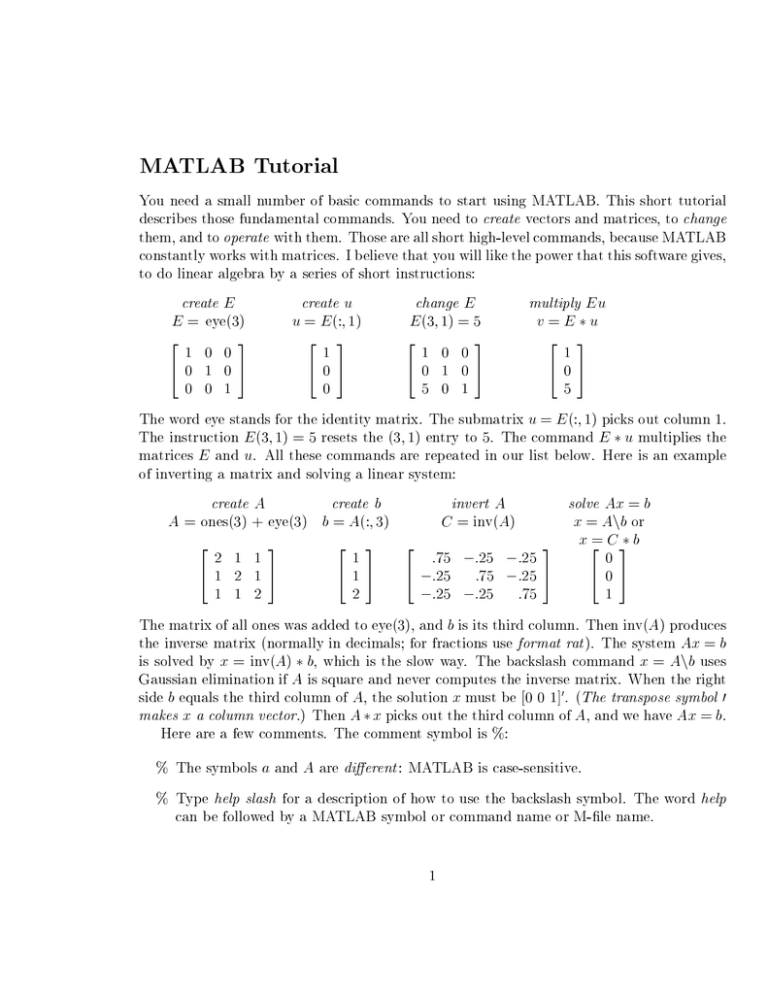
MATLAB Tutorial
You need a small number of basic commands to start using MATLAB. This short tutorial
describes those fundamental commands. You need to create vectors and matrices, to change
them, and to operate with them. Those are all short high-level commands, because MATLAB
constantly works with matrices. I believe that you will like the power that this software gives,
to do linear algebra by a series of short instructions:
create E
create u
change E
multiply E u
E = eye(3)
E (3 1) = 5
u = E (: 1)
v =Eu
2
3
2 3
2
3
2 3
1
1 0 0
1
1 0 0
40 1 05
405
40 1 05
405
0 0 1
0
5 0 1
5
The word eye stands for the identity matrix. The submatrix u = E (: 1) picks out column 1.
The instruction E (3 1) = 5 resets the (3 1) entry to 5. The command E u multiplies the
matrices E and u. All these commands are repeated in our list below. Here is an example
of inverting a matrix and solving a linear system:
create A
create b
invert A
solve Ax = b
C = inv(A)
x = Anb or
A = ones(3) + eye(3) b = A(: 3)
2
3
2 3 2
3 x 2= C 3 b
2 1 1
1
:75 ;:25 ;:25
0
41 2 15
4 1 5 4 ;:25 :75 ;:25 5
405
1 1 2
2
;:25 ;:25
:75
1
The matrix of all ones was added to eye(3), and b is its third column. Then inv(A) produces
the inverse matrix (normally in decimals for fractions use format rat ). The system Ax = b
is solved by x = inv(A) b, which is the slow way. The backslash command x = Anb uses
Gaussian elimination if A is square and never computes the inverse matrix. When the right
side b equals the third column of A, the solution x must be 0 0 1] . (The transpose symbol 0
makes x a column vector.) Then A x picks out the third column of A, and we have Ax = b.
Here are a few comments. The comment symbol is %:
0
% The symbols a and A are dierent : MATLAB is case-sensitive.
% Type help slash for a description of how to use the backslash symbol. The word help
can be followed by a MATLAB symbol or command name or M-le name.
1
Note: The command name is upper case in the description given by help, but must be
lower case in actual use. And the backslash Anb is dierent when A is not square.
% To display all 16 digits type format long. The normal format short gives 4 digits after
the decimal.
% A semicolon after a command avoids display of the result.
A = ones(3) will not display the 3 3 identity matrix.
% Use the up-arrow cursor to return to previous commands.
How to input a row or column vector
u = 2 4 5]
v = 2 4 5]
v = 2 4 5]
w = 2:5
u = 1:2:7
has one row with three components (a 1 3 matrix)
has three rows separated by semicolons (a 3 1 matrix)
or v = u transposes u to produce the same v
0
0
generates the row vector w = 2 3 4 5] with unit steps
takes steps of 2 to give u = 1 3 5 7]
How to input a matrix (a row at a time)
A = 1 2 3 4 5 6] has two rows (always a semicolon between rows)
A = 1 2 3
also produces the matrix A but is harder to type
4 5 6]
B = 1 2 3 4 5 6] is the transpose of A. Thus AT is A in MATLAB
0
0
How to create special matrices
diag(v) produces the diagonal matrix with vector v on its diagonal
toeplitz(v) gives the symmetric constant-diagonal matrix with v as rst row and rst col
umn
toeplitz(w v) gives the constant-diagonal matrix with w as rst column and v as rst row
ones(n) gives an n n matrix of ones
2
zeros(n) gives an n n matrix of zeros
eye(n) gives the n n identity matrix
rand(n) gives an n n matrix with random entries between 0 and 1 (uniform distribution)
randn(n) gives an n n matrix with normally distributed entries (mean 0 and variance 1)
ones(m n) zeros(m n) rand(m n) give m n matrices
ones(size(A)) zeros(size(A)) eye(size(A)) give matrices of the same shape as A
How to change entries in a given matrix A
A(3 2) = 7 resets the (3 2) entry to equal 7
A(3 :) = v resets the third row to equal v
A(: 2) = w resets the second column to equal w
The colon symbol : stands for all (all columns or all rows)
A(2 3] :) = A(3 2] :) exchanges rows 2 and 3 of A
How to create submatrices of an m � n matrix A
A(i j )
returns the (i j ) entry of the matrix A (scalar = 1 1 matrix)
A(i :)
returns the ith row of A (as row vector)
A(: j )
returns the j th column of A (as column vector)
A(2 : 4 3 : 7) returns rows from 2 to 4 and columns from 3 to 7 (as 3 5 matrix)
A(2 4] :)
returns rows 2 and 4 and all columns (as 2 n matrix)
A(:)
returns one long column formed from the columns of A (mn 1 matrix)
triu(A) sets all entries below the main diagonal to zero (upper triangular)
tril(A) sets all entries above the main diagonal to zero (lower triangular)
Matrix multiplication and inversion
A B gives the matrix product AB (if A can multiply B )
A: B gives the entry-by-entry product (if size(A) = size(B ))
inv(A) gives A 1 if A is square and invertible
pinv(A) gives the pseudoinverse of A
AnB
gives inv(A) B if inv(A) exists: backslash is left division
x = Anb gives the solution to Ax = b if inv(A) exists
See help slash when A is a rectangular matrix!
;
3
Numbers and matrices associated with A
det(A) is the determinant (if A is a square matrix)
rank(A) is the rank (number of pivots = dimension of row space and of column space)
size(A) is the pair of numbers m n]
trace(A) is the trace = sum of diagonal entries = sum of eigenvalues
null(A) is a matrix whose n ; r columns are an orthogonal basis for the nullspace of A
orth(A) is a matrix whose r columns are an orthogonal basis for the column space of A
Examples
E = eye(4) E (2 1) = ;3 creates a 4 4 elementary elimination matrix
E A subtracts 3 times row 1 of A from row 2.
B = A b] creates the augmented matrix with b as extra column
E = eye(3) P = E (2 1 3] :) creates a permutation matrix
Note that triu(A) + tril(A) ; diag(diag(A)) equals A
Built-in M-les for matrix factorizations (all important!)
L U P ] = lu(A) gives three matrices with PA = LU
e = eig(A) is a vector containing the eigenvalues of A
S E ] = eig(A) gives a diagonal eigenvalue matrix E and eigenvector matrix S with AS =
SE . If A is not diagonalizable (too few eigenvectors) then S is not invertible.
Q R] = qr(A) gives an m m orthogonal matrix Q and m n triangular R with A = QR
Creating M-les
M-les are text les ending with .m which MATLAB uses for functions and scripts. A script
is a sequence of commands which may be executed often, and can be placed in an m-le so
the commands do not have to be retyped. MATLAB's demos are examples of these scripts.
An example is the demo called house. Most of MATLAB's functions are actually m-les,
and can be viewed by writing type xxx where xxx is the name of the function.
4
To write your own scripts or functions, you have to create a new text le with any name
you like, provided it ends with .m, so MATLAB will recognize it. Text les can be created,
edited and saved with any text editor, like emacs, EZ, or vi. A script le is simply a list of
MATLAB commands. When the le name is typed at the MATLAB prompt, the contents of
the le will be executed. For an m-le to be a function it must start with the word function
followed by the output variables in brackets, the function name, and the input variables.
Examples
function C]=mult(A)
r=rank(A)
C = A A
0
Save the above commands into a text le named mult.m Then this funtion will take a
matrix A and return only the matrix product C . The variable r is not returned because it
was not included as an output variable. The commands are followed by so that they will
not be printed to the MATLAB window every time they are executed. It is useful when
dealing with large matrices. Here is another example:
function V,D,r]=properties(A)
% This function nds the rank, eigenvalues and eigenvectors of A
m,n]=size(A)
if m==n
V,D]=eig(A)
r=rank(A)
else
disp('Error: The matrix must be square')
end
Here the function takes the matrix A as input and only returns two matrices and the rank
as output. The % is used as a comment. The function checks to see if the input ma
trix is square and then nds the rank, eigenvalues and eigenvectors of a matrix A. Typing
properties(A) only returns the rst output, V, the matrix of eigenvectors. You must type
V,D,r]=properties(A) to get all three outputs.
5
Keeping a diary of your work
The command diary('le') tells MATLAB to record everything done in the MATLAB
window, and save the results in the text le named 'le'. Typing diary on or diary o
toggles the recording. Old diary les can be viewed using a text editor, or printed using lpr
in unix. In MATLAB, they can be viewed using the type le command.
Saving your variables and matrices
The command diary saves the commands you typed as well as MATLAB's output, but it
does not save the content of your variables and matrices. These variables can be listed by
the command whos which also lists the sizes of the matrices. The command save 'xxx'
will save the matrices and all variables listed by the whos command into the le named
xxx. MATLAB labels these les with a .mat extension instead of .m which are scripts or
functions. xxx.mat les can be read by MATLAB at a later time by typing load xxx.
Graphics
The simplest command is plot(x y) which uses two vectors x and y of the same length. The
points (xi yi) will be plotted and connected by solid lines.
If no vector x is given, MATLAB assumes that x(i) = i. Then plot(y) has equal spacing
on the x-axis: the points are (i y(i)).
The type and color of the line between points can be changed by a third argument. The
default with no argument is a solid black line \{". Use help plot for many options, we indi
cate only a few:
MATLAB 5: plot(x y r+ : ) plots in r = red with + for points and dotted line
0
0
MATLAB 4: plot(x y ;; ) is a dashed line and plot(x y ) is a dotted line
0
0
0
0
You can omit the lines and plot only the discrete points in dierent ways:
plot(x y o ) gives circles. Other options are + or or For two graphs on the same axes use plot(x y X Y ). Replace plot by loglog or
semilogy or semilogx to change one or both axes to logarithmic scale. The command
0
0
0
6
0
0
0
0
0
axis (a b c d]) will scale the graph to lie in the rectangle a x b, c y d. To title the
graph or label the x-axis or the y-axis, put the desired label in quotes as in these examples:
title (`height of satellite') xlabel (`time in seconds') y label (`height in meters')
The command hold keeps the current graph as you plot a new graph. Repeating hold
will clear the screen. To print, or save the graphics window in a le, see help print or use
print -Pprintername
print -d lename
7