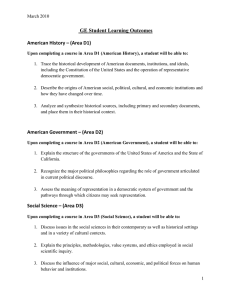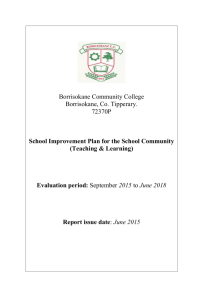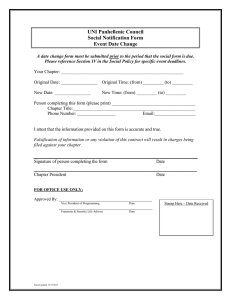Electronic Plans Management Training Completing the
advertisement
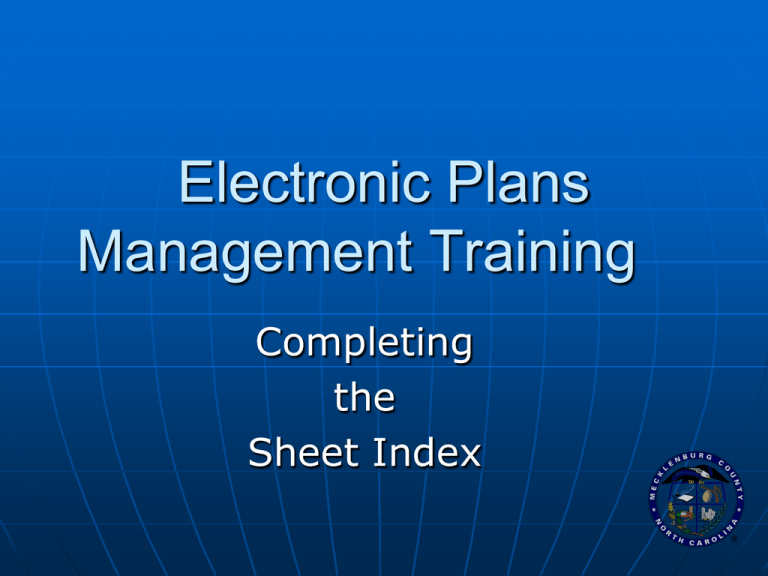
Electronic Plans Management Training Completing the Sheet Index Upload Drawings KEY NOTES: You may upload drawings at the same time you submit your OnSchedule application or at a later time closer to the review date. ( See EPM Training – How to Upload Drawings) Before completing the submittal, additional Forms may be required to be submitted i.e.., Sheet Index The downloadable forms can be found on the Customer dashboard and must be saved to your desktop or location of your choice Upload Drawings On the log in page, log into your account. Upload drawings when submitting the application From the home screen, select Submit Building Construction Plan Application. Download Sheet Index from Application Forms Section . Save file to your Desktop or other location of your choice Instructions For Completing Sheet Index The sheet index is required to be completed for all projects submitted to Mecklenburg County Code Enforcement for review. • It will be the tool for identifying the approved sheets that will comprise the final construction documents. • Field inspections will use the sheet index for reference when determining the approved design during construction. Instructions For Completing Sheet Index Use Sheet Type Designator Chart to format sheets and Sheet Index. The Sheet Type Designator is a recommended guideline that assists with the plan review process. It is possible to also use CAD Standards. Instructions For Completing Sheet Index Under Sheet Description/Drawing Title; Please describe the scope of the sheet, i.e.: hardware details, floor plan, demolition, plan, life safety plan, etc. Instructions For Completing Sheet Index Under Revision #; Please indicate the Revision # of the sheet, i.e.: 1, 2, 3, etc. Instructions For Completing Sheet Index . nder Sheet Date; U Please indicate the Date of the Sheet. Instructions For Completing Sheet Index . If you need to add more rows, click on Add Rows. Instructions For Completing Sheet Index Ensure that the Sheet Index contains all sheets listed in Drawing Index . When ready to upload drawings Additional files can be added to your submittal by pressing the Add Files button Adding additional files to your submittal Navigate to the project files, select all relevant files and click Open. Note that a Sheet Index is required when the documents are uploaded. Adding additional files to your submittal The files to be submitted will be listed. Click Submit. Upload Drawings Thank you for using this training demonstration. If you have additional questions, please contact: OnSchedule Coordinators 704-336-3837 x 1