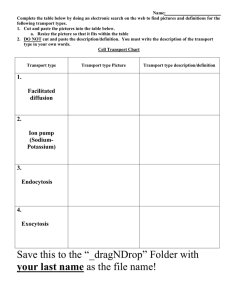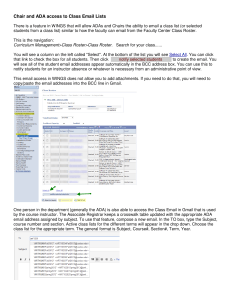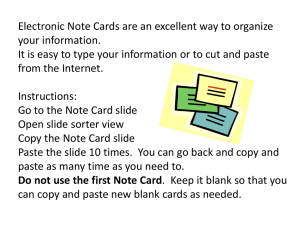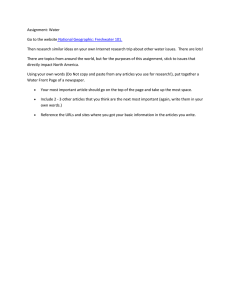A Reasonably Simple and Mostly Effective Method to Contact your... Fall 2009 first draft by Steve J. Hodges WebAdvisor
advertisement
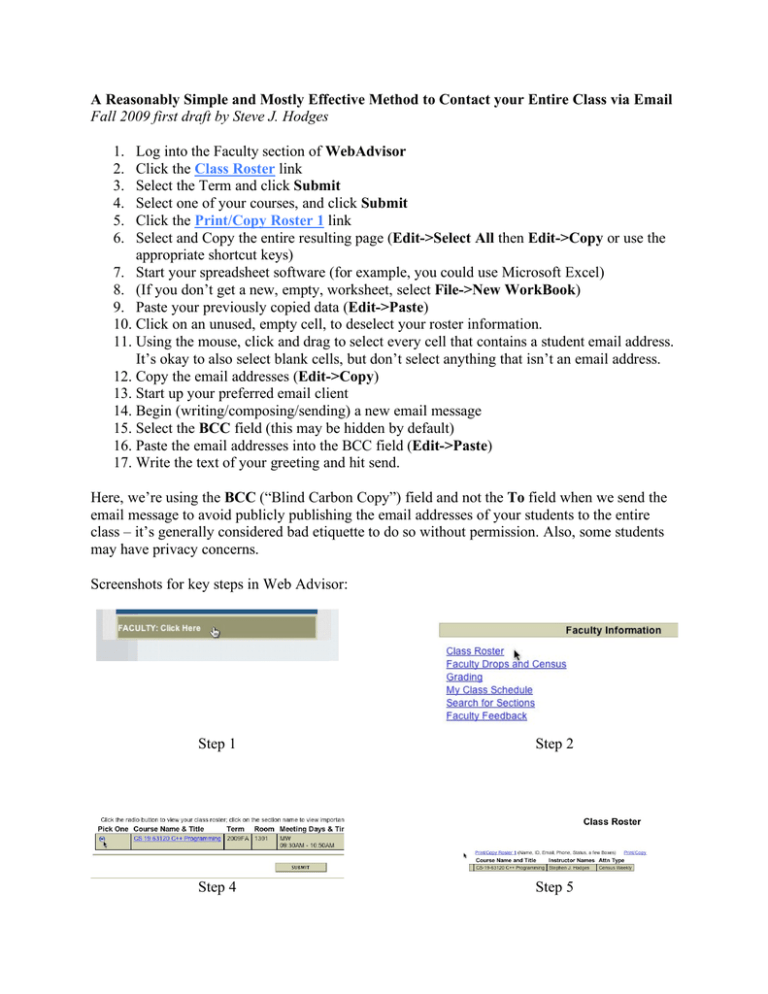
A Reasonably Simple and Mostly Effective Method to Contact your Entire Class via Email Fall 2009 first draft by Steve J. Hodges 1. 2. 3. 4. 5. 6. Log into the Faculty section of WebAdvisor Click the Class Roster link Select the Term and click Submit Select one of your courses, and click Submit Click the Print/Copy Roster 1 link Select and Copy the entire resulting page (Edit->Select All then Edit->Copy or use the appropriate shortcut keys) 7. Start your spreadsheet software (for example, you could use Microsoft Excel) 8. (If you don’t get a new, empty, worksheet, select File->New WorkBook) 9. Paste your previously copied data (Edit->Paste) 10. Click on an unused, empty cell, to deselect your roster information. 11. Using the mouse, click and drag to select every cell that contains a student email address. It’s okay to also select blank cells, but don’t select anything that isn’t an email address. 12. Copy the email addresses (Edit->Copy) 13. Start up your preferred email client 14. Begin (writing/composing/sending) a new email message 15. Select the BCC field (this may be hidden by default) 16. Paste the email addresses into the BCC field (Edit->Paste) 17. Write the text of your greeting and hit send. Here, we’re using the BCC (“Blind Carbon Copy”) field and not the To field when we send the email message to avoid publicly publishing the email addresses of your students to the entire class – it’s generally considered bad etiquette to do so without permission. Also, some students may have privacy concerns. Screenshots for key steps in Web Advisor: Step 1 Step 2 Step 4 Step 5