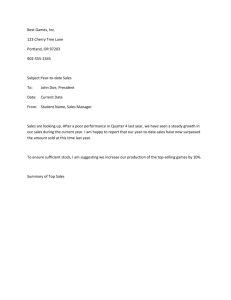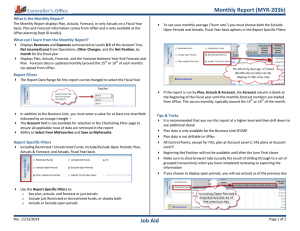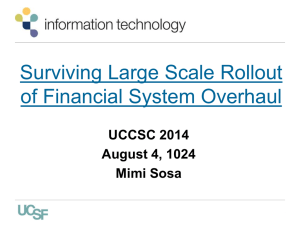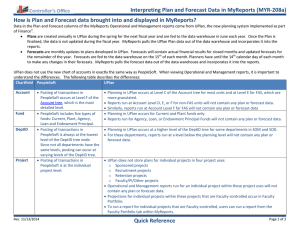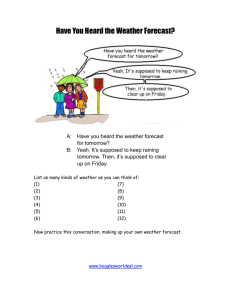Actual vs. Plan Comparison Report – Job Aid MYR-203a
advertisement
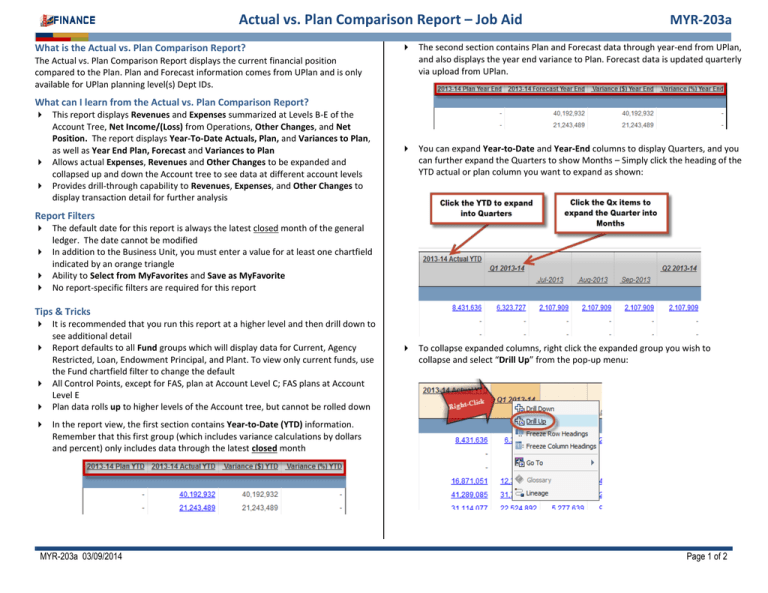
Actual vs. Plan Comparison Report – Job Aid What is the Actual vs. Plan Comparison Report? The Actual vs. Plan Comparison Report displays the current financial position compared to the Plan. Plan and Forecast information comes from UPlan and is only available for UPlan planning level(s) Dept IDs. MYR-203a The second section contains Plan and Forecast data through year-end from UPlan, and also displays the year end variance to Plan. Forecast data is updated quarterly via upload from UPlan. What can I learn from the Actual vs. Plan Comparison Report? This report displays Revenues and Expenses summarized at Levels B-E of the Account Tree, Net Income/(Loss) from Operations, Other Changes, and Net Position. The report displays Year-To-Date Actuals, Plan, and Variances to Plan, as well as Year End Plan, Forecast and Variances to Plan Allows actual Expenses, Revenues and Other Changes to be expanded and collapsed up and down the Account tree to see data at different account levels Provides drill-through capability to Revenues, Expenses, and Other Changes to display transaction detail for further analysis You can expand Year-to-Date and Year-End columns to display Quarters, and you can further expand the Quarters to show Months – Simply click the heading of the YTD actual or plan column you want to expand as shown: Report Filters The default date for this report is always the latest closed month of the general ledger. The date cannot be modified In addition to the Business Unit, you must enter a value for at least one chartfield indicated by an orange triangle Ability to Select from MyFavorites and Save as MyFavorite No report-specific filters are required for this report Tips & Tricks It is recommended that you run this report at a higher level and then drill down to see additional detail Report defaults to all Fund groups which will display data for Current, Agency Restricted, Loan, Endowment Principal, and Plant. To view only current funds, use the Fund chartfield filter to change the default All Control Points, except for FAS, plan at Account Level C; FAS plans at Account Level E Plan data rolls up to higher levels of the Account tree, but cannot be rolled down To collapse expanded columns, right click the expanded group you wish to collapse and select “Drill Up” from the pop-up menu: In the report view, the first section contains Year-to-Date (YTD) information. Remember that this first group (which includes variance calculations by dollars and percent) only includes data through the latest closed month MYR-203a 03/09/2014 Page 1 of 2 Actual vs. Plan Comparison Report – Job Aid Tips & Tricks (continued) You can change Account Levels without re-filtering the report. Simply select a different level from the Change default Account Level drop-down menu in the upper left-hand corner of the report: MYR-203a Note that in the Actual vs. Plan Comparison Report, positive and negative signs have been “normalized.” Figures within brackets, e.g. (313,604) are considered unfavorable results and those not in brackets are considered favorable. However, when drilling from a summary report to a detail report, the signs in the detail report follow the PeopleSoft sign convention and are not “normalized.” Drill-through functionality is indicated by black underlined items. To view details at a lower level in the tree, expand the line by clicking the item. In the graphic below, the “RECHARGE AND COSTED CENTRAL AC” and the “RECHARGES” groups have been expanded. Make sure to close browser tabs (usually the result of drilling through to a set of grouped transactions) when you have completed reviewing or exporting the information Drill-through functionality is indicated by blue hyperlinks. To view the details of the value, click the hyperlink to generate a Transaction Detail Report. The report displays in a new browser tab. MYR-203a 03/09/2014 Page 2 of 2