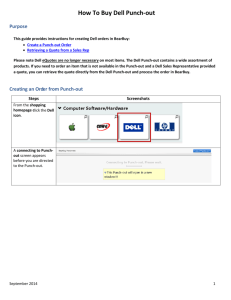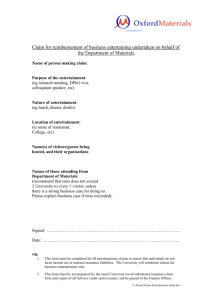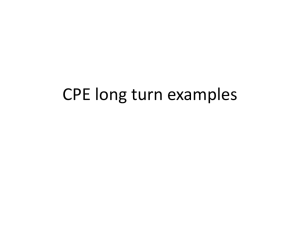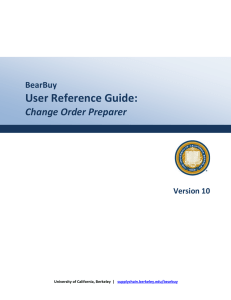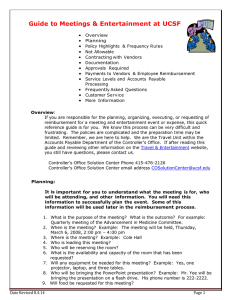New Online Process Overview The Meeting and Entertainment
advertisement
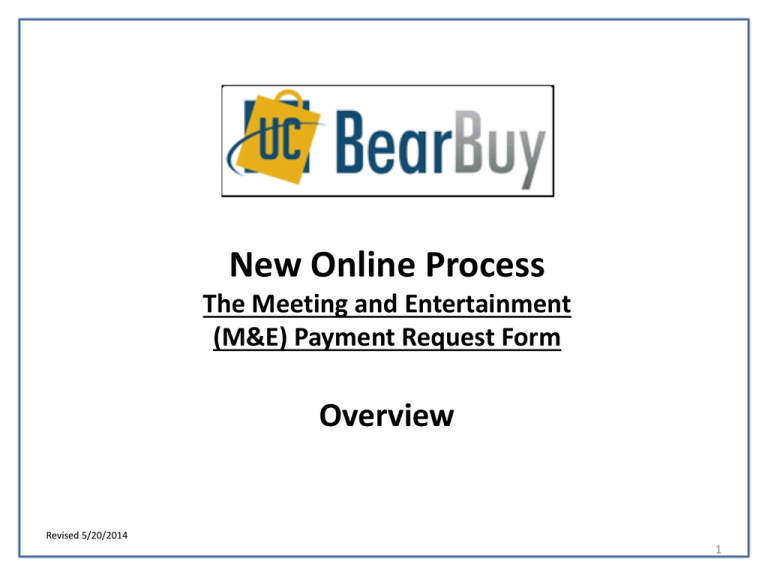
New Online Process The Meeting and Entertainment (M&E) Payment Request Form Overview Revised 5/20/2014 1 Training Content Paper CREME form vs. BearBuy Automated M&E Form GETTING STARTED 1. Understanding BearBuy User Roles/Responsibilities 2. How to Obtain Access to BearBuy 3. How to Complete the Meeting & Entertainment Payment Request Form ACCOUNTS PAYABLE PROCESS 2 What’s New & What Stays the Same Paper CREME vs. BearBuy M&E form Paper CREME Form New – BearBuy M&E Form • Paper form sent to AP via campus mail or email • Manually route for approval • Manually contact approver to check on approval status and/or call AP to find out the status • Electronic form in BearBuy (works like the Payment Request form & will route to AP after approval) • Automated M&E approval workflow • Status of form is readily available through BearBuy • No host signature required – only host name (M&E Approver to ensure event took place and for legitimate business purpose) Stays the Same • Exceptional approval is handled off-line • Required information such as business purpose, number of participants, etc. • Supporting documentation 3 Bear Buy Roles for Meeting & Entertainment Shopper - Create cart of items and assigns the cart to a Requester to fill out or correct any remaining information. Everyone with a MyAccess ID has Shopper access, including users who have another BearBuy role Dept Access Administrator – Designated department individual who completes a system access request to add a Requester/Meeting & Entertainment Approver Requester - Review carts assigned to them, fill out / correct any remaining information and place order (submit into workflow) Meeting & Entertainment Approver NEW!! - Designated individuals in the department who have been given authority to approve M&E expenses and have a signature card on file with Accounts Payable Note: Existing M&E Approvers have been given BearBuy access for their respective Procurement Dept IDs. Any new M&E Approvers will need to: o Ensure they have a signature card (U242) on file with AP. o Ask their Department Access Administrator to submit a request for BearBuy Access. For more information on BearBuy roles, go to this page of the CPB website: http://cpbc.ucsf.edu/user-roles 4 Obtaining BearBuy Access for Requestors & Meeting & Entertainment Approvers 5 Obtaining Access to BearBuy Go to My Access and click on Access Management This task must be performed by the System Access Administrator 6 How to Complete the New M&E Payment Request form in BearBuy 7 Using BearBuy Meeting & Entertainment Form Forms From the landing page, scroll down and click on M&E Form 8 M&E Payment Request Form Instructions A Req and PO will be created for internal process purposes only. The Purchase Order will NOT be sent to the supplier. The Meeting and Entertainment Payment Request Form CANNOT be used with a pre-existing Bear Buy PO. Do NOT include any confidential information in the form. (e.g. SSN, credit card numbers, etc.) One individual billing per Meeting & Entertainment Payment Request Form (i.e., one individual catering invoice per one Meeting & Entertainment Payment Request Form). If there are multiple vendors, create multiple forms. Supporting documentation must be attached to form. Meeting & Entertainment Payment Request Forms must be submitted by the Requester. If the form is completed by users in other roles, the cart must be forwarded to the Requester to submit the form. Meeting and Entertainment Approval is required on every Meeting & Entertainment Payment Request Form, regardless of dollar amount. Approvers cannot approve a form they created themselves. Best practice is to mail checks directly to the payee. MCB pick-up should be used on an exceptional basis. 9 What Supporting Documentation is Required? Copy of Catering Invoice, showing itemized charges separately such as food, beverage, tip, tax, delivery charges, etc. Certificate of Insurance naming the Campus as additionally Insured. If the order requires exceptional approval, a copy of the paper CREME form signed by the Exceptional Approver. Participant List (if longer than 25 names) Do NOT include any private & confidential information in the attachments 10 BearBuy Meeting and Entertainment Payment Request Form Supplier / Vendor Begin entering the vendor name, then select the name from the drop-down box. Some suppliers have a stop sign next to the name. For the purposes of this form, you can ignore this sign and select the appropriate vendor to pay. 11 BearBuy M&E Payment Request Form (cont’d) After you select the vendor, the address will populate. NOTE: If you do not see the correct remit address, contact Vendors@ucsf.edu to add. New Supplier? If you cannot find the supplier, or if the payment is to a new supplier, email Vendors@ucsf.edu to request the vendor to be set up. The new supplier must be set up before the Meeting & Entertainment Payment Request Form can be completed. If the Payee name is different from the Supplier Name, e.g., alternate name or DBA, enter it here. 12 BearBuy M&E Payment Request Form (cont’d) Check Attachments The Commodity Code is not used on this form. It is defaulted to 00005. Select “Yes” if there is a required attachment to the check (e.g., registration form). Hold Check for Pick-Up Use only for exceptional circumstances. Select “Yes”, if necessary, to pick-up check at MCB. Payment Message Enter a message you would like printed on the remittance advice. If the check is held for MCB pickup, enter name and phone number of the person to be called when the check is ready. 13 BearBuy M&E Payment Request Form (cont’d) Type of Payment Select “Advanced Payment (Deposit), Regular or Final Payment”. Type of Expense: Check all that apply. Business Purpose If “Other” is chosen, provide detailed description in box. A-21 Allowable: Yes or No Defines if the cost is directly attributable to a Federal Funding Source. 14 BearBuy M&E Payment Request Form (cont’d) Event Date (s) Number of Participants List of Participants (Required for events and meetings with meals, light refreshments and related services) If there are more than 25 participants, please attach a listing of participant names & title of participants. If impractical to list each guest based on the open nature of the event, list of attendee is not needed. Exceptional approval is required if attendees are spouse, domestic partner, other partner or family member. Name of Host Amount Attachments Please attach scanned copies of all supporting documentation. Never include Sensitive Information on any support file, e.g., Social Security Numbers, Bank Accounts, etc. 15 BearBuy M&E Payment Request Form (cont’d) Complete Request When you have completed the form, select “Add and go to Cart” and click “Go”. Your request is now in your Shopping Cart. Checkout Later? If you choose to complete Checkout at a later time, you can access your Active Shopping Cart here. 16 BearBuy M&E Payment Request Form (cont’d) Proceed to Checkout Click button to continue the completion process. Taxable? Check box if this expense is taxable. A meeting or entertainment expense will never be a capital expense. 17 BearBuy M&E Payment Request Form (cont’d) Accounting Codes / Chartfields Enter a SpeedType to populate the Accounting Codes fields. If not using a SpeedType, all required chartfields will need to be entered manually. Although not required, the Account field should be completed; not doing so could delay payment. Code fields are not required in some circumstances (e.g., when charging payment to a balance sheet account) Click “Save” when finished. 18 BearBuy M&E Payment Request Form (cont’d) Final Review After you have successfully populated the chartfields, click on Final Review 0 19 BearBuy M&E Payment Request Form Correct Errors Check for Warning Message and correct any error(s) Correct the error(s) and “Save” 20 BearBuy M&E Payment Request Form (cont’d) Place Order When you have completed all required fields, click “Place Order”. 21 BearBuy M&E Payment Request Form (cont’d) Approval Status Click here to see the approval status of the requisition Completion / Requisition Info Your form has been submitted for approval. This is your Requisition No. 22 BearBuy M&E Payment Request Form (cont’d) Approval Workflow Your requisition will be routed to the designated M&E approver regardless of dollar amount 23 Accounts Payable Process All Meeting/Entertainment forms will be reviewed by AP for policy compliance prior to payment. SLA – process within 10 business days (provided information is complete and accurate, and vendor is already set up). Payment issued upon vendor payment terms (usually Net30 or discounted payment term) or upon request for an earlier payment. Payment sent directly to vendor (Note: MCB pickup should be on an exceptional basis). For help or questions, contact Controller’s Office Solution Center – 415-476-2126 or COSolutionCenter@ucsf.edu 24