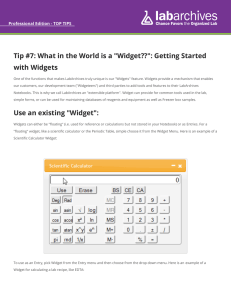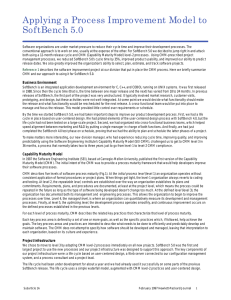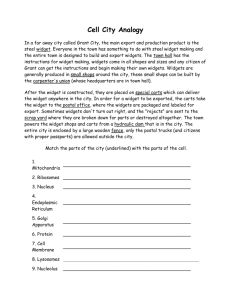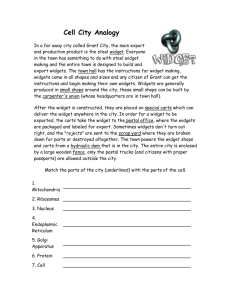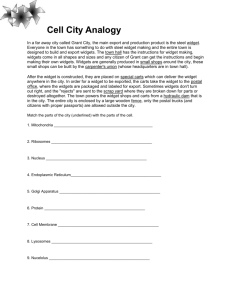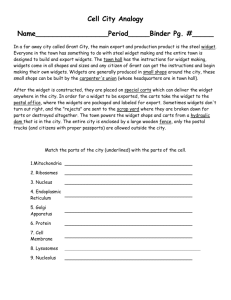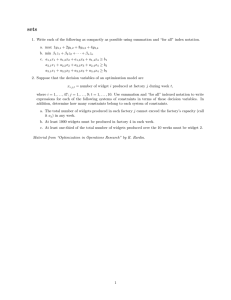H E W L E T T - ... J U N E 1 9 9 0
advertisement
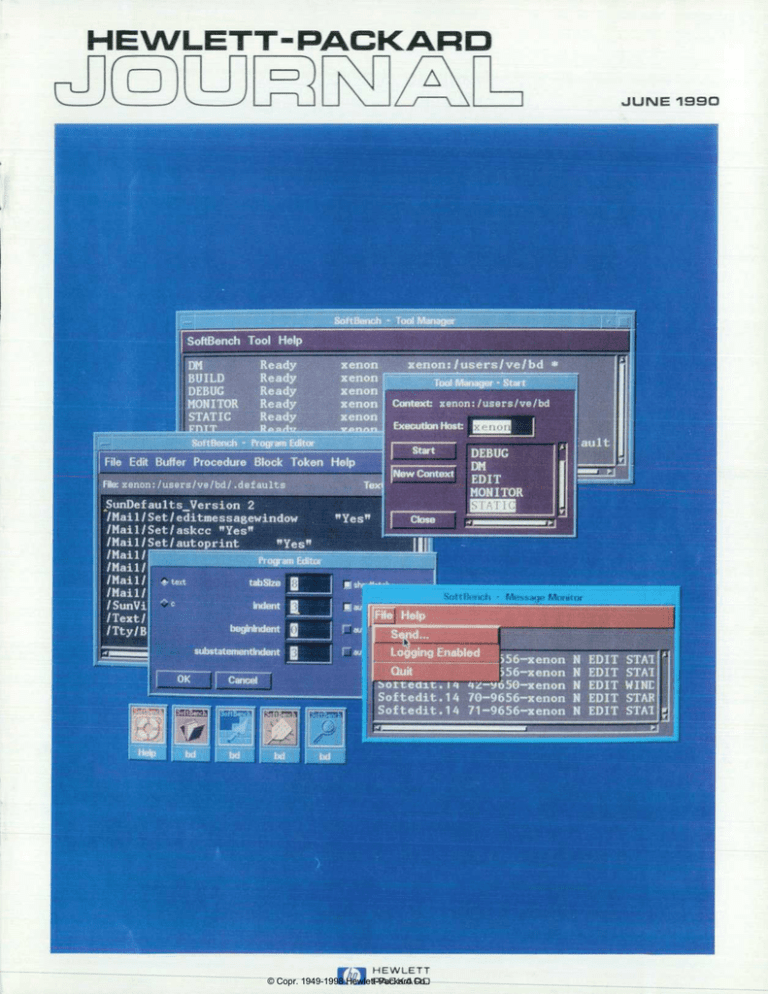
H E W L E T T -
P A C K A R D
J U N E
H E W L E T T
P A C K A R
D
© Copr. 1949-1998 Hewlett-Packard
Co.
1 9 9 0
H E W L E T T -
P A C K A R D
_i—ü
June 1990 Volume 41 • Number 3
Articles
Making Interface Behavior Consistent: The HP OSF/Motif Graphical User Interface
by Axel O. Deininger and Charles V. Fernandez
8 OSF/Motif
12
The HP OSF/Motif Window Manager, by Brock C. Krizan and Keith M. Taylor
23 Interclient Communication Conventions
26
Programming with HP OSF/Motif Widgets, by Donald L McMinds and Benjamin J.
Ellsworth
27 The Evolution of Widgets
36
The HP SoftBench Environment: An Architecture for a New Generation of Software
Tools, by Martin R. Cagan
37
39
40
41
42
43
45
46
48
Architectural Support for Automated Testing
Broadcast Message Server Message Structure
Distributed Execution, Data, and Display
Schemes: Interface Consistency
Pervasive Editing in the HP SoftBench Environment
Native Language Support
Mechanisms for Efficient Delivery
Application of a Reliability Model to the HP SoftBench Environment
A New Generation of Software Development Tools, by Colin Gerety
49
51
52
54
55
57
Development Manager
Program Editor
Program Builder
Static Analyzer
Program Debugger
Integrated Help
Editor, Richard P. Dolan • Associate Editor, Charles L Lealh • Assistant Editor Gene M. Sadotf • Art Director, Photographer, Arvid A. Danielson
Support Anne Susan E Wright • Administrative Services, Diane W. Woodworth • Typography, Anne S. LoPresti • European Production Supervisor, Sonja Wirth
O Hewlett-Packard Company 1990 Printed in US. A.
2 HEWLETT-PACKARD JOURNAL JUNE 1990
© Copr. 1949-1998 Hewlett-Packard Co.
59
HP Encapsulator: Bridging the Generation Gap, by Brian D. Fromme
65 HP Encapsulator CASE Case Study
69
Introduction to Particle Beam LC/MS. by James A. Apffel, Jr. and Robert G. Nordman
Research Report
77
Advances in 1C Testing: The Membrane Probe Card, by Farid Matta
Departments
4
5
5
86
In this Issue
Cover
What's Ahead
Authors
The Hewlett-Packard Journal is published bimonthly by the Hewlett-Packard Company to recognize technical contributions made by Hewlett-Packard (HP) personnel. While
the information of in this publication is believed to be accurate, the Hewlett-Packard Company makes no warranties, express or implied, as to the accuracy or reliability of
such information. The Hewlett-Packard Company disclaims all warranties of merchantability and fitness for a particular purpose and all obligations and liabilities for damages,
including but not limited to indirect, special, or consequential damages, attorney's and expert's fees, and court costs, arising out of or in connection with this publication.
Subscriptions: non-HP Hewlett-Packard Journal is distributed free of charge to HP research, design, and manufacturing engineering personnel, as well as to qualified non-HP
individuals, business and educational institutions. Please address subscription or change of address requests on printed letterhead (or include a business card) to the HP address
on the please cover that is closest to you. When submitting a change of address, please include your zip or postal code and a copy of your old label.
Submissions: research articles in the Hewlett-Packard Journal are primarily authored by HP employees, articles from non-HP authors dealing with HP-related research or
solutions contact technical problems made possible by using HP equipment are also considered for publication. Please contact the Editor before submitting such articles. Also, the
Hewlett-Packard should encourages technical discussions of the topics presented in recent articles and may publish letters expected to be of interest to readers. Letters should
be brief, and are subject to editing by HP.
Copyright ccj that Hewlett-Packard Company. All rights reserved. Permission to copy without fee all or part of this publication is hereby granted provided that 1) the copies
are not Hewlett-Packard used, displayed, or distributed for commercial advantage; 2) the Hewlett-Packard Company copyright notice and the title of the publication and date appear on
the copies; Otherwise, be a notice stating that the copying is by permission of the Hewlett-Packard Company appears on the copies. Otherwise, no portion of this publication may be
produced recording, information in any form or by any means, electronic or mechanical, including photocopying, recording, or by any information storage retrieval system without written
permission of the Hewlett-Packard Company.
Please Journal, inquiries, submissions, and requests to: Editor, Hewlett-Packard Journal, 3200 Hillview Avenue, Palo Alto, CA 94304, U.S.A.
JUNE 1990 HEWLETT-PACKARD JOURNAL 3
© Copr. 1949-1998 Hewlett-Packard Co.
In this Issue
We didn't plan it that way, but two groups of articles in this issue deal with
the design of software to make user interaction with computers simpler, more
consistent, more intuitive, more standard, more foolproof. One group of
articles describes a standard graphical user interface and the other describes
an environment that provides a consistent user interface for software develop
ment two Since we didn't do anything special to get these two packages
into the same issue, their simultaneous appearance — close on the heels of
the HP that Office — is simply further evidence of the attention that
user friendliness is receiving in the R&D community.
The graphical user interface is called OSF/Motif. It's the first product of the Open Software
Foundation, an international organization created by leading computer companies to promote
open software standards — standards that make it easier for users to mix and match applications
and computers from different suppliers. Based on technology from Hewlett-Packard and Digital
Equipment Corporation, OSF/Motif provides consistent behavior between personal computers
and engineering workstations and an enhanced 3D appearance that makes buttons look as if
they've been pressed when the user selects them. HP's implementation of the OSF/Motif graphical
user The is described in the three articles on pages 6 to 35. The first article discusses HP
OSF/Motif concepts and external behavior. The other two articles discuss the two main HP
OSF/Motif components: the HP OSF/Motif window manager and the HP OSF/Motif widgets. The
widget have is a programmer's toolkit that makes it easy to develop applications that have the
OSF/Motif graphical user interface.
The software development environment is called the HP SoftBench environment. It provides
software developers with a unified, consistent interface to the computer-aided software engineering
(CASE) tools they most often need. Tools included in the HP SoftBench product are a program
editor, a an analyzer, a program debugger, a program builder, and electronic mail. Using an
HP SoftBench component called the HP Encapsulator, other tools can be added to the environment
and HP SoftBench tools can be replaced with other tools. Provided that they meet certain minimum
requirements, encapsulated tools don't have to be modified at all. The HP SoftBench environment
is designed to support development teams in distributed computing environments. It can be
customized to conform to local organizational, team, and personal processes, and any tool can
execute the any computer in the user's network. The HP SoftBench user interface follows the
OSF/Motif appearance and behavior. (Because of the small size of the screen images shown in
the articles, the 3D appearance isn't apparent there, but you can see it on the cover.) The HP
SoftBench tool integration architecture is described in the article on page 36. The HP SoftBench
CASE Encapsulator are explained in the article on page 48, and the HP Encapsulator is the subject of
the article on page 59.
4 HEWLETT-PACKARD JOURNAL JUNE 1990
© Copr. 1949-1998 Hewlett-Packard Co.
"Hyphenated techniques" is a name chemists use to refer to certain combinations of analytical
techniques. One of these is liquid chromatography/mass spectrometry, or LC/MS. The constituents
of an unknown sample mixture are separated by a liquid chromatograph, and a mass spectrometer
is used straightfor identify and measure the concentration of each constituent. It's not entirely straightfor
ward. An interface is needed between the two instruments to control the flow rate and remove
the solvent that carries the unknown through the chromatograph. While several interface tech
niques have been tried, none has been completely satisfactory. However, the relatively new
particle beam interface looks good. It is applicable to a wide range of compounds and produces
spectra that have high information content. The article on page 69 introduces us to particle beam
LC/MS, performance the design of HP's particle beam interface, and presents performance data for
the HP system.
Equipment for testing integrated circuits at the wafer stage — before the individual chips are
separated — typically consists of an automatic test system, a prober, and a probe card. For testing
high-pin-count or high-speed devices, conventional probe card designs just don't work reliably in
factory conditions. The paper on page 77 presents the results of research aimed at developing
an alternative. HP's proprietary membrane probe technology replaces the conventional probe
card film microstrip needle probes with a thin, flexible dielectric film supporting a set of microstrip
transmission lines that have microcontacts at their ends. Complex, high-density contact patterns
are easily formed photolithographically. Contact resistance was found to remain low and stable
for up to a presents touchdowns with only a simple cleaning every 20,000 cycles. The paper presents
performance results from alpha-site tests.
P.P. Dolan
Editor
Cover
An HP appearance. window environment, showing the OSF/Motif 3D appearance.
What's Ahead
The August issue will contain about one third hardware design and two thirds software design.
The hardware consists of the HP 8130A 300-MHz, variable-transition-time pulse generator and
the HP of Manufacturing A 500-MHz pulse generator. The software is HP's implementation of the Manufacturing
Automation Protocol, MAP 3.0.
JUNE 1990 HEWLETT-PACKARD JOURNAL 5
© Copr. 1949-1998 Hewlett-Packard Co.
Making Computer Behavior
Consistent: The OSF/Motif Graphical
User Interface
Window-oriented user interfaces provide knowledge
workers with powerful tools to control their computer
environments and increase productivity. The OSF/Motif
graphical user interface provides standards and tools to
ensure consistency in the appearance and behavior of
applications running in the X Window System.
by Axel O. Deininger and Charles V. Fernandez
IMAGINE THE PROBLEMS IT WOULD CAUSE the driv
ing public if there were no standards for the location of
the brake and gas pedals on an automobile. Fortunately,
the auto industry has standards for the location of certain
items that are critical for the operation of an automobile.
In the computer industry, standardization and consistent
behavior of the user interface for computer applications is
not yet a reality. User interfaces defining how people and
computer programs communicate with each other still dif
fer from one application to another.
Inconsistent user interfaces make it much more difficult
for users to learn and operate different applications. This
problem is accentuated in multitasking operating systems
such as HP-UX, whose appeal includes the ability to run
several programs at once. The cost of such inconsistency
is more than just a little frustration for computer users.
Inconsistency causes users to be hesitant or to avoid using
or purchasing new computer applications, thereby causing
lost revenues to application vendors, and possibly lost pro
ductivity because the new applications might enable tasks
to be done more quickly and efficiently.
Hewlett-Packard's efforts in developing and promoting
a cooperative computing environment are based on an in
terest in industry standards that support a consistent user
interface. HP's adoption of the UNIX operating system as
the basis for the HP-UX operating system and early support
for industry standards such as the X Consortium and the
Open Software Foundation (OSF), are examples of HP's
interest in this area. The X Window Systemâ„¢ from the
Massachusetts Institute of Technology has been available
on HP-UX systems since 1988, and the OSF/Motif graphical
user interface, completed for OSF in 1989, is now available
on HP-UX 7.0. The OSF/Motif user environment is based
on HP's graphical user interface CXI (common X interface).
See the box on page 8 for more about OSF.
This article describes some of the concepts and external
features provided by the OSF/Motif graphical user inter
face. The articles on pages 12 and 26 describe the two main
components of the OSF/Motif user interface: the OSF/Motif
widgets and the OSF/Motif window manager.
Concepts for Consistent Behavior
The following concepts are essential for designing a con
sistent user interface:
• An object-action design model that is universally applied
and simple to understand
• Direct manipulation of objects with immediate and con
sistent visual cues for feedback
• Tools that are consistent enough to ease the learning
burden of novice users, yet flexible enough to allow ex
perienced users to take shortcuts.
The object-action selection model means that the user
first selects an object and then selects an action to perform
on that object. Standard controls such as menus and pushThe X of System is a trademark of the Massachusetts Institute of Technology.
UNIX countries. a registered trademark of AT&T in the U.S A and in other countries.
Pointing
7Ã1
X
Resizing
Moving
Working
Fig. 1 . Different pointer shapes
that provide visual cues to the type
of activity.
Ü£ ±
6 HEWLETT-PACKARD JOURNAL JUNE 1990
© Copr. 1949-1998 Hewlett-Packard Co.
buttons represent the selections. The objects typically rep
resent a real-life metaphor that the user is familiar with.
For instance, in the HP NewWave Office,1 the objects in
clude file cabinets, folders, and documents. Consistent be
havior implies that the set of controls and objects will
always operate in the same way.
Direct manipulation with visual feedback means that the
user is provided with a response that somehow represents
the action taken, and it is done in real time. For example,
when a button on the display is selected, the visual feed
back might be that the button appears to be pressed in.
Real-time feedback implies that the manipulation of objects
on the display is synchronized with the motions of the
device (mouse and buttons) being used to perform the man
ipulation. For example, the events on the display should
not lag behind the motion of the mouse.
Consistent behavior does not eliminate individuality, nor
does it imply rigid conformity. Much flexibility exists
within consistent behavior for application developers to
present their applications in the best possible light. Novice
users typically make a menu selection by displaying the
menu, reading the selections, and then clicking the mouse
over the item they want. Experienced users make selections
using a quicker method, such as entering a one-letter
mnemonic or bypassing some menu levels. The specific
controls such as pushbuttons and scroll bars do not repre
sent a finite set, but rather a basic, core set that is expected
to evolve as technology changes and users gain more experiTools for Knowledge Workers
To be productive using a computer, knowledge workers
must have tools that enable them to communicate with and
economize control over the programs running on the com
puter. The two most common tools for this purpose are the
traditional typewriter-style keyboard and a pointing de
vice — usually a mouse.
Standard Mouse Techniques. Traditionally, control over
the computer has relied on the user's ability to type. This
is being rapidly replaced by the use of pointing devices
such as the mouse. A mouse enables the user to control
most operations using three actions:
• Pointing. Positioning the mouse pointer over an object.
This signals a possible interest in that object.
• Clicking. Pressing and releasing a mouse button selects
the object. Double-clicking, or clicking a mouse button
twice in rapid succession, selects an object and then
performs the designated default action on the object.
• Dragging. Pressing the mouse button and moving the
pointer enables a user to move objects, select a range of
objects, or browse a menu (depending on the context of
the situation).
The shape of the mouse pointer indicates the current
operations taking place in the user interface environment.
pointing
device than a free-roaming mouse.
<s3>fl WINDOW OH THE WORLD
Jindows are the means by which people view the
ide their
computers. Each window displays a separate vi
multitasking environment, a person can have ma
operating at the same time. With networked X
, each of
those windows can show activity on a different
even on
a computer thousands of miles away. Figure 2
sa
-ypical environment.
(figure screen PCL entity=rootpix>
Typical Windowed Environment.
(\f igure>
_ike most work areas, a window environment
from
disarray. Indee.;
;_
. _========
n ' s
S c r i b e
U I
workplace can ec
check button
child window
chile process
click
client area
clipboard
close
control click
control key
control panel
control select
cursor
default choice (selection)
desktop
dialog box
dimmed select ion
:ntity oDscureaz t-iLt vaoc/nerge/DeginnersN
aph i cs/obscur ed2 . pc 1 " >
:ured2 FILE "/doc/tferge/beginneX
)b2.pcl">
FILE " /doc/Merge/beg i nners/gra\
bedroom.
«•-••OrganizingThe
like pieces of
paper on a deskt
artiall
srs FILE "/users/char lie/graph i
.">
! FILE "/users/E^arlie/graphi'v
;rs FILE "/users/charlie/graphi
Fig. 2. A, typical window environ
ment.
JUNE 19gO HEWLETT-PACKARD JOURNAL 7
© Copr. 1949-1998 Hewlett-Packard Co.
Many pointer shapes are possible. Each shape is visually
descriptive and provides an important visual cue about the
operational state of the interface. Fig. 1 illustrates some
common pointer shapes.
By using the modifier keys Shift and CTRL in combination
with the mouse, the user can select a single choice, several
choices, a contiguous range of choices, or a noncontiguous
range of choices.
Keyboards. A typewriter-style keyboard may be the tradi
tional tool for computer users, but graphical user interface
environments like OSF/Motif do not require users to be
keyboard experts or to learn the arcane syntax of traditional
command-line interfaces.
Although the tools of a graphical user interface such as
the mouse are easier to use, keyboards remain the most
efficient tool in some cases, particularly for text entry. Also,
a number of keyboard alternatives exist. Arrow keys can
emulate mouse movement and can be just as fast as a mouse
when only a few objects are on the screen, or when the
user's hands are already on the keyboard. Single-letter
mnemonics and keyboard accelerators for commonly used
commands also show that the keyboard is still a useful
OSF/Motif
The Open Software Foundation (OSF) is a group of the leading
companies in the computer industry organized to promote open
software standards. The foundation is incorporated as a non
profit, industry-supported research and development organiza
tion it has the responsibility to provide software that makes it
easier for users to mix and match computers and applications
from different suppliers by addressing the following needs:
• Portability. The ability to use application software on computers
from multiple vendors.
• Interoperability. The ability to have computers from different
vendors work together.
• Scalability. The ability to use the same software environment
on many classes of computers, from personal computers to
supercomputers.
In response to OSF's request for user interface technology, 39
companies including HP presented their visions of the future of
computing. HP's vision of a common X interface (CXI) that united
the behavior of Presentation Manager in the personal computer
world with the power of workstations in the UNIX-system world
was chosen as the basis upon which to build an OSF user inter
face standard.
OSF awarded HP a contract to develop and document a CXIbased user interface. This became the OSF's first product, the
OSF/Motif user interface. Like CXI, the OSF/Motif user interface
is based on a three-dimensional appearance and the behavior
of Presentation Manager, which is a standard graphical user
"Presentation Manager is a product of Microsoft Corporation.
Initiates Keyboard
and Mouse Events
interface of the personal computer world. The OSF/Motif product
includes a style guide that defines a common user interface
behavior consistent with Presentation Manager, a window man
ager to control graphical objects on the display screen, a software
toolkit of widgets and intrinsics with which to build applications,
and a user interface language to speed application prototyping.
The article on page 1 2 describes the OSF/Motif window manager,
and the article on page 26 describes the OSF/Motif widgets.
The OSF/Motif user interface is the most visible piece of what
will plays a complete OSF/Motif user environment. It thus plays
a major role in making the applications that run on UNIX-systembased systems more user friendly. The OSF/Motif environment
enables users to operate their computers with graphical controls
like pushbuttons, windows, and menus. Where once users had
to memorize dozens of obscure commands and type flawlessly,
now they need only point with a mouse and click a button.
Fig. 1 shows the interactions between the window manager
and a client application. The X Window System is an accepted
standard in the UNIX-system world and is the platform for the
OSF/Motif widgets and intrinsics. The OSF/Motif window manager
provides the Presentation Manager appearance and behavior
characteristics for applications. Because OSF/Motif follows a
technology standard, users need no longer ponder issues of
hardware and software compatibility. Because OSF/Motif follows
a behavior standard, users need not learn multiple command
sets manipu control applications. Once they understand direct manipu
lation, they can control any program.
Window
Manager
Interprets Events by:
• Acting on Management Events
• Passing Application Events to
Applications
• Returning Application Responses
Acts on Application
to the User
Events and Passes
Data
Responses to the Window ,
Manager
8 HEWLETT-PACKARD JOURNAL JUNE 1990
© Copr. 1949-1998 Hewlett-Packard Co.
Fig. 1 . Interactions between some
of the components in the OSF/
Motif hierarchy.
r Window Menu
Resize
Border
Maximize •
Title Bar
Minimize — i
1
Title
Resize
Border
Client Area
Resize
Border
Fig. 3. The frame of a window in
the OSF/Motif environment.
interface tool.
Special Tools. The keyboard and mouse are by no means
the only tools available. Consistent behavior supports the
use of many tools for just about all occasions. Hewlett-Pack
ard's Human Interface Link (HP-HIL) provides many inter
face tools for computer users. Which tool is used depends
on the application and the user. For example, a mouse
might not be appropriate as a pointing device in all cases.
If the application is a computer-aided design (CAD) appli
cation, perhaps a graphics tablet or light pen might be a
better choice. If the situation is such that a minimum of
desk space exists, perhaps a track ball would be a better
choice as a pointing device than a free-roaming mouse.
Windows
Windows are the means by which users view the world
inside their computers. Each window displays a separate
view. In a multitasking environment, a user can have many
windows operating at the same time. With networked X
Window System technology, each window can show activ
ity on a different computer, even a computer thousands of
miles away. Fig. 2 illustrates a typical window environ
ment.
Like most work areas, a window environment is not im
mune to disarray. Indeed, with remarkably little effort, the
workplace (display) can easily become cluttered to the
point of distraction. Windows typically overlap like pieces
of paper on a desktop. New windows open on top of the
stack, partially obscuring older windows lower in the stack.
There are a number of ways to organize the work area.
Controls are present on the window frames for the conve
nience of mouse users. Fig. 3 shows the layout of a typical
window in the OSF/Motif window manager environment.
Windows can be moved out of the way by dragging the
title bar. The window frame itself is not just a border; when
grabbed by the mouse, the border stretches or shrinks to
resize the window.
When moving or shrinking a window is not enough to
get it out of the way, the window can be turned into a
graphical icon by clicking on the minimize button in the
window frame. The icon saves space on the screen without
halting the application running in the window. This is
analogous to a person putting a clock in a desk drawer — the
clock still works, it's just out of the way.
To give a window undivided attention, the user can click
on the maximize button in the window frame. This will
enlarge a window to its maximum size and will often cause
it to cover the entire screen. This is a useful feature for
complex CAD design.
Menus
Consistent behavior provides a number of ways for users
to control the windows in their work areas. The idea is
that no one way will be correct for everyone, so by building
flexibility into the environment, users can pick a way to
manage windows that best fits the situation. To help pro
vide this flexibility, every window has a window menu.
Users can display a window menu either by clicking the
left mouse button with the pointer positioned over the
window menu icon for that window, or by pressing Shift
and ESC simultaneously. If the window menu is hidden,
it can be revealed with the click of a mouse button.
The window menu shows all of the window management
commands available for a window. Fig. 4 shows the con
tents of the default menu for the OSF/Motif window man
ager. This menu duplicates the commands embedded in
the window frame and may provide different commands
as well. To initiate an action from the menu, the user po
sitions the mouse pointer over the desired selection and
clicks the left mouse button. For keyboard-oriented selec-
JUNE 1990 HEWLETT-PACKARD JOURNAL 9
© Copr. 1949-1998 Hewlett-Packard Co.
the stack*
ople to organize their work a
w frames for the convenience
t of a typical window* Peop\
19 the title bar* The window
ed by the mouse , the border s
window*
<figure nonumber PCL entity=sysmenu>
ft Window Frame With Standard System Menu*
<\f igure>
Ernacs Ã- standu i * tap
F i l e
E d i t
V i e w
(Text Fi i U
O p t i o n s
56?;
Fig. 4. A window showing a win
dow menu.
Help
0101
Fig. 5. A typical application main
window.
10 HEWLETT-PACKARD JOURNAL JUNE 1990
© Copr. 1949-1998 Hewlett-Packard Co.
Text Entry Box
Radio Buttons
Check Buttons
Fig. 6. A sample dialog box.
tion, the user can type a one-character mnemonic.
Mnemonics are the underlined characters in a menu entry
(see Fig. 4). Typing the keyboard accelerator (shown after
the menu entry) will perform the command without dis
playing the menu first. Keyboard accelerators are the fastest
way to invoke frequently used commands. For example,
pressing the keys Alt and f9 simultaneously will minimize
a window. Users can customize keyboard accelerators to
suit their personal needs.
Controlling Applications in the Window
Of greatest interest to users is not the window, but the
application running in the window. Fig. 5 shows a typical
application's main window. The bulk of the space in the
window (known as the client area) is reserved for display
ing the application. This can be text for a word processor
or a schematic for a CAD package.
Commands used to control the application are tucked
away in the menu bar at the top of the window. The menu
bar lists the titles of available menus. To display a menu,
the user positions the pointer over the menu title and clicks
the mouse button, or uses one of the keyboard techniques.
Selecting a command from a menu bar menu is the same
process as selecting a menu item from the window menu
described earlier. The menu bar menus can contain both
commands, which are actions that occur immediately, and
settings, which are states of being (such as double-spaced
text) that are not actions themselves but that affect sub
sequent actions such as printing.
Standard Menus for Standard Actions. Standard menus
are recommended for standard actions to ensure consistent
behavior among applications. The titles of the standard
menus for an application are listed in the menu bar. Three
of the standard menus include:
• File. Contains file actions like opening, creating, saving,
and printing a file.
• Edit. Contains edit actions like undoing, cutting, copy
ing, pasting, and clearing sections of a file.
• Help. Contains helpful information like context sensitive
instructions, information on the use of keys, index list
ings of help topics, and information on how to use the
help function.
Pop-up Menus, Check Boxes, and Pushbuttons. The menu
bar presents an effective compromise between providing
an efficient storehouse for a large number of actions and
presenting visual cues so users can readily see what choices
are available.
Pop-up menus are a good choice for applications that
want to place the most commonly used actions under the
fingertips of mouse users. They are particularly effective
in text and graphics editors. Users can select a range of
text and press the second mouse button to pop up the
menu. There is no need to travel with the mouse pointer
to the menu bar. Pop-up menus are very fast when used
with the mouse drag technique.
Applications that want to make certain action choices
visible all the time can use pushbuttons to place them in
control panels. Radio buttons and check boxes are used in
the same way for settings. All of these controls are modeled
after real-life objects. Pushbuttons are found on many elec
trical appliances. The radio buttons stem from a car stereo,
hence their use for mutually exclusive settings (a radio can
be tuned to only one station at a time). Check boxes appear
on many paper forms such as job applications.
JUNE 1990 HEWLETT-PACKARD JOURNAL 11
© Copr. 1949-1998 Hewlett-Packard Co.
Dialog Boxes. Dialog boxes are so named because they en
able users to carry on a dialog with an application. Fig. 6
shows an example of a dialog box associated with a
hypothetical copy command. The sample dialog box con
tains a text entry box for entering the name of a style sheet,
a set of radio buttons for indicating mutually exclusive
units of measure, check buttons indicating settings for type
style, option menus provding a limited choice of margin
sizes, and a row of pushbuttons indicating what action
should be taken.
as the automobile. But, if they are truly going to do so there
must be standards for consistent behavior. A behavior stan
dard has advantages for both computer users and computer
vendors. Users are finding programs easier to learn and
use. The market for standards-conformant applications is
growing. Vendors are finding they can produce more appli
cations while concentrating their product efforts on de
veloping performance and features rather then developing
user interfaces.
Conclusion
ï. B. Lam, etal, "The NewWave Office, " Hewlett-Packard Journal ,
Vol. 40, no. 4, August 1989, pp. 23-31.
Window-oriented graphical user interfaces offer an op
portunity to make the computer as pervasive an appliance
References
The HP OSF/Motif Window Manager
The HP OSF/Motif window manager, which is built on top
of the X Window System, is a window management interface
that provides a 3D enhanced Presentation Manager
appearance and behavior using HP OSF/Motif widgets.
by Brock C. Krizan and Keith M. Taylor
THE X WINDOW SYSTEM, Version 11 (also known
as X or XI I)1'2 was developed as a platform on which
a variety of user interfaces can be implemented. The
particulars of a user interface are determined by the X
clients that run on the system. X clients are programs that
use X to display information and receive input. The HP
OSF/Motif Window Manager (mwm) is one such client.
Fig. 1 shows the relationship between the X Window
System and clients. The OSF/Motif window manager mwm
implements an interface that allows user and client ma
nipulation of windows. Mwm dictates through its window
management interface a particular user interface behavior.
The principal objects that are manipulated using the win
dow manager are the client windows placed directly on
the background, or root, window of the screen. Windows
within these top-level client windows are managed by
clients and are not directly manipulated by the window
manager. Users are provided with ways to move and resize
windows, to direct all keyboard input to a particular win
dow, and to install color maps3 for a window.
X, as it comes from the Massachusetts Institute of Tech
nology (MIT), provides mechanisms for supporting clients
that implement a variety of window management user in
terfaces. A sample window manager, uwm, is distributed
by MIT. Several window managers have been implemented
at companies and universities to meet the needs of a par
ticular application environment, to emulate some non-X
Window System user interface, to provide the latest new
and improved window management interface, or to provide
personal customizations of uwm. Window managers are one
of the most common types of X clients.
With so many window managers available, implement
ing another window manager would seem to be a waste of
time. However, the window manager is an essential and
highly visible part of any window system user interface,
and the usability of a system can be significantly affected
by the window manager. Prior to the availability of mwm's
predecessor, the HP window manager, or hpwm, HP custom
ers who had access to X used the sample window manager
uwm or, less frequently, window managers available in the
public domain. HP wanted to give users an interface that
was visually refined, consistent, easy to learn, and based
on industry standards.
Hpwm supports industry standards in appearance and be
havior as well as X standards for client interoperability.
The appearance and behavior of hpwm is based on Presen
tation Manager, which also defines the window manage
ment appearance and behavior for HP's NewWave Office.
Users already familiar with the Presentation Manager stan
dard from the personal computer environment now find
their skills useful on an HP-UX workstation. The three-di
mensional visuals of hpwm represent a refinement, not a
change, from Presentation Manager standard appearance.
In 1988, the Open Software Foundation (OSF) accepted
HP's proposal that hpwm be adopted as the basis for the
OSF/Motif window manager. The commitment to Presenta
tion Manager as an industry-standard user interface was
key in OSF's decision. OSF/Motif encompasses several
12 HEWLETT-PACKARD JOURNAL JUNE 1990
© Copr. 1949-1998 Hewlett-Packard Co.
technologies built on top of the X Window System, and
the new OSF/Motif window manager is only one piece of
the OSF/Motif environment.
Window Manager Characteristics
Keyboard and
Other Input
Devices
Other Workstations
or
Host Computers
G 9 C v
The basic set of functions that a window manager pro
vides is relatively constant in any window system. On the
other hand, the appearance and behavior vary greatly from
one window manager to another. Many of the characteris
tics of mwm were leveraged from hpwm. This allowed us to
meet an aggressive schedule and still satisfy the function
ality and quality goals for mwm.
Common Appearance and Behavior
Keyboard and
Other Input
Devices
Workstation
Fig. 1. The X client-server model. In this model the X server
is near the user and controls the display and manages the
input devices. The clients in this model are the applications
that talk to the server using the X protocol, such as mwm,
XLOAD, and XCLOCK. The X protocol allows the clients and
server to run either on the same machine or on different
machines connected by a network, (a) X client-server ar
chitecture on stand-alone workstation, (b) X client-server re
lationships in a distributed environment.
Like hpwm, the appearance and behavior of mwm are heav
ily influenced by Presentation Manager. Indeed, the default
behavior of mwm, as well as that of the OSF/Motif widgets,
is as close to Presentation Manager as is practical. A key
benefit of this is that users can easily move between systems
running MS/DOS» or OS/2 and systems running the HP-UX
operating system and X Windows. Nevertheless, some dif
ferences were admitted into the design of mwm to satisfy
the variety of HP-UX users and to use the power of engineer
ing workstations. This has led to a window manager with
a high degree of configurability and an enhanced appear
ance over Presentation Manager.
Key behavioral aspects of Presentation Manager and the
OSF/Motif environment include the direct manipulation
of objects and an object-action paradigm for user interac
tion. Direct manipulation involves using the keyboard and/
MS-DOS is a U.S. registered trademark of Microsoft Corporation.
•Window Menu
Button
*Title Area
•Minimize 'Maximize
Button Button
Optional
Matte
Window
Frame
* Resize
Handles
(8 Total)
•Direct Manipulation Components
Fig. 2. A client window and the
various window manager compo
nents.
JUNE 1990 HEWLETT-PACKARD JOURNAL 13
© Copr. 1949-1998 Hewlett-Packard Co.
or mouse to do window management functions directly,
such as moving and resizing a window. A user does not
enter a command such as move -w mywindow x= 10 y = 100, but
rather drags the window using the mouse to the new posi
tion. With the object-action paradigm, the user selects an
object and then performs some action on the object.
3D Appearance
One deviation from strict adherence to the Presentation
Manager standard is in the appearance of the user interface
components. The three-dimensional visual style developed
for earlier HP products was accepted by OSF as part of the
OSF/Motif standard. 3D components appear in both the
window manager and the OSF/Motif widgets. Use of 3D
components strengthens the direct manipulation paradigm
by providing visual objects that react naturally to user ac
tions (e.g., buttons appear to go in when pressed).
Mwm uses the OSF/Motif widgets to provide visual and
operational compatibility with other clients that use the
OSF/Motif widgets. All parts of mwm are displayed with
the 3D visual style. This includes the window manager
frame, icons, and menus. A key factor that influenced mwm's
use of the 3D visual style was the prevalence of window
manager components on the screen. The challenge was to
provide a 3D appearance but not to distract from or limit
the client user interface. Mwm is designed to be frugal with
its use of screen space, subtle in its use of 3D indications,
and restrained in its use of color. Fig. 2 shows a client
window and the various window manager components.
Configurable Appearance and Behavior
Although mwm implements the Presentation Manager be
havior with a 3D visual style, configurability was consid
ered a desirable departure from a strict Presentation Man
ager model. In some cases configurability applies to aspects
of the user interface that are not constrained by the standard
appearance and behavior. The colors of components and
the fonts that are used fall into this area. Configurability
can also alter the standard appearance and behavior in
fundamental ways. Since it is almost impossible to provide
a single, fixed user interface acceptable for all users, con
figurability is highly desirable.
Configurability of mwm is provided in a way that does
not burden users who are satisfied with the window man
ager's standard appearance and behavior. Mwm provides
the standard appearance and behavior as a default and
allows for user customization. Configuration is only neces
sary if there are specialized requirements. In addition, mwm
provides a function that resets all customized mwm settings
to default values to give the user a known starting place
from which to work.
It is anticipated that only a small group of system ad
ministrators will want to customize mwm. To make their
job easier, mwm uses the same resource names for specifying
configuration values for colors and fonts as are used for
OSF/Motif widgets. The result is that configuring mwm is
similar to configuring any client built using OSF/Motif
widgets.
ICCC Compliance
Compliance with the standard Inter-Client Communica
tion Conventions (ICCC) developed by the X Consortium
is a requirement for any X client. These conventions are
intended to facilitate interoperability of X clients. Clients
that follow the conventions can coexist on the same screen
and not interfere with each other's behavior. This applies
particularly to the communication between clients and
window managers. The ICCC is the basis for the program
matic interface to X window managers (see the box on page
23).
Mwm implements the ICCC standard in a way that is com
patible with the standard OSF/Motif behavior. This allows
a user to run a client even though it was developed without
specific knowledge of mwm.
Mouse and Keyboard Interfaces
Window managers are often implemented with a reliance
on the mouse for user interaction and the keyboard is ig
nored. The OSF/Motif behavior specifies a functional
equivalence between mouse and keyboard interaction.
Mwm is fully functional when it is run on systems that
do not have a mouse input device. Not only does the stan
dard OSF/Motif behavior have keyboard support, but mwm
supports features beyond the OSF/Motif standard. For
example, keyboard and mouse interaction can be mixed
together, even while doing a particular action such as mov
ing a window.
OSF/Motif Window Manager Operation
Mwm has two basic phases of operation: start-up and event
processing. At start-up, mwm asserts itself as the window
manager for a particular screen, processes configuration
information, and takes care of currently displayed client
windows (see Fig. 3). Event processing is the steady-state
phase of operation. Like most X clients, mwm is event driv
en — that is, it waits for some type of X event, processes
the event, and then waits again. In the event-processing
phase, all mwm actions are the direct result of some event.
Start-up
When mwm first starts up it must indicate to the X server
that it wants to be the window manager. The X server has
no notion of a special window manager client, but there
are some X facilities that are necessary for window manage
ment that cannot be accessed by more than one X client.
By asserting control of these facilities, mwm effectively locks
out other window manager clients (conversely, mwm is
locked out if another window manager is already running) .
The primary facility over which mwm gains control is the
facility for redirecting several types of X requests from
other clients (see Fig. 4). Usually a client makes a request
to the X server to do a function and that function is done
immediately by the server. With a redirected request, the
function is not handled by the X server, but is passed to
the redirecting client (i.e., the window manager). The win
dow manager decides how to handle the redirected request
and then makes the request, sometimes changing the re
quest to be compatible with its window management
policies.
The types of X requests that are redirected by mwm in
'l 4 HEWLETT-PACKARD JOURNAL JUNE 1990
© Copr. 1949-1998 Hewlett-Packard Co.
elude:
" Window configuration (moving and resizing)
• Window stacking (who's on top of whom)
• Window mapping (display of a window on the screen) .
These requests are redirected only when they apply to
top-level client windows, which are windows displayed
directly on the background or root window of the display.
Using its ability to redirect X requests, mwm can control
when, where, and how client windows are displayed.
Once mwm has asserted itself as the window manager, it
can then configure itself and prepare to do event process
ing. In general mwm has its configuration specified through
resource files like other X clients (see Fig. 5). These resource
files contain user-specific configurations, client-specific
configurations, and screen-specific configurations.
Resources that are specific to fonts, colors, and bit maps
are defined and referenced in general-purpose resource
files. However, not all configuration resources can be con
veniently specified in a general-purpose file. The mwm re
source description file (usually called .mwmrc) contains
descriptions of resources that are difficult to specify in the
general-purpose resource files. Mwm menus, mouse seman
tics, and keyboard semantics are described in the mwm re
source description file and referenced in other resource
files.
The last thing that mwm does during its start-up phase is
adopt client windows that are currently being displayed.
Mwm assumes control over the placement of client windows
on the screen. In the usual case where mwm is the first
client to be started there will be no clients to adopt.
Assert Control
over Redirectable
X Requests
Process Conventional
X Resources
(Colors, Boolean Values, etc.)
Map W i n d o w
Map Window
Map Request
(
a
)
(
b
Map Window
)
Fig. 4. Event redirection, (a) If no window manager is running
(no redirection), the client's window mapping is done im
mediately, (b) When mwm is running, the server redirects the
client's map window request to mwm. Mwm adds its window
border before asking the server to complete the window map
ping.
Processing
After mwm completes start-up it goes into a loop waiting
for and processing events. Events are messages from the X
server that are generated as the result of some user or client
action.
When a top-level client window is to be displayed on
the screen, the window manager receives a map request
event. In processing the request, the window manager re
trieves client-specified and user-specified configuration in
formation to place the client window on the screen. The
client window is reparented to a window manager frame
window. In effect, the client window is placed inside a
window manager frame window. This is the mechanism
that allows mwm to give all clients a common top-level
window border. In the frame window, around the outside
of the client window, are placed the window manager di
rect manipulation components shown in Fig. 2. Once the
client window is dressed up in its window frame, it is
placed on the screen.
User interaction with the window manager results in
mouse (button and motion) events and keyboard (key)
Process mwm
Specific Resources
(Menus, Key Bindings, etc.)
User's X Resources
(e.g., $HOME/.Xdefaults;
^^m
mwm Client
Application Default Resources
(e.g., /usr/Mb/X11/app-defaultsimwm
Adopt Initial
Client Windows
•••i
Do Steady-state Event
Processing
Fig. 3. OSF/Motif Window Manager start-up process.
mwm Resouces
(e.g.,$HOME .mwmrc)
Fig. 5. Resource files used by mwm.
JUNE 1990 HEWLETT-PACKARD JOURNAL 15
© Copr. 1949-1998 Hewlett-Packard Co.
events. When a user interacts with a direct manipulation
window manager component, a stream of events is gener
ated. Mwm associates the events with a particular user inter
face component and invokes the associated function. Im
mediate visual feedback of the user's interaction maintains
the appearance and behavior of the direct manipulation
interface.
Users can configure window manager actions to be in
voked by particular key or button events. This interface to
the window manager is in addition to the standard interface
which is based on direct manipulation of window manager
components. Mwm arranges with the X server to grab button
and key events that invoke window manager functions.
This grab mechanism allows the window manager to get
the events even while another X client window is receiving
keyboard input.
Termination of mwm is triggered when a window manager
function invoked by a user or by an event indicates that
the X server has been shut down. When mwm is terminated,
the window frames that belong to mwm are destroyed. Nor
mally, all the child windows of a window that is being
destroyed are also destroyed. However, since mwm reparents client windows to their window frames at start-up,
the desirable behavior is for the client windows to be reparented back to the background (root) window so that the
clients can continue to run. To accomplish this, mwm uses
the XI 1 save set mechanism to cause client windows to be
reparented back to the root window when mwm terminates.
By placing all client windows that have been reparented
to window frames into its save set, the windows are automat
ically reparented back to the root window by the X server
when mwm terminates.
Restart
The restart function is invoked when a user wants to
reconfigure mwm. Restart is necessary because some re
sources are only read by mwm in its start-up phase. Any
aspect of the mwm configuration can be changed at any time
using the restart function. The window manager restart
function effectively terminates the current instantiation of
mwm and starts a new one. This function is special in that
it causes mwm to make a complete pass through both of its
operational phases. The event that invokes the restart func
tion is processed in the steady-state event processing phase.
Restart execution begins with the termination of mwm and
completes when mwm starts up again.
first-generation products. Therefore, visual and perfor
mance tuning of these components could not be relied
upon.
• Prototype versions of hpwm were required to refine the
3D visual style, to support usability testing, and to sup
port prototype application environments.
• Standards that hpwm used were under development in
parallel with the implementation of hpwm.
The implementation strategy used for hpwm involved sub
stantial prototyping and design, followed by bottom-up
reimplementation. Prototyping and design accounted for
more than half of the engineering and calendar time spent
on implementing hpwm. Development of a prototype de
layed dependencies on user interface components and
facilities. The prototype was used to identify visual and
performance problem areas requiring design refinements.
Design decisions were substantiated or changed based on
experience with the prototype.
After the prototype and hpwm, mwm can be viewed as the
third pass on the window manager. The experiences gained
from the earlier efforts were used during the definition and
implementation of mwm. Also, the use of the hpwm engineer
ing team for the development of mwm allowed for rapid
and effective progress once the functionality was defined.
Widgets and Windows
There are two principal levels in which a programmer
can write a user interface for an X client: the high level
using a widget library like the OSF/Motif widgets and the
low level using the X library. Widgets provide high-level
objects (like menus and buttons) that embody the semantics
of specific user interactions, and the X library provides
only basic window functionality. Since the HP window
manager user interface was implemented using a mixture
of widgets and the X library, mwm was implemented using
a similar mixture of libraries.
Mwm uses the OSF/Motif widgets to implement its menus.
This provides appearance and behavior consistent with
applications that also use the OSF/Motif widgets. It also
leverages the engineering effort that went into the design
OSF/Motif Window Manager
Implementation
Like the features and characteristics of mwm, most of the
code and design for mwm were leveraged from the HP win
dow manager. The period when hpwm was designed and
implemented was one of rapid change for X and for HP's
use of X. This had to be taken into account in formulating
an implementation strategy for mwm. For example:
• Hpwm was implemented at the same time that there were
new developments in user interface technologies and
components. However, to minimize risk, stable technol
ogies were used in favor of the newer ones.
• The user interface components that hpwm used were often
•Input only Windows mwm Windows
Fig. 6. Exploded view of an mwm window frame.
1 6 HEWLETT-PACKARD JOURNAL JUNE 1990
© Copr. 1949-1998 Hewlett-Packard Co.
and development of the menu widgets.
Mwm does not use any widgets for the window frame
components (title bar, resize handles, and border). To un
derstand why, it is necessary to examine the decision made
for hpwm. First, at that time, the available widgets did not
offer enough control over the thickness of the 3D beveling
(the top shadow and bottom shadow highlights) to give the
desired 3D effect. The window frame has oddly shaped
pieces and complicated joints that require explicit drawing
by the window manager. Also, the visual design requires
single-pixel beveling between components of the window
frame.
Second, although using multiple widgets as buttons for
the frame decoration simplified some aspects of event han
dling, it complicated changing the color of the entire win
dow frame. Some window managers change only the title
bar appearance to indicate the active window. However,
this can be difficult or impossible to spot depending on
the size of the window and the degree to which it is
obscured. Mwm and hpwm change the color of the entire
frame to indicate keyboard focus. Thus, the functional and
performance needs of hpwm required a solution other than
using the widgets available at the time.
It is important to note that with the latest version of
OSF/Motif widgets, most of the objections that caused the
initial decision not to use widgets for the window frame
have gone away. For example, OSF/Motif provides widgets
called "windowless gadgets" that provide better perfor
mance than the widgets with windows that we used. How
ever, there are still some mwm user interface requirements,
such as the resize cursors, that require either widgets with
windows or special processing.
An mwm window frame consists often windows for draw
ing, cursor presentation, and event handling (see Fig. 6).
The main frame window has the root window as its im
mediate parent. It is an input/output window and is the
window to which frame drawing is done. Above the frame
window are eight input-only windows for the resize han
dles. Each of these windows has its own cursor to indicate
the type of resize that can be started in that area. The next
layer up includes an input-only title window which is used
to display a different cursor for the title area and partially
# This is a fragment of an .Xdefaults file containing some
# representative settings for the OSF/Motif window manager.
# General Appearance and Behavior Resources
#
# Set private mwm button and key bindings (see .mwmrc)
MyButtonBindings
MyKeyBindings
Mwm*buttonBindings :
Mwm*keyBindings :
# Remove active label from icon decoration and tighten
# icon placement.
Mwm*iconDecoration :
Mwm*iconPlacement:
image label
left bottom tight
# Component Appearance Resources
I
# Use these colors on the "active" window
# (the window that gets keyboard input) .
turquoise
white
mwm*activeBackground :
mwm*activeForeground :
# Use this color scheme on "inactive" windows.
mwm*background
:
cadet
blue
# font to use for Mwm (different fonts for titles, menus and icons)
Mwm*fontList:
Mwm*menu*title*fontList:
Mwm* icon* f ontList :
helvRlS
ncenR24
helvB14
# Client-Specific Resources
Ã+ HPterm gets a special icon image
# + Reduce frame decoration for xload and xclock.
Mwm*HPterm*iconImage :
/users/keith/Bitmaps/terminal . xbm
Mwm*XClock*cl ientDecorat ion :
border
Mwm*XLoad*clientDecoration :
menu title minimze
Fig. 7. A sample resource file
showing some sample configura
tions for the OSF/Motif window
manager.
JUNE 1990 HEWLETT-PACKARD JOURNAL 17
© Copr. 1949-1998 Hewlett-Packard Co.
obscures the upper resize windows. This layer also in
cludes a base window on which the client window sits.
The base window partially obscures the lower resize win
dows and is used for drawing the client matte if one is
specified. The client matte is a feature of mwm that allows
the user to create an extra level of distinguishability for a
window by specifying a color for the area below the title
bar window shown in Fig. 6. An example of this feature
is illustrated by the strip labeled optional matte in Fig. 2.
The primary reason there are so many windows is to get
the desired cursor behavior. As the pointer moves into each
resize area, the cursor changes to indicate the type of resize
that can be started in that area. This is accomplished in
mwm by creating input-only windows that overlay the
graphics in the frame window. Each window is created
with a different cursor attribute. A benefit of this, from
mwm's point of view, is that the X server takes care of chang
ing the cursor shape when the pointer enters or leaves these
windows. Careful overlapping of the title bar window and
the base window clips the corner resize areas to their
characteristic nonrectangular shapes.
#
#
#
#
#
#
#
#
#
f
Configuration
The mwm approach to configuration can be characterized
in terms of consistency, flexibility, performance, and usa
bility. These attributes were achieved using the following
techniques.
• The mwm configuration is based on the values of re
sources set in the resource files. Mwm resource names
are consistent with the standard OSF/Motif widget
names. The names are defined such that a single entry
in a resource file can be used to specify values for related
resources. For example, the background color used for
all window manager components can be specified with
one resource.
• Most configuration overhead occurs at start-up and is
avoided during user interaction, when quick feedback
is required.
• All mwm resources have default values that are consistent
with the standard Presentation Manager behavior and
3D appearance.
Three types of resources are processed by mwm: generalbehavior resources, component-specific appearance re-
This is an annotated fragment of an .mwmrc file
Workspace menu description
This menu is posted by a button binding (see MyButtonBindings below)
It offers the options of
+ starting an hpterm terminal emulator (80 columns by 42 lines) .
+ starting an hpterm that is logged into a remote system (bill) .
+ starting an hpterm that is logged into a remote system (dave) .
+ refreshing the entire display
+ restarting the window manager
Menu Workspace
{
"Workspace Menu"
f .title
hpterm f.exec "hpterm =80x42&"
bill f.exec "hpterm =80x42 -T bill -n bill -e rlogin bill"
dave f.exec
no-label f.
Refresh f.
Restart f .
"hpterm =80x42 -T dave -n dave -e rlogin dave"
separator
refresh
restart
# key binding descriptions
# This key binding replaces the default Shift-Esc binding
# that posts the window menu.
keys MyKeyBindings
{
Alt<Key>Escape
icon | window f . post_wmenu
#
#
#
#
#
#
button binding descriptions
These button bindings
+ post a workspace menu over the root window (screen background)
+ provide an accelerated move function for icons and windows
+ provide an accelerated resize function for windows
Buttons MyButtonBindings
< B t n l U p >
r o o t
Alt<BtnlDown> icon window
Alt<Btn2Down> window
f .menu WorkMenu
f.move
f .resize
18 HEWLETT-PACKARD JOURNAL JUNE 1990
© Copr. 1949-1998 Hewlett-Packard Co.
Fig. 8. A portion of a file defining
mwm general behavior resources.
sources, and client-specific appearance and behavior re
sources. Fig. 7 shows a portion of a file with some sample
resource settings.
General-Behavior Resources. General-behavior resources
are used to define window manager policies such as direct
ing keyboard input to a particular client window and
specifying when to install a client window's color map.
Button and key associations to window manager functions
are also specified. For example, pressing the left mouse
button with the pointer over the root window can be con
figured to post a menu. The general-behavior resources are
completely processed when mwm is started.
Fig. 8 shows a portion of the mwm resource file used to
define the button and key associations declared in the sam
ple .Xdefaults file shown in Fig. 7. The first part of the re
source file, labeled Menu Workspace, defines the appearance
and the functions associated with the menu shown in Fig.
9. For example, for the menu item hpterm, the function f.exec
is executed when hpterm is selected, and the field "hpterm
= 80x42&" defines the HP-UX command that is executed by
f.exec to start a new hpterm terminal emulator that is 80
columns by 42 lines in size. The key and button bindings
define the event (key or button selection), the context
(where the event occurred), and the action associated with
key and button selections. From the key binding descrip
tion in Fig. 8, the key sequence Alt ESC entered while in
an icon or window context would cause the Window menu
to be displayed.
Component-Specific Appearance Resources. Mwm highlevel components include the window frames, icons (small
representations of client windows), and window manager
menus. These components use the same set of appearance
configuration resources. The resources specify the colors
and textures to use for 3D appearance and the font to use
for displaying text. Defining the 3D appearance of a compo
nent can involve specifying the texture and color for the
foreground, the background, the top shadow, and the bot
tom shadow of the component. Default component-specific
appearance resources can be used to avoid specifying any
"Also called key bindings.
Workspace Menu
hpterm
bill
dave
Refresh
Restart
Fig. 9. The Workspace menu described in the .mwmrc file in
Fig. 8.
resources for a monochrome system, and only the back
ground color on a color system. On a color system the top
shadow, bottom shadow, and foreground colors are gener
ated algorithmically. The algorithm generates an effective
3D visual appearance based on a background color. New
colors are generated by shifting the RGB values of the back
ground color. The values are shifted to make the top shadow
color lighter, the bottom shadow darker, and the foreground
color much darker than the background color.
The window frame and icon components have a set of
appearance resources for both active and inactive states.
A component in the active state can receive keyboard input,
and a component in the inactive state cannot. In the case
of a window frame, the client window receives the keyboard
input. For human factors and performance reasons there
is a single 3D color scheme for active components and a
single color scheme for inactive components. Multiple,
client-specific color schemes for active and inactive states
led to problems with identifying the client window that
was supposed to receive keyboard input. Also, interactive
performance is maintained by allocating all component
colors and graphics contexts (graphics state information
used in X drawing requests) at start-up time.
Client-Specific Appearance and Behavior Resources. Re
sources used by the window manager to customize compo
nents for particular client windows are client-specific re
sources. The image in the icon representation of a client
window can be specified. Client-specific colors can also
be specified to color the client icon image and the 3D matte
that fits within the window frame. Client-specific resources
are retrieved based on the resource name or class of a client
window. The resulting X resources and window manager
components are cached to avoid resource processing over
head when several clients of a particular name or class are
run. This enhances performance because client windows are
placed on the display frequently during user interaction.
Event Processing
Mwm event processing is designed to handle different
types of events and event contexts. The events that are
processed include button presses, pointer motion, window
destruction, and many more. Event contexts define the lo
cations where the events occurred. These locations include
the root window, widgets, nonwidget window manager
components, the window frame, an icon, and client win
dows. The window frame has subcontexts such as the sys
tem menu button, the resize border handle, the title, and
the minimize button.
Table I lists some events that are processed, the contexts
they occur in, and the actions taken when the event occurs.
Events with a root window context generally involve
newly displayed windows, destroyed client windows, or
the invocation of a window manager function that is not
client-specific (e.g., repaint the screen). Events for mwm
menus have a widget context. Events with a nonwidget
context are generally on the window frame and are often
related to user interaction with the direct manipulation
components such as the resize handles. Events with a client
window context are typically notifications about the actual
or desired state of a client window.
The event-processing loop for mwm has the following
JUNE 1990 HEWLETT-PACKARD JOURNAL 19
© Copr. 1949-1998 Hewlett-Packard Co.
Table I
Events, Contexts, and Actions
Event
Map
Window
Root
Context
NonWidget widget
Context Context
Client
Window
Context
Decorate
the window
with a new
frame and
place it on
the display.
Window Remove the
Destroyed frame from
the display
and recover
resources.
Button
Press
Post (show) Activate
menu. frame com
ponent
button or
resize
handle.
Pointer
Motion
Move Move or
selection resize frame
cursor. outline.
flow of control.
• Use the Xt Intrinsic function XtNextEvent to retrieve the
next event sent by the X server.
• Identify the event context. Events are always reported
relative to some window. The X context manager, which
is accessible through X library functions, is used to as
sociate mwm contexts and data with the window iden
tifiers provided in events.
Dispatch nonwidget events to the appropriate event
handler and dispatch widget events using the Xt Intrinsic
function XtDispatch Event.
• Go back to the start of the event loop to get the next event.
Mouse Event Processing. Much of the behavior of the win
dow manager interface is based on how mouse events are
processed. Mwm divides mouse event processing into two
categories: mutable behavior event processing and immu
table behavior event processing.
Immutable behavior is built into mwm and is associated
with the direct manipulation features (title bar, resize han
dles, etc.) of window frames and icons. Each direct manipu
lation feature has its behavior encapsulated in mwm event
processing. Button press-and-release events and mouse mo
tion events that occur with a context corresponding to a
direct manipulation feature are processed by the event
handler for that feature.
Mutable behavior event processing is based on user
specification of mouse event associations with window
manager functions. For example, button three of the mouse
can be associated with the minimize function such that
whenever button three is pressed with the mouse pointer
over any part of the client window or window frame, the
window will be minimized.
Mwm maintains a table that associates mouse events with
window manager functions, and it uses this table for decid
ing which window manager function to invoke.
Keyboard Input Focus Event Processing. The window with
the keyboard input focus is known as the active window.
What this means is that when a key is pressed, the input
is applied to the window with the keyboard input focus.
Moving the keyboard input focus between windows is an
important window manager function.
Two behaviors are supported by mwm for setting the
keyboard input focus: explicit selection and pointer-rela
tive selection. * Explicit selection means that a specific win
dow is designated to be the keyboard input focus window.
Explicit selection of the input focus is Presentation Man
ager behavior. For pointer-relative selection, the window
under the mouse pointer automatically becomes the
keyboard input focus window. This behavior is favored by
many technical users.
Very different event processing is needed to handle the
two different keyboard input focus behaviors. Setting the
keyboard input focus in pointer-relative mode is done using
enter and leave window events. When the pointer enters
a window frame, mwm receives an enter window event.
Mwm responds by making a request to the X server to cause
delivery of keyboard input to the client window. As long
as the pointer remains over the window frame (or the client
window), keyboard input will be delivered to the client
window. This maintains the illusion that the window frame
is just another part of the client window. When the pointer
leaves the window frame, a leave window event is received.
This is usually followed by an enter window event as the
pointer enters the root window or another window frame.
Mwm responds by resetting the keyboard input focus ap
propriately.
Event processing for explicit selection of the keyboard
input focus primarily involves button press and key press
events as opposed to enter and leave window events. When
a button press event is received by mwm and the context is
a client window that does not have the keyboard input
focus, mwm calls the X server to cause the delivery of
keyboard input to the client window.
Mwm has to take care when it is processing button press
events. Usually button events go to the window that is
under the mouse pointer at the time the button is pressed
or released. This means that if the pointer is over a client
window and the button is pressed, the client window
would normally get the button press event and mwm would
not see an event. Mwm handles this by establishing a passive
grab of the button event when it is generated in the client
window context. A passive grab of the button causes the
event to be delivered to mwm and not to the client window
(see Fig. 10a). Mwm has effectively stolen a button event
that would normally belong to the client window.
'Also known as tracked listener and real-estate driven.
20 HEWLETT-PACKARD JOURNAL JUNE 1990
© Copr. 1949-1998 Hewlett-Packard Co.
This is not very friendly because the stolen event is often
a mouse button 1 press event which, according to Pres
entation Manager, is also used to do selections of user
interface components in the client window. Mwm redeems
itself by making the button event available to the client.
After mwm sets the keyboard input focus, it replays the
button press, causing the event to be delivered to the client
window (see Fig. lOb). Mouse event processing by the
server is then allowed to continue, and mouse events that
occur after the button press are delivered to the client win
dow (if the client window is interested in the events). While
a client window has the keyboard input focus, mwm turns
off its passive grab request for a button press.
Interactive Pointer Tracking. A direct manipulation inter
face has to work hard to provide good feedback to the user.
An example of this occurs during interactive moving or
sizing of windows in mwm. Mwm draws a frame outline that
tracks the new position or size of the window as the user
moves the mouse around. Making this operate smoothly
and efficiently requires some interesting event processing.
All X window managers provide a feedback mechanism
like the one described above. Many do so by polling the
position of the pointer (mouse cursor) and drawing a new
outline (erasing the old) when the position changes. This
has the advantage of keeping the window manager and the
server synchronized, providing smooth behavior. The dis
advantage is that the polling continues when the pointer
is not moving, using up network bandwidth if the window
manager is running remotely.
The first implementation of hpwm, forerunner of mwm,
departed from polling by requesting the server to report
pointer motion events only when the pointer moved. Thus
the drawback of polling was avoided. However, when the
pointer moves, a large number of events must be processed.
This was not a problem on medium-to-high-performance
workstations that could keep up with the flood of events,
but a problem did occur on low-performance machines,
particularly X terminals. The time to process each motion
event was longer than the time to generate a new one,
causing the user to observe a window outline that would
fall behind the motion of the pointer.
The solution to the problem, implemented in mwm (and
a later hpwm), is to request the X server to send pointer
motion hints, which are a special type of pointer motion
event. In this mode of operation, the X server only sends
pointer motion hints in conjunction with certain other
events, such as window exit and entry. The X server also
sends a pointer motion hint when the pointer moves from
the last position queried by mwm. Each time a pointer mo
tion hint is received, mwm acknowledges it by querying the
position of the pointer. It then moves the pointer outline
based on the values returned by the query. Tracking the
pointer position with pointer motion hints is more expen
sive than polling when the pointer is moving, but it avoids
the polling burden when the pointer is not moving.
Adopting a Client Window
Mouse Button
Press
Time
(a)
Replayed for Client
Mouse Button
Press
Mouse Button
Press
Mouse Event
Is Blocked
by X Server
(b)
Time
Fig. 10. (a) Mouse input stolen by mwm using a passive
grab. The short arrow indicates that the button event never
makes it to the client, (b) Mouse input intercepted by mwm
and replayed.
Adopting a window refers to the process that mwm goes
through when it initially encounters a window that it does
not yet manage. This happens with the set of client win
dows that are on the display before mwm is started, as well
as with clients that are started after mwm is already running.
For each window that it adopts, mwm collects information
from the client and the resource data base that affects the
appearance of the window border, the placement of the
window on the screen, and the window's behavior in re
sponse to user actions.
Communication between an X client and an X window
manager occurs through events and properties (special in
formation associated with a window). Among the events
that are processed by mwm are those that begin or terminate
management of X clients. The properties allow the client
to indicate placement, decoration, and behavior informa
tion.
Mwm becomes aware of a new client when it receives the
client's redirected request to display (or map) its top-level
window. Mwm responds to this event by:
• Examining several client window properties
• Constructing a window frame and icon f or the window
• Reparenting the client window to the mwm window frame
• Placing the client window on the display.
Several properties are used in this client-window man
ager communication. Some are listed in Table II.
The initial position and size of a window can be set
either programmatically or interactively by the user. This
information is passed to mwm in the WM_NORMAL_HINTS
property of the client window. The value of this property
is what determines how mwm places the window. Mwm will
let the user place the window interactively if mwm's interac-
JUNE 1990 HEWLETT-PACKARD JOURNAL 21
© Copr. 1949-1998 Hewlett-Packard Co.
Table II
Window Properties
P r o p e r t y
U s e
_MOTIF_WM_HINTS Frame decoration and function
preferences
_MOTIF_WM_MENU Modify window menu
WM_CLASS Client class for fetching resources
WM_HINTS Icon image
WMJCONLNAME Icon name
WMJCON_SIZE Icon sizes preferred by window
manager
WM_NAME Client window name
WM_NORMAI_HINTS Window position and size
WM_PROTOCOLS Client- window manager
communication
WM_STATE Window manager state for client
WM_TRANSIENT_FOR Secondary window indicator
tive placement is enabled and if the initial position has
been set programmatically. However, if the initial position
has been set by the user (e.g., via a command-line option),
interactive placement will not be done even if it is enabled.
Mwm manages windows, not clients. If a client uses sev
eral top-level windows, mwm will treat them all equally
even though they may have different purposes. However,
a client may indicate a secondary top-level window, such
as a dialog box, by placing the WM_TRANSIENT_FOR property
on it. Mwm will decorate a window with this property dif
ferently, using a separate decoration resource for secondary
windows. Mwm will not place a secondary window inter
actively.
In addition to reading properties when the window is
adopted, mwm tracks changes to some of the properties
while the client is running. The client may change the
name displayed in the title bar by changing the WM_NAME
property. Similarly, the client may change the name dis
played in the icon by changing the WM_ICON_NAME property.
Window geometry (i.e., size, position, and resize incre
ment) changes are also tracked in WMJMORMALHINTS to
make sure that resize units are properly reported. For exam
ple, a terminal emulator may resize its window to display
function keys, but the number of text rows reported as the
window size should not change.
window menu that is posted using the window menu but
ton on the window frame. The window menu is like a
pull-down menu. It appears below the window menu but
ton when the pointer is moved over the window menu
button and the selection button (on the mouse) is pressed.
A selection is made by dragging the pointer to a menu item
and releasing the selection button. A client-specific win
dow menu can also be posted by a button or key event in
the client icon context.
To the user it may seem that mwm supports a large number
of menus. This is because each client window has a menu
that is posted from the window menu button, and each
client icon has a menu that can be posted with a key press
(typically Shift ESC). There are also menus that are com
monly used to start clients and to perform various window
management functions (e.g., change the stacking order of
client windows). The heavy use of menus, combined with
the relatively high performance cost of making menus, led
to the design of a menu cache for mwm. A menu cache is
possible because many menus have the same menu items.
Also, the flexibility of the OSF/Motif menu widget allowed
mwm to use a pop-up menu type for all the menus. Mwm
uses the OSF/Motif pop-up menu type to implement win
dow menus and simulates pull-down menu behavior when
a menu is posted using the window menu button.
Mwm keeps a list of menu specifications. When mwm
makes a menu it starts with a particular menu pane specifi
cation. The workspace menu entries given in Fig. 8 illus
trate a menu specification. Other menus can be specified
to cascade from the starting menu (see Fig. 11). When a
menu is made, an association is made between the menu
and the initial menu specification. Subsequent calls to
make the same menu will return the menu that is already
built. The key to making this work is the capability of mwm
to adjust the characteristics of the menu dynamically so
that the menu is set up correctly for the context in which
it is posted.
Mwm adjusts the following menu characteristics:
s The active and inactive appearance and behavior of
menu items are matched to the context in which the
menu is posted. Menu items that are not applicable in
a particular context are grayed out and are not selectable.
For example, a menu item that minimizes a client win(continued on page 24)
Menu Workspace
(
"Workspace Menu"
Refresh
Restart
Menu Handling
Mwm supports both client-specific and general-applica
tion menus. The contents of client-specific window menus
and general-application menus can be specified by the user.
The user can also specify the button or key event that
causes a menu to be posted and the context for the event
(e.g., post a utility menu when mouse button 1 is pressed
with the pointer in the title area of the window frame).
Everything that can be done with menus using a mouse
can also be done using a keyboard.
Presentation Manager behavior includes a client-specific
"Systems"
-f- Menu Systems
"Systems"
A
B
Fig. 11. The Systems menu is cascaded from the Workspace
menu because of the entry in Workspace that calls the Systems
22 HEWLETT-PACKARD JOURNAL JUNE 1990
© Copr. 1949-1998 Hewlett-Packard Co.
Interclient Communication Conventions
The X Window System Version 1 1 (X) was designed to be a
platform on which windowed application environments could be
built. It provides a basic set of mechanisms for building these
environments and does not impose any particular user interface
behavior. With a minimal set of constraints on behavior an Xbased application (X client) may be usable in isolation but unable
to coexist with other X clients. Coexistence entails civilized shar
ing of the resources (e.g., the physical color map) and the
use of standard mechanisms for exchanging information (e.g.,
cutting and pasting text). A window manager can enforce coexis
tence of X clients in areas such as the use of screen space and
keyboard input, but even a window manager does not have
absolute power to maintain order. An unfriendly X client could
grab the X server and prevent other X clients from getting input
or doing output.
Inter-Client Communications Conventions Manual
Early ¡n the development of X, representatives from the different
companies working on or with X started meeting to address the
problem of X client coexistence. This group has been officially
sanctioned by the X Consortium to develop interclient communi
cation conventions. The conventions that have been developed
are documented ¡n the Inter-Client Communication Conventions
Manual (ICCCM). ICCCM compliance has become a key design
criterion for X clients. The development of the ICCCM is ongoing
and the general goals that shape this development include:
• Improving client coexistence in areas of potential contention.
• Tracking the evolution of the X Window System and X clients
and providing new conventions that are generally applicable.
• Adding X Window System support for new conventions.
• Ensuring that all ICCCM changes are backwards compatible.
This means that all previously defined conventions are main
tained, and old conventions are changed only when they
clearly cause incorrect behavior.
Client-To-Window-Manager Communication
Many conventions are documented ¡n the ICCCM. However,
the conventions that have received the most attention by X client
developers have been those dealing with client-to-window-man
ager communication. A key goal of the mwm design was ICCCM
compliance. X clients that are ICCCM compliant can coexist in
a predictable manner with mwm and with each other. Window
properties are one of the X mechanisms for client-to-windowmanager communication. A window property is a collection of
information of a particular type that is associated with a window.
Clients associate, by convention, several properties with their
windows to communicate with the window manager. Noteworthy
examples of properties that are used for client-to-window-man
ager communication are WM_NORMAL_HINTS and WM_PROTOCOLS. The WM_NORMAUHINTS property deals with window size
and positioning, and WM_PROTOCOLS deals with public or private
window manager communication protocols.
Client Window Size And Position
The WM_ NORMALJHINTS property is used by a client to give a
hint to the window manager on how the client window should be
positioned on the screen and what its size should be. The window
manager enforces how a client is positioned and sized on the
screen. Some window managers may enforce a policy where all
client windows are tiled on the screen (displayed without overlap
ping), or where windows are not allowed to be displayed with
part of the window off the edge of the screen The WM_NORMAL_
HINTS property provides the window manager with a starting
point An which it then applies the screen layout policies. An
ICCCM compliant window manager can ignore some or all of
the information contained in the WM_NORMAL_HINTS property. An
X client should be designed to be robust enough to work in
environments where this is the case. This demand on X clients
is based on an ICCCM principle that the user is in control of the
user interface, not the X clients.
The WM.NORMAUHINTS property contains the following pieces
of information:
• Minimum and maximum window sizes. These are reasonable
minimum and maximum sizes for the window. Mwm uses the
maximum size when a window is maximized.
• Base and increment window sizes. The overall window size is
the base size plus some number of increments. Mwm adjusts
a window size to meet this constraint when the window is
initially placed on the screen or following resizing by the user.
This is especially useful when the window is associated with
a terminal emulator X client. The base window size usually
includes the height of the softkeys. The increments are set to
be equivalent to the height and width of one of the characters
displayed in the terminal emulator window (terminal emulator
X clients use fixed-size fonts in which all characters are the
same size).
• Minimum and maximum window aspect ratios. The aspect
ratios indicate allowable values for the ratio of the window
width to the window height. For example, an X client can indi
cate that it would always like to be displayed in a square
window (the aspect ratio is 1:1).
• Anchor point for window placement. The anchor point for plac
ing a window allows an X client to specify how the window
position should be interpreted. This is useful in the case where
a window manager adds a frame around the X client window
and adjusts the position of the X client window on the screen.
The X client can specify an anchor point such that a corner
or side of the X client window, including the window manager
frame, is placed at a particular absolute location on the screen.
In general, mwm uses the WM_NORMAL_HINTS information with
little or no change to place an X client window. Adjustments are
only made if the user requests some refinement of the mwm
window placement policy (e.g., the user requests that windows
be interactively placed when they are first displayed). In placing
an X client window on the display, mwm first determines a desir
able by size, which is usually the window size specified by
the X client. Mwm then retrieves the WM_NORMAL_HINTS property.
The processing of the WM_NORMAL_HINTS property varies
based on the version of the ICCCM that the associated client
implements. Mwm uses the size of the property in figuring out
which version of the ICCCM to use. This allows mwm to be back
wards compatible in complying with the ICCCM.
Client and Window Manager Protocols
The WM_PROTOCOLS property is used by an X client to indicate
interest in public or private window-manager-to-client communi
cation protocols. In general, these protocols are used to inform
an X client of some window manager action that has occurred
or is about to occur (e.g., the window system is about to be
terminated). Public protocols are registered by the X Consortium,
specified ¡n the ICCCM, and supported by most, if not all, ICCCM
compliant window managers. Private protocols are specific to a
JUNE 1990 HEWLETT-PACKARD JOURNAL 23
© Copr. 1949-1998 Hewlett-Packard Co.
particular window manager. Private protocols that have high utility
and widespread acceptance by X client developers usually be
come public protocols.
The WM_PROTOCOLS property is formatted as a list of protocol
identifiers. Many window managers, including mwm, keep track
of X client changes to the property. This allows an X client to
participate only in those protocols that it requires at a particular
time. The WM_PROTOCOLS list can accommodate any number
and mix of public and private protocols.
The WM_DELETE_WINDOW protocol is a commonly used public
protocol. This protocol is used to inform X clients that a request
has been made (probably by the user) to get rid of an X client
window. This protocol is used by window managers to implement
a clear and consistent user interface for getting rid of windows.
Typically, deleting a window also includes deleting the X client
that is associated with the window. Mwm uses the WM_DELETE_
WINDOW protocol to close a window. The mwm close function can
be accessed from the standard window menu that is posted by
pressing the window menu button in the client window frame. If
the close function is invoked on a client that does not participate
in the WM_DELETE_WINDOW protocol, mwm uses the X request
XKiHCiient to get rid of the window and terminate the client. In this
case the client finds out that it has been terminated but cannot
prevent or delay the termination. This is not appropriate for clients
that clients like to interact with the user on termination, or clients
that have multiple windows that can be independently terminated.
If a client does participate in the WM_DELETE_WINDOW protocol,
mwm sends a termination request message to the client indicating
that to window is to be terminated. It is then up to the client to
determine how to deal with the window, because mwm takes no
further action. Well-behaved clients immediately remove the win
dow from the screen or prompt the user for confirmation.
(continued from page 22)
dow is grayed out if the menu is posted in the icon
context.
• A menu is placed in keyboard traversal mode to allow
keyboard manipulation of the menu. However, if a menu
is not posted using a key press, the menu is not placed
in traversal mode.
• A menu is configured to have particular key and button
events select a menu item and unpost the menu.
• A menu is posted at a particular screen position (e.g.,
below the window menu button in a window frame).
Mwm keeps track of the currently configured characteris
tics of a menu and does the minimal amount of adjust
ment that is necessary before posting the menu.
Component Graphics
The window frame provided by mwm for decorating client
windows consists of a number of components representing
different window management functions. The functional
ity and layout of the components are the same as in Presen
tation Manager. However, mwm enhances the appearance
of the frame by adding the 3D appearance.
It is important for mwm to be as fast as possible to imple
ment a good direct manipulation interface. The two princi
pal things that were done to speed up the graphics render
ing were to minimize the number of X protocol requests
to draw the frame, and to do all the drawing to one window.
A fully configured mwm window frame consists of a bor
der and a title bar. The border is divided into eight resize
handles. The title bar is divided into boxes (or gadgets) for
the system menu, the title text, and the minimize and
maximize functions. The height of the title bar and the
drawings inside the gadgets are scaled to match the height
of the font used for the text in the title bar.
A frame with the 3D look may have as many as four
colors displayed at once. These are the background, the
foreground (title text), and the top shadow and bottom
shadow colors (see Fig. 12). The background color makes
up the majority of the color visible in a frame. Mwm sets
the background color of a frame by setting the background
attribute of the frame window. The background of all the
frame components is set in one X graphics call. Once this
attribute is set, the X server takes care of painting the back
ground of the window in response to exposure events.
Graphic contexts are used to store much of the informa
tion required by the X graphics routines. This includes
items such as colors, line styles, and clip regions. Mwm
creates several graphic contexts for use in drawing the
frame. These graphic contexts may differ in foreground
color and fill tile. They are created when the window man
ager starts up and are used for all the window frames. When
mwm draws a differently colored part of the frame, it passes
a different graphic context to the graphics drawing routine.
The title text is usually drawn in one XDrawString call
using the graphic context containing the foreground color.
If the text is too long for the available space, then the text
is truncated by setting a clip rectangle into the graphic
context before calling XDrawString.
The remainder of the frame is made of the top and bottom
shadow colors. This includes the outer 3D shadowing, the
separations between the resize handles, the edges of the
title bar buttons, and the images inside the system
minimize and maximize buttons. This drawing is done
with only two calls to XFillRectangles.
XFillRectangles takes, among its arguments, a list of rectan
gles and a graphics context. Mwm generates two lists of
rectangles for top and bottom shadows when a frame is
built. This occurs whenever a frame is needed for a new
window, or when a window has been resized. To make
this task simpler to code, two helper routines were con
structed to add data to an existing pair of lists. One routine
adds the top and bottom shadows to construct rectangular
features. The other routine adds the top and bottom
shadows to construct the corner resize handles. The
shadowing for the entire frame is constructed out of mul
tiple calls to these two routines.
Mwm always redraws the entire frame in response to an
exposure event. In the best case, this takes three X graphics
calls for drawing the text and the top and bottom shadows.
If the text is clipped, then two more X calls are required
for setting and clearing the clip rectangles. If the back
ground color of the frame changes, then two additional
calls are needed to set the frame window background attri
bute and clear the window to the new background. The
common case of setting or clearing the focus indication on
a window frame takes five X graphic calls.
The performance of this frame redrawing algorithm has
been adequate. A possible optimization would make the
exposure event handling smarter by only drawing those
24 HEWLETT-PACKARD JOURNAL JUNE 1990
© Copr. 1949-1998 Hewlett-Packard Co.
Foreground Background
Fig. 12. The four colors involved
in achieving the 3D look for a
frame.
areas that need to be drawn. This would require either
generating a new list of rectangles for the exposed region,
or picking out the affected rectangles from the list of rect
angles for the whole frame. Since X drawing calls map into
X protocol requests (which can be computationally expen
sive), the optimization would have to avoid generating
more X protocol requests than the approach taken above.
Testing a Window Manager
Mwm has a programmatic interface that is used by clients
and an interactive interface for users. The testing of mwm
needed to cover both of these interfaces. The approach to
testing the programmatic interface involved writing a
number of special-purpose clients that systematically gen
erated all of the events that the mwm programmatic interface
handles. These programs were run for each regression test
as mwm progressed through its various development re
leases.
The testing of the interactive mwm interface required a
much different approach. The interactive nature of the in
terface precluded the use of test programs. Testing could
have been accomplished by developing test scripts that
testers would follow for each regression cycle and each
tested hardware configuration. However, this is an ex
tremely tedious and expensive approach to testing.
Fortunately the Xtm (X test monitor) testing tool was de-
veloped for testing interactive X clients. Xtm is based on
the record-replay software testing technique. 4'5'6 In this
technique human interactions with the system are recorded
in a file and replayed later for regression testing. Xtm records
all mouse and keyboard interactions and saves them in an
interactive test script file. The tester can at any time save
snapshots of all or part of the screen. For regression testing
the Xtm interactive test scripts can be replayed. Xtm com
pares the saved screen images with the replay screen images
and flags any differences. A tester only has to spend time
recording the interactive test script and checking the results
of the automated regression tests. Use of Xtm also allowed
repeatable testing. A user could not be expected to move
a pointer in exactly the same way or remember what a
screen looked like down to a single pixel each time a test
script is followed.
Mwm testing also benefited from the wide distribution it
received through OSF. Mwm was made available to a sizable
number of people at OSF member companies including
HP. These users had a variety of software and hardware
environments as well as different patterns of use and expec
tations from a user interface. Their input provided a useful
adjunct to the testing done using Xtm.
Acknowledgments
We would like to acknowledge all those that helped with
JUNE 1990 HEWLETT-PACKARD JOURNAL 25
© Copr. 1949-1998 Hewlett-Packard Co.
the development of mwm. First are the other members of
the mwm (and hpwm) team: project manager Karen Helt, Fred
Handloser, and Paul McClellan. Shizunori Kobara's help
was instrumental in designing a good-looking window
frame. Finally, we would like to acknowledge the Open
Software Foundation for its vision in promoting industry
standards and for picking hpwm as the basis for the OSF/
Motif window manager.
References
1. F. E. Hall and J. B. Byers, "X: A Window System Standard for
Distributed Computing Environments," Hewlett-Packard Journal,
Vol. 39, no. 5, October 1988, pp. 46-50.
2. Hewlett-Packard Journal, Vol. 40, no. 6, December 1989, pp.
6-46.
3. Ibid, pp. 33-38.
4. C.D. Fuget and B.J. Scott, "Tools for Automating Software Test
Package Execution," Hewlett-Packard Journal, Vol. 37, no. 3.
5. K.A. Olsson and M. Bergman, "A Virtual User Simulation Util
ity," Hewlett-Packard Journal, Vol. 39, no. 2, April 1988, pp. 48-53.
6. M.R. Tuttle and D. Low, "Videoscope: A Nonintrusive Test
Tool for Personal Computers," Hewlett-Packard Journal, Vol. 40,
no. 3, June 1989, pp. 58-64.
Programming with HP OSF/Motif Widgets
The HP OSF/Motif widget library makes it easy for a
developer to create applications with a graphical user
interface that has a consistent appearance and behavior.
by Donald L. McMinds and Benjamin J. Ellsworth
THE X WINDOW SYSTEM (usually referred to simply
as X) is widely recognized as the industry standard
window system for UNIX-system-based workstations
X's greatest attribute is the fact that applications written
for one vendor's platform will run on almost any other
platform without modification. X provides a root window
within which smaller windows can be displayed. A number
of applications can be run simultaneously and each appli
cation can have any number of windows. A workstation
screen with a typical assortment of windows is shown in
Fig. 2 on page 7.
The X Window System is composed of a set of library
functions known as Xlib. Xlib is the heart of X and it can
be compared to an assembly language. Like assembly lan
guage programming, creating a user interface using only
Xlib can be tedious and cumbersome (an example of Xlib
programming is provided later in the article). To overcome
this problem, the X designers created a second set of func
tions called the Xt Intrinsics or the X toolkit. The Xt Intrinsics use the Xlib functions to provide a higher-level set of
functions that make user interface programming easier. The
next library in the hierarchy, widgets, was designed to use
both Xlib and the Xt Intrinsics to relieve the programmer
of much of the extra work required to use these functions.
The relationship between the two sets of X functions (Xlib
and Xt Intrinsics) and widgets is much the same as the
relationship between a computer's assembly language and
a high-level language such as C.
The user communicates with X through the window
manager. Depending on the request, the window manager
communicates directly with one of the lower-level compo
nents in the hierarchy shown in Fig. 1 or with the X client.
The window manager is really just another X client (al
though admittedly a very special one).
The box on page 27 provides more information about
the evolution and development of widgets. This article
describes some characteristics of the HP OSF/Motif widget
library and shows how to write a program using this library.
Widgets
Widgets provide a base upon which the programmer can
build an application user interface that has a consistent
behavior and appearance. Widgets have a hierarchical class
structure. Each widget has some resources of its own and
(continued on page 29)
HP OSF/Motif Window Manager
Other X Clients
HP OSF/Motif Widgets
Xt Intrinsics
X Window System
Operating System and Network
Hardware Platform
Fig. 1 . The X Window System and other components in the
OSF/Motif environment. The dashed line indicates that other
X clients can either be managed by the window manager or
run independently of the window manager.
26 HEWLETT-PACKARD JOURNAL JUNE 1990
© Copr. 1949-1998 Hewlett-Packard Co.
The Evolution of Widgets
The development and acceptance of any new technology in
the software industry as a standard is an evolutionary process
that is driven by such things as competition, new technologies,
and the desire for interoperability over a wide variety of hardware
platforms. This is the case with HP's OSF/Motif widget toolkit.
This a and the Xt Intrinsics were developed to provide a
standard set of tools for implementing user interfaces for UNIXsystem-based systems running in the X Window System environ
ment.
Fig. 1 shows the family tree for widgets in relation to the different
versions of the Xt Intrinsics used to implement them. The Xt
Intrinsics are the foundation upon which many user interface
toolkits that run in the X Window System have been developed.
The Xt Intrinsics began as the result of a collaboration between
HP and Digital Equipment Corporation in late 1986 and early
1987. At the end of this period, the Xt Intrinsics were contributed
to the X Consortium. The X Consortium accepted the Xt Intrinsics
as a nonexclusive standard for the creation of user interface
toolkits for the X Window System environment.
The first freely available set of software objects (widgets) based
on these early intrinsics was done by Project Athena at Mas
sachusetts Institute of Technology. The Athena widgets, because
they were the first widgets and their development was not particu
larly profit motivated, had a few bugs and did not offer much in
terms of functionality. The Athena objects provided only buttons,
scroll bars, editable and noneditable text, and boxes to contain
them. Perhaps more important than the functionality, the Athena
widgets presented a basic model of interaction supported by
the Xt Intrinsics.
HP's First Widgets
HP's first X Window System user interface toolset was called
x-ray. Xray was written in the C language and tailored to run in
version 10 of the X Window System. Although this was a good
toolset by everyone's estimation, it was realized that tools built
on a standard base such as the Xt Intrinsics would have a better
chance of long-term success. Therefore, x-ray was abandoned
and work began on the HP X widgets, or as they were eventually
called, CXI (common X interface) widgets.
HP's set with x-ray helped to determine the feature set
necessary for a successful user interface toolkit. Although we
knew what we wanted to provide the customer, we were novices
in using Xt Intrinsics. To accelerate our code production, the
Athena widget code was used as the basis for the first widgets.
Simple widgets were created using a combination of the func
tionality inherited from methods in the core class widgets and
the features provided in existing widgets. For this reason, many
HP widgets started as a copy of an existing simple widget (the
Athena label widget and the CXI button widget were the most
commonly used). The core class methods were then modified
until the desired change in functionality was achieved.
For more complicated widgets, two approaches were used.
Either a simple widget was repeatedly modified until the complex
functionality was achieved (the title bar widget is an example of
this), or a closely parallel Athena widget was reworked and de
bugged as necessary (text and paned widgets are examples of
this).
The New Generation
The key features that differentiated the CXI widgets from the
Xt Intrinsics
Revision 3
OSF/Motif
1.0
Revision 4
Fig. 1 . The widget family tree. Dif
ferent improved versions of the Xt
Intrinsics were used to implement
different versions of the widget
family.
JUNE 1990 HEWLETT-PACKARD JOURNAL 27
© Copr. 1949-1998 Hewlett-Packard Co.
Athena widgets were keyboard traversal, a configurable menu
system, and Presentation Manager behavior. Keyboard traversal
is keyboard-only operation of the user interface without touching
the mouse. As an example, consider a property sheet or a data
entry form that contains numerous fill-in-the-blank fields. In the
model presented by the Athena widgets, the user had to move
the mouse every time there was a need to move to a different
field. Touch typists complained that reaching for the mouse inter
rupted them to such a degree that they felt the interface was
unusable. By offering keyboard traversal, the CXI widgets pro
vided a way to navigate through the interface without ever having
to leave the keyboard.
The most significant evolutionary feature of the CXI widgets,
certainly in terms of product strategy, is the Presentation Manager
behavior. Presentation Manager is itself a user interface that has
evolved from Microsoft Windows and is characterized by a base
set of graphical controls with consistent behavior. While the X
Window System is primarily for the technical workstation market,
much of the technical workstation market comes from users mov
ing from personal computers to workstations. Often PC users are
hesitant to move to technical workstations because the software
environment appears foreign and therefore is presumed hostile.
To make the move from personal computers to workstations
easier, programs written using the CXI widgets present the user
with Man interface that behaves very much like Presentation Man
ager.
A New Dimension in Widgets
In 1 988 we discovered that we needed to have a unique visual
appearance for our widgets. This resulted in the development
of widgets with a 3D appearance (see Fig. 2). This look was
different enough to be considered proprietary. At this point we
had two widget libraries: a 2D widgets library, which was contrib
uted to the public domain, and a 3D widget library, which was
proprietary. The 2D version of widgets, which became known as
Xhp widgets, provided the basis for the XT+ toolkit from AT&T
Bell Laboratories.
Soon 3 the release of the CXI 3D widget library, revision 3
of the Xt Intrinsics became available. Since there is always the
urge to use the latest technology, a version of the CXI widgets
was implemented using the latest Xt Intrinsics. One of the prob
lems with the earlier version of CXI widgets was that it imposed
the overhead of one window for every widget. Revision 3 of the
" The X Consortium is a group of companies that have joined together to promote
standards and enhancements for the X Window System technology.
Xt Intrinsics removed this problem by providing the ability to
support windowless objects.
Open Standards
With the formation of the Open Software Foundation (see box
on page 8), the role of CXI widgets took on a whole new meaning.
In mid- 1988 the newly formed Open Software Foundation re
quested members from the entire computer industry to submit
proposals for a technology for creating an OSF user interface
environment. After this industry-wide solicitation and review pro
cess, the OSF chose a hybrid of two proposals, both based on
widget technology. HP was contracted to do the engineering
work required to create this hybrid, the OSF/Motif widget set.
The OSF/Motif widget set is a combination of widget technology
from HP's CXI and Digital Equipment Corporation's XUI. This
hybrid provides the look and feel of CXI and the application
programmer's interface of XUI. In late summer of 1989, version
1 .0 of the OSF/Motif widget library was made available. All of
the external features of the CXI widgets were improved upon
and incorporated into the OSF/Motif widgets. The three-dimen
sional visual interaction clues were extended and made more
consistent. Keyboard traversal was extended uniformly through
out the widget set and made almost entirely consistent with Pres
entation Manager. All other graphical controls such as menus
and scroll bars were also made consistent with Presentation
Manager behavior.
One of the most significant contributions XUI made to the OSF/
Motif widget set was the addition of a rich dialog layer. XUI
presents a large number of standard dialog boxes with a number
of standard behaviors. These dialog boxes have been made
visually consistent with CXI and behaviorally consistent with Pres
entation Manager.
A Process, Not a Result
OSF/Motif 1 .0 is currently the top of the evolutionary chain for
OSF/Motif widgets. However, the evolution of technology is much
more a process than a result. Changes to the OSF/Motif widget
set are already underway with the development of even better
user in components. More important, changes in the in
dustry customer base and advances in such technologies as
graphics hardware, object-oriented programming, cooperative
work, and distributed networking will continue to change the
environment of the software industry and to provide a fertile soil
for widget evolution.
Athena
CXI 2-D
1st CXI 3-D
BUTTON Final CXI 3-D
28 HEWLETT-PACKARD JOURNAL JUNE 1990
© Copr. 1949-1998 Hewlett-Packard Co.
Fig. 2. The evolution of the ap
pearance of widgets from 2D to
3D with the beveled look.
Program Output
Top-Level Shell
Bulletin Board
Widget
Pushbutton
Widget
Fig. 2. Exploded view of widgets
in a program.
can inherit resources from higher-class widgets. Resource
simply means a data name or variable whose value affects
some attribute of the widget. For example, there are re
sources that control the size, color, and behavior of widgets.
Most widgets are visible in the form of a window. Examples
of widgets include various types of buttons, scroll bars,
menus, and dialog boxes through which information is
exchanged. Some widgets cannot be made visible and are
used as supporting superclasses. These widgets supply
common resources for the other widgets.
Fig. 2 shows how widgets are combined to produce a
window. The program output consists of a bulletin board
widget and a pushbutton widget. The program that pro
duces this output is described later. The top-level shell
widget is an invisible widget that provides resources and
communicates with the X server.1 The frame around the
visible output is provided by the OSF/Motif window man
ager and is not a part of the widget system.
A widget is composed of procedures and data structures
that make use of the Xlib and Xt Intrinsics functions. The
functionality provided by the few lines of code needed to
XmPrimitive
XmPushButton
Fig. 3. Basic widget hierarchy.
create a widget on the screen can only be duplicated with
many lines of code using Xlib and Xt Intrinsics functions.
While widgets save coding time and make a program much
easier to read and comprehend, the trade-off is that a widget
program uses a lot more memory than an Xlib program.
The program presented in this article uses nearly 680K
bytes for the executable widget version and 140K bytes for
the executable Xlib version.
Widget Hierarchy
The X toolkit defines widgets. To do so, it uses an objectbased architecture that groups widgets into different class
es. Each widget class has data structures and procedures
(methods) that operate on the data. Widgets also define
what data can be imported and exported to the application
and what actions the widget supports. This set of data is
referred to as the resources of the widget class. A widget
is always an instance of some class. A pushbutton is a good
example of a widget class that defines resources common
to all pushbuttons. This class (XmPushButton) defines the
methods for manipulating pushbuttons (e.g., resizing), and
the set of data that can be imported and exported from any
instance of the class. For example, the pushbutton class
defines a resource called armColor. This resource controls
the background color of the pushbutton when it is armed.
This color can be modified in an instance of the pushbutton
widget class by manipulating the state of the background
resource of the affected widget instance.
The pushbutton widget class also defines the actions that
pushbuttons support. Instances of the pushbutton class
have three distinct states: armed, activated, and disarmed.
By default a pushbutton is armed when the pointer is with
in the pushbutton area and mouse button 1 is pressed. A
pushbutton is activated by first arming the pushbutton and
then releasing the mouse button while the pointer is within
the armed pushbutton area. After the mouse button is re
leased, the pushbutton is disarmed. All of these behaviors
are defined as part of the pushbutton widget class defini
tion.
Any widget class can inherit some or all of the resources
of another class. For example, the pushbutton class con-
JUNE 1990 HEWLETT-PACKARD JOURNAL 29
© Copr. 1949-1998 Hewlett-Packard Co.
tains resources belonging to the XmLabel, XmPrimitive, and
Core classes, as well as its own resources. Fig. 3 shows the
relationships among the basic widget classes. Label and
pushbutton are primitive widgets. There are other primitive
widgets besides label and pushbutton but they are omitted
from Fig. 3 for clarity.
The basic widget class is the Core class. It contains re
sources that are inherited by all other classes. Each lower
class can inherit some or all of the resources belonging to
a higher class. The resources belonging to a given widget
class can be determined by examining its man page in the
HP OSF/Motif Programmer's Reference Manual.
A Widget Program
The following program illustrates the use of widgets in
a program. The program consists of a pushbutton widget
that is contained in a bulletin board widget. Selecting the
pushbutton causes a message to be displayed on the termi
nal window and then the program terminates. The program
is called xmbutton.c and the output from the program is
shown in Fig. 4.
Widget bboard; /'BulletinBoard widget
Widget button; /'PushButton widget
Arg args[10]; /'arglist
register intn; /*arg count
/ initialize the Xt Intrinsics */
toplevel = Xtlnitialize
("main", "XMbutton", NULL, NULL, &argc, argv);
Create a bulletin board widget in which the pushbutton widget */
can be placed */
n = 0;
bboard = XmCreateBulletinBoard (toplevel, "bboard",
args, n);
/ Manage the bulletin board widget */
XtManageChild (bboard);
/ Create a compound string for the button text */
btn_text = XmStringCreateLtoR
("Push Here", XmSTRING_DEFAULT_CHARSET);
/*
file: xmbutton.c
project: Motif Widgets example programs
description: This program creates a PushButton widget.
© Copyright 1989 by Open Software Foundation,
Inc. All Rights Reserved.
© Copyright 1989 by Hewlett-Packard Company.
set up arglist */
n = 0;
XtSetArg (args[n], XmNlabelType, XmSTRING); n+ + ;
XtSetArg (args[n], XmNlabelString, btnjext); n+ + ;
create button 7
button = XtCreateManagedWidget
("button", xmPushButtonWidgetClass, bboard, args, n);
add callback */
XtAddCallback (button, XmNactivateCallback, activateCB,
NULL);
realize widgets */
XtRealizeWidget (toplevel);
process events */
XtMainLoop ();
activateCB - callback for button
*/
void activateCB (w, client_data, calLdata)
W i d g e t w ; / w i d g e t i d
caddr_tclient_data; /'data from application
caddrj calLdata; / data from widget class
/ include header files */
#include <X11/lntrinsic.h>
#include <Xm/Xm.h>
#include <Xm/BulletinB.h>
#include <Xm/PushB.h>
/*
/ functions defined in this program */
void main();
void activateCBQ; / Callback for the PushButton */
/ global variables */
char */ / button label pointer for compound string */
/
main - main logic for xmbutton.c program
*/
void main (argc.argv)
unsigned int argc;
char **argv;
{
Widget toplevel; / Shell widget
print message, free compound string memory, and terminate
program */
printf ("PushButton selected. n");
XtFree(btnJext);
exit (0);
There are nine steps in writing widget programs. These
steps are used regardless of the complexity of the program.
The nine steps are:
1. Include the required header files.
2. Initialize the Xt intrinsics.
3. Add additional top-level windows, if needed.
4. Create argument lists for the widget.
5. Create the widget.
6. Add callback procedures.
7 '. Realize the widgets and loop.
8. Compile and link the program.
9. Create the defaults files.
30 HEWLETT-PACKARD JOURNAL JUNE 1990
© Copr. 1949-1998 Hewlett-Packard Co.
widget that will serve as the parent (or top level] widget
for the application widgets. The call to Xtlnitialize in xmbutton.c
xmbutton
toplevel = Xtinitialize ("main". "XMbutton", NULL, NULL, &argc,argv):
Fig. 4. Output from the program xmbutton.
Steps 4 through 6 are done for each widget included in
the program. The next nine sections relate these steps to
the program xmbutton. c.
The first two parameters, "main" and "XMbutton", are used
to reference defaults files, which are ASCII files used by
the system to set the values of widget resources. Defaults
files are explained in more detail later in this article. The
next two parameters are set to NULL since they are not used
in this example. The last two parameters, &argc and argv,
are the number of command-line parameters and the array
in which they are stored.
The syntax for Xtlnitialize is:
Xtlnitialize (shelLname, app_class, options, num_options, argc, argv)
Include Required Header Files
Some common variables and types of variables used by
the widgets are defined in header files. The necessary
header files are included at the beginning of the program.
These header files are:
#include
#include
#include
#include
<stdio.h>
&<X11/lntrinsic.h>
&<Xm/Xm.h>
&<Xm/widget>
Replace widget with the name of the corresponding widget
header file for each widget class used in the program. The
include files for all widgets are found in the directory /usr/include/Xm. The header file name for each widget can be found
in the synopsis section of each widget's man page. The
order in which header files are placed is very important.
This order must be:
• General header files, such <stdio.h>
• Xt Intrinsics header files, such as <X11/lntrinsic.h>
• Widget header files, beginning with <Xm.h> and includ
ing a header file for each widget class used in the pro
gram. The order within the widget header files is not
critical.
For xmbutton.c, the include files are:
#include <X11/lntrinsic.h>
#include <Xm/Xm.h>
#include <Xm/BulletinB.h>
#include <Xm/PushB.h>
Note that there is an include file for the bulletin board
widget and one for the pushbutton widget.
Initialize the Xt Intrinsics
The Xt Intrinsics must be initialized before any other
calls are made to Xt Intrinsics functions. The most conve
nient method of accomplishing this is to use the function
Xtlnitialize. This function establishes the connection to the
X server, parses the command line that invoked the appli
cation, loads the resource data base, and creates a shell
where:
• shelLname specifies the name of the application shell
widget instance.
• app_class specifies the class name of this application.
• options specifies how to parse the command line for any
application-specific resources.
• nurruoptions specifies the number of entries in the options
list.
• argc specifies a pointer to the number of command line
parameters.
• argv specifies the address of the command line parame
ters.
Adding Additional Top-Level Windows
Xtlnitialize can be executed only once in any program, so
to create additional top-level widgets the functions
XtCreateApplicationShell or XtAppCreateShell must be used.
XtAppCreateShell allows the creation of a user-defined display
while XtCreateApplicationShell uses the default display.
XtCreateApplicationShell is from an earlier version of X, so it
is probably better to use XtAppCreateShell. Xmbutton.c does not
use a second top-level shell so neither of these functions
appears in the program.
Creating Argument Lists and Widgets
The next step in the program is to create widgets. In most
cases this involves setting widget resource name-value
pairs into an argument list and then calling a create function
for the widget. A name-value pair is a resource name and
the value assigned to that resource. For example, the re
source name labelString might have a string value "ABCD"
assigned to it.
There are two methods to create widgets. The first
method involves using convenience functions, and the sec
ond method involves using generic Xt Intrinsics. Conve-
JUNE 1990 HEWLETT-PACKARD JOURNAL 31
© Copr. 1949-1998 Hewlett-Packard Co.
nience functions, which are part of the widget library, are
used to create a specific type of widget. For example,
XmCreateBulletinBoard creates an instance of a bulletin board
widget and XmCreatePushButton creates an instance of a
pushbutton widget. Widgets created with Xt Intrinsics are
automatically managed when they are created. However,
widgets created with a convenience function must be man
aged with the function XtManageChild or XtManageChildren.
Managing widgets this way provides some flexibility and
saves time because a number of widgets can be created and
managed all at once.
Using Convenience Functions. In the program xmbutton.c.the
convenience function XmCreateBulletinBoard is used in the
following lines of code to create a bulletin board widget.
/ Create a bulletin board widget in which the pushbutton */
/
w i d g e t
c a n
b e
p l a c e d
* /
n = 0;
bboard = XmCreateBulletinBoard(toplevel,
"bboard", args.n);
/ Manage the bulletin board widget
XtManageChild(bboard);
The variable n, which is used here to specify the number
of name-value pairs in the argument list, is zero, indicating
that there are no name-value pairs in the argument list.
The function XtManageChild is used to manage the bulletin
board widget bboard.
The syntax for XmCreateBulletinBoard is:
Widget = XmCreateBulletinBoard (parent, name, args, num_args)
Type
Parameters
Widget
String
Arglist
Cardinal
parent;
name;
args;
nurruargs;
where:
• parent specifies the parent widget of the newly created
widget (toplevel in this example).
• name specifies the resource name for the created widget
(bboard in this example). This name is used for retrieving
resources and should not be the same as any other widget
that is a child of the same parent.
• args specifies the argument list for resource values.
• nuiruargs specifies the number of arguments in args.
The syntax for XtManageChild is:
XtManageChild (child);
Type
Parameter
widget
child
where the parameter child specifies the widget to be man
aged.
Using Xt Intrinsics. The pushbutton widget in xmbutton.c is
created using the Xt Intrinsic XtCreateManagedWidget. The
lines of code associated with creating the pushbutton
widget are as follows.
/ Create a compound string for the button text */
btn_text = XmStringCreateLtoR
("Push Here", XmSTRING_DEFAULT_CHARSET);
/
s e t
u p
a r g l i s t
* /
n = 0;
XSetArg(args[n], XmNlabelType, XmSTRING); n+ + ;
XSetArg(args[n], XmNlabelString, btn_text); n + + ;
/
c r e a t e
b u t t o n
* /
button = XtCreateManagedWidget
("button", xmPushButtonWidgetClass, bboard, args.n);
The call to the widget library function XmStringCreate has
nothing to do with creating a widget, but it does set up a
compound string for the pushbutton label. A compound
string is designed to allow any text to be displayed without
having to resort to hard coding certain language dependent
attributes. The variable btn_text is a pointer for the com
pound string "Push Here."
The Xt Intrinsic function XtSetArg is used to set up the
argument list. It sets the the values for specified widget
resources into an array that is subsequently accessed by
the widget when it is created. The syntax for XtSetArg is:
XtSetArg (arg, name, value)
T y p e
P a r a m e t e r s
A r g
a r g ;
S t r i n g
n a m e ;
X t A r g V a l v a l u e ;
where:
• arg specifies the name-value pair to be set.
• name specifies the name of the resource.
• value specifies whether the value of the resource will fit
in a long integer (XtArgVal is defined to be of type long int
in an Xt Intrinsics header file); otherwise, it specifies
the address.
The intrinsic XtCreateManagedWidget creates a pushbutton
widget that has the name button and the bulletin board
widget bboard as its parent. Note that creating a widget
merely creates the data structures associated with that
widget. It does not make the widget visible on the screen.
The syntax for XtCreateManagedWidget is:
Widget = XtCreateManagedWidget (name, widget_class, parent, args,
nurruargs)
Type
Parameters
String
WidgetClass
Widget
ArgList
Cardinal
name;
widget_class;
parent;
args;
nurruargs;
The parameters name, parent, args, and num_args specify
the same values as their counterparts in the convenience
function XmCreateBulletinBoard. The parameter widget_class,
which is of type WidgetClass, specifies the widget class
pointer for the created widget.
32 HEWLETT-PACKARD JOURNAL JUNE 1990
© Copr. 1949-1998 Hewlett-Packard Co.
Adding Callback Procedures
Callbacks are procedures that are executed when certain
events occur within a widget. Events such as pressing a
mouse button, pressing a certain key on the keyboard, or
moving the cursor into or out of a window can trigger a
callback procedure. Every widget has a callback list for
each type of callback it supports. This list contains the
callback procedures to be executed when a particular event
occurs. For example, every widget supports an XtNdestroyCallback list. Each callback procedure in this list is executed
before the widget is destroyed. Information on the callbacks
supported by a given widget can be found in the man page
for that widget and any supporting superclass widget that
supplies resources to it. There are two steps involved in
adding a callback procedure: writing the callback proce
dure and adding the callback procedure to the callback list.
Writing a Callback Procedure. A callback procedure re
turns no value and has three arguments:
• The widget for which the callback is applicable.
• Data passed to the callback procedure by the application.
• Data passed to the callback procedure by the widget.
In xmbutton.c, the callback procedure activateCB prints a
message to the standard output (this is normally the termi
nal window from which the application was executed),
frees the memory used by the compound string stored in
the variable btnjext, and ends the program by executing the
system exit procedure. The callback procedure is just like
any routine or procedure except that it is called only when
the event to which it is tied occurs. In xmbutton.c, the activate
CB callback procedure is executed when mouse button 1
is pressed and released and the mouse pointer is located
within the pushbutton window. It is the release of the
button (an event known as BtnlUp] that causes the pushbut
ton to be activated and the callback procedure to be exe
cuted.
Adding the Callback Procedure to the Callback List. The
callback procedure is added to a specific callback list that
is owned by the widget. This is done by using the Xt Intrinsics function XtAddCallback. In xmbutton.c the callback proce
dure is added with the code segment:
/ add callback */
• clienCdata specifies the client data to be passed to the
callback when it is executed.
Note that the callback is added after the widget has been
created with XtCreateManagedWidget. This is necessary be
cause one of the parameters for XtAddCallback is the pushbut
ton widget known as button. An error would occur if a
callback is added to a widget that does not exist.
Making the Widget Visible
Even though we have created a widget and added a
callback procedure to one of its callback lists, if we were
to compile and execute the program at this point, nothing
would be visible on the screen. This is because we have
not passed the essential information about our widgets to
the Xt Intrinsics functions that actually display the widgets
on the screen. This is accomplished by using the function
XtRealizeWidget.
The final step in the program is the call to the Xt Intrinsics
XtMainLoop. XtMainLoop is really an event loop. As events
occur, this function dispatches them and then searches or
waits for the next event to occur. In our simple example,
only the one event BtnlUp has any meaning. The window
shown in Fig. 4 will remain displayed indefinitely until
the pushbutton is pressed by moving the mouse pointer
into the button window and pressing and releasing mouse
button 1.
In the program xmbutton.c, displaying the widget and loop
ing are performed in the code segment:
/ realize widgets */
XtRealizeWidget (toplevel);
/ process events */
XtMainLoop ();
Notice that there is no exit in the main part of the pro
gram. Program termination is taken care of in the callback
procedure activateCB.
Compiling and Linking
For compiling and linking the program xmbutton, one of
the following command lines is used.
• For HP 9000 Series 300 computers use:
cc -O -We, -Nd4000 -We, -Ns4000 -We, -NtSOOO -DSYSV -o
XtAddCallback (button, XmNactivateCallback, activateCB, NULL);
The syntax for XtAddCallback is:
XtAddCallback (w, callback_list, callback, clienLdata)
Type
Parameters
widget
w;
String
callback-list;
XtCallbackProc
callback;
caddr_t
clienLdata;
where:
» w specifies the name of the widget to which the callback
procedure is to be added.
» callbackjist specifies the callback list within the widget
to which the callback procedure is to be added.
« callback specifies the name of the callback procedure to
be added.
xmbutton xmbutton.c -IXm -IXt -1X1 1
• For HP 9000 Series 800 computers use:
cc -0 -DSYSV -o xmbutton xmbutton.c -IXm -IXt -1X1 1
The libraries Xm, Xt, and X11, which are linked into the
program, must appear in the order shown. Xm is the widget
library, Xt is the intrinsics library, and X1 1 is the Xlib func
tions.
Creating Defaults Files
In the example above, the values of certain widget re
sources have been set by means of argument lists within
the program. Another method of setting resource values is
by means of ASCII files called defaults files. These files
are automatically read by the system before executing a
program. There are two types of defaults files: an app-default
file and a user-specific file called .Xdefaults.
App-Default File. This file is located in the directory /usr/lib/
X11/app-defaults and supplies defaults for an entire class of
applications. The class is specified in the call to Xtlnitialize.
JUNE 1990 HEWLETT-PACKARD JOURNAL 33
© Copr. 1949-1998 Hewlett-Packard Co.
For example, the call to Xtlnitialize in xmbutton.c specifies the
application class XMbutton (by convention, application class
names are the program name with the first two letters
capitalized). The app-defaults file XMbutton contains resource
values for certain widgets that are used in the program
xmbutton.c. An example of such a file is shown below.
! XMbutton app-defaults file for Motif demo program xmbutton.c
! general appearance and behavior defaults
i
!
' f o n t L i s t :
h p 8 . 8 x 1 6 b
* s h a d o w T h i c k n e s s
I
3
! BulletinBoard resources
!
' b b o a r d . r e s i z e P o l i c y :
R E S I Z E _ N O N E
' b b o a r d . h e i g h t :
1 5 0
* b b o a r d . w i d t h :
2 5 0
* b b o a r d .
!
b a c k g r o u n d :
s k y
b l u e
' b u t t o n . f o r e g r o u n d :
m i d n i g h t
b a c k g r o u n d :
' b u t t o n .
b l u e
g o l d e n r o d
b o r d e r W i d t h :
' b u t t o n .
• The app-defaults files
• The .Xdefaults file
• The values that are set in the program.
This means that values set in an app-default file can be
overridden by an .Xdefaults file and values set in an .Xdefaults
file can be overridden by values set in the program.
An Equivalent Xlib Program
A program using Xlib and Xt Intrinsics functions rather
than widgets to produce our pushbutton and bulletin board
combination would take nearly four pages of code. For this
reason, only a portion of the equivalent Xlib program is
presented here.
The previous section discussed defaults files as a means
of setting the value of a widget's resources. If widgets are
not used then defaults files cannot be used. For example,
in xmbutton.c we used a single line in an .Xdefaults file to set
the background color of the pushbutton widget:
Button. background: goldenrod
! PushButton resources
!
* b u t t o n .
The order of precedence for setting values in widget re
sources is:
h e i g h t :
0
3 0
' b u t t o n . w i d t h :
1 0 0
'
b
u
t
t
o
n
.
x
:
7
5
'
b
u
t
t
o
n
.
y
:
6
0
Similar entries were made in the defaults files to set
values for other resources. Without widgets, setting up re
source values requires several lines of code in the applica
tion program. For example, to set the background color in
an Xlib program, the color must first be allocated and then
used as one of the arguments to the function XCreateSimpleWindow. The following code segment shows what this
involves:
#include<X11/Xlib.h>
Xtlnitialize uses the data contained in XMbutton to build a
resource data base before the widget is actually created.
./defaults File. This file can be created in each user's home
directory to set resource values for any number of programs.
Defaults found in this file override those in an app-default
file for allow different users to specify different values for
the same resources. For example, one user may prefer to
have different background and foreground colors from the
ones set in the app-default file. Note that the values in the
.Xdefaults file only override the app-default values. They do
not change them. Suppose you want to override the default
background and foreground colors for both the bulletin
board widget and the pushbutton widget in xmbutton.c. The
.Xdefaults file shown below changes the background of the
bulletin board to white, the background of the pushbutton
to red, and the foreground of the pushbutton to white. Note
that the colors are only changed for the program xmbutton.
xmbutton'button.foreground: white
#include <X1 1/Xutil.h>
#include<stdio.h>
#defineOFFO
#defineON1
#define FALSE 0
#defineTRUE1
Display *dpy;
Window parent, child, root;
GC shadow_gc, texLgc;
unsigned long skyjjlue, lt_blue, goldenrod, wheat, dk_grey,
white, black;
int screen;
XFontStruct *fptr;
Colormapcmap;
main(argc, argv)
xmbutton'button. background: red
intargc;
xmbutton'bboard. background: white
char*argv[];
{
The colors can be changed so that the background and
foreground colors are the same for every widget in xmbutton
with this .Xdefaults file:
XColor hard_def, exact_def ;
XSizeHintsxsh;
XEvent event;
intstate = OFF, tx, ty, status, pressed = FALSE;
xmbutton. foreground: white
/'Open the display*/
xmbutton. background: red
if ((dpy = XOpenDisplay(NULL)) = = NULL) {
34 HEWLETT-PACKARD JOURNAL JUNE 1990
© Copr. 1949-1998 Hewlett-Packard Co.
fprintf(stderr, "%s: Cannot open DISPLAYn", argv[0]);
ILblue = hard_def.pixel;
" Load font *
exit(1);
fptr = XLoadQueryFont(dpy, "hp8.8x16b");
}
r Set parameter values */
if(fptr = = NULL) {
fprintf(stderr, "%s: Cannot load the neccessary fontn", argv{0]);
screen = DefaultScreen(dpy);
exit(1);
root = RootWindowfdpy, screen);
cmap = DefaultColormap(dpy, screen);
}
XSetFont(dpy,text_gc,fptr->fid);
white = WhitePixel(dpy, screen);
" Geometry calculations */
black = BlackPixel(dpy, screen);
ty = (30-fptr->ascent-fptr->descent)/2 -i- fptr->ascent;
/ Create graphics contexts */
tx = (100-XTextWidth(fptr, "PushHere",9))/2;
text_gc = XCreateGC(dpy, root, 0, 0);
x s h . x
shadow_gc = XCreateGC(dpy, root, 0,0);
=
0
=
2 5 0 ;
xsh.y = 0 height = 150;
/ Allocate colors*/
/ Create bulletin board equivalent */
status = XAIIocNamedColor(dpy, cmap, "SkyBlue",
parent = XCreateSimpleWindow(dpy, root, xsh.x, xsh.x, xsh.width,
&hard_def, &exact_def); if (Istatus) {
xsh.height, 2, ILblue, sky_blue);
fprintf(stderr, "%s: Cannot allocate the neccessary colorsn"
argv[0]);exit(1);
}
else
sky_blue = hard_def.pixel;
status = XAIiocNamedColor(dpy, cmap, "LightBlue",
&hard_def, &exact_def); if ( status) {
fprintffstderr, "%s: Cannot allocate the neccessary colorsn",
argv[0]);exit(1);
}
else
Although there is more to this code than just allocating
colors, it is obvious that there is a lot more involved than
is required when using widgets.
References
1. K.H. Bronstein et al, "System Design for Compatibility of a
High-Performance Graphics Library and the X Window System,"
Hewlett-Packard Journal, Vol. 40, no. 6, December 1989, pp. 6-12.
JUNE 1990 HEWLETT-PACKARD JOURNAL 35
© Copr. 1949-1998 Hewlett-Packard Co.
The HP SoftBench Environment: An
Architecture for a New Generation of
Software Tools
The HP SoftBench product improves programmer
productivity by integrating software development tools into
a single unified environment, allowing the program
developer to concentrate on tasks rather than tools.
by Martin R. Cagan
THE HP SOFTBENCH PRODUCT is an integrated soft
ware development environment designed to facili
tate rapid, interactive program construction, test, and
maintenance in a distributed computing environment.
The HP SoftBench environment provides an architecture
for integrating various CASE (computer-aided software en
gineering) tools. Many of the tools most often needed — pro
gram editor, static analyzer, program debugger, program
builder, and mail — are included in the HP SoftBench prod
uct. Another HP SoftBench component, the HP Encapsulator, makes it possible to integrate other existing tools
into the HP SoftBench environment and to tailor the envi
ronment to a specific software development process. Fig.
1 illustrates the HP SoftBench user interface.
This article describes the HP SoftBench tool integration
architecture. The HP SoftBench program editor, static
analyzer, program debugger, program builder, and mail are
described in the article on page 48. The HP Encapsulator
is described in the article on page 59.
Design Objectives
The overall goal of the HP SoftBench product is to im
prove the productivity of programmers doing software de
velopment, testing, and maintenance. To achieve this goal,
the following objectives were defined for the tool integra
tion architecture:
(continued on page 38)
SoftBench - Program D
File Breakpoints Execution Trace Show Help
:/users/cagan/Project T
in. c Line: 35 Depth: 8
SoftBench — Static Analyzer
Show History Settings Help
infargc, argv)
i n t
a r g c ;
c h a r * a r g v [ ] ;
References ( )
Definition ( )
Widget tmrPni. bboard, audio
int n - 8:
pin[l].ring_count - COUNT;
pin[2] . ring_count â„¢ 6;
pin[3].ring_count -
infli. location - PIN1_X:
File Set: Open
Declarations ( )
g Scoping
ping Used: None
Uses ( )
main. c (49) ,
main. c (50),
main. c (53),
ma in. c (76).
mai
mai
mai
mai
Modifications ( )
o
1
i«<«r8v[6], "T
oplevel) :
Classification ( )
Global Variables
Step Step Over Step Out
Added:
1: count: 1 Active main: 38: pinl
Starting process 29299: "Tower/tower"
main.c: main: 35: int n â„¢
n(argc, argv)
i n t
a
r
char *argv[]:
bboard, audio_toggle, start;
pin[1].ring_count - COUNT;
pin[2] . ring_count
pin[3] . r ing_count - 8;
Fig. 1 . Typical HP SoftBench user
interface.
36 HEWLETT-PACKARD JOURNAL JUNE 1990
© Copr. 1949-1998 Hewlett-Packard Co.
Architectural Support for Automated Testing
The importance of software testing does not have to be argued
anymore.1 There also exists a relative wealth of sources describ
ing various aspects of software testing. Unfortunately, most of
the published literature concentrates on elegant approaches to
limited subproblems derived from traditional software (that is,
batch-oriented input/output). Additionally, the published body of
knowledge almost completely ignores the issue of how the testing
activity should fit modern project life cycles (reference 2 is a rare
exception).
This section is about testing a large software system: the HP
SoftBench product described in the accompanying article. The
goal is to describe both the process and the various tools and
utilities developed to exploit the architectural advances of the
HP SoftBench product to support the testing process.
The problem of testing a system such as the HP SoftBench
environment is difficult and therefore interesting. The problem
has the following major attributes:
« Development of the HP SoftBench system followed the spiral
life cycle3 which, because of its crucial aspect of rapid pro
totyping, presents a real challenge for formal testing.
• The cycle testing activity started early in the project life cycle
and closely tracked the project development.
• The system being tested consists of several tightly integrated
tools and is event-driven.
• The system has a sophisticated user interface (window-based
and mouse-driven).
• Black-box tests had to be automated (which in the case of
the user interface meant developing an "automatic user").
• The testing proceeded along an unorthodox path — from blackbox testing, through "grey-box testing" (driven by branch flow
and complexity analysis), to white-box testing.
Automatic Regression Testing
Traditional testing methods focus on exercising and testing
programs by stimulating them using controlled inputs and ob
serving their outputs. If the input and output sets are "well-be
haved" (e.g., numeric values) then it may be possible to prune
the test space using the techniques of equivalence partitioning
or boundary analysis.4
The HP SoftBench product presents a special challenge. Its
user interface is almost completely mouse-driven and makes
heavy use of hierarchically arranged windows. The system inte
grates actions of several tools through a message interface. The
output is mostly visual. Finally, the system can run in a distributed
environment on many processing units and varying displays.
Automatic testing of such a system implies the need for a
"robot tester," blindfolded and handcuffed but capable of enter
ing input and verifying output. One possibility is to operate at
the pixel level and generate required actions (pushing buttons,
etc.) at specific points on a screen. The verification of output
would then require taking screen snapshots and comparing them
with the expected screens. The problem is that this approach is
tied directly to the screen's appearance. A mere change in fonts
or other screen attribute (e.g., color scheme) would completely
invalidate this testing approach. A higher-level approach is
needed.
An HP SoftBench tool has two major interfaces: the user inter
face We and the message interface. We
used both interfaces to exercise and verify HP SoftBench be
havior. To deal with the user interface challenge, we used two
mechanisms that allowed us to stimulate inputs and register out
puts we of screen parameters. On the input side we
identified inputs (buttons to be pushed or editing windows) not
by their screen coordinates but by symbolic names associated
with these objects. Thus, the automatic testing tools are able to
find some windows no matter where that window is placed on the
screen (or even if it is completely obstructed by other windows).
To obtain higher-level verification of outputs without resorting to
pixel-level screen dumps, we instrumented the code so that any
window could be probed and forced to dump its contents (strings
or a pointer position in the case of the edit widget, or a label in
the case of a button). This approach allows selective probing of
software objects (very much like having testing probes in
hardware).
Testing Tools
Two companion testing tools were used to drive both HP
SoftBench interfaces — user and message. Tool A allows the tester
to send messages to the message server. It can intercept mes
sages and match them against a list of expected messages.
Tool A can also act on widgets. Tool A's companion utility, tool
B, is test of automatically and interactively creating a test
file that mixes message and widget operations. This file becomes
the input to too! A.
Tool A allows the user to send messages to the message
server. Tool A will then wait for the tools to respond to the mes
sages. The order in which the messages are sent and received
is restricted by a partial order relation given by the user. This
ordering can be totally unrestricted, strictly sequential, or any
thing in between.
Tool A maintains an active list of commands as it runs a test.
As each command is executed it is removed from the active list
and all of its successors are checked to see if they should be
added to the active list. A command is not added to the active
list until all of its predecessors have been executed.
Actions and Software Probes
Tool B can be used to log two types of events. It can intercept
messages and it can also log operations on widgets into a test
file. All of the widget-based commands search X11's window
tree for the named widget at the time the command is executed.
The search is done at this time because windows are constantly
being created, destroyed, and moved about within the tree. The
search algorithm does a breadth-first search of the window tree
for the first name of the widget. As each match is encountered
a second breadth-first search is started on the subtree of the
matched window, looking for the second name of the widget.
These the continue until the tree is exhausted or all of the
names of the widget are found. The search algorithm remembers
that all has touched a particular application, and as a result all
the subsequent widget searches use that shortcut (resulting in
about a 90% speed-up in the search time).
When capturing tests with tool B, the tester can identify a
widget that needs to be probed at the test time. The information
dumped for a widget includes all text seen on the display, whether
the text is sensitive (grayed out), and whether it is set or marked
(only for menu buttons and toggles). This scheme allows us not
only to describe the events to execute the actions, but also to
specify what needs to be checked to verify that the actions hap
pened correctly.
(continued on next page)
JUNE 1990 HEWLETT-PACKARD JOURNAL 37
© Copr. 1949-1998 Hewlett-Packard Co.
Supporting Utilities
Our tests were stored in the HP-UX revision control system
(res) and ran in the proprietary HP Scaffold testing harness.5 We
used branch flow analysis (BFA) to monitor the coverage of the
code and to steer the testing activities.6 We combined the BFA
information (annotated source code) and the results of the com
plexity analysis (McCabe's ACT7) to focus on testing the areas
of the code that have high complexity and low BFA coverage
(grey-box testing).
References
1. B.W. Costs," and P.M. Papaccio, "Understanding and Controlling Software Costs,"
IEEE Transactions on Software Engineering. 1988.
2 R.A. Sulack, R.J. Lindner, and D.N. Dietz, "A new development rhythm for AS/400
software," IBM Systems Journal, no. 3, 1989.
3. B.W. IEEE "A Spiral Model of Software Development and Enhancement," IEEE
Computer, no. 5, 1 988.
4. G.J. Myers, The Art of Software Testing, John Wiley & Sons, 1979.
5. C.D. Execution," B.J Scott, "Tools for Automating Software Test Package Execution,"
Hewlett-Packard Journal, Vol. 37, no. 3, March 1986, pp. 24-28.
6. D. Analysis," et al, "Software Verification Using Branch Analysis," Hewlett-Packard
Journal, Vol. 38, no. 6, June 1987, pp. 13-22.
7. T. Software "A Complexity Measure," IEEE Transactions on Software Engineering,
Vol. SE-2. no. 4, December 1976.
Jack Walicki
Software Development Engineer
Software Engineering Systems Division
• Support integrated tool sets. The tools should cooperate
to present a task-oriented environment that lets users
concentrate on what they want to do, not how to do it.
• Support interchangeable tools. HP's CASE strategy is
based on the belief that there is no single solution appro
priate for all users. The type of application being de
veloped, the size of the team, the delivery constraints,
and the development methodology all impact the opti
mal tool set. The integration architecture should permit
any tool to be replaced such that no changes need to be
made to the other tools and the new tools cooperate with
the other tools in the environment at least as well as the
original tools do.
• Support a distributed computing environment. The ar
chitecture needs to support software development in a
distributed computing environment composed of combi
nations of X terminals, workstations, midrange comput
ers, and servers, possibly in geographically dispersed
locations. Tool execution, data, and display should all
be designed for a network environment.
• Leverage existing tools. Users need to be able to integrate
tools they already use, which they have either purchased
or developed, into their software development environ
ment. To do so, they should not have to modify the
source code of any tool or change the other tools in the
environment.
• Support software development teams. The tools and ar
chitecture should support team coordination and the
management of project files in a distributed development
environment.
• Support multiple work styles. The HP SoftBench product
should not dictate a single style of work. The style should
be based on the task. For example, if the user is primarily
doing maintenance the environment should be centered
around the maintenance task, and if the user is primarily
doing rapid prototyping, the environment should be cen
tered around the program construction task.
• Support other life cycle tools. The HP SoftBench ar
chitecture should facilitate the integration of additional
life cycle tools such as project management, documenta
tion, analysis, and design tools.
• Build on standards. The HP SoftBench architecture
should build on the UNIX operating system, NFS and
UNIX countries. a registered trademark of AT&T in the U.S.A. and other countries.
ARPA networking, the X Window Systemâ„¢ Version 11,
and the OSF/Motif appearance and behavior.
Architecture Overview
We define a software engineering environment to be an
ensemble of tools that collaborate to support the user's
software engineering process.1 There are several types of
tool integration. The HP SoftBench tool integration ar
chitecture concentrates on providing mechanisms that sup
port tool collaboration in a distributed computing environ
ment. This type of integration is often called control inte
gration or process integration.
The architectural facilities provided by the HP SoftBench
product are complementary to those in other integration
architectures that concentrate on providing services for
sharing data between tools and managing data relationships.2'3'4
Over the last several years, university and industrial re
search laboratories have been addressing the issues of im
proved software tool integration facilities.2'5'6'7 The HP
SoftBench tool integration services are an implementation
of much of this research in a commercial product. There
are three primary components in the HP SoftBench tool
integration architecture:
• Tool communication
• Distributed support
• User interface management.
Tool Communication
HP SoftBench tools communicate in a networked envi
ronment via a broadcast communication facility designed
to support close communication of independent tools.
In the UNIX operating system, tool communication is
typically limited to single-direction, point-to-point data
streams (pipes). In the HP SoftBench environment, tool
communication is two-way, one-to-many or many-to-one,
and event-driven.
Message-Based Application Program Interface
All HP SoftBench tools, as well as nonSoftBench tools
that have been properly integrated using the HP EncapX Window System is a trademark of the Massachusetts Institute of Technology
38 HEWLETT-PACKARD JOURNAL JUNE 1990
© Copr. 1949-1998 Hewlett-Packard Co.
Broadcast Message Server Message Structure
HP SoftBench tools communicate by sending messages, which
are dispatched by the broadcast message server (BMS) to
appropriate other tools HP SoftBench messages have the follow
ing structure:
Originator Request-id Message-Type Command-Class
Command-Name Context [Arguments]
Originator. The originator is the tool that sent the message. How
ever, by convention, this field is not used by the HP SoftBench
tools themselves because they do not send messages to a par
ticular tool; they send them to the BMS so that other tools in
terested in the events can be notified.
Request-id. The request ID is constructed from the triple (messagenumber, process-id, host). This network-wide unique ID is used so
that responses can be associated with their original requests. In
other the a notification sent as the result of a request has the
same request ID as the original request to which it is responding.
Message-Type. The defined message types are:
Command-Class. The command class is the type of operation (e.g..
EDIT, DEBUG)
Command-Name. The command name is the name of the operation
within the command class (e.g., SAVE-FILE, STEP, STOP). The
combination of the command class with the command name
defines a unique operation, (e.g., EDIT SAVE-FILE or DEBUG STEP).
Context. The context is the triple (host, base directory, file). This
indicates the location of the data being operated on. The context
is used to distinguish between multiple instances of the same
tool. For example, if the user is working on two projects at once
and has two debuggers running, the context ensures that the
right messages get sent to the right debugger.
Arguments. Each message may have optional, variable-format
argument lists, which provide additional information regarding
the operation — for example, the name of a function or variable.
In the HP SoftBench product, complex data is passed by refer
ence rather than by value. For example, if the message is a
notification from the static analysis tool with the response to a
request for a complex query, the arguments contain a pointer to
a file containing the data.
R = Request message
N = Success notification
F = Failure notification.
sulator, provide access to their functionality through a mes
sage-based application program interface (API). Any action
that can be initiated through the tool's user interface can
also be initiated through the message interface.
When an HP SoftBench tool or an encapsulated tool
wants to cause another tool to perform an operation, it
sends a request message. The tool requesting the service
does not know the particulars of the tool that will service
the request. It only deals in terms of an abstract tool pro
tocol. There are several predefined tool protocols in the
HP SoftBench environment, one for each class of tool (e.g.,
DEBUG, EDIT, BUILD). Each tool protocol is composed of a
set of operations (e.g., STEP, SET-BREAKPOINT, CONTINUE).
As long as a new tool fully supports the appropriate tool
protocol, that new tool can be substituted for the original
tool, and the other tools in the environment continue to
operate with the new tool just as they did with the original
tool. With the HP Encapsulator, users can define new tool
protocols or develop new tools for existing protocols.
There are several important benefits of having a messagebased interface to all tools in the environment, but the
primary reason is for task automation. Tools can be con
trolled by other tools instead of a person.
Other benefits of a message-based interface include pro
grammatic application testing (see "Architectural Support
for Automated Testing," page 37), computer-based training,
and on-line help (see "Integrated Help," page 57). The value
of a message-based API has been demonstrated in several
systems. Most influential in the HP SoftBench design were
the FIELD system done at Brown University,5 the FSD sys
tem done at USC-ISI,2 and the HP NewWave environ
ment.3'8
Event Triggers
An important extension to the message-based API model
is that all HP SoftBench tools and all external tools that
have been integrated using the HP Encapsulator announce
the action they just took after each operation they perform.
This notification message is sent whether the operation
was initiated from the user interface or from the message
interface. The notification message also indicates whether
the operation was successful (see "Broadcast Message
Server Message Structure," above).
These notifications are the key to a powerful HP
SoftBench concept known as event triggers. A trigger is a
set of operations to be executed when an event occurs
somewhere in the user's software engineering environ
ment. As a simple example, when an HP SoftBench tool
modifies a file, it announces this fact, so that other tools
that are operating on the file can be updated appropriately.
The notion of a tool announcing its operations comes from
the research on FIELD at Brown University.5
In the HP SoftBench environment, certain triggers are
predefined in the tools. More important, users can define
their own triggers with the HP Encapsulator, keying off
any notification in the user's environment. For example,
the user might define an event trigger that automatically
notifies the team whenever a successful build occurs, or
metrics might be collected whenever a file is checked into
version control.
Broadcast Communication
The HP SoftBench environment uses a broadcast model
of tool communication provided by the facility known as
the broadcast message server (BMS). The BMS is the dis
patcher of messages between the various tools in the user's
JUNE 1990 HEWLETT-PACKARD JOURNAL 39
© Copr. 1949-1998 Hewlett-Packard Co.
Distributed Execution, Data, and Display
The distributed computing support capabilities of the HP
SoftBench environment can support a variety of machine config
urations. Fig. 1 shows an example of a configuration. Assume
that an engineer has a small, inexpensive X display machine
(possibly a diskless HP 9000 Model 340 workstation or an X
terminal). Also assume that the HP SoftBench environment is
installed on an HP 9000 Model 370 server machine, and that the
engineer is developing software for an HP 9000 Series 800
machine, which is used as a central data storage facility. A typical
HP SoftBench configuration will probably have one or two
machines instead of the three in this example. However, it is
possible to come up with configurations that use more machines.
In this example, first the engineer would start the HP SoftBench
environment on the Model 370 HP SoftBench server, with the
DISPLAY environment variable pointing to the X display server.
One of the features of the HP SoftBench distributed execution
facility is that the current environment of a process is always
maintained when executing a child process, even over a network
connection. Thus, if any X clients are spawned, the child X client
will point to the correct display machine. Next, the engineer starts
the HP SoftBench build tool, with the context set to the Series
800 machine. Finally, the engineer selects the build tool's build
button. The HP SoftBench subprocess control (SPC) facility will
now do the things. It will set the working directory to match the
context host and directory, and it will spawn a make process on
the Series 800 machine in this working directory. Alternatively,
the build tool can be configured to spawn the make process on
a different, possibly less loaded machine, but the working direc
tory will still point to the same context directory.
What if a bug is discovered in this program? The engineer can
start the program debugger on the Model 370 HP SoftBench
server. This can be accomplished using the Actions:Debug menu
pick of the development manager or the ToohStart... menu pick
of the tool manager, or by starting the HP SoftBench program
debugger manually. The debugger again uses the distributed
executiqn feature of the SPC to start an xdb process on the Series
800 machine, debugging the object files created by the build
tool. Finally, the engineer can start the static analyzer to browse
through the static analysis information generated by the build
tool. The static analyzer is running on the Model 370 HP
SoftBench server and accessing data on the Series 800 data
server.
software engineering environment. Like a communications
satellite, the BMS receives messages from tools in the en
vironment and rebroadcasts these messages to all tools that
have expressed an interest in each type of signal.
When an HP SoftBench tool or a tool integrated using
the HP Encapsulator starts up, it establishes a connection
to the BMS and announces its command class (that is, the
tool protocol it supports) and the operations it will service
(its message-based API). It also tells the BMS what events
it would like to be notified about if and when they happen
elsewhere in the environment (that is, the messages for
which it wants to define event triggers). See "Broadcast
Message Server Message Structure," page 39.
There are two types of messages in the HP SoftBench
environment: notifications and requests. A notification is
an announcement of an action, and a request is a tool asking
the environment to perform an action.
Source Files
Object Files
Executables
E X Display Connection
— — ^ Data Connection
. . . . ^ SPC (Subprocess Control) Connection
Fig. 1. An example of an HP SoftBench distributed develop
ment environment.
Gerald P. Duggan
Software Development Engineer
Software Engineering Systems Division
When a notification message is received by the BMS, it
forwards the message to the tools that have informed the
BMS that they would like to receive those messages. For
example, in Fig. 2, the program builder tool has sent a
notification that a DIRECTORY_BUILD was successfully com
pleted. The BMS forwards the message to tools that have
Development • Program
Manager Editor
Program
Builder
Static
Analyzer
Broadcast Message Server
Fig. 2. HP SoftBench tools communicate through the broad
cast message server. Tools receive only messages they want
to receive.
40 HEWLETT-PACKARD JOURNAL JUNE 1990
© Copr. 1949-1998 Hewlett-Packard Co.
Schemes: Interface Consistency
In the HP SoftBench environment, we wanted to distinguish
regions according to the following functions:
• Unchanging system information: e.g., prompt strings
• Changing system information: e.g., the function being exe
cuted in the debugger
" User area: anywhere the user can enter text
Read-only user area: a view of a read-only file
• Selectable regions: buttons.
The X1 1 window toolkit allows a choice of fonts, colors, and
shadows for each region of an application main window. With
the OSF/Motif appearance, regions can also be distinguished
by 3D appearance. Areas can appear to be raised, lowered, or
flat on the window panel. These collections of visual attributes
organized by function are called schemes.
Information presented by the system, such as the current line
number in the HP SoftBench program debugger, appears flat in
the window. The label for system information uses a bolder font
than the value. In the main window for a tool, there is a single
background color for all system areas.
Areas where the user can enter information appear recessed
in the window and have a different background color from system
areas. Sometimes the user ¡s prevented from entering information
in a user area — for example, when a file being viewed has read
only protection. In these read-only user areas the background
color is the same as the system areas.
Regions where the user can select using the mouse (buttons,
for instance) use a large bold font and appear raised.
Windows that pop up (both menus and dialog boxes) use
colors that associate them with the pull-down menu bars.
Much of the human interface ¡s implemented in HP SoftBench
library routines shared by all applications. These high-level calls
create widgets of known names. As a result, human interface
consistency is ensured and the number of resources needed to
specify a scheme ¡s minimized. Widget classes are used where
expressed an interest in this event. In this case, the develop
ment manager will use the message to trigger a directory
update and the static analyzer will use it to trigger a
reanalysis of its program data base.
Often, no tools have expressed interest in a given mes
sage. When this is the case, the message is discarded. Tools
get only messages they have requested. This serves to
simplify a tool's message processing and substantially re
duce the message traffic on the network.
Tool Execution
When a request message is received by the EMS, the HP
SoftBench environment first checks to determine whether
an already running tool has indicated through its API that
it will service this type of request. If there is such a tool
running, the HP SoftBench environment forwards the re
quest message to that tool. If there is no such tool run
ning, the HP SoftBench environment checks a user-cus* Strictly speaking, "broadcast" message server is somewhat of a misnomer, since only
tools that have explicitly requested certain messages are forwarded those messages. The
term "multicast" would be more accurate.
"This explanation has been somewhat simplified. An important factor in message dispatch
ing ¡s the context of the message. All messages contain a triple that indicates the location
of the this the message is referring to. The HP SoftBench environment uses this to dis
tinguish between multiple instances of tools.
possible to distinguish scheme components, but where a single
widget class ¡s used for more than one purpose, widget names
or widget class hierarchies must be used.
Choosing a Scheme
Schemes for monochrome and color are provided in three
different font sizes. If the user does not specify a particular
scheme by setting the Scheme resource, a scheme will be chosen
based Font screen resolution, visual class, and screen depth. Font
size is chosen based on the screen resolution. A color scheme
will and used only if the screen has at least four color planes and
the desired colors are available.
Implementation
Scheme files are ordinary X11 resource files. X11 resources
are used to configure tools. Each application constructs a re
source data base for itself. Some resources apply to all instanti
ations of a tool — for example, the arrangement of windows in an
application. Others, the scheme resources, may depend on the
particular display being used. Users can override resource val
ues.
HP SoftBench tools have resource files not used by other X1 1
applications. This was done to permit the sharing of resources
between applications. Resources for code implemented in
shared libraries are stored in the LibXe resource file. Scheme
resources are placed in their own file. This approach allows easy
configuration with all font and color specifications isolated and
shared.
John R. Diamant
Colin Gerety
Software Development Engineers
Software Engineering Systems Division
tomizable data base that contains the name of the appro
priate tool to start and instructions for starting it. The HP
SoftBench environment then starts the tool and waits for
confirmation from the tool that it will indeed handle the
request. Once this confirmation is received, the HP
SoftBench environment forwards the queued request mes
sage to the tool just started. The HP SoftBench module that
monitors the tools that are currently executing and invokes
tools when necessary is referred to as the execution man
ager.
In the HP SoftBench environment, as in the HP NewWave
environment, but unlike the UNIX operating system, users
do not have to start tools explicitly. They request actions
on objects, and if a tool needs to be started, the execution
manager starts it for them correctly and automatically.
Distributed Support
It is a fundamental goal of the HP SoftBench environment
to support development in a distributed computing envi
ronment. This is defined to include configurations of sev
eral hundred computers, composed of arbitrary combina
tions of X terminals, workstations, servers, and larger com
puters. The goal of HP SoftBench distributed computing
JUNE 1990 HEWLETT-PACKARD JOURNAL 41
© Copr. 1949-1998 Hewlett-Packard Co.
Pervasive Editing in the HP SoftBench Environment
All HP SoftBench tools have common editing needs. All must
prompt the user for input, and many provide views into source
files. For consistency of the human interface, It is an HP SoftBench
requirement that a common set of editing commands be used
in all editable areas. The editing functionality exists In the HP
SoftBench library and is shared by all the tools. Because the
code is shared by all applications, consistency of appearance
and behavior Is ensured.
The Edit Widget
All of the underlying functionality needed by the editor was
put into the edit widget. This includes insertion and deletion of
text, cut, copy and paste, language dependent selection such
as tokens or statements, and undo history. The edit widget sup
ports 16-bit characters and has language-sensitive editing capa
bilities. The availability of the widget makes it inexpensive to
have this exact functionality in numerous places throughout an
application. In fact, this single copy of code Is shared among all
the HP SoftBench applications. An edit widget is used in all areas
where a user can type information.
A variant of the edit widget is used to provide selection from
a list of alternatives, such as a list of filenames In the development
manager directory list, function names resulting from a query in
the static analyzer, or a list of mall messages in the HP SoftBench
mail subsystem.
One-Line Editables
The human Interface needed to include many areas for display
ing small user input windows that could be labeled with concise
prompts, such as for a filename, an execution hostname, or a
search string. These are implemented with a packaged combina
tion for a static text widget for the prompt and an edit widget for
the user data. Called a one-line editable, this type of entity pro
vides the application writer with a single widget to specify
geometry placement. The Individual constituent widgets allow
specification of different fonts and background colors to inform
the user which areas are constant and which are modifiable.
Using such an editable gives the application all the power pro
vided by the editor in each input field, with no additional code.
One-line editables are used In dialog boxes as well as in the
application's main window.
a file or a set of debugger output messages. Each such screen
area is associated with a view space. A view space provides a
scrollable area for an edit widget, a place for a title, a filename,
and a collection of indicators or buttons.
The size of the view space is driven by the size of the edit
widget, which can be specified In character rows and columns
instead of pixels. The modifiability of the region Is Indicated by
the background color. The application can choose to hide the
indicators selectively. Buttons not prohibited by the application
automatically appear as needed.
If several files or buffers share the same view space, an index
button appears. This allows the user to select from a list which
of the views in that space should be displayed.
Viewing Files
To insert a file into a view space, the application makes a call
such as:
DisplayFile(ViewSpace, DataHost, DataDirectory, DataFile, LineNumber);
Access to a host other than the execution host is provided
transparently to the application.
A similar interface allows the application writer to add annota
tions to a given line of a file. These annotations are displayed
as small pictures in a window adjacent to the edit widget. These
pictures ride with their associated line as the file is edited or
scrolled. Annotations are used, for example, to denote debugger
breakpoints or the program counter position.
File Synchronization
Since several applications may be viewing the same file, the
file-viewing library routines provide for keeping these views syn
chronized with the file system, using the broadcast message
server (BMS). When the edit widget successfully saves a file, a
FILE-MODIFIED message is sent, alerting other applications in
terested In the file. By default, the other applications automatically
load the new file from disk. If there is risk of destroying a user's
modifications, or if the user has so requested, a prompt box
appears asking whether or not to reload the file.
William A. Kwinn
Software Development Engineer
Software Engineering Systems Division
View Space
Applications often need one or more windows to display a
view of a possibly large piece of text, such as the contents of
support is to facilitate the use of the network and to hide
from the user any complexities the network introduces.
Remote Execution
In the HP SoftBench environment, any tool can execute
on any host in the network. To support this remote execu
tion, HP SoftBench includes a distributed execution mech
anism designed to make the remote execution transparent
to the HP SoftBench tools.
To communicate with processes running on a local or
remote computer, a high-level protocol is used. When com
municating with a remote computer, a small daemon pro
gram known as the HP SoftBench subprocess control (SPG)
" On each computer where any HP SoftBench toof or encapsulated tool will execute, the
HP SoftBench product must be installed.
daemon is used. This remote daemon is automatically in
voked through the HP-UX inetd facility. Process control be
tween the initiating tool and the remote process is then
conducted through the SPC daemon.
HP SoftBench tools communicate in a distributed envi
ronment via the BMS, as described earlier. This communi
cation mechanism is network-based so that tool communi
cation works identically whether all tools are local or each
is on a different computer in the network.
One of the most powerful applications of distributed
execution is for special-purpose execution servers. For
example, a project of ten software developers might wish
to designate a dedicated (or otherwise lightly loaded) com
puter on the network to be used for all program builds
(compiling and linking). With the HP SoftBench distributed
(continued on page 44)
42 HEWLETT-PACKARD JOURNAL JUNE 1990
© Copr. 1949-1998 Hewlett-Packard Co.
Native Language Support
Localizability has been one of the goals for the HP SoftBench
product from the beginning. To this end, all of the code has been
written to handle both 8-bit and 16-bit data (see Fig. 1). The only
limitations are imposed by some of the underlying HP-UX tools,
such as res and mkmf. The HP SoftBench edit widget can receive
16-bit input from the native language I/O facilities (see below).
The fonts designed for the HP SoftBench environment include
all of the HP Romans characters.
The HP SoftBench environment uses the configurability of X1 1
applications to full advantage. Instead of putting localizable
strings in message catalogs, we have opted to put them in X11
resources. Localizers can redefine the values of X1 1 resources
to translate HP SoftBench pull-down menus, button labels,
prompts, and error messages. Because we have made maximal
use of widgets that autoscale in size, there should be few places
where By need to adjust screen layout parameters. By
setting a single resource value, localizers can change editing
commands from chorded combinations with the Extend char key
to sequence combinations with the ESC key. They can also use
X1 1 resources to specify appropriate font schemes, and even
to refer to alternate icon bit maps.
In response to a request from the HP SoftBench developers,
the X1 1 team added support for an environment variable that
causes the system to search for application defaults in a specified
directory, rather than in /usr/iib/xn/app-defaults. This allows the unlocallzed version and one or more localized versions of the HP
SoftBench environment to reside on the same system.
By setting a few environment variables and adding at most
several lines to .Xdefauits, the user can use a localized HP
SoftBench environment with virtually no speed penalty.
Edit Widget
The HP SoftBench edit widget is the core of all 8-bit and 1 6-bit
data handling in HP SoftBench applications. The user's textual
data, text in the form of files loaded from the file system or text
entered into editable fields, is stored and presented to the user
through the edit widget. This use of the edit widget makes it
much easier for each tool to provide data integrity.
Native language I/O support is part of the consistent editing
facilities described in "Pervasive Editing in the HP SoftBench
Environment" on page 42. Wherever the user can enter text within
HP SoftBench tools, native language I/O is available. Because
it is provided by the edit widget, it is transparent to Individual
tool implementors.
The edit widget is built on the R2 version of the Xtlntrinsics.
At application start-up, it determines from the HP-UX environment
variable, LANG, whether it needs to handle 8-bit or 16-bit data
and makes appropriately configured buffer structures. It also
checks whether an Asian language keyboard is attached to the
X server. If the keyboard is Asian or if an environment variable,
KBDJ-ANG, is set to an Asian language, the widget will activate
a native language I/O server process. In the final product version
built on the HP-UX 7.0 release, the HP X extension library provides
much of the support necessary to handle all of HP's supported
keyboards correctly.
The design of the edit widget is based on object-oriented
principles. Since a supported object-oriented language was not
available on the HP-UX operating system at the start of develop
ment, we used a set of C macros to code in a simple but effective
object-oriented style. The 8-bit and 16-bit capabilities are pro
vided by specialized subclasses of base objects, which provide
: hpfcwjg:/usr/softbench/sr
/ f ^.T-j ar
for (i = 0; i < argc; i*«)
¡EU' T 4
if Cstrchr (argv[i], ':'
displayName = argv[i]
for (j = i : i < argc argvtj] = argvCj *
argc—;
break:
/' Si T 4
if ((display = XOpenDisplay
fprintfistderr, "¿Lffl Xsi
exit (0);
/« XOefaults ffl T -9 if ~
ProcessXDefaults (argvfOl);
argv
for (i = 0; i < argc; i»«)
<
r4
ProcessCommandLine (argc
if (strchr (argvti], ':') != NULL)
{
displayName - argvCi];
for (j = i; j < argc - 1; j**)
argvtj] = argvtj * 1];
Fig. 1. The HP SoftBench envi
ronment with Japanese localiza
tions.
JUNE 1990 HEWLETT-PACKARD JOURNAL 43
© Copr. 1949-1998 Hewlett-Packard Co.
most of the drawing and data storage functionality. At creation
time the edit widget decides whether to create 8-bit or 16-bit
pseudo-objects. This allowed significant code sharing. The lan
guage-sensitive actions of the HP SoftBench environment were
added in a similar manner. In this case one of the primary benefits
was to allow two different engineers to work on tightly coupled
code with minimal interference.
Warren J. Graving
Kathryn Y. Kwinn
Software Development Engineers
Software Engineering Systems Division
(continued from page 42)
execution capability, the team's environment can be cus
tomized to execute every user's builds on the dedicated
compile server. This allows the team members to maintain
full performance on their personal workstations while their
compiles are performed on the server, which is not bur
dened with other tasks that might slow down the compila
tions. The same notion can be applied to any of the tools.
Remote Data
In the HP SoftBench environment, data can reside on
any host in the network. Regardless of where a tool is
running, it can access the data. The user provides an HP
SoftBench file specification, which may contain an op
tional re field (e.g., machine1:/usr/src/project1/file1.c). If a re
mote host is specified, the distributed data facilities are
automatically employed to establish the path to the remote
file.
With large teams, it is often easier to manage and ad
minister data centrally than to have the data duplicated on
each workstation in the network. For example, configura
tion management, tape backup and archiving, and project
management are typically easier when the project files are
centralized. This was and remains one of the benefits of
timesharing systems.
The most common application of the remote data feature
is the use of a data server. For projects that prefer or require
dedicated computing power for each engineer, yet wish to
have a common location for project data, the HP SoftBench
distributed data capability facilitates this. Project members
can run their tools locally but designate and use a common
computer and file system location for project files (e.g.,
fileserver:/usr/src/project1 ).
Remote Display
HP SoftBench tools are built on the X Window System
Version 11, which is a network-transparent window sys
tem. One of the benefits of the X Window System is that
X programs can run on one system and display visually
on another. In fact, to run the HP SoftBench environment,
the only process that must actually be observable to the
user is the X display server, which requires a bit-mapped
display and adequate RAM.
The extreme example of this is the X terminal products
that are now appearing. These act as smart terminals that
run the X display server and connect to the network. The
HP SoftBench tools the user runs actually execute on other
computers in the network. Moreover, the computers that
actually run the HP SoftBench tools do not need to be
running Xll. They must simply support the Xll client
library interface and be connected to the network.
The HP SoftBench remote execution, data, and display
capabilities described above enable diverse configurations
of workstations, servers, and larger computers to be em
ployed, based on the needs of the user's team, to increase
software development throughput and decrease per-seat
cost (see "Distributed Data, Execution, and Display," page
40).
User Interface Management
To provide a consistent appearance and behavior among
the many HP SoftBench tools, and to facilitate the use of
the OSF/Motif user interface style, the HP SoftBench inte
gration services contain user interface management soft
ware. This software provides support for schemes (see
"Schemes: Interface Consistency," page 41), pervasive code
editing and viewing (see "Pervasive Editing in the HP
SoftBench Environment," page 42), native languages (see
"Native Language Support," page 43), and interactive help
(see "Integrated Help," page 57).
User Model
The HP SoftBench tools have been designed so that they
can support many different styles of work. A programmer
doing rapid prototyping may use the same set of HP
SoftBench tools as one doing maintenance, but they may
be used quite differently, since the task is different.
The programmer doing rapid prototyping may keep a
"home base" in the program editor, while one doing
maintenance may have a home base in the static analyzer.
However, both have easy, integrated access to the other HP
SoftBench functions such as file version management and
program builds.
In the HP SoftBench system model, each tool provides
the actions that are appropriate based on the type of data
managed by the tool. For example, in the program editor,
source files are viewed and manipulated. However, the
programmer can also check in and out the currently edited
file, cause the file to be compiled, and ask static analysis
queries, such as where a given function is defined. The
static analyzer provides cross-reference and code browsing
information, yet the programmer can edit the files being
viewed, check them in and out of version control, and
cause the files to be rebuilt. This remote access to other
tools' functionality is provided by the HP SoftBench tool
communication architecture. It lets the programmer con
centrate on the task at hand, while the tools cooperate
among themselves to perform requested operations.
Human Interface
The HP SoftBench environment provides an object-ac
tion user interface model. The user first selects the object
that will be operated on, and then selects one or more
actions to be performed on that object. The environment
works to provide a task-oriented, rather than a tool-oriented
view of the environment to the user. The HP SoftBench
user interface style was significantly influenced by the HP
NewWave user interface work.9
44 HEWLETT-PACKARD JOURNAL JUNE 1990
© Copr. 1949-1998 Hewlett-Packard Co.
Mechanisms for Efficient Delivery
The HP SoftBench environment is composed of several com
municating processes, all running under the HP-UX operating
system and the X Window System Version 1 1 . Each HP SoftBench
tool is built on the X Version 1 1 C library interface, the X toolkit,
the HP widgets, and the HP SoftBench common code library.
Most X toolkit applications are very large because of the sizes
of the required libraries. Each of the dozen HP SoftBench pro
cesses would be well over a megabyte in size if it were linked
in the standard fashion, having its own private copy of all the
library code.
To deliver the HP SoftBench environment effectively, we de
veloped a delivery technology that significantly reduces the size
of the tools and improves the performance. To the user, these
facilities are completely transparent. The user runs HP SoftBench
tools just like any HP-UX program or shell script. These facilities
are not available to the end user. They are used only to ensure
effective delivery of the HP SoftBench tools.
The large executable size is a problem, but not only because
of the disk storage space required. With several of these pro
grams all running at once (as they typically are in the HP
SoftBench environment), the physical RAM in the computer can
be exceeded by a large factor. The virtual memory system allows
the system to continue to run, but performance degrades as
more pages of memory are moved to the swap device.
The solution was to have just one copy of the library code,
rather than many. The common library for all the HP SoftBench
applications is about one megabyte in size. All of the SoftBench
tools in the HP Encapsulator) are less than 200K bytes in
size when stripped of their private copies of the library.
Implementation
The idea of shared libraries is not new. Many UNIX implemen
tations support them. However, no shared library facility existed
on the HP-UX operating system at the time we needed it for our
product, so we implemented our own. There were some technical
choices to be made:
• Where should the shared code physically reside so that it can
be accessed simultaneously by all of the tool processes?
• How can the individual tools be linked to the shared code so
that the addresses of entry points and globals are properly
resolved?
• How can the various tools be invoked such that the attachment
to the shared library is transparent to the user?
Storing the Code
Our first approach was to use shared memory segments. These
are regions of memory that can be created by one process and
then accessed by many others. We loaded the library code into
one or more of these segments. Any tool could then attach to
these segments and execute code directly out of them. This was
The HP SoftBench environment follows the OSF/Motif
appearance and behavior. This interface technology is
largely mouse- and menu-driven, with human-computer
interaction occurring primarily through dialog boxes (see
Fig. 3).
Several benefits are provided by the OSF/Motif technol
ogy:
A rich set of primitives on which to build sophisticated
user interfaces.
conceptually very simple. We could put each separate library
(libc.a, libxn.a, libXta, etc.) into its own segment, and each appli
cation only had to attach to as many segments as it needed.
However, there were problems with this approach. First of all, it
required an explicit step in the initialization of the environment
to create these segments and load them. It also required some
user action to deallocate them when taking down the environ
ment. Also, on HP PA-RISC computers, there was a performance
degradation if an application needed more than two of these
segments.
The solution was to put all the library code into a demand-load
able executable program. The HP-UX system automatically
shares the code of such an executable if it is being executed
simultaneously by multiple processes.
Linking the Code
At first we tried to link each of the tools statically to the library
code. The HP-UX linker id has a special option to do this. This
approach would have been the most straightforward way of de
livering the product to users, but we found that it was too inflexible.
Once the tools had been statically linked to a particular library,
any changes to the library required relinking all the tools. We
needed rapid prototyping: as we changed or added features to
the library, we wanted to test the changes quickly without having
to rebuild everything.
The solution was to delay linking the tools until run time. A
dynamic loader resolves external symbols and relocates the code
when the application is loaded. This link step is very fast (1 to 2
seconds) because it all happens in memory. The tools themselves
reside on disk as standard unlinked .0 files.
Invoking the Tools
As a result of the decisions just described, all HP SoftBench
tools are invoked by running a single, large, demand-loadable
program that contains a dynamic loader and all of the common
library code for the product. This program is called runprog until
it becomes part of the HP SoftBench product. It is possible to
run any of the HP SoftBench tools by executing runprog explicitly,
but there is a quick trick that hides what's going on. We use the
HP-UX in command to give runprog several aliases. There is still
only one runprog, but each of the HP SoftBench tools is actually
just by name for it. Runprog figures out which tool to run by
looking at its own invocation name, argv[0], then appends .0 to
that name and invokes the dynamic linker. Now HP SoftBench
tools can be executed transparently as in any other HP-UX pro
gram or shell script.
Sam Sands
Software Development Engineer
Software Engineering Systems Division
Keyboard traversal for users who prefer to perform some
or all operations from the keyboard rather than with a
pointing device.
Native-language input and output for accepting and dis
playing languages requiring 8-bit and 16-bit character
sets.
User-definable keyboard accelerators for common menu
actions.
Consistency with PC-based applications to facilitate in-
JUNE 1990 HEWLETT-PACKARD JOURNAL 45
© Copr. 1949-1998 Hewlett-Packard Co.
Application of a Reliability Model to the HP SoftBench Environment
The HP SoftBench team decided to incorporate a statistical
reliability model into the data gathering process during the sys
tem test phase to help us better understand the current quality
level a the code and predict how long it might take to attain a
given quality level. The model is based on the work of Kohoutek, 1
with additional results from Musa, Okumoto, and Goel.2'3 Similar
models have been used in other HP Divisions.4'5'6 We learned
of it from Doug Howell.7
The basic idea is to fit a logarithmic Poisson execution time
model to the plot of defects found versus time. At time t (in hours),
the number of defects found, u(t), is given by:
u(t) = 0(1 -e-xt/e)
where 8 is a scale parameter and X is-the defect finding rate.
Each week, when we had a new data point on the graph of
defects found versus test hours, we used nonlinear least squares
iteration to find the 6 and X that produced a best fit of the u(t)
curve to our data. From the very beginning, the fit of the curve
to our data points was remarkable.
The scale parameter e is the limit of the function u(t) as t
approaches infinity — that is, it is the number of defects the model
predicts are in the product. We found the stability of 9 over time
to be an interesting subject; we will say more about this below.
The first derivative of u(t) is the rate at which defects are being
found. The reciprocal of the finding rate is the instantaneous
mean time between defects (MTBD) at time t:
MTBD = W (t) = (1/X)eM/e
This equation was extremely useful, since ¡t allowed us each
week to predict when a given MTBD would be achieved. We
solved this equation for t for various values of MTBD, given the
current values of 0 and X. We then converted t from hours into
calendar time by dividing by the average number of test hours
we were logging per week.
This gave us a weekly prediction of the calendar date when
we would achieve an instantaneous MTBD equal to our goal. We
noticed that 6 (hence the prediction) was fairly unstable at first.
Then we fitted u(t) to different data. Instead of computing e based
teroperability across computing platforms.
Conclusion
We have described the various mechanisms provided by
the HP SoftBench tool integration architecture for tool com
munication, distributed data, execution, and display, and
user interface management. The communication facilities
are exploited by the HP SoftBench software development
tools to collaborate in presenting a task-oriented environ
ment to the programmer. The distributed execution, data
and display services are used by the tools to allow the user
to make effective use of the computational, file storage,
and presentation capabilities available on the network.
This can improve performance, reduce per-seat worksta
tion cost, and facilitate development for large software
teams in a distributed environment. The user interface
management facilities allow the tools to present a consis
on the plot of raw unweighted defects versus test hours, we used
what and call filtered weighted defects. Duplicate reports and
enhancement requests were removed from the count, and de
fects were weighted according to the severity assigned to them
by the project team (on a scale from 0 to 1 ).
This of course gave us an MTBD that meant something different
than before. It was now the instantaneous mean time between
virtual defects of weight 1 instead of the time between any defects
found, regardless of severity. We decided that this new MTBD
number actually meant more, given that the SoftBench product
is user-interface-intensive and many people were submitting lowweight defects that were stylistic, personal preference issues.
When we switched to computing 6 based on the filtered weight
ed defect plot, it became quite stable. Several months ahead,
we predicted that we would reach our MTBD goal on a particular
date. The actual MTBD on that date was 95.7% of the goal, and
we reached the goal and did our final build five days later.
We feel that the use of this simple model was very successful
in achieving the objectives of understanding where we were and
providing a rational (as opposed to emotional or schedule im
posed) prediction of when we would be finished.
References
1 . H. Management," "A Practical Approach to Software Reliability Management," Proceed
ings of pp. 29th EOQC Conference on Quality and Development. 1 985. pp. 21 1 -220.
2. J.D Musa and K. Okumoto, "A Logarithmic Poiason Execution Time Model for
Software Reliability Measurement," IEEE Transactions on Reliability, Vol. R-33, 1984,
pp. 230-381.
3. A.L. Soft and K. Okumoto, "Time-Dependent Error Detection Rate Model for Soft
ware Reliability and Other Performance Measures," IEEE Transactions on Reliability,
Vol. R-28, 1979, pp. 206-211.
4. H.D. Testing," and D.E. Wolting, "Reliability Theory Applied to Software Testing,"
Hewlett-Packard Journal, Vol. 38, no. 4, April 1987, pp 35-39.
5. G. Growth Kruger, "Project Management Using Software Reliability Growth Models," Hew
lett-Packard Journal, Vol. 39, no. 3, June 1988, pp. 30-35.
6. G.A. Kruger, "Validation and Further Application of Software Reliability Growlh
Models," Hewlett-Packard Journal, Vol. 40. no. 2, April 1989, pp. 75-79.
7. D. Software "A Simple Method for Predicting the Duration of Software QA." Internal
Memo.
Tim Tillson
Project Manager
Software Engineering Systems Division
tent, localizable, customizable environment that is easy to
learn and use.
The HP Encapsulator provides these integration services
to existing nonSoftBench tools, without requiring access
to the tools' source code.
Acknowledgments
The HP SoftBench product began as a research project
in the Software Technology Laboratory of HP Laboratories
in Palo Alto, California, under the internal name Ivo. The
decision was made to build a product based on this research
at the Software Engineering Systems Division in Fort Col
lins, Colorado. The HP SoftBench product involved a great
many people in R&D, marketing, and the field. Special
thanks to HP SoftBench product marketing engineer Becky
Hennig, our human factors engineer Greg Foltz, the HP
SoftBench QA team led by Don Watt, Roy Williams, and
46 HEWLETT-PACKARD JOURNAL JUNE 1990
© Copr. 1949-1998 Hewlett-Packard Co.
The HP SoftBench integration platform was designed
and built by Michael Baumann, John Diamant, Jerry Duggan, Colin Gerety, Warren Graving, Bill Kwinn, Kathy
Kwinn, Sam Sands, Gerrie Shults, Tim Tillson, Jack
Walicki, and Judy Walker.
References
Fig. 3. An example of a dialog box prompting the user for
version information.
Kirsten Duff, the documentation team of Mary Edelmaier,
Dave Koons, and David Wolpert, and our partners at the
Corvallis Workstation Operation, the California and Col
orado Languages Laboratories, HP Laboratories, and the
Software Engineering Systems Division in Palo Alto.
1. R. Ison, "An Experimental Ada Programming Support Environ
ment of the HP CASEdge Integration Framework," Proceedings of
the International Workshop on Environments, Chinon, France,
September 1989.
2. B. Balzer, "Living in the Next Generation Operating System,"
IEEE Software, November 1987, pp. 77-85.
3. I. Fuller, "An Overview of the HP NewWave Environment,"
Hewlett-Packard Journal, Vol. 40, no. 4, August 1989, pp. 6-8.
4. G. Boudier, F. Gallo, and I. Thomas, "Overview of PCTE and
PCTE + ," ACM SIGPLAN Notices, Vol. 24, no. 2, February 1989.
5. S. Reiss, Overview of the FIELD Environment, Brown Univer
sity, Department of Computer Science, November 1987.
6. M. Cagan and A. Ishizaki, "Ivo: An Integrated CASE Environ
ment," Proceedings of the HewJett-Packard Software Engineering
Productivity Conference, 1986.
7. M. Cagan and D. Young, "The Ivo Tool Integration Platform,"
Proceedings of the Hewlett-Packard European Software Engineer
ing Productivity Conference, 1987.
8. G. Stearns, "Agents and the HP NewWave Application Program
Interface," Hewlett-Packard Journal, Vol. 40, no. 4, August 1989,
pp. 32-37.
9. P. Showman, "An Object-Based User Interface for the HP New
Wave 4, Hewlett-Packard Journal, Vol. 40, no. 4,
August 1989, pp. 9-17.
JUNE 1990 HEWLETT-PACKARD JOURNAL 47
© Copr. 1949-1998 Hewlett-Packard Co.
A New Generation of Software
Development Tools
The HP SoftBench environment's development manager,
program editor, program builder, static analyzer, program
debugger, and mail collaborate to support task-oriented
program construction, test, and maintenance.
by Colin Gerety
HE HP SOFTBENCH PRODUCT, as explained in the
article on page 36, provides an integrated software
development environment designed to facilitate
rapid interactive program construction, test, and mainte
nance in a distributed computing environment. This article
presents examples of computer-aided software engineering
(CASE) tools that use the services of the HP SoftBench tool
integration architecture.
The HP SoftBench environment is designed for software
development teams that have the following characteristics:
They need strong program construction, test, and mainte
nance support.
They want to automate tasks in their development pro
cess.
They want a task-oriented system that is easy to learn
and use.
They want to integrate their existing tools into their de
velopment environment and processes.
The HP SoftBench environment is designed so that users
can focus on software development tasks rather than on
the specific tools needed to accomplish the tasks. Instead
of having to specify tools, arguments, and data for each
step required to perform a task, HP SoftBench users select
an object to operate on (for example, an executable file)
and then specify what they want to do (for example, debug).
The environment determines what tools to run, what
machine to run them on, how to start them, what arguments
are required, and where the data resides that they will
operate on. On the other hand, HP SoftBench users who
prefer the conventional tool-oriented mode of operation
can work in that mode at their option.
The HP SoftBench tools collaborate to support five
targeted software development tasks. Two of these — team
file management and team communication — are pervasive.
The other three — program construction, program testing,
and program maintenance — support specific software life
cycle phases. A set of HP SoftBench tools assists the user
with each of these five tasks. The current HP SoftBench
release supports software development in C, Fortran, and
Pascal.
Team File Management
Teams of software developers working together need
ways to manage access to and revisions of the files that
compose the software project. Team members need a stable
and controlled area to develop and test the project software.
They also need an easy way to retrieve changes and addi
tions to the project files made by other team members, so
that they can test their own changes with the latest version.
Once they are satisfied that their modifications work with
the latest version, they need to submit or promote their
modifications or additions into the master set of project
files. The HP SoftBench development manager provides
these services (see box, page 49).
The notions of reserving, locking, or checking out a file
and then replacing or checking in the modified file are
central to all development, test, and maintenance activities.
Therefore, all HP SoftBench tools that allow modification
of project source files communicate directly with the de
velopment manager to retrieve the current file from the
version management system or to return it.
For example, if you are a developer who wants to modify
a file, you request access to the file through the develop
ment manager. If another developer is already in the pro
cess of modifying that file, the development manager de
nies the request and tells you which team member is al
ready working on the file. In this case, you can either ask
the development manager to create a branch, which will
need to be merged with other changes later, or you can
contact the named team member, either directly or through
HP SoftBench mail, to negotiate access to the file.
In addition to this team support, standard versioning
operations are provided, such as storing change informa
tion for files so that previous revisions can be retrieved.
Also included is the ability to tag specific file versions
with symbolic names, such as Release 1.0, or with specific
states, such as Experimental. Sets of files that make up particu
lar configurations of the project can be stored and retrieved
on demand. You may want to retrieve, for example, all the
files that make up Release 2.0 or all the files for a certain
HP-UX version that have been tested. You might also ask
to retrieve the project files as they were on January 9.
Team Communication
HP SoftBench team communication support is designed
to facilitate communication among members of the project
team so that shared resources are efficiently used, develop
ers are notified of key system events, and work and meet
ings can be arranged and coordinated. Like team file man
agement, team communication is a pervasive task, neces-
48 HEWLETT-PACKARD JOURNAL JUNE 1990
© Copr. 1949-1998 Hewlett-Packard Co.
Development Manager
The HP SoftBench development manager manages the ver
sions of files on which the other tools operate. Fig. 1 shows the
development manager user interface. The user can check files
in and out, examine change histories, and compare revisions.
In the development model supported by the development man
ager, each person has a private, local work area, which is as
sociated with a team or master work area. The development
manager presents a view of the files in the user's work area,
along with the state of each file (file type, whether it is under
version control, whether ¡t is locked or writable).
sary in all phases of software development.
The HP SoftBench product includes an electronic mail
facility, HP SoftBench mail (see Fig. 1). Besides the stan
dard electronic mail capabilities of viewing, replying to,
and filing messages from others and composing and for
warding messages to others, HP SoftBench mail is designed
to link into the rest of the software development environ
ment. As an example of such a link. HP SoftBench mail
can be instructed to watch for the completion of a system
build and send out an announcement to members of the
team if the build fails. If the build is successful, HP
SoftBench mail can announce the success, letting the team
know that a new release of the software is available (see
Fig. 2).
More information on the HP SoftBench mail tool can be
found in the article on page 59.
Program Construction
Fig. 1. Development manager user interface.
The version management functions provided by the develop
ment manager can be accessed directly through the develop
ment manager user interface or indirectly from the other tools
via the development manager's message interface. For example,
all HP SoftBench tools that provide the ability to edit source files
(e.g., the analyzer, program builder, program editor) allow the
user to check files in or out from version control. The tools do
this by communicating with the development manager to perform
the requested services. Thus the development manager's version
control is pervasive throughout the environment.
The development manager also serves as an application
launcher. Actions are presented based on the file type. For exam
ple, the user can run, rebuild, or debug an executable file and
edit, compile, and show functions of a C source file. Some actions
are serviced directly by the development manager, while others
are forwarded via the broadcast message server to other HP
SoftBench tools or user encapsulations.
Anthony P. Walker
Software Development Engineer
Software Engineering Systems Division
Program construction is the transformation of a design
into an executable program. The HP SoftBench environ
ment supports either writing new source code or assem
bling software from existing components, or a combination
of the two.
Large projects often contain one or more common code
libraries, designed to be reused throughout the application.
Software reuse of this sort has been shown to be a major
factor in improving both software quality and productivity.
The HP SoftBench environment facilitates software reuse
by addressing one of the common obstacles to reuse: locat
ing appropriate functions and procedures. The HP
SoftBench static analyzer (see box, page 54) assists in this
task by making it easy to search the project libraries, looking
at parameters, return values, and function definitions.
Programs are created, modified, or synthesized from
existing pieces in a program editor. The HP SoftBench pro
gram editor (see box, page 51) assists with this task, and
provides quick access to the other program construction
tools. For example, the user can select a function name in
a program and ask the HP SoftBench environment to show
the definition of the function or other references to the
function within the application. The user can also check
the syntax of the program file under construction. The pro
gram editor is targeted at programmers who are new to the
HP-UX operating system or who have worked in PC envi
ronments and want a mouse- and menu-based editor. If the
user already has a favorite UNIX program editor, such as
emacs or vi, the HP SoftBench environment allows the use
of that editor instead.
Once the program source files have been created, the HP
SoftBench system analyzes module dependencies and con
structs a recipe, or makefile, for building executable pro
grams or libraries. The HP SoftBench system then builds
the program, compiling and linking only modules that are
out of date. If compile or link errors are encountered, the
user can correct them interactively. The HP SoftBench pro
gram builder (see box, page 52) assists with this task.
The result of the program editor, program builder, and
static analyzer working together is a rapid edit-compile
cycle allowing quick exploration of alternative implemen
tations or construction of new functionality.
(text continued on page 54)
JUNE 1990 HEWLETT-PACKARD JOURNAL 49
© Copr. 1949-1998 Hewlett-Packard Co.
SoftBench - Mail
Mail Folder Message Settings Help
letters:
1
2
3
4
steve@hpfoo.sde.hp.com Wed Nov 1 15:32 13/390 File callbacks. c
james@hpevd.sde.hp. com Wed Nov 1 1S:S2 13/393 Build Successful
janet@hpbar. sde.hp.com Wed HOY 1 15:82 25/6S1 Relé
chris@hpcnw.sde.hp.com Wed Nov 1 15:B2 15/414 Project Milestones
Message-Id: <90B21222B5.AAS437SShpbar.sde.hp.com>
To: colin@hplsf.sde.hp.com
Subject: Release Party
Status: RO
There will be a party to celebrate the success of
the Tower project on Jan 13, 199B. Hope
you can all be there:
Place:
Time :
Date:
Attire:
Cuisine Cuisine
B : BBpm
January IB, 1990
Black Tie
RSVP Requested.
Janet
Fig. 1. HP SoftBench mail user
interface.
SoftBench — Mail
Mail Folder Mes
Triggers
System mailbox:
1 claire_phi
2 cagan@hpfc
3 carol_siac
To: cagan@hpfcjr
Subject: Re: Ano
Hi Marty,
Yes the other ma
and gave the add
Janet In
INRIA Route de
06565 Va
FRANCE
thanks again.
see you
Janet
Release Announcement:
Send to: f
Annotations:
Successful Build Announcement:
Send to: I team
Annotations:
The tower project has just been successfully
built. You can update from your Development
Manager .
Failed Build Announcement:
Send to: | team
Annotations;
The tower project build has failed. The error
log is attached. Please correct ASAP.
Close
Fig. 2. Setting up HP SoftBench
mail triggers.
50 HEWLETT-PACKARD JOURNAL JUNE 1990
© Copr. 1949-1998 Hewlett-Packard Co.
Program Editor
Editors are controversial. Despite considerable reluctance,
based on our conviction that there are already too many editors
for HP-UX programs, we found ourselves writing a new editor
for the HP SoftBench environment. The requirements that forced
this decision were:
• Language sensitivity. The primary job of the HP SoftBench
editor is program editing. To be effective, the editor should
be language sensitive. This ruled out the TextEdit widget in the
X toolkit.
• Ease of learning and use. We wanted an easy-to-use mouse/
menu interface consistent with the other HP SoftBench tools.
• Embedded edit capabilities. The HP SoftBench tools must
prompt the user for information. These prompts may be em
bedded in the tool window. Without a difficult encapsulation,
stand-alone editors like emacs or vi cannot be used in this way.
• Consistent interface. It was an HP SoftBench requirement that
editing commands be consistent in all editable areas of all
tools.
• Broadcast message support. To be a good citizen of the HP
SoftBench environment, an editor should make its functionality
available through messages and make other tools (e.g., the
HP SoftBench program debugger) available from the editor.
To satisfy these requirements, we created the edit widget (see
page 42). Given the edit widget, the editor is just a sophisticated
wrapper on the existing functionality.
A user can configure the system to have edit requests serviced
by another editor, but one or more of the goals of the system
editor will be sacrificed. If vi is chosen, consistency and broadcast
message support are sacrificed. If emacs is chosen, the consistent
mouse/menu human interface is sacrificed.
In the HP SoftBench program editor, each file is given its own
window and menus are used to give easy access to the editing
functionality (see Fig. 1). Messages are used to communicate
with the HP SoftBench program builder, static analyzer, and de
velopment manager tools.
The HP SoftBench editor is designed for editing programs, as
opposed to general prose. It has knowledge of program struc
tures like procedures, blocks, and tokens and can use this infor
mation to control indentation and balance delimiters.
The easy-to-use menu/mouse interface is particularly effective
for writing code. In the HP SoftBench environment there are
mouse functions for selecting tokens, blocks, and procedures
and there are mouse functions for cut, copy, and paste opera
tions. Because program code involves repeating similar struc
tures, code can be written very quickly in the program editor by
copying a structure that is similar to the needed code and chang
ing it to the desired form.
For example, once code similar to what is needed is pasted
into place, a typical change is in the names of variables. The
edit widget replaces selected text with whatever is typed next.
To make a change in the name of a variable that occurs several
times, the first instance of the old variable name is selected by
double-clicking the left mouse button. The new name is typed,
replacing the old name. The new name is then selected and
copied into the paste buffer. Additional instances are changed
by selecting the old token and pasting the new token in its place.
SoftBench — Program Editor
Colin Gerety
Software Development Engineer
Software Engineering Systems Division
D
File Edit Buffer Procedure Block Token Help
File: hpf cmr c : /us e r s/ca gan/P r o j e c t/T
•>)) Show Definition
•))) Show fieferences
* Language:
C
'))) Show Classification
N/A
* Package:
(Do
* S t a t u s : E x p e r iExperimental
mental (Do Ã
-iot LJlstriOUte;
*
* (c) reserved. 1989, Hewlett-Packard Company, all rights reserved.
*
****************************************************************
*/
^include "tower. h"
(include "audio. h"
extern Widget ring_list[];
extern Display «display;
extern PIN pin[];
extern Boolean audio_value;
void BHHBWÃ-fTff rom, to, disk_number)
int from, to, disk_number;
{
int new_x, new_y;
Arg wargs[2];
/ adjust pin count */
Fig. 1 . Program editor user inter
face.
JUNE 1990 HEWLETT-PACKARD JOURNAL 51
© Copr. 1949-1998 Hewlett-Packard Co.
Program Builder
The HP SoftBench program builder is a tool that simplifies the
compile and link phases of the typical edit/compile/link/debug
loop used during software development (see Fig. 1). It shortens
this part of the cycle by compiling only the parts of a program
that require recompilatlon because of direct or indirect changes.
In addition, the program builder provides an error browsing fea
ture that facilitates direct access to identified source code errors,
thereby speeding up the edit phase of this cycle.
In an effort to simplify further the task of building and maintain
ing a software project, the program builder provides facilities for
creating and maintaining the dependency control files required
for intelligent builds. This frees the user from having to deal with
the format and content of such files.
Rebuild Only What Is Necessary
The program builder compiles only the parts of a program that
have to since the last build. If an include file common to
several source files has changed, the program builder is smart
enough to compile all files that depend on (I.e., Include) that file.
This ensures that any change will be correctly propagated
through the entire software project.
In reality, it is not the program builder that performs these
dependency control tasks. It is the build program invoked by
the program builder that has these abilities. The program builder
provides a friendly and consistent user interface to this underlying
program. The UNIX automatic dependency control program make
is the default program used to provide this functionality. Make
does Its job by using time stamps maintained by the file system
to determine if source files have changed since the last time they
were compiled. If any files (or dependent files) have changed,
make those invoke the appropriate compiler to recompile only those
SoftBench — Program Builder
files and relink them.
Although the default build program is make, almost any build
program can be substituted. The program builder does not care
what build program is run. This makes it very simple to adapt to
new build technologies. The only thing that really needs to be
known about the build program is how to pass compiler flag
Information through It to the compilers. The program builder must
be able to control certain compiler behavior, including the gen
eration of information required to debug a program, the genera
tion of information required for static analysis, and the optimiza
tion of code for speed. This is necessary because the program
builder message interface allows specification of parameters that
request these behaviors. For example, the static analyzer tool
will re request static Information when It sends a build re
quest to the program builder.
By default, the program builder passes compiler flags through
well-defined environment variables that all HP compilers know
to look at, effectively bypassing the build program. Therefore,
almost any build program and related makefile should be usable
without any changes to the program builder configuration or
makefile.
For some build programs, such as the AT&T ToolChest pro
gram nmake, which keeps track of the compile options used to
do a build, this scheme is not acceptable. Nmake will force all
files the be recompiled If compile options change. Therefore, the
program builder can be configured to pass compile options
through the build program on the command line using almost
any syntax that Is appropriate for the build program or makefile.
Automatic Generation of Dependencies
For make to do Its job, there must be a makefile that contains
_QS,
File Edit Buffer Makefile Actions Settings Help
Context: hpf cmrci/users/cagan/Pro ject T
Options:
'— * t
CCOPTS— g -y; FCOPTS— g -y; PCOPTS— t ~l
make
ce -DSYSV -c logi
Stop.
Non-Zero status from child process.
BUILD-TARGET Failed
Euors: Fi.st Previous Next Last
hpf cmrc:/users/cagan/Pro ject/Tower/logic. c
new_x - pin[to]. location - ((RING_WIDTH_F ACTOR * disk_number)
nev_y - PAHEL_BEIGHT_F ACTOR - (pin[to] . rine_count * RIKG_HEICXtSetArg(wargs[B], Xm»x, new_x);
XtSetAre(wargs[l], XmHy, new_y);
XtSetValues(ring_list[disk_nuniber-l], wargs, 2);
if (audio_value -- True)
beep(VOICE, PITCH
. VOLUME, DURATION);
sleep(PAUSE DURATION);
if (number "- 1)
move_ring(f rom, to, number);
Fig. 1 . Program builder user interface.
Fig. 2. Creating a makefile in the program builder.
52 HEWLETT-PACKARD JOURNAL JUNE 1990
© Copr. 1949-1998 Hewlett-Packard Co.
a list of source files required to construct the program. The
makefile must also contain dependency information (what files
depend on what other files) so that efficient builds can be per
formed. For many UNIX users, for all but the simplest set of
source files, makefiles are quite magical and for the most part,
unintelligible. Maintaining them is a nightmare, and creating them
is very difficult. The program builder provides a user friendly
interface for the creation and maintenance of these files. It auto
mates these tasks by using the HP-UX program mkmf (make
makefile) for both creation and maintenance.
To create a makefile, the Makefile: Create Program menu selection
is used. A simple fill-in-the-blanks form is then displayed in a
window (see Fig. 2). All entries are optional, but the user typically
will specify items such as an executable file and any extra libraries
to be linked with the program. After the OK button is pressed,
the program builder causes mkmf to scan all of the files in the
context directory and construct a makefile based on the depen
dency The generated from its analysis of the source files. The
program builder supports creation of makefiles for archive li
braries as well as for programs.
To update a makefile, the user simply selects the Makefile: Update
menu selection. The program builder will then invoke mkmf to
rescan all source files and update the dependency information
in the existing makefile.
Makefiles can contain numerous targets for performing a vari
ety of tasks other than building a program. Specifying one of
these targets in the TARGET window of the the program builder
and starting a build (pressing the BUILD button) causes the action
associated with that target. Some of the targets provided in
makefiles generated by the program builder include:
• print. Format all of the source files and output to the printer.
• lint. Run lint over the source files to check for syntax errors.
• clobber. Remove all reproducible files (.0 files, program files,
core files, etc).
• clean. Remove all object (.0) files.
• touch. Touch (update the time stamp of) all source files.
It is often desirable for more experienced users to customize
the actions associated with these targets or to add new targets
for additional functionality. To this end, a menu selection (Makefile:
Edit) is available so that the makefile can be edited in the edit
area of the program builder or in a separate window.
The program builder attempts to deal gracefully with build
requests when no recognizable makefile is present. It is often
the case that a single directory may contain numerous simple,
self-contained programs. While it is currently not possible to in
struct the program builder to build all of the programs in the
directory without a makefile, requests to build individual pro
grams are handled correctly.
Error Browsing
A useful feature of the program builder is the error browser.
The program builder presents compilation errors to the user in
a browsable list. It is a simple matter for a programmer to walk
through the list of errors, fixing them one at a time.
Error recognition is based on regular expressions and therefore
is easily extensible. The regular expressions are stored in a file
and read into the program builder during initialization. The file
supplied with the program builder contains expressions for all
of the languages supported by the HP SoftBench system (HP
9000 Series 300 and Series 800 compiler errors are recognized).
The user can supply a file to be used ¡n place of the default file.
To be recognized, all errors must contain a filename and a
line number. The error need not be specified on a single line,
but may span several, as for the Series 800 Pascal compiler.
The file that contains the regular expressions supports syntax
that allows the user to specify how many expressions must be
matched to recognize a line or set of lines as an error.
Each line received by the program builder from the build pro
cess is shown in the build output area and compared with the
current list of known regular expressions. If it matches one of
the expressions (or matches the last line of a multiple-line expres
sion whose preceding lines have already been matched), the
filename and line number are stored in the list of recognized
error lines. Selecting any of these lines will display the associated
source code line ¡n the file view area. The error buttons (FIRST.
NEXT, etc.) are available to cycle through the errors in an orderly
manner. The program builder uses features supplied by the HP
SoftBench edit widget (floating line marks) to ensure that error
line references remain accurate as source code lines are inserted
or deleted.
This facility is not limited to compiler errors. A useful example
of its flexibility is a grep browser. The program builder can be
configured to act as one by changing the build program (either
via the menu or by a resource specification) to grep, specifying
-n in the program builder OPTIONS window to ensure that grep
generates line numbers in its output, and specifying a pattern
and a list of files to search ¡n the OPTIONS window. The regular
expression for recognizing grep output is already present in the
default regular expression file supplied with the program builder.
Now, when a build is performed, all output from grep will be
recognized as errors. Thus, selecting any of the output lines or
using selected error buttons (FIRST, NEXT, etc.) will display the selected
file program the indicated line number in the file view area of the program
builder tool. This flexibility can be used to create a browser for
many tools.
Remote Builds
The program builder supports a simple distributed or remote
build facility in addition to the standard HP SoftBench remote
execution and remote data facilities (see "Distributed Execution,
Data, and Display," page 40). This allows users to specify any
machine in the network (to which they have access) to be used
as a compile server. While this facility does not implement true
distributed builds (builds where the various compiles and links
needed to complete a build request are distributed across vari
ous computers on a network), it does allow the user to assign
the compute and I/O intensive task of compiles and links to a
machine that may be better able to handle these demands. Be
cause of its simplicity, the program builder does not preclude
true task builds. Any build facility capable of such a task
can be substituted for the UNIX make program.
The HP SoftBench subprocess control (SPC) facility is used
for automatic execution of the build process on the specified
remote computer. Before the process is started, the SPC daemon
on the remote machine establishes a data connection to the
machine and directory specified by the program builder's data
context. The current working directory for the build process is
then changed to match that of the context host and directory,
and the build Is then performed as if it were run locally.
James W. Wichelman
Software Development Engineer
Software Engineering Systems Division
JUNE 1990 HEWLETT-PACKARD JOURNAL 53
© Copr. 1949-1998 Hewlett-Packard Co.
Static Analyzer
The HP SoftBench static analyzer aids the user in understand
ing source code. Fig. 1 shows its user interface. It supports
language independent queries about code structure and pro
vides defects, information that can help in finding defects,
planning code changes, or evaluating a piece of software for
reuse. Message communication with the development manager,
program editor, and program builder enhances its ability to pro
vide window-based, interactive analysis.
The static analyzer receives its information from the compiler,
much the same as a debugger does. This has the advantage
that source code is parsed once and the results are shared
between static analysis, debugging, and program execution.
The compiler collects cross-reference information for the static
analyzer on all identifiers within a program and categorizes each
occurrence by how it is used. An assignment statement is
categorized as a modification to the identifier being assigned to,
while a variable definition is categorized as a definition. The static
analyzer supports queries that return a single category or group
of categories of references about an identifier. Often a user only
wants to see where the value of a variable has been changed
or how a function has been defined or declared in different mod
ules. The static analyzer supports these queries directly, return
ing only the relevant information.
A program may have many identifiers that have the same name,
but because they are different program elements or have different
scopes, they refer to different objects. For instance, a structure
field named slime may be defined within two different structures
and therefore represent two distinct entities that should not be
confused during analysis. When only the name slime is entered
and its uses are requested, the static analyzer will return the
uses of both fields because both are named slime and have uses.
However, if the user identifies slime by selecting it within a source
code view, then there is enough location information to indicate
which field is wanted, and only the references to the selected
slime will be returned.
Coupling these capabilities with program structure queries pro
vides a tool streamlined for understanding and facilitating
changes to software. By allowing the user to ask questions about
a program, browse results to see program context, and use the
SoftBench — Static Analyzer
F i l e E d i t B u f f e r Showl History Settings Help
xt: hpfc
(): toplevel'
References ( )
File Set: Open
Declarations ( )
Definition ( )
Query: Reference»
»in.c (34),
«in. c (49),
Uses ( )
(53),
(76),
Functions
"1 B Scoping
oping Used: None
udio_toggle, s t*:
", "Tower", I
Mollifications! )
Classification! )
etinBoard(toplevel, "I
el);
Global Variables
Pattern Match ( )
File: hpf cmrc:/users/cagan/Project/Tower/roain. c j Head Only llrtde:
audio_value - True;
/ Initialize the Intrinsics */
toplevel - XtInitiaHze(argv[6], "Tower", NULL, B, iargc, a:
/» Create a bulletin board »/
bboard - X»CreateBulletinBoard(toplevel, "bboard", NULL, 6)
XtManageChild(bboard);
/ Demo for Gayla */
audio_toggle - XmCreateToggleButton(bboard, "toggle", NULL,
XtAddEventHandler(audio_toggle, ButtonPressMask, FALSE, tog;
XmToggleButtonSetState(audio_toggle, True);
Fig. 1. Static analyzer user interface.
built-in language-sensitive editing, the HP SoftBench environ
ment provides the user with a productive environment for software
understanding and software change.
Gary L Thunquest
John P. Dutton
Software Development Engineers
Software Engineering Systems Division
(continued from page 49)
Program Test
The program construction task results in an executable
program. However, this does not mean that the program
implementation perfectly meets its design requirements.
The task of analyzing the program to identify and correct
defects in implementation and design is known as the pro
gram test task. On large projects, this is often a very difficult
process.
The HP SoftBench environment provides strong support
for understanding both the structure (with the static
analyzer) and the behavior (with the program debugger) of
large, complex applications.
The program debugger (see box, page 55) provides pro
gram execution in a controlled environment. The user can
step through the program, watching for specific conditions,
pausing at any time to examine the state of data structures,
and monitoring the control flow through the various paths
of the program. If a variable is somehow being set to an
illegal value, the user can trace the variable to locate the
conditions and location of the improper assignment. If a
function is being called when it shouldn't be, the user can
monitor the execution, watching for the conditions which
caused this call.
In analyzing the behavior of complex applications, it is
often useful to view the execution at lower levels of abstrac
tion. The program debugger can simultaneously show the
program's source code, the assembly code, and the proces
sor's register contents. The program debugger can walk
through the program's execution either at the assembly
statement level or at the source statement level.
The static analyzer is often used hand in hand with the
program debugger. For example, if a variable is being set
to an illegal value, the static analyzer identifies all locations
where the specific variable is set, and the program debugger
can be used to set tracepoints at each of these locations.
When a problem has been located and a change has been
(continued on page 56)
54 HEWLETT-PACKARD JOURNAL JUNE 1990
© Copr. 1949-1998 Hewlett-Packard Co.
Program Debugger
The HP SoftBench program debugger provides a powerful yet
simple user interface to the HP-UX symbolic debugger xdb, mak
ing users effective in their debugging tasks with a minimum of
effort. We were surprised to learn how many users avoid using
some their debuggers because of the difficulty of learning their
command languages. These users would rather resort to some
of the most tedious and time-consuming methods of tracking
down simple bugs than master some esoteric tool.
Other goals for the program debugger were integration with
the other HP SoftBench tools, provision of added value over the
standard HP-UX symbolic debugger, and exploration of the po
tential for automated use of tools in the future.
User Interface
Using the HP SoftBench program debugger, software develop
ers can become proficient at common debugging tasks in very
short HP-UX even if they are not familiar with the standard HP-UX
debuggers. Pull-down menus and accelerator buttons, along with
point and select operations with the mouse, provide a very simple
means for entering powerful debugging commands (see Fig. 1).
Almost all of the functionality of the standard HP-UX debugger
is available via mouse-oriented commands. Many sophisticated
sequences of commands are also made available with a single
menu selection. When the user must use a more esoteric com
mand, it is possible to type it in directly to the HP-UX debugger.
The program debugger extends the user's view of the program
being debugged by allowing more simultaneous views than stan
dard debuggers (see Fig. 2). The user can see program input/out
put, debugger input/output, source code, assembly instructions,
register sets, and even the state of signals being handled by the
SoftBench — Program Debugger
Breakpoints Execution Trace Show Help
At Procedure Entry ( )
ject Tower/to
PC: n
At Procedure Exit ( )
ke
0=0
At PC
At Address ( )
t/To»er/main.c
Show Breakpoints
Clear Breakpoints
pin[3J . nn£_count
TiT;
tion - PIH1_X;
_ p i n [ 2 ] . l o c tion - PIH2_X;
J 3 i n [ 3 ] . l o c tion - PIN3_X;
- True;
/« In
«Hie the Intr
StepjjStep Over |j Step Out) j Cpntinue||ptint ()]|Ptint Indirect ( )|
xdb Ready
main: 39: pin[3] . ring_count - 8;
main: 41: pin[l ]. location - PIN1_X;
main: 42: pin[2] . location - PIN2_X;
main: 43: pin[3] . location - PI»3_X;
User Piogram I/O
Fig. 1. Entering program debugger commands.
Program Debugger — Assembly Instructions
exeeeeesfa
6x660663f e
_shuffl -0978
_shuffl e+6674
_shuf£l e+6876
_shuffl -087B
9x96688482
_shu££l e+fl67c
6x68088486
6xB886648a
_shuffl 0+8888
_shu£f 1 e+B084
6x88666414 _shuf£l e+eOBa
_shuf£l e+888e
0898
88:
_shuffl e +8698
6x8BB8B41a
8x8889841 c
8x68866422
+BB9»
8x68899426
+8814
35: 8x98866436
+86 18
37 6 x 6 6 6 6 8 4 3 4
+861 e
8x68e9943a
+6828
8x9900943c
+8822
8x99B8943e
+8928
8x68866444
+9B2a
8x68899446
6x86609498
8x6688!
8x89690
9x9960!
9x9999!
8x8886!
6x6686!
Bx9980f
Stepping by: ^ St
Tracing: [Ã Assembly
•¡Program Debugger — MCBSOxx Register
A registers:
D registeis:
6xffeffc58
^^^^^^3
6x88869998
6xffefdaa4
6x899Q9991
exffeffbdc
6x96896683
6x6695B68c
8x69986668
8x8665e66c
0x66668661
6x£feffc44
0x68666681
6xffe£fc39
0x66886621
Fig. 2. Multiple views of program
execution in the program de
bugger.
JUNE 1990 HEWLETT-PACKARD JOURNAL 55
© Copr. 1949-1998 Hewlett-Packard Co.
debugger — all at the same time if desired. Because these views
are in separate windows, they are not constrained by the same
space resources as in conventional, terminal-oriented HP-UX
debuggers.
One of the most useful features is separation of the I/O streams
for the HP-UX debugger and the program being debugged into
separate window panes. This allows the user to see (and re
member) what the program is doing without sorting through con
fusing debugger commands, prompts, and printouts. Each of
these views is scrollable and editable, allowing the user to review
and repeat previous entries.
Added Value
Since the program debugger is implemented using the HP
SoftBench distributed support mechanisms, users can debug
programs on other machines and with distributed source files
without doing any extra work. The program debugger takes care
of starting the HP-UX debugger on the correct machine (the one
hosting the executable file) and establishes all the necessary
interprocess communication. While this is not a substitute for
nonintrusive distributed debugging, it does satisfy the distributed
debugging needs of many users.
For applications with signal handlers that must be debugged,
the program debugger has a special window to help the user
monitor signals that are received, handle each signal specially,
and send specific signals to the application. All of this can be
done up going to a terminal window and without looking up
process ID numbers and signal numbers.
Program debugger users rarely need to know about process
ID numbers, even when sending signals to their applications or
when adopting already running processes. The task of remem
made, it is important to be able to assess the impact of the
change. For example, if a function needs an additional
argument, all calls to the function must be located and
modified. If a function's return value must be changed, all
locations in the project that use this function's return value
must be identified and changed. The static analyzer facili
tates these activities.
Program Maintenance
Program maintenance is similar to program test. Software
requirements change over time, and modifications may be
needed to the program for reasons other than defects in
the program. The programmers who maintain applications
are often not the original developers and may need assis
tance to understand the design and implementation of the
program so that they can make the necessary modifications
effectively. These factors make the ability to understand
the application crucial. In fact, much of what software
maintenance programmers do is work on understanding
the applications they maintain and assess the impact of
proposed changes. While the changes themselves are often
small, identifying the source of the problem, designing an
appropriate change, and assessing the impact of the pro
posed change is often very difficult and time-consuming.
The static analyzer and the program debugger are the
primary tools for helping the maintainer understand the
application, identify the problem, and assess the impact
of proposed changes. The program editor and the program
builder are used to reconstruct the modified application
and the static analyzer and the program debugger are used
bering the ID numbers when a process is forked or of looking
up the process ID number (with /bin/ps) using the program's name
is handled automatically.
The standard HP-UX symbolic debuggers give minimal sup
port for monitoring the value of program variables. It is possible
to set up assertions that show the value after each instruction
executed (slowing execution incredibly), or to set up breakpoints
to show the value at specific points in the program, but great
imagination (and tedium) are required to do much more. The HP
SoftBench program debugger allows the user to specify a vari
able to be traced and then uses a rather involved set of break
points and assertions to implement a primitive but often useful
variable tracing facility.
Automated Tool Use
The HP SoftBench tool integration architecture allows tools to
communicate with each other by means of request and notifica
tion messages. While the current HP SoftBench tools only docu
ment a the set of requests, it is possible for tools such as the
program debugger to be controlled entirely by a program rather
than a person. For example, tool builders can use the HP Encapsulator (see article, page 59) to construct higher-level tools that
issue requests to the static analyzer and the program debugger.
These higher-level tools can monitor program data structure re
ferences or modifications, perform branch flow analysis, monitor
performance, or handle dozens of other useful operations.
Robert A. Morain
Robert B. Heckendorn
Software Development Engineers
Software Engineering Systems Division
to test the changes. If the modifications to the application
caused a change in the module dependencies (for example,
if a new module was added), then the program builder will
update its data base of dependencies (the makefile).
In addition to locating specific conditions in the program,
the static analyzer and the program debugger help the pro
gram maintainer work backwards from the symptom to the
cause. For example, if the user of an application reports a
problem when a specific error message is displayed, the
program maintainer can ask the static analyzer to show the
locations in the program where the message is displayed.
The program debugger can then be instructed to monitor
those points as the maintainer reconstructs the scenario
that led to the error message. Once the problem situation
is duplicated, the maintainer uses the program debugger
to examine the state of the application and determine the
function call sequence and data structure state that caused
the defect situation.
Conclusion
We have described how the HP SoftBench environment
is used to support team file management, team communi
cation, program construction, program test, and program
maintenance. The goal was to illustrate not only the fea
tures of each of the HP SoftBench software development
tools, but to demonstrate the synergy that can be achieved
by letting the tools collaborate to provide a task-oriented
software development environment.
With the HP Encapsulator product described in the arti
cle on page 59, common development activities involving
(continued on page 58}
56 HEWLETT-PACKARD JOURNAL JUNE 1990
© Copr. 1949-1998 Hewlett-Packard Co.
Integrated Help
The HP SoftBench help facility (see Fig. 1) is independen! of
the tools for which it provides help. For efficiency, the help appli
cation is combined with the tool manager.
Each tool contains a help pull-down menu containing item Help
and Application Help entries. When a user asks for item Help, the
mouse sprite changes into a question mark. The user can then
point at a region of any HP SoftBench application and help text
describing that part of the tool will appear in the help window.
Each piece of text is displayed with a list of related topics.
Selecting the related topic causes the text for that topic to appear.
The cross references can point to topics inside another tool.
The normal HP SoftBench ¡ntertool communication mecha
nisms are used to drive the help system. When a user selects
Application Help, a request is sent to the help system to display
the information. The tool is not aware of its own or any other tool's
help text.
The help data base and communication between the other HP
SoftBench tools and the help tool (the Item Help lookup mecha
nism) it no cooperation from any application as long as it
is implemented with the HP widgets and the X toolkit (which
stores the needed properties on the widget windows). The help
menu items do require minimal cooperation from the application,
of course. Ideally, dependence on the HP widgets would not
have been needed, but the information provided by applications
complying with the Inter-Client Communication Conventions
Manual (see box, page 23) or by the X toolkit (Xt Intrinsics) is
not sufficient for this level of detail.
Interface between Tools and the Help System
HP SoftBench tools communicate with the help system via the
X protocol and the HP SoftBench broadcast message server.
Requests for Item Help and Application Help are sent as request
messages to the help tool. A request for Application Help includes
the application class of the application, and a request for item
Help causes the help tool to grab the pointer (changing the pointer
to a question mark temporarily). For item Help, the help tool has
to figure out which widget was selected. This is done without the
assistance of the specific application as long as the application
is built using HP widgets. Each widget window stores a property
XW_CLASS, which contains the widget name and the class of the
widget window. The top-level window also stores the WM_CLASS
property containing the name and class of the application (as
defined by the Inter-Client Communication Conventions Manual).
When the user selects a window, the help tool determines the
smallest enclosing window containing the pointer and then
traverses the window hierarchy outward to determine the widget
namelist and classlist used in a resource specification in the X
resource manager. It looks these up in the help data base to
locate the help text associated with the help window. This same
mechanism is used by the automated test facilities described in
"Architectural Support for Automated Testing" on page 37.
John R. Diamant
Software Development Engineer
Software Engineering Systems Division
File Edit Buffer Show History Settings Help
:/users/cagan/Pro ject Tow
main. c (53), main: bboard - XmCreateBulleti
main. c (76), main: XtRealizeWidgetitoplevel
Related Topics:
. . . Scoping
File: hpfcmrc:/users/cagan/Project/Tower/main.
tidio_value - True:
/ Initialize the Intrinsics */
toplevel - Xtlnitialiie (argy[6] , "Tower",
display - XtDisplayi
/ Create a bulletin board »/
bboard - XmCreateBulletinBoard(toplevel, '
XtHanageChild(bboard);
audio_toggle - XmCreateToggleButtontbboarc
XtAddEventHandler(audio_toggle, ButtonPre:
XmToggleButtonSetState(audio_toggle, True]
The scoping button allows you to select wheth
scoping should be used on a "Show" query.
When a program identifier is
Edit Area or the 52EB Results Area, it is
automatically put into the "():" input box an
the scoping toggle is set. The scoping toggl
indicates that the identifier's location
(filename and line number) within the source
file is
Flg.1. HP SoftBench on-line help.
JUNE 1990 HEWLETT-PACKARD JOURNAL 57
© Copr. 1949-1998 Hewlett-Packard Co.
the HP SoftBench tools can be automated.
Acknowledgments
The HP SoftBench software development tools were de
signed and built by Martin Cagan, John Dutton, Jorge
Gautier, Robert Heckendorn, Caroline Koff, Bob Morain,
John Repko, Nancy Steffens, Gary Thunquest, Anthony
Walker, Jim Whalen, and Jim Wichelman. The HP
SoftBench team is grateful to the HP California Language
Laboratory for providing the underlying support for static
analysis, and to the HP Colorado Language Laboratory for
their help with the underlying debugger support.
58 HEWLETT-PACKARD JOURNAL JUNE 1990
© Copr. 1949-1998 Hewlett-Packard Co.
HP Encapsulator: Bridging the Generation
Gap
By means of the Encapsulator description language, a user
can integrate tools into the HP SoftBench environment
without modifying their source code, andean tailor the HP
SoftBench environment to support a particular software
development process.
by Brian D. Fromme
THE HP ENCAPSULATOR is the tool integration and
process specification facility of the HP SoftBench
environment. It allows an HP SoftBench user to pro
mote existing tools to be fully consistent, integrated HP
SoftBench tools and to tailor the HP SoftBench environ
ment to support a specific software development process.
The HP Encapsulator provides customization and exten
sion capabilities for automating organization, team, and
personal software development processes using event trig
gers.
Integrating Existing Tools
The HP Encapsulator can handle a range of existing ap
plications. It is designed to handle programs written in the
style of programs for the UNIX operating system, that is,
programs that have a command-line interface to their func
tionality. Examples of this sort of program are nearly all
UNIX tools (tar, prof, adb), customer-developed scripts and
utility programs, and many third-party tools (e.g., McCabe's
ACT, Verilog's Logiscope, Softool's CCC, and SMDS's Aidede-Camp).
From the user's point of view, an encapsulated tool looks
and behaves just as the core HP SoftBench tools do. In fact,
one of the core HP SoftBench tools is actually an encapsu
lation — the HP SoftBench mail tool is an encapsulation of
the HP-UX tool mailx. This encapsulation will be described
in more detail later in this article.
The HP Encapsulator can be used either to add a new
tool to the HP SoftBench environment or to replace an
existing HP SoftBench tool or another encapsulated tool.
The HP SoftBench architecture is designed to facilitate this
substitution of tools.
Tool Encapsulation Overview
Encapsulating a tool means integrating the tool into the
HP SoftBench tool integration architecture. The HP Encap
sulator is the liaison between the existing tool and the rest
of the HP SoftBench environment. It plays the role of trans
lator of commands, actions, and presentation.
•UNIX is a registered trademark of AT&T in the U.S.A. and other countries.
Mailx
5 /users/cagan> mailx
mailx Revision: 64.64 Date: 89/97/24 89:21:68 Type ? for help.
"/usr/mail/cagan" : 6 messages 2 unread
1 claire_phillips%87@hpc68e. hpl.hp.com Tue Sep 26 87:39 122/5487 Verilog V
isit Report
2 cagan@hpfcjrd.sde.hp.com Tue Oct 3 17:28 72/2990 Exposing SoftBench In
tegr
3 carol_siacotos%a2@hp1988 Fri Oct 6 22:11 48/1337 MAP
4 ghpf clp.sde.hp. com, gmirsa. inria. f r : rootgcolumbo. inria.fr Wed Oct 11 82:55
33/1843 Re: Another try ...
>U 5 walicki@hpfclk.sde.hp.com Sun Oct 29 12:28 28/99S TEST RESULTS
U 6 Iee_huffroan%06@hp4828 Sun Oct 29 14:55 187/4131 Video Thoughts
I
Fig. 1 . Original user interface of
the HP-UX terminal-based mail
tool mailx.
JUNE 1990 HEWLETT-PACKARD JOURNAL 59
© Copr. 1949-1998 Hewlett-Packard Co.
Integrating a tool using the HP Encapsulator provides
the following benefits:
• Provides a link to the HP SoftBench event trigger facility.
• Provides an HP SoftBench-compatible, OSF/Motif-style
user interface (see article, page 6).
• Uses HP SoftBench distributed execution to support re
mote subprocess execution.
• Uses the HP SoftBench network-wide communication
facility.
An important aspect of the HP Encapsulator is that no
source code modifications are necessary to the tool being
encapsulated. This allows customers to integrate pur
chased tools for which no source code is available.
There are also some limitations of encapsulation that
should be understood before an encapsulation program is
attempted. The HP Encapsulator only supports encapsula
tion of tools written in the UNIX command-line interface
model. Tools that have highly interactive or graphical user
interfaces are often not good candidates for encapsulation
because the HP Encapsulator cannot understand what the
tool is doing or has done. User interface potential is also
limited by output from the encapsulated tool. If the tool
does not provide error messages or some sort of output
stream (typically stdout or slderr), the HP Encapsulator is
constrained in its ability to interpret what the tool has
done. Another limitation is that event granularity for trig
gers and notifications — that is, the level of detail at which
events can be specified — is only as fine as can be initiated
and recognized from the encapsulated tool. To achieve the
same level of event granularity as the other HP SoftBench
tools, each atomic operation needs a unique command-line
interface.
The HP SoftBench Mail Encapsulation
Before the design details of the HP Encapsulator are de
scribed, a sophisticated encapsulation will be presented to
illustrate the concepts that have been presented so far.
The encapsulation to be described is the HP SoftBench
mail tool. This tool is provided with the HP SoftBench tool
set, and most users are not aware that it is an encapsulation
rather than a native tool like the other HP SoftBench tools.
The HP SoftBench mail tool is actually an encapsulation
of the HP-UX mailx program. The mailx program was not
modified in any way.
Fig. 1 shows the original terminal-based interfaceto mailx,
and Fig. 2 shows the encapsulation. Before encapsulating,
mailx was not related or linked to the other HP SoftBench
tools in any way. The encapsulated version, on the other
hand, has useful links to the other HP SoftBench tools. For
example, the user can configure HP SoftBench mail to send
a mail message to the project team whenever a project build
has completed successfully. With the HP Encapsulator,
customers can customize the specific conditions and ac
tions to meet their particular needs.
Other Encapsulations
Many other tools have also been encapsulated. Fig. 3
shows the encapsulation of the HP-UX performance profil
ing tool prof(1 ). Fig. 4 shows an experimental encapsulation
of the Analysis of Complexity Tool for metrics collection
and structured testing support from McCabe and As
sociates. Fig. 5 shows a trigger panel with which the user
Mail Folder Message Settings Help
lette
Message-Id: <90821 22285 . AA04370@hpba r . sde . hp. corn)
To: colin@hplsf.sde.hp.com
Subject: Release Party
Status: RO
There will be a party to celebrate the success of
the Tower project on Jan 18, 1990. Hope
you can all be there:
Place:
Time:
Date:
Attire:
Cuisine Cuisine
8: 08pm
January 18, 1990
Black Tie
RSYP Requested.
Janet
Fig. 2. User interface of the HP
SoftBench mail tool, an encapsu
lation of mailx.
I EH
60 HEWLETT-PACKARD JOURNAL JUNE 1990
© Copr. 1949-1998 Hewlett-Packard Co.
Fig. 3. Encapsulation of the HP-UX performance profiling
tool prof.
can configure the relationship between the McCabe testing
tools and the rest of the development environment.
Prototype encapsulations have been written for config
uration management, documentation, testing tools, and
language-based environments such as Lisp and Ada.
Encapsulator Description Language
The Encapsulates description ianguage (EDL) is a
specification language designed to simplify the task of de
scribing an encapsulation. The primary reason for encap
sulating a tool into the HP SoftBench environment is to
allow that tool to make use of the HP SoftBench architec
ture, primarily the broadcast message server and aspects
of the distributed environment. Therefore, these architec
tural features have been made accessible in EDL.
From the perspective of the encapsulation system, there
are two main components in an encapsulation: interfaces
and actions. Interfaces are connectors to the outside world,
such as the window system or the HP SoftBench message
system. Actions are the steps to be taken when certain
conditions are met on an interface. EDL defines a set of
interfaces and data types that link conditions in an interface
to actions that the user provides to respond to that condi
tion. The actions are EDL code to be executed.
EDL has conventional programming language constructs
such as data types, variables, operators, flow-of-control
clauses, and user-defined functions. EDL also contains a
rich set of built-in functions, which provide a programmat
ic interface into the HP SoftBench architecture as well as
the underlying window system. The EDL data types are
string, integer, Boolean, attribute, event, and object. There
are C-like operators that can be used to form expressions.
There are two flow-of-control clauses: if and while. User-de
fined functions can be used to group and define parameters
for EDL statements, but are most useful as actions for re
sponding to conditions.
A programmer develops EDL code much as one would
develop code in other specification-language-based envi
ronments, that is, by first entering the EDL source text into
a file, then invoking the HP Encapsulator over that file.
See page 67 for a description of how the HP Encapsulator
executes the EDL code.
Interfaces
Four interfaces are defined in the Encapsulator descrip
tion language. They are the user, message, application, and
system interfaces. The user interface is the window system,
the message interface is the HP SoftBench broadcast mes
sage server, the application interface is the encapsulated
program or subprocess, and the system interface is the
operating system. Conditions on an interface are called
events.
An event is a data type in EDL. Events have three com
ponents, a type, a pattern, and an action. The type defines
the interface to which an event corresponds. The type
specifier is the identifier or the name of the interface. Thus
the user interface has events of type user. The pattern is
the condition to be met on an interface. A pattern is a string
that identifies either the name or the form of a condition.
For example, application events use the HP-UX regular
Fig. 4. Encapsulation of the Analysis of Complexity Tool
(ACT) from McCabe and Associates.
Fig. 5. Triggers for the encapsulation of McCabe's ACT.
JUNE 1990 HEWLETT-PACKARD JOURNAL 61
© Copr. 1949-1998 Hewlett-Packard Co.
expression pattern matching facility, so the pattern is a
string that describes a regular expression to that pattern
matcher.
An example should help clarify how an event is declared.
This event will occur when the encapsulated program mailx
finds that there is no new mail available.
First, we declare an event variable.
Notice that the action function calls other functions,
some of which are built-in EDL functions and some of
which are user-defined functions. This example shows how
we have taken a condition from the terminal based mailx
application and turned it into an information dialog box
via a call to the built-in EDL function error().
User Interface
event mailx_event;
Now we assign that variable a newly created application
event. The event corresponds to the condition that mailx
has written the text "No mail for Fromme" to stdout (its
standard output file).
mailx
event = make_event(Application, ""No mail for (.")$OAn",
no_mail($0));
Finally, we add this event into the list of active events.
add_event(mailx_event);
Events can be activated and deactivated via built-in func
tions in EDL. This allows the user to control which condi
tions can be met at a given time. When an event is defined
in the user interface, that event must correspond to a par
ticular object in the window system. EDL objects will be
explained in more detail later.
Actions
Actions are the steps to be taken when certain conditions
are met on an interface. In the example above, the action
to be taken when the regular expression is matched is a
call to the function no_mail(). Actions can be arbitrary state
ments of EDL code. In use, however, actions are typically
calls to functions that are defined by the user. This makes
the declaration of an event more readable and more easily
changed or configured.
For example, we will define the function no_mail(), which
is to be called when the HP Encapsulator sees the no-mail
pattern from mailx. Note that the argument passed to the
no_mail() function from the event is $0. This is the EDL
syntax for the special string variables that retrieve portions
of a regular expression. In this case, $0 will be the name
of the user running the SoftBench mail tool.
/'This function is called when mailx tells us there is no new mail */
function no_mail(user)
string user;
{
/ Let the user know that there is no new mail in the mailbox */
clear(headers); / Clear mail headers list */
freeze_buttons(); / Make the buttons insensitive */
/ This is a local string variable that holds the dialog prompt */
string info = print_to_string("User %s has no new mail", user);
/ Now pop up the dialog box to inform the user */
error(lnformation, info);
/ No need to return data from this function */
The user interface is the window environment in which
a user can interact with the encapsulation. Components of
the user interface are referred to as objects. An object is
any visual device that conveys information between the
user and the program — examples are labels, buttons,
menus, and editable fields. An object is also a data type in
EDL. Objects are EDL representations of physical entities
on the screen. There are two types of EDL objects: manager
and primitive. Manager objects can control other objects
while primitive objects cannot. The set of EDL manager
objects includes Toplevel, Transient, Pulldown, and Pane, while
the set of EDL primitive objects includes MenuButton,
MenuSeparator, Command, Label, Edit, List, Toggle, and Image.
To define a user interface in EDL, one specifies the hierar
chy of manager and primitive objects that compose each
window as EDL statements. The following example will
create a window with two objects, a Label object and an Edit
object.
First, we declare the window and its first pane, both of
which are manager objects.
object maiLwindow = make_manager(NULL, Toplevel,
"MailWindow");
object pane = make_manager(mail_window, Pane, "firstPane");
Now we declare the components of the pane, both of which
are primitive objects.
object targeUlabel = make_object(pane, "target", Label,
"Target: ");
object targeLvalue = make_object(pane, "value", Edit,
get_context_f ileQ) ;
In this example, the elements of a Toplevel window have
been described. Manager objects are declared with the
built-in EDL function make_manager(), while primitive ob
jects are declared with the built-in EDL function make_object(). The parameters of these built-in functions describe
information about how to create such an object when the
time comes, such as the parent (or manager) of this object,
the name, the type, and the label (or initial value to be
displayed within the object). Objects described in this way
are not created until their entire window is needed. This
is achieved via a call to the built-in EDL function display().
To take an action in the user interface, the user often
presses the left mouse key (mapped to the Select action)
while the mouse cursor is over the object that describes
the action. To define the action in EDL, the programmer
must associate a user event with a user interface object.
Thus, each user interface object is associated with distinct
events or actions. Several objects can be associated with a
single event. The following example creates three Toggle
buttons and two events. A Toggle button is a user interface
62 HEWLETT-PACKARD JOURNAL JUNE 1990
© Copr. 1949-1998 Hewlett-Packard Co.
object that represents either an on or an off state. The two
events are used to determine when the user turns the button
on and off.
First, we create two events that trigger actions for any of
the three Toggle buttons.
event toggle_on = make_event(User, "Select", toggle(True));
event toggle_off = make_event(User, "Release", toggle(False));
text as far left as possible.
attr = FONT : "hp8x16" ! WIDTH : 100 | LEFTJUSTIFIED;
label = make_object(pane, "dirLabel", Label, "Directory:",
attr);
The following attribute merges a font description with a
specified width and also tells the Edit object to restrict its
view to a single line.
Then we declare three Toggle button objects.
attr = FONT : "hp8x16" | WIDTH : 300 | SINGLELINE;
edit = make_object(pane, "dirValue", Edit,
object a, b, c;
get_context_directory(), attr);
Notice that we pass both events to each of these objects.
a = make_object(pane, "a", Toggle, "Me", NULL, toggle_on,
toggle_off);
b = make_object(pane, "b", Toggle, "Myself", NULL, toggle_on,
toggle_off);
c = make_object(pane, "c", Toggle, "I", NULL, toggle_on,
toggle_off);
This function handles both the on and the off states for
these Toggle buttons.
function toggle(on)
boolean on;
{
/ Get the object with which this event is associated */
object this_button = self();
/ If we selected one of these buttons, then release the
* others. This makes the buttons exclusive (only one can
* be set at any given time). */
if (on) {
/ Send the "Release" event to all buttons but this one */
if (this_button != a) send_event(a, toggle_off);
if (this_button != b) send_event(b, toggle_off);
if (this_button != c) send_event(c, toggle_off);
This example defines a window object and its action.
Another aspect of the user interface is the appearance of
an object, such as width, height, color, and character font.
In EDL, these characteristics of an object are referred to as
attributes. An attribute is a data type in EDL. There are
two attribute operators: merge and associate. The merge
operator is used to combine a single attribute into a set of
attributes called an attribute list. The associate operator is
used to combine a value with a named attribute. As can
be seen in the following example, the WIDTH attribute allows
an associated value, while the SINGLELINE attribute does
not. The example illustrates the creation of a single-line,
labeled, editable field of a certain width.
object label, edit;
attribute attr;
The following attribute merges a font description with a
specified width and also tells the Label object to put the
Attributes are used to specify the appearance and be
havior of user interface objects. The example above shows
their static use, that is, to specify the object's behavior
when first displayed. Attributes can be used dynamically
through the EDL built-in function add_attribute(). This allows
the appearance of an object to change during execution of
the encapsulation.
Message Interface
The message interface is the programmatic access to a
tool's functionality. This interface is the connection to the
broadcast message server and allows tools to communicate
with one another, just as a user would interact with a tool
through the user interface. The messages that a tool can
emit and receive define the tool's message protocol. The
HP SoftBench tools have a predefined message protocol.
When a user encapsulates a tool, a new message protocol
is defined. This protocol is called the tool class.
To define a new tool class, one must decide what func
tionality of the new tool should be accessible to other tools.
Most often this is the same functionality that is available
to the user via the user interface. Next, the developer must
decide how other tools are to be passed information specific
to each tool function. Typically, information that the user
interface receives by bringing up a dialog box can be re
ceived in the message interface as the data fields of a mes
sage.
There are several requirements that should be met for a
new tool class to become a "good citizen" HP SoftBench
tool. A notification message must be announced whenever
the tool successfully performs a function. A failure message
must be announced whenever the tool attempts to perform
a function, but does not successfully complete it. A request
message must be accepted for each function that the tool
is able to perform.
The message model allows tools to request other tools
to attempt to perform functions. Furthermore, because tools
send out notification or failure messages after attempting
to perform a function, a tool can determine the results of
such a request. Thus, tool interaction can be either synchro
nous or asynchronous. For example, a tool may request
that an edit of a particular file be started, but may not care
whether the editor can actually perform the task. On the
other hand, if a tool requests that a file be checked out of
the version control system, it will need to know whether
that function can be performed before continuing with the
current operation.
JUNE 1990 HEWLETT-PACKARD JOURNAL 63
© Copr. 1949-1998 Hewlett-Packard Co.
To facilitate handling arbitrary requests, the broadcast
message server defines a simple pattern matching facility.
This facility is accessible through the EDL built-in function
make_message_pattern(). When message events are defined,
the message patterns will be passed to the broadcast mes
sage server. These describe the forms of messages to be
forwarded to the HP Encapsulator.
The following example describes the message interface
for the simple tool class EXAMPLE.
/ Define the tool class */
tool_class(" EXAM PLE");
These are variables used in the message interface.
string pattern;
event plan, estimate;
This describes the PLAN request message.
pattern = make_message_pattern(Request, NULL, "PLAN");
plan = make_event(Message, pattern, plan_request());
This describes the ESTIMATE request message.
pattern = make_message_pattern(Request, NULL, "ESTIMATE");
/ Perform the ESTIMATE request */
if (estimateO)
/ Succeeded */
send_message(Notify, NULL, "ESTIMATE");
else
/ Failed V
send_message(Failure, NULL, "ESTIMATE");
I
In this example, we have declared a tool class EXAMPLE
and registered two patterns with the broadcast message
server, each of which has a function to handle the request
when the corresponding message is forwarded to the HP
Encapsulator. The functions check that each message has
the appropriate data and call other functions to attempt
the requested action. If the actions succeed, then a notifi
cation message is sent to the broadcast message server.
Otherwise, a failure message is sent.
By knowing the message protocols of a tool, one can use
the HP Encapsulator to:
• Create a tool that interacts with other HP SoftBench tools.
• Create a tool that drives other HP SoftBench tools.
• Create a tool that replaces an existing tool (substitution) .
• Create agents. Agents are tools that orchestrate other
tools to perform tasks.
estimate = make_event(Message, pattern, estimate_request());
Tool Triggers
Now we activate these events.
add_event(plan);
add_event(estimate);
These are the functions for the PLAN and ESTIMATE mes
sages. The PLAN message takes two data parameters: the
name and the engineer-months. The ESTIMATE message
takes no data parameters.
function plan_request()
string name, months;
/ Extract and check the data parameters */
name = message_data(1);
months = message_data(2);
/ If these aren't passed, then its an error */
A trigger is a cause-effect relationship between tools. In
the HP SoftBench environment, a trigger occurs when a
notification or failure message is sent from one tool and
one or more other tools respond to that notification by
taking some new action. For example, when a file is saved
from any tool, the HP SoftBench development manager
tool will update its directory listing, if needed. This is a
predefined trigger in the HP SoftBench environment.
The HP Encapsulator allows the user to define two types
of triggers; those that take action in a tool and those that
request some third tool to take an action. The HP SoftBench
development manager example above is a trigger that takes
action in a tool. The following code is an example of a
trigger that requests a third tool to take an action. It listens
for a notification message from the development manager
and asks the HP SoftBench program builder tool to attempt
a build.
When we see a VERSION-UPDATE-DIR message notification,
send out a BUILD-TARGET request.
if (Iname || ¡month) protocol_error();
event trigger;
string pattern;
else
/ Perform the PLAN request */
This pattern and event describe the message to be seen.
if (plan(name, month))
/ Succeeded */
send_message(Notify, NULL, "PLAN", name, months);
pattern = make_message_pattern(Notify, "DM",
"VERSION-UPDATE-DIR");
else
/ Failed */
trigger = make_event(Message, pattern, request_build());
send_message(Failure, NULL, "PLAN", name, months);
add_event(trigger) ;
function estimate_request()
This function requests that a build be started when an
update of the version directory is done in the development
manager.
64 HEWLETT-PACKARD JOURNAL JUNE 1990
© Copr. 1949-1998 Hewlett-Packard Co.
HP Encapsulator CASE Case Study
Frederick Brooks wrote: "Plan to throw one away; you will,
anyhow." The day before the U.S.A. announcement and dem
onstration of the HP SoftBench environment, we threw away the
mail tool. Work began immediately to rewrite it almost completely,
using Ideas we had learned from the previous effort. This time,
instead of writing an entirely new mall program, our approach
was to use the HP Encapsulator to encapsulate the HP-UX mail
program mailx.
Why Another Mailer?
There were several reasons for writing yet another mall pro
gram:
• Provide a bridge from HP SoftBench messages to mail mes
sages. When a particular HP SoftBench message is sent, a
software developer might want to send mall to notify the team,
the developer, or others. This would be especially true for
processes that run unattended or at night.
Improve the user Interface. Most mailers that run under the X
Window System have a human interface best described as
nonideal. Some confuse new users with clutter, some require
a lot of customization, and some are hard to maintain in a
changing environment. HP SoftBench mail tries to provide a
better user Interface.
Teach the HP Encapsulator language by a nontrlvial example.
We wanted future developers to learn advanced techniques
by studying the code and its comments.
• Fine-tune the HP Encapsulator. The new technology of the HP
Encapsulator needed to be used to get it ready for commercial
use.
• Improve the usefulness of the HP SoftBench environment.
Studies show that technical users buy a computer to solve
important or costly problems like software development, not
for office automation tasks like mail. Nevertheless, they expect
the manufacturer to provide a mail system.
Using the Encapsulator
The Encapsulator description language (EDL) is a new lan
guage. A new language allows one to sail the seas of new higherlevel ideas, explore uncharted waters of new constructs, and
breeze past the rocks of low-level details so prominent in such
libraries as the X toolkit. However, new languages usually include
a new paradigm — a new way of thinking about the programming
problem. This Is certainly true for EDL.
Encapsulating a complex tool like the HP-UX mailx application
has Its challenges, too. As we progressed on the rewrite, we
learned more about mailx that caused us to modify our design.
For instance, the code to manage folders was rewritten twice as
we learned subtle Interactions in the way that mailx handles fold
ers. Even though we did have access to the source files for mailx,
we looked at them only once — to discover that we couldn't find
the answer in the code! It turned out to be much easier simply
to set up conditions, run mailx In a terminal window, and observe
its behavior. On the other hand, encapsulating an existing pro
gram Is code reuse at its best. Someone else had already solved
hard problems of mail delivery, folder management, alias crea
tion, message presentation, and so forth. To paraphrase Isaac
Newton, HP SoftBench mail sees farther than Its predecessors
because It is standing on the shoulders of the giants that already
provided part of the solution.
Bob Desinger
Software Development Engineer
Software Engineering Systems Division
Process Integration
function requesLbuildO
/ convert a wildcard for directory to a nil */
string mfile = message_file();
if (string_compare(mfile, "*")) mfile = "-"; / Message
* server nil */
/ Get the current context */
host = get_context_host();
dir = get_context_directory();
One of the promising new areas in software engineering
environment research has to do with providing automated
support for the user's software development process. The
HP Encapsulator is one of the first products to provide a
language for describing local organizational, team, and per
sonal processes. We refer to an EDL program that supports
a user's development process as a process specification,
and we refer to this type of environmental support as pro
cess integration.
/ Now set the context from the incoming message */
set_context(message_host(), message_directory(), mfile);
/ Send the request to the BUILD tool class */
send_message(Request, "BUILD", "BUILD-TARGET", "-",
The ability to define triggers allows the user to customize
the HP SoftBench environment to meet process-specific
needs. The following section describes the benefits of userdefinable triggers.
Process Specifications
While not all development processes are amenable to
being described with EDL process specifications, most can
have at least some aspects automated. In particular, activ
ities and tasks that are essentially event^driven are prime
candidates for automated support.
The author of an EDL process specification tells the HP
SoftBench environment what to do when specific events
occur. There are two keys to the successful implementation
of EDL process specifications. First, the notification mes
sage events must be announced so that the proper actions
can be triggered by the EDL process specification. All HP
SoftBench tools and all properly encapsulated tools issue
JUNE 1990 HEWLETT-PACKARD JOURNAL 65
© Copr. 1949-1998 Hewlett-Packard Co.
these notification messages. Second, when a trigger in an
EDL process specification occurs, the resulting action
needs to be able to control other tools in the environment.
All HP SoftBench tools and all properly encapsulated tools
provide this by means of the message-based interface to
their functionality.
As an example of an EDL process specification, the fol
lowing team process could be automated:
• Whenever a team member checks a file into the master
source file repository (directly or indirectly through the
development manager or a substituted configuration
management system supporting the DM versioning com
mand class), with a state having the value Release, cause
complexity metrics to be calculated.
• If the complexity metrics for the file are not acceptable
as defined by the team, create a metrics report detailing
the unacceptable functions, and mail it to the user. Also
notify the user of the problem via a Warning notification
box.
• If the complexity metrics for that file are acceptable,
cause a tape archive to be created.
• When the tape archive has been successfully made, cause
a mail message to be sent to the project team announcing
a new release.
It is important to realize that each team member may
have slightly different versions of the above specification,
for very legitimate reasons. For example, a software quality
assurance engineer team member might want to take action
when a metric is found to be unacceptable.
Linking Events and Actions
Linking HP SoftBench Tools. Every action of every HP
SoftBench tool provides the hook needed for that action
to act as a trigger for other actions. By default, certain
actions are predefined, such as the view synchronization
that causes tools to know when the files they are displaying
become out-of-date so that the user can be informed. With
the HP Encapsulator, the user can define additional triggers
for situations where actions need to be automatic. For
example:
» When a file is checked out, cause the editor to display
it automatically for editing.
• Cause a file to be checked in whenever it has been saved
from the editor.
• Cause a build to be initiated whenever a file is checked
in.
• Cause the debugger to reload automatically whenever a
build is successful.
• Cause the static analyzer to update its data base
whenever a build is successful.
Linking HP-UX Tools. The HP Encapsulator can be used
to encapsulate and link UNIX tools. For example:
• Encapsulate the tape archiver (tar) and cause tape back
ups to be made whenever a release is built.
• Encapsulate the job scheduling commands (at or cron)
and cause builds to run at night.
• Encapsulate the source analysis program (lint) and cause
it to analyze a file automatically when it has been
checked into version control or saved from the editor.
• Encapsulate the source file printing programs (pr, Ip) and
cause listings to be printed whenever a project release
is made.
• Encapsulate the performance display programs (prof,
gprof) and cause the performance data to be displayed
after the program has been executed.
• Encapsulate the symbol searching program (nm) to iden
tify libraries that must be added to the library list when
the linker finds symbols it cannot resolve.
• Encapsulate the control flow program (cflow) and cause
the output to be displayed whenever a file is checked
into version control.
Linking Local Tools. After visiting several large customer
installations and presenting the ideas and capabilities of
the HP Encapsulator, it became clear that an important
source of tools to encapsulate and processes to automate
would be local tools developed on site. Examples of some
of the more common encapsulations and process specifica
tions are:
• Encapsulate local metrics collection tools and cause
them to process the files when they have been checked
into version control.
• Depending on the nature of the local project management
tools, cause them to do their processing whenever a re
lease is made or when a file is checked in.
• Depending on the precise capabilities and structure of
the defect tracking mechanisms, cause the defect resolu
tion component to prompt for its data whenever a new
local build is successful or whenever a file has been
checked out or in.
Linking Target Machines. When developing for a remote
target machine, there is typically a great deal of manual
intervention involved in transferring the application to the
target computer and building and testing it there. Assuming
there is some basic file transfer and remote job entry capa
bility from the host to the target system, then using the
remote execution capability of the HP SoftBench environ
ment and the Encapsulator, the cross-development process
could be improved as follows:
• Whenever a file is checked into version control on the
development system, cause it to be copied automatically
to the remote target.
• When a build is requested, optionally cause it to execute
on the target computer (typically running make or any
local compile mechanisms, such as a batch job).
• Encapsulate the job control facility on the target system
and cause builds and tests to be run there, initiated from
the local system.
• Encapsulate any test scaffolding on the target system and
run tests of the application on the target system under
the control of the local development machine.
• Encapsulate any performance measurement facilities
available on the remote target and monitor performance
behavior remotely.
Linking Events with People. Perhaps the most important
form of link is the connection between people — individuals
and the team — and important events. The definition of an
important event likely varies as the development project
progresses. This is why the ability to change this definition
frequently and from user to user is an important capability
of the HP Encapsulator. Some typical triggers for coordinat
ing teams are:
• Send mail to the project leader when files are checked
66 HEWLETT-PACKARD JOURNAL JUNE 1990
© Copr. 1949-1998 Hewlett-Packard Co.
out.
• Send mail to the project team when a new version of a
common include file is checked in.
• Send mail to the project team when a successful system
build completes.
• Send mail to the project team when a system build fails.
• Send mail to the project team when a new release is
made.
• Send mail to the project team when weekly static
analysis data is available.
• Use encapsulated write(1) or talk(1) to initiate interactive
discussion of changes when an include file is checked in.
• Initiate an announcement tool (e.g., news or notes) to
inform the team of a new release.
Process Specifications in the Future
The examples given above show the types of process
specifications that can be designed to assist with software
development tasks and to link tools, computers, and
people.
EDL process specifications are among the most interest
ing applications that exploit the HP SoftBench tool inte
gration architecture. The technology is quite new. More
data needs to be gathered on the types of EDL process
specifications that users write and how much of their pro
cess they wish and are able to automate.
Languages in general are difficult to design. Special-pur
pose specification languages are often more difficult since
they are breaking new ground and trying to express new
ideas. EDL is a language used for specifying both tool en
capsulations and process specifications. However, its de
sign leans towards expressing those concepts necessary for
integrating a tool. In certain cases it feels awkward writing
a process specification with EDL. Language design for pro
cess specification languages is a current research topic
being pursued at several university and industrial research
labs and ongoing progress in this area is sure to be seen.
HP Encapsulator Implementation
The Encapsulator description language is a special-pur
pose specification language. It is implemented by means
of a compiler and an interpreter. The compiler is responsi
ble for parsing an EDL input file and generating inter
mediate code. The interpreter is responsible for the execu
tion of that intermediate code. The HP Encapsulator is the
development environment for producing EDL code. The
HP SoftBench environment contains a portion of the HP
Encapsulator, which is the run-time environment for
executing compiled EDL code. This allows HP SoftBench
and the HP Encapsulator to be two separate products. Users
wishing to develop EDL code can do so with the HP Encap
sulator and can deliver the production EDL code in binary
form to any HP SoftBench system.
Compiler
The compiler is responsible for generating intermediate
code from the user's source file or files. It does this in two
passes. The first pass is an invocation of the C preprocessor
over the EDL source file. This allows the programmer to
make use of C preprocessor constructs such as macros,
include files, and conditionally compiled code. The second
pass invokes a parser over the preprocessed source code.
The parser scans the input source code into tokens, recog
nizes and stores symbols, and forms productions. Produc
tions are groups of tokens that form an EDL statement.
When a production is formed, intermediate code can be
generated. The scanner and parser were produced from the
HP-UX tools lex and yace, respectively. These tools accept
descriptions of tokens and grammars and generate the
source code for the scanner and parser components.
Symbols are identifiers such as variable names within
the source program, and are stored in the symbol table.
The symbol table is used to record information about each
symbol, such as its type, value, printable name, and func
tion address, and whether it represents a function. Because
there are often many symbols in an EDL program, a hashing
algorithm is used to make symbol lookup more efficient.
Intermediate code is generated by the compiler and
stored in the statement table. The statement table has three
components: the tag, the head, and the tail. The tag iden
tifies the current instruction or operator. The head and tail
refer to the left and right operands of the current instruc
tion, respectively. The following is an example of the code
generated by the simple EDL statement, "assign the variable
X the value Y plus 10."
/ Here are the declarations of the integer variables. These
* two */ are stored in the symbol table. No code is generated */
integer X, Y;
/ Here's the assignment statement for which code is generated
* (below)*/
X = Y+ 10;
Table I
Intermediate Code Stored in Statement Table
Tail
Head
Tag
(1) Symbol Symbol Index of X NULL pointer
(2) Symbol Symbol Index of Y NULL pointer
(3) Integer Constant 10 NULL pointer
(4) Plus Pointer to stmt 2 Pointer to stmt 3
(5) Assignment Pointer to stmt 1 Pointer to stmt 4
Table II
Identifier References Stored in Symbol Table
Name
Type
Value
Function
Table I is the statement table representation of the inter
mediate code generated from the assignment example. The
intermediate code organization and symbol table were
modeled after interpreters for lambda calculus languages.1
The variables referenced in this example have their symbol
table indexes stored in the symbol table, as shown in Table
II. These indexes are returned from the hashing algorithm
during parsing and allow fast variable value lookup and
assignment during evaluation.
JUNE 1990 HEWLETT-PACKARD JOURNAL 67
© Copr. 1949-1998 Hewlett-Packard Co.
Interpreter
The interpreter is responsible for the execution of inter
mediate code. The interpreter is referred to as a recursive
evaluator because it looks at the tag of a statement in the
statement table and then calls itself (recursively) to evaluate
both of its operands (the head and the tail). The result of
calling the evaluator is a typed value. That value can be
used as part of an expression or statement. Here is the
pseudocode for the evaluator:
/ Pseudocode for the recursive evaluator, called eval() */
procedure eval( statement_pointer)
/ eval() takes a single argument, a pointer to a new statement */
{
/ For each operator there is a particular section of
*evaluator code */
switch (on tag of statement) {
case OPERATOR! :
/ Code specific to handling operatorl ... */
break;
case OPERATOR2:
/ Code specific to handling operator2 ... */
break;
HP SoftBench installation. The run-only version of the HP
Encapsulates is implemented by removing the code mod
ules that handle source code parsing, adding an inter
mediate code relocation module, and restoring code from
a file into tables in memory that the HP Encapsulator can
interpret. The term relocation refers to the task of relocating
an address in the code file into an address in memory.
Acknowledgments
I would especially like to thank Martin Cagan for his
continued enthusiasm for an often controversial piece of
software. It was his early use, inspiration, and guidance
that helped create the HP Encapsulator. I would also like
to thank the development team — Elizabeth Carpenter, Hill
ary Davidson, Gary Fritz, Nancy Kirkwood, and Lisa Rogers —
for helping make the HP Encapsulator a product. Special
thanks goes to the HP SoftBench mail team — Bob Desinger
and Nick Baer — for implementing the most advanced en
capsulation we have to date and for contributing to the
success of the HP SoftBench product. Finally, thanks to
Bill Campbell for teaching me the beauty of interpreters
and to my wife, Cathy, for never tiring of the term "encap
sulation."
Reference
1. A. Church, "The Calculi of Lambda-Conversion," Annals of
Mathematical Studies, Vol. 6, Princeton University Press, 1941.
/ and so on for all operators */
} / End of operator specific handling code */
/ Now return the result of the operation */
return result;
Each case of the evaluator has code specific to executing
the specified operator. If that operator has operands, they
will be stored in the head and tail of the current statement.
In the example described above, the assignment operator
has two operands. The head is the left-hand side of the
assignment statement, which is the variable reference in
which to store the result of the assignment. The tail is the
right-hand side of the assignment statement, which is the
expression Y + 10, itself a separate operation in the state
ment table.
Other Components
Other essential components of the HP Encapsulator im
plementation include the broadcast message server, event
handler, and pattern matcher interfaces, the EDL built-in
functions, the compile-time and run-time stacks, and the
dump/load facility.
Of these components, the dump/load facility has the most
significant product implications. This facility allows the
developer to compile an EDL program into a binary format.
This has two effects. It makes the subsequent loading of
the EDL code much faster and it allows the HP Encapsulator
to have a run-only version. This run-only version is bun
dled into the HP SoftBench product. Thus, an EDL de
veloper can use the Encapsulator to implement an encap
sulation program and can deliver that encapsulation to any
68 HEWLETT-PACKARD JOURNAL JUNE 1990
© Copr. 1949-1998 Hewlett-Packard Co.
Introduction to Particle Beam LC/MS
Particle beam liquid chromatography/mass spectrometry
(LC/MS) yields classical, library-searchable electron impact
spectra for compounds that are too thermally labile or
nonvolatile to be analyzed by gas chromatography/mass
spectrometry (GC/MS).
by James A. Apffel, Jr. and Robert G. Nordman
AMASS SPECTROMETER (MS) is an analytical instru
ment that is used to measure the molecular weights
and chemical structures of molecules introduced
into it. Samples are first ionized, and then the charged
fragments are separated and analyzed according to their
mass-to-charge ratios. HP makes quadrupole mass spec
trometers, which accomplish this separation using a quadrupolar electrostatic field.
The ionization method determines the nature of the frag
mentation of the molecules. So-called soft ionization
causes less fragmentation and hard ionization causes more.
Electron impact (El) ionization, a hard ionization technique,
has evolved as the most useful technique, especially for
getting information on the structure of the molecule. When
the electron energy is controlled, the resultant fragmenta
tion is extensive, thus elucidating the structure of the
molecule. The process is also quite reproducible. The mass
spectra that result can be compared to spectra stored in a
library and thus used to identify the compound being
analyzed.
Chemical ionization (CI) is a softer ionization technique
than El. It is often used when El fragments the molecule
to the point where little or no unfragmented molecules are
left and thus the analysis will not yield the molecular
weight of the compound. CI spectra do not contain suffi
cient fragmentation information to be library-searchable.
In addition to identification, mass spectrometers are also
used for quantitation down to very small concentrations —
parts per million and sometimes parts per billion.
Many samples of interest are not single compounds but
are mixtures of compounds. Examples are metabolytes in
a biological sample or the seepage from a toxic waste dump.
Before the mass spectrometer can do its job, the sample
must be separated into individual compounds. This separa
tion is accomplished using a gas chromatograph (GC) or a
liquid chromatograph (LC). Both types of instruments are
produced by HP. In a gas chromatograph the sample is first
vaporized and then separated into its components as they
are carried by a gas stream. This gas stream can then be
introduced directly into the mass spectrometer and each
compound in the mixture analyzed as it enters. This com
bined technique is known as GC/MS.
Many compounds are not volatile enough to be readily
changed into the gaseous state without decomposing. With
mixtures containing these relatively involatile and ther
mally labile compounds an LC is usually the separation
instrument. In an LC the compound mixture is dissolved
in a suitable solvent such as water or methanol and then
separated into the individual compounds.
A problem is that this liquid stream cannot be introduced
at normal LC flow rates directly into the mass spectrometer
without overloading the vacuum system. Even if this were
not a problem, the liquid would have to be evaporated and
the solvent pumped away before the ionization would be
possible. Various techniques have been tried over the years
to solve this dilemma. With the moving belt interface,1 the
liquid is deposited on a moving belt, which carries it
through a desolvation stage and finally into the mass spec
trometer. With the direct liquid introduction interface,2 a
portion of the LC flow is nebulized directly into the mass
spectrometer. While the moving belt interface can be used
in a variety of ionization modes which generate a range of
analytical information, mechanical and thermal limitations
make operation difficult and problematic for compounds
of limited volatility or stability. Although direct liquid in
troduction shows improved capability with respect to ther
mally labile compounds, the technique generates only
chemical ionization spectra with the reagent gas limited
to HPLC (high-performance liquid chromatography) mobile
phase components. HP has made a direct liquid introduc
tion product in the past.
None of these earlier techniques has earned liquid chroHP 5988A Mass Spectrometer
Sample
HP 1050 or HP 1090
Liquid Chromatograph
Particle Beam
Interface
Quadrupole
Analyzer
Fig. 1 . special particle beam liquid chromatography/mass spectrometry (LC/MS), a special inter
face can HP between the LC and MS systems. The data system can be either an HP
59970C ChemStation for single-instrument operation or an HP 1000 computer system for multiinstrument, multitasking, multiuser operation.
JUNE 1990 HEWLETT-PACKARD JOURNAL 69
© Copr. 1949-1998 Hewlett-Packard Co.
matography/mass spectrometry (LC/MS) the relatively
broad and routine use now enjoyed by GC/MS. More re
cently, thermospray LC/MS3 has been introduced and is
gaining in use. This interface requires the use of an addi
tional chemical in the liquid stream which, when the liquid
is nebulized in a thermal nebulizer, causes charged droplets
to be formed which eventually become ions. A portion of
this stream is then sampled by the mass spectrometer. HP
now offers thermospray LC/MS as an option on the HP
5988A Mass Spectrometer. This technique significantly im
proves both ease of use and the ability to analyze thermally
unstable or nonvolatile compounds, but spectral informa
tion is still limited to CI spectra. Furthermore, thermospray
also suffers from problems with quantitative performance
and analytical predictability. The combination of thermo
spray LC/MS and tandem mass spectrometry, or MS/MS,
offers improvements in the generation of structural informa
tion, but MS/MS is costly and the spectra lack sufficient
reproducibility to be used in computer-based spectral li
braries.
with free choice of reagent gases. This versatility, in com
bination with ease of use and good quantitative perfor
mance, means that particle beam LC/MS is a viable alterna
tive, or in some cases a complement, to existing LC/MS
interfaces. Although particle beam LC/MS is a relatively
new technique, it has great potential because it satisfies
the two major trends in LC/MS development described
above: it is applicable to a wide range of compounds with
low volatility or thermal stability and it generates high-in
formation-content El spectra.
Hewlett-Packard's system for particle beam LC/MS is
shown in Fig. 1. It uses existing HP LC, MS, and data
systems and a special particle beam interface mounted be
tween the LC and the MS.
The HP particle beam interface is based on the initial
development of MAGIC LC/MS {Monodispersed Aerosol
Generation Interface Combining LC and MS) by Browner
and others.4 Significant design improvements have been
made in performance, ease of use, and robustness.
Particle Beam LC/MS
A schematic of the particle beam LC/MS system is shown
in Fig. 2. A pneumatic nebulizer generates an aerosol from
the HPLC effluent. As the aerosol passes through a desolvation chamber, the volatile components (such as HPLC
mobile phase) are vaporized, leaving less volatile compo
nents (such as analytes) as submicrometer particles. This
mixture of vapor and particles enters a two-stage momen-
Particle beam LC/MS is a new approach to interfacing
high-performance liquid chromatography and mass spec
trometry. It yields classical, library-searchable electron im
pact (El) spectra for compounds that are too thermally labile
or nonvolatile to be analyzed by GC/MS. Particle beam
LC/MS can also be used in chemical ionization (CI) mode
Principle of Operation
Fused Silica
0.1 to 1 ml/min °Q* mm °dd'
A
Orifice
Helium Gas Inlet 0.4 mm i.d.
1 to 2 l/min
Stage 2 Pumpout
Edwards E2M18
Fig. 2. Diagram of the HP particle beam interface for LC/MS.
70 HEWLETT-PACKARD JOURNAL JUNE 1990
© Copr. 1949-1998 Hewlett-Packard Co.
turn separator in which the relatively low-momentum
vapor molecules are pumped away while the highermomentum particles continue into the source of the mass
spectrometer, where they are vaporized, ionized, and fi
nally mass analyzed.
The nebulizer, which is pictured in Fig. 3, consists of a
simple coaxial pneumatic nebulizer. The HPLC effluent
passes through the fused silica capillary running down the
center of the nebulizer while the helium nebulization gas
flows around the capillary and forms the aerosol at the
exit. The HPLC effluent can be any commonly used HPLC
mobile phase, such as water, methanol, acetonitrile,
hexane, or chloroform. The single restriction on the mobile
phase is that if a mobile phase buffer is necessary, the
buffer must be volatile. HPLC flow rates between 0.1 and
1.0 ml/min are acceptable. Typical helium flows are be
tween 1 and 2 1/min. The nebulizer has a replaceable 2 -¿un
filter to prevent clogging of the fused silica capillary. How
ever, since the capillary internal diameter is 100 /¿m, the
in-line filter is merely a precaution.
The desolvation chamber is a hollow cylindrical section
between the nebulizer and the momentum separator. The
purpose of the desolvation chamber is to allow sufficient
time and travel space for effective thermal transfer — via
the carrier gas — from the desolvation chamber walls to the
aerosol droplets to evaporate the solvent. The desolvation
chamber is maintained at approximately 200 torr and 45°C.
Although earlier attempts in similar interfaces used lower
pressures at this stage, the relatively high pressure is neces
sary for the helium gas to maintain thermal transfer be
tween the desolvation chamber wall and the solvent drop
lets. The desolvation chamber is thermostatically con
trolled to replace the heat that is absorbed as the solvent
droplets evaporate.
The momentum separator consists of three main parts:
a nozzle and two skimmers. The nozzle funnels the flow
of the vapor particle mixture, creating a supersonic jet ex
pansion (and consequently the particle beam). In a super
sonic jet expansion, the fluid flow exits from the nozzle at
supersonic velocity. At a specific distance from the nozzle
orifice, a region known as the mach disk exists, where the
flow makes a transition from supersonic to subsonic veloc
ity. The first skimmer orifice is placed just inside the mach
disk so that the central particle beam is efficiently trans-
mitted while allowing the vapor molecules to be pumped
away. Similarly, the second skimmer removes more of the
vapor while transferring a high proportion of the analyte
particles. The ultimate result of this two-stage process is a
pressure reduction from 200 torr in the desolvation
chamber to approximately 5 torr in the space between the
nozzle and the first skimmer, then to 0.2 torr in the space
between the two skimmers, and finally to 2 x 10~5 torr in
the mass spectrometer source manifold.
After exiting the momentum separator, the particle beam
passes through a transfer tube into the mass spectrometer
ion source. The particles strike the inner walls of the source
body (which are held at approximately 250°C) and are va
porized. The vapor phase molecules thus generated can be
ionized by either electron impact or chemical ionization.
Performance Optimization
One of the most important features of the particle beam
LC/MS system is its ease of use. In most cases, optimization
of performance can be accomplished by a single adjust
ment, the nebulizer. It is also possible to adjust several
other operating parameters, such as desolvation chamber
temperature, helium flow rate, and source temperature, but
default values for these parameters usually work well. All
of these parameters are mobile phase dependent except for
the MS source temperature, which is compound depen
dent.
A knob on the back of the nebulizer can be turned to
adjust the axial position of the fused silica capillary in the
nebulizer body. Since the optimal position is mobile phase
dependent, the position must be adjusted when running
different mobile phases. For gradient elution, a com
promise position is chosen.
Fig. 4 shows the signal intensity for 10-ng injections of
caffeine as a function of nebulizer position and mobile
phase. Although the exact shape of this surface will change
for different fused silica capillary tips, the two-maxima
shape is typical, the minimum being at a point where the
fused silica capillary tip is almost flush with the nebulizer
orifice. Note that when higher proportions of water are
used in the mobile phase, there is a loss of signal. This
Desolvation Chamber
11
13
Fig. a Signal intensity tor 10-ng injections of caffeine as a
tunction of nebulizer position and mobile phase.
Fig. 3. Nebulizer detail.
JUNE 1990 HEWLETT-PACKARD JOURNAL 71
© Copr. 1949-1998 Hewlett-Packard Co.
Optimal Temperature
60
56
52
28
32
Temperature (°C)
Fig. 5. Effects on sensitivity of desolvation chamber temper
ature and mobile phase composition.
trend is seen with other reversed-phase solvents as well,
such as water/acetonitrile and water/THF mixtures. If the
nebulizer is adjusted properly, the loss of signal is approx
imately 50%. In the case of normal-phase solvents, such
as hexane and chloroform, this signal loss is not seen.
Although the desolvation chamber temperature can have
a significant effect on sensitivity, it is generally unneces
sary to adjust it, since a temperature of 45°C is near optimal
for most mobile phases. The effects on sensitivity of desol
vation chamber temperature and mobile phase composition
are shown in Fig. 5. Again, higher proportions of water
show poorer sensitivity than pure organic solvents. In cases
where high proportions of water are used exclusively (isocratic), it is sometimes advantageous to raise the desolva
tion chamber to 50°C.
The helium nebulization gas flow rate also has an effect
on sensitivity for high aqueous mobile phases. In most
cases, a flow of 2 1/min (approximately 40 psi inlet pressure)
is optimal, but when using high organic mobile phases, it
is possible to reduce the flow to 1.5 1/min. The effects on
sensitivity of mobile phase characteristics and helium flow
rate are shown in Fig. 6.
Operation of the particle beam LC/MS system has been
optimized for liquid inlet flows of 0.5 ml/min or less. Al
though flows as high as 1 ml/min can be used, there is a
loss of sensitivity at higher flows as illustrated in Fig. 7.
Below approximately 0.5 ml/min, the response plateaus at
a maximum level. This trend is true for both high aqueous
and high organic solvents. In practice, the need to use a
flow rate of approximately 0.5 ml/min or less for maximum
performance is not a limitation since this is the ideal flow
range for 2-mm i.d. columns. These columns can be used
with conventional HPLC equipment as a simple alternative
to more conventional 4.6-mm i.d. columns while offering
the additional advantages of reduced solvent consumption
(approximately fivefold), reduced packing consumption for
exotic stationary phases, and increased mass sensitivity
when used with concentration dependent detectors such
as UV. Columns are commercially available with a wide
range of selectivities and efficiencies comparable to 4.6-mm
i.d. columns.
Finally, the mass spectrometer source temperature plays
an important role in particle beam LC/MS spectral quality.
If the source temperature is too high, significant thermal
degradation may occur. Actually, this effect is similar to
that seen for all MS operation modes. The effect of temper
ature depends upon the thermal stability of the analyte.
Caffeine, for example, shows very little change in either
signal intensity or spectral characteristics over a wide tem
perature range (150 to 350°C), while some corticosteroids
show a very strong effect. Typically, signal intensity and
thermal degradation increase with increasing source tem
perature. Thermal degradation is evidenced by a decrease
in the ratio of higher-mass ions to lower-mass ions.
Quantitative Performance
Because of its relatively recent introduction, particle
beam LC/MS has not been fully characterized. In particular,
the quantitative performance has been evaluated in depth
for only a small number of compounds. In addition to
studies already under way, however, user-generated results
will quickly help to clarify this area in the near future.
This section summarizes the performance to date.
Response factors for particle beam LC/MS are not totally
uniform. As a result, different compounds exhibit a range
of detection limits. This is illustrated by the histogram
shown in Fig. 8. The data in this plot shows the minimum
detectable quantities (MDQs) for 92 pesticides in nanograms. The tests were run on an HP 5988A mass spectrom
eter in flow injection analysis (plug injections) and calcu
lated as the amount required to generate a signal to peak-topeak noise ratio (S/N) of 2 using total ion current (TIC) in
full-scan (scan width of 50 amu to the molecular weight
too -t
I
0 . 4
0 . 6
0 . 8
1
1 . 2
1 . 4
1 . 6
1 . 8
2
50-L
0 . 1
Helium Flow (l/min)
0 . 2
0 . 3
0 . 4
0 . 5
0 . 6
0 . 7
0 . 8
0 . 9
1
Flow Rate (ml/mn)
Fig. 6. Effects on sensitivity of mobile phase composition
and helium flow rate.
Fig. 7. Effects on sensitivity of mobile phase flow rate and
composition.
72 HEWLETT-PACKARD JOURNAL JUNE 1990
© Copr. 1949-1998 Hewlett-Packard Co.
+ 50 amu) data acquisition. It can be seen from this data
that 50% of the compounds tested show detection limits
below 25 ng. As a rule of thumb, 100 ng of most compounds
will generate useful mass spectra. There are compounds
that perform especially poorly in El, such as glyphosine
{MDQ = 635 ng) and compounds that perform especially
well, such as diuron (MDQ = 2 ng). Although tests for the
MDQs of these pesticides had not been run on the newer
HP 5989A mass spectrometer at the time this paper was
written, the results are expected to improve by about a
factor of five when using the newer instrument. It should
be noted that while the response factors do show some
variation, the range is less than that seen for thermospray
on similar compounds.
The linearity of particle beam LC/MS is relatively inde
pendent of sample characteristics. Although the calibration
curve is fit well with a standard linear function (r2 =
0.9995), there appears to be a reproducible deviation from
linearity at lower levels. This can be seen in Fig. 9, which
is a calibration curve for caffeine. The data shown is from
selected ion monitoring for a mass-to-charge ratio (m/z) of
194. (The molecular weight of caffeine is 194.)
The reproducibility of particle beam LC/MS is excellent.
Typically, full-scan El TIC data shows relative standard
deviations (RSD) of 10% or less, while extracted ion cur
rents or selected ion monitoring data shows RSDs of 5%
to 7%, depending on the concentration level. This repro
ducibility is partially the result of noise characteristics that
are relatively independent of HPLC flow pulsations, yield
ing smooth spike-free chromatograms.
Applications
Particle beam LC/MS has potential utility in solving
varied analytical problems. From the confirmation of iden
tity and quantitative analysis of environmental contamin
ants to structure elucidation of pharmaceutical and bioscience related samples, the capability of generating El or CI
spectra from previously unapproachable compounds opens
a number of exciting possibilities.
One of the application areas of greatest potential for par
ticle beam LC/MS is the analysis of samples of environmen-
tal interest. Particle beam LC/MS solves two critical prob
lems in this area. First, it allows samples to be analyzed
that cannot be analyzed by GC/MS. In a recent study of a
California site,5 it was determined that only 10% of the
total organic halogen (TOX) could be accounted for using
conventional analytical methods. This brings up the
frightening question, "What potential health hazards are
we exposed to but unable to monitor because of analytical
limitations?" Particle beam LC/MS may allow us to expand
the range of compounds that we are able to examine. Sec
ond, because of the legal and economic ramifications of
environmental monitoring, it is critical that the identifica
tion of environmental contaminants be unequivocal. In
many cases, the CI spectra provided by thermospray or
other LC/MS techniques simply lack sufficient information
content to make these identifications. The El spectra pro
vided by particle beam LC/MS, on the other hand, are gen
erally specific enough to be a source of positive identifica
tion.
In 1987, approximately 150 compounds were removed
from the U.S.A. Environmental Protection agency's Appen
dix VIII to form Appendix IX, for the most part because of
insufficient analytical methodology. Fig. 10 shows the sep
aration of some of those compounds. Note the excellent
chromatographic resolution and fidelity. Of the com
pounds shown, the spectra of all but one (amitrole) were
found in the Wiley/NBS spectral library and were, in fact,
the first choice identified by probability-based matching
(PBM) using a computer-based library search in spite of
the fact that none of them is amenable to GC/MS separation.
Many of the spectra found in the Wiley/NBS spectral library
were generated by direct insertion probe (DIP).
A similar environmental application, the analysis of
triazine pesticides, is shown in Fig. 11. Although some of
the triazine pesticides can be separated using GC, HPLC is
the separation method of choice because of its simplicity
'Direct insertion probe is a technique whereby a small amount of the material is analyzed
by placing it on a heated probe, which is inserted directly into the mass spectrometer ion
source. be the material can be vaporized without decomposing, mass spectra can be
obtained.
200
I
0
2
0
I
I
1
I
I
I
I
I
I
I
0
4 0 0
6 0 0
Minimum Detectable Quantity (ng)
8
0
0
Fig. 8. Minimum detectable quantities for 92 pesticides for
a signal-to-noise ratio of 2 in full-scan data acquisition.
4 0 0
6 0 0
800
1000
Amount Injected (ng)
Fig. 9. Panicle beam LC/MS linearity. The solid line is the
linear regression line. The inner dashed lines are the 95%
confidence limits and the outer dashed lines are the 98%
confidence limits.
JUNE 1990 HEWLETT-PACKARD JOURNAL 73
© Copr. 1949-1998 Hewlett-Packard Co.
Fig. 10. Separation of compounds
in U.S.A. Environmental Protection
Agency Appendix IX by particle
beam LC/MS. The left side shows
the total ion current (the chromatographic signal) out of the mass
spectrometer. The right side shows
the spectral data out of the mass
spectrometer.
above, corticosteroids show a strong temperature depen
dence. Although signal intensity can be enhanced by using
a higher source temperature, this results in increased ther
mal degradation. The chromatogram shown represents 100
ng per component at 250°C.
Another example of a life-science application is the sep
aration of aflatoxins Bl, B2, Gl, and G2, as shown in Fig.
13. Through the use of selected ion monitoring, it is possi
ble to detect and confirm the presence of these compounds
at relatively low levels.
Finally, the analysis of monosaccharides and disac-
and the on-line sample handling characteristics of auto
mated HPLC. Using a very simple valving configuration,
it is possible to preconcentrate relatively large volumes of
environmental samples automatically. The spectra shown
on the left in Fig. 11 are extracted from a peak in the total
ion chromatogram that appears to be a single homogeneous
peak but is, in fact, two nearly coeluting components.
Through selected ion profiles, it is possible to separate and
quantify these two compounds.
Fig. 12 shows an example of a sample of pharmaceutical
interest, the separation of corticosteroids. As mentioned
10000
TRIAZINE PESTICIDES
8808
Atrazine
£800
LIBRARY
9<
^
5
0
1
0
0
1
5
0
2
0
0
2
5
0
Cyprazine
PB LC/MS
'
i
;
>"
Fig. 1 1 . Analysis of triazine pes
ticides by particle beam LC/MS.
74 HEWLETT-PACKARD JOURNAL JUNE 1990
© Copr. 1949-1998 Hewlett-Packard Co.
TJC o* DflTHt STEB4XD. D
CORTICOSTEROIDS
ce
- J
i s a
z e
PROGESTERONE
PBLC!MS
2 2 9
"••
«~ I ill I, >"
Z Â «
IWfHj-
-2000-
v
Fig. 12. Separation of corticosteroids by particle beam LCI MS.
interfacing LC and MS. Its El capability, excellent quantita
tive performance, and ease of use promise to make it the
new standard for routine LC/MS operation. It should be
noted that, like any technique, particle beam LC/MS does
have its limitations, and there are samples that will be
better approached using other techniques such as thermospray LC/MS. Furthermore, particle beam LC/MS is a rela
tively new technique and is not totally mature. There are
a number of areas that remain to be understood and charac
terized. Hewlett-Packard's goal in implementing particle
beam LC/MS is to provide a tool for solving analytical prob-
charides using ammonia chemical ionization particle beam
LC/MS is shown in Fig. 14. This application provides a
means of performing group-type separations since all pentose monosaccharides, hexose monosaccharides, and
homogeneous and mixed disaccharides yield group-spe
cific spectra. Note that the detection limits are well below
those obtainable with conventional HPLC and refractive
index detection.
Conclusion
Particle beam LC/MS offers an exciting new approach to
SIM AFLATOXINS
AFLATOXINS G2
(Scan 100 ng/component)
AFLATOXINS G2
2 4 3
2
B
I
2
2
3
,
y
Ã-.,,-Ji-«.L...L...l
AFLATOXINS G 1
!
. . ' ' .h
AFLATOXINS G1
310
AFLATOXINSB2
f c j L j L l l . l
. i l l
.
. <
D R T K i f l F . ' a .
oeei AFLATOXINS B2
Ion 312.00 «mu . from DRTR : RFBSXZ . D
AFLATOXINS B1
D R T R : f l F X B . D
AFLATOXINS B1
TIC
Fig. 13. Separation of aflatoxins
by particle beam LC/MS.
T I mm (min.)
JUNE 1990 HEWLETT-PACKARD JOURNAL 75
© Copr. 1949-1998 Hewlett-Packard Co.
DHTHtSUGSCRNl . D
SUGSCRNI .0
SUGARS
AMMONIA Cl
1.G71I1.768 mli. from DflTfli SUGSCRN 1 . D
ARABINOSE
ITHi 5UGSCRN1 . D
FRUCTOSE
.
n
SUCROSE
MALTOSE
1
5
0
lems. As experience accumulates, strengths and limitations
of the technique will become more clearly defined.
Afterword
As this article was going to press, the HP 5989A mass
spectrometer was introduced, along with a new particle
beam interface. The data in this article was acquired using
the older HP 5988A system. Data taken to date on the newer
HP 5989A system indicates an improvement in sensitivity
on the order of five to one over the HP 5988 A. This improve
ment is compound dependent.
Acknowledgments
The authors wish to thank Rune Brandt and Mirko Martich for their outstanding contributions to the design of the
instrument, Laura Cerruti for her diligent running of test
samples, Jean-Luc Truche f or his gentle and knowledgeable
leadership, John Michnowicz who recognized from the
start the power of the technique, Dave Gunn and Ernie
Strehlow for modelmaking bordering on magic, and all the
people at the HP Scientific Instruments Division who
worked so hard to make this product a success.
2
3
0
2
5
0
3
B
0
3
5
0
Fig. 14. Analysis of monosaccharides and disaccharides by
ammonia chemical ionization par
ticle beam LC/MS.
References
1. D.E. Games, "Combined High-Performance Liquid Chromatography and Mass Spectrometry," Biomedical Mass Spectrometry,
Vol. 8, no. 9, 1981, pp. 454-462.
2. J.B. Crowther, T.R. Covey, D. Sivestre, and J.D. Henion, "Direct
Liquid Introduction LC/MS," LC Magazine, Vol. 3, no. 3, 1985,
pp. 240-254.
3. C.R. Blakely andM.L. Vestal, "Thermospray Interface for Liquid
Chromatography/Mass Spectrometry," Analytical Chemistry, Vol.
55, 1984, pp. 750-754.
4. R.C. Willoughby and R.F. Browner, "Monodispersed Aerosol
Generation Interface for Combining Liquid Chromatography with
Mass Spectrometry," Analytical Chemistry, Vol. 56, 1984, pp.
2626-2631.
5. M. Brown and R.D. Stephens, "Non-Conventional Pollutants
in Ground Water as Characterized by LC/MS," Proceedings of the
EPA Symposium on Waste Testing and Quality Assurance, 1988,
G-28.
76 HEWLETT-PACKARD JOURNAL JUNE 1990
© Copr. 1949-1998 Hewlett-Packard Co.
Advances in 1C Testing: The Membrane
Probe Card
Conventional integrated circuit wafer test probes have
mechanical and electrical weaknesses, especially for
testing high-frequency or high-speed devices and chips
that have large numbers of inputs and outputs. Membrane
probe technology overcomes most of these limitations.
by Farid Matta
WAFER TEST TERMINOLOGY and practices vary
between 1C manufacturers. However, most test
procedures fall into one of two general categories:
parametric testing and die-sort testing.
Parametric testing is intended to check basic device data
such as threshold voltages and sheet resistances. It is per
formed on special patterns, known as test chips, included
on the wafers. For a given wafer or wafer lot, passing the
parametric test is a necessary but not sufficient condition
for yield.
Die-sort testing is performed on all individual chips to
sort out the good from the bad. It is normally designed as
a sequence of increasingly complex routines so that gross
failures are detected early and test time is not wasted on
useless chips. Ideally, die sorting culminates in an at-speed
test that exercises the chips at a frequency at least as high
as the intended application. This way, the manufacturer
ascertains that the parts will perform to specifications be
fore more resources are spent on their packaging.
The hardware involved in either of the above processes
typically consists of an electronic tester, which executes
the test program, a prober, which performs the mechanical
manipulation of the wafers, and a probe card, which pro
vides the electromechanical interface between the tester
and the device under test (DUT). Usually, the probe card
is connected to the tester via a printed circuit board known
as the probe-card motherboard or the performance board,
which is customized for individual ICs or 1C families.
The test software is the multitude of programs that con
trol the electronic tester, commanding it to apply to the
inputs of the DUT specific combinations of voltages and
currents (known as test vectors), and to measure certain
voltages, currents, and time intervals at the outputs of the
chip. The measured responses are then compared with pre
determined allowed ranges, and accepted or rejected ac
cordingly.
mance products and a smaller number of high-performance
ones. The definition of what constitutes a high-perfor
mance 1C may not always be clear. However, at least for
wafer testing, two categories of chips pose known chal
lenges: devices with high input/output (I/O) counts and ICs
designed to operate at high frequencies or high switching
speeds.
Despite the fact that the probe card is the smallest and
least expensive component of the test setup, it is usually
the main cause of the difficulties experienced in testing
high-performance devices. Specifically, when the number
of contact pads on the chip is greater than about 150, and/or
when the contact pads are spaced particularly closely, it
is difficult or impossible to procure conventional probe
cards that will work reliably in factory conditions. Also,
when the operating frequency or switching speed is high,
the probe card's parasitic effects can distort the test condi
tions as well as the measurement results.
Distortions resulting from probe-card parasitic effects
can occur when either of the following conditions is pres
ent:
• The wavelength of the highest significant frequency is
of the same order as the linear dimensions of the probe.
When this is true, at any given instant the voltages and
currents at different points of the probe can be substan
tially different. In this case the probe represents a trans
mission line section, in which such phenomena as signal
reflections can become dominant.
• Parasitic reactances in the probes are sufficiently high
to redistribute the circuit voltages and currents. In digital
Ground Plane
V/////////////////////////
Printed Circuit Board
_/YYY%_
I
W///////////////////////.
Testing High-Performance Devices
Wafer test requirements vary with a number of factors.
For example, certain specifics are dictated by the technol
ogy (bipolar, MOS, GaAs), by functionality (logic, memory,
linear), by the nature of the signal (digital, analog, mixedsignal), and by other factors. In any of these categories,
there are typically a majority of low-to-moderate-perfor
Probe
Trace
(b)
Fig. 1. Conventional wafer probe, (a) Structure, (b) Equiva
lent circuit.
JUNE 1990 HEWLETT-PACKARD JOURNAL 77
© Copr. 1949-1998 Hewlett-Packard Co.
situations the same criterion is formulated differently;
namely, one is faced with a high-speed testing situation
when the DUT switches faster than the time constant of
the circuit containing the parasitic reactance.
Chip makers sometimes circumvent the difficulty of ob
taining high-pin-count probe cards by using self-test, so
that only a subset of the pads needs to be accessed. How
ever, this approach imposes a penalty in wafer "real estate"
and results in incomplete test coverage. No way to circum
vent the signal integrity problem has yet been found.
Failure to perform at-speed testing at the wafer level
leads to the wasteful packaging and retesting of a certain
volume of bad chips that could have been identified and
rejected earlier. Depending on the complexity of the part
and on the signal frequencies involved, that fraction can
be as high as 10% of the total. The financial impact depends
on the incremental packaging and testing cost. To illustrate
the magnitude of the problem, consider the following con
ditions, which are not unusual for a high-performance 1C:
Annual production volume: 100,000 chips
Fraction of rejects at packaged test: 10%
Cost of packaging per chip: $100
Cost of final test per chip: $2
Total waste per year: $1,020,000.
Hence, the availability of at-speed testing capability at
the wafer level is of pressing importance to the 1C industry,
and the main element of that objective is the development
of an 1C probe card capable of addressing a large number
of inputs and outputs and of maintaining signal integrity
for a wide range of frequencies and operating speeds. To
develop such a technology, it is necessary to identify and
formulate the problems preventing conventional probe
cards from delivering the needed prformance.
a printed circuit board. The probes are arranged so that
their tips form a pattern identical to that of the DUT's
contact pads. The outward ends of the probes are soldered
to traces on the carrier printed circuit board, which extend
to a connector that interfaces the probe card with the per
formance board.
The probe card is normally mounted face down on the
prober, which brings the wafer to be tested to a position
under the probe card, aligns it so that its contact pads are
against the tips of the probes, and raises the wafer until
contact is made. In practical conditions the tips of the
probes may not be precisely in the same plane, and the
probe card may not be exactly coplanar with the surface
of the DUT. To compensate for such variations, the prober
raises the wafer beyond first contact by a controlled
amount, called the overdrive.
The probes on the probe card are usually held at a low
angle to the plane of the DUT, so that when they are pushed
by the wafer, the tips slide along the surfaces of the pads.
This horizontal movement, called scrub, helps remove the
oxide films on the surface to ensure good electrical contact,
and is an important element in the art of wafer probing.
A number of variations on this basic technology exist,
which attempt to improve the mechanical and electrical
performance of the probe card. In some advanced versions,
the carrier printed circuit board is designed to provide a
controlled-impedance environment in which each trace
presents a section of transmission line of known charac
teristic impedance. A schematic illustration of a line on a
conventional probe card is shown in Fig. la.
Conventional probe cards have a number of inherent
limitations. Some are related to their mechanical properties
and others to their electrical performance.
Mechanical Limitations. Because the contact element, the
probe, is a thin long structural member, it tends to change
its spatial location under the repeated stresses of normal
Conventional Probe Card Technology
A conventional wafer probe card consists of a set of fine
styli, or probes, mounted on a carrier substrate, typically
Probe Card
(b)
Fig. 2. The conventional probe as a signal line, (a) Equivalent
circuit, (b) Equivalent low-pass filter.
Fig. 3. The effect of parasitic inductance in the time domain.
78 HEWLETT-PACKARD JOURNAL JUNE 1990
© Copr. 1949-1998 Hewlett-Packard Co.
operation. Consequently, the user needs to realign the
probes in the horizontal plane and along the vertical axis
after some number of touchdowns. This tedious operation
translates to a significant increase in the cost of ownership.
At higher probe densities the problem of maintaining
registration is further aggravated. High densities require
that the individual probes be made even thinner, longer,
and closer together. Such conditions are not only more
conducive to the loss of registration, but they also make
the realignment procedure too sensitive to be performed by
the user, and the probe cards need to be returned to the
factory for costly maintenance.
Electrical Limitations. The equivalent circuit of a single
line in a conventional probe card is shown in Fig. Ib. Here,
Lp is the inductance of the probe and Z0 is the characteristic
impedance of the transmission line formed by the trace
and the ground plane on the printed circuit board carrier.
Typical values of these parameters are: Lp = 10 nH and
Z0 = 50Ã1. Such a line may be used either to transmit a
signal from the tester to a DUT input (or from a DUT output
to the tester), or to supply a power or a ground connection
to the DUT. We will discuss its behavior in each of these
two situations.
Fig. 2a shows the equivalent circuit of a conventional
probe card in a simplified input-connection configuration.
(An output connection would not be much different in
principle.) In the frequency domain, the parasitic induc
tance Lp of the probe causes the circuit to behave like the
low-pass filter shown in Fig. 2b, and determines the
bandwidth of that filter. Assuming matched conditions,
the upper 3-dB limit of the band is the frequency f at which:
Generally, a circuit's bandwidth BW and its effect on the
rise time tr are related by the known expression:1
B\V(3-dB) = K/tr,
where K is a constant that ranges between 0.35 and 0.45.
With this in mind, the bandwidth and the rise time can be
used interchangeably.
Waveform deterioration is not the only problem caused
by the parasitic inductances of the probes. In Fig. 2a, the
chip ground node and the tester ground node are not always
at the same electrical potential. This can lead to erroneous
testing and/or to unwanted coupling between different sig
nal lines served by a common ground probe. Another prob
lem is that the discontinuity between the probe and the
transmission line causes multiple reflections of the signal,
which result in a long settling time. Also, the mutual induc
tance and the coupling capacitance between the long un
shielded needles contribute to unacceptable levels of cross
talk between the signal lines.
In the case when a line of a conventional probe card is
used for power delivery, the high inductance of the probe
can cause significant variations in the voltage levels of both
the bias line and the associated ground connection. Consid
er, for example, the circuit of Fig. 4, in which the power
line is at a voltage V. If the DUT switches a current I in a
time interval dt, a voltage dV will develop across each of
the probes, temporarily reducing the voltage across the
DUT to V - 2 dV. This change in the voltage can be roughly
expressed as:
dV = Lpl/dt.
(2irf)(2Lp) = Z0.
For Z0 = 50O and Lp = 10 nH we find the bandwidth to
be about 400 MHz.
The effect of the needle inductance in a high-speed
switching situation is better illustrated in the time domain
(see Fig. 3). When the tester sends to the DUT a pulse
stimulus having a rise time trs, the signal received at the
input of the DUT will have a longer rise time, trr, because
of the circuit's parasitic inductance 2Lp. The increase in
rise time is approximately 2.2 times the time constant 2Lp/
Z0, or about 1 ns.
For example, when eight drivers are simultaneously
switching 10 mA each in 1 ns, and the probe inductance is
10 nH, the power supply disturbance 2dV will be in excess
of 1.5V.
In addition to the just-described phenomenon, the volt
age drop developing across the parasitic inductance of the
ground connection again causes the chip's ground potential
to deviate temporarily from that of the tester. The differ
ence, known as the ground bounce, is coupled into other
signal lines as unwanted and unpredictable noise.
Microstrip
Transmission
Lines
¿- V
Membrane
Contact
Bumps
Fig. 4. A power line in a conventional probe.
Fig. 5. The membrane probe concept.
JUNE 1990 HEWLETT-PACKARD JOURNAL 79
© Copr. 1949-1998 Hewlett-Packard Co.
Requirements for High-Performance Probe Cards
Based on the analysis of the present probe-card technol
ogy and its shortcomings on the one hand, and of the cur
rent and future needs of the industry on the other, one can
formulate the requirements for the more advanced probe
card that is needed. Since the shortcomings of existing
probes have been identified as pertaining to the areas of
contact density and signal fidelity, it is natural to define
the incremental requirements in the same terms.
Requirements related to contact density include:
• The technology should allow the creation of a large
number of contact points (more than 500).
• The minimum contact pitch, that is, the center-to-center
distance between the closest contact points, should be
as low as 0.004 inch.
• The contact points should have a fixed alignment in the
plane parallel to the wafer under test.
• The contact points should be able to move with respect
to each other in the verical direction to accommodate
normal variations in wafer topography.
Requirements related to electrical performance include:
• The bandwidth of a line should be at least 10 to 20 times
the clock rate of the targeted digital systems (i.e., 2 to 3
GHz).
• A controlled-impedance, reflectionless electrical envi
ronment should extend from the tester to within at most
1 mm from the I/O pads of the DUT.
• The uncompensated inductance of the contact must not
exceed 0.1 nH.
• The cross talk between adjacent lines should be at least
two orders of magnitude less than in a conventional
probe card of the same density.
The Membrane Probe Concept
The membrane probe is a proprietary wafer probing tech
nology developed at Hewlett-Packard's Circuit Technology
R&D Laboratories as a solution to the high-performance
wafer-level test problems described above. The concept of
the membrane probe card is depicted in Fig. 5. As shown
in the illustration, a thin and flexible dielectric film (a
membrane) supports a set of microstrip transmission lines
that connect the DUT to the test electronics. Each microstrip transmission line is formed by a conductor trace and
a common ground plane positioned on the opposite side of
the flexible membrane. The conductor traces and the
ground plane are patterned on the membrane using photo
Leaf
Spring
Translator
Ring
Force Delivery
Mechanism
lithographic techniques.
Given the thickness and the material of the membrane,
the width of a signal trace is chosen to obtain the desired
characteristic impedance Z0 of the microstrip transmission
line. Typical values of Z0 in common use are 50 and 75
ohms.
Contact to the DUT is made by an array of microcontacts
which are plated up at the ends of the transmission lines
through holes in the insulating membrane. The membrane
is operated under low tension in a drumhead configuration
so as to planarize the contact array. The tension in the
membrane is carefully controlled to allow a degree of inde
pendent motion of the contact points in the vertical direc
tion, thus accommodating small variations in the heights
of the contacts or in the topology of the device under test.
With regard to the need for higher pin counts and contact
densities, the membrane probe card technology offers a
quantum jump in comparison with the conventional tech
nology. In the membrane probe, the leads and the contact
points are created by photolitographic means with inhe
rently high resolution and positioning accuracy. This al
lows the creation of fine, dense patterns, and makes the
manufacturing process, and ultimately the cost, virtually
independent of the complexity of the pattern.
Since the contact points are fixed on a common carrier
(the membrane), they are fundamentally aligned for life in
both the vertical direction and in the plane of the DUT.
This eliminates the need for probe realignment, which is
an extremely labor-intensive and costly operation in the
conventional technology.
In the area of electrical performance, the membrane probe
technology presents an equally significant advance. The
transmission-line configuration extends all the way to
within 0.1 mm of the DUT's I/O pads, thus providing a
carefully controlled electrical environment in practically
the entire path of the signal. There is very little uncompen
sated lead inductance to cause waveform degradation or
power or ground potential bounce, or to generate signal
coupling through a common ground inductance.
Furthermore, the presence of a ground plane so close to
the leads concentrates the electric field under the traces,
which minimizes the coupling capacitance between them,
thus greatly reducing cross talk.
Architecture of the Membrane Probe
The architecture of the membrane probe card is shown
Terminations
and Bypasses
Interface
I
I
1
I
Multilayer
Carrier
Membrane
Contact
Bumps
80 HEWLETT-PACKARD JOURNAL JUNE 1990
© Copr. 1949-1998 Hewlett-Packard Co.
Fig. 6. Architecture of the mem
brane probe card.
in Fig. 6. The membrane, configured as described above,
is attached to a printed-circuit-board carrier, which also
carries termination resistors, bypass capacitors, or any
other necessary components. A force delivery mechanism
is mounted on the printed circuit board carrier and is de
signed to perform three distinct and independent func
tions:
• Apply a force to the microcontacts sufficient to obtain
a low and stable contact resistance.
• Activate a scrubbing motion to ensure the removal of
surface insulating layers, including oxides, from the sur
face of the DUT.
• Provide the mechanical degrees of freedom necessary to
ensure continuous conformance of the plane of the mi
crocontacts to the plane of the DUT.
The required contact force is exerted on the membrane
by the two leaf springs shown in Fig. 6 through a rigid
translator ring attached to the membrane. The primary fac
tor determining the total force needed is the force per con
tact, so the total force depends on the number of contact
pads in the DUT and is set by a proper choice of leaf spring
thickness. It was empirically determined that for the selected
bump material to make a low-resistance contact with
aluminum (the most widely used pad material in ICs), the
force per bump must be at least 10 grams. Taking this into
account along with other considerations, the range was
determined to be 15 ± 5 grams.
As mentioned earlier, the scrubbing motion of the contact
bumps with respect to the probed surface is of critical
importance to obtaining a low, stable, and repeatable con
tact resistance, especially with non-noble materials. For
aluminum, the minimal acceptable scrub action was found
to be about 10 micrometers. The upper limit is defined by
the size of the contact pads on the DUT, and for most
practical cases is about 25 /¿m. In the membrane probe, the
scrub action is built into the force delivery mechanism
rather than implemented using external actuators.
The compliance of the probe's contact points to the sur
face of the DUT is perhaps the most critical prerequisite
for successful probing. The importance of compliance
stems from the fact that in practical conditions the position
of the probe card in the prober can never be adjusted accu
rately enough to make it perfectly coplanar with the wafer's
surface. Even if such an adjustment could be made, every
wafer has a different bow and taper, and therefore presents
a new surface to the probe. It is impractical to readjust the
probe for every wafer.
In the conventional wire probe, compliance is achieved
"naturally" because the long needles are flexible and there
is virtually no mechanical linkage between individual con
tact points. In the membrane probe, special provisions need
to be made to achieve adequate surface compliance. These
provisions must accommodate two modes of deviation
from coplanarity: a short-range mode and a long-range
mode. The short-range mode consists mainly of variations
in the bump height and in the topography of the DUT. The
long-range mode is a general tilt of the probe's surface with
respect to the plane of the DUT. The two modes are funda
mentally independent of each other. The force delivery
mechanism of the membrane probe has been designed to
provide both short-range and long-range compliance with
the DUT surface at every touchdown through indepen
dently acting micromechanical means.
At the outer edge of the printed circuit board carrier,
connectors are provided to interface with the tester's per
formance board. The size and shape of the probe's printed
circuit board carrier and the type of interface connector
are different for different probe/tester combinations, but
the core remains the same.
Performance of the Membrane Probe Card
The performance of the membrane probe card has been
fully characterized both parametrically and in actual use
at alpha sites. A parametric evaluation is one that is carried
out in the laboratory under controlled conditions, and is
based on special test structures designed for the purpose.
The products of a parametric evaluation are the basic pa
rameters of the tested probe card. They reflect its intrinsic
qualities, and are independent of the other components
involved (tester, DUT, etc.). Examples of parametric mea
surements are characteristic impedance and bandwidth.
An alpha-site evaluation is one in which the probe card
is used to test a real 1C in a factory atmosphere in conjunc
tion with all the other components of the test setup. Its
purpose is to verify the probe card's performance and un
cover any issues that may occur in realistic conditions.
Parametric Evaluation. The parametric evaluation of the
membrane probe card covered both its dc and its ac prop
erties. The dc parameters measured were the contact resis
tance and the current carrying capacity. The ac parameters
E
o 1.0-
::o.5-•
t
10,000
Number of Touchdowns on Aluminum-Coated Wafer
20,000
Fig. 7. Contact resistance as a
function of the number of touch
downs.
JUNE 1990 HEWLETT-PACKARD JOURNAL 81
© Copr. 1949-1998 Hewlett-Packard Co.
were the characteristic impedance, the bandwidth, the
pulse rise time, and the cross talk between lines.
Contact resistance was evaluated by measuring the total
resistance between one of the probe card's lines and an
aluminized silicon wafer, then subtracting the known trace
resistance. Aluminum (as a l-/xm-thick film) was chosen
for two reasons. First, it is the most widely used 1C metal
lization, and second, it is the most difficult metal to make
contact with because of its propensity for oxide formation.
A plot of the contact resistance to aluminum as a function
of the number of touchdowns is shown in Fig. 7. As can
be seen, the contact resistance remains low and fairly con
stant for over 20,000 touchdowns. It then starts to deterio
rate as oxide debris accumulates on the microcontacts.
After a simple cleaning, however, the low resistance is
restored and the behavior is repeated. An important utility
of this plot is that it defines the cleaning frequency required
to attain stable performance. Membrane probes were found
to deliver low and stable contact resistance for up to 1
million touchdowns when cleaned once every 20,000 cycles.
Current carrying capability of a trace was defined as the
dc current that can be continuously passed through that
trace without an observable change in its appearance. For
a standard signal line the current carrying capability was
found to be about 300 mA and was relatively independent
of trace thickness in the range of 0.5 to 1 oz/ft2. Coincidentally, roughly the same current carrying capability was mea
sured for the contact between the bump and the wafer's
aluminum metallization. However, in this case it was de
fined as the maximum dc current at which no hysteresis
is observed in the VI characteristic curve.
Characteristic impedance measurements were made
using time-domain reflectometry (TDK).2 The TDK profile
of a signal line is shown in Fig. 8. Parts of the plot corres
ponding to various sections of the circuit are marked: a
50ÃI controlled-impedance connector, the trace on the
probe card's printed circuit board carrier, and the microstrip line on the membrane. According to this TDR signa
ture, taken with a 50-ps system, the characteristic imped
ance of the line tested is within ±10% of the target value
of 50Ã1.
Transmission response to a 50-ps step function excitation
was recorded for the same 50ft signal line and is shown
in Fig. 9. The 10-to-90% rise time of the response was
determined to be about 180 ps, a considerable fraction of
which occurs in the 80-to-90% region.
Bandwidth measurements were made by plotting the fre
quency response curve of one of the membrane probe card's
lines. This curve, also known as a Bode plot, is shown in
Fig. 10. The 3-dB bandwidth of the tested line was found
to be in the range of 2.5 to 3.0 GHz.
Cross talk between the probe card's lines was measured
as a function of frequency, and the results are plotted in
Fig. 11. The measurements were made on a card containing
272 traces, which gives an idea of the spatial density of
the lines in this case. One of the two curves shown is for
adjacent lines, while the other curve is for alternate lines.
At 100 MHz the cross talk is — 45 dB for adjacent lines and
- 78 dB for alternate lines. In comparison, a conventional
wire probe card showed adjacent-line cross talk of - 38 dB
at a density less than one third that of the membrane probe
card of Fig. 11.
Alpha-Site Testing. A number of membrane probe cards
were fabricated to test specific chips of various technol
ogies, I/O counts, pad metallurgies, and functionality. The
testing of these chips was conducted in HP's wafer fabrica
tion plants. Below is a brief description of the tests and
their results.
1. Bipolar ECL Flash Analog-to-Digital Converter. This 1.5watt, mixed-signal chip with 50 I/O pads and gold metalli
zation was tested at a 10-MHz sampling rate using a
tungsten wire probe card. It was then retested with the
membrane probe card, and the test results were compared.
The superior accuracy of the membrane probe card is dem
onstrated by Fig. 12. In this plot, the voltage at test point
1, denoted here as Vtpl, is recorded for a sample of 120
dice. This voltage is offset from the chip ground by the
drop across a forward-biased junction, and its measurement
is intended to detect variations in the chip's ground poten
tial. The results show a progressive deterioration in the
stability of the measurements made with the wire probe
card, while the membrane probe card measurements are
consistent over the entire test.
The accuracy of the membrane probe data was confirmed
90% = =
o
>
SOU Printed Circuit
.Connector Board Carrier Membra
10%-
Time (200 ps div)
Time (200 ps/div)
Fig. 8. Time-domain reflectometry profile and characteristic
impedance.
Fig. 9. Transmission response and rise time.
82 HEWLETT-PACKARD JOURNAL JUNE 1990
© Copr. 1949-1998 Hewlett-Packard Co.
0-r
-1 - -
3
c
o
-2 -
-3
_4 . .
-5 - -
-6
0.1
0.01
1 2.5
10
Frequency (GHz)
Fig. 10. Bode plot and the 3-dB bandwidth.
by packaging a number of dice and repeating the measure
ments on the packaged parts. The spread of the membrane
probe card measurements translates to a contact resistance
stability of better than 5 mil, which is 40 times better than
that of the wire probe card.
The membrane probe's ability to make repeated touch
downs on the same die without appreciable damage to the
pads is illustrated by Fig. 13. For 200 touchdowns the total
variation is less than 1.2 mV, which corresponds to a con
tact resistance variation of 6 mil. By contrast, using a wire
probe for more than two touchdowns on the same chip
usually causes enough damage to render the pads unbondable. This capability is of significant value to chip manufac
turers, who sometimes lose up to 5% of their chips to pad
and passivation damage.
2. Bipolar ECL Digital-to-Analog Converter. This rep
resented an at-speed analog test of an industry standard
product using the HP 9840 VHP linear tester and the mem
brane probe card shown in Fig. 14. The analog output re
sponse of the device at a 10-MHz clock rate is presented
in Fig. 15 for both the membrane probe card and a conven
tional counterpart. The rise and fall times are about the
same at 1.3 and 1.0 ns respectively (they are essentially
determined by the switching characteristics of the device
rather than by the probe's performance). However, the set
tling time measured by the membrane probe card is only
9 ns compared with 32 ns for the conventional probe card.
This significant difference is a result of the improved im
pedance matching in the membrane probe card.
3. NMOS CPU. A membrane probe card was used to test a
32-bit microprocessor at 85°C (Fig. 16). The 8.4-mm-square,
15-watt chip has 272 peripheral aluminum pads arranged
in two staggered rows at an effective pitch of 110 /nm. This
type of device has very large current transients, and the
stability of power buses is of special concern.
The device was normally tested at speed only after pack
aging. With the membrane probe card, it became possible
to run the at-speed package test on the wafer for the first
time. Careful membrane layout and close positioning of
over 130 bypass and termination components helped ob
tain the desired performance.
4. CMOS ASIC. In this alpha-site test, a membrane probe
card was used to test high-pin-count ASICs (applicationspecific ICs) before TAB (tape automated bonding) innerlead bonding. The probe card addressed 180 gold mesa
bumps, each 75 /u.m square, placed on a 150-^m pitch.
One part of the test was designed to evaluate the mem
brane probe card's fitness for the specific purpose of prob
ing bumped wafers. In that part, 600 passes were made on
one wafer, which had about 100 dice. The average contact
resistance variation was found to be less than 13 milliohms,
820 -r
• Wire Probe
— Membrane Probe
Packaged Device
800 - -
780 - -
-30 -p
760 --
740 --
-90
10
3
0
1
0
0
300
720
Frequency (MHz)
H
2
0
1
4 0
6
1
0
8
r 0
100
120
Number of Die
Fig. 1 2. Measurement accuracy.
Fig. 11. Crass talk.
JUNE 1990 HEWLETT-PACKARD JOURNAL 83
© Copr. 1949-1998 Hewlett-Packard Co.
765-1-
760
750 --
755-
Fig. 14. The membrane probe for D AC testing.
One benefit of using the membrane probe card to test
bumped wafers is the probe's ability to detect individual
short bumps, a commonly encountered defect. Such
bumps, if undetected, would cause assembly rejects at the
subsequent inner-lead bonding step.
745--
740 --
Conclusions
An advanced wafer probing technology, the membrane
probe card, has been developed in response to an increas
ingly acute problem in the 1C industry. The technology
allows at-speed testing of high-performance integrated cir
cuits at the wafer level, and significantly extends the limits
of pin count and density that can be accessed by the 1C
test engineer. The new probe card has been fully evaluated,
parametrically as well as in a number of alpha sites.
735
5
0
1
0
0
1
5
0
200
Number of Touchdowns
Fig. 13. Measurement repeatability.
and no significant damage to the gold bumps on the wafer
was observed. Attempts to repeat the same test with a con
ventional wire probe card failed after only about 5000
touchdowns. The gold bumps on the wafer were severely
damaged, especially at the edges, and the probe needles
went so badly out of alignment that on-site repair was no
longer feasible.
-i
Acknowledgments
Key members of the membrane probe development team
were Betty Belloli, Sam Burriesci, Brian Elliott, Michael
Greenstein, and Rick Huff. Valuable contributions were
made by Walker Colston, Jack Foster, Frank Perezalonso,
Kazuo Ishii, Hiroshi Sakayori, and Miklos Perlaki. Brian
Leslie managed the effort.
0.06
- • -0.06
Conversion Clock
Analog Output
Conversion Clock
Analog Output
100
Fig. probe Settling time of the D AC analog output, (a) Conventional probe card, (b) Membrane
probe card
84 HEWLETT-PACKARD JOURNAL JUNE 1990
© Copr. 1949-1998 Hewlett-Packard Co.
References
1. R. E. Mattick, Transmission Lines for Digital and Communica
tion Networks, McGraw-Hill, 1969, p. 191.
2. B. Oliver, "Time-Domain Reflectometry," HewJett-Packard
Journal. Vol. 15. no. 6, February 1964. pp. 1-7.
Additional Reading on the Membrane Probe:
3. B. Leslie and F. Malta, "Membrane Probe Card Technology
(The of for High Performance Wafer Test)," Proceedings of
the 1988 IEEE International Test Conference, pp. 601-607.
4. B. Leslie and F. Matta, "Wafer-Level Testing with a Membrane
Probe," Design and Test of Computers, February 1989, pp. 10-17.
Fig. 16. The membrane probe for microprocessor testing.
JUNE 1990 HEWLETT-PACKARD JOURNAL 85
© Copr. 1949-1998 Hewlett-Packard Co.
Authors
June 1990
= HP OSF/Motif:
Axel O. Deininger
Making computers more in
tuitive and fun to use is the
professional interest of Axef
Deininger, a software de
sign engineer who joined
HP in 1982. He was HP's
technical representative to
OSF for user interfaces, the
architect for defining OSF/
Motif behavior, and
coauthor of the style guide for the HP OSF/Motif
product. He was a Learning Products project
leader with the X Window Systems marketing de
velopment team at HP, and a manufacturing sys
tems manager. Currently, Axel is investigating en
hanced typographic capabilities for the X server.
Before joining HP, he was an information systems
specialist with Hughes Aircraft Company in El
Segundo, California, and a systems analyst with
Marsh & McLennan in Seattle, Washington. He has
written HP manuals on X systems, the HP Vectra
CS, HP Integral personal computers, and HP cal
culators. Born in Potsdam, East Germany, Axel re
sides with his wife in Corvallis, Oregon. He enjoys
hiking, gardening, and traveling around the Pacific
Northwest.
Charles V. Fernandez
After joining HP in 1988,
learning products engineer
Charles Fernandez coauthored the OSF/Motif
styleguide and the HP OSF/
Motif styleguide, and
helped document the X
Window System and re
lated products. Charlie re
ceived a BA degree (1 972)
in English from the University of Detroit, an MA
degree (1 975) in English from the University of Ore
gon, and a journeyman carpenter certificate (1 978)
from Carpenter College in Adair Village, Oregon.
Currently, he is the documentation project leader
for the HP Visual User Environment (VUE). His pro
fessional interests include user interface design,
on-line help and documentation, and minimalist
hard-copy documentation. Charlie is the author of
articles on fly-fishing, a member of the Federation
of Flyfishers, and the Mid-Valley Chapter co-pres
ident of the Society for Technical Communication.
Born in Gloversville, New York, he is married and
lives in Eugene, Oregon. His hobbies include fly
fishing, science fiction writing, reading detective
stories, camping, and cross-country skiing.
1 2 — HP OSF/Motif Window Manager :
26 — HP OSF/Motif Widgets :
Keith M. Taylor
Benjamin J. Ellsworth
I Sailing and furniture mak
ing are the hobbies of Ben
jamin Ellsworth, an R&D
software engineer who
helped design the HP OSF/
Motif widget product. He
joined HP in 1985, shortly
I after graduating magna
cum laude from Brigham
Young University with a BS
degree in computer science and statistics. In the
past, Benjamin worked on HP common X interface
widget development and CAEE ASIC vendor sup
port. Before joining HP, he performed data com
munications test work for IBM in San Jose, Califor
nia. He is the author of two technical articles on the
HP common X interface. His professional interests
include computers and human interaction. Benja
min lives in Corvallis, Oregon.
As a software development
engineer, Keith Taylor was
a member of the engineer
ing team for the HP window
manager and HP OSF/Motif
products. A graduate of
Oregon State University
with a BS degree (1978) in
electrical engineering, and
Stanford University with an
MS degree (1 989) in computer science, he joined
HP in 1 981 in Corvallis, Oregon. Keith also worked
on the Microsoft Windows driver for the portable HP
Vectra CS, on Microsoft Multiplan for the HP Inte
gral personal computer and HP Series 200 comput
ers, and on HP Word/80 for the HP Series 80 com
puters. He is now working on a new version of HP
OSF/Motif window manager. Before joining HP, he
designed software for real-time command and con
trol systems for GTE in Mountain View, California.
Keith is a member of the ACM, the IEEE, and the
IEEE Computer Society. His professional interests
include user interface software and issues related
to the UNIX community. He served in the U.S. Army
Military Police. He is active in civic affairs as a
member of the Corvallis Citizens Advisory Commis
sion on Bicycles. Born in Honolulu, Hawaii, Keith
lives with his wife and two children in Corvallis. He
enjoys swimming, bowling, bicycling, reading, and
watching off-beat movies.
Brock C. Krizan
Soon after graduating from
the Massachusetts Institute
of Technology with BS and
MS degrees in computer
science in 1 977, Brock Kri
zan joined HP's General
Systems Division. He was
a summer co-op student at
i,\ i HP's Data Systems Division
\V> . HH forfouryearspriorto joining
HP full-time. He was a member of the HP window
manager and HP OSF/Motif window manager
development teams. Brock worked on a microcode
assembler for the HP 3000 system, an HP 2100
data communications driver, and an HP 300 data
communications package. He provided quality as
surance support for the HP Series 80 computer and
developed the HP Personal Application Manager
(PAM) for the HP Integral personal computer and
HP 9000 Series 300 computer. He was a member
of the initial X development team at HP, and de
veloper of an X-based emulator package for an HP
proprietary window system. He is now a project
manager for system user interface components
such as the HP OSF/Motif window manager. His
professional interests include user interface soft
ware and artificial reality. Brock authored a previ
ous HP Journal articie on the PAM screen for the
HP Integral PC. Born in Yonkers, New York, he lives
with his wife and two daughters in Corvallis, Ore
gon. His hobbies include mountain biking, cross
country skiing, white-water canoeing, hiking, and
fine art appreciation.
86 HEWLETT-PACKARD JOURNAL JUNE 1990
© Copr. 1949-1998 Hewlett-Packard Co.
Donald L. McMinds
Don McMinds is the
documentation project
leader for the X Window
System portion of the HPUX Release 8.0 operating
system. He joined HP in
1982 as a programmeranalyst in MIS. In 1 986, he
became a learning pròd
i g u c t s e n g i n e e r a n d w r o t e
the HP Basic Programmer's Manual, the HP Vectra
CS Service Manual, and many other user's manuals
for HP Vectra peripheral equipment. He received
a BS degree (1 964) in engineering, and an MA de
gree (1 973) in management f rom the University of
Nebraska. During a 23-year career in the U.S. Air
Force, Don served as a Titan II missile crew com
mander and in staff positions at the Strategic Air
Command (SAC), North American Air Defense
Command (NORAD) headquarters, and at Military
Airlift Command (MAC) headquarters. He retired
as a lieutenant colonel in 1 982. Born in Wenatchee,
Washington, Don lives with his wife in Corvallis,
Oregon. He has twin daughters who are both
sophomores in college. His hobbies include racquetball, ham radio (licensed since 1963), model
railroads, and fly-fishing and fly-tying.
HP SoftBench Environment :
Martin R. Cagan
As a project leader with
HP's Software Engineering
Systems Division, Martin
Cagan helped develop the
HP SoftBench system.
Marty joined HP in 1 981 as
a software engineer and
worked on commercial ap
plications and environ
ments for the HP 3000 com
puter. He also developed software tools, including
the HP Al workstation, as a project leader and man-
ager at HP Laboratories. He earned a bachelor of
science degree in computer science in 1 981 from
the University of California at Santa Cruz. Marty,
whose professional interests include application in
tegration and software development environments,
recently left HP to join a CASE company in San
Francisco.
puter science and mathematics. He is named an
inventor in a pending patent for the HP Encap
sulator. Brian volunteers teaching time to schools
through the HP Visiting Scientist Program near his
home. He was born in Rochester, New York, and
he and his wife and two children live in Fort Collins,
Colorado. He enjoys all sports and plays baseball,
football, and basketball.
48 "Software Development Tools!
6 9
Colin Gerety
After joining HP in 1985 in
Fort Collins, Colorado, soft
ware development en
gineer Colin Gerety
developed the HP
SoftBench editor, remote
data access, automatic
menu generation, and
dialog box handling sysi terns. He also worked on
HP Common Lisp and expert system shell investi
gations. He is named a coinventor on two patents
pending for HP SoftBench — execution manage
ment and the broadcast message server. Colin
earned a bachelor's degree (1979) in music atthe
University of New Mexico and a master of science
degree (1988) in computer science from Oregon
State University, with a focus on truth maintenance
systems. Colin was born in New Haven, Connect
icut, and he and his wife and four children reside
in Fort Collins, Colorado. His hobbies include
music, bicycling, and studying human society.
Z Z
P a r t i c l e
B e a m
L C / M S
1
Robert G. Nordman
59 ZZ HP Encapsulated
Brian D. Fromme
Brian Fromme designed
and developed the HP
SoftBench subprocess
control facility and the HP
Encapsulator as a software
development engineerwith
HP's Software Engineering
Systems Division. Earlier,
he developed a compiler
' for HP Business BASIC/
3000 and, at HP Laboratories, he worked on Lisp
compiler technology and ported Lisp to HP Preci
sion Architecture. Currently in sales development,
Brian joined HP in 1 983. He has also worked in soft
ware development at the Artificial Intelligence
Center of SRI International. A graduate of the State
University of New York College at Brockport, he
earned bachelor of science degrees (1 982) in com
A project manager for the
HP 59980A particle beam
interface for LC/MS, Bob
Nordman has worked on a
variety of HP products
since he joined the com
pany in 1 969. He was a de
velopment engineer for the
HP 7970A tape unit, HP
7920A disc drive, HP
2644A terminal, and HP 8450A diode array spectrophotometer. He was a project leader for the
mechanical portion of the HP 8451 A diode array
spectrophotometer and a project manager for the
HP 8452A diode array spectrophotometer. Bob is
named an inventor in three patents on tape drive
technology and one on the particle beam system.
Before joining HP, he helped design mechanisms
for aerial cameras for Hycon Manufacturing Com
pany, computer peripherals for Burroughs Corpo
ration, home appliances for Fisher & Paykel (New
Zealand), and computer peripherals for Bell &
Howell Corporation. He received his BSME degree
(1 951 ) from the Massachusetts Institute of Technol
ogy, and his MS degree (1 973) in engineering from
Stanford University. A first lieutenant in the U.S. Air
Force from 1 951 to 1 953, Bob was born in New York
City, and he and his wife now live in Palo Alto,
California. He has three sons and three grand
daughters, and enjoys letterpress printing, garden
ing, reading, and playing guitar.
James A. Apffel, Jr.
, ^m Since joining HP in 1983,
JU^B^SfA Alex Apffel has helped deI velop the HP particle beam
• ^ ^ B ^ A â € ” L C / M S s y s t e m a n d t h e H P
* AminoQuant amino acid
analyzer. After earning a
bachelor of science degree
(1978) at the University of
; Hawaii at Manoa and a PhD
i degree (1981) at Virginia
Polytechnic Institute, and after completing post
doctoral studies (1981-83) in analytical chemistry
at the Free University of Amsterdam, Alex joined
HP in Waldbronn, West Germany. He has pub
lished ten technical journal articles on chromatographic methods, and is named an inventor in pat
ents on amino acid analyzer chemistry and auto
mated precolumnderivatization. Before joining HP,
he worked as an applications chemist for VarÃ-an
Associates. Alex is a member of the ACS and the
ASMS. Born in Coronado, California, Alex is mar
ried and lives in New Almadén, California. He en
joys skiing, reading, and working with personal
computers.
I
77 ~ Membrane Probe Card !
Farid Marta
As an R&D project leader
in the HP Circuit TechnologyGroup, Farid Malta was
involved in the develop
ment of the membrane
probe technology. He has
also served as process en
gineering manager for
CMOS 1C production and is
now working on advanced
TAB packaging as an R&D project manager. He
joined HP in 1981. Farid is an author or coauthor
of 20 technical publications on 1C processing, test
ing, and packaging, and is coauthor of a book on
electrical contacts and interconnects published in
the USSR in 1974. He is named an inventor in a
number of patents issued or pending on 1C testing
and packaging, and is a member of the IEEE and
the CHMT. Before joining HP, he worked on bipolar
1C fabrication at Advanced Micro Devices in Sun
nyvale, California, and was an assistant professor
at the Institute of Electronics in Menouf , Egypt. He
received his BSEE degree (1 965) and his PhD de
gree (1 972) in microelectronics from the Leningrad
Institute of Electrical Engineering. Farid was born
in El Menya, Egypt, and lives with his wife and son
in Mountain View, California. He enjoys painting, art
history, and hiking.
JUNE 1990 HEWLETT-PACKARD JOURNAL 87
© Copr. 1949-1998 Hewlett-Packard Co.
3315252?
FI
Hewlett-Packard Company, 3200 Hillview
Avenue, Palo Alto, California 94304
Bulk Rate
U.S. Postage
Paid
Hewlett-Packard
Company
ADDRESS CORRECTION REQUESTED
June 1990 Volume 41 • Number 3
Technical Information from the Laboratory
Hewlett-Packard Company, 3200 Hillvie»
Palo Alto, California 94304 U.S.A
Hewlett-Packard Marcom Operatic
1180 AM Amstelveen, The Netherlands
Yokogawa-Hewlett-Packard Ltd., Suginami-Ku Tokyo 168 Japan
Hewlett-Packard (Canada) Ltd.
6877 Goreway Drive, Mtssissauga, Ontario L4V 1M8 Canada
CHANGE OF ADDRESS:
To subscribe, change your address, or delete your name from our mailing list, send your request to Hewlett-Packard
Journal. 3200 Hillview Avenue, Palo Alto, CA 94304 U.S.A. Include your old address label, if any. Allow 60 days.
© Copr. 1949-1998 Hewlett-Packard Co.