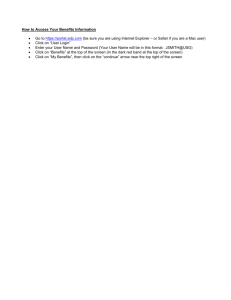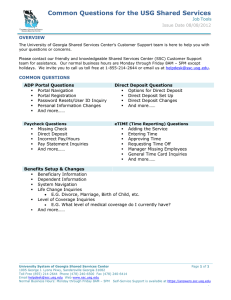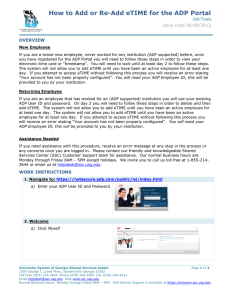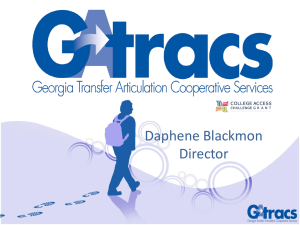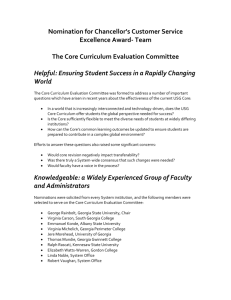How to Register as a User for the ADP Portal
advertisement
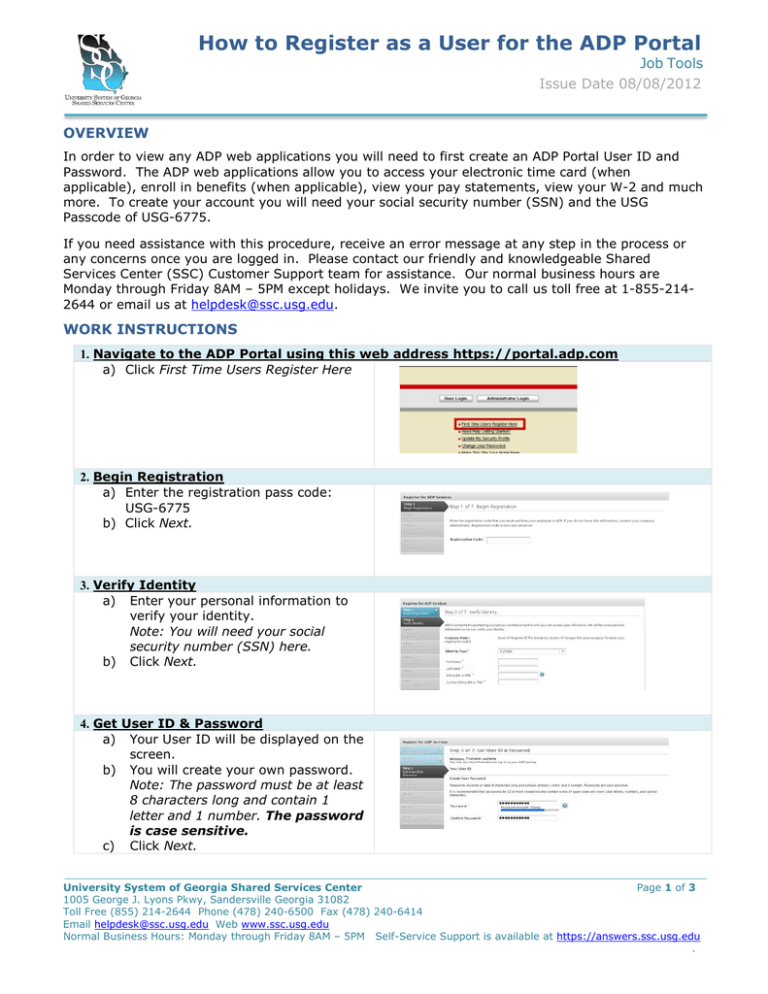
How to Register as a User for the ADP Portal Job Tools Issue Date 08/08/2012 OVERVIEW In order to view any ADP web applications you will need to first create an ADP Portal User ID and Password. The ADP web applications allow you to access your electronic time card (when applicable), enroll in benefits (when applicable), view your pay statements, view your W-2 and much more. To create your account you will need your social security number (SSN) and the USG Passcode of USG-6775. If you need assistance with this procedure, receive an error message at any step in the process or any concerns once you are logged in. Please contact our friendly and knowledgeable Shared Services Center (SSC) Customer Support team for assistance. Our normal business hours are Monday through Friday 8AM – 5PM except holidays. We invite you to call us toll free at 1-855-2142644 or email us at helpdesk@ssc.usg.edu. WORK INSTRUCTIONS 1. Navigate to the ADP Portal using this web address https://portal.adp.com a) Click First Time Users Register Here 2. Begin Registration a) Enter the registration pass code: USG-6775 b) Click Next. 3. Verify Identity a) Enter your personal information to verify your identity. Note: You will need your social security number (SSN) here. b) Click Next. 4. Get User ID & Password a) Your User ID will be displayed on the screen. b) You will create your own password. Note: The password must be at least 8 characters long and contain 1 letter and 1 number. The password is case sensitive. c) Click Next. University System of Georgia Shared Services Center Page 1 of 3 1005 George J. Lyons Pkwy, Sandersville Georgia 31082 Toll Free (855) 214-2644 Phone (478) 240-6500 Fax (478) 240-6414 Email helpdesk@ssc.usg.edu Web www.ssc.usg.edu Normal Business Hours: Monday through Friday 8AM – 5PM Self-Service Support is available at https://answers.ssc.usg.edu . How to Register as a User for the ADP Portal Job Tools Issue Date 08/08/2012 5. Select Security Questions and Answers a) To protect your account, select three security questions and answers. Note: Your answers must be at least 2 alphanumeric characters and are not case sensitive. b) Click Next. 6. Enter your contact information a) Enter your contact information. This is how ADP sends your activation code to you. Note: The contact information is also used to send temporary passwords if you need to reset your password. b) Click Next. 7. Enter Activation Code a) Enter the activation code you received from ADP. Note: When receiving the activation code, there can be a delay due to Internet traffic, your service provider, firewalls, etc. b) Click Next. 8. Review and Submit a) Review your information. Note: To make any changes Click Previous. b) If all the information is correct Click Submit. 9. Registration Complete University System of Georgia Shared Services Center Page 2 of 3 1005 George J. Lyons Pkwy, Sandersville Georgia 31082 Toll Free (855) 214-2644 Phone (478) 240-6500 Fax (478) 240-6414 Email helpdesk@ssc.usg.edu Web www.ssc.usg.edu Normal Business Hours: Monday through Friday 8AM – 5PM Self-Service Support is available at https://answers.ssc.usg.edu . How to Register as a User for the ADP Portal Job Tools Issue Date 08/08/2012 a) On the confirmation page, click Log In. University System of Georgia Shared Services Center Page 3 of 3 1005 George J. Lyons Pkwy, Sandersville Georgia 31082 Toll Free (855) 214-2644 Phone (478) 240-6500 Fax (478) 240-6414 Email helpdesk@ssc.usg.edu Web www.ssc.usg.edu Normal Business Hours: Monday through Friday 8AM – 5PM Self-Service Support is available at https://answers.ssc.usg.edu .