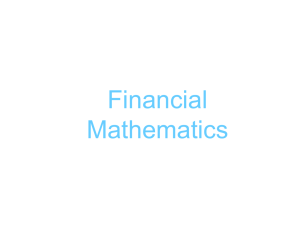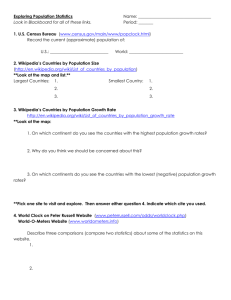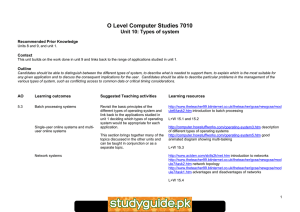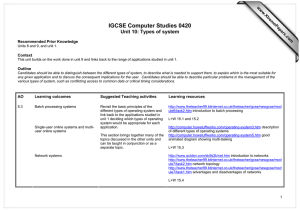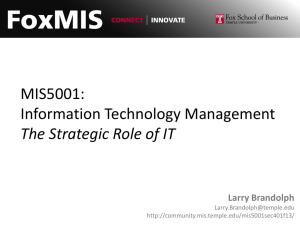AS/A Level Applied Information and Communication Technology 9713 www.XtremePapers.com
advertisement
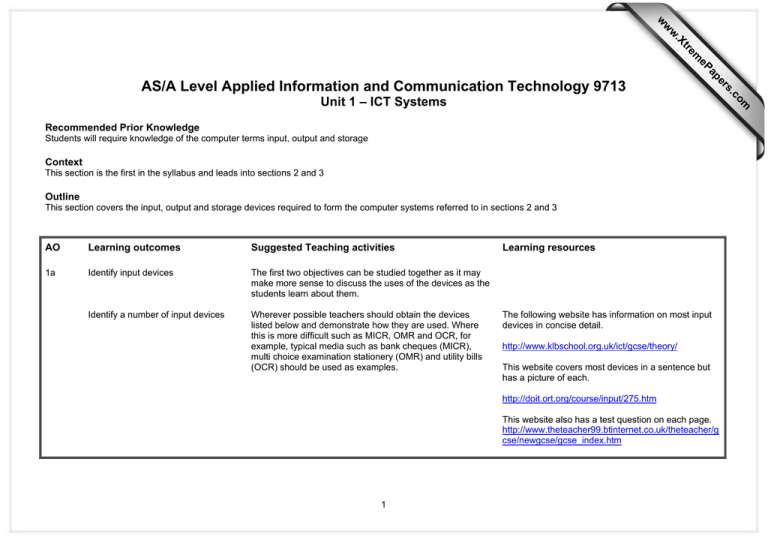
Unit 1 – ICT Systems Recommended Prior Knowledge Students will require knowledge of the computer terms input, output and storage Context This section is the first in the syllabus and leads into sections 2 and 3 Outline This section covers the input, output and storage devices required to form the computer systems referred to in sections 2 and 3 AO Learning outcomes Suggested Teaching activities 1a Identify input devices The first two objectives can be studied together as it may make more sense to discuss the uses of the devices as the students learn about them. Identify a number of input devices Wherever possible teachers should obtain the devices listed below and demonstrate how they are used. Where this is more difficult such as MICR, OMR and OCR, for example, typical media such as bank cheques (MICR), multi choice examination stationery (OMR) and utility bills (OCR) should be used as examples. Learning resources The following website has information on most input devices in concise detail. http://www.klbschool.org.uk/ict/gcse/theory/ This website covers most devices in a sentence but has a picture of each. http://doit.ort.org/course/input/275.htm This website also has a test question on each page. http://www.theteacher99.btinternet.co.uk/theteacher/g cse/newgcse/gcse_index.htm 1 om .c s er ap eP m e tr .X w w w AS/A Level Applied Information and Communication Technology 9713 AO Learning outcomes Suggested Teaching activities Learning resources Identify keyboards and the different types of keyboard and which keys are normally to be found on the standard keyboard. Keyboard Demonstrate how this, the most common input device, is required for inputting text and instructions to a number of software applications. Demonstrate the use of Ctrl, Alt, Shift, Tab, Enter, Function and Cursor arrow keys as well as the Numeric key pad. http://www.ckls.org/~crippel/computerlab/tutorials/key board/page1.html Mention the DVORAK keyboard and ergonometric keyboards. http://www.tifaq.com/keyboards/dvorakkeyboards.html Describe overlay keyboards Identify the features of a mouse. Mouse Demonstrate the use of the mouse for moving the pointer, selecting items using check boxes, radio buttons and drop down menus and manipulating scroll bars. Get students to do the ‘mouserobics’ tutorial. http://callcentre.education.ed.ac.uk/downloads/sat_bo ok/SAT_chapter_05.pdf http://doit.ort.org/course/intro.htm http://www.ckls.org/~crippel/computerlab/tutorials/mo use/page1.html Touchpad Demonstrate the use of this for moving a pointer around a laptop screen and also for selecting items. http://www.theteacher99.btinternet.co.uk/theteacher/g cse/newgcse/module2/touchpad.htm Tracker ball Describe how this is basically an upside down mouse used by people who have difficulty using a mouse or where there is a lack of space. http://www.theteacher99.btinternet.co.uk/theteacher/g cse/newgcse/module2/trackerball.htm Video digitisers Describe how these are used to input video to a computer but video has to be converted from analogue to digital using the digitiser. http://www.klbschool.org.uk/ict/gcse/theory 2 AO Learning outcomes Suggested Teaching activities Learning resources Remote controls Demonstrate the use of these with televisions, projectors etc. http://www.klbschool.org.uk/ict/gcse/theory/ Joysticks Describe how these are used to control a pointer or object on a screen and have a select button. Demonstrate, if possible. http://www.theteacher99.btinternet.co.uk/theteacher/g cse/newgcse/module2/task9.htm Magnetic stripe readers Show students examples of debit/credit cards. Discuss what information is stored on them. http://www.theteacher99.btinternet.co.uk/theteacher/g cse/newgcse/module2/task7.htm Scanners Demonstrate how to use a scanner by scanning an image and then scanning some text ready for use with Optical character recognition. http://www.theteacher99.btinternet.co.uk/theteacher/g cse/newgcse/module2/task13.htm Digital cameras Demonstrate how these operate by taking a photograph and uploading it into the computer. A description of a digital camera is given together with a short test for students to answer. http://www.theteacher99.btinternet.co.uk/theteacher/g cse/newgcse/module2/task14.htm Microphones Demonstrate by recording a voice sample and storing it as a file. http://www.klbschool.org.uk/ict/gcse/theory/5_1/5_1_ 2_input.htm Sensors Most exam questions involve the use of analogue sensors so concentrate on these, e.g. light, sound, temperature, humidity and pressure. A brief definition of both types of sensor is given together with examples of analogue sensors 3 http://www.theteacher99.btinternet.co.uk/theteacher/g cse/newgcse/module2/task2.htm AO Learning outcomes Suggested Teaching activities Learning resources A more detailed list of sensors available is given on this website. http://www.le.ac.uk/se/lto/logging/sensors.html MIDI instruments If possible demonstrate the use of these such as a piano keyboard. A basic description of a Midi instrument is provided on this page. http://www.theteacher99.btinternet.co.uk/theteacher/g cse/newgcse/module2/task11.htm Graphics tablets Describe how the stylus is used to trace round a shape to reproduce the shape on the screen. A basic description of the constituent parts of a graphics tablet are provided here. http://www.theteacher99.btinternet.co.uk/theteacher/g cse/newgcse/module2/task12.htm MICR Describe how the computer reads the magnetic ink characters which are in a special font. A good description of MICR is provided towards the bottom of this page with example. http://www.klbschool.org.uk/ict/gcse/theory/5_3/5_3_ 1_input.htm OMR Describe how the pencil marks are read by the reader and the position of the mark is stored. http://www.theteacher99.btinternet.co.uk/theteacher/g cse/newgcse/module2/task3.htm OCR Describe how a scanner can be used to input text and then OCR software is used to convert the image into understandable text. A description of OCR is provided on this page. 4 http://www.theteacher99.btinternet.co.uk/theteacher/g cse/newgcse/module2/task4.htm AO Learning outcomes Suggested Teaching activities Learning resources Barcode readers describe how the thick and thin lines of a bar code are read by the bar code reader and then translates the thicknesses of the bars into a number. A basic description of a bar code and its associated reader is given on this page. Video cameras Describe how these can be connected to computers so that video can be stored and played by using a video digitiser. http://www.theteacher99.btinternet.co.uk/theteacher/g cse/newgcse/module2/task6.htm A brief description of video cameras and web cams is given on this site. http://www.theteacher99.btinternet.co.uk/theteacher/g cse/newgcse/module2/task15.htm Web cams Explain that these are miniature video cameras for specialised use. http://www.theteacher99.btinternet.co.uk/theteacher/g cse/newgcse/module2/task15.htm Light pens Explain how these are used to draw shapes on the monitor screen. Extremely brief descriptions are given here. http://www.theteacher99.btinternet.co.uk/theteacher/g cse/newgcse/others/lightpen.htm http://doit.ort.org/course/input/285.htm 1b identify suitable uses of the input devices stating the advantages and disadvantages The following website gives the advantages and disadvantages for most input devices. http://www.klbschool.org.uk/ict/gcse/theory Keyboard Describe suitable uses of the keyboard such as entering text into a word processing document. Keyboards are used where text concerned is original and is created rather than copied. Examples are letters, manuals, business 5 A description of a keyboard is provided here together with advantages and disadvantages http://teachmeict.com/wiki/index.php?title=Keyboard AO Learning outcomes Suggested Teaching activities Learning resources documents etc. Numeric keypad Describe suitable uses such as where only numeric data is to be entered. Used particularly when inserting pin numbers for chip and pin credit/debit cards, or when using an ATM machine to withdraw money or check a bank balance or when checkout operators are keying in bar codes or codes for use with electronic scales. A definition of numeric keypads is provided on this website. http://en.wikipedia.org/wiki/Numeric_keypad Mouse Describe how a mouse is an essential part of most PCs. Show how a mouse can be used to select data from a predefined list or from menus. Describe how they can be used to produce drawings. A description of a mouse is provided here together with advantages and disadvantages http://teachmeict.com/wiki/index.php?title=Mouse Touchpad Describe how this can perform the same functions as a mouse but using a laptop computer. Trackerball Describe how this can be used in a similar fashion to a mouse but are used by people with limited motor skills e.g. young children or people with disabilities. Remote control Describe the use of remote control devices to operate TVs, video players/recorders, DVD players/recorders, satellite receivers, HiFi music systems, data or multimedia projectors. 6 A definition of a tracker ball is given here together with advantages and disadvantages. http://teachmeict.com/wiki/index.php?title=Tracker_ba ll Just one advantage and one disadvantage are given here. http://teachmeict.com/wiki/index.php?title=Remote_co ntrol AO Learning outcomes Suggested Teaching activities Learning resources Joystick Explain that a joystick has other uses than for playing arcade games. Describe how it is used by a pilot to fly an aeroplane or flight simulator. Explain how it is also used in car driving simulators. Here is a demo which you could use to demonstrate flight simulator using a joystick. Touchscreen Describe how these are used to select from a limited list of options using a computer screen. Options are displayed in a larger fashion. Describe the uses associated with POS terminals such as cafes and other retail outlets. Describe how they are used in tourist information kiosks and public transport enquiries. Explain how they may be used for handwriting recognition in a PDA or Tablet PC This website gives a list of applications of touchscreens together with links to these applications. Magnetic stripe readers Describe how they are used to input personal data at POS terminals, ATMs and in security applications such as restricted access. This website briefly describes the uses and advantages and disadvantages. www.qualitysimulations.com/demos/mf_demo.exe http://en.wikipedia.org/wiki/Touchscreen http://teachmeict.com/wiki/index.php?title=Magnetic_ Stripe_Reader Smart card readers Describe the uses of smart cards often referred to as chip and pin cards. Uses are similar to magnetic stripe cards but have a Smart chip on the card. This can be used for storing a PIN and/or other personal data. Used as payment cards, as ID cards, with door control systems, as public transport tickets. his web site describes the uses of smart cards. Scanners Describe how a scanner is used to enter hard copy images into a computer for manipulation with drawing packages or using OCR to process text suitable for use in other software packages such as word processing, DTP, presentation This website describes a scanner and provides a link to the use of scanners with OCR. 7 http://www.technologystudent.com/pics/smart7.htm http://teachmeict.com/wiki/index.php?title=Scanner AO Learning outcomes Suggested Teaching activities Learning resources software, spreadsheets and databases. Digital cameras Describe how they are used to take photographs like a traditional camera but the user can choose whether to keep or discard the photograph. The camera can be connected to a computer and the photographs are uploaded into the computer. The photographs can then be manipulated using other software packages before printing. Certain digital cameras can be connected directly to photo printers for immediate printing. Microphones Describe how these can be connected directly to the computer. They are used to input sounds which can be stored and manipulated. Commonly used for recording of voiceovers for use in presentation software slide shows. Voice recognition software can be used to convert sounds into text for use with other software packages such as word processing. Temperature sensor If possible demonstrate the use of a temperature sensor and how, when connected to a computer, data can be transferred to a spreadsheet package for use in data logging, scientific experiments and environmental monitoring. Explain how temperature sensors are an integral part of automatic washing machines, automatic cookers, central heating controllers and computercontrolled greenhouses. This web site gives the advantages and disadvantages of these cameras. http://teachmeict.com/wiki/index.php?title=Digital_ca mera This gives a brief description. http://teachmeict.com/wiki/index.php?title=Microphon e A brief description of control technology is given on this site together with a description of how it is used in a greenhouse. It mentions other sensors not just temperature. http://teachmeict.com/wiki/index.php?title=Control This website has a description of remote data logging and links to some of the places where they are used. http://teachmeict.com/wiki/index.php?title=Weather#R emote_data_logging 8 AO Learning outcomes Suggested Teaching activities Learning resources Pressure sensor If possible demonstrate the use of a pressure sensor and how, when connected to a computer, data can be transferred to a spreadsheet package for use in data logging, scientific experiments and environmental monitoring. Explain how pressure sensors are an integral part of burglar alarms, automatic washing machines, robotics and production line control. Light sensor If possible demonstrate the use of a light sensor and how, when connected to a computer, data can be transferred to a spreadsheet package for use in data logging, scientific experiments and environmental monitoring. Explain how light sensors are an integral part of computer controlled greenhouses, burglar alarm systems, automatic washing machines, robotics and production line control. Graphics tablet Describe how graphics tablets are used together with a wand or puck to trace round maps or other prepared drawings for display on a screen and storage. They are used to input freehand drawings and can be used to retouch photographs. This web page describes the graphics tablet, its history and background as well as several uses. Magnet Ink Character Reader Demonstrate using a bank cheque how information such as bank sort code and customer account number is printed in a special font. Explain how the value of the cheque is printed on to it using the same special magnetic font. Describe how the cheques are then collected together in a batch for reading and processing usually overnight when the computer system is not so busy. Explain how secure the data is as the characters cannot be tampered with and This site describes MICR as well as its purpose and its development. 9 http://en.wikipedia.org/wiki/Graphics_tablet http://en.wikipedia.org/wiki/MICR AO Learning outcomes Suggested Teaching activities Learning resources dirt on the cheques is not a problem as only magnetic data is read. Optical Mark Reader Demonstrate using an exam answer sheet or a class register how pencil marks are made in the lozenges on the sheet. Explain how the optical mark reader scans these sheets in one at a time reading the position of the marks and storing them for processing. This site describes what it is and what it is used for. Optical Character Reader Explain how optical mark readers/scanners are used to scan pre-printed forms. Demonstrate To input text to a computer ready for processing by another software package such as word processors, spreadsheets, databases etc. This web site describes its history and within that some of its uses. Bar code reader Show students some bar codes. Describe how types of scanners called bar code readers are used to read them. Explain that the different thicknesses of lines are converted by the computer into a number. Explain how they are used to input code numbers from products at a POS terminal and library book numbers in a library. http://en.wikipedia.org/wiki/Optical_Mark_Recognition http://en.wikipedia.org/wiki/Optical_character_recogni tion This site describes the different types of bar code reader. http://en.wikipedia.org/wiki/Bar_code_reader Examples of its use are given on this page. http://www.theteacher99.btinternet.co.uk/theteacher/g cse/newgcse/others/supermarket.htm This also describes the bar code and its uses. http://en.wikipedia.org/wiki/Barcode 10 AO 1c Learning outcomes Identify output devices Suggested Teaching activities Learning resources Video camera Describe how they are used, in conjunction with a video digitiser, to take moving pictures and then are inputted into a computer. They are often used for incorporating video into a slide show. This site compares tape and disk operated video cameras. Web cam Explain how they work fairly similarly to a video camera but are used on-line. The other major difference is that they tend not to be used as portable devices. They are used in video conferencing to input moving pictures from a fixed position into a computer. This site lists uses of webcams. Light pen Create a cramped space by putting a computer into the corner of a room and get three students to ‘share’ the use of the computer. Show how it would be difficult to use a mouse to draw a shape and explain how there is no room for a graphics tablet. Demonstrate how the use of a light pen would not require the same freedom of movement as a mouse or the same amount of space as a tablet. This site describes the limitations of the light pen as well as its uses. http://en.wikipedia.org/wiki/Direct_to_Disk_Recording http://en.wikipedia.org/wiki/Webcam http://en.wikipedia.org/wiki/Light_Pen The next two objectives can be studied together as it may make more sense to discuss the uses of the devices as the students learn about them. Wherever possible teachers should obtain the devices listed below and demonstrate how they are used. Where this is more difficult such as plotters and control devices, references given for web sites should be used. CRT Monitors Demonstrate this type of monitor explaining that a monitor is a device used to display information from the computer. 11 This site compares CRT monitors with LCD monitors. http://www.pantherproducts.co.uk/Articles/Monitors/C AO Learning outcomes Suggested Teaching activities Learning resources The CRT has a good display but is difficult to lift and manoeuvre. RT_LCD.shtml This site describes the CRT monitor. Explain that television sets include monitor screens, though in general, the monitor screens used in computer systems are of a much higher quality. http://teachmeict.com/wiki/index.php?title=CRT Monitors have different sizes usually starting at 14", then 15", as well as 17" and 19". This is the diagonal measurement of the screen from corner to corner. Larger size monitors are more expensive than smaller ones. Larger sizes are needed for higher resolutions. TFT Monitors TFT LCD monitors are much thinner than CRT monitors and much lighter and more manoeuvrable. CRT stands for cathode ray tube and TFT for thin film resistor. Laser printer Demonstrate the speed of a laser printer and how much quieter they are than other printers. Explain the need for a printer of some type because of the need for hard copies. A very brief description of TFT is given here. http://www.theteacher99.btinternet.co.uk/theteacher/g cse/newgcse/module3/task1.htm This site describes laser printers. http://www.theteacher99.btinternet.co.uk/theteacher/g cse/newgcse/module3/task2.htm Inkjet printer Explain the difference between the Inkjet printer and Dot matrix. This site shows how inkjet printers work. Dot matrix printers Explain how impact printers were developed as the result of something needed to replace the typewriter in the early days of computing. Describe how it is useful when dealing with multi-part or continuous stationery, particularly when carbon copies are required. This site gives its uses, its advantages and its disadvantages. 12 http://computer.howstuffworks.com/inkjet-printer2.htm http://teachmeict.com/wiki/index.php?title=Dot_matrix _printer AO Learning outcomes Suggested Teaching activities Learning resources Plotters There are many types of plotter but all are used for drawing applications. They have the ability to draw continuous curves as well as some being able to take much larger sizes of paper than normal printouts. This site gives some uses. http://teachmeict.com/wiki/index.php?title=Plotter This site shows examples of different types of plotter. http://www.theteacher99.btinternet.co.uk/theteacher/g cse/newgcse/module3/task4.htm Speakers Demonstrate how these can be used for playing music from CDs but also are important when showing presentation slides which have sound imbedded in them. Also needed when visiting websites which have sound attached. This site describes these as well as providing links to other sites. Control devices There are many types of output device associated with Computer control but just the following are examined by this syllabus. Free downloads for demo versions of control programs are available at: http://en.wikipedia.org/wiki/Computer_speaker http://www.economaticseducation.co.uk/default.asp?contentid=304 Including the PIC Logicator demo as well as the Logicator demo. A number of output devices are described on this website. http://www.klbschool.org.uk/ict/gcse/theory/ http://www.technologystudent.com/comps/comp5.htm Motors Demonstrate how a computer can be used to control a simple motor. Explain that these are part of many control 13 This site describes these well. http://www.klbschool.org.uk/ict/gcse/theory/5_1/5_1_ AO Learning outcomes Suggested Teaching activities Learning resources systems. 2_output.htm#relaymotor Buzzers Connect a buzzer up to a computer and using a control programming language. Activate the buzzer. Alternatively run the PIC Logicator demo which you can program to activate a buzzer. Lights All forms of lights are used in computer control from simple devices used to switch a light on to other forms such as LEDs and LCDs. Run the PIC Logicator demo which you can program to activate an LCD on a clown’s face. This site describes these well. http://www.klbschool.org.uk/ict/gcse/theory/5_1/5_1_ 2_output.htm#light Heaters Explain how these can be controlled in a computerised greenhouse for example. The demo version of Logicator shows a greenhouse but only allows you to control the light. 1d Identify suitable uses of the output devices stating the advantages and disadvantages The following website gives advantages and disadvantages for most output devices. http://www.klbschool.org.uk/ict/gcse/theory/ CRT monitor Explain that these are used in applications where space is not a problem. They are used when more than one user may need to view the screen simultaneously such as in design use, e.g. when several designers may need to offer suggestions on a prototype. TFT monitor Explain that these tend to be used in applications where space is limited such as small offices. These are often used when only one person needs to view the screen at a time 14 This site gives brief advantages and disadvantages. http://teachmeict.com/wiki/index.php?title=TFT AO Learning outcomes Suggested Teaching activities Learning resources when individuals are working on a project alone. However, these are becoming more and more popular for normal use as the prices fall. Laser printer Explain the benefits of these when compared with noisier environments. They are used in applications where low noise is essential e.g. most networked systems. They are also essential in applications which require fast, high quality and high volumes of output, e.g. most offices and schools. Inkjet printer Demonstrate that these tend to be lighter than laser or dot matrix printers. They are very useful for applications where portability and low volume output is needed. They can only be used on low volumes as these tend to be the ones where changing cartridges is not an issue. e.g. small offices and stand alone systems. They are also very good when applications require very high quality output and where speed is not an issue, e.g. digital camera applications. Dot matrix printer Talk about applications where noise and dirt are not issues such as garage/ car servicing. Very useful when copies have to be made, e.g. for customers and for company. Ideal for industrial environments (multipart forms, continuous stationery, labels etc.). Also used in car sales and repair companies. Graph plotter Explain what a graph plotter is and how it can be used with very large sizes of paper for producing blueprints, for example. Describe its use in CAD applications. 15 This site describes their advantages and disadvantages. http://teachmeict.com/wiki/index.php?title=Laser_print er This site gives advantages and disadvantages as well as outlining uses. http://teachmeict.com/wiki/index.php?title=Inkjet_print er This site gives advantages and disadvantages but be careful about their assertion that they have almost died out now! http://www.teachict.com/gcse/hardware/output/output/printer_dotmatri x.htm This gives uses, advantages and disadvantages of plotters http://www.teachict.com/gcse/hardware/output/output/plotters.htm AO Learning outcomes Suggested Teaching activities Learning resources Speakers Any application which requires sound to be output such as multimedia presentations/web sites including encyclopaedias. Applications that require musical output such as playing of music CDs and DVD films. This gives uses, advantages and disadvantages of speakers Control devices In Control applications http://www.teachict.com/gcse/hardware/output/output/speakers.htm All these sites give a general description of Control. They also cover all the output devices mentioned below. http://www.klbschool.org.uk/ict/gcse/theory/hardware/ embedded.htm http://www.teachict.com/gcse/software/control/control/ http://www.thevickerage.worldonline.co.uk/theteacher /gcse/other/control.htm http://www.theteacher99.btinternet.co.uk/theteacher/g cse/newgcse/module3/task6.htm http://www.pc-control.co.uk/control_theory_main.htm Motors Explain how these are used in many computer control applications e.g. Automatic washing machines to rotate the drum, automatic cookers to activate the heating fans, central heating controllers to pump the water, computercontrolled greenhouses to open the windows, microwave ovens to rotate the dish , robotics to move robot arms, production line control to activate the conveyor belt. 16 This site gives a description of actuators together with links to types of motor. http://www.pc-control.co.uk/actuators.htm AO Learning outcomes Suggested Teaching activities Learning resources Buzzers Automatic cookers to signify the end of the cooking cycle and microwave ovens similarly. A variety of uses are described on this site. http://en.wikipedia.org/wiki/Buzzer Heaters Automatic washing machines to heat the water, automatic cookers to heat the hotplates and oven, central heating to heat the water before pumping to radiators and computercontrolled greenhouses to raise the temperature of the greenhouse. Lights/lamps Computer-controlled greenhouses to increase amount of light. Test At the end of this section students could do the two basic tests on this website. http://www.teachict.com/gcse/hardware/output/output/test_yourself_1. htm http://www.teachict.com/gcse/hardware/output/output/test_yourself_2. htm 1e Describe common backing storage media Teachers should, in addition, to describing the following media, describe their associated devices. Magnetic tapes Show the students a backup tape and explain how the tape is impregnated with magnetic spots representing binary data. This site gives a comprehensive description of magnetic tape. http://en.wikipedia.org/wiki/Magnetic_tape#Magnetic_ tape_data_storage This site gives more of an overview. 17 AO Learning outcomes Suggested Teaching activities Learning resources http://www.theteacher99.btinternet.co.uk/theteacher/g cse/newgcse/module4/task5.htm These two websites cover both magnetic and optical methods of storage. http://www.tutor2u.net/business/ict/intro_information_ data_storage.htm http://www.didcotgirls.oxon.sch.uk/depts/it/gcse/notes /hardware/storage.htm This site covers all types of optical storage. Follow the links for the different types. http://en.wikipedia.org/wiki/DVD_Formats CD ROMs Explain the difference between magnetic storage and optical storage. Show a CD ROM and explain how data is written to the disc. Explain that the data cannot be changed. This site gives a comprehensive page by page explanation of how CDs work. http://electronics.howstuffworks.com/cd1.htm This site gives a brief differentiation of the types of CD. http://www.theteacher99.btinternet.co.uk/theteacher/g cse/newgcse/module4/task4.htm CD Rs Explain that these allow data to be written to the disc once and after that it becomes a CD ROM. This site continues the description of CDs explaining how the CD R is different. http://electronics.howstuffworks.com/question287.htm 18 AO Learning outcomes Suggested Teaching activities Learning resources CD RWs Explain how these can be written to over and over again. Use the HowStuffworks web site to show how. This site continues the description of CDs explaining how the CD RW is different. http://electronics.howstuffworks.com/question655.htm DVD ROMs, DVD Rs and DVD RWs, DVD RAM Explain that DVDs store more than CDs but the formats are similar i.e. ROM, R and RW. DVD RAM doesn’t really have an equivalent CD format Blu-Ray Explain that Blu-ray is a sophisticated development of optical disc storing more than a normal DVD. Stores more but costs more than HD DVD. This site explains all about Blu-ray HD DVD Explain that High Density DVDs have greater storage capability than ordinary DVDs This site explains all about HD DVD Minidisk Explain that this is a hybrid system which uses magnetooptical technology... This site explains about minidisks Floppy discs Although going rapidly out of fashion explain that this was the original method of storing data on a disc for use with a PC. http://en.wikipedia.org/wiki/Blu-ray http://en.wikipedia.org/wiki/HD_DVD http://en.wikipedia.org/wiki/Minidisc These sites explain about floppy discs http://en.wikipedia.org/wiki/Floppy_disc http://www.theteacher99.btinternet.co.uk/theteacher/g cse/newgcse/module4/task3.htm 19 AO 1f Learning outcomes Suggested Teaching activities Learning resources Hard discs Explain the development of this as the successor to the floppy but that for many years they were considered to be ‘fixed’ i.e. not portable. These are still the basic method of data storage for computers. These sites explain about hard discs http://en.wikipedia.org/wiki/Hard_disc http://www.theteacher99.btinternet.co.uk/theteacher/g cse/newgcse/module4/task2.htm Memory sticks Explain the need for a portable method of storage and how these ‘solid state’ devices are the most popular method of transferring data from one computer to another. This site describes memory sticks Flash memory Explain that Flash memory is a form of EEPROM (Electrically Erasable Programmable Read-Only Memory). It is solid state memory. This site explains about flash memory. identify suitable uses of the storage media describing the advantages and disadvantages. Understand types of access and access speeds http://en.wikipedia.org/wiki/Memory_stick http://en.wikipedia.org/wiki/Flash_Memory The following website gives advantages and disadvantages for most storage devices. http://www.klbschool.org.uk/ict/gcse/theory/ Floppy discs Explain that floppy discs are fast falling out of favour with the advent of CDs, DVDs and memory sticks. They are still used however where small files such as word processing, small spreadsheets and databases need to be moved from one computer to another. They are useful to backup small data files. Computers tend not to be fitted with floppy drives as standard anymore, however. Fixed hard discs Explain that this is an integral part of any PC. It is used to 20 This site describes the current situation with regard to uses of floppy discs and their disadvantages. http://en.wikipedia.org/wiki/Floppy_disc#Current_situa tion Uses of both types are given on this site. AO Learning outcomes Suggested Teaching activities Learning resources store operating systems, software and data. Any application which requires very fast access to data for both reading and writing to will require a hard disc drive system. Explain that the form of access is quick (direct access is used) but transfer rates are also extremely high – unlike CDs. Used for on-line and real time processes requiring direct access. Used in file servers for computer networks also in booking systems generally i.e. holiday, hotel, and theatre. http://en.wikipedia.org/wiki/Hard_disc#Hard_disk_usa ge Portable hard discs Describe how they are used to store very large files which need transporting from one computer to another and price is not an issue. More expensive than other forms of removable media. More and more applications use this for backup purposes. Magnetic tapes Explain that tape uses serial access for reading and writing which slows down the process. It can be used in any application which requires extremely large storage capacity and speed of access is not an issue. They are used for backups of file servers on computer networks. They are used in a variety of batch processing applications such as reading of bank cheques, payroll processing and general stock control. Used generally in many billing systems. Optical backing storage media such as CDs and DVDs Explain how, because of their size, CDs are used by software houses to distribute software as well as for sound recording purposes. CDs tend to be used for large files (but smaller than 1Gb) which are too big for a floppy disc to hold such as music and general animation. DVDs are used to hold very large files (several Gb) such as films. Both CDs and DVDs are portable i.e. they can be transported from 21 This site gives the current uses of tape and compares with hard disc. http://en.wikipedia.org/wiki/Magnetic_Tape#Current_u sage This site has links to all the following media and devices. http://en.wikipedia.org/wiki/Optical_discs#Firstgeneration_optical_discs AO Learning outcomes Suggested Teaching activities Learning resources one computer to another. Both can be used to store computer data. CD ROM/DVD ROM Applications which require the prevention of deletion of data, accidental or otherwise. CDs used by software companies for distributing software programs and data; by music companies for distributing music albums and by book publishers for distributing encyclopaedias, reference books etc. DVDs used by film distributors CD R/DVD R Explain how these are only able to be recorded on once but then can be treated as CD/DVD ROMs and can be played on the appropriate player. Used in applications which require a single ‘burning’ of data, e.g. CDs - recording of music downloads from the Internet, recording of music from MP3 format, recording of data for archiving or backup purposes. DVDs are used for recording of films and television programs CD RW/DVD RW Explain how these can be recorded over and over again. They can be used for applications which require the updating of information and ability to record over old data. They are not suitable for music recording but are very useful for keeping generations of files. DVDs have between five and ten times the capacity of CDs. Solid state backing storage Explain how these are the smallest form of memory in the physical sense. They are used as removable storage. They are more robust than other forms of storage but are more expensive than other forms. They can be easily written to 22 This is a useful resource. http://en.wikipedia.org/wiki/Solid_state_storage AO Learning outcomes Suggested Teaching activities Learning resources and updated. DVD-RAM Explain that these have the same properties as DVD RW but have quicker access. Describe how data can be overwritten more easily. Writing and reading can occur simultaneously. They have 3000 – 6000 times more storage than a floppy disc and uses optical technology. They can be overwritten more often than DVD RWs. Advantages and disadvantages are given here. Blu-ray Describe how these have greater storage capacities than DVDs or CDs having capacities of 25Gb, 50Gb and 100Gb. They are used for storing films (movies). 25Gb equates to 2 hrs High Density TV, 13hrs standard definition TV. It is possible to playback video on a disc while simultaneously recording HD video. Plans are that these will be used for storage of PC data. Here is a list of uses of Blu-ray HD DVD Explain that this has many of the uses of Blu-ray but has lower capacity. Have capacities of 15Gb, 30Gb and 45 Gb. Used for storing films (movies). (May be) used for storage of PC data. http://en.wikipedia.org/wiki/HD-DVD Memory sticks/Pen drives Explain that these can store up to several Gb. These are used to transport files and backup data from computer to computer. Here is a list of applications. Flash memory cards Memory up to 16Gb and could eventually rival hard discs in certain applications such as hand held computers. They are frequently used in digital cameras, palmtops, mobile 23 http://en.wikipedia.org/wiki/DVD_RAM#Comparison http://en.wikipedia.org/wiki/Blu-ray_Disc#Applications http://en.wikipedia.org/wiki/Memory_stick#Application s Here is a list of limitations. http://en.wikipedia.org/wiki/Flash_memory#Limitation s AO Learning outcomes Suggested Teaching activities Learning resources phones, MP3 players Hybrid media Minidisk Magneto optical method or writing data. Used for storing music. Can store up to 140Mb This site lists the differences between minidisks and other types of media. http://en.wikipedia.org/wiki/Minidisc#Differences_from _cassette_and_CDs http://www.schoolresources.co.uk/input_output_devices.htm Revision test A simple test of input, output and storage devices. 1g Identify portable communication devices Mobile phones Demonstrate the different aspects of mobile phones i.e. text messaging, phone calls, sending photos, sending videos, emails, use of the Internet as well as eventual use of live streaming of television programmes etc. Explain how mobile phones work. This site gives a brief history of mobile phones. http://en.wikipedia.org/wiki/History_of_mobile_phones This site explains all about third generation technology. http://en.wikipedia.org/wiki/3G Portable DVD players Explain how these work in an identical fashion to ordinary DVD players but are built to a smaller scale and are therefore portable. This site breaks down the different types of portable media centres. Portable media players (MP3 players) Explain how these media players work and how they are used to record data and play it back. e.g. music, computer data, Internet downloads etc. This site shows how it works. 24 http://electronics.howstuffworks.com/pmc2.htm http://electronics.howstuffworks.com/mp3-player.htm AO Learning outcomes Suggested Teaching activities Learning resources Global positioning systems Explain how satellites are used to pinpoint positions on the earth’s surface and send this information back to GPS receivers. This site shows how these work. http://electronics.howstuffworks.com/gps1.htm Satellite navigation systems Explain how these are just an extension of GPS to produce routes for cars, lorries etc. Explanation of these systems. Personal digital assistants Explain how thee come in many forms even as mobile phones. Explain that they usually come with word processing, database, and spreadsheet and scheduling software. They are used to store addresses, phone numbers, and e-mail addresses, to-do lists. They can take notes, track appointments and perform calculations. Bluetooth devices These come in many shapes and sizes, Explain about how Bluetooth communication works. Demonstrate using a mobile phone and headset showing how these only work over short distances because of the weak signals. Handheld computers Explain how these cover all aspects of small computers such as mobile phones, PDAs but extend to the use of such devices where greater computer power is required rather than that just for business/office based activities. 25 http://trial.which.co.uk/motoring.php?p_id=222&sourc e=goog&keyword=satellite+navigation+systems&whic haa=2 These sites explain all about PDAs http://www.howstuffworks.com/pda1.htm http://en.wikipedia.org/wiki/Personal_digital_assistant This explains how Bluetooth works. http://electronics.howstuffworks.com/bluetooth3.htm AO Learning outcomes Suggested Teaching activities Learning resources 1h Identify suitable uses of portable communication devices, stating the advantages and disadvantages. Mobile phones Explain how they are used for communicating personally and for business use in remote areas and whilst travelling. Uses of sending photos and videos as well as video calls in addition to voice calls. Used for sending urgent messages which don’t necessarily interrupt business conferences. This site gives the future prospects of mobile phone usage. http://en.wikipedia.org/wiki/Mobile_phones#Future_pr ospects Portable DVD players Used as in car entertainment in addition to any other ‘on the move activities’. Tend to be used for personal use rather than in business. Portable media players (MP3 players) Apart from personal use where they are taking over from other portable music devices they tend to be used in business computer applications. Personal use enables the downloading of music and radio/television programmes. They can be used for downloading data from the Internet or the movement of large amounts of data from one computer to another in a similar manner to memory sticks. Global positioning systems Explain how these are used in navigation (see below) and for accurate pinpointing of position for entry into geographic information systems. Explain how they can be used to accurately pinpoint positions of enemy artillery etc. Satellite navigation systems Explain how these are used to produce routes for car and lorry drivers. They are being experimented with in the routing of trains. Personal digital assistants Used by professionals who tend to be ‘on the move’. For 26 This site covers uses of MP3 players. http://en.wikipedia.org/wiki/Mp3_players#Usage.2FUs ability This site shows some of its uses. http://en.wikipedia.org/wiki/Global_positioning_syste m#Applications This describes some of the uses of these systems. http://en.wikipedia.org/wiki/Satellite_navigation_syste m#Civil_and_military_uses This site explains the capabilities of PDAs AO Learning outcomes Suggested Teaching activities Learning resources example, doctors on call, engineers on site, travelling salesmen etc. They tend to be more convenient than laptops where users who are remote from desktop computers still have access to phone lines etc. http://en.wikipedia.org/wiki/Personal_digital_assistant #Functionality Bluetooth devices These are used for purposes where physical linking of computers or devices is impractical. Used for operating mobile phones when hands free operation is essential such as in cars, whilst using computers etc. This site describes Bluetooth and its uses. http://en.wikipedia.org/wiki/BlueTooth#Specifications_ and_Features This site describes the future of Bluetooth. http://en.wikipedia.org/wiki/BlueTooth#Future_of_Blu etooth Handheld computers Used mainly in areas where stand alone or network computers are impracticable. Areas where power supply is variable are typical users of these. They are also used for environmental studies in uses where portability is key. 27 http://news.bbc.co.uk/1/hi/technology/4304375.stm http://www.handheldsfordoctors.com/learn/bmj.htm