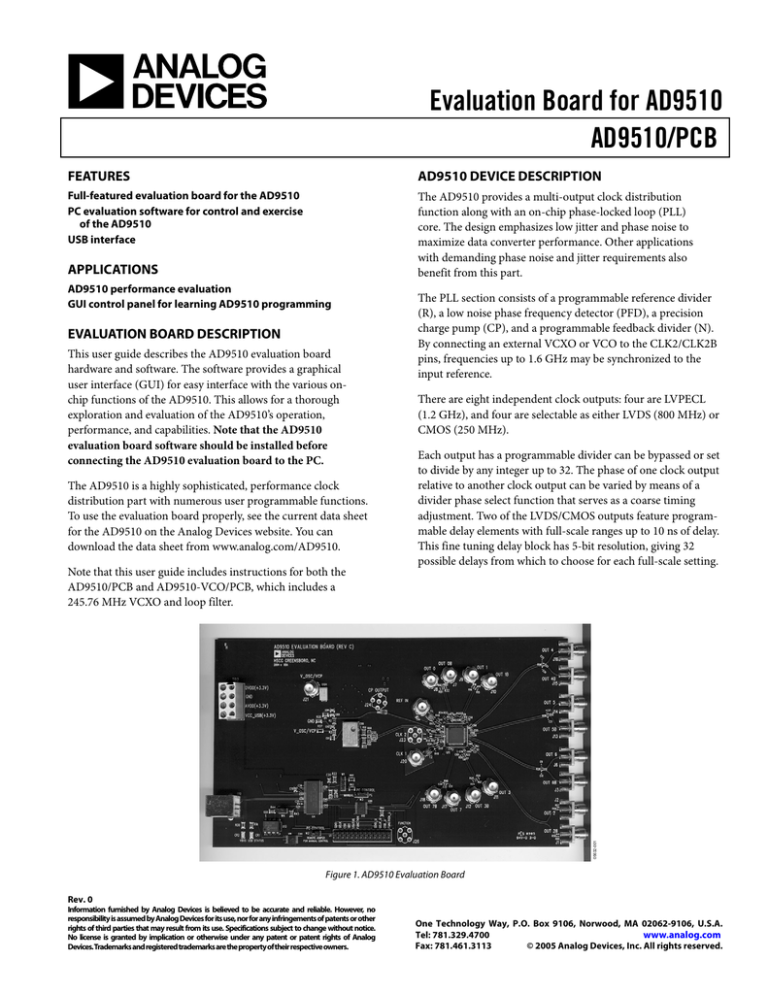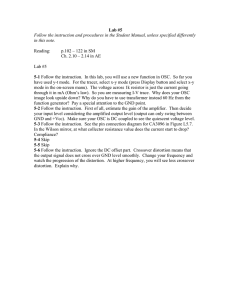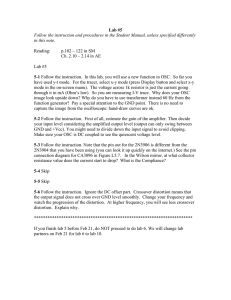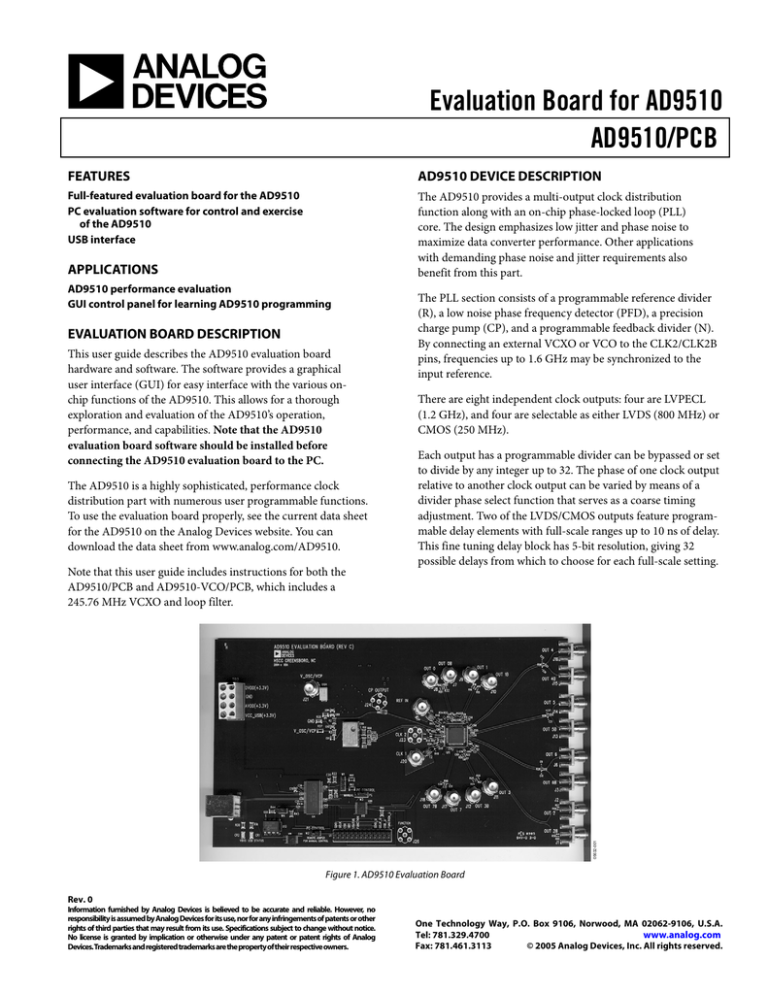
Evaluation Board for AD9510
AD9510/PCB
FEATURES
AD9510 DEVICE DESCRIPTION
Full-featured evaluation board for the AD9510
PC evaluation software for control and exercise
of the AD9510
USB interface
The AD9510 provides a multi-output clock distribution
function along with an on-chip phase-locked loop (PLL)
core. The design emphasizes low jitter and phase noise to
maximize data converter performance. Other applications
with demanding phase noise and jitter requirements also
benefit from this part.
APPLICATIONS
AD9510 performance evaluation
GUI control panel for learning AD9510 programming
EVALUATION BOARD DESCRIPTION
This user guide describes the AD9510 evaluation board
hardware and software. The software provides a graphical
user interface (GUI) for easy interface with the various onchip functions of the AD9510. This allows for a thorough
exploration and evaluation of the AD9510’s operation,
performance, and capabilities. Note that the AD9510
evaluation board software should be installed before
connecting the AD9510 evaluation board to the PC.
The AD9510 is a highly sophisticated, performance clock
distribution part with numerous user programmable functions.
To use the evaluation board properly, see the current data sheet
for the AD9510 on the Analog Devices website. You can
download the data sheet from www.analog.com/AD9510.
There are eight independent clock outputs: four are LVPECL
(1.2 GHz), and four are selectable as either LVDS (800 MHz) or
CMOS (250 MHz).
Each output has a programmable divider can be bypassed or set
to divide by any integer up to 32. The phase of one clock output
relative to another clock output can be varied by means of a
divider phase select function that serves as a coarse timing
adjustment. Two of the LVDS/CMOS outputs feature programmable delay elements with full-scale ranges up to 10 ns of delay.
This fine tuning delay block has 5-bit resolution, giving 32
possible delays from which to choose for each full-scale setting.
05632-001
Note that this user guide includes instructions for both the
AD9510/PCB and AD9510-VCO/PCB, which includes a
245.76 MHz VCXO and loop filter.
The PLL section consists of a programmable reference divider
(R), a low noise phase frequency detector (PFD), a precision
charge pump (CP), and a programmable feedback divider (N).
By connecting an external VCXO or VCO to the CLK2/CLK2B
pins, frequencies up to 1.6 GHz may be synchronized to the
input reference.
Figure 1. AD9510 Evaluation Board
Rev. 0
Information furnished by Analog Devices is believed to be accurate and reliable. However, no
responsibility is assumed by Analog Devices for its use, nor for any infringements of patents or other
rights of third parties that may result from its use. Specifications subject to change without notice.
No license is granted by implication or otherwise under any patent or patent rights of Analog
Devices.Trademarks and registered trademarks are the property of their respective owners.
One Technology Way, P.O. Box 9106, Norwood, MA 02062-9106, U.S.A.
Tel: 781.329.4700
www.analog.com
Fax: 781.461.3113
© 2005 Analog Devices, Inc. All rights reserved.
AD9510/PCB
TABLE OF CONTENTS
Features .............................................................................................. 1
Evaluation Board Software Installation..........................................7
Applications....................................................................................... 1
Connecting the USB .....................................................................7
Evaluation Board Description......................................................... 1
Using the Evaluation Board Software .......................................... 12
AD9510 Device Description ........................................................... 1
Getting Started............................................................................ 12
Revision History ............................................................................... 2
Configuring the Evaluation Board........................................... 13
Evaluation Board Requirements..................................................... 3
Main Interface Window ............................................................ 14
System Features............................................................................. 3
Schematic......................................................................................... 25
Hardware Needs ........................................................................... 3
Ordering Information.................................................................... 28
Setting up the Evaluation Board..................................................... 4
Ordering Guide .......................................................................... 28
Power Supplies .............................................................................. 4
ESD Caution................................................................................ 28
USB and PC vs. Manual Control ................................................ 4
Clock Inputs .................................................................................. 4
Phase-Locked Loop (PLL)........................................................... 5
Clock Outputs ............................................................................... 6
REVISION HISTORY
10/05—Revision 0: Initial Version
Rev. 0 | Page 2 of 28
AD9510/PCB
EVALUATION BOARD REQUIREMENTS
SYSTEM FEATURES
HARDWARE NEEDS
In order to run the evaluation software, the following system
features are needed:
Before using the AD9510 evaluation board, take a moment to
verify that you have the following hardware:
Operating System
Power Supplies
Microsoft® Windows® 98, Windows® ME, Windows® 2000, or
Windows® XP.
The AD9510/PCB requires at least two independent power
supplies, one for V_OSC/VCP (3.3 V to 5 V) and one for
AVDD/DVDD/VCC_USB (3.3 V ± 5% on the board).
Display
Designed for XGA with 1024 × 768 display resolution,
800 × 600 minimum recommended display resolution.
PC
Function Generators
A signal source (crystal oscillator, function generator) is
required to clock the AD9510.
A Pentium® II-class or higher recommended.
Measurement
Disk Space
An appropriate measurement device such as a spectrum
analyzer or a high bandwidth oscilloscope is needed.
6 MB or more.
I/O Port
USB port.
Rev. 0 | Page 3 of 28
AD9510/PCB
SETTING UP THE EVALUATION BOARD
POWER SUPPLIES
Configuring the Evaluation Board for Manual Control
The AD9510 evaluation board has four distinct power domains:
AVDD, DVDD, VCC_USB, and V_OSC/VCP. Shown in Table 1,
these domains provide power to the analog and digital portion
of the AD9510, the charge pump in the PLL and VCO/VCXO,
as well as USB communication circuitry. These four domains do
not require four distinct power supplies however, as the analog,
digital, and USB domains always run at 3.3 V. The VCO/VCXO
and charge pump domain can run at 3.3 V to 5.0 V, depending
on the requirements of the VCO/VCXO.
To program the part manually through the I/O header, the
evaluation board must be configured for manual control. This
is accomplished by connecting two jumpers. First, W29, located
next to the I/O header must be empty (no jumper). Next, W3
must have a jumper on the manual side (left) of the connector.
With this configuration, the board is ready for manual control
through the I/O header.
Table 1. Power Supply Domain Descriptions
Name
AVDD
Voltage
3.3 V
DVDD
3.3 V
VCC_USB
3.3 V
V_OSC/VCP
3.3 V/5 V
Description
Provides power to the analog portion
of the AD9510.
Provides power to the digital portion
of the AD9510.
Provides power to the USB circuitry on
the evaluation board.
Provides power to the charge pump
in the on-chip PLL and the external
oscillator.
Connect the power supplies to the AD9510 evaluation board
using the 4-pin connector (TB2) on the upper left-hand side of
the board. This connector has pins for AVDD, DVDD,
VCC_USB and GND.
The V_OSC/VCP power supply connection is through an SMA
connector, J21.
USB AND PC VS. MANUAL CONTROL
The AD9510 evaluation board has two options available to
program the part. The first is a PC-controlled USB connection
using the evaluation software provided with the evaluation
board. The second is using the I/O header pins to program the
part manually.
Configuring the Evaluation Board for PC Control
(Default Setup)
To use the evaluation software and USB connection, the
evaluation board must be configured for PC control. This is
accomplished by connecting two jumpers. First, W29, located
next to the I/O header, must have a jumper. Next, W3 must
have a jumper on the PC side (right) of the connector. With
those two jumpers in place, the board is configured for PC
control through the USB connection. This is the default
configuration for the AD9510 evaluation board.
CLOCK INPUTS
Table 2 shows the three clock inputs on the evaluation board:
REFIN, CLK1, and CLK2. REFIN is the reference clock for the
PLL, CLK1 is a clock distribution input, and CLK2 is the
oscillator input for an external VCO or VCXO. If the on-chip
PLL frequency synthesizer and external VCO/VCXO is not
used, CLK2 can be used as an additional clock distribution
input. Each of the three AD9510 clock inputs is differential.
However, the AD9510 evaluation board is configured for singleended inputs.
Table 2. Clock Inputs and Functions
Clock Input
REFIN
CLK1
CLK2
Function
Reference Frequency for PLL
Clock Distribution Input 1
Clock Distribution Input 2;
External Oscillator Input for PLL
Single-Ended Input Configuration
The REFIN, CLK1, and CLK2 inputs are connected via
single-ended SMA connectors. However, each of these inputs
is converted from single-ended to differential by means of a
balun before driving the AD9510 inputs differentially.
Driving CLK2 with an External VCO/VCXO
It is important to remember that when a VCXO is being used,
the CLK2 SMA connection must be electrically disconnected
from the part. In that case, the VCXO output is used as the
CLK2/CLK2B input to the AD9510.
When a VCO is used, the CLK2 input must be connected to the
VCO output by soldering a 0 Ω resistor at R9. It is also
important to remember that while you can view the VCO
output through the CLK2 SMA, driving a signal into the CLK2
SMA while the VCO is running is not recommended.
Rev. 0 | Page 4 of 28
AD9510/PCB
PHASE-LOCKED LOOP (PLL)
Using the VCO
The on-chip PLL frequency synthesizer requires an external
oscillator and charge pump filter to operate. The AD9510
evaluation board has three options to provide an external
oscillator: an on-board VCXO, an on-board VCO, or an offboard oscillator. All three options require an appropriate charge
pump filter. For the on-board configurations, pads are provided
for the charge pump filter. If the off-board configuration is
desired, an SMA allows the user to take the charge pump
current to another board.
To configure the AD9510 evaluation board for use with an
on-board VCO, the first step is to populate the VCO and VCO
charge pump filter on the bottom of the board. Just as with
the charge pump filter for the VCXO, the VCO charge pump
filter needs to be referenced to V_OSC/VCP or GND. This
can be accomplished by placing a 0 Ω resistor at R29 or R31,
respectively. Next, the charge pump current trace from the
part must be connected to the charge pump filter. This is
accomplished by placing a 0 Ω resistor at R38 and R6. In
addition, there should be no resistor at R8. Next, the VCO
output needs to be connected to the CLK2 input trace. This is
accomplished placing a 0 Ω resistor at R9. Finally, the CLK2
input must be configured for single-ended input. Any resistors
at R33 and R34 should be removed and then Balun T3 should
be replaced. (See the Single-Ended Input Configuration
section.)
Configuration Options
There are three primary configurations for the AD9510
evaluation board when using the PLL. A VCXO, a VCO, or an
off-board oscillator and charge pump filter can be used. If the
PLL is not used, but the CLK2 input is still desired, the board
should be configured as if an off-board oscillator was being used.
A summary of configuration components is presented in Table 3.
Using the VCXO (Default Setup on AD9510-VCO/PCB)
To configure the AD9510 evaluation board for use with a
VCXO, the first step is to populate the board with the VCXO
and an appropriate charge pump filter. These components
should be placed on the top of the board. Next, the CLK2 SMA
must be electrically disconnected from the part by the removal
of Balun T3.
In addition, the signal traces from the VCXO that is to be
shorted to the part input traces through 0 Ω resistors at R33 and
R34. The charge pump trace should be shorted to the VCXO
charge pump filter through a 0 Ω resistor at R8. There should be
no resistors at R38 or R6 for the VCXO configuration. Finally, a
0 Ω resistor is placed at R35 [R37] to reference the charge pump
filter to GND [V_OSC/VCP].
Using an Off-Board Oscillator and Charge Pump Filter
To configure the AD9510 evaluation board for use with an offboard oscillator and charge pump filter, the charge pump output
SMA and CLK2 SMA input (through Balun T3) must be
connected. The charge pump SMA is connected by removing
any resistors at R8 or R6, and placing a 0 Ω resistor at R38. The
CLK2 input can be configured by first removing any resistors at
R9, R33, R34, and then placing a balun at T3.
Default PLL Configuration
Depending on the evaluation board part number, the
AD9510/PCB can come with or without a 245.76 MHz VCXO.
Table 3. PLL Configuration Components
PLL Configuration
Not in Use
VCXO
VCO
Off-Board Oscillator
VCXO
VCO
T3
Required
Open
Required
Required
Required
Required
R33
Open
0Ω
Open
Open
R34
Open
0Ω
Open
Open
R8
Open
0Ω
Open
Open
R38
Open
Open
0Ω
0Ω
R6
Open
Open
0Ω
Open
Table 4. AD9510 Evaluation Board Configurations
Part Number
AD9510/PCB
AD9510-VCO/PCB
PLL Configuration (Default)
No VCO/VCXO
VCXO
Oscillator Frequency (Default)
N/A
245.76 MHz
Rev. 0 | Page 5 of 28
Charge Pump Filter (Default)
Not Present
Present
AD9510/PCB
Default Configuration
LVPECL Default Configuration
CLOCK OUTPUTS
There are eight clock outputs on the AD9510. Four are
LVPECL and four are LVDS/CMOS. Each output has a
variety of possibilities for output termination.
Output Termination Options
LVPECL Clock Outputs
Each LVPECL output has several output termination options
(see Table 5). There are pads for ac coupling capacitors, which
can be shorted with 0 Ω resistors if necessary. Additionally,
there are two trace-to-GND resistor pads, one before and one
after the ac coupling cap. Finally, there is a trace-to-VDD
resistor pad. These pads can be used in any combination to
provide a wide range of termination possibilities.
LVDS/CMOS Clock Outputs
Each LVDS output has several output termination options.
First and foremost, a trace-to-trace resistor is used to control
the differential impedance termination. Another trace-to-trace
pad can be used for an additional resistor or a trace-to-trace
capacitive load. Finally, there are two capacitors to GND that
can be used for capacitive loading, or with resistors as resistorto-ground terminations.
The default output termination for the LVPECL outputs is
50 Ω to VDD − 2 V. This is accomplished by connecting each
output trace, both the true and the complementary, to VDD
through a 127 Ω resistor and to GND through an 83 Ω resistor.
Additionally, the trace is not ac-coupled, so that there is a 0 Ω
resistor in series with each trace where the ac-coupled capacitor
would be located.
LVDS/CMOS Default Configuration
The default output termination for the LVDS outputs is a
100 Ω resistor between the two traces. This provides the
100 Ω differential impedance for the LVDS signal. None of
the capacitive loading pads is populated.
Changing the Configuration
Changing the termination configuration is as simple as
removing or adding resistors and capacitors. Because there are
so many different options for termination configurations, refer
to Table 5 and Table 6, as well as the Schematic section and text
found on the evaluation board to help determine the
appropriate termination scheme.
Table 5. LVPECL Output Termination Components
Output Channel
OUT0
OUT0B
OUT1
OUT1B
OUT2
OUT2B
OUT3
OUT3B
Pre-AC Coupling
Resistor to GND
R4
R7
R13
R12
R61
R1
R23
R20
AC Coupling Capacitor
C4
C3
C5
C6
C1
C2
C7
C8
Post-AC Coupling
Resistor to GND
R82
R80
R19
R14
R57
R60
R27
R25
Post-AC Coupling
Resistor to VDD
R81
R32
R16
R15
R58
R59
R26
R24
Table 6. LVDS Output Termination Components
Output Channel
OUT4
OUT4B
OUT5
OUT5B
OUT6
OUT6B
OUT7
OUT7B
Termination Resistor
R56
R56
R36
R36
R28
R28
R46
R46
Loading Capacitor to GND
C25
C26
C17
C21
C9
C10
C30
C31
Rev. 0 | Page 6 of 28
Loading Capacitor to Other Trace
C27
C27
C22
C22
C12
C12
C32
C32
AD9510/PCB
EVALUATION BOARD SOFTWARE INSTALLATION
As mentioned in the Evaluation Board Requirements section, the following system requirements must be met before installing the
evaluation board software:
•
•
•
•
•
Operating System: Windows 98, Windows Me, Windows 2000, or Windows XP.
Display: Designed for XGA with 1024 × 768 display resolution, 800 × 600 minimum recommended display resolution.
PC: A Pentium II-class or higher recommended.
Disk Space: 6 MB or more.
I/O Port: USB port.
Follow the instructions below to install the AD9510 evaluation board software. (Note: Do not connect the evaluation board to the
computer until after the software installation has been completed.)
1.
Log on with administrative privileges.
2.
Uninstall any previous version of the AD9510 evaluation software.
3.
Insert the AD9510 Evaluation Software CD-ROM into your computer and run the setup.exe from the software folder.
Follow the installation software’s instructions on screen.
CONNECTING THE USB
Windows 98, Windows ME, and Windows 2000
Power up the evaluation board.
2.
Connect the evaluation board to the computer using a USB cable.
3.
When the USB cable is connected, a pop-up window (Figure 2) appears and then disappears.
05632-002
1.
Figure 2.
Next, another pop-up window (Figure 3) should appear and disappear.
05632-003
4.
Figure 3.
Rev. 0 | Page 7 of 28
AD9510/PCB
If you are using Windows 2000 and you see the window shown in Figure 4, click Finish.
05632-004
5.
Figure 4.
The pop-up window in Figure 5 appears next.
05632-005
6.
Figure 5.
After the pop-up window in Figure 5 has disappeared, you should notice that the USB Status LED on the evaluation board is flashing.
This indicates that the evaluation board is now connected properly.
Rev. 0 | Page 8 of 28
AD9510/PCB
Windows XP
Power up the evaluation board.
2.
Connect the evaluation board to the computer using a USB cable.
3.
When the USB cable is connected, the window in Figure 6 appears. Click Next to continue.
05632-006
1.
Figure 6.
When the window in Figure 7 appears, click Continue Anyway.
05632-007
4.
Figure 7.
Rev. 0 | Page 9 of 28
AD9510/PCB
Click Finish when the window in Figure 8 appears.
05632-008
5.
Figure 8.
Click Next when the window in Figure 9 appears.
05632-009
6.
Figure 9.
Rev. 0 | Page 10 of 28
AD9510/PCB
When the window in Figure 10 appears, click Continue Anyway.
05632-010
7.
Figure 10.
Click Finish when the window in Figure 11 appears.
05632-011
8.
Figure 11.
After the screen in Figure 11 disappears, you should notice that the USB Status LED on the evaluation board is flashing. This indicates
that the evaluation board is properly connected.
Rev. 0 | Page 11 of 28
AD9510/PCB
USING THE EVALUATION BOARD SOFTWARE
GETTING STARTED
Note: Before starting the AD9510 evaluation software, make sure that the AD9510 evaluation board is powered up, connected to the
computer, and that the red status LED is flashing. Then, follow these instructions:
Click on the Start button and select Programs.
2.
Select AD9510 Eval Software, and then AD9510 Eval Software (see Figure 12).
05632-012
1.
Figure 12.
05632-013
If everything is connected and working properly, then the evaluation software should resemble Figure 13.
Figure 13.
Rev. 0 | Page 12 of 28
AD9510/PCB
CONFIGURING THE EVALUATION BOARD
Saving and Loading User Settings
The AD9510 evaluation software allows you to save and load AD9510 configurations. This is accomplished through the File Menu and
the Save or Load Setup commands.
1.
Select File > Save Setup.
2.
Select the directory and file name where you want to save the current user configuration. The default file name is Settings.stp.
All settings are saved together.
3.
To reload these settings at any time, select File > Load Setup. A window appears and opens to the default directory,
C:\Program Files\ADI\AD9510 Eval Software. From here, you may choose the desired setup.
The AD9510 is shipped with a setup/configuration file to configure the AD9510 to run with the default VCXO and PLL configuration.
This configuration file assumes a REFCLK frequency of 61.44 MHz and a VCXO of 245.76 MHz. The divider values are R = 4, N = 16
(A = 2, B = 7, P = 2/3). This yields a PFD frequency of 15.36 MHz. The REFCLK frequency can be changed as long as the R divider is
altered so that 15.36 MHz is still the input frequency to the PFD.
Serial Control Port Options
05632-014
The serial control port on the AD9510 has several configuration options. These can be controlled by selecting the Configure Serial Port
option under the I/O menu, which opens the Serial Port Config window. (see Figure 14 below).
Figure 14. SPI Port Configuration
Rev. 0 | Page 13 of 28
AD9510/PCB
MAIN INTERFACE WINDOW
The main interface window resembles the block diagram depicted in Figure 15. There are four major sections to the main window:
Clock Inputs, PLL, Clock Distribution, and Control Functions.
CLOCK
INPUTS
PLL
CLOCK
DISTRIBUTION
05632-015
CONTROL
FUNCTIONS
Figure 15. Main Interface Window
PLL Section
The AD9510 on-chip PLL consists of a programmable reference divider, a programmable feedback divider, a phase-frequency detector,
and charge pump. All are represented as list boxes in the PLL section (Figure 16) of the main interface window of the software.
Additionally, the PLL section includes list boxes for PLL reference settings and one for the status pin output.
N DIVIDER
PHASE-FREQUENCY DETECTOR
INTERNAL FREQUENCY DISPLAY
PLL SETTINGS AND STATUS
PLL REFERENCE
CHARGE PUMP
05632-016
R DIVIDER
Figure 16. PLL Section, Main Interface Window
When the input frequencies and the divider values are entered, the calculated internal frequencies are displayed. If the frequencies match,
they appear in blue; otherwise, they appear in red.
Rev. 0 | Page 14 of 28
AD9510/PCB
R Divider Window
The R divider window (Figure 17) allows you to set the R divider value. The R divider can be programmed to be 0 to 16383, which would
yield a divide value range of 1 to 16384. The actual divide value is the programmed value plus one.
R COUNTER
05632-017
R COUNTER RESET
Figure 17. R Divider Window
The R divider counter can also be reset from this window.
N Divider Window
The N divider window (Figure 18) allows you to set the prescaler, A counter, and B counter that control the N divider value. The prescaler
settings are selected from the list on the right. The A and B counter values are entered on the left. As each of these three variables are
changed, the N counter value automatically updates. This value is equal to the N divide value for the PLL.
A COUNTER
B COUNTER
PRESCALER
05632-018
BYPASS
AND RESET
Figure 18. N Divider Window
In addition, there are check boxes to reset both counters or to bypass the B counter. For more information on the N divider setup, please
refer to the AD9510 data sheet.
Phase Frequency Detector (PFD) Window
Figure 19 shows the PFD window, which gives you control over the following PFD functions:
•
•
•
•
Lock Detection. Allows you to specify the precision of the lock detect function or disable it.
Loss of Reference. Allows you to enable/disable the loss of reference function as well as specify the mode and the number of PFD
cycles used to determine a loss of reference event.
Anti-Backlash Pulse Width. The default value 1.3 ns is recommended.
Phase Detector Polarity. Select either positive of negative.
Rev. 0 | Page 15 of 28
AD9510/PCB
LOCK DETECTION
LOSS OF REFERENCE
ANTI-BACKLASH
PULSE
05632-019
PHASE DETECTOR POLARITY
Figure 19. Phase Frequency Detector Window
For more information on any of these settings, please refer to the AD9510 data sheet.
Charge Pump Settings Window
05632-020
The charge pump settings window (Figure 20) allows you to select one of four different charge pump modes: tri-state, pump up, pump
down, and normal operation. For more information on the four charge pump settings, please refer to the AD9510 data sheet.
Figure 20. Charge Pump Settings Window
Rev. 0 | Page 16 of 28
AD9510/PCB
PLL Reference Window
The PLL reference window lets you change the charge pump current settings and change the PLL power down settings. The charge pump
current settings are located on the left while the power down settings are located on the right (see Figure 21).
The charge pump current options can be changed by altering the value of the CP Rset list box in the main interface window (see Figure
15). It is located in the upper right-hand corner of the PLL section (see Figure 16). Changing this resistor alters the lowest
charge pump current setting and the charge pump current increment. The CP Rset value defaults to 5.1 kΩ, which is how the AD9510
evaluation board is shipped. If you want to change this value, the software accepts Rset values between 3.1 kΩ and 11 kΩ. You must
also change the physical CP Rset resistor value on the evaluation board itself. For more information on either of these two options,
please refer to the AD9510 data sheet.
CHARGE PUMP
CURRENT
05632-021
POWER-DOWN
Figure 21. PLL Reference Window
PLL Settings Windows
05632-022
The PLL settings window (Figure 22) allows you to select which signal is presented to the status pin. For more information on any of
these outputs, please refer to the AD9510 data sheet.
Figure 22. PLL Settings Window
Rev. 0 | Page 17 of 28
AD9510/PCB
Clock Inputs Section
Figure 23 shows the clock inputs section of the main interface window. It contains the settings for the three clock inputs: REFCLK, CLK1,
and CLK2. These list boxes let you input the clock frequencies so that the PLL and output frequencies can be calculated automatically.
The maximum input frequencies are 1500 MHz for CLK1 and CLK2, and 250 MHz for REFCLK. If the entered values exceed these
amounts, the list box is outlined in red. If you try to continue, an error message is not given; however, all calculations based on the
entered value are invalid.
CLOCK INPUT
POWER DOWN
FREQUENCY
INPUT BOXES
CLOCK INPUT
SELECT MUX
05632-023
CLOCK INPUT TO
PLL DRIVER
Figure 23. Clock Inputs, Main Interface Window
Additionally, left-clicking on any of the driver-signal graphics brings up the window shown in Figure 24. This clock input settings window
allows for power down of each of the clock inputs as well as clock select for the distribution section. The clock select for the distribution
section can also be changed by left-clicking on the mux symbol in the clock inputs section.
CLOCK INPUT SELECT
05632-024
CLOCK INPUT AND
PLL DRIVER
POWER-DOWN
Figure 24. Clock Input Settings Window
Rev. 0 | Page 18 of 28
AD9510/PCB
Clock Distribution Section
05632-025
The eight clock outputs are configured in the clock distribution section (Figure 25) of the main interface window. Here you can set each
divider and phase settings, the fine delay control settings, the output level, and power down settings.
Figure 25. Clock Distribution Section, Main Interface Window
The output frequency of the eight outputs is calculated from the divider settings and the specified input clock frequency. It is then
displayed on the right-hand side of the clock distribution section. If the calculated output frequency exceeds the rated driver frequency,
the displayed frequency appears in red.
Rev. 0 | Page 19 of 28
AD9510/PCB
Divider, Phase, and Duty Cycle Settings Window
The divider, phase, and duty cycle settings window for each of the eight inputs is opened by left-clicking on the divider block for the
appropriate input. The divider 2 settings window is displayed in Figure 26. The divider settings windows for outputs 1 to 7 are identical.
The three major controls in the divider settings window are the divider, phase, and duty cycle settings.
BYPASS
(POWER DOWN)
DIVIDER RATIO
PHASE OFFSET
START LOW/HIGH
DUTY CYCLE
05632-026
SYNC CONTROL BITS
Figure 26. Divider 2 Settings Window
The divider ratio is the core of the divider block. This value specifies your output frequency. The formula is
fout = fin/M
where M is the divider ratio.
Next, a duty cycle needs to be determined. The duty cycle is specified by the ratio of high clock cycles to low clock cycles. High clock
cycles are the number of master clock cycles that the output is high. Low clock cycles are the number of master clock cycles that the
output is low. The evaluation software programs the correct number of cycles depending on the duty cycle chosen. When programming
the part manually, remember that the number of high (or low) clock cycles is the value programmed plus one.
The phase offset allows you to shift the phase of the output signal by an integer number of master clock cycles. The maximum value of the
phase offset is 15. Related to the phase-offset setting is the start high/low setting, which allows you to specify if the outputs start in a high
state or a low state after a sync event. When coupled with the phase-offset setting, it allows for 32 phase-offset states. However, the
number of unique phase-offset states is limited by the divide ratio, because the phase offset is controlled by the master clock frequency. In
general, the number of unique phase offsets is equal to the divider ratio. The actual phase step, in degrees, is given by 360º/(divider ratio).
The bypass (power down) and miscellaneous control bits give you control over the sync and power down settings of the divider. When
both sync bits are set, the output is frozen in a high or low state (the complimentary out is frozen in the opposite). The choice of high or
low is dictated by the start high or start low setting. Please refer to the AD9510 data sheet for more information on soft sync and ignoring
chip-level sync.
Rev. 0 | Page 20 of 28
AD9510/PCB
Output Settings Windows
The output settings windows (Figure 27) allow you to control the output driver level and complete channel power down. In addition, the
LVDS/CMOS output settings window lets you select LVDS or CMOS, and activates the CMOS complimentary output driver.
LVDS/CMOS LOGIC SELECT
OUTPUT LEVEL SELECTION
CMOS COMPLIMENTARY
OUTPUT DRIVER
05632-027
POWER-DOWN
Figure 27. Output Settings Windows
Each of the drivers has four output levels. Additionally, the LVPECL has four different power down modes (one of them is normal
operation). Finally, the LVDS has the logic select function and the CMOS complimentary driver enable. For more information on any of
the output driver functions, please refer to the AD9510 data sheet.
Rev. 0 | Page 21 of 28
AD9510/PCB
Control Functions Section
The AD9510 has a number of sync and reset functions. These are controlled by the drop-down box, check boxes, and command buttons
located on the lower left-hand side of the main interface window (see Figure 28).
FUNCTION PIN SETTINGS
SYNC MODE SETUP
WINDOW
05632-028
LOAD CONTROL BUTTON
Figure 28. Control Functions Section, Main Interface Window
Function Pin Settings
The function pin can be set for three different functions. The three options are Reset_B, Sync_B, and Powerdown_B, which are accessible
from the drop-down menu under Function Pin Control. They are activated by toggling the function pin button. The function pin
command button sets the input to function pin high or low. If the light next to the command button is green, the function pin is high. If it
is black, the function pin is low. For more information on these three functions, please refer to the AD9510 data sheet.
Control Check Window
05632-029
The control window command button opens up the control check window (see Figure 29).This window is used to control miscellaneous
power down and control bits that do not fit into any specific category. Currently, it only contains band gap power down.
Figure 29. Control Check Window
Rev. 0 | Page 22 of 28
AD9510/PCB
Sync Mode Setup Window
The sync mode setup window (Figure 30) lets you control the various sync settings in the AD9510. There is an option for sync enable,
interrupt timing, and soft sync. The soft sync check box is used to issue a software sync command. To issue this command, the soft sync
bit must be set and then cleared. This requires two separate load commands, one to set the bit and one to clear the bit. While the bit is set,
all of the outputs are frozen in a high or low state. The high or low state is determined by the start high or start low setting for each
output, and the complimentary outputs are frozen opposite the true outputs. For each of these options, please refer to the AD9510 data
sheet for more information.
MULTI-CHIP ENABLE
INTERRUPT TIMING
05632-030
SOFT SYNC
Figure 30. Sync Mode Setup Window
Rev. 0 | Page 23 of 28
AD9510/PCB
Master Reset and Load Control Command Buttons
There are several command buttons, diagramed in Figure 31, which are located in the lower left-hand corner of the main interface
window. They serve several purposes:
•
The large red command button is a master reset, which resets the AD9510 to its default power-up state. This is an asynchronous
command that can be issued at any time. It automatically resets the part to the default power-up state and then reloads the interface
blocks to reflect the reset values.
•
The auto-update check box controls how the AD9510 is updated. When a new value is written to a given register, the AD9510 does
not use the new information until an update command is given. When the auto-update check box is selected, this update command
is automatically given when load is pressed.
•
The load all registers check box lets you select whether to load only the changed registers or to load the entire register map. If the
load all registers check box is cleared, then only the changed registers are loaded when load is pressed. Otherwise, all the registers are
loaded. This can be useful if you want to set a part up exactly the way it was before a hardware reset occurred; for example, if a power
supply was cutoff to the part.
•
The remaining three buttons are self-explanatory. The load button loads the current settings into the part, the read button reads the
current settings from the part, and the manual update button sends the update command to the part. If the auto-update check box is
selected, the manual update button does not need to be pressed after a load command.
MASTER RESET
AUTO UPDATE
LOAD ALL REGISTERS
LOAD
READ
Figure 31. Master Reset and Control Buttons, Main Interface Window
Rev. 0 | Page 24 of 28
05632-031
MANUAL UPDATE
5 T1 1
GND
R47
25Ω
SEC
PRI
4
3
GND
ETC1_1_13
R48
25Ω
GND
J8
OUT0
C42
0.1μF
C41
0.1μF
GND DVDD
R82
R81
83Ω 127Ω
5 T2 1
R50
25Ω
J17
OUT7
J18
OUT7B
GND
SEC
PRI
4
3
GND
ETC1_1_13 R49
25Ω
05632-032
J20
CLK1
GND
C32
OPT
C43
0.1μF
C46
0.1μF
CLK2_2 GND
GND
CLK2_1 GND
AVDD
V_OSC/VCP
VCO_OUT
CP
R34
R52
C48
CLK2
GND
0Ω
25Ω
0.1μF
GND
J23
5 T3 1
C47 AVDD
SEC
PRI
0.1μF
4
3
GND
ETC1_1_13
GND
R33
R51
AVDD
0Ω
25Ω
J19
REF IN
J7
GND
C31
OPT
R46
100Ω
C30
OPT
GND
1
2
3
4
5
6
7
8
9
10
11
12
13
14
15
16
R54
5.1kΩ
GND
R53
4147Ω
GND
C4
0.1μF
R4
R7
200Ω 200Ω
GND
C3
0.1μF
GND
AVDD
DVDD
REF_IN
REF_IN_B
GND_PLL1
VCC_PLL1
VCC_CP
CP
GND_CP
GND_PLL2
VCC_PLL2
CLK2_VCO+
CLK2_VCO–
GND_CLK_DIST
VCC_CLK_DIST
CLK1
CLK1B
FUNCTION
DVDD
AD9510
OPT = OPTIONAL; NOT USED
STATUS
SCLK
SDIO
SDO
CSB
GND
DVDD
R80
R32
83Ω 127Ω
AVDD
GND
GND
DVDD
GND
OUT0B
FUNCTION
DVDD
GND
GND
DVDD
DVDD
DVDD
DVDD
DVDD
DVDD
DVDD
DVDD
R24
83Ω
R27
83Ω
DVDD GND
R25
127Ω
C8
0.1μF
R26
C7
0.1μF 127Ω
R23
R20
200Ω 200Ω
48
47
46
45
44
43
42
41
40
39
38
37
36
35
34
33
GND
C6
0.1μF
R14
83Ω
J12
OUT3B
J11
OUT3
J6
OUT4B
J15
R60
83Ω
DVDD GND
R59
127Ω
R57
83Ω
J1
OUT2B
J2
OUT2
C78 C73
C81 C80 C79
0.1μF 0.1μF 0.1μF 0.1μF 0.1μF
GND
V_OSC/VC
C67 C65 C70 C69 C75
C14
C68
0.1μF 0.1μF 0.1μF 0.1μF 0.1μF 0.1μF 0.1μF
C72
0.1μF
C61
C53 C56 C55 C58 C59 C60 C82
C85
0.1μF 0.1μF 0.1μF 0.1μF 0.1μF 0.1μF 0.1μF 0.1μF 0.1μF
R58
C1
0.1μF 127Ω
C2
0.1μF
OUT4
J16
DVDD GND
GND
AVDD
GND
DVDD
GND
DVDD
OUT6B
J3
J13
OUT6
GND
R1
200Ω
GND
R61
200Ω
C12
OPT
GND
C10
OPT
R28
100Ω
C9
OPT
GND
OUT5
J14
OUT5B
C27
OPT
GND
C26
OPT
R56
100Ω
C25
OPT
GND
OUT1
J9
OUT1B
J10
C22
OPT
GND
C21
OPT
R36
100Ω
C17
OPT
GND
DVDD GND
R15
127Ω
R19
83Ω
DVDD GND
R16
C5
0.1μF 127Ω
DVDD GND
VCC_OUT4
OUT4
OUT4B
VCC_OUT4_
VCC_OUT5
OUT5
OUT5B
VCC_OUT5_
VCC_OUT6
OUT6
OUT6B
VCC_OUT6_
VCC_OUT2
OUT2
OUT2B
VCC_OUT2_
U11
GND
R13
R12
200Ω 200Ω
DVDD
GND
GND
64
63
62
61
60
59
58
57
56
55
54
53
52
51
50
49
VCC_PLL
RSET_CP
GND_REF
RSET_CLK_DIST
VCC_REF
VCC_OUT0_
OUT0
OUT0B
VCC_OUT0
GND_OUT0
OUT1
OUT1B
VCC_OUT1_
VCC_OUT1
GND_OUT1
GND_OUT4_DRV
STATUS
SCLK
SDIO
SDO
CSB
GND_OUT7_DRV
VCC_OUT7_
OUT7B
OUT7
VCC_OUT7
GND_OUT3
OUT3B
OUT3
VCC_OUT3_
VCC_OUT3
GND_OUT2
Rev. 0 | Page 25 of 28
17
18
19
20
21
22
23
24
25
26
27
28
29
30
31
32
Figure 32. AD9510 Evaluation Board Schematic, Page 1
DVDD
DVDD
GND
GND DVDD
AD9510/PCB
SCHEMATIC
Rev. 0 | Page 26 of 28
Figure 33. AD9510 Evaluation Board Schematic, Page 2
05632-033
GND
VCC_USB
GND
C45
0.1μF
1
2
3
4
5
6
4
U13
C40
0.1μF
C39
0.1μF
8
VCC
7
NC4
6
SCL
5
SCA
1
U16
C109
22pF
VCC_USB
SDIO
GND
C38
0.1μF
C37
0.1μF
C36
0.1μF
C35
0.1μF
GND
C34
0.1μF
GND
C33
0.1μF
SDO
W29 VCC_USB
TP
W14
GND
VCC_USB
GND
GND
VCC_USB
VCC_USB
VCC_USB
GND
GND
GND
CR2
GND
C108
22pF
X3
24MHz
1 2
R30
800Ω
GND
GND
VBUS
R18
300Ω
CR1
USB BYPASS CAPACITORS
W4
2
R21
1MΩ
R45
2.2kΩ
C18
4700pF
VBUS
74LVC14A
R44 VCC_USB
2.2kΩ
24LC00
1
NC1
2
NC2
3
NC3
4
VSS
VCC_USB
VBUS
D–
D+
GND
SHIELD
SHIELD1
U10
74LVC14A
3
USB_HDR
USB_STATUS
U16
C88
0.1μF
PD5/FD13
PD6/FD14
PD7/FD15
GND1
CLKOUT
VCC1
GND2
RDY0/SLRD
RDY1/SLWR
AVCC
XTALOUT
XTALIN
AGND
VCC2
DPLUS
DMINUS
GND3
VCC3
GND
IFCLK
RESERVED
SCL
SDA
VCC4
PB0/FD0
PB1/FD1
PB2/FD2
PB3/FD3
C44
0.1μF
1
2
3
4
5
6
7
8
9
10
11
12
13
14
15
16
17
18
19
20
21
22
23
24
25
26
27
28
GND
VCC_USB
CY7C68013
C19
2.2μF
PD4/FD12
PD3/FD11
PD2/FD10
PD1/FD9
PD0/FD8
WAKEUP
VCC7
RESET
GND6
PA7/FLAGD/SLCS
PA6/PKTEND
PA5/FIFOADR1
PA4/FIFOADR0
PA3/WU2
PA2/SLOE
PA1/INT1
PA0/INT0
VCC6
CTL2/FLAGC
CTL1/FLAGB
CTL0/FLAGA
GND5
VCC5
GND4
PB7/FD7
PB6/FD6
PB5/FD5
PB4/FD4
U4
USBI/O
GND
DVDD
SCLK_U
GND
VCC_USB
GND
4
3
2
1
C57 +
10μF –
TB2
GND
R63
10kΩ
R17
100kΩ
VCC_USB
W1
GND
AVDD
C54 +
10μF –
VCC_USB
AVDD
GND
DVDD
W3
GND
VCC_USB
1
19
STATUS
SDO
CSB
SCLK
SDIO
R64
0Ω
I/O BUFFER
1
3
5
7
9
11
13
15
17
19
21
23
25
U1
P1
P3
P5
P7
P9
P11
P13
P15
P17
P19
P21
P23
P25
CSB
SCLK
GND
2
4
6
8
10
12
14
16
18
20
22
24
26
J26
FUNCTION
P2
P4
P6
P8
P10
P12
P14
P16
P18
P20
P22
P24
P26
GND
C134 +
10μF –
V_OSC/VCP
J21
OSC POWER SUPPLY
11
12
13
14
15
16
17
18
VCC_USB : 20
GND : 10
V_OSC/VCP
P2
OE1
P4
OE2
74LVC541A
Y7
A7
Y6
A6
Y5
A5
Y4
A4
Y3
A3
A2
Y2
Y1
A1
Y0
A0
U12
C52 +
10μF –
9
8
7
6
5
4
3
2
GND
C20
10μF
R22
100kΩ
VCC_USB
FUNCTION
FUNCTION_U
CSB_U
SCLK_U
GND
C15
FUNCTIONAL_U 1μF
CSB_U
USB_STATUS
GND
VCC_USB
VCC_USB
GND
VCC_USB
STATUS
DUT POWER SUPPLY
56
55
54
53
52
51
50
49
48
47
46
45
44
43
42
41
40
39
38
37
36
35
34
33
32
31
30
29
R62
10kΩ
AVDD
FUNCTION_U
CSB_U
SCLK_U
I/O HEADER
AD9510/PCB
Figure 34. AD9510 Evaluation Board Schematic, Page 3
Rev. 0 | Page 27 of 28
05632-034
CP
C90
68nF
R8
0Ω
C92
47nF
GND
R35
0Ω
R5
2.61kΩ
C89
1μF
R2
1.3kΩ
J24
CP INPUT
V_OSC/VCP
C91
OPT
R3
0Ω
R37
0Ω
CP FILTER
CP
R6
0Ω
C124
470pF
VS_500
R38
0Ω
C122
51pF
GND
R31
0Ω
R67
100Ω
C123
1μF
R65
475Ω
CP FILTER
V_OSC/VCP
R29
0Ω
C121
OPT
R66
0Ω
VCO_IN
GND
VS_500
GND
GND
GND
GND
GND
GND
GND
U9
10
9
7
8
3
2
1
11
6
VCXO_JLEAD
U8
OUT2
OUT1
VCC
R9
0Ω
4
5
6
V_OSC/VCP
VCO_OUT
GND
V_OSC/VCP
C97
0.1μF
GND
V_OSC/VCP
C99
0.1μF
GND
GND
R89
130Ω
R88
130Ω
V_OSC/VCP
R11
82Ω
R10
82Ω
V_OSC/VCP
VCXO/VCO BYPASS CAPACITORS
COMMON
TCO_2112T
FREQ_CTRL_V
NC
GND
GND
GND
GND
V_OSC/VCP
GND
GND
245.76 VCXO
12
13
4
5
14
3
16
15
VCO
VCO
2
1
C132
0.1μF
C131
0.1μF
CLK2_2
CLK2_1
AD9510/PCB
AD9510/PCB
ORDERING INFORMATION
ORDERING GUIDE
Model
AD9510/PCB
AD9510-VCO/PCB
Description
Evaluation Board without VCO, VCXO, or Loop Filter
Evaluation Board with 245.76 MHz VCXO, and Loop Filter
ESD CAUTION
ESD (electrostatic discharge) sensitive device. Electrostatic charges as high as 4000 V readily accumulate on
the human body and test equipment and can discharge without detection. Although this product features
proprietary ESD protection circuitry, permanent damage may occur on devices subjected to high energy
electrostatic discharges. Therefore, proper ESD precautions are recommended to avoid performance
degradation or loss of functionality.
Purchase of licensed I2C components of Analog Devices or one of its sublicensed Associated Companies conveys a license for the purchaser under the Philips I2C Patent
Rights to use these components in an I2C system, provided that the system conforms to the I2C Standard Specification as defined by Philips.
© 2005 Analog Devices, Inc. All rights reserved. Trademarks and
registered trademarks are the property of their respective owners.
EB05632-0-10/05(0)
Rev. 0 | Page 28 of 28