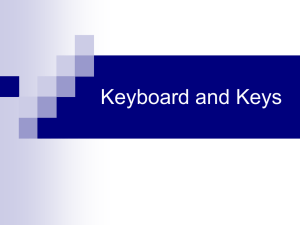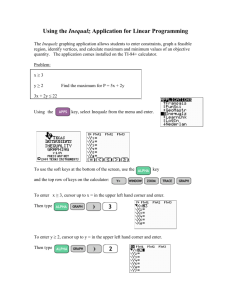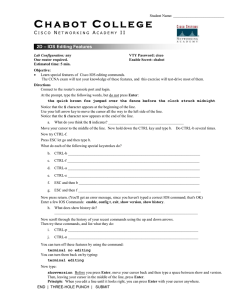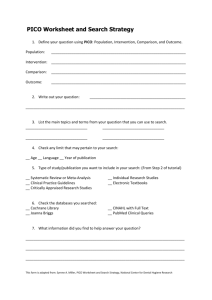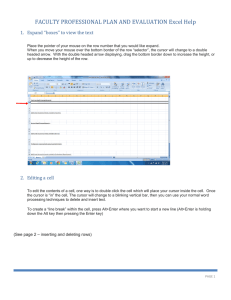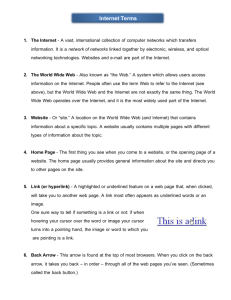Lecture 3 Editors
advertisement
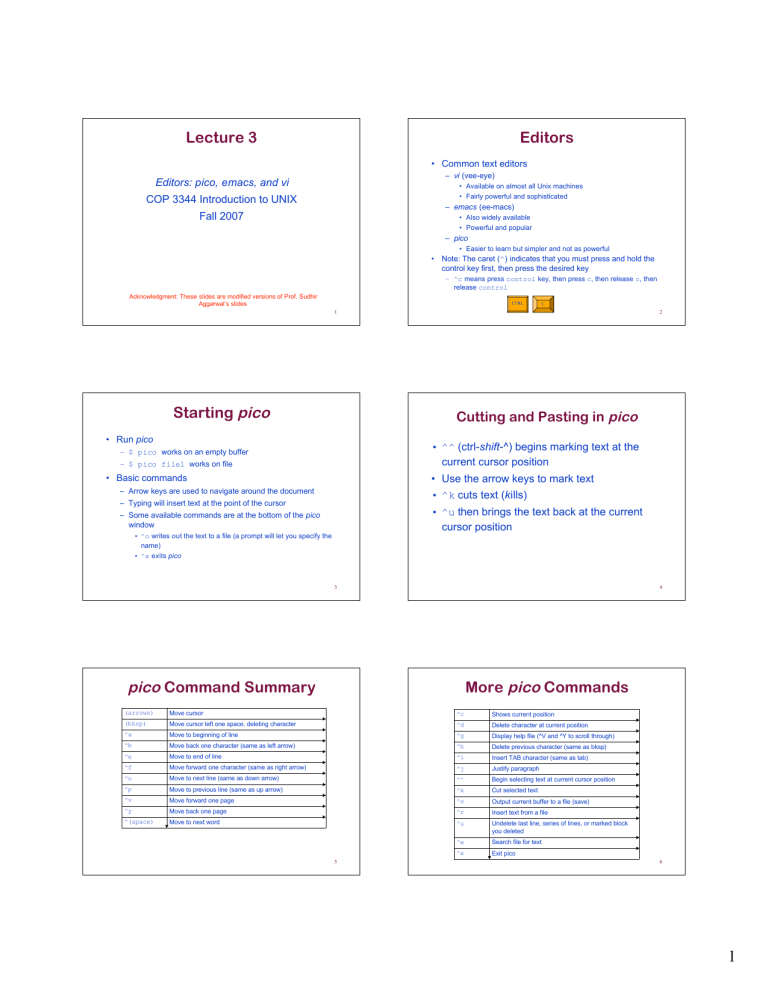
Lecture 3
Editors
• Common text editors
– vi (vee-eye)
Editors: pico, emacs, and vi
• Available on almost all Unix machines
• Fairly powerful and sophisticated
COP 3344 Introduction to UNIX
– emacs (ee-macs)
Fall 2007
• Also widely available
• Powerful and popular
– pico
• Easier to learn but simpler and not as powerful
• Note: The caret (^) indicates that you must press and hold the
control key first, then press the desired key
– ^c means press control key, then press c, then release c, then
release control
Acknowledgment: These slides are modified versions of Prof. Sudhir
Aggarwal’s slides
CTRL
C
1
Starting pico
2
Cutting and Pasting in pico
• Run pico
• ^^ (ctrl-shift-^) begins marking text at the
current cursor position
– $ pico works on an empty buffer
– $ pico file1 works on file
• Basic commands
• Use the arrow keys to mark text
– Arrow keys are used to navigate around the document
• ^k cuts text (kills)
– Typing will insert text at the point of the cursor
• ^u then brings the text back at the current
cursor position
– Some available commands are at the bottom of the pico
window
• ^o writes out the text to a file (a prompt will let you specify the
name)
• ^x exits pico
3
4
pico Command Summary
More pico Commands
(arrows)
Move cursor
^c
Shows current position
(bksp)
Move cursor left one space, deleting character
^d
Delete character at current position
^a
Move to beginning of line
^g
Display help file (^V and ^Y to scroll through)
^b
Move back one character (same as left arrow)
^h
Delete previous character (same as bksp)
^e
Move to end of line
^i
Insert TAB character (same as tab)
^f
Move forward one character (same as right arrow)
^j
Justify paragraph
^n
Move to next line (same as down arrow)
^^
Begin selecting text at current cursor position
^p
Move to previous line (same as up arrow)
^k
Cut selected text
^v
Move forward one page
^o
Output current buffer to a file (save)
^y
Move back one page
^r
Insert text from a file
^(space)
Move to next word
^u
Undelete last line, series of lines, or marked block
you deleted
^w
Search file for text
^x
Exit pico
5
6
1
emacs
Basic emacs Commands
• To use emacs remotely with windows:
• Arrow keys can be used to navigate the
document
– Download and run the program X-Win32
• Then ssh -X remote-machine
– Alternatively
• Run emacs
• ^b moves back one character
– emacs -nw without windows
• ^f moves forward one character
– emacs with windows
• ^n moves to next line
• ^p moves to previous line
• ^v moves to next page
• ^h t to run tutorial
– emacs [-nw] <filename> to open a file
• ESC v moves to previous page
– ^x ^s saves the buffered text
ESC
v
– Mouse can be used without -nw
– ^x ^c exits emacs
• ^g quits a command
• emacs can be customized using LISP
7
8
Cutting and Pasting in emacs
emacs Command Summary
• ^k cuts text (kills) from cursor to end of line
(arrows)
Move cursor
• ^y pastes text (yanks back)
(bksp)
Move cursor left one space, deleting character (this may or may
not work depending on your configuration)
• ^@ sets a mark at the current cursor position
(del)
Typically works like you would expect bksp to work
^a
Move to beginning of line
^b
Move back one character (same as left arrow)
^e
Move to end of line
^f
Move forward one character (same as right arrow)
^n
Move to next line (same as down arrow)
^p
Move to previous line (same as up arrow)
^v
Move forward one page
– Move cursor to the end of the text you want to cut
– ^w cuts text from mark to current cursor position
– Move to the position where you want to paste
– ^y then brings the text back at the current position
9
10
More emacs Commands
vi
• vi is available on all Unix systems
^x ^s
Save buffered text to currently specified file
^x ^w
Write buffered text to a specific file
^x ^f
Find a file and copy it into buffer
^x ^c
Exit emacs
^d
Delete character at current position
^s
Search forward
^r
Search backward
– Insert mode: characters you type are inserted as part of the
text
^k
Cut text from cursor to end of line
– vi starts out in insert mode
^@
Set mark
– Typing i switches to insert mode
^w
Cut text from mark to current cursor position
^y
Paste text at current cursor position
^g
Cancel command
– Run as vi <filename>
• vi has two modes
– Command mode: in this mode characters you type are
interpreted as commands
– The ESC key puts you back in command mode
• Commands are not displayed on the screen and do
not require a return or enter
11
12
2
vi - Saving and Quitting
Moving the Cursor
Command Description
Keys pressed
Effect
:w
save (write out) the file being edited
h
left one character
save as file
l or <Space>
right one character
save as an existing file
k
up one line
quit vi
j or <Enter>
down one line
save the file and quit vi
b
left one word
:x
save the file if it has changed and quit vi
w
right one word
:q!
quit vi without saving changes
:w file
:w! file
:q
:wq
13
14
vi - Changing and Replacing
Text
vi - Inserting Text
Keys pressed Text inserted
Keys pressed
Text changed or replaced
a
after the cursor
cw
word
A
after last character on the line
cc
current line
i
before the cursor
r
current character only
I
before first character on the
line
R
current character and those to its right
s
current character
o
open line below current line
S
current line
O
open line above current line
15
16
vi - searching for text
vi - Deleting Text
Keys pressed
Text deleted
x
character under cursor
X
character to left of cursor
dw
word
d0
to beginning of line
d$
to end of line
dd
current line
d{
to beginning of paragraph
d}
to end of paragraph
:1,. d
to beginning of file
:.,$ d
to end of file
:1,$ d
whole file
17
Search
Finds
/and
next occurrence of and, for example, and, stand, grand
?and
previous occurrence of and
n
repeat the most recent search, in the same direction
N
repeat the most recent search, in the opposite direction
18
3