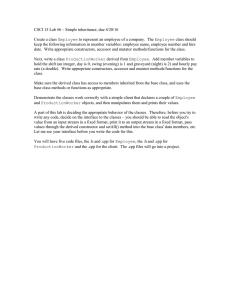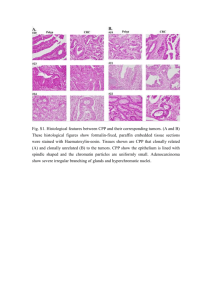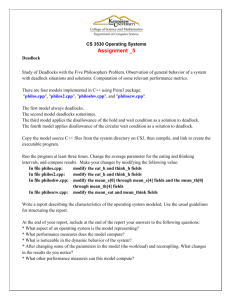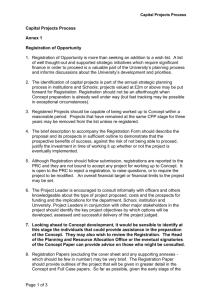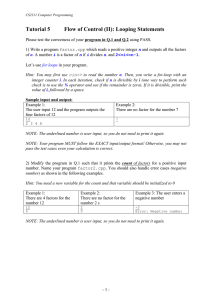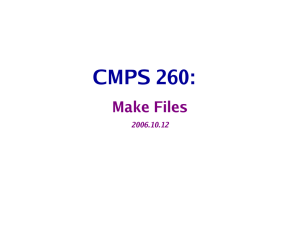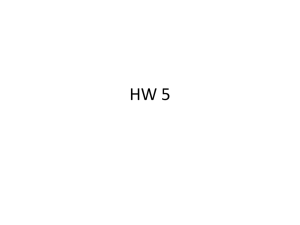COP4530 – Data Structures, Algorithms and Generic Programming Recitation 2 2005
advertisement
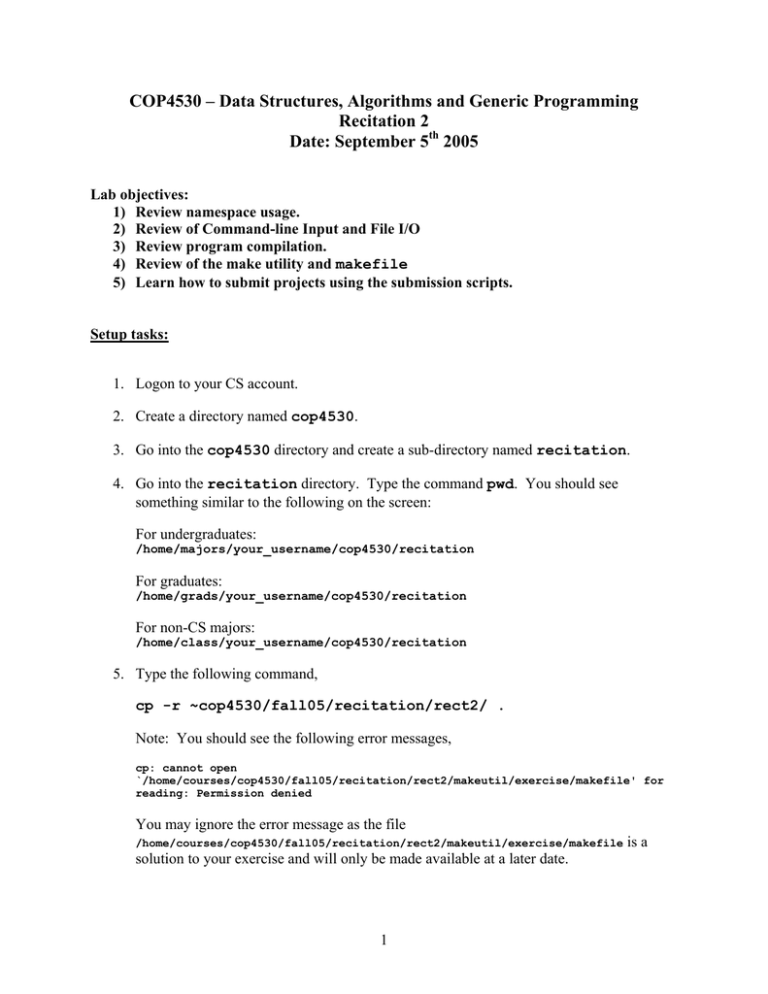
COP4530 – Data Structures, Algorithms and Generic Programming
Recitation 2
Date: September 5th 2005
Lab objectives:
1) Review namespace usage.
2) Review of Command-line Input and File I/O
3) Review program compilation.
4) Review of the make utility and makefile
5) Learn how to submit projects using the submission scripts.
Setup tasks:
1. Logon to your CS account.
2. Create a directory named cop4530.
3. Go into the cop4530 directory and create a sub-directory named recitation.
4. Go into the recitation directory. Type the command pwd. You should see
something similar to the following on the screen:
For undergraduates:
/home/majors/your_username/cop4530/recitation
For graduates:
/home/grads/your_username/cop4530/recitation
For non-CS majors:
/home/class/your_username/cop4530/recitation
5. Type the following command,
cp -r ~cop4530/fall05/recitation/rect2/ .
Note: You should see the following error messages,
cp: cannot open
`/home/courses/cop4530/fall05/recitation/rect2/makeutil/exercise/makefile' for
reading: Permission denied
You may ignore the error message as the file
/home/courses/cop4530/fall05/recitation/rect2/makeutil/exercise/makefile
solution to your exercise and will only be made available at a later date.
1
is a
Task 1 : Review namespace usage.
1. Go into the usenamespace directory. Compile the file namespace.cpp. You should
see the following error messages.
namespace.cpp: In function `int main()':
namespace.cpp:23: error: `cout' undeclared (first use this function)
namespace.cpp:23: error: (Each undeclared identifier is reported only
once for each function it appears in.)
namespace.cpp:23: error: `endl' undeclared (first use this function)
a. Why does this occur?
b. How do you fix it?
2. Read the code and write down what the output should be.
Line1
=
Line2
=
Line3
=
Line4
=
Line5
=
3. Compile the program and run the executable. Observe the output and determine if your
answers were correct.
2
Task 2: Review of Command-line Input and File I/O
1. Go into the fileio directory. Open the file main.cpp and study the code.
#include
#include
#include
#include
<iostream>
<vector>
<fstream>
<string>
using namespace std;
int main(int argc, char **argv)
{
if (argc < 2)
{
cout << "Usage error : " << argv[0] << " <filename>" << endl;
exit(1);
}
char filen[256];
strcpy(filen, argv[1]);
ifstream infile;
infile.open(filen);
if(!infile)
{
cout << "Error: Could not find/open file" <<endl;
exit(1);
}
string name;
vector <string> V;
//Reading in from file
while (infile >> name)
V.push_back(name);
//Remember to close your file after reading
infile.close();
for (int i = 0; i < V.size(); i++)
cout << "V[" << i << "] = " << V[i] << endl;
return 0;
}
Note:
1. The program above needs the vector, fstream and string libraries.
2. The program reads in a filename passed in from the command line, reads from the file
one item at a time as strings, and adds the read string items into a vector.
3. Finally, the program displays the contents of the vector onto the screen.
2. Compile the file main.cpp using the command,
g++ main.cpp
3. Run the executable by typing,
./a.out namelist
3
Exercise
Write a program that will read in a list of integers from a file. Add the values of the
integers and print out the sum of all integers read.
Task 3 : Review program compilation.
1. Go into the makeutil directory. Open the file main.cpp and study the code.
#include <iostream>
#include <print.h>
#include <largest.h>
int main()
{
const int ASize = 8;
int A[ASize] = {32, 4, 8, 62, 3, 42, 23, 9};
PrintArray(A, ASize);
GetLargest(A, ASize);
}
return 0;
2. Compile the program main.cpp by typing
g++ main.cpp
and observe the error message. You should see something similar to the following:
main.cpp:9:19: print.h: No such file or directory
main.cpp:10:21: largest.h: No such file or directory
main.cpp: In function `int main()':
main.cpp:16: error: `PrintArray' undeclared (first use this function)
main.cpp:16: error: (Each undeclared identifier is reported only once
for each function it appears in.)
main.cpp:17: error: `GetLargest' undeclared (first use this function)
a. Why did this occur?
b. How do we solve the problem?
4
Task 4 : Review of the make utility and makefile.
Review 1: Simple makefile with dependencies.
all: main.x
main.x: largest.o print.o main.o
< TAB >g++ -Wall -pedantic -o main.x print.o largest.o main.o
largest.o: ./largest.h ./largest.cpp
< TAB >g++ -Wall -pedantic -c -I. ./largest.cpp
print.o: ./print.h ./print.cpp
< TAB >g++ -Wall -pedantic -c -I. ./print.cpp
main.o: ./main.cpp
< TAB >g++ -Wall -pedantic -c -I. ./main.cpp
clean:
< TAB >rm -f *.o *~ *.x
Review 2: Makefile with macros.
HOME
CC
PROJ
INCL
=
=
=
=
/home/courses/cop4530/fall05/recitation
g++ -Wall -pedantic
$(HOME)/rect2/makeutil
-I$(PROJ)
all: main.x
main.x: largest.o print.o main.o
< TAB >$(CC) -o main.x print.o largest.o main.o
largest.o: $(PROJ)/largest.h $(PROJ)/largest.cpp
< TAB >$(CC) -c $(INCL) $(PROJ)/largest.cpp
print.o: $(PROJ)/print.h $(PROJ)/print.cpp
< TAB >$(CC) -c $(INCL) $(PROJ)/print.cpp
main.o: $(PROJ)/main.cpp
< TAB >$(CC) -c $(INCL) $(PROJ)/main.cpp
clean:
< TAB >rm -f *.o *~ *.x
Note: The < TAB > indicators are literal TAB spaces inserted by pressing the TAB key on
your keyboard. It is followed immediately by the command you wish to executed, e.g.
g++ . . .
5
1. While still in the makeutil directory, open the file called makefile and observe its
content.
# Filename
: makefile
# Date
: September 5th, 2005
# Description : Simple makefile example
#
all: main.x
main.x: largest.o print.o main.o
g++ -Wall -pedantic -o main.x print.o largest.o main.o
largest.o: ./largest.h ./largest.cpp
g++ -Wall -pedantic -c -I. ./largest.cpp
print.o: ./print.h ./print.cpp
g++ -Wall -pedantic -c -I. ./print.cpp
main.o: ./main.cpp
g++ -Wall -pedantic -c -I. ./main.cpp
clean:
rm -f *.o *~ *.x
2. Compile the main.cpp program using the make utility by typing,
make
3. Run the executable main.x. The output should be similar to that of Task 2.
4. Change the name of your makefile to newmakefile by typing the command,
mv makefile newmakefile
5. Next, type make. You should see the following error:
make: *** No targets specified and no makefile found.
Stop.
a. Why did this occur?
b. How do we get around the problem?
Exercise
Write a makefile that will compile the program in file database.cpp located
in the directory /rect2/makeutil/exercise/
6
Task 5 : Learn how to submit projects using the submission scripts.
1. Go into the projsubmit directory.
2. Copy the submission script from the class account by typing the following command,
cp ~cop4530/fall05/submitscripts/rect2submit.sh .
Note: This step copies the submission script named rect2submit.sh into your
current directory. Submission scripts collect relevant files from your current directory
and send them via e-mail to the class account. This means that you have to have either
pine or elm activated in your account prior to using the submission script.
All future submission scripts for projects (unless otherwise specified) shall be obtained in
the same manner. The path ~cop4530/fall05/submitscripts/ for all
submission scripts will remain the same. Only the actual version number
(projXsubmit.sh) of the script will change accordingly.
3. Because the submission script needs an e-mail agent to send the files, you will need to
log on to shell.cs.fsu.edu. You may do this by typing the following in your
current directory,
ssh shell –l your_username
Continue, by typing in the password to your CS account.
4. Go back into the projsubmit directory. Execute the submission script by typing,
./rect2submit.sh
5. You should see something similar to the following,
Changing directory to ....
Archiving...
makefile
main.cpp
Sending mail...
Cleaning up...
6. Check your mailbox. You should receive the following 2 e-mails.
i. A confirmation receipt of your submission.
ii. A copy of all the files submitted.
7. If you do not receive any confirmation, email the TA at toh@cs.fsu.edu for immediate
notification of the error. This is done to avoid point deduction for late submission
penalty due to system error.
7
References
Topic
Recommendations
Namespace usage
Url: http://www.glenmccl.com/ns_comp.htm
Command-line Input
Url: http://www.phon.ucl.ac.uk/courses/spsci/abc/lesson11.htm
File I/O
Url: http://www.cplusplus.com/doc/tutorial/tut6-1.html
Make Utility
Url: http://developers.sun.com/solaris/articles/make_utility.html
Books:
Managing Projects With make
by Andrew Oram, Steve Talbott ISBN: 0937175900
8