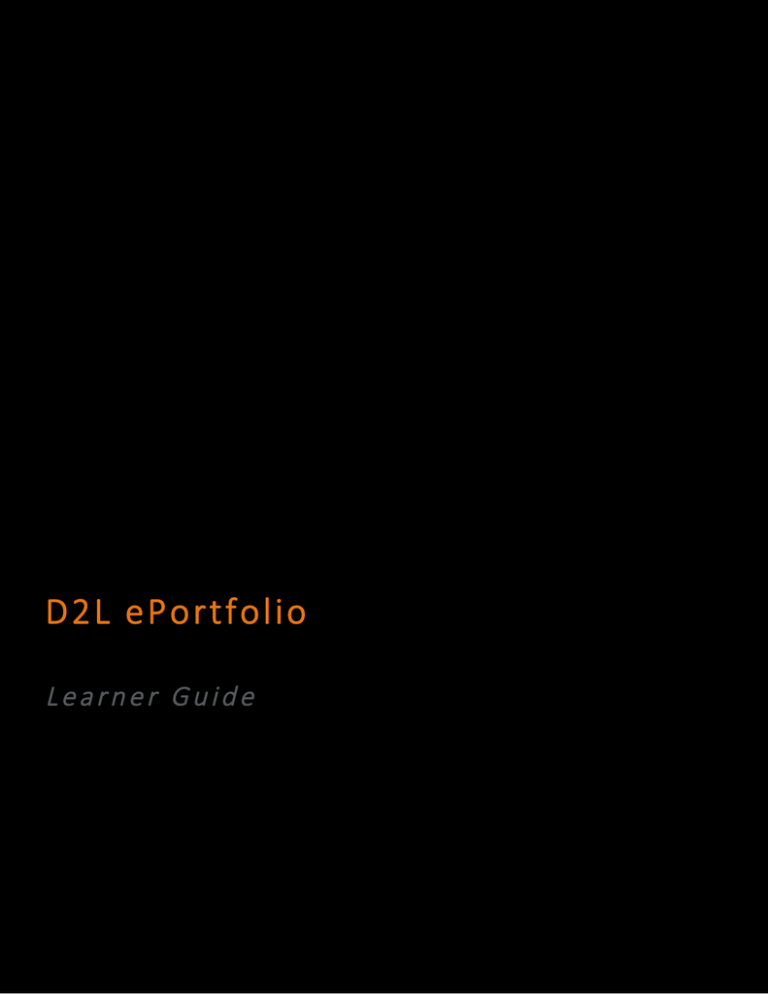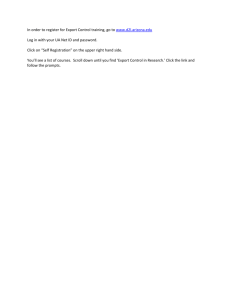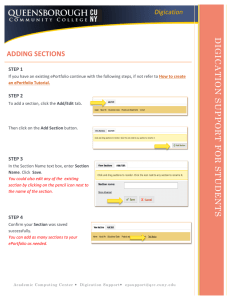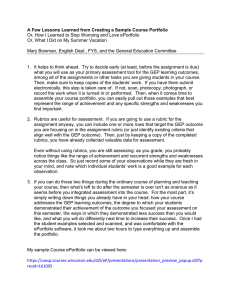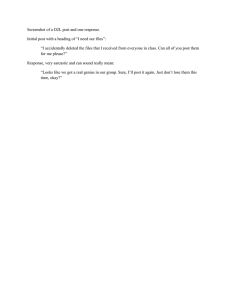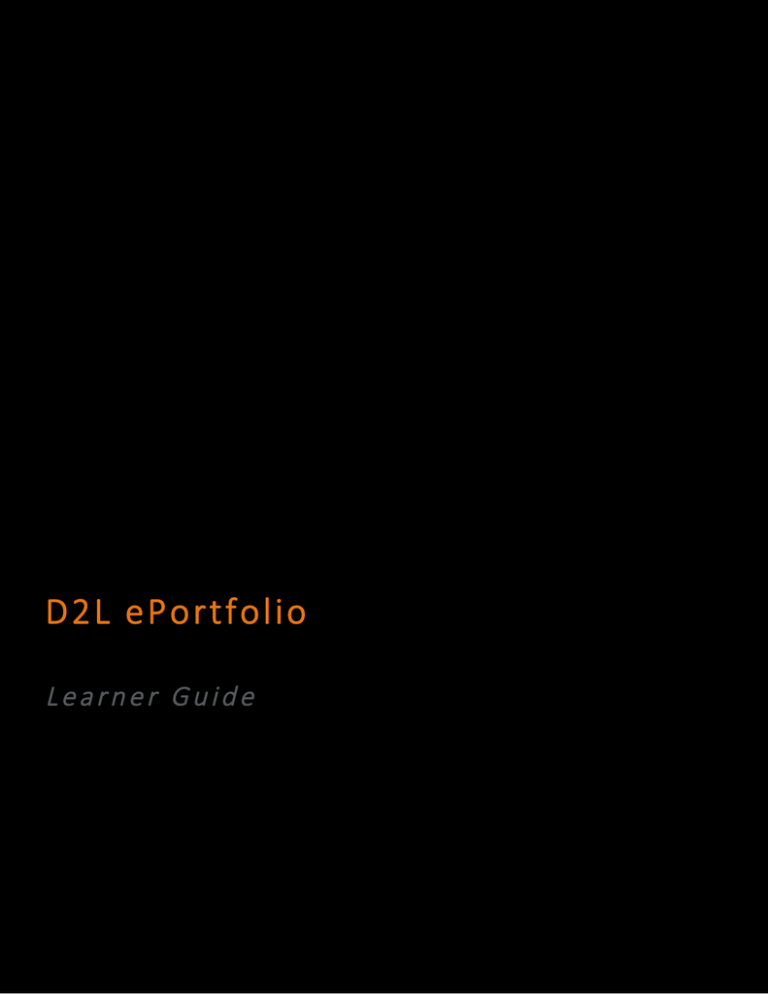
D2L ePortfolio
Learner Guide
D2LePortfolio
DocumentChangeHistory
Contents
DOCUMENTCHANGEHISTORY........................................................................................................................3
D2LEPORTFOLIOBASICS.................................................................................................................................4
D2LePortfoliouserinterfaceoverview...............................................................................................................4
D2LePortfoliosettings........................................................................................................................................7
EnablenotificationsinD2LePortfolio.................................................................................................................8
Whatareactivityicons?......................................................................................................................................9
D2LEPORTFOLIOARTIFACTS...........................................................................................................................9
Addareflection...................................................................................................................................................9
Addalinkedwebaddress...................................................................................................................................9
Uploadfiles.......................................................................................................................................................10
Addawebdocument........................................................................................................................................10
Addanaudiorecording.....................................................................................................................................10
Addaformresponse.........................................................................................................................................11
Addcourseresults.............................................................................................................................................11
Associateartifactswithareflection..................................................................................................................11
Associateartifactswithlearningobjectives......................................................................................................12
D2LEPORTFOLIOPRESENTATIONS................................................................................................................12
Addanewpresentation....................................................................................................................................12
Aboutcopyingpresentations............................................................................................................................13
Editapresentationlayout.................................................................................................................................13
D2LEPORTFOLIOCOLLECTIONS.....................................................................................................................14
Createanewcollection.....................................................................................................................................14
Additemstoacollectionusingataglist...........................................................................................................14
D2LEPORTFOLIOITEMASSESSMENT............................................................................................................15
Aboutassessmentsettings................................................................................................................................15
AbouteditingandcommentingonD2LePortfolioitems..................................................................................15
SubmitD2LePortfolioitemstoadropboxfolder.............................................................................................15
SHARINGITEMSIND2LEPORTFOLIO.............................................................................................................16
Aboutsharinggroups........................................................................................................................................16
Createasharinggroup......................................................................................................................................16
Sharingpermissions..........................................................................................................................................17
©2016byD2LCorporation.Allrightsreserved.
1
D2LePortfolio
DocumentChangeHistory
Understandingcascadingpermissions..............................................................................................................18
AboutsharingD2LePortfolioitems..................................................................................................................18
Aboutviewingshareditems..............................................................................................................................20
ShareD2LePortfolioitemswithinternalusers.................................................................................................21
Sendaninvitationtoauser..............................................................................................................................21
Shareapresentationwithallexternalusers.....................................................................................................21
Shareapresentationwithspecificexternalusers............................................................................................22
Ignoreshareditems..........................................................................................................................................22
Restoreignoredshareditems...........................................................................................................................22
Removesharingpermissionsfromanitem.......................................................................................................22
Removesharingpermissionsfromasharinggroup..........................................................................................23
AboutcreatingquicklinkstoD2LePortfolioitems............................................................................................23
IMPORTINGANDEXPORTINGD2LEPORTFOLIOITEMS..................................................................................23
ImportD2LePortfolioitems..............................................................................................................................23
ExportitemsinyourD2LePortfolio..................................................................................................................24
AboutexportingD2LePortfolioitems...............................................................................................................24
WhatpropertychangesoccurwhenIexportD2LePortfolioitems?................................................................25
ExportapresentationinHTMLformat.............................................................................................................26
WhatpropertychangesoccurwhenIexportapresentationtoHTMLformat?...............................................27
ABOUTD2L...................................................................................................................................................29
©2016byD2LCorporation.Allrightsreserved.
2
D2LePortfolio
DocumentChangeHistory
Document Change History
Thisversionofthedocumentreplacesallpreviousversions.Thefollowingtabledescribesthemostrecentchangestothis
document.
RevisionDate
SummaryofChanges
August5,2015
InitialRelease
ThecontentinthisguideisapplicabletothemostrecentversionofD2LePortfoliounlessotherwisenoted.
©2016byD2LCorporation.Allrightsreserved.
3
D2LePortfolio
D2LePortfoliobasics
D2L ePortfolio basics
D2L ePortfolio user interface overview
D2LePortfolioDashboardpage
D2LePortfolioisdividedinto4mainpages:theDashboard,theMyItemspage,theExplorepage,andtheSharingGroups
page.
Page
Description
D2LePortfolioDashboard
TheDashboardisthemainlandingpageforD2LePortfolio.OntheDashboard
page,youcanaddnewcontenttoyourD2LePortfolio,reviewrecentactivity
onyouritemsanditemssharedwithyou,andcheckinvitesfromyourpeers.
The"Whatareyoulearning?"panelpromptsyoutorecordbriefthoughts
aboutacurrentlearningexperiencewhichyoucanexpanduponatalater
date.YoucanalsoaddfileartifactsoralinkartifacttoyourD2LePortfolioor
associatethemwithyourbriefreflection.
Whenyoupostanitem,itautomaticallyshareswiththedefaultsharinggroup
youspecifyinyourD2LePortfoliosettings.
©2016byD2LCorporation.Allrightsreserved.
4
D2LePortfolio
D2LePortfoliobasics
Page
Description
Thenewsfeedconsolidatesrecentactivityonyouritemsanditemssharedwith
you.Youritemsappearinthisareaiftheyhavebeenrecentlyedited,
commentedon,orassessed.Ifyoucontributeacomment,anedit,oran
assessmenttoanotheruser'sitem,thatitemalsoappearsinthenewsfeedand
youcanseecontributionsothersaremakingtoit.
Filtersatthetopofthenewsfeedenableyoutosearchandviewspecificsets
ofcontent:recentactivitybyownership,peopleanditemsyou'vesubscribed
to,anditemsfromcontactsinthePagertoolviatheFriendsList.
TheUnreadInvitespaneldisplaysyourrecentinvites,includingtheauthorof
theinvite,themessagecontent,andtheassociatedD2LePortfolioitem.
©2016byD2LCorporation.Allrightsreserved.
5
D2LePortfolio
D2LePortfoliobasics
Page
Description
MyItems
TheMyItemspageconsolidatesallofyourartifacts,reflections,presentations,
collections,andlearningobjectivesintoasingleview,enablingyoutoview,
search,andmanageallofyourcontentfromonelocation.OntheMyItems
pageyoucan:
• AddD2LePortfoliocontentusingtheNewPresentation,NewCollection,
andAddbuttons.
• Bulkadditemstoapresentationorcollectionorbulkassociateitemswith
learningobjectivesusingtheMoreActionsbutton.
• PerformcommonactionsonyourD2LePortfolioitems,suchasview,
preview(imageandHTMLfileartifactsonly),edit,copy(presentations
only),delete,andshare.
YourD2LePortfolioitemsdisplayinalistthatyoucansortandfilter.
Explore
TheExplorepageconsolidatesitemsothershavesharedpubliclyorprivately
withyouintooneview.SharedD2LePortfolioitemsdisplayinalistthatyou
cansortandfilter.OntheExplorepageyoucan:
• Browseitems.
• Dependingonyoursharingpermissions,viewandleavecommentsand
assessmentsandeditothers'items.Afeedbackactivityiconappears
besideitemswhenthereiscommentandassessmentactivity.
• Clickonauser'snametoviewallcontentsharedfromthatuser.
• Subscribetoanitemorauser.
• Usethesearchfieldtofindcontent.Thesearchchecksformatcheswithin
itemtitles,tags,descriptions,andownernames.
SharingGroups
TheSharingGroupspagedisplaysallsharinggroupstowhichyouarea
member.Useasharinggrouptoapplyandsavepermissionsfordifferentusers
andgroupsofusers.Thisallowsyoutoattachthesharinggrouptonewand
existingitemsratherthanspecifyingpermissionsforeachitemyoucreate.
©2016byD2LCorporation.Allrightsreserved.
6
D2LePortfolio
D2LePortfoliobasics
D2L ePortfolio settings
SettingsallowyoutochangedisplayoptionsandpreferencesforyourD2LePortfolio.
Setting
Description
DisplayOptions
Defaultlistsize
Selectthenumberofitemstodisplayinyournewsfeed,MyItems,andExplorelists.
Numberofactivitieson
newsfeeditems
Selectthemaximumnumberofeventsyouwanttodisplayforeachnewsfeeditem.
MyModifications
Selectwhethertoincludeactivityyoumakeonyourownitemsinyournewsfeed.
Numberofunreadinvites Selecthowmanyunreadinvitesappearonyourdashboard.
ondashboard
ItemDefaults
Itemfeedback
Selectwhetheryouwanttoallowcommentsorassessmentsbydefaultwhen
creatingitems.
Note:Thesesettingsenablecommentingandassessments;youstillneedtoset
permissionsaroundwhocanaddcommentsorassessments.
Defaultpresentation
theme
Thisareadisplaysthecurrentdefaultthemefortheorganization.
Ifyouhavepermission,youcanclicktheManageThemeslinktomakeeditsto
presentationthemesandtheirstyles.Youreditswillbevisibletoallotherusersin
yourorganization.
RSSUpdates
FeedbackRSS
Notifiesyouwhenedits,comments,orassessmentsaremadeononeofyour
portfolioitemsbyanotheruser.
TouseRSSfeeds,youmustsubscribetoanexternalRSSreader.
IgnoreList
Askforconfirmation
beforeignoringitems
fromusers
Selectifyouwanttoseeaconfirmationdialogaskingifyouwanttoignoreitems
fromauser.
Askforconfirmation
beforerestoringitems
fromusers
Selectifyouwanttoseeaconfirmationdialogaskingifyouwanttorestoreitems
fromauser.
©2016byD2LCorporation.Allrightsreserved.
7
D2LePortfolio
D2LePortfoliobasics
InviteRSS
Notifiesyouwhenyoureceiveaninvitetoviewanotheruser'sitem.
TouseRSSfeeds,youmustsubscribetoanexternalRSSreader.
SharingSettings
InviteDeliveryMethod
SelectEmailInvitationifyouwanttoreceiveanemailwhenothersinviteyouto
viewitemsfromtheirD2LePortfolio.
AcopyoftheinvitealwaysappearsonyourInvitespage.
DefaultSharingGroup
SelectadefaultsharinggrouptoapplytoallnewitemsinyourD2LePortfoliothat
meetyourfiltercriteria.Usethisoptionifyouconsistentlysharenewitemswiththe
samegroupofusers.
Enable notifications in D2L ePortfolio
YoucansignuptoreceiveimmediatetextoremailnotificationswhenD2LePortfoliofeedbackgetsaddedtosubscribed
itemsortoyouritems,andwhenanotheruserhassubscribedtoyouritems.
Youmustsetupacontactmethodbeforesubscribingtonotifications.
1.
Ontheminibar,fromyourpersonalmenu,clickNotifications.
2.
IntheInstantNotificationsarea,selecthowyouwanttoreceivenotificationsforanyofthefollowingoptions:
• D2LePortfolio-feedbackaddedtosubscribeditems
• D2LePortfolio-anotheruserhassubscribedtoyourupdates
• D2LePortfolio-feedbackaddedtomyitems
3.
ClickSave.
©2016byD2LCorporation.Allrightsreserved.
8
D2LePortfolio
D2LePortfolioartifacts
What are activity icons?
Onceyoushareitemswithothersandtheyprovidecommentsorrubricassessments,ontheMyItemspage,iconsthat
representthisactivityappearbesideyouritems.
Youcanclickontheseiconstoviewdetailsaboutwhichindividualsorgroupsyouaresharinganitemwithortoreview
commentsandrubricassessmentsmadeonthatitem.
Clickingonthesharinggroupiconorindividualiconopensanitem'sSharingSettingsdialog.Fromhereyoucanmodifywho
canaccessyouritem.Clickingonthefeedbackiconopensanitem'sViewpagewhereyoucanreviewcommentsandrubric
assessmentsfromothers.
Animageartifactwithactivityicons
D2L ePortfolio artifacts
Add a reflection
UsereflectionstodiscussitemsinyourD2LePortfolio,recordyourthoughtsontopicsthatinterestyou,setgoals,andthink
criticallyaboutyourlearning.
1.
Onthenavbar,click
ePortfolio.
2.
OntheMyItemspage,fromtheAddbutton,click
3.
Enteryourreflectiondetails.
4.
ClickSaveandClose.
Reflections.
Add a linked web address
IfyouwanttoincludeanexistingwebsiteasanartifactinyourD2LePortfolio,youcanreferencethesite'sURLratherthan
uploadingfiles.
1.
Onthenavbar,click
ePortfolio.
2.
OntheMyItemspage,fromtheAddbutton,click
3.
Enteryourlinkdetails.
Link.
©2016byD2LCorporation.Allrightsreserved.
9
D2LePortfolio
D2LePortfolioartifacts
4.
ClickSave.
Upload files
Uploadfilesfromyourcomputer,personalstoragedevice,D2LLearningEnvironmentlockerarea,orGoogleDrivethat
demonstrateyourimprovementormasteryinanareaofinterest.
1.
Onthenavbar,click
ePortfolio.
2.
OntheMyItemspage,fromtheAddbutton,click
3.
ClickUpload,thenlocateyourfile.
4.
ClickAdd>Next.
5.
Enteryourfiledetails.
6.
ClickSave.
FileUpload.
Add a web document
D2LePortfolioprovidestheoptiontocreateHTMLartifactsusingasimpleHTMLEditor.HTMLfilesmaycontainformatted
text,images,videos,audiofiles,andlinkstocontentinD2LLearningEnvironment.
1.
Onthenavbar,click
ePortfolio.
2.
OntheMyItemspage,fromtheAddbutton,click
3.
Enteryourwebdocument'sfilename.
4.
IntheContentfield,addyourHTMLcontent.
5.
ClickNext.
6.
Enteryourwebdocumentdetails.
7.
ClickSave.
WebDocument.
Add an audio recording
YoucanrecordaudiodirectlywithinD2LePortfolio,ratherthanpre-recordingaudioonyourcomputeranduploadingitasa
file.
1.
Onthenavbar,click
ePortfolio.
2.
OntheMyItemspage,fromtheAddbutton,click
3.
ClickRecord.Recordyourmessage.
4.
ClickNext.
5.
Enteryouraudiorecordingdetails.
6.
ClickSave.
AudioRecording.
©2016byD2LCorporation.Allrightsreserved.
10
D2LePortfolio
D2LePortfolioartifacts
Add a form response
Formstemplates,createdbyyourinstitutionorcourseleaders,collectinformationusingasetofquestionfieldsthatyoufill
out.
1.
Onthenavbar,click
ePortfolio.
2.
OntheMyItemspage,fromtheAddbutton,click
3.
Clicktheformtemplateforwhichyouwanttoaddaresponse.
4.
Enteryourresponses.
5.
ClickSave.
FormResponse.
Add course results
TrackyourprogressovertimebyincludingyourcourseworkinyourD2LePortfolio.Youcanthenreviewyourworkatany
pointinthefutureandcompareittootherassignmentsandcourses.
IfyouimportquizordropboxfolderresultsintoyourD2LePortfolio,anylearningobjectivesassociatedwiththequizor
dropboxfolderalsoimport.
1.
Onthenavbar,click
ePortfolio.
2.
OntheMyItemspage,fromtheAddbutton,click
3.
Clickonthecoursecontainingtheresultsyouwanttoadd.
4.
Selectthecheckboxforeveryresultyouwanttoadd.ClickNext.
5.
Enteryourresultdetails.
6.
ClickSave.
CourseResults.
Associate artifacts with a reflection
Youcanassociatereflectionswithartifacts,learningobjectives,collections,orpresentationsinyourD2LePortfolio.
Associatingreflectionswithotheritemshelpsotherusersseetherelationshipbetweentheitemsandmakesiteasierto
revisityourgoalsandassumptionslater.
Reflectionsareonlyvisibletootherusersifyousharethem,associatethemwithanitem,oraddthemtoacollectionor
presentation.
Whenyoushareareflectionthatisassociatedwithanitem,userscanonlyviewthenameoftheassociateditemunlessthat
itemisalsosharedwiththem.
Sharinganitemassociatedwithareflectionallowsuserstoviewthereflectionaspartoftheitem.
Ifyouincludeareflectioninacollectionorpresentation,itinheritsthepermissionsofthatcollectionorpresentation.
1.
Onthenavbar,click
ePortfolio.
2.
OntheMyItemspage,fromthecontextmenuofthereflectionyouwanttoaddanassociationto,click
Edit.
©2016byD2LCorporation.Allrightsreserved.
11
D2LePortfolio
D2LePortfoliopresentations
3.
IntheAssociatedItemsarea,clickAdd.
4.
IntheAssociateItemsdialog,selectwhetheryouwanttoassociatethereflectionwithanartifact,collection,
presentation,orlearningobjective.
5.
Selectthecheckboxforanyitemyouwanttoassociatewiththereflection.ClickAdd.
6.
ClickSaveandClose.
Associate artifacts with learning objectives
Learningobjectivesenableyoutotakeownershipofyourlearningthroughthemanagementandtrackingofpersonal
learninggoals.
Associatelearningobjectiveswithartifacts,reflections,collections,andpresentationsthatdemonstrateprogresstoward
yourlearningplan.Ifyousubmitalearningobjectivetoadropboxfolder,itsassociateditemsgowithit.
Itemsassociatedwithalearningobjectivearenotavailabletoothersunlessyouspecificallysharethem.
1.
Onthenavbar,click
ePortfolio.
2.
Dooneofthefollowing:
• OntheMyItemspage,fromthecontextmenuofanartifact,click
AssociateLearningObjective.
• OntheMyItemspage,selectthecheckboxofanyitemyouwanttoassociatewithalearningobjective.Then,
fromtheMoreActionsbutton,click
3.
AssociateLearningObjective.
IntheAssociateLearningObjectivesdialog,clicktheobjectiveyouwanttoassociate.ClickAssociate.
D2L ePortfolio presentations
Add a new presentation
PresentationsletyoucompileD2LePortfolioitemsintoawebprojecttoshowcaseyourachievements.Yourpresentations
canhavemultiplepages.Presentationsprovideapolished,professionalmediumtodemonstrateyourlearningand
accomplishments.
Abannerappearsatthetopofeverypageinapresentation.Thepresentationtitleusuallyappearsinthebanner,muchlikea
headerinabook.Youcanincludeadditionaltextinthebannerasadescription.Thethemeofthepresentationcontrolsthe
styleofthebanner,includingthebackgroundandfontsused.
Themesaredefaultstyletemplatesthatgiveyourpresentationsaconsistentlookandfeel.Themesarecomprisedofstyles
whichcontroloneaspectofthedesign.Forexample,thereareseparatestylesthatcontrolthelookoftitles,links,dates,and
images.
Yourorganizationprovidespresentationthemes,butyoumaybeabletochangesomeorallaspectsofatheme.
1.
Onthenavbar,click
ePortfolio.
2.
OntheMyItemspage,click
NewPresentation.
©2016byD2LCorporation.Allrightsreserved.
12
D2LePortfolio
D2LePortfoliopresentations
3.
InthePropertiestab,enteryourpresentationdetails.ClickSave.
4.
IntheContent/Layouttab,doanyofthefollowing:
• Toaddpagestoyourpresentation,inthePagespanel,clickthe
Newpageicon.Enteryourpagedetails.Click
Save.
• Toaddcontenttoyourpresentation,inaContentAreapanel,clickAddComponent.Locateyourcomponent,
selectit,andclickAdd.
5.
IntheBannertab,enteryourbannerdetails.
6.
IntheThemetab,doanyofthefollowing:
• Toedityourcurrenttheme,intheCurrentThemearea,clickthe
EditStylesicon.Makeyourchanges.Click
Save.
• Toselectanewthemeforyourpresentation,intheAvailableThemesarea,clickSelect>SetTheme.
About copying presentations
YoucancopypresentationsonlyfromyourownD2LePortfolio.Whencopyingapresentation,thefollowinginformation
copies:
• Thepresentation’sdescription,tags,comments,andassessmentproperties
• Thetheme
• Thebannertitle,description,andappearance
• Allpages,pagelayouts,pagecontent,displayoptions,anddisplayorders
Thefollowinginformationdoesnotcopy:
• Permissions
• Commentsorassessmentsforthepresentation
• Reflectionsassociatedwiththepresentation
Edit a presentation layout
1.
Onthenavbar,click
ePortfolio.
2.
OntheMyItemspage,fromthecontextmenuofthepresentationyouwanttoedit,click
3.
IntheContent/Layouttab,doanyofthefollowing:
Edit.
• Toeditwherethepagenavigationappears,clickEditPresentationNavigation.Selectyournavigationoption.
ClickSave.
• Toeditwherecontentareasappearonapage,clickEditPageLayout.Selectyourlayoutoption.ClickSave.
• Tomoveaniteminacontentarea,fromtheitem'scontextmenu,clickMove[Up/Down/To].
• Toremoveaniteminacontentarea,fromtheitem'scontextmenu,click
RemovefromLayout.
©2016byD2LCorporation.Allrightsreserved.
13
D2LePortfolio
D2LePortfoliocollections
• Toedithowanitemappearsinacontentarea,fromtheitem'scontextmenu,clickEditDisplayOptions.Make
yourchanges.ClickSave.
D2L ePortfolio collections
Create a new collection
Collectionsaregroupsofartifacts,reflections,presentations,andlearningobjectives.Anitemcanbelongtomultiple
collectionsatthesametime.Forexample,youcanaddashortstoryyouwrotetoacollectioncalled“Fiction”aswellasa
collectioncalled“CreativeWriting101”andtherewillonlybeonecopyofthestory(artifact).
1.
Onthenavbar,click
ePortfolio.
2.
OntheMyItemspage,click
3.
Enteryourcollectiondetails.
4.
ClickSave.
5.
IntheItemsinCollectionarea,clickAddtoCollection.
6.
ClickArtifacts,Presentations,Reflections,orLearningObjectives.
7.
Selectthecheckboxforeveryitemyouwanttoadd.ClickAdd.
8.
ClickSaveandClose.
NewCollection.
Add items to a collection using a tag list
Allitemsthatusethetagsthatyouspecifyinthetaglistareautomaticallyaddedtothecollection.Ifyousharethecollection
withotherusers,youautomaticallysharealloftheitems.
Inordertoaddanitemtoyourcollectionusingataglist,theitemmustcontainallofthetagsidentifiedinthelist.For
example,ifyoucreateataglistwiththetagsscience,astronomy,andVenus,youmusttagtheitemwithallthreewordsin
orderforittoautomaticallyaddtothecollectionuponcreation.Ifyouwanttheitemtoonlyrequireoneofthetags,create
threeseparatetaglistseachcontainingoneofthetagwords.
1.
Onthenavbar,click
ePortfolio.
2.
OntheMyItemspage,fromthecontextmenuofthecollectionyouwanttoadditemstousingataglist,click
3.
IntheItemsinCollectionarea,clickAddtoCollection>TagList.
4.
Enteranameforyourlist.IntheTagsinListfield,enterthetagsforyourlist.
5.
ClickSave.
Edit.
©2016byD2LCorporation.Allrightsreserved.
14
D2LePortfolio
D2LePortfolioitemassessment
D2L ePortfolio item assessment
About assessment settings
Enablingcommentsonanartifact,collection,reflection,presentation,orlearningobjectiveallowsuserswhoareviewingthe
itemtoleavefeedback.Usethisfeaturetocollaboratewithpeerssotheymaycommentonyourwork,provideconstructive
criticism,orpointoutadditionalresources.
Enablingassessmentsforanartifact,collection,reflection,presentation,orlearningobjectiveallowsuserswiththe
appropriatepermissionstoevaluatetheitemusingarubric.Youmustselectwhichrubricyouwantusedwhenyouarebeing
evaluatedfromthelistprovidedbyyourorganization.
WhenotherscommentonandassessaniteminyourD2LePortfolio,theirfeedbackbecomesapartoftheitem.Youcansee
itbelowtheitem'sdetailswhenviewingtheitemorthroughthefeedsandwidgetsonyourdashboard.
Youcanenablecommentsandassessmentsforallitemsbydefaultorenablethemindividuallyonanitembyitembasis.
About editing and commenting on D2L ePortfolio items
Inordertoleavecomments,assessments,orannotationsonaniteminauser'sD2LePortfolio,youmusthavethe
appropriatepermissions.Youcanreceivepermissionstocommenton,assess,oreditauser'sworkinoneoftwoways:
• Theusergivesyoutheappropriatepermissions
• Yousetupaforcedsharinggroupforusersinaparticularcoursethatgivesyoutheappropriatepermissions
Encouraginguserstogiveyoupermissiontocommentonandassessportfolioitemsthatrelatetocourseworkisanexcellent
waytoprovideuserswithinformal,intermittentfeedback.
Submit D2L ePortfolio items to a dropbox folder
YoucansubmityourD2LePortfolioitemstoadropboxfolderinD2LLearningEnvironmentforformalassessment.Whenyou
submitanitemtoacoursedropboxfolder,acopyoftheitemgoestotheDropboxtool.FuturechangestotheiteminD2L
ePortfoliodonottransfertotheDropboxcopy.
Ifyousubmitareflectionorartifacttoadropboxfolder,Quicklinkstoassociateditemswillalsobeincludedinthe
submission.Forinstance,asubmittedartifactwillincludelinkstoassociatedreflections.Asubmittedreflectionwillinclude
Quicklinkstoartifactsitisassociatedwith.
Ifyouritemhascommentsandassessmentsonitbutyoudon'twanttoincludethemwithyourDropboxsubmission,you
mustedityouritemsothattheAllowotherstoadd/viewcommentsiftheyhavesufficientpermissionandAllowothersto
add/viewassessmentsiftheyhavesufficientpermissioncheckboxesareclearbeforeyousubmit.Thisdoesnotremove
previouscommentsandassessmentsfromtheitemitself.Afteryoumakeyoursubmission,youcanselectthecheckboxesto
re-enablecommentsandassessments.
1.
Onthenavbar,click
Dropbox.
2.
Clickthefolderyouwanttomakeasubmissionto.
3.
IntheSubmitFilesarea,clickAddaFile.
©2016byD2LCorporation.Allrightsreserved.
15
D2LePortfolio
SharingitemsinD2LePortfolio
4.
Fromthetoolpanel,click
ePortfolio.
5.
Selectthetogglefortheitemyouwanttoadd.ClickSelectItem.
6.
ClickSubmit>Done.
Sharing items in D2L ePortfolio
About sharing groups
Sharinggroupsletyousavethepermissionsyouwantauserorgroupofuserstohavesoyoucanreusethepermissions
forotheritems.Youcancreatesharinggroupsforindividualusersorforallusersinaparticularcourseorgroup.Youcan
havemultiplesharinggroupsforthesameusersthatyouapplyindifferentsituations.Forexample,youcancreatesharing
groupsnamedComment,andEditandReview,andsharethemwiththesamegroupofpeers.Youwouldusethefirstsharing
groupforitemsyouwanttocollectgeneralfeedbackon,andthesecondsharinggroupforitemsthatyouwantothersto
collaborateonorreviseindetail.
Anorganization,department,orcoursecanalsosetupsharinggroupsandsharethemwithyou.Sharinggroupsthatare
sharedwithyouareeitheroptional(youcanchoosetoapplythemtospecificitems)orautomatic(youhavetousethem).
Automaticallysharedgroupsareeithervisible(appearinginyourSharingGroupsarea)orhidden(informationonthegroup
isnotavailabletoyou).
Create a sharing group
1.
Onthenavbar,click
D2LePortfolio.
2.
Fromthetoolnavigation,clickSharingGroups>NewSharingGroup.
3.
Enteryoursharinggroupdetails.
4.
ClickAddUsers.
5.
Dooneofthefollowing:
• Toaddindividualuserstothesharinggroup,intheUserstab,clickontheusersyouwanttoadd.
• Toaddcourseofferingstothesharinggroup,intheCoursestab,clickonthecourseofferingsyouwanttoadd.
6.
IntheAssignPermissionsarea,selectthepermissionsyouwantthesharinggrouptohave.
7.
ClickAdd>SaveandClose.
©2016byD2LCorporation.Allrightsreserved.
16
D2LePortfolio
SharingitemsinD2LePortfolio
Sharing permissions
Inordertousethecommentsandassessmentspermissions,youmustmakesurethecommentsandassessmentscheck
boxesareenabledfortheitemandthatarubricforassessingitemshasbeenattachedtotheitem.Thesecheckboxesare
selectedbydefault,butitispossibletoclearthem(ifyouwanttotemporarilyremovetheabilitytocommentonorassessan
item),andyoucanchangethedefaultsettingsotheyarenotselectedonnewitems.
Permission
Description
AvailableFor
View
AllowsselecteduserstoseeyourD2LePortfolio
itemontheExplorepage
• Anyone
Seecommentsfrom
others
Allowsselecteduserstoseethecommentsother
usershaveleftonyourD2LePortfolioitem
• Internalusers
• Externaluserwith
personalinvite
Addcomments
Allowsselecteduserstoaddcommentsonyour
D2LePortfolioitem
• Internalusers
• Externaluserwith
personalinvite
Seeassessmentsfrom
others
Allowsselecteduserstoseerubricassessments
otherusershaveleftonyourD2LePortfolioitem
• Internalusers
• Externaluserwith
personalinvite
Note:Notavailablefor
reflections
Addassessments
AllowsselecteduserstoevaluateyourD2L
ePortfolioitemusingarubric,providedyouhave
addedarubrictotheitem
• Internalusers
• Externaluserwith
personalinvite
Note:Notavailablefor
reflections
Edit
Allowsselecteduserstomakechangestoyour
D2LePortfolioitem,whichyoucantrackusing
theitem’sChangeLog.
• Internalusers
©2016byD2LCorporation.Allrightsreserved.
17
D2LePortfolio
SharingitemsinD2LePortfolio
Understanding cascading permissions
Permissionssituation
Description
Itemsincollectionsand
presentations
Whenyouincludeaniteminacollectionorpresentation,theiteminherits
permissionsfromthecollectionorpresentation(permissionsarecascading),
withthefollowingexceptions:
• TheAddAssessmentspermissionisnotinheritedbecauseitrequiresthat
arubricbeassociatedwitheachitem.
• TheEditpermissionisnotinheritedbecauseitwouldallowuserstomake
major,possiblyunwanted,changestoyourD2LePortfolio.Ifyouwant
individualstobeabletoedititemsinacollectionorpresentation,you
mustgivethemtheEditpermissiononeachitemindividually.
Inheritedpermissionsdonotoverrideexistingpermissionsonitems.For
example,ifyougiveanindividualpermissiontoview,seecommentsfrom
others,andaddcommentsforaspecificitem,butthecollectiononlyhasthe
viewpermissionset,theindividualisabletoseeandaddcommentstothe
item.Thisisthecaseregardlessofwhetheritisaccessedfromwithinor
outsidethecollection.
Itemsassociatedwithareflection Whenyouassociateareflectionwithanotheritem,thereflectiondoesnot
inheritpermissionsfromtheitem,nordoestheiteminheritpermissionsfrom
thereflection.
Sharingareflectionassociatedwithanitemonlyallowsuserstoviewthe
nameoftheassociateditem.However,sharinganitemassociatedwitha
reflectionallowsuserstoviewthereflectionaspartoftheitem.
About sharing D2L ePortfolio items
YoucanshareyourD2LePortfolioitemsinternallyandexternally.
UsepermissionstoshareD2LePortfolioitemsinternallywithotherusers.Youcansetupseparatepermissionsoptionsfor
eachartifact,collection,reflection,presentation,andlearningobjectiveinyourD2LePortfoliosoyoucanpickandchoose
whatcontentyousharewithothers.Youcansendinvitationstointernaluserswhenyoushareanitemwiththem.Sending
aninvitationgivesyoutheopportunitytoleavethemamessageaboutwhyyouaresharingtheitemandwhatyou’dlike
themtodowithit.Ifyousendaninvitetoasharinggroupthatincludesallusersatyourorganizationorallusersina
particularcourseordepartment,alloftheusersinthegroupwillreceivetheinvite.
YoucanalsoshareD2LePortfoliopresentationsexternallywithfriends,parents,orpotentialemployersinthefollowingtwo
ways:
• YoucanmakethepresentationpubliclyavailabletoanyonethroughaURL.Whenyoushareapresentationthisway
peoplecanonlyviewthepresentation.Theycannotaddcomments,addassessments,ormakeeditstothepresentation.
©2016byD2LCorporation.Allrightsreserved.
18
D2LePortfolio
SharingitemsinD2LePortfolio
• Youcansendapersonalinvitetoviewyourpresentationviaanemailandtherecipientcanfollowtheattachedlinkto
viewthepresentation.Therecipientmustsetupausernameandpassword,andthentheycanseeandaddcomments
orassessmentsbasedonthepermissionsyougavethem.Externaluserscannoteditpresentations.
©2016byD2LCorporation.Allrightsreserved.
19
D2LePortfolio
SharingitemsinD2LePortfolio
About viewing shared items
Therearevariouswaysforyoutodiscover,categorize,follow,andreviewcontentsharedwithyouinD2LePortfolio.
SharingMethod
Description
Invites
Invitesenableyoutopromotethecontentyou'resharingwithspecific
people.Aninvitecontainsinformationaboutwhosharedtheitem,whenit
wasshared,whattypeofitemitis,andanydescriptionortagsithas.The
sendermightalsoincludeamessagelettingyouknowwhytheysharedthe
item.
WhenyoureceiveaninvitefromanotherusertoviewanitemintheirD2L
ePortfolio,anotificationappearsontheminibarandtheinvitedisplayson
yourD2LePortfoliodashboardintheUnreadInvitesarea.Inaddition,you
mightreceiveanemailinformingyouoftheinvite.Youcanalsosubscribe
totheInviteRSSfeedinyourD2LePortfolio
externalupdatesaboutnewinvites.
Subscriptions
Settingstoreceive
Subscriptionsenableyoutofollowactivityonitemsorfromspecific
peoplethatinterestyou.Youcansubscribetouseroritemactivityfrom
yourdashboard,theExplorepage,oryourinvites.
UsetheSubscriptionsfilteronyourdashboardtoviewactivityonitemsor
fromusersyousubscribedto.Recentsubscriptionactivityalsoappearsin
yourminibaralerts.
FriendsList
UsetheFriendsListfilteronthedashboardtoviewcontentsharedwith
youorpubliclyfromfriendsinyourpagerlist.
Minibaralerts
Alertsontheminibarsignalnewactivityrelatedtoyoursubscriptionsand
invites.
• Messagealertsdisplayrecentlyreceivedinvites.
• Updatealertsdisplayassessmentsmadeonitemsorbypeopleyou've
subscribedto.
• Subscriptionalertsdisplaycommentsmadeonitemsorbypeople
you'vesubscribedto.
EmailandSMSnotifications
IfyouwanttoreceiveD2LePortfolioupdatesexternally,enableemailor
SMSnotifications,whichyoucanreceiveforthefollowingsituations:
• Anitemyouaresubscribedtohasfeedbackaddedtoit
• Anotherusersubscribestoyourupdates
• Anitemyoucreatedhasfeedbackaddedtoit
©2016byD2LCorporation.Allrightsreserved.
20
D2LePortfolio
SharingitemsinD2LePortfolio
Share D2L ePortfolio items with internal users
1.
Onthenavbar,click
ePortfolio.
2.
OntheMyItemspage,fromthecontextmenuoftheitemyouwanttoshare,click
3.
ClickAddUsersandGroups.
4.
Dooneofthefollowing:
Share.
• Tosharewithindividualusers,intheUserstab,clickontheusersyouwanttoadd.
• Tosharewithallusersinacourseoffering,intheCoursestab,clickonthecoursesyouwanttoadd.
5.
IntheAssignPermissionsarea,selectthepermissionsyouwanttheuserstohave.
6.
ClickShare>Close.
Send an invitation to a user
1.
Onthenavbar,click
ePortfolio.
2.
OntheMyItemspage,fromthecontextmenuoftheitemyouwanttoshare,click
3.
IntheSharingListarea,selectthecheckboxforeveryuseryouwanttosendaninvitationto.Ifyoudonotseetheuser
youwanttoinviteinthelist,clickAddUsersandGroupsandaddtheusertothelist.
4.
ClickSendInvite.
5.
Enteryourinvitationdetails.
6.
ClickSend>Close.
Share.
Share a presentation with all external users
IfyoumakeapresentationpublicviaURL,thesystemincludessocialmediaicons(Twitter,Google+,andFacebook)atthetop
ofyourpresentationtoenablefurthersharing.
1.
Onthenavbar,click
ePortfolio.
2.
OntheMyItemspage,fromthecontextmenuoftheitemyouwanttoshare,click
3.
SelecttheAllowpublicviewingofpresentationcheckbox.
4.
SharetheprovidedURLwithexternalusers.
5.
ClickClose.
Share.
©2016byD2LCorporation.Allrightsreserved.
21
D2LePortfolio
SharingitemsinD2LePortfolio
Share a presentation with specific external users
Whenyouaddanexternalusertoyourpresentationusingtheiremailaddress,theywillreceiveanemailwithalinkinviting
themtosetupausernameandpasswordtoviewthepresentation.Theinviteexpiresafterthreedays(oranotheramountof
timesetbyyourorganization).
1.
Onthenavbar,click
ePortfolio.
2.
OntheMyItemspage,fromthecontextmenuoftheitemyouwanttoshare,click
3.
ClickAddUsersandGroups.
4.
IntheAddExternalUserbyEmailAddressarea,entertheemailaddressfortheuseryouwanttoadd.ClickAdd.
5.
IntheAssignPermissionsarea,selectthepermissionsyouwanttheuserstohave.
6.
ClickShare>Close.
Share.
Ignore shared items
Ifyouhavetheappropriatepermissions,youcanignoreshareditemsfromotherusers.Onceyouignoreauser,allitems
(includingitemsyouaresubscribedto)andinvitesbelongingtothemarehiddenfromyournewsfeed,theUnreadInvites
area,theInvitespage,andtheExplorepage.
1.
Onthenavbar,click
ePortfolio.
2.
Locateanitembelongingtotheuseryouwanttoignore.
3.
Fromthecontextmenuoftheitem,click
4.
ClickIgnore.
IgnoreItemsfromUser.
Restore ignored shared items
1.
Onthenavbar,click
ePortfolio.
2.
Click
3.
IntheIgnoreListarea,besidetheuserwhoseitemsyouwanttorestore,clickthe RestoreItemsicon.
4.
ClickRestore>SaveandClose.
Settings.
Remove sharing permissions from an item
1.
Onthenavbar,click
ePortfolio.
2.
OntheMyItemspage,fromthecontextmenuoftheitemfromwhichyouwanttoremovepermissions,click
3.
IntheSharingListarea,dooneofthefollowing:
• Toremoveauserorcourseofferingfromtheitem,clickthe
Share.
RemovePermissions.
©2016byD2LCorporation.Allrightsreserved.
22
D2LePortfolio
ImportingandexportingD2LePortfolioitems
• Tomodifyauser'spermissionsfortheitem,clickthe
EditPermissionsicon.Selectorclearpermissionsfor
theuser.
4.
ClickClose.
Remove sharing permissions from a sharing group
Youcannotmodifysharinggroupsthatyourcourseororganizationshareswithyou.
1.
Onthenavbar,click
ePortfolio.
2.
OntheSharingGroupspage,clickonthesharinggroupforwhichyouwanttoremovepermissions.
3.
IntheSharingGroupMembersarea,dooneofthefollowing:
• Toremoveauserorcourseofferingfromthesharinggroup,clickthe
• Tomodifyauser'spermissionsinthesharinggroup,clickthe
RemovePermissions.
EditPermissionsicon.Selectorclear
permissionsfortheuser.
4.
ClickSaveandClose.
About creating quicklinks to D2L ePortfolio items
YoucancreatequicklinkstoD2LePortfoliocontentinthesamewayasotherquicklinks.However,thepersonfollowingthe
linkmusthavethatitemsharedwiththem.
IfyouincludeaquicklinktoaD2LePortfolioiteminaform,reflection,artifact,orpresentation,thereferenceditemdoesnot
inheritpermissionsfromtheitemcontainingthelink.Thismeansthatindividualsviewinganitemviathequicklinkmustalso
havedirectpermissiontoviewthereferenceditemandfollowthelink;otherwise,theyreceiveanerrormessageletting
themknowtheydonothavepermissiontoviewtheitem.
Importing and exporting D2L ePortfolio items
Import D2L ePortfolio items
YoucanonlyimportD2LePortfoliopackagesintoyourD2LePortfolio.IfyouhaveotheritemsyouwanttoaddtoyourD2L
ePortfolio,youmustaddthemindividually.
1.
Onthenavbar,click
ePortfolio.
2.
OntheMyItemspage,fromtheMoreActionsbutton,click
3.
ClickImport.
4.
ClickBrowse.Locatethepackageyouwanttoimport.ClickOpen.
5.
ClickNext>Import.
GotoImport/Exportpage.
©2016byD2LCorporation.Allrightsreserved.
23
D2LePortfolio
ImportingandexportingD2LePortfolioitems
Export items in your D2L ePortfolio
1.
Onthenavbar,click
ePortfolio.
2.
OntheMyItemspage,fromtheMoreActionsbutton,click
3.
Dooneofthefollowing:
GotoImport/Exportpage.
• Toexportallitems,clickExport>AllItems.
• Toexportspecificitems,clickExport>SelectedItems.ClickAddItems,thenselecttheitemsyouwanttoexport.
ClickAdd.
4.
ClickExport.
5.
ClicktheViewprogressoftheexportpackagelink.
6.
IntheDownloadFiledialogthatdisplays,clickthelinkforyourexportedpackage.
7.
Savethefiletoyourdesktop.
About exporting D2L ePortfolio items
Whenyouexportanitem,youalsoexporttheitem'sdescription,tags,andsettings.Youdonotexportinformationaboutthe
userwhocreatedtheitem,userswholeftcommentsontheitem,orassessmentsfortheitem.
WiththeexceptionofHTMLpresentations,youcannotexportitemsforofflineviewing.Exporteditemscanonlybeimported
intoanotherD2LePortfolioorsystemsthatsupporttheD2LePortfolioXMLformat.
YoucanexportyourentireD2LePortfolioorspecificitems.Ifanitemhasmultipleassociations,itwillonlyappearoncein
theexportedzipfile.
©2016byD2LCorporation.Allrightsreserved.
24
D2LePortfolio
ImportingandexportingD2LePortfolioitems
What property changes occur when I export D2L ePortfolio
items?
Property
Notes
AccessLogforpresentations
• Doesnotinclude
Assessments
• Doesnotinclude
ChangeLogforEditpermission
• Doesnotinclude
Comments
• Includescomments;doesnotretaincommenter'sname
Contentsofacollection
• Includesitemswithinacollectiononlyifyouexporttheitems
atthesametime
Forms
• Includesformartifacts;doesnotincludetheformthatthe
artifactisbasedon
• Systemfieldsdonotmaintaintheirvalues;thesystem
generatesthesevaluesbasedontheuserthatimportsthe
form
• Doesnotmaintainrubricsembeddedinaform
Itemsassociatedwithareflection
• Includesassociateditemsonlyifyouexporttheitemsatthe
sametime
Itemsinapresentation
• Includesitemswithinapresentationonlyifyouexportthe
itemsatthesametime
Permissions
• See[item]only
Presentationlayout
• Navigationsettings,pagesettings,pagenames,andtext
areasremainthesame
• Maintainsprofilesettings,butdisplaysinformation
correspondingtotheuserwhoimportsthepresentation
Presentationtheme
• Doesnotincludepresentationtheme;presentationsrevert
tothedefaultsystemthemeonimport
Reflectionsassociatedwithan
artifact
• Includesassociatedreflectionsonlyifyouexportthe
Rubricsassociatedwithanitem
• Doesnotinclude
reflectionsatthesametime
©2016byD2LCorporation.Allrightsreserved.
25
D2LePortfolio
ImportingandexportingD2LePortfolioitems
Property
Notes
Taglistsforacollection(dynamic
collections)
• Doesnotretaintaglists;allcollectionsbecomestaticon
export
Export a presentation in HTML format
Ifyouhavetheappropriatepermissions,youcanexportpresentationstoHTMLformatdirectlyfromapresentation'scontext
menu.
ExportingyourpresentationtoHTMLformatenablesyoutokeepacopyofyourpresentationinaviewableformatexternal
tothesystem.Thisisusefulifyouchangeinstitutionsandyoudon'twanttoloseyourwork.Onceyouexportyour
presentationtoHTML,youcanhostitexternallyonyourownwebsiteorsaveitonyourcomputertoviewoffline.
YoucannotimportanHTMLpresentationbackintoD2LePortfolio.
1.
Onthenavbar,click
ePortfolio.
2.
OntheMyItemspage,fromthecontextmenuofthepresentationyouwanttoexport,click
3.
SelectExportHTMLversionofpresentation.Toincludelinkstopageswithinthesystem,selecttheAllsystemlinks
checkbox.Linkstopageswithinthesystemrequireuserstologintothesystemandhavetheappropriatepermissions.
4.
ClickNext.
5.
IntheDownloadFiledialogthatdisplays,clickthelinkforyourexportedpackage.
6.
Savethefiletoyourdesktop.
Export.
©2016byD2LCorporation.Allrightsreserved.
26
D2LePortfolio
ImportingandexportingD2LePortfolioitems
What property changes occur when I export a presentation to
HTML format?
Property
Notes
Actionbar
• Doesnotincludetheactionbaratthetopofapresentation
Artifacts
• Includesembeddedartifactsandlinkstoartifacts
• Embeddedimageartifactsretaintheiralttags
• Embeddedimageandmediaartifactsretaintheirsizesettings
• Artifactsretaintheirtypeiconifdisplayedasalinkinline
• Artifactsretaintheirtitlesanddescriptions
Assessments
• Includesassessmentsmadeonitemswithinthepresentation
• Doesnotincludeassessmentsmadeonthepresentation
Comments
Includesallcommentsforartifactsandreflections
• Doesnotincludecommentsmadeonthepresentation
Forms
• DoesnotincludeformslinkedviaaQuicklink
LearningObjectives
• Includesembeddedlearningobjectivesandlinkstolearningobjectives
Permissions
• Doesnotretainpermissions;anyonecanviewcontentwithinanHTML
presentation
Presentationlayout
• Pagelinks,navigationsettings,pagesettings,pagenames,andtextareas
remainthesame
Presentationtheme
• Presentationthemesretaintheirstylesettings,includingcustomreplaced
images
Profiledetails
• Profileinformationexportsasdisplayedinthepresentation,including
customizedprofiletitlesandsocialmediaicons
• Onlythefieldssettodisplayexports;hiddenprofileinformationdoesnot
exportwiththepresentation
Quicklinks
• AllQuicklinksretaintheirlinkstoexternalURLsandartifactsstoredwithin
theexportpackage
• Quicklinkstosystemresourcesrequireuserstologintothesystemand
havetheappropriatepermissions
©2016byD2LCorporation.Allrightsreserved.
27
D2LePortfolio
ImportingandexportingD2LePortfolioitems
Property
Reflections
Notes
• Includesembeddedreflectionsandlinkstoreflections
• Doesnotincludereflectionsassociatedwiththepresentation
Socialmedia
• Doesnotincludesocialmediaiconsfromthetopofpublicpresentations
Textareas
• Includesalltextformatting,equations,andcustomcharacters
©2016byD2LCorporation.Allrightsreserved.
28
D2LePortfolio
AboutD2L
About D2L
AgloballeaderinEdTech,D2ListhecreatorofBrightspace,theworld’sfirstintegratedlearningplatform.
Thecompanypartnerswiththought-leadingorganizationstoimprovelearningthroughdata-driventechnologythat
helpsdeliverapersonalizedexperiencetoeverylearner,regardlessofgeographyorability.D2L’sopenandextensible
platformisusedbymorethan1,100clientsandalmost15millionindividuallearnersinhighereducation,K–12,
healthcare,government,andtheenterprisesector—includingFortune1000companies.
ThecompanyhasoperationsintheUnitedStates,Canada,Europe,Australia,Brazil,andSingapore.
www.brightspace.com(http://www.brightspace.com)|www.D2L.com(http://www.d2l.com)
ContactUs
Phone:
1.519.772.0325(Worldwide)
TollFree:
1.888.772.0325(NorthAmerica)
0.808.234.4235(UnitedKingdomandEurope)
0.800.452.069(NewZealand)
1.800.656.210(Australia)
0.800.891.4507(Brazil)
Fax:
1.519.772.0324
Email:
info@brightspace.com
Twitter:
@Brightspace
Web:
www.brightspace.com
(http://www.brightspace.com)|www.D2L.com
(http://www.d2l.com)
©2015D2LCorporation.
TheD2LfamilyofcompaniesincludesD2LCorporation,D2LLtd,D2LAustraliaPtyLtd,D2LEuropeLtd,D2LAsiaPteLtd,andD2LBrasilSoluçõesde
TecnologiaparaEducaçãoLtda.
Brightspace,D2L,andothermarks("D2Lmarks")aretrademarksofD2LCorporation,registeredintheU.S.andothercountries.Pleasevisit
d2l.com/trademarksforalistofotherD2Lmarks.
GoogleandtheGooglelogoareregisteredtrademarksofGoogleInc.
©2016byD2LCorporation.Allrightsreserved.
29