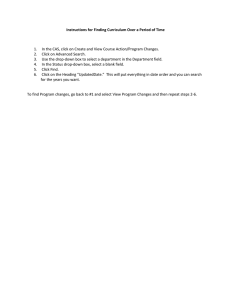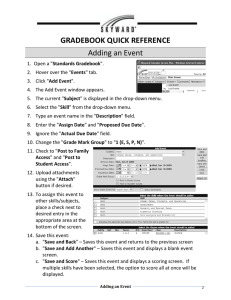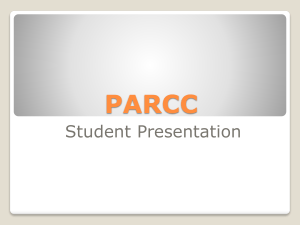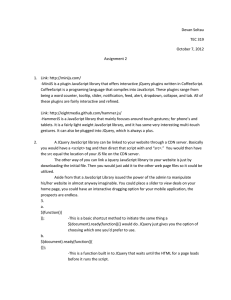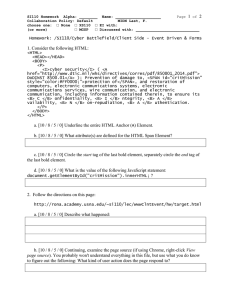This is assuming you are implementing it into a current... 1. Go to the page where the menu is
advertisement
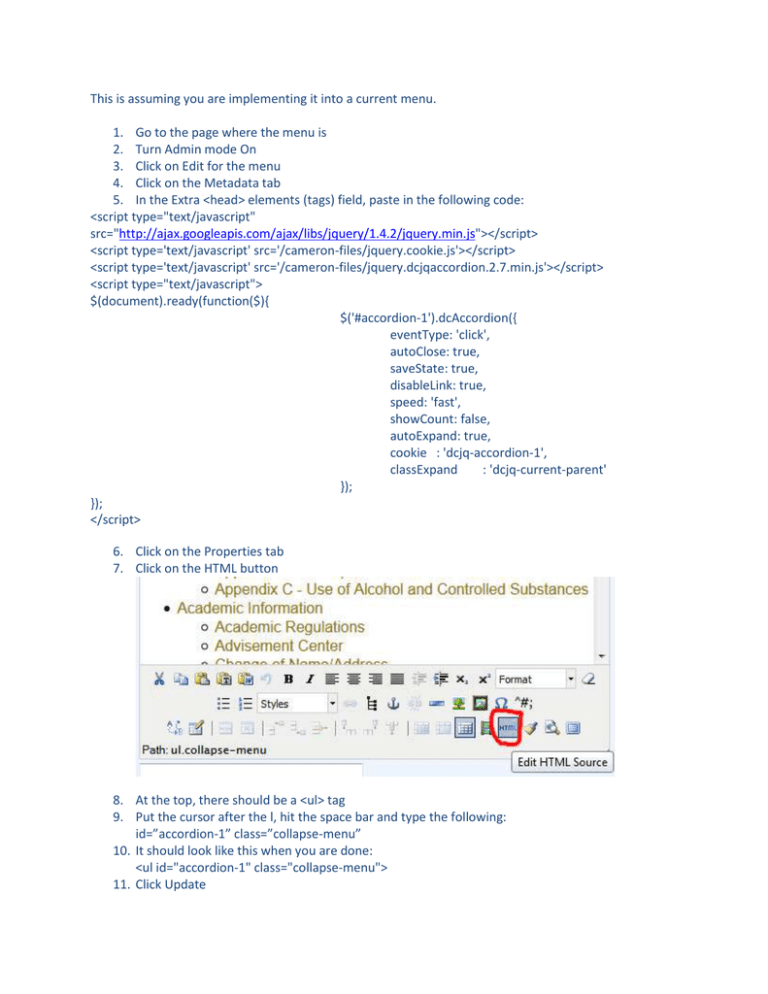
This is assuming you are implementing it into a current menu.
1. Go to the page where the menu is
2. Turn Admin mode On
3. Click on Edit for the menu
4. Click on the Metadata tab
5. In the Extra <head> elements (tags) field, paste in the following code:
<script type="text/javascript"
src="http://ajax.googleapis.com/ajax/libs/jquery/1.4.2/jquery.min.js"></script>
<script type='text/javascript' src='/cameron-files/jquery.cookie.js'></script>
<script type='text/javascript' src='/cameron-files/jquery.dcjqaccordion.2.7.min.js'></script>
<script type="text/javascript">
$(document).ready(function($){
$('#accordion-1').dcAccordion({
eventType: 'click',
autoClose: true,
saveState: true,
disableLink: true,
speed: 'fast',
showCount: false,
autoExpand: true,
cookie : 'dcjq-accordion-1',
classExpand
: 'dcjq-current-parent'
});
});
</script>
6. Click on the Properties tab
7. Click on the HTML button
8. At the top, there should be a <ul> tag
9. Put the cursor after the l, hit the space bar and type the following:
id=”accordion-1” class=”collapse-menu”
10. It should look like this when you are done:
<ul id="accordion-1" class="collapse-menu">
11. Click Update
12. In the bulleted menu, hit enter after whichever item you want to have the drop-down
13. Click on the Indent icon
14. Type in the name of the page you want
15. Hit Enter and type in the next name, continue this for however many items are in this dropdown
16. Highlight each bullet item and link it to the page you want it to go to
17. Highlight the top level bullet item
18. Click on the Insert/edit link button
19. In the link URL field, change it to: #
20. Click Update
All the top-level drop-down links will need to have the # symbol, this is what tells it that it is a
drop-down menu
21. Click on the HTML button
22. In the code, look for the top-level drop-down item
23. It will look something like this (the bolded item is our top-level drop-down):
<ul id=”accordion-1” class=”collapse-menu”>
<li><a href=”#”>Drop-down 1</a></li>
<ul>
<li><a href=”/test1/item1”>Item 1</a></li>
<li><a href=”/test1/item2”>Item 2</a></li>
<li><a href=”/test1/item3”>Item 3</a></li>
</ul>
<li><a href=”/test2”>Drop-down 2</a></li>
</ul>
24. We need to move the </li> down to after the </ul> in our first drop-down list
25.
26.
27.
28.
Click Update
You will have to repeat steps 12-25 for each drop-down menu you want
Click Save
Commit your version tag