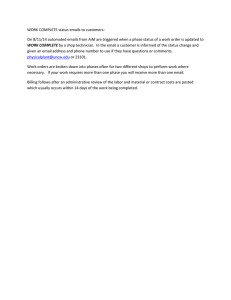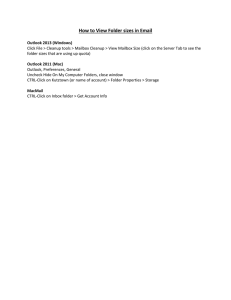Email Reduction Strategies for Windows
advertisement
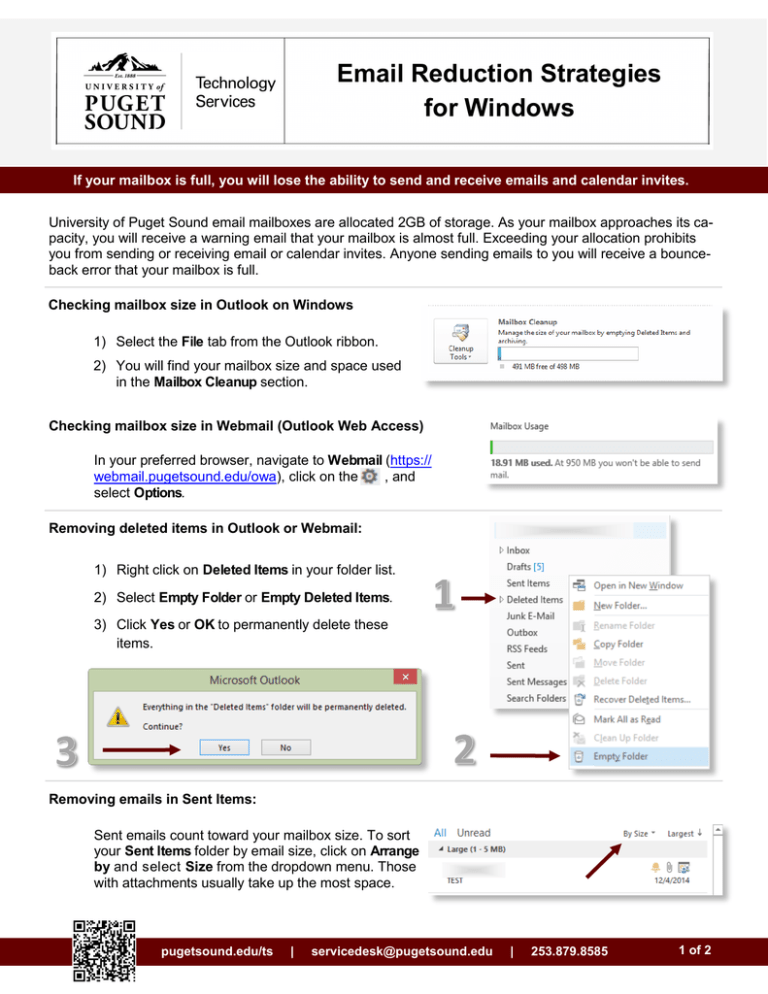
Email Reduction Strategies for Windows If your mailbox is full, you will lose the ability to send and receive emails and calendar invites. University of Puget Sound email mailboxes are allocated 2GB of storage. As your mailbox approaches its capacity, you will receive a warning email that your mailbox is almost full. Exceeding your allocation prohibits you from sending or receiving email or calendar invites. Anyone sending emails to you will receive a bounceback error that your mailbox is full. Checking mailbox size in Outlook on Windows 1) Select the File tab from the Outlook ribbon. 2) You will find your mailbox size and space used in the Mailbox Cleanup section. Checking mailbox size in Webmail (Outlook Web Access) In your preferred browser, navigate to Webmail (https:// webmail.pugetsound.edu/owa), click on the , and select Options. Removing deleted items in Outlook or Webmail: 1) Right click on Deleted Items in your folder list. 2) Select Empty Folder or Empty Deleted Items. 3) Click Yes or OK to permanently delete these items. Removing emails in Sent Items: Sent emails count toward your mailbox size. To sort your Sent Items folder by email size, click on Arrange by and select Size from the dropdown menu. Those with attachments usually take up the most space. pugetsound.edu/ts | servicedesk@pugetsound.edu | 253.879.8585 1 of 2 Archiving emails that you would like to keep: If you do not currently have an archive set up, please contact the Technology Service Desk for assistance. Keep in mind that emails moved to your archive will only be available to you in Outlook, and not through Webmail. Removing emails with large attachments: Emails with attachments, such as pictures, large PDFs, documents, and audio files typically take up the most space. 1) In Outlook, under the File tab, click on the Cleanup Tools button and select Mailbox Cleanup. 2) Select Find items larger than and click on the Find… button. 3) In the Advanced Find window you can sort emails by size or by attachment by clicking on the column headers. pugetsound.edu/ts | servicedesk@pugetsound.edu | 253.879.8585 2 of 2