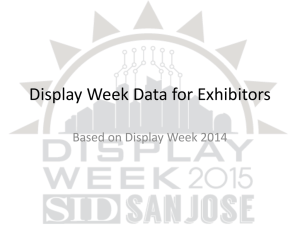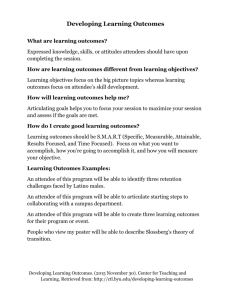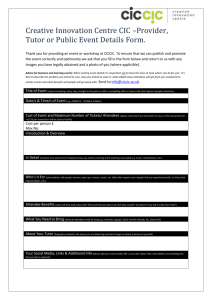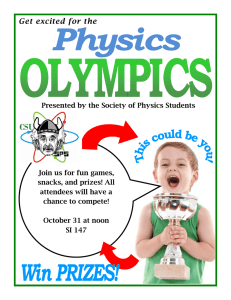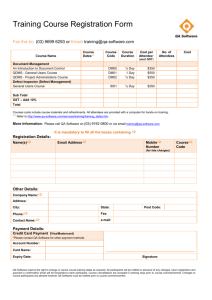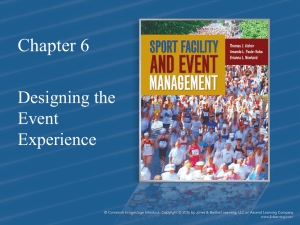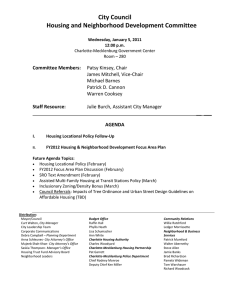Registration using Training Center WebEx
advertisement
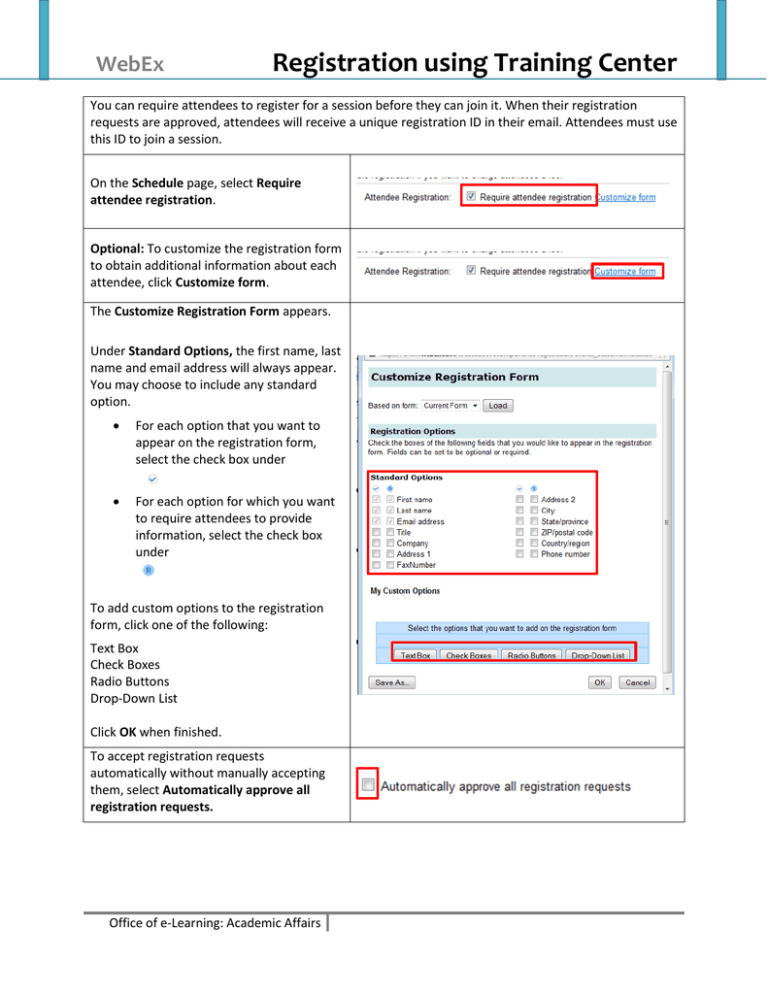
WebEx Registration using Training Center You can require attendees to register for a session before they can join it. When their registration requests are approved, attendees will receive a unique registration ID in their email. Attendees must use this ID to join a session. On the Schedule page, select Require attendee registration. Optional: To customize the registration form to obtain additional information about each attendee, click Customize form. The Customize Registration Form appears. Under Standard Options, the first name, last name and email address will always appear. You may choose to include any standard option. For each option that you want to appear on the registration form, select the check box under For each option for which you want to require attendees to provide information, select the check box under To add custom options to the registration form, click one of the following: Text Box Check Boxes Radio Buttons Drop-Down List Click OK when finished. To accept registration requests automatically without manually accepting them, select Automatically approve all registration requests. Office of e-Learning: Academic Affairs Registration Optional: You can specify a password that registrants must provide to register for the session. Note: Requiring a password is not recommended. Specify a date or time on which you will no longer accept registration requests, as follows: Select None if there is no registration close date. If you wish to specify a Registration close date, use the drop-down lists to select the days, hours and minutes before the session starts if you would like to set a close date for the session. Specify a maximum number of registration requests, by typing a number in the Maximum registrations allowed box. Leave the box blank for unlimited registrations. If you specified a maximum number of registrations, select whether to allow attendees to register for a waiting list. Then select: Automatically register the first attendee in the waitlist. Manually register from waitlist. Specify whether the attendee can cancel registration, as follows: Select Not Allowed if you will not allow attendees to cancel registration. If allowing, use the drop-down lists to select the number of days, hours and minutes before the session starts. Office of e-Learning: Academic Affairs Page 2