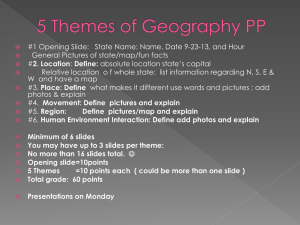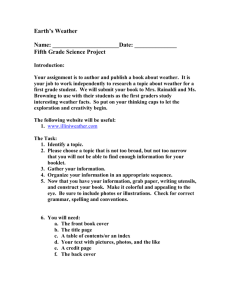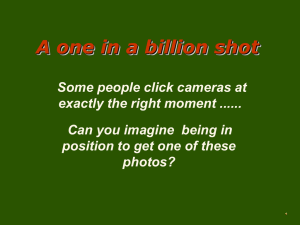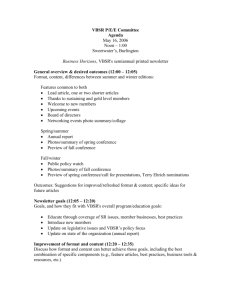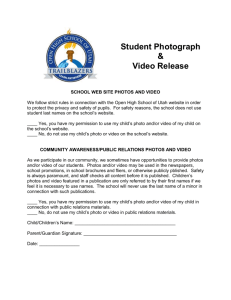Document 12061606
advertisement
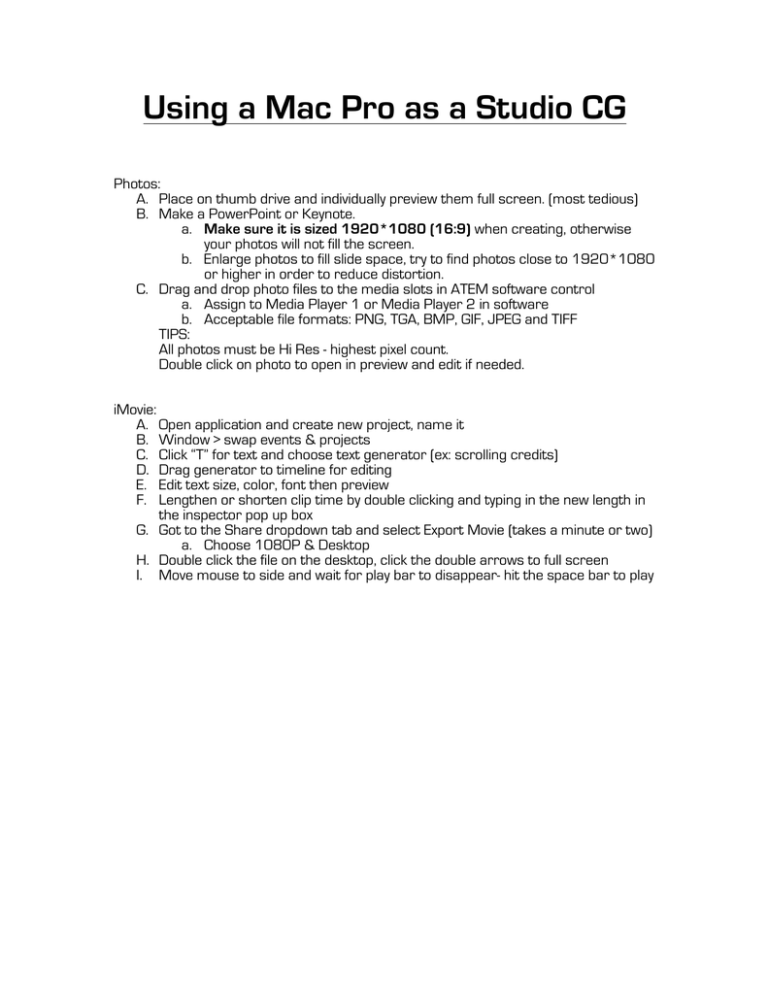
Using a Mac Pro as a Studio CG Photos: A. Place on thumb drive and individually preview them full screen. (most tedious) B. Make a PowerPoint or Keynote. a. Make sure it is sized 1920*1080 (16:9) when creating, otherwise your photos will not fill the screen. b. Enlarge photos to fill slide space, try to find photos close to 1920*1080 or higher in order to reduce distortion. C. Drag and drop photo files to the media slots in ATEM software control a. Assign to Media Player 1 or Media Player 2 in software b. Acceptable file formats: PNG, TGA, BMP, GIF, JPEG and TIFF TIPS: All photos must be Hi Res - highest pixel count. Double click on photo to open in preview and edit if needed. iMovie: A. Open application and create new project, name it B. Window > swap events & projects C. Click “T” for text and choose text generator (ex: scrolling credits) D. Drag generator to timeline for editing E. Edit text size, color, font then preview F. Lengthen or shorten clip time by double clicking and typing in the new length in the inspector pop up box G. Got to the Share dropdown tab and select Export Movie (takes a minute or two) a. Choose 1080P & Desktop H. Double click the file on the desktop, click the double arrows to full screen I. Move mouse to side and wait for play bar to disappear- hit the space bar to play