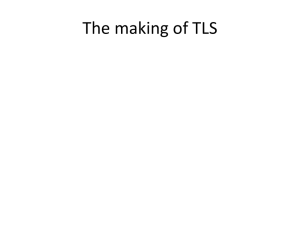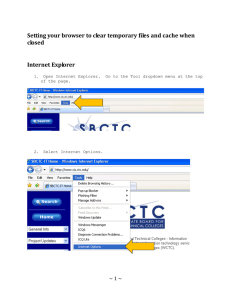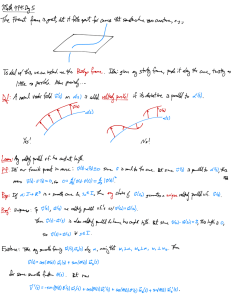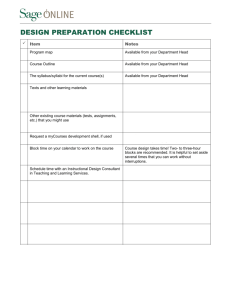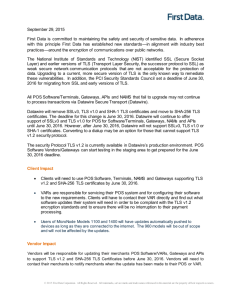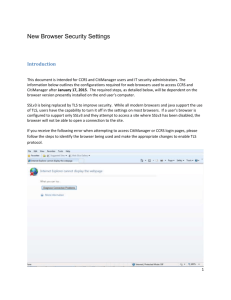Security Notice: PCI Compliant Browsers
advertisement
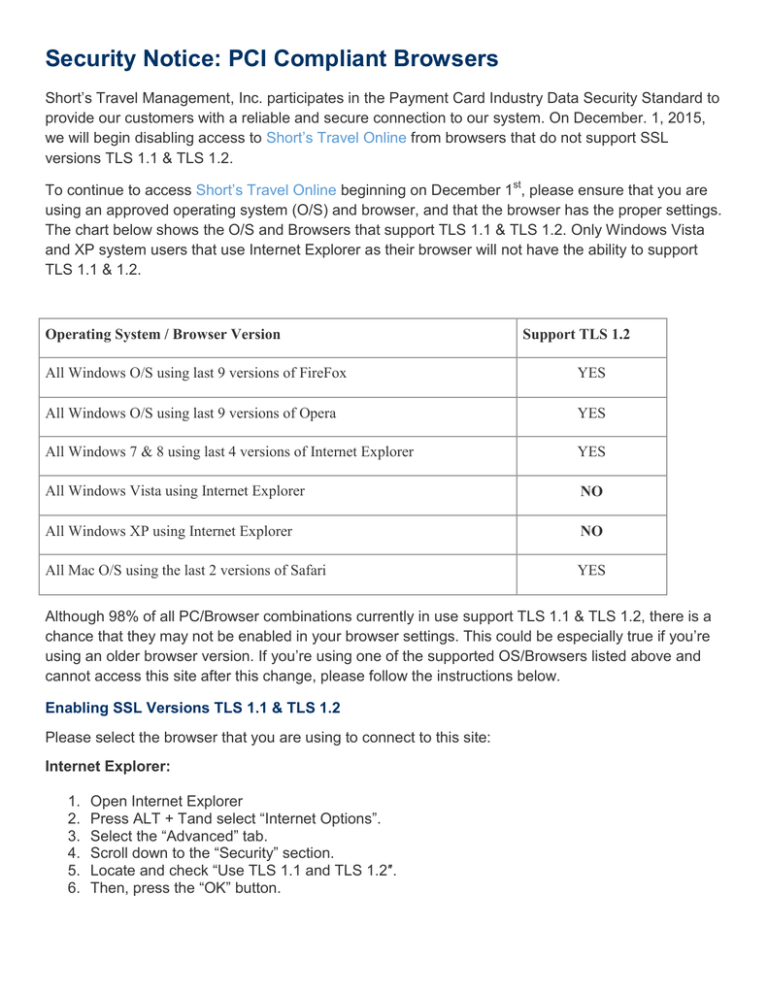
Security Notice: PCI Compliant Browsers Short’s Travel Management, Inc. participates in the Payment Card Industry Data Security Standard to provide our customers with a reliable and secure connection to our system. On December. 1, 2015, we will begin disabling access to Short’s Travel Online from browsers that do not support SSL versions TLS 1.1 & TLS 1.2. To continue to access Short’s Travel Online beginning on December 1st, please ensure that you are using an approved operating system (O/S) and browser, and that the browser has the proper settings. The chart below shows the O/S and Browsers that support TLS 1.1 & TLS 1.2. Only Windows Vista and XP system users that use Internet Explorer as their browser will not have the ability to support TLS 1.1 & 1.2. Operating System / Browser Version Support TLS 1.2 All Windows O/S using last 9 versions of FireFox YES All Windows O/S using last 9 versions of Opera YES All Windows 7 & 8 using last 4 versions of Internet Explorer YES All Windows Vista using Internet Explorer NO All Windows XP using Internet Explorer NO All Mac O/S using the last 2 versions of Safari YES Although 98% of all PC/Browser combinations currently in use support TLS 1.1 & TLS 1.2, there is a chance that they may not be enabled in your browser settings. This could be especially true if you’re using an older browser version. If you’re using one of the supported OS/Browsers listed above and cannot access this site after this change, please follow the instructions below. Enabling SSL Versions TLS 1.1 & TLS 1.2 Please select the browser that you are using to connect to this site: Internet Explorer: 1. 2. 3. 4. 5. 6. Open Internet Explorer Press ALT + Tand select “Internet Options”. Select the “Advanced” tab. Scroll down to the “Security” section. Locate and check “Use TLS 1.1 and TLS 1.2″. Then, press the “OK” button. Google Chrome: 1. 2. 3. 4. 5. 6. 7. 8. Open Google Chrome Click Alt F and select “Settings”. Scroll down and select “Show advanced settings…” Scroll down to the Network section and click on “Change proxy settings…” Select the “Advanced” tab. Scroll down to the “Security” section. Locate and check “Use TLS 1.1 and TLS 1.2″. Then, press the “OK” button. FireFox: 1. 2. 3. 4. 5. Open FireFox Type in “about:config” in the URL bar and press Enter Scroll down to “security.tls.version.max” and press enter Set the value to 3 Then, press the “OK” button. Opera: 1. 2. 3. 4. 5. 6. 7. Open Opera Click Ctrl+F12 Click on “Security” Click on “Security Protocols…” Check on “Enable TLS 1.1 & TLS 1.2” Press the “OK” button. Then, press the “OK” button. Safari: 1. There are no options for enabling SSL protocols. If you are using Safari version 7 or greater, TLS 1.1 & 1.2 are automatically enabled.