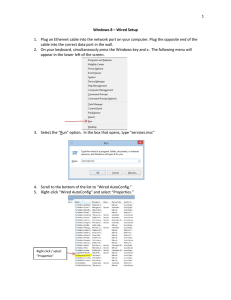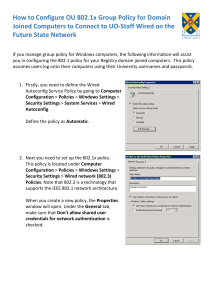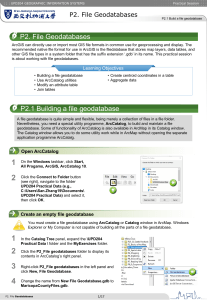Windows XP – Wired Setup
advertisement
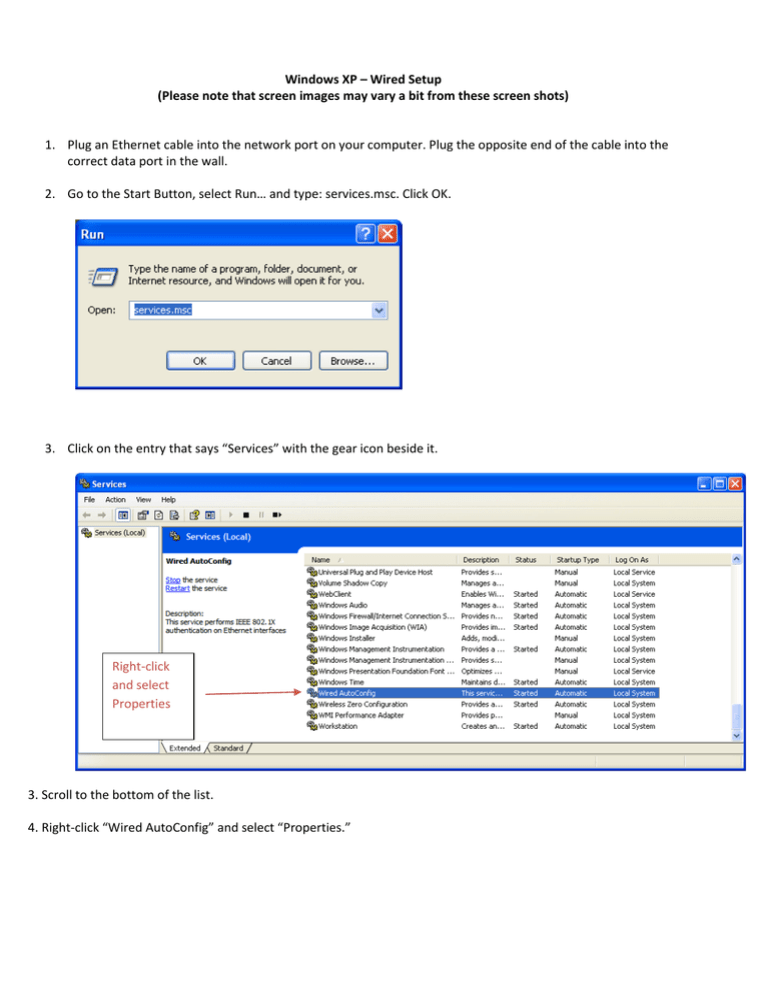
Windows XP – Wired Setup (Please note that screen images may vary a bit from these screen shots) 1. Plug an Ethernet cable into the network port on your computer. Plug the opposite end of the cable into the correct data port in the wall. 2. Go to the Start Button, select Run… and type: services.msc. Click OK. 3. Click on the entry that says “Services” with the gear icon beside it. Right-click and select Properties 3. Scroll to the bottom of the list. 4. Right-click “Wired AutoConfig” and select “Properties.” 2 Click Apply 5. Change the “Startup type:” to “Automatic” (Default is manual). 6. Then, click the “Start” button. 7. Click “Apply” and then “OK” and close the services window. 8. Go back to the Start button on computer, select Control Panel and double click on Network Connection. 9. Right-click on the Local Area Connection (wired adapter) and select “Properties.” Right-click and select Properties 3 10. Click the “Authentication” tab on the top. 11. Then, click the “Settings” button. (NOTE: Before clicking settings please assure that your authentication method is Protected EAP, as shown below.) 4 12. Check the “Validate Server Certificate” 13. Check the “AddTrust External CA Root” 14. Click the configure button 15. If your computer is a university owned computer check the box that says “Automatically use my Windows logon name and password (and domain if any).” If your computer is a personally owned computer uncheck this box. When finished click ok. University Owned – check the box 16. Click OK 17. Click OK 18. You are done! Personally Owned – uncheck the box