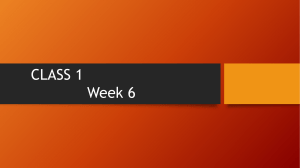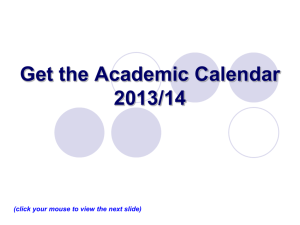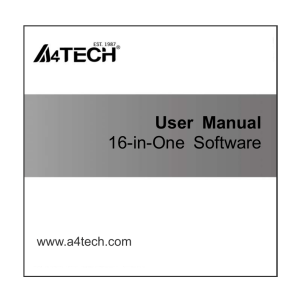How to Extract A Class List to an Excel File
advertisement
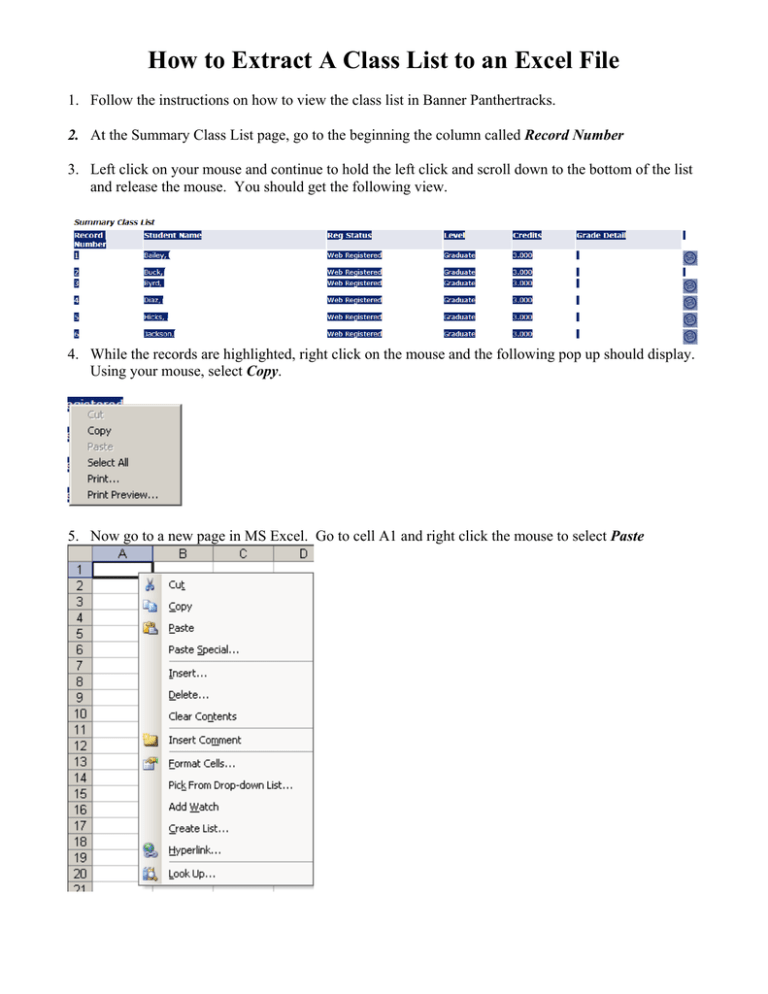
How to Extract A Class List to an Excel File 1. Follow the instructions on how to view the class list in Banner Panthertracks. 2. At the Summary Class List page, go to the beginning the column called Record Number 3. Left click on your mouse and continue to hold the left click and scroll down to the bottom of the list and release the mouse. You should get the following view. 4. While the records are highlighted, right click on the mouse and the following pop up should display. Using your mouse, select Copy. 5. Now go to a new page in MS Excel. Go to cell A1 and right click the mouse to select Paste The Output will look similar to the following: 6. Use your formatting knowledge for MS Excel to complete setting up your worksheet for grading purposes. Note: If you leave the email icon for the student on your spreadsheet and you have your MS Outlook on your desktop open, it will automatically create an email message to the student’s PVAMU email address. Just rolling your mouse over the icon will display the student’s PVAMU email address. As grades are considered confidential information, any document containing student confidential data should be saved to your University drive, usually assigned as your H drive. One way to save to your H drive, is to select File Save Then select the My Computer Icon from the menu and select the H drive to save the file.