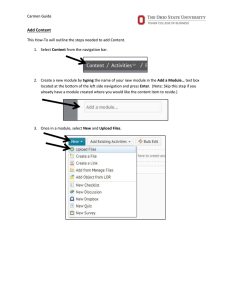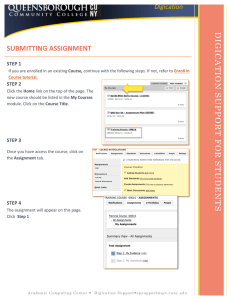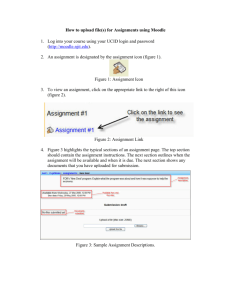Upload a File to Drexel Streams
advertisement
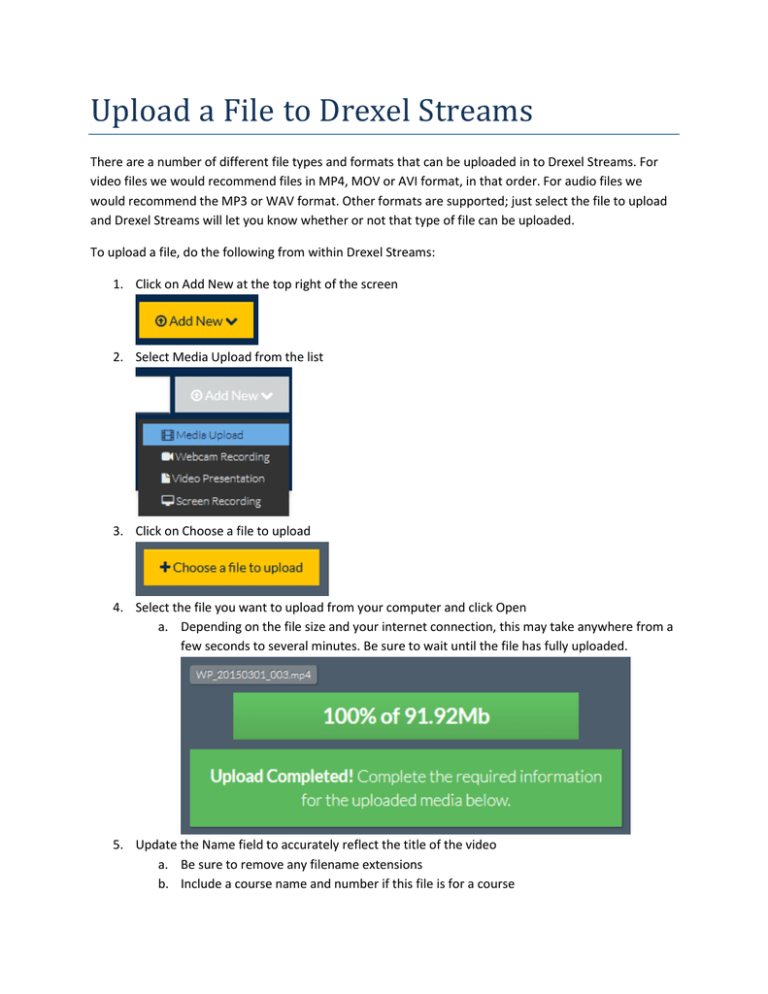
Upload a File to Drexel Streams There are a number of different file types and formats that can be uploaded in to Drexel Streams. For video files we would recommend files in MP4, MOV or AVI format, in that order. For audio files we would recommend the MP3 or WAV format. Other formats are supported; just select the file to upload and Drexel Streams will let you know whether or not that type of file can be uploaded. To upload a file, do the following from within Drexel Streams: 1. Click on Add New at the top right of the screen 2. Select Media Upload from the list 3. Click on Choose a file to upload 4. Select the file you want to upload from your computer and click Open a. Depending on the file size and your internet connection, this may take anywhere from a few seconds to several minutes. Be sure to wait until the file has fully uploaded. 5. Update the Name field to accurately reflect the title of the video a. Be sure to remove any filename extensions b. Include a course name and number if this file is for a course 6. Enter a Description of the file in the box provided. 7. Enter any tags a. These are useful for searching for content later. Add the course name and number, e.g. ENGL-101, to help associate content with more than one course. b. Enter any keyword that you might use in the future to try and find this particular video. 8. Choose whether or not to publish the video a. By default it will be Private and only you can view it. b. Making the video Unlisted means that you can share a link to it that anyone can see. 9. Click Save to commit any changes you made After the file has successfully uploaded and you have updated the name, description, tags and publishing, you can then: go to that media item to make further edits, go to your My Media location to see all of your currently owned media or upload another file. Going directly to the media item will allow you to edit it so you can do things like add captions with an SRT file, create chapter breaks and add attachments.