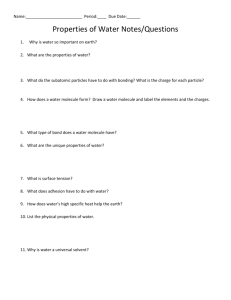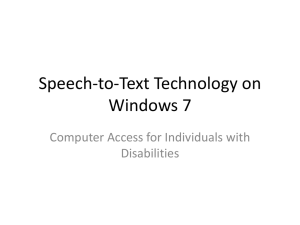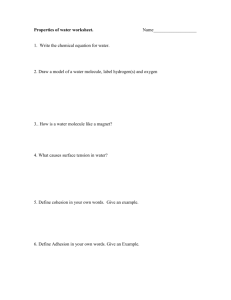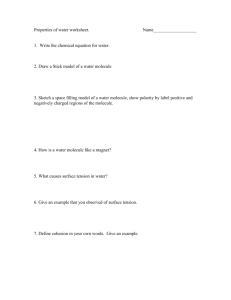*""'+$, Swiss-PDB-Viewer – Getting Started
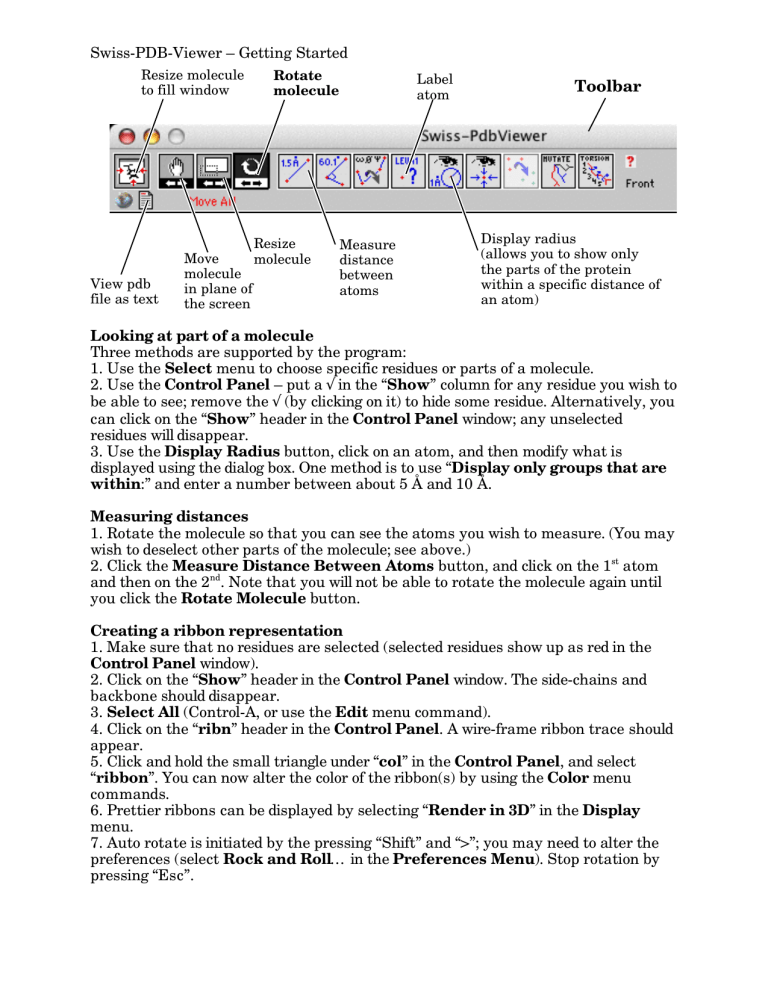
Swiss-PDB-Viewer – Getting Started
/#,"0#%12*#34*#
-2%)"**%$"5'2$
!"#$#%
&"'%()'%
:+(#*
+-21
*""'+$,
!"#$%&'(
)"*#%+,%-#.-
627#
12*#34*#
"5%&*+5#%2)
-8#%,39##5
/#,"0#
12*#34*#
Looking at part of a molecule
6#+,49#
'",-+53#
(#-$##5
+-21,
;",&*+<%9+'"4,
=+**2$,%<24%-2%,82$%25*<
-8#%&+9-,%2)%-8#%&92-#"5
$"-8"5%+%,")"3%'",-+53#%2)
+5%+-21>
Three methods are supported by the program:
1. Use the Select menu to choose specific residues or parts of a molecule.
2. Use the Control Panel – put a in the “ Show ” column for any residue you wish to be able to see; remove the (by clicking on it) to hide some residue. Alternatively, you can click on the “ Show ” header in the Control Panel window; any unselected residues will disappear.
3. Use the Display Radius button, click on an atom, and then modify what is displayed using the dialog box. One method is to use “ Display only groups that are within :” and enter a number between about 5 Å and 10 Å.
Measuring distances
1. Rotate the molecule so that you can see the atoms you wish to measure. (You may wish to deselect other parts of the molecule; see above.)
2. Click the Measure Distance Between Atoms button, and click on the 1 and then on the 2 nd st atom
. Note that you will not be able to rotate the molecule again until you click the Rotate Molecule button.
Creating a ribbon representation
1. Make sure that no residues are selected (selected residues show up as red in the
Control Panel window).
2. Click on the “ Show ” header in the Control Panel window. The side-chains and backbone should disappear.
3. Select All (Control-A, or use the Edit menu command).
4. Click on the “ ribn ” header in the Control Panel . A wire-frame ribbon trace should appear.
5. Click and hold the small triangle under “ col ” in the Control Panel , and select
“ ribbon ”. You can now alter the color of the ribbon(s) by using the Color menu commands.
6. Prettier ribbons can be displayed by selecting “ Render in 3D ” in the Display menu.
7. Auto rotate is initiated by the pressing “Shift” and “>”; you may need to alter the preferences (select Rock and Roll … in the Preferences Menu ). Stop rotation by pressing “Esc”.