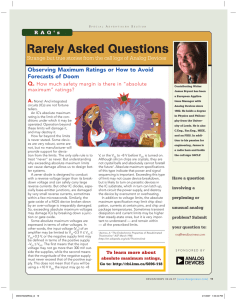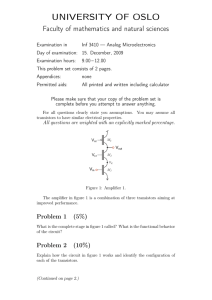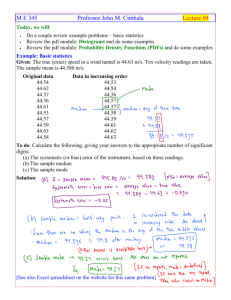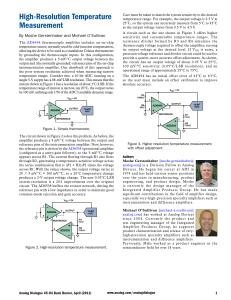EVAL-AD7276SDZ User Guide UG-450
advertisement
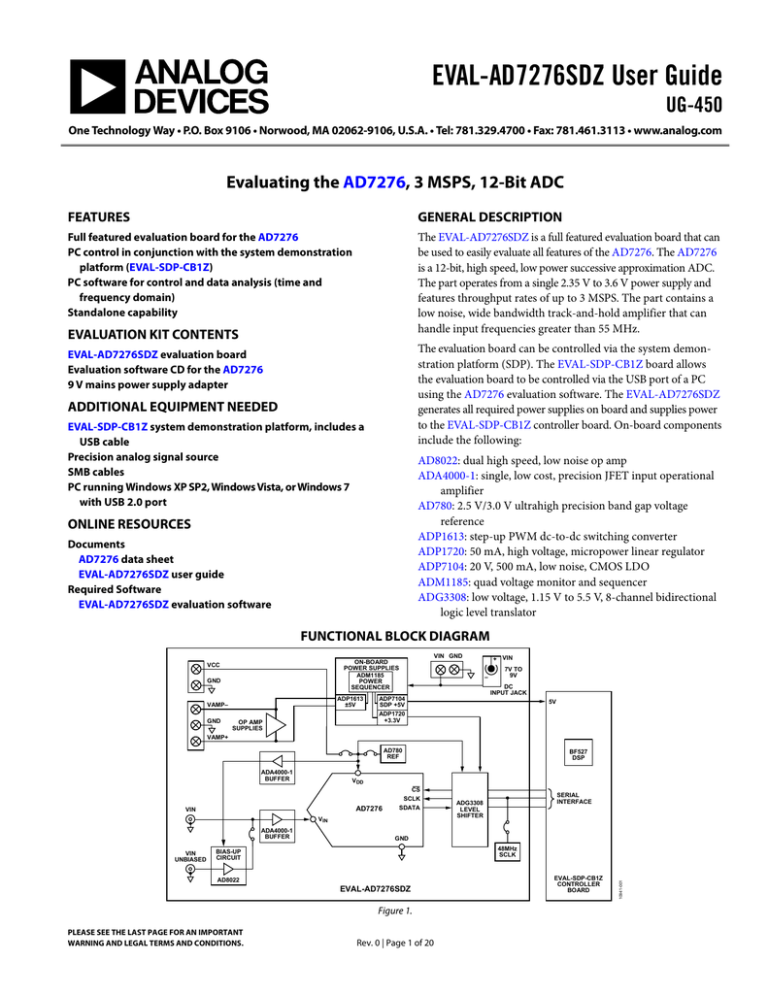
EVAL-AD7276SDZ User Guide UG-450 One Technology Way • P.O. Box 9106 • Norwood, MA 02062-9106, U.S.A. • Tel: 781.329.4700 • Fax: 781.461.3113 • www.analog.com Evaluating the AD7276, 3 MSPS, 12-Bit ADC FEATURES GENERAL DESCRIPTION Full featured evaluation board for the AD7276 PC control in conjunction with the system demonstration platform (EVAL-SDP-CB1Z) PC software for control and data analysis (time and frequency domain) Standalone capability The EVAL-AD7276SDZ is a full featured evaluation board that can be used to easily evaluate all features of the AD7276. The AD7276 is a 12-bit, high speed, low power successive approximation ADC. The part operates from a single 2.35 V to 3.6 V power supply and features throughput rates of up to 3 MSPS. The part contains a low noise, wide bandwidth track-and-hold amplifier that can handle input frequencies greater than 55 MHz. EVALUATION KIT CONTENTS The evaluation board can be controlled via the system demonstration platform (SDP). The EVAL-SDP-CB1Z board allows the evaluation board to be controlled via the USB port of a PC using the AD7276 evaluation software. The EVAL-AD7276SDZ generates all required power supplies on board and supplies power to the EVAL-SDP-CB1Z controller board. On-board components include the following: EVAL-AD7276SDZ evaluation board Evaluation software CD for the AD7276 9 V mains power supply adapter ADDITIONAL EQUIPMENT NEEDED EVAL-SDP-CB1Z system demonstration platform, includes a USB cable Precision analog signal source SMB cables PC running Windows XP SP2, Windows Vista, or Windows 7 with USB 2.0 port AD8022: dual high speed, low noise op amp ADA4000-1: single, low cost, precision JFET input operational amplifier AD780: 2.5 V/3.0 V ultrahigh precision band gap voltage reference ADP1613: step-up PWM dc-to-dc switching converter ADP1720: 50 mA, high voltage, micropower linear regulator ADP7104: 20 V, 500 mA, low noise, CMOS LDO ADM1185: quad voltage monitor and sequencer ADG3308: low voltage, 1.15 V to 5.5 V, 8-channel bidirectional logic level translator ONLINE RESOURCES Documents AD7276 data sheet EVAL-AD7276SDZ user guide Required Software EVAL-AD7276SDZ evaluation software FUNCTIONAL BLOCK DIAGRAM GND ADP1613 ±5V VAMP– GND VIN GND ON-BOARD POWER SUPPLIES ADM1185 POWER SEQUENCER VCC OP AMP SUPPLIES + VIN – 7V TO 9V DC INPUT JACK ADP7104 SDP +5V ADP1720 +3.3V 5V VAMP+ AD780 REF ADA4000-1 BUFFER BF527 DSP VDD CS AD7276 VIN ADA4000-1 BUFFER VIN UNBIASED GND 48MHz SCLK BIAS-UP CIRCUIT AD8022 EVAL-AD7276SDZ Figure 1. PLEASE SEE THE LAST PAGE FOR AN IMPORTANT WARNING AND LEGAL TERMS AND CONDITIONS. SERIAL INTERFACE ADG3308 LEVEL SHIFTER Rev. 0 | Page 1 of 20 EVAL-SDP-CB1Z CONTROLLER BOARD 10941-001 VIN SCLK SDATA UG-450 EVAL-AD7276SDZ User Guide TABLE OF CONTENTS Features .............................................................................................. 1 Evaluation Board Circuitry ........................................................... 11 Evaluation Kit Contents ................................................................... 1 Analog Inputs ............................................................................. 11 Additional Equipment Needed ....................................................... 1 Reference Options ...................................................................... 11 Online Resources .............................................................................. 1 Sockets/Connectors ................................................................... 11 General Description ......................................................................... 1 Modes of Operation ....................................................................... 12 Functional Block Diagram .............................................................. 1 SDP Controlled Mode ............................................................... 12 Revision History ............................................................................... 2 Standalone Mode ........................................................................ 12 Getting Started .................................................................................. 3 How to Use the Software for Evaluating the AD7276 ............... 13 Quick Start Steps .......................................................................... 3 Setting Up the System for Data Capture ................................. 13 Software Installation Procedures ................................................ 4 Overview of the Main Window ................................................ 15 Evaluation Board Setup Procedures........................................... 7 Generating a Waveform Analysis Report................................ 16 Evaluation Board Hardware ............................................................ 8 Generating a Histogram of the ADC Code Distribution ..... 17 AD7276 Device Description ....................................................... 8 Generating a Fast Fourier Transform of AC Characteristics ......18 Power Supplies .............................................................................. 8 Link Configuration Options ........................................................... 9 Generating a Summary of the Waveform, Histogram, and Fast Fourier Transform .............................................................. 19 Setup Conditions .......................................................................... 9 Related Links ................................................................................... 20 REVISION HISTORY 4/13—Revision 0: Initial Version Rev. 0 | Page 2 of 20 EVAL-AD7276SDZ User Guide UG-450 GETTING STARTED QUICK START STEPS To begin using the evaluation board, do the following: 2. With the EVAL-SDP-CB1Z board disconnected from the USB port of the PC, install the AD7276 evaluation board software from the CD included in the evaluation board kit. The PC must be restarted after the software installation is complete. (For complete software installation instructions, see the Software Installation Procedures section.) Connect the EVAL-SDP-CB1Z board to the EVALAD7276SDZ board as shown in Figure 2. Screw the two boards together using the nylon screw-nut set included in 3. 4. 5. 9V PSU EVAL-SDP-CB1Z USB TO PC Figure 2. Hardware Configuration—Setting up the EVAL-AD7276SDZ (EVAL-AD7276SDZ on Left and EVAL-SDP-CB1Z on Right) Rev. 0 | Page 3 of 20 10941-002 1. the evaluation board kit to ensure that the boards are connected firmly together. Connect the 9 V power supply adapter included in the evaluation board kit to Connector J1 on the EVALAD7276SDZ board. Connect the EVAL-SDP-CB1Z board to the PC using the supplied USB cable. If you are using Windows® XP, you may need to search for the EVAL-SDP-CB1Z drivers. Choose to automatically search for the drivers for the EVAL-SDP-CB1Z board if prompted by the operating system. Launch the EVAL-AD7276SDZ software from the Analog Devices subfolder in the Programs menu. UG-450 EVAL-AD7276SDZ User Guide SOFTWARE INSTALLATION PROCEDURES 4. Select the location to install the software, and then click Next. The EVAL-AD7276SDZ evaluation kit includes a CD containing software to be installed on your PC before you begin using the evaluation board. There are two parts to the installation: • • AD7276 evaluation board software installation EVAL-SDP-CB1Z system demonstration platform board drivers installation Warning 10941-004 The evaluation board software and drivers must be installed before connecting the evaluation board and EVAL-SDP-CB1Z board to the USB port of the PC to ensure that the evaluation system is correctly recognized when it is connected to the PC. Installing the AD7276 Evaluation Board Software Figure 4. AD7276 Evaluation Board Software Installation: Selecting the Location for Software Installation To install the AD7276 evaluation board software, 3. 5. A license agreement appears. Read the agreement, and then select I accept the License Agreement and click Next. 10941-005 2. With the EVAL-SDP-CB1Z board disconnected from the USB port of the PC, insert the installation CD into the CDROM drive. Double-click the setup.exe file to begin the evaluation board software installation. The software is installed to the following default location: C:\Program Files\Analog Devices\EVAL-AD7276_77_78SDZ\AD7276. A dialog box appears asking for permission to allow the program to make changes to your computer. Click Yes. 10941-003 1. Figure 3. AD7276 Evaluation Board Software Installation: Granting Permission for Program to Make Changes Rev. 0 | Page 4 of 20 Figure 5. AD7276 Evaluation Board Software Installation: Accepting the License Agreement EVAL-AD7276SDZ User Guide 6. UG-450 Installing the EVAL-SDP-CB1Z System Demonstration Platform Board Drivers A summary of the installation is displayed. Click Next to continue. After the installation of the evaluation board software is complete, a welcome window is displayed for the installation of the EVALSDP-CB1Z system demonstration platform board drivers. With the EVAL-SDP-CB1Z board still disconnected from the USB port of the PC, make sure that all other applications are closed, and then click Next. 10941-006 1. Figure 6. AD7276 Evaluation Board Software Installation: Reviewing a Summary of the Installation 10941-008 A dialog box informs you when the installation is complete. Click Next. Figure 8. EVAL-SDP-CB1Z Drivers Setup: Beginning the Drivers Installation 2. Select the location to install the drivers, and then click Next. 10941-007 Figure 7. AD7276 Evaluation Board Software Installation: Indicating When the Installation Is Complete 10941-009 7. Figure 9. EVAL-SDP-CB1Z Drivers Setup: Selecting the Location for Drivers Installation Rev. 0 | Page 5 of 20 UG-450 Click Install to confirm that you would like to install the drivers. 5. Before using the evaluation board, you must restart your computer. A dialog box opens, giving you the following options: Restart, Shut Down, Restart Later. Click the appropriate button. Figure 10. EVAL-SDP-CB1Z Drivers Setup: Granting Permission to Install Drivers Figure 12. EVAL-SDP-CB1Z Drivers Setup: Restarting the Computer To complete the drivers installation, click Finish, which closes the installation wizard. 10941-011 4. 10941-012 10941-010 3. EVAL-AD7276SDZ User Guide Figure 11. EVAL-SDP-CB1Z Drivers Setup: Completing the Drivers Setup Wizard Rev. 0 | Page 6 of 20 EVAL-AD7276SDZ User Guide UG-450 EVALUATION BOARD SETUP PROCEDURES Configuring the Evaluation and SDP Boards The AD7276 evaluation board connects to the EVAL-SDPCB1Z system demonstration board. The EVAL-SDP-CB1Z board is the controller board, which is the communication link between the PC and the main evaluation board. Figure 2 shows a photograph of the connections made between the AD7276 daughter board and the EVAL-SDP-CB1Z board. 1. 2. After following the instructions in the Software Installation Procedures section, set up the evaluation and SDP boards as detailed in this section. Warning The evaluation software and drivers must be installed before connecting the evaluation board and EVAL-SDP-CB1Z board to the USB port of the PC to ensure that the evaluation system is correctly recognized when it is connected to the PC. 3. Rev. 0 | Page 7 of 20 Connect the EVAL-AD7276SDZ board to Connector A or Connector B of the EVAL-SDP-CB1Z board (see Figure 2). a. Screw the two boards together using the nylon screwnut set included in the evaluation board kit to ensure that the boards are connected firmly together. Connect the 9 V power supply adapter included in the evaluation board kit to Connector J1 of the EVAL-AD7276SDZ board. (Alternatively, a bench power supply can be used to power the EVAL-AD7276SDZ via Connector J2. See Table 1 for more information about the connections and options for the required power supplies.) Connect the EVAL-SDP-CB1Z board to the PC using the supplied USB cable. UG-450 EVAL-AD7276SDZ User Guide EVALUATION BOARD HARDWARE AD7276 DEVICE DESCRIPTION POWER SUPPLIES The AD7276 can interface to microprocessors or DSPs. The EVAL-AD7276SDZ can be used in two modes: SDP controlled mode and standalone mode (see the Modes of Operation section for more information). The input signal is sampled on the falling edge of CS, and the conversion is also initiated at this point. There are no pipeline delays associated with the part. The AD7276 uses advanced design techniques to achieve very low power dissipation at high throughput rates. The reference for the part is taken internally from VDD. This allows the widest dynamic input range to the ADC; therefore, the analog input range for the part is 0 V to VDD. The conversion rate is determined by the SCLK. For more information about the AD7276, refer to the AD7276 data sheet, which should be used in conjunction with this user guide. When the EVAL-AD7276SDZ board is used in conjunction with the EVAL-SDP-CB1Z board (SDP controlled mode), connect the ac transformer to Connector J1 on the EVAL-AD7276SDZ board. The VDD, +AMP, and −AMP supplies are generated on board. When the EVAL-AD7276SDZ board is used in standalone mode, the VDD and amplifier supplies must be sourced from external sources (see Table 1). Alternatively, a bench power supply can be connected to J2 to supply 7 V to 9 V. Table 1. External Power Supplies Required Power Supply VIN 1 Connector J1 or J2 Voltage Range 7 V to 9 V +AMP −AMP VDD J3-3 J3-1 J4 +5 V −5 V 2.35 V to 3.6 V 1 Purpose Supplies all on-board power supplies, generating all required voltages to run the evaluation board Supplies the positive rail of the amplifier Supplies the negative rail of the amplifier Supplies the VDD digital supply When VIN is supplied, all other power supplies are available on board. If the VIN supply is not used, all other power supplies must be sourced from an external source. Rev. 0 | Page 8 of 20 EVAL-AD7276SDZ User Guide UG-450 LINK CONFIGURATION OPTIONS There are multiple jumper (LKx) options that must be set correctly to select the appropriate operating setup before you begin using the evaluation board. The functions of these options are outlined in Table 2. the evaluation board. The evaluation board can be operated in SDP controlled mode to be used with the SDP board, or the evaluation board can be used in standalone mode. SETUP CONDITIONS Care should be taken before applying power and signals to the evaluation board to ensure that all link positions are as required by the operating mode. There are two modes in which to operate Table 3 shows the default positions in which the links are set when the evaluation board is packaged. When the board is shipped, it is assumed that you are going to operate the evaluation board with the SDP board (SDP controlled mode). Table 2. Link Option Functions Link No. LK1 LK2 LK3 LK4 LK5 LK6 LK7 LK8 LK9 LK10 LK11 LK12 Function −AMP. Amplifier negative voltage supply selection. Position A: the amplifier negative voltage is supplied from the on-board supply. Position B: the amplifier negative voltage is supplied from an external source via J3 Terminal 1. +AMP. Amplifier positive voltage supply selection. Position A: the amplifier positive voltage is supplied from the on-board supply. Position B: the amplifier positive voltage is supplied from an external source via J3 Terminal 3. Bias-up voltage selection. Selects the voltage level that is supplied to U4. Position A: the bias-up voltage level that is supplied to U4 is VDD. Position B: the bias-up voltage level that is supplied to U4 is 0 V. VDD source selection. Position A: VDD is sourced from U5. Position B: VDD is sourced externally via J4. U5 output voltage selection. Inserted: the U5 output voltage is 3.0 V. Removed: the U5 output voltage is 2.5 V. VIN unbiased input impedance selection. Inserted: the VIN unbiased input impedance is 51 Ω. CS signal. Position A: the CS signal is connected to EVAL-SDP-CB1Z. Position B: the CS signal is connected externally via J6. Biased-up input signal. Inserted: the biased-up input signal is connected to the U7 input buffer. SCLK signal. Position A: the SCLK signal is connected to EVAL-SDP-CB1Z. Position B: the SCLK signal is connected externally via J8. Buffer input source. Position A: the input signal is connected to the U7 input buffer. Position B: the input signal connected to the U7 input buffer is set to 0 V. VIN input impedance selection. Inserted: the VIN input impedance is 51 Ω. SDATA signal. Position A: the SDATA signal is connected to EVAL-SDP-CB1Z. Position B: the SDATA signal is connected externally via J9. Table 3. Default Link Positions for Packaged EVAL-AD7276SDZ Link No. LK1 LK2 LK3 LK4 Position A A A A Function The amplifier negative voltage is supplied from the on-board supply. The amplifier positive voltage is supplied from the on-board supply. The selected voltage level that is supplied to U4 is VDD. VDD is sourced from U5. Rev. 0 | Page 9 of 20 UG-450 Link No. LK5 LK6 LK7 LK8 LK9 LK10 LK11 LK12 EVAL-AD7276SDZ User Guide Position Inserted Inserted A Inserted A A Inserted A Function The U5 output voltage is 3.0 V. The VIN unbiased input impedance is 51 Ω. The CS signal is connected to EVAL-SDP-CB1Z. The biased-up input signal is connected to the U7 input buffer. The SCLK signal is connected to EVAL-SDP-CB1Z. The input signal is connected to the U7 input buffer. The VIN input impedance is 51 Ω. The SDATA signal is connected to EVAL-SDP-CB1Z. Rev. 0 | Page 10 of 20 EVAL-AD7276SDZ User Guide UG-450 EVALUATION BOARD CIRCUITRY ANALOG INPUTS SOCKETS/CONNECTORS Two analog input options are available for the EVAL-AD7276SDZ: Table 6. Socket/Connector Functions • • VIN (J7) Socket J1 J2 J3 Use the VIN (J7) input when a unipolar signal source is available (see Table 4 for jumper settings). The input is buffered by U7 and fed to the AD7276 via an R-C filter. J4 J5 VIN (J7)—for use with a unipolar signal source VIN UNBIASED (J5)—for use with a bipolar signal source Table 4. Unipolar Input Jumper Settings Link LK8 All Other Links J6 J7 J8 J9 J10 Jumper Settings Removed Set as described in Table 3. VIN UNBIASED (J5) Use the VIN UNBIASED (J5) input when a bipolar signal source is available (see Table 5 for jumper settings). The input is biased up by U6 and buffered by U7 and then is fed to the AD7276 via an R-C filter. Table 5. Bipolar Input Jumper Settings Link LK11 All Other Links Jumper Settings Removed Set as described in Table 3. REFERENCE OPTIONS The following on-board reference supply is available: • AD780: 2.5 V/3.0 V ultrahigh precision band gap voltage reference. The reference is taken from the VDD pin of the AD7276. Alternatively, an external reference voltage can be applied to J4. Rev. 0 | Page 11 of 20 Function PWR. A 7 V to 9 V dc transformer power connector. A 7 V to 9 V bench supply screw terminal connector. VSS and VDD. Screw terminal connectors for external amplifier power supplies. External power supply for VDD of the AD7276. VIN UNBIASED. Analog input for use with bipolar signal sources. CS. External connection to CS . VIN. Analog input for use with unipolar signal sources. SCLK. External connection to SCLK. SDATA. External connection to SDATA. EVAL-SDP-CB1Z evaluation board controller socket. UG-450 EVAL-AD7276SDZ User Guide MODES OF OPERATION SDP CONTROLLED MODE The AD7276 uses a high speed serial interface that allows sampling rates of up to 3 MSPS. For more information about the operation of the serial bus, refer to the AD7276 data sheet. The EVAL-AD7276SDZ communicates with the EVAL-SDP-CB1Z board using level shifters. The EVAL-SDP-CB1Z operates at a 3.3 V logic level, which allows logic voltages that exceed 3.3 V to be used without damaging the SDP interface. connected to the digital interface using the SMB connectors as described in Table 7. Table 7. Standalone Jumper Settings Pin CS SCLK SDATA STANDALONE MODE The EVAL-AD7276SDZ can also be used without the EVAL-SDPCB1Z controller board. In this case, the EVAL-AD7276SDZ is Rev. 0 | Page 12 of 20 SMB J6 J8 J9 Jumper Setting Shorting link in Position B Shorting link in Position B Shorting link in Position B EVAL-AD7276SDZ User Guide UG-450 HOW TO USE THE SOFTWARE FOR EVALUATING THE AD7276 SETTING UP THE SYSTEM FOR DATA CAPTURE Launching the Software After completing the steps in the Software Installation Procedures and Evaluation Board Setup Procedures sections, set up the system for data capture as follows: 1. 2. From the Start menu, select Programs > Analog Devices > EVAL-AD7276_77_78SDZ > AD7276. The main window of the software then displays. If the EVAL-AD7276SDZ evaluation system is not connected to the USB port via the EVAL-SDP-CB1Z when the software is launched, a connectivity error displays (see Figure 14). Connect the evaluation system to the USB port of the PC, wait a few seconds, click Rescan, and follow the on-screen instructions. 10941-014 2. Allow the Found New Hardware Wizard to run after the EVAL-SDP-CB1Z board is plugged into your PC. (If you are using Windows XP, you may need to search for the EVAL-SDP-CB1Z drivers. Choose to automatically search for the drivers for the EVAL-SDP-CB1Z board if prompted by the operating system.) Check that the board is connected to the PC correctly using the Device Manager of the PC. a. Access the Device Manager as follows: i. Right-click My Computer and then click Manage. ii. A dialog box appears asking for permission to allow the program to make changes to your computer. Click Yes. iii. The Computer Management box appears. Click Device Manager from the list of System Tools (see Figure 13). b. Analog Devices System Development Platform (32MB) should appear under ADI Development Tools, indicating that the EVAL-SDP-CB1Z driver software is installed and that the board is connected to the PC correctly. Figure 14. Connectivity Error Alert When the software starts running, it searches for hardware connected to the PC. A dialog box indicates when the evaluation board attached to the PC is detected, and then the main window appears (see Figure 15). 10941-013 1. After completing the steps in the Setting Up the System for Data Capture section, launch the AD7276 software as follows: Figure 13. Device Manager: Checking that the Board Is Connected to the PC Correctly Rev. 0 | Page 13 of 20 EVAL-AD7276SDZ User Guide NOTES 1. FOR DETAILS ABOUT THE AREAS HIGHLIGHTED IN RED, SEE THE OVERVIEW OF THE MAIN WINDOW SECTION. Figure 15. Evaluation Software Main Window Rev. 0 | Page 14 of 20 CONTROL CONTROL CONTROL CURSOR ZOOMING PANNING 10941-015 UG-450 EVAL-AD7276SDZ User Guide UG-450 OVERVIEW OF THE MAIN WINDOW Part Information Box (Section 2) The main window of the software is shown in Figure 15 and has the features described in this section. The Part Information box (labeled 2 in Figure 15) displays the generic being evaluated and is for informational purposes only. File Menu (Section 1) Resolution Box (Section 3) The File menu (labeled 1 in Figure 15) offers the choice to The Resolution box (labeled 3 in Figure 15) displays the resolution of the AD7276 in bits. • • • Sampling Rate Box (Section 4) The default sampling frequency in the Sampling Rate box (labeled 4 in Figure 15) matches the maximum sample rate of the ADC being evaluated. Although you can adjust the sampling frequency, there are limitations in terms of the sample frequencies that can be entered. If an unusable sample frequency is input, the software automatically adjusts the sample frequency accordingly. Units can be entered as, for example, 10k for 10,000 Hz. The software automatically adjusts the sample frequency according to the ability of the ADC being evaluated. For example, if you enter a value that is beyond the ability of the device, the software indicates this and reverts to the maximum sample frequency. Exit Button (Section 5) Clicking Exit (labeled 5 in Figure 15) closes the software. Alternatively, you can select Exit from the File menu. Busy LED (Section 6) The Busy LED (labeled 6 in Figure 15) indicates when a read from the EVAL-SDP-CB1Z board is in progress. Tabs Area (Section 7) 10941-021 • Load data: load previously captured data or example files in .tsv (tab separated values) format for analysis (see Figure 16). (The default location for example files is C:\Program Files\Analog Devices\EVAL-AD7276_77_78SDZ.) Save Data as .tsv: save captured data in .tsv format for future analysis (see Figure 17). Print Front Panel Picture: print the main window to the default printer. Save Picture: save the current screen capture. Exit: quit the application. Figure 16. Load File Dialog Box: Loading Previously Captured Data or Example Files in .tsv Format There are four tabs available in the tabs area (labeled 7 in Figure 15) of the main window: Waveform, Histogram, FFT, and Summary. These tabs display the data in different formats. Navigation tools are provided within each tab to allow you to control the cursor, zooming, and panning (see Figure 15) within the graphs displayed. Each tab is described in more detail in the Generating a Waveform Analysis Report; Generating a Histogram of the ADC Code Distribution; Generating a Fast Fourier Transform of AC Characteristics; and Generating a Summary of the Waveform, Histogram, and Fast Fourier Transform sections. # Samples Box (Section 8) The # Samples box (labeled 8 in Figure 15) allows you to select the number of samples to analyze. When Sample or Continuous is clicked, the software requests this number of samples to be taken. This is the total number of samples taken on all channels. Sample Button (Section 9) 10941-020 • Figure 17. Save File Dialog Box: Saving Data as .tsv Clicking Sample (labeled 9 in Figure 15) performs a single capture, acquiring a set number of samples at the selected sampling rate. Continuous Button (Section 10) Clicking Continuous (labeled 10 in Figure 15) performs a continuous capture from the ADC. Clicking Continuous a second time stops sampling. Rev. 0 | Page 15 of 20 UG-450 EVAL-AD7276SDZ User Guide GENERATING A WAVEFORM ANALYSIS REPORT Figure 18 illustrates the waveform capture tab for a 50 kHz sine wave input signal. 10941-016 The Waveform Analysis area (labeled 1 in Figure 18) reports the amplitudes recorded from the captured signal and the frequency of the signal tone. Figure 18. Waveform Tab Rev. 0 | Page 16 of 20 EVAL-AD7276SDZ User Guide UG-450 GENERATING A HISTOGRAM OF THE ADC CODE DISTRIBUTION The Histogram tab can be used to perform ac testing or, more commonly, dc testing. This tab shows the ADC code distribution of the input and computes the mean and standard deviation, which are displayed as Mean and Transition Noise, respectively, in the Histogram Analysis area (labeled 1 in Figure 19). Figure 19 shows the histogram with ac input for a 50 kHz sine wave applied to the ADC input and the resulting calculations. AC Input To perform a histogram test of ac input, 1. 2. 3. Apply a signal source to the selected analog input on the board. Click the Histogram tab from the main window. Click Sample. DC Input A histogram test of dc input can be performed with or without an external source because the evaluation board has a buffered VREF/2 source at the ADC input. To perform a histogram test of dc input, 1. 2. 3. If an external source is being used, apply a signal source to the selected analog input. It may be required to filter the signal to ensure that the dc source is noise-compatible with the ADC. Click the Histogram tab from the main window. Click Sample. Raw data is then captured and passed to the PC for statistical computations, and various measured values are displayed in the Histogram Analysis area. 10941-017 Raw data is then captured and passed to the PC for statistical computations, and various measured values are displayed in the Histogram Analysis area. Figure 19. Histogram Tab Rev. 0 | Page 17 of 20 UG-450 EVAL-AD7276SDZ User Guide GENERATING A FAST FOURIER TRANSFORM OF AC CHARACTERISTICS 2. 3. Figure 20 shows the FFT tab. This feature tests the traditional ac characteristics of the converter and displays a fast Fourier transform (FFT) of the results. As in the histogram test, raw data is then captured and passed to the PC, which performs the FFT and displays the resulting SNR, THD, and SINAD. To perform an ac FFT test, The Spectrum Analysis box displays the results of the captured data. Apply a sinusoidal signal with low distortion (better than 115 dB) to the evaluation board at the selected analog input. To attain the requisite low distortion, which is necessary to allow true evaluation of the part, one option is to a. Filter the input signal from the ac source. Choose an appropriate band-pass filter based on the sinusoidal signal applied. b. If a low frequency band-pass filter is used when the fullscale input range is more than a few volts peak-to-peak, use the on-board amplifiers to amplify the signal, thus preventing the filter from distorting the input signal. • • • The area labeled 1 in Figure 20 shows the input signal information. The area labeled 2 in Figure 20 displays the fundamental frequency and amplitude in addition to the second to fifth harmonics. The area labeled 3 in Figure 20 displays the performance data, including the SNR, THD, and SINAD. 10941-018 1. Click the FFT tab from the main window. Click Sample. Figure 20. FFT Tab Rev. 0 | Page 18 of 20 EVAL-AD7276SDZ User Guide UG-450 GENERATING A SUMMARY OF THE WAVEFORM, HISTOGRAM, AND FAST FOURIER TRANSFORM 10941-019 Figure 21 shows the Summary tab. The Summary tab captures all the display information and provides it in one panel with a synopsis of the information, including key performance parameters such as SNR and THD. Figure 21. Summary Tab Rev. 0 | Page 19 of 20 UG-450 EVAL-AD7276SDZ User Guide RELATED LINKS Resource AD7276 AD8022 ADA4000-1 AD780 ADP1613 ADP1720 ADP7104 ADM1185 ADG3308 EngineerZone Description Product Page: 3 MSPS, 12-Bit ADC in 8-Lead MSOP Product Page: Dual High Speed, Low Noise Op Amp Product Page: Single, Low Cost, Precision JFET Input Operational Amplifier Product Page: 2.5 V/3.0 V Ultrahigh Precision Band Gap Voltage Reference Product Page: 650 kHz/1.3 MHz Step-Up PWM DC-to-DC Switching Converter with 2.0 A Current Limit Product Page: 50 mA, High Voltage, Micropower Linear Regulator Product Page: 20 V, 500 mA, Low Noise, CMOS LDO Product Page: Quad Voltage Monitor and Sequencer Product Page: Low Voltage, 1.15 V to 5.5 V, 8-Channel Bidirectional Logic Level Translator Online Community: Analog Devices Online Technical Support Community Circuits from the Lab Reference Circuits: Circuit Designs that Have Been Built and Tested to Ensure Function and Performance and that Address Common Analog, RF/IF, and Mixed-Signal Design Challenges by Applying Analog Devices’ Vast Applications Expertise ESD Caution ESD (electrostatic discharge) sensitive device. Charged devices and circuit boards can discharge without detection. Although this product features patented or proprietary protection circuitry, damage may occur on devices subjected to high energy ESD. Therefore, proper ESD precautions should be taken to avoid performance degradation or loss of functionality. Legal Terms and Conditions By using the evaluation board discussed herein (together with any tools, components documentation or support materials, the “Evaluation Board”), you are agreeing to be bound by the terms and conditions set forth below (“Agreement”) unless you have purchased the Evaluation Board, in which case the Analog Devices Standard Terms and Conditions of Sale shall govern. Do not use the Evaluation Board until you have read and agreed to the Agreement. Your use of the Evaluation Board shall signify your acceptance of the Agreement. This Agreement is made by and between you (“Customer”) and Analog Devices, Inc. (“ADI”), with its principal place of business at One Technology Way, Norwood, MA 02062, USA. Subject to the terms and conditions of the Agreement, ADI hereby grants to Customer a free, limited, personal, temporary, non-exclusive, non-sublicensable, non-transferable license to use the Evaluation Board FOR EVALUATION PURPOSES ONLY. Customer understands and agrees that the Evaluation Board is provided for the sole and exclusive purpose referenced above, and agrees not to use the Evaluation Board for any other purpose. Furthermore, the license granted is expressly made subject to the following additional limitations: Customer shall not (i) rent, lease, display, sell, transfer, assign, sublicense, or distribute the Evaluation Board; and (ii) permit any Third Party to access the Evaluation Board. As used herein, the term “Third Party” includes any entity other than ADI, Customer, their employees, affiliates and in-house consultants. The Evaluation Board is NOT sold to Customer; all rights not expressly granted herein, including ownership of the Evaluation Board, are reserved by ADI. CONFIDENTIALITY. This Agreement and the Evaluation Board shall all be considered the confidential and proprietary information of ADI. Customer may not disclose or transfer any portion of the Evaluation Board to any other party for any reason. Upon discontinuation of use of the Evaluation Board or termination of this Agreement, Customer agrees to promptly return the Evaluation Board to ADI. ADDITIONAL RESTRICTIONS. Customer may not disassemble, decompile or reverse engineer chips on the Evaluation Board. Customer shall inform ADI of any occurred damages or any modifications or alterations it makes to the Evaluation Board, including but not limited to soldering or any other activity that affects the material content of the Evaluation Board. Modifications to the Evaluation Board must comply with applicable law, including but not limited to the RoHS Directive. TERMINATION. ADI may terminate this Agreement at any time upon giving written notice to Customer. Customer agrees to return to ADI the Evaluation Board at that time. LIMITATION OF LIABILITY. THE EVALUATION BOARD PROVIDED HEREUNDER IS PROVIDED “AS IS” AND ADI MAKES NO WARRANTIES OR REPRESENTATIONS OF ANY KIND WITH RESPECT TO IT. ADI SPECIFICALLY DISCLAIMS ANY REPRESENTATIONS, ENDORSEMENTS, GUARANTEES, OR WARRANTIES, EXPRESS OR IMPLIED, RELATED TO THE EVALUATION BOARD INCLUDING, BUT NOT LIMITED TO, THE IMPLIED WARRANTY OF MERCHANTABILITY, TITLE, FITNESS FOR A PARTICULAR PURPOSE OR NONINFRINGEMENT OF INTELLECTUAL PROPERTY RIGHTS. IN NO EVENT WILL ADI AND ITS LICENSORS BE LIABLE FOR ANY INCIDENTAL, SPECIAL, INDIRECT, OR CONSEQUENTIAL DAMAGES RESULTING FROM CUSTOMER’S POSSESSION OR USE OF THE EVALUATION BOARD, INCLUDING BUT NOT LIMITED TO LOST PROFITS, DELAY COSTS, LABOR COSTS OR LOSS OF GOODWILL. ADI’S TOTAL LIABILITY FROM ANY AND ALL CAUSES SHALL BE LIMITED TO THE AMOUNT OF ONE HUNDRED US DOLLARS ($100.00). EXPORT. Customer agrees that it will not directly or indirectly export the Evaluation Board to another country, and that it will comply with all applicable United States federal laws and regulations relating to exports. GOVERNING LAW. This Agreement shall be governed by and construed in accordance with the substantive laws of the Commonwealth of Massachusetts (excluding conflict of law rules). Any legal action regarding this Agreement will be heard in the state or federal courts having jurisdiction in Suffolk County, Massachusetts, and Customer hereby submits to the personal jurisdiction and venue of such courts. The United Nations Convention on Contracts for the International Sale of Goods shall not apply to this Agreement and is expressly disclaimed. ©2013 Analog Devices, Inc. All rights reserved. Trademarks and registered trademarks are the property of their respective owners. UG10941-0-4/13(0) Rev. 0 | Page 20 of 20