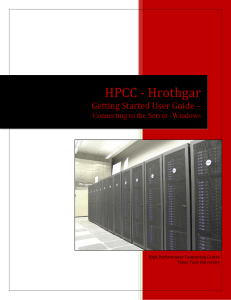HPCC - Hrothgar Getting Started User Guide – User’s Environment
advertisement
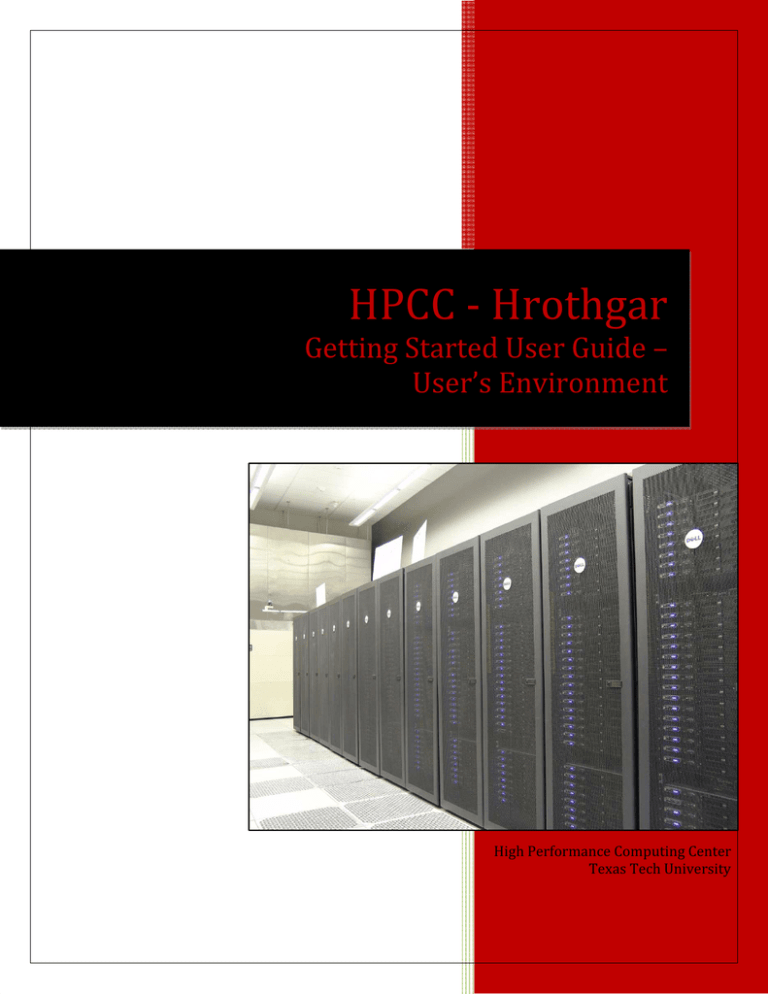
HPCC - Hrothgar
Getting Started User Guide –
User’s Environment
High Performance Computing Center
Texas Tech University
HPCC - Hrothgar
2
Table of Contents
1.
Login Shell ............................................................................................................................................. 3
2.
Environment Variables .......................................................................................................................... 3
3.
Startup Scripts ....................................................................................................................................... 4
4.
Softenv .................................................................................................................................................. 4
5.
Additional notes .................................................................................................................................... 7
http://www.hpcc.ttu.edu
HPCC - Hrothgar
1.
3
Login Shell
The most important component of a user's environment is the login shell that interprets
text on each interactive command line and statements in shell scripts. Each user’s login
information has a line entry in the /etc/passwd file, and the last field contains the shell
launched at login. To determine your login shell, execute:
echo $SHELL {to see your login shell}
Bash is the default and recommended shell. A user can choose to use sh, csh, tcsh and ksh
instead. The chsh command is used to change the login shell; instructions are in the man
page. Available shells are listed in the /etc/shells file with their full-path. To change your
login shell, execute:
cat /etc/shells
{select a <shell> from list}
chsh -s <shell> <username> {use full path of the shell}
Note: We do not encourage users to change the default shell, it may cause inconsistency of
the user information throughout the cluster.
2.
Environment Variables
The next most important component of a user's environment is the set of environment
variables. Many of the LINUX commands and tools, such as the compilers, debuggers,
profilers, editors, and just about all applications that have GUIs (Graphical User Interfaces),
look in the environment for variables that specify information they may need to access. To
see the variables in your environment execute the command:
env
The variables are listed as keyword/value pairs separated by an equal (=) sign, as
illustrated below by the HOME and PATH variables.
HOME=/home/users/
PATH=/bin:/usr/bin:/usr/local/apps:/opt/intel/bin
PATH has a colon (:) separating list of paths of executables. It is important to realize that
variables set in the environment (with command “setenv” for C shells and “export” for
Bourne shells) are called “environment variables”, and they are "carried" to the
environment of shell scripts and new shell invocations, while normal "shell" variables
(created with the “set” command) are useful only in the present shell. Only environment
http://www.hpcc.ttu.edu
HPCC - Hrothgar
4
variables are seen in the “env” (or “printenv”) command. To see normal shell variables,
execute “set” command:
set
Command “export” is used to create environment variables in Bourne shells (bash). For
example,
export PATH=$PATH:~/bin
This command adds the directory “bin” in current user’s home directory to the variable
PATH. The environment variable setting is valid till the user logs out.
3.
Startup Scripts
All LINUX systems set up a default environment and provide administrators and users with
the ability to execute additional LINUX commands to alter the environment. These
commands are "sourced"; that is, they are executed by your login shell, and the variables
(both normal and environmental) as well as aliases and functions are included in the
present environment.
Basic site environment variables and aliases are set in
/etc/cshrc.cshrc {C-shell (csh, tcsh), non-login specific}
/etc/login.csh {C-shell (csh, tcsh), specific to login}
/etc/profile {Bourne-type shells (sh, bash, ksh)}
HPCC has to coordinate the environments on platforms of several systems. In order to
efficiently maintain and create a common environment among these systems, HPCC uses its
own startup files in /etc/profile.d/. A corresponding file in this etc directory is sourced by
the .profile file that resides in your home directory. Please do not remove these files and
the sourcing commands in them, even if you are a LINUX guru.
4.
Softenv
HPCC uses the softenv system to set user environments. It is used by Teragrid
(https://www.teragrid.org/web/user-support/softenv) and is conceptually similar to the
"modules" software used by Ranger and Lonestar. It frees the user from complex and oftenchanging environment setup in .bashrc, .cshrc, .profile, etc. Its usage is optional but highly
recommended. It works for both Bourne shell (sh/bash) and C-shell (tcsh) environments.
Custom commands can also be added to both environments outside of softenv.
http://www.hpcc.ttu.edu
HPCC - Hrothgar
5
The major purpose is to set up the execution path $PATH and dynamic link path
$LD_LIBRARY_PATH for your choice of compilers, MPI, and applications.
There are example scripts dot-bashrc and dot-soft in Htothgar at:
/lustre/work/apps/examples to illustrate the usage. These files are copied to your home
directory when your account is created. If they are obsolete due to system upgrade, or
messed up, you may copy these to your $HOME/.bashrc and $HOME/.soft respectively:
$ cp /lustre/work/apps/examples/dot-bashrc .bashrc
$ cp /lustre/work/apps/examples/dot-soft .soft
http://www.hpcc.ttu.edu
HPCC - Hrothgar
6
Softenv only sets environment variables, not executes commands, so there are still some
things that should go in .bashrc. An example of the .bashrc file is shown below. The scripts
softenv-load.sh and softenv-aliases.sh tell the system to use softenv. The ulimit commands
set the proper limits for large parallel program. The optional PS1 sets your bash command
prompt. The resoft command makes sure that the system softenv commands, some of
which are recursive to cover the permutations of compiler/MPI, get executed. If you don't
want to use softenv, omit the first two lines and the "resoft" line. Lines starting with # are
comments.
. /share/apps/softenv/etc/softenv-load.sh
. /share/apps/softenv/etc/softenv-aliases.sh
ulimit -s unlimited 1>/dev/null 2>/dev/null
ulimit -l unlimited 1>/dev/null 2>/dev/null
#set prompt
PS1='`/bin/hostname -s`:`echo $PWD | sed "s=$HOME=="`$ '
#properly set recursive softenv scripts
resoft
The $HOME/.soft file controls the usage of softenv and is identical for bash and csh. Use "+"
and the name to load a softenv component. Everyone should load the “+sge” component at
the first, and the "@default" at the last. Next, load one of the two compilers and one of the
MPI versions. If you don't use MPI at all, you may (unsupported) load more than one
compiler as the compiler link name space generally doesn't overlap. You can't effectively
load more than one MPI version at all, as they all have the same link name space. Last, load
any application software, such as "+nwchem". Like in bash and csh, "#" in the first space is
a comment.
#Don't change the first line
+sge
#Choice of compilers: intel, gnu
+intel
#Choice of mpi versions: openmpi, mvapich2-ge, mvapich2-ib
+openmpi
#optional programs: run command soft-list.sh for the complete application list
+nwchem-5.1
#Don't change the last line
@default
http://www.hpcc.ttu.edu
HPCC - Hrothgar
5.
7
Additional notes
There are some dependencies among the applications and the MPI versions, and some
applications have more than one version installed. Users should pay more attention if they
are going to use the following applications.
1. The default Intel compile option “+intel” points to the 64-bit 11.1.064 version. If
users need 32-bit Intel compiler, use option “+intel-11.1-32” instead.
2. If +gromacs, +nwchem, or +amber are selected, the only mpi option should be
+openmpi.
3. If multiple versions of the same applications are installed, the option without a
version number points to the latest version. If a user needs to use the version that is
not the latest, the option with the version number should be selected. For example,
there are two versions of Amber installed, Amber10 and Amber 8. The default
option “+amber” and “+amber10” both point to Amber10. Amber 8 users should use
the option “+amber8”.
4. Some applications require licenses. Users should be responsible for their own
licenses. These applications include: Abaqus, Ansoft, Ansys, Cplex, Eclips, FEAP,
Fluent, Endyn, HFSS, IDL, LSYNA, Petrel, Schrondinger, Silvaco, VASP etc. For license
information, please consult HPCC.
5. For a full list of applications, run command “soft-list.sh”.
We also recommend that you link your .bashrc to .profile and source .bashrc in your sge
scripts to make sure you get the same environment regardless of login method:
$ cd ~
$ ln -is .bashrc .profile
In SGE script, add this line: . $HOME/.bashrc
There is a script soft-list.sh to list the currently defined softenv environments (execute the
actual script for the current list). The environments without a version number (such as
+amber) are pointers to a default version (such as +amber10), so version updates are
automatic if you use the non-versioned pointers. If you need a particular version, you can
specify it. Defaults should only change over system outages unless there is a compelling
reason to upgrade.
Soft-list.sh
(@teragrid)
(@default)
http://www.hpcc.ttu.edu
HPCC - Hrothgar
8
(+user_paths)
(+os_paths)
(+sge)
(+sge-6.1u4)
(+intel)
(+intel-11.1-64)
(+intel-11.1-32)
(+gnu)
(+gnu-4.1)
(+matlab)
(+matlab-r2011b)
(+matlab-r2010a)
(+matlab-math)
(+matlab-cs)
(+matlab-bio)
(+nco)
(+nco-3.9.7)
(+starp)
(+starp-2.7.0)
(+fluent)
(+lsdyna)
(+cplex)
(+amplcplex)
(+ansys)
(+ansys12)
(+gromacs)
(+gromacs-mvapich)
(+gromacs-mal)
(+gromacs-4.5.3)
(+END)
(+mpi)
(+openmpi)
(+openmpi-lustre)
(+mvapich)
(+mvapich2-ge)
(+mvapich2-ib)
(+netcdf)
(+nwchem)
(+nwchem-6)
http://www.hpcc.ttu.edu
HPCC - Hrothgar
9
(+nwchem-5.1)
(+nwchem-5.1.1)
(+gnuplot)
(+grace)
(+abaqus)
(+unafold)
(+amber)
(+amber10)
(+amber8)
(+vtk)
(+vtk-5.2.1)
(+mkl)
(+namd)
(+Namd-2.7-b1)
(+Namd-2.7)
(+blast)
(+cluster)
(+java-treeview)
(+espresso)
(+abinit)
(+xanim)
(+lammps)
(+ansoft)
(+gamess)
(+totalview)
(+soap)
(+phylokmer)
(+abyss)
(+R)
(+bowtie)
(+tcoffee)
(+mpiblast)
(+SOAPdenovo)
(+SAMTOOLS)
(+imagemagick)
(+hfss)
(+feap)
(+qiime)
(+vasp)
http://www.hpcc.ttu.edu
HPCC - Hrothgar
10
(+svn)
(+ncl)
(+vapor)
(+cm1)
(+grads)
(+idl81)
(+python)
(+ncview)
(+saga)
(+boost)
(+gams)
(+java)
(+sratoolkit)
http://www.hpcc.ttu.edu
HPCC - Hrothgar
11
Last updated: 03/19/2012
For Additional Assistance Contact: hpccsupport@ttu.edu
For Comments/Suggestions on user guide hpcc@ttu.edu
http://www.hpcc.ttu.edu