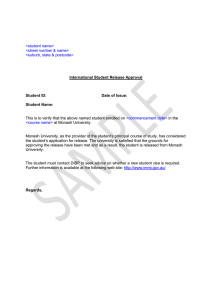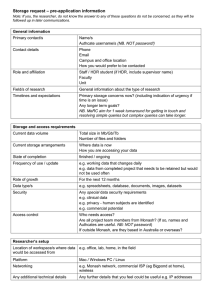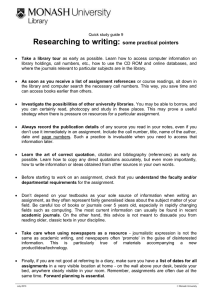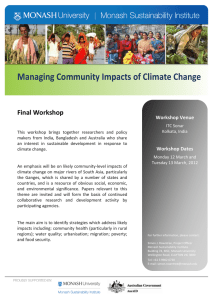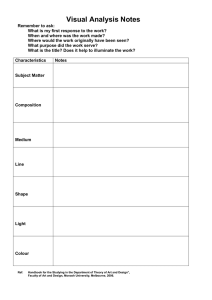How to use Business Source Premier What's in Business Source Premier?
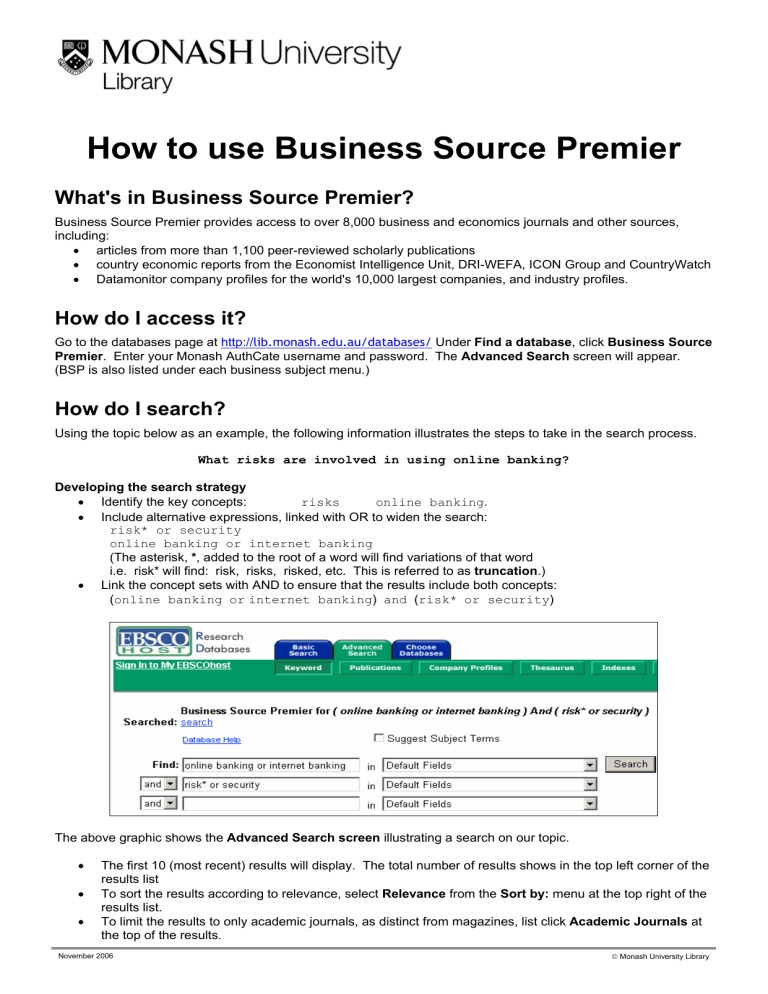
How to use Business Source Premier
What's in Business Source Premier?
Business Source Premier provides access to over 8,000 business and economics journals and other sources, including:
• articles from more than 1,100 peer-reviewed scholarly publications
• country economic reports from the Economist Intelligence Unit, DRI-WEFA, ICON Group and CountryWatch
•
Datamonitor company profiles for the world's 10,000 largest companies, and industry profiles.
How do I access it?
Go to the databases page at http:// lib.monash.edu.au/databases/ Under Find a database , click Business Source
Premier . Enter your Monash AuthCate username and password. The Advanced Search screen will appear.
(BSP is also listed under each business subject menu.)
How do I search?
Using the topic below as an example, the following information illustrates the steps to take in the search process.
What risks are involved in using online banking?
Developing the search strategy
•
Identify the key concepts: risks online banking .
•
Include alternative expressions, linked with OR to widen the search: risk* or security online banking or internet banking
(The asterisk, * , added to the root of a word will find variations of that word i.e. risk* will find: risk, risks, risked, etc. This is referred to as truncation .)
•
Link the concept sets with AND to ensure that the results include both concepts:
( online banking or internet banking ) and ( risk* or security )
The above graphic shows the Advanced Search screen illustrating a search on our topic.
•
The first 10 (most recent) results will display. The total number of results shows in the top left corner of the results list
•
To sort the results according to relevance, select Relevance from the Sort by: menu at the top right of the results list.
•
To limit the results to only academic journals, as distinct from magazines, list click Academic Journals at the top of the results .
November 2006
©
Monash University Library
How do I view the results?
To view individual results, click the citation title link.
Examine potentially relevant results and especially the Subject Terms for terms that you might use to improve the original search. The Subject terms describe the main content of the articles and are useful for finding material covering similar topics.
•
To modify the original search click Refine Search , and type the amended search.
•
To search specifically on a Subject term, type the term and change Default Fields to
SU Subject Terms . (The index of Subject terms is accessible by clicking the Thesaurus button).
•
To return to the search result list from the record, click Result List
To view articles
The article for a particular result may be available in one or more of the following formats. Click any link to view the article:
HTML Full Text provides the complete text of the article, but without graphics or page numbers.
PDF Full Text - provides the complete form of the article.
Some results do not include full text options. To check if the library holds a journal in print or provides online access elsewhere, at the bottom of the record or in the Results List, click Check Monash Library Catalogue holdings or the SFX link.
How do I save, print or email the results?
Articles can be saved, printed or e-mailed, individually or in batches.
Individual articles
•
Citations and HTML Full Text
At the top of the page, click the Print , E-mail , or Save as required to access the appropriate Manager.
Change the preset options if required. Click the Print , Send or Save button.
When saving, follow the directions at the top of the item being saved.
•
PDF Full Text articles
Click the print or save button in the Adobe viewer window toolbar.
When saving, type the filename as filename.pdf
When emailing PDF Full Text articles, ensure PDF as separate attachment is selected.
Batches of articles
HTML Full Text articles can be printed, saved or emailed as batches.
PDF Full Text articles can only be emailed in batches.
1. When viewing a result or article, select it by clicking Add to Folder
2. When you have finished making selections, click View Folder or Folder has items
3. Click , E-mail , or Save , as required to access the appropriate Manager.
Change the preset options if required.
When the batch you want to e-mail includes PDF Full Text articles, click the option: PDF as separate attachment.
4. Click , Send or Save
Further help
•
For online help click Help (in the top right corner of the screen), or Database Help link in the search screen.
•
Send an email to ask.monash
at www.lib.monash.edu.au/inquiries.html
•
Chat online with a reference librarian via Online chat help at www.lib.monash.edu.au/livehelp
•
Ask at the library’s information desk.
•
To exit Business Source Premier, click MONASH UNIVERSITY LIBRARY .
2