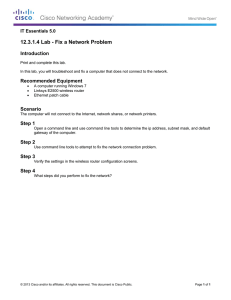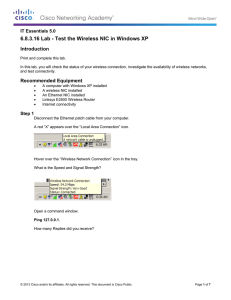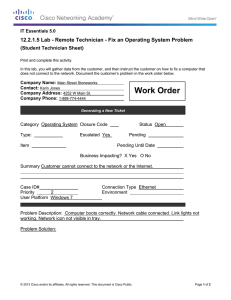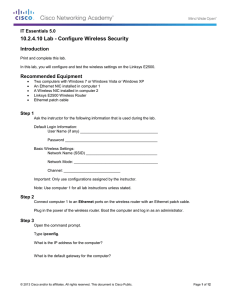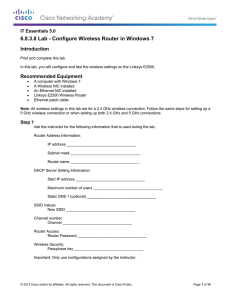6.8.3.14 Lab - Test the Wireless NIC in Windows 7 Introduction
advertisement
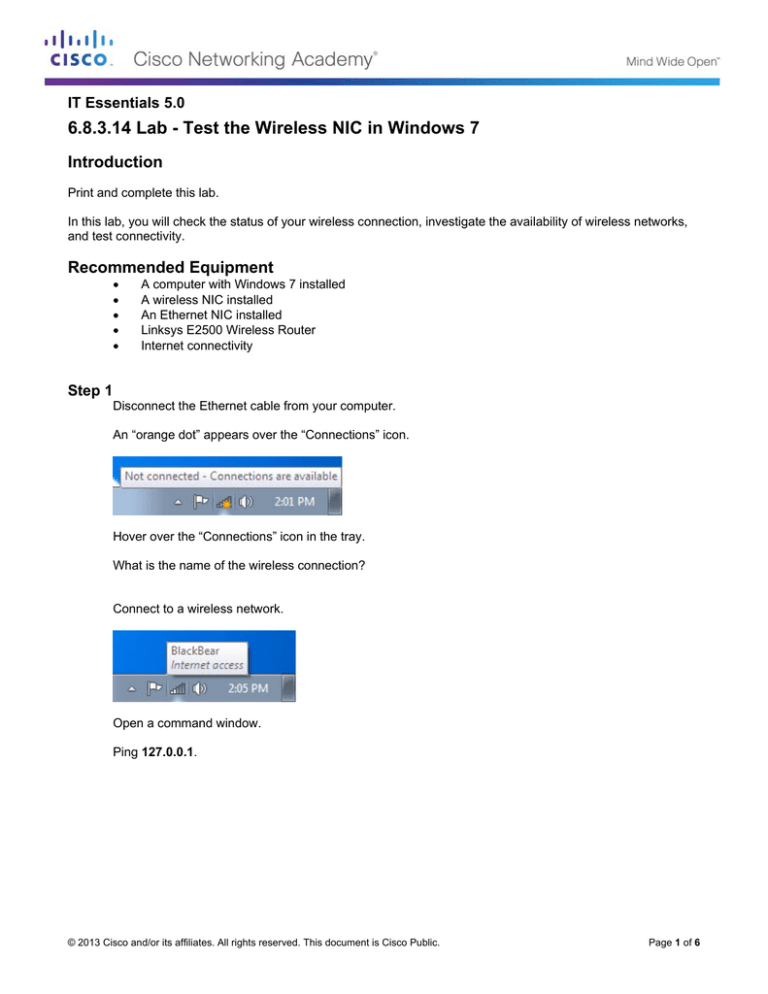
IT Essentials 5.0 6.8.3.14 Lab - Test the Wireless NIC in Windows 7 Introduction Print and complete this lab. In this lab, you will check the status of your wireless connection, investigate the availability of wireless networks, and test connectivity. Recommended Equipment • • • • • A computer with Windows 7 installed A wireless NIC installed An Ethernet NIC installed Linksys E2500 Wireless Router Internet connectivity Step 1 Disconnect the Ethernet cable from your computer. An “orange dot” appears over the “Connections” icon. Hover over the “Connections” icon in the tray. What is the name of the wireless connection? Connect to a wireless network. Open a command window. Ping 127.0.0.1. © 2013 Cisco and/or its affiliates. All rights reserved. This document is Cisco Public. Page 1 of 6 IT Essentials Chapter 6 Lab How many Replies did you receive? Use the ipconfig command. What is the IP address of the default gateway? Ping the default gateway. A successful ping indicates that there is a connection between the computer and the default gateway. © 2013 Cisco and/or its affiliates. All rights reserved. This document is Cisco Public. Page 2 of 6 IT Essentials Chapter 6 Lab Type net view. List the computer names that are displayed. If you have an external connection, try the following commands. Use the tracert command along with your schools Web site or the Cisco Networking Academy Web site. Example: type tracert www.netacad.com. What IP address was returned? Use the nslookup command with the IP address you just discovered. © 2013 Cisco and/or its affiliates. All rights reserved. This document is Cisco Public. Page 3 of 6 IT Essentials Chapter 6 Lab Type nslookup 72.163.6.233. What name was returned? Step 2 Open a web browser. Type www.cisco.com in the “Address” field, and then press Enter. Step 3 Open the Network Connections window. © 2013 Cisco and/or its affiliates. All rights reserved. This document is Cisco Public. Page 4 of 6 IT Essentials Chapter 6 Lab Right-click the Wireless Network Connection icon > Status. The “Wireless Network Connection Status” window opens. © 2013 Cisco and/or its affiliates. All rights reserved. This document is Cisco Public. Page 5 of 6 IT Essentials Chapter 6 Lab Click Close. Right-click the wireless connection and select Connect / Disconnect. Select All from the Show drop-down menu. Click the Refresh button. What are the names of the wireless networks that are available? © 2013 Cisco and/or its affiliates. All rights reserved. This document is Cisco Public. Page 6 of 6