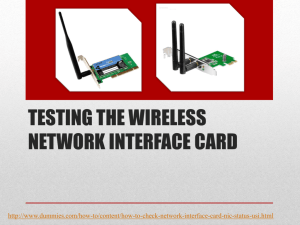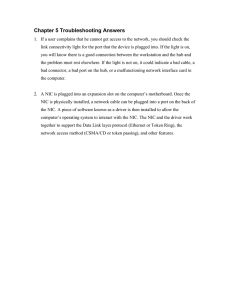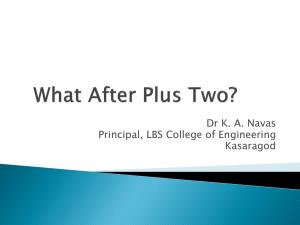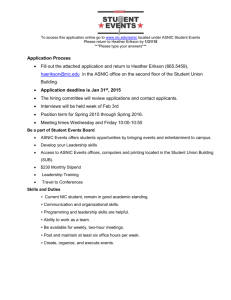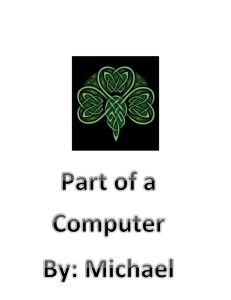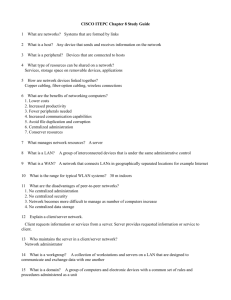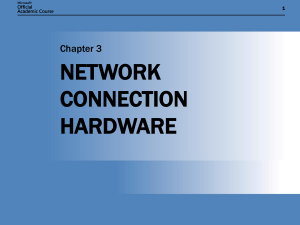3.1.4.5 Lab - Install Adapter Cards Introduction IT Essentials 5.0
advertisement
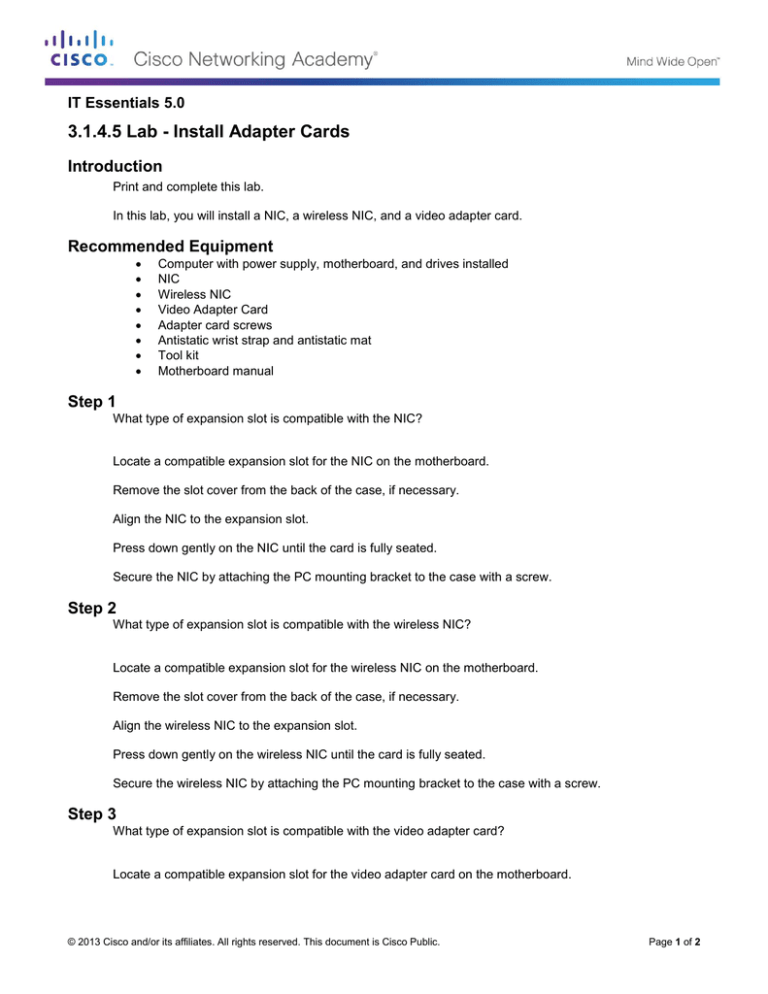
IT Essentials 5.0 3.1.4.5 Lab - Install Adapter Cards Introduction Print and complete this lab. In this lab, you will install a NIC, a wireless NIC, and a video adapter card. Recommended Equipment Computer with power supply, motherboard, and drives installed NIC Wireless NIC Video Adapter Card Adapter card screws Antistatic wrist strap and antistatic mat Tool kit Motherboard manual Step 1 What type of expansion slot is compatible with the NIC? Locate a compatible expansion slot for the NIC on the motherboard. Remove the slot cover from the back of the case, if necessary. Align the NIC to the expansion slot. Press down gently on the NIC until the card is fully seated. Secure the NIC by attaching the PC mounting bracket to the case with a screw. Step 2 What type of expansion slot is compatible with the wireless NIC? Locate a compatible expansion slot for the wireless NIC on the motherboard. Remove the slot cover from the back of the case, if necessary. Align the wireless NIC to the expansion slot. Press down gently on the wireless NIC until the card is fully seated. Secure the wireless NIC by attaching the PC mounting bracket to the case with a screw. Step 3 What type of expansion slot is compatible with the video adapter card? Locate a compatible expansion slot for the video adapter card on the motherboard. © 2013 Cisco and/or its affiliates. All rights reserved. This document is Cisco Public. Page 1 of 2 IT Essentials Chapter 3 Lab Remove the slot cover from the back of the case, if necessary. Align the video adapter card to the expansion slot. Press down gently on the video adapter card until the card is fully seated. Secure the video adapter card by attaching the PC mounting bracket to the case with a screw. This lab is complete. Please have the instructor verify your work. © 2013 Cisco and/or its affiliates. All rights reserved. This document is Cisco Public. Page 2 of 2