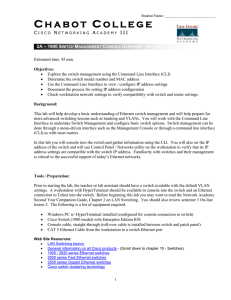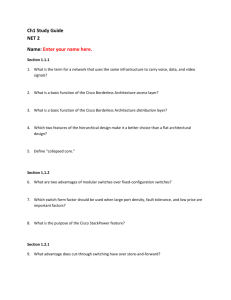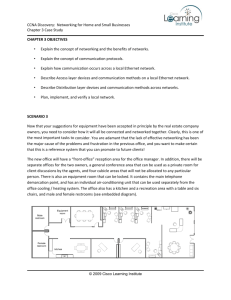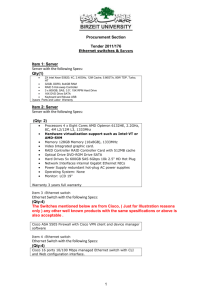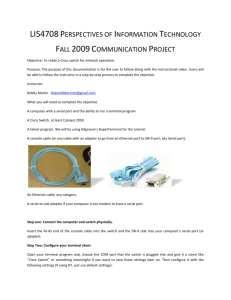C H A B O T O L L E G E
advertisement
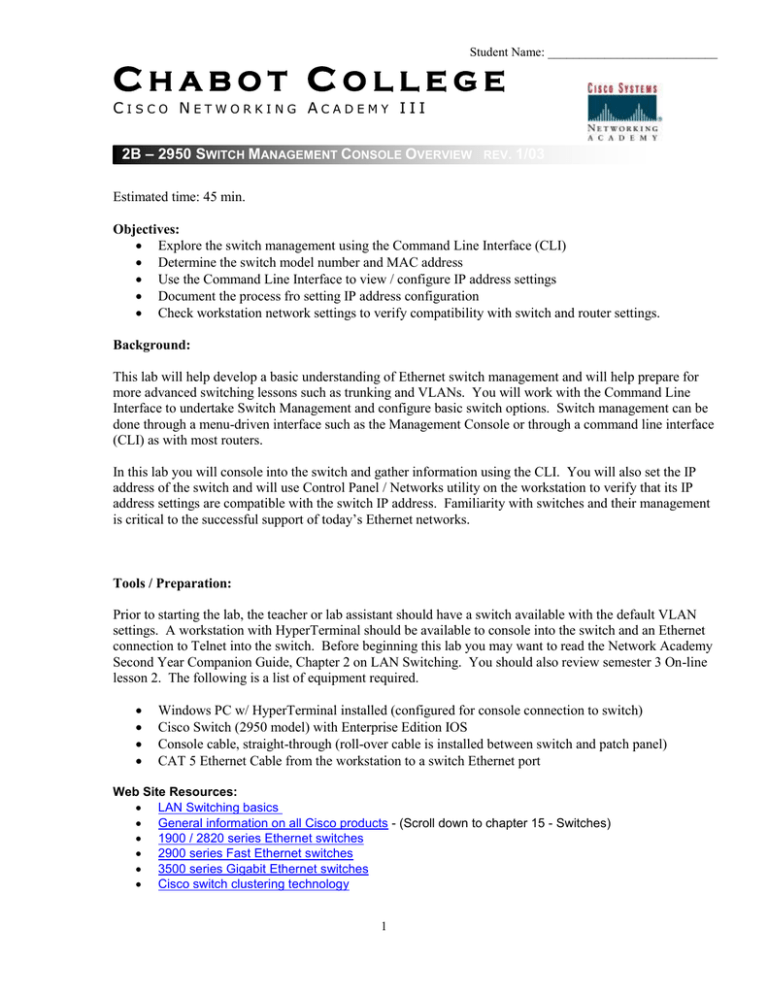
Student Name: ___________________________ CHABOT COLLEGE CISCO NETWORKING ACADEMY III 2B – 2950 SWITCH MANAGEMENT CONSOLE OVERVIEW REV. 1/03 Estimated time: 45 min. Objectives: Explore the switch management using the Command Line Interface (CLI) Determine the switch model number and MAC address Use the Command Line Interface to view / configure IP address settings Document the process fro setting IP address configuration Check workstation network settings to verify compatibility with switch and router settings. Background: This lab will help develop a basic understanding of Ethernet switch management and will help prepare for more advanced switching lessons such as trunking and VLANs. You will work with the Command Line Interface to undertake Switch Management and configure basic switch options. Switch management can be done through a menu-driven interface such as the Management Console or through a command line interface (CLI) as with most routers. In this lab you will console into the switch and gather information using the CLI. You will also set the IP address of the switch and will use Control Panel / Networks utility on the workstation to verify that its IP address settings are compatible with the switch IP address. Familiarity with switches and their management is critical to the successful support of today’s Ethernet networks. Tools / Preparation: Prior to starting the lab, the teacher or lab assistant should have a switch available with the default VLAN settings. A workstation with HyperTerminal should be available to console into the switch and an Ethernet connection to Telnet into the switch. Before beginning this lab you may want to read the Network Academy Second Year Companion Guide, Chapter 2 on LAN Switching. You should also review semester 3 On-line lesson 2. The following is a list of equipment required. Windows PC w/ HyperTerminal installed (configured for console connection to switch) Cisco Switch (2950 model) with Enterprise Edition IOS Console cable, straight-through (roll-over cable is installed between switch and patch panel) CAT 5 Ethernet Cable from the workstation to a switch Ethernet port Web Site Resources: LAN Switching basics General information on all Cisco products - (Scroll down to chapter 15 - Switches) 1900 / 2820 series Ethernet switches 2900 series Fast Ethernet switches 3500 series Gigabit Ethernet switches Cisco switch clustering technology 1 Student Name: ___________________________ Notes: _______________________________________________________________________________________ _______________________________________________________________________________________ _______________________________________________________________________________________ ____________________________________________________________________________________ Displaying the Status of the Switch Step 1 – connect the workstation to the switch console port and turn the switch on. Wait a few minutes for the switch to “boot up” and it will display a menu of options. During the boot up process all port lights will turn green while it undertakes a self-test, these will then remain green if there is a connection and it is “good” On “boot up” the switch will display a user prompt similar to the Cisco router command line interface. If the switch asks if you wish to enter initial setup, answer NO. Step 2 - Type in sh ip int and complete the table below. IP address Subnet Mask Default Gateway Management VLAN Step 3 - Type in sh ver and complete the table below. Type of switch Software version Switch uptime Processor type and memory Ports and type Base Ethernet address (MAC address) Basic configuration of a switch Step 4 - Configuring passwords on a switch. Type in the following: >enable #config t (config)#enable password level 15 cisco (user password) (config)#enable secret chabot (enable password) (config)#hostname Lab1620 Lab1620(config)# exit 2 Student Name: ___________________________ Step 5 - Setting IP information Type the following: Lab1620>enable (if not already in privileged mode) Enter password: chabot Lab1620#config t Lab1620(config)#int vlan 1 Lab1620(config-if)#ip address 192.168.2.9 255.255.255.0 Lab1620(config-if)#exit Lab1620(config)#ip default-gateway 192.168.2.1 Step 6 - Complete the table below: IP address Subnet Mask Default Gateway Management VLAN Domain name User password Enable password Step 7 – With the configuration values listed above, for which network has this switch been configured? _______________________________________________________________________________________ 3