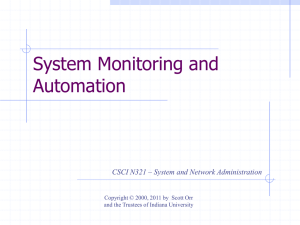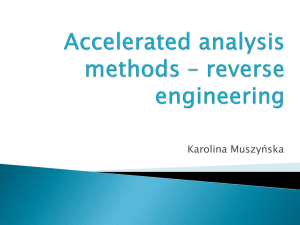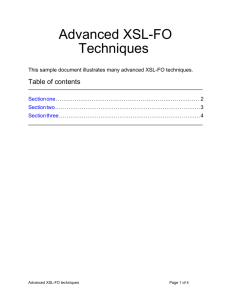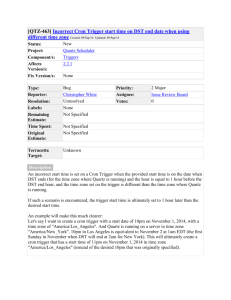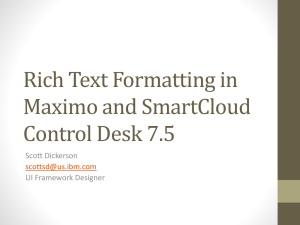LPI exam 201 prep: System customization and automation
advertisement
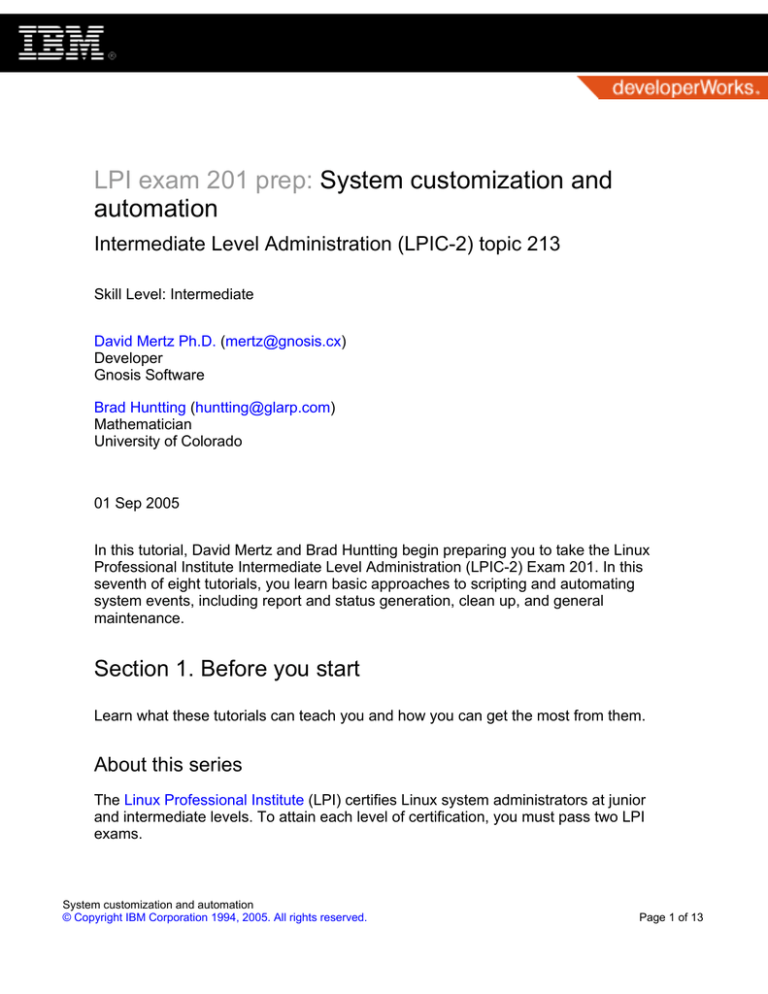
LPI exam 201 prep: System customization and
automation
Intermediate Level Administration (LPIC-2) topic 213
Skill Level: Intermediate
David Mertz Ph.D. (mertz@gnosis.cx)
Developer
Gnosis Software
Brad Huntting (huntting@glarp.com)
Mathematician
University of Colorado
01 Sep 2005
In this tutorial, David Mertz and Brad Huntting begin preparing you to take the Linux
Professional Institute Intermediate Level Administration (LPIC-2) Exam 201. In this
seventh of eight tutorials, you learn basic approaches to scripting and automating
system events, including report and status generation, clean up, and general
maintenance.
Section 1. Before you start
Learn what these tutorials can teach you and how you can get the most from them.
About this series
The Linux Professional Institute (LPI) certifies Linux system administrators at junior
and intermediate levels. To attain each level of certification, you must pass two LPI
exams.
System customization and automation
© Copyright IBM Corporation 1994, 2005. All rights reserved.
Page 1 of 13
developerWorks®
ibm.com/developerWorks
Each exam covers several topics, and each topic has a weight. The weights indicate
the relative importance of each topic. You can expect more questions on the exam
for topics with higher weight. The topics and their weights for LPI exam 201 are:
Topic 201
Linux kernel (weight 5).
Topic 202
System startup (weight 5).
Topic 203
Filesystem (weight 10).
Topic 204
Hardware (weight 8).
Topic 209
File and service sharing (weight 8).
Topic 211
System maintenance (weight 4).
Topic 213
System customization and automation (weight 3). The focus of this tutorial.
Topic 214
Troubleshooting (weight 6).
The Linux Professional Institute does not endorse any third-party exam preparation
material or techniques. For details, please contact info@lpi.org.
About this tutorial
Welcome to "System customization and automation," the seventh of eight tutorials
designed to prepare you for LPI exam 201. In this tutorial, you learn several basic
approaches to scripting and automating system events, such as report and status
generation, clean up, and general maintenance.
The tutorial is organized according to the LPI objectives for this topic:
2.213.1 Automating tasks using scripts (weight 3)
You will be able to write simple Perl scripts that make use of modules where
appropriate, use the Perl taint mode to secure data, and install Perl modules
from Comprehensive Perl Archive Network (CPAN). This objective includes
System customization and automation
Page 2 of 13
© Copyright IBM Corporation 1994, 2005. All rights reserved.
ibm.com/developerWorks
developerWorks®
using sed and awk in scripts, as well as using scripts to check for process
execution and generating alerts by e-mail or pager when a process dies. You
should be able to write and schedule automatic execution of scripts to parse
logs for alerts and e-mail them to administrators, synchronize files across
machines using rsync, monitor files for changes and generate e-mail alerts,
and write a script that notifies administrators when specified users log in or out.
One of the task categories a system administrator must perform is to automate
events that need to occur periodically and to efficiently handle other events that
occur sporadically. For automatic scheduling, your primary tools are cron and at.
Tasks, whether regularly scheduled or manually launched, can be scripted with
various languages, including bash, awk, Perl, or Python. Tools in the GNU text
utilities are often useful as part of many processing tasks; these are most often used
within bash scripts since more sophisticated languages like awk, Perl, and Python
build in most of the capabilities in the text utilities.
Prerequisites
To get the most from this tutorial, you should have a basic knowledge of Linux and a
working Linux system on which you can practice the commands covered in this
tutorial.
Section 2. Automating periodic tasks
Configuring cron
The daemon cron is used to run commands periodically. You can use cron for a
wide variety of scheduled system housekeeping and administration tasks. If there's
an event or task that needs to regularly occur, it should be controlled by cron. Cron
wakes up every minute to check whether it needs to do anything, but it cannot
perform tasks more than once per minute. (If you need to do that, you probably want
a daemon, not a "cron job.") Cron logs its action to the syslog facility.
Cron searches several places for configuration files that indicate environment
settings and commands to run. The first is in /etc/crontab, which contains system
tasks. The /etc/cron.d/ directory can contain multiple configuration files that are
treated as supplements to /etc/crontab. Special packages can add files (matching
System customization and automation
© Copyright IBM Corporation 1994, 2005. All rights reserved.
Page 3 of 13
developerWorks®
ibm.com/developerWorks
the package name) to /etc/cron.d/, but system administrators should use
/etc/crontab.
User-level cron configurations are stored in /var/spool/cron/crontabs/$USER.
However, these should always be configured using the crontab tool. Using
crontab, users can schedule their own recurrent tasks.
Scheduling daily, weekly, and monthly jobs
Jobs that should run on a simple daily, weekly, or monthly schedule -- which are the
most commonly used schedules -- follow a special convention. Directories called
/etc/cron.daily/, /etc/cron.weekly/, and /etc/cron.monthly/ are created to include
collections of scripts to run on those respective schedules. Adding or removing
scripts from these directories is a simple way to schedule system tasks. For
example, a system I maintain rotates its logs daily with a script file using:
Listing 1. Sample daily script file
$ cat /etc/cron.daily/logrotate
#!/bin/sh
test -x /usr/sbin/logrotate || exit 0
/usr/sbin/logrotate /etc/logrotate.conf
Cron and anacron
You can use anacron to execute commands periodically with a frequency specified
in days. Unlike cron, anacron checks whether each job has been executed in the
last n days (where n is the period specified for that job, as opposed to whether the
current time matches the scheduled execution). If not, anacron runs the job's
command after waiting for the number of minutes specified as the delay parameter.
Therefore, on machines that are not running continuously, periodic jobs are
executed once the machine is actually running (obviously, the exact timing can vary,
but the task will not be forgotten).
Anacron reads a list of jobs from the configuration file /etc/anacrontab. Each job
entry specifies a period in days, a delay in minutes, a unique job identifier, and a
shell command. For example, on one Linux system I maintain, anacron is used to
run daily, weekly, and monthly jobs even if the machine is not running at the
System customization and automation
Page 4 of 13
© Copyright IBM Corporation 1994, 2005. All rights reserved.
ibm.com/developerWorks
developerWorks®
scheduled time of day:
Listing 2. Sample anacron configuration file
$ cat /etc/anacrontab
# /etc/anacrontab: configuration file for anacron
SHELL=/bin/sh
PATH=/sbin:/bin:/usr/sbin:/usr/bin
# These replace cron's entries
1
5 cron.daily nice run-parts --report /etc/cron.daily
7
10 cron.weekly nice run-parts --report /etc/cron.weekly
@monthly 15 cron.monthly nice run-parts --report /etc/cron.monthly
The contents of a crontab
The format of /etc/crontab (or the contents of /etc/cron.d/ files) is slightly different
from that of user crontab files. Basically, this just amounts to an extra field in
/etc/crontab that indicates the user a command runs as. This is not needed for user
crontab files since they are already stored in a file matching username
(/var/spool/cron/crontabs/$USER).
Each line of /etc/crontab either sets an environment variable or configures a
recurring job. Comment and blank lines are ignored. For cron jobs, the first five fields
specify times to run (where each zero-based field may have a list and/or a range).
The fields are minute, hour, day of month, month, day of week (space- or
tab-separated). An asterisk (*) in any position indicates any. For example, to run a
task at midnight on Tuesdays and Thursdays during August through October, you
could use:
# line in /etc/crontab
0 0 * 7-9 2,5 root /usr/local/bin/the-task -opt1 -opt2
Using special scheduling values
Some common scheduling patterns have shortcut names you can use in place of the
first five fields:
@reboot
Run once, at startup.
System customization and automation
© Copyright IBM Corporation 1994, 2005. All rights reserved.
Page 5 of 13
developerWorks®
ibm.com/developerWorks
@yearly
Run once a year, "0 0 1 1 *".
@annually
Same as @yearly.
@monthly
Run once a month, "0 0 1 * *".
@weekly
Run once a week, "0 0 * * 0".
@daily
Run once a day, "0 0 * * *".
@midnight
Same as @daily.
@hourly
Run once an hour, "0 * * * *".
For example, you could have a configuration containing:
@hourly root /usr/local/bin/hourly-task
0,29 * * * * root /usr/local/bin/twice-hourly-task
Using crontab
To set up a user-level scheduled task, use the crontab command (as opposed to
the /etc/crontab file). Specifically, crontab -e launches an editor to modify a file.
You can list current jobs with crontab -l and remove the file with crontab -r.
Or you can specify crontab -u user to schedule tasks for a given user, but the
default is to do so for yourself (permission limits apply).
The /etc/cron.allow file, if present, must contain the names of all users allowed to
schedule jobs. Alternately, if there is no /etc/cron.allow, then a user must not be in
the /etc/cron.deny file if allowed to schedule tasks. If neither file exists, everyone can
use crontab.
System customization and automation
Page 6 of 13
© Copyright IBM Corporation 1994, 2005. All rights reserved.
ibm.com/developerWorks
developerWorks®
Section 3. Automating one-time tasks
Using the at command
If you need to schedule a task to run in the future, you can use the at command,
which takes a command from STDIN or from a file (using the -f option), and
accepts time descriptions in a flexible collection of formats.
A family of commands is used in association with the at command: atq lists
pending tasks; atrm removes a task from the pending queue; and batch works
much like at, except it defers running a job until the system load is low.
Permissions
Similar to /etc/cron.allow and /etc/cron.deny, the at command has /etc/at.allow and
/etc/at.deny files to configure permissions. The /etc/at.allow file, if present, must
contain all users allowed to schedule jobs. Alternately, if there is no /etc/at.allow,
then a user must not be in /etc/at.deny if allowed to schedule tasks. If neither file
exists, everyone may use at.
Time specifications
See the manpage on your at version for full details. You can specify a particular
time as HH:MM, which schedules an event to happen when that time next occurs. (If
the time has already passed today, it means tomorrow.) If you use 12-hour time, you
can also add a.m. or p.m. You can give a date as MMDDYY, MM/DD/YY, DD.MM.YY,
or month-name-day. You can also increment from the current time with now + N
units, in which N is a number and units are minutes, hours, days, or weeks. The
words today and tomorrow keep their obvious meaning, as do midnight and noon
(teatime is 4 p.m.). Some examples:
% at -f ./foo.sh 10am Jul 31 % echo 'bar -opt' | at 1:30
tomorrow
The exact definition of the time specification is in /usr/share/doc/at/timespec.
System customization and automation
© Copyright IBM Corporation 1994, 2005. All rights reserved.
Page 7 of 13
developerWorks®
ibm.com/developerWorks
Section 4. Tips for scripts
Outside resources
Many excellent books are available on awk, Perl, bash, and Python. The coauthor of
this tutorial (naturally) recommends his own title, Text Processing in Python, as a
good starting point for scripting in Python.
Most scripts you write for system administration focus on text manipulation such as
extracting values from logs and configuration files and generating reports and
summaries. It also means cleaning up system cruft and sending notifications of tasks
performed.
The most common scripts in Linux system administration are written in bash. bash
itself has relatively few built-in capabilities, but bash makes it particularly easy to
utilize external tools (including basic file utilities such as ls, find, rm, and cd) and text
tools (like those found in the GNU text utilities).
Bash tips
One particularly helpful setting to include in bash scripts that run on a schedule is
the set -x switch, which echoes the commands run to STDERR. This is helpful in
debugging scripts when they don't produce the desired effect. Another useful option
during testing is set -n, which causes a script to look for syntax problems, but not
actually to run. Obviously, you don't want a -n version scheduled in cron or at, but
to get it up and running, it can help.
Listing 3. Sample cron job that runs a bash script
#!/bin/bash
exec 2>/tmp/my_stderr
set -x
# functional commands here
This redirects STDERR to a file and outputs the commands run to STDERR.
Examining that file later can be useful.
System customization and automation
Page 8 of 13
© Copyright IBM Corporation 1994, 2005. All rights reserved.
ibm.com/developerWorks
developerWorks®
The manpage for bash is good, though quite long. You may find all the options that
the built-in set can accept particularly interesting.
A common task in a system administration script is to process a collection of files,
often with the files of interest identified using the find command. However, a
problem can arise when file names contain white space or newline characters. Much
of the looping and processing of file names you are likely to do can be confused by
these internal white space characters. For example, these two commands are
different:
% rm foo bar baz bam
% rm 'foo bar' 'baz bam'
The first command unlinks four files (assuming they exist to start with); the second
removes just two files, each with an internal space in the name. File names with
spaces are particularly common in multimedia content.
Fortunately, the GNU version of the find command has a -print0 option to NULL
terminate each result; and the xargs command has a corresponding -0 command
to treat arguments as NULL separated. Putting these together, you can clean up
stray files that might contain white space in their names using:
Listing 4. Cleaning up file names with spaces
#!/bin/bash
# Cleanup some old files
set -x
find /home/dqm \( -name '*.core' -o -name '#*' \) -print0 \
| xargs -0 rm -f
Perl taint mode
Perl has a handy switch -T to enable taint mode. In this mode, Perl takes a variety
of extra security precautions, but primarily it limits execution of commands arising
from external input. If you use sudo execution, taint mode might be enabled
automatically, but the safest thing is to start your administration scripts with:
#!/usr/local/bin/perl -T
Once you do this, all command line arguments, environment variables, locale
System customization and automation
© Copyright IBM Corporation 1994, 2005. All rights reserved.
Page 9 of 13
developerWorks®
ibm.com/developerWorks
information (see perllocale), results of certain system calls (readdir(),
readlink(), the variable of shmread(), the messages returned by msgrcv(),
the password, gcos and shell fields returned by the getpwxxx() calls), and all file
inputs are marked as "tainted." Tainted data cannot be used directly or indirectly in
any command that invokes a sub-shell nor in any command that modifies files,
directories, or processes, with a few exceptions.
It's possible to untaint particular external values by carefully checking them for
expected patterns:
Listing 5. Untainting external values
if ($data =~ /^([-\@\w.]+)$/) {
$data = $1;
# $data now untainted
} else {
die "Bad data in $data";
# log this somewhere
}
Perl CPAN packages
One of the handy things about Perl is that it comes with a convenient mechanism for
installing extra support packages; it's called Comprehensive Perl Archive Network
(CPAN). RubyGems is similar in function. Python, unfortunately, does not yet have
an automated installation mechanism, but it comes with more in the default
installation. Simpler languages like bash and awk do not really have many add-ons
to install in an analogous sense.
The manpage on the cpan command is a good place to get started, especially if you
have a task to perform for which you think someone might have done most of the
work already. Look for candidate modules at CPAN.
cpan has both an interactive shell and a command-line operation. Once configured
(run the interactive shell once to be prompted for configuration options), cpan
handles dependencies and download locations in an automated manner. For
example, suppose you discover you have a system administration task that involves
processing configuration files in YAML (yaml Ain't Markup Language) format.
Installing support for YAML is as simple as:
% cpan -i YAML # maybe with 'sudo' first
System customization and automation
Page 10 of 13
© Copyright IBM Corporation 1994, 2005. All rights reserved.
ibm.com/developerWorks
developerWorks®
Once installed, your scripts can contain use YAML; at the top. This goes for any
capabilities for which someone has created a package.
System customization and automation
© Copyright IBM Corporation 1994, 2005. All rights reserved.
Page 11 of 13
developerWorks®
ibm.com/developerWorks
Resources
Learn
• At the LPIC Program, find task lists, sample questions, and detailed objectives for
the three levels of the Linux Professional Institute's Linux system administration
certification.
• "Understanding Linux configuration files" (developerWorks, December 2001)
shows you how to set up configuration files on a Linux system that control user
permissions, system applications, daemons, services, and other administrative
tasks in a multiuser, multitasking environment.
• The developerWorks tutorial "Using the GNU text utilities" (developerWorks,
March 2004) introduces you to scripting utilities.
• These scripting articles on developerWorks provide lots of resources on using
scripts to automate tasks in Linux.
• Text Processing in Python by David Mertz, co-author of this tutorial, is an
excellent source for Python scripts.
• Find more resources for Linux developers in the developerWorks Linux zone.
Get products and technologies
• The CPAN Module Archive is your source for Perl modules.
• Order the no-charge SEK for Linux: Get this two-DVD set containing the latest
IBM trial software for Linux from DB2, Lotus, Rational, Tivoli, and WebSphere.
• Build your next development project on Linux with IBM trial software, available for
download directly from developerWorks.
Discuss
• Get involved in the developerWorks community by participating in
developerWorks blogs.
About the authors
David Mertz Ph.D.
David Mertz is Turing complete, but probably would not pass the Turing Test. For more
about his life, see his personal Web page. He's been writing the developerWorks
System customization and automation
Page 12 of 13
© Copyright IBM Corporation 1994, 2005. All rights reserved.
ibm.com/developerWorks
developerWorks®
columns Charming Python and XML Matters since 2000. Check out his book Text
Processing in Python. You can contact David at mertz@gnosis.cx.
Brad Huntting
Brad has been doing UNIX systems administration and network engineering for about
14 years at several companies. He is currently working on a Ph.D. in Applied
Mathematics at the University of Colorado in Boulder, and pays the bills by doing UNIX
support for the Computer Science department. Contact Brad at huntting@glarp.com.
System customization and automation
© Copyright IBM Corporation 1994, 2005. All rights reserved.
Page 13 of 13