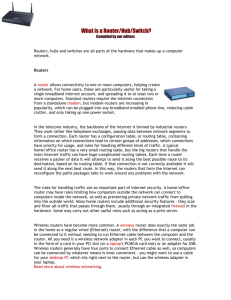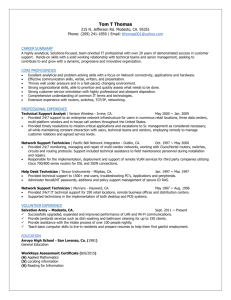SYSTEM ADMINISTRATION Chapter 5 Networking Components
advertisement
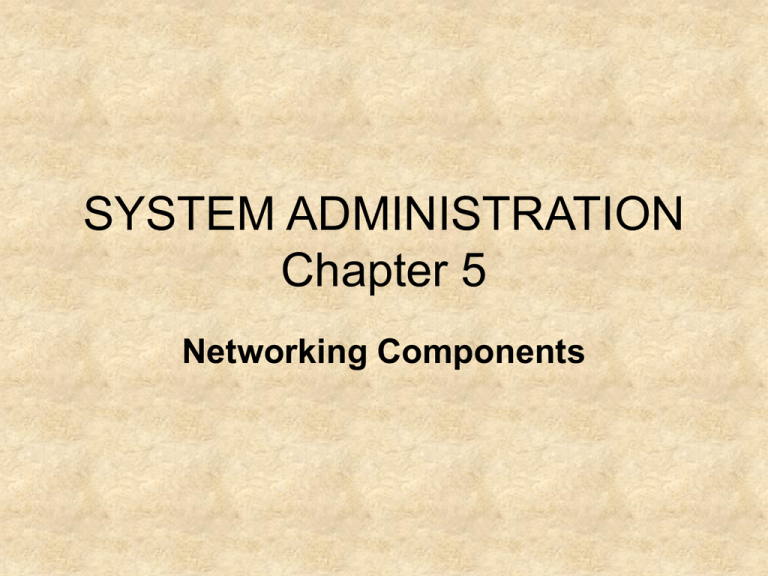
SYSTEM ADMINISTRATION Chapter 5 Networking Components Hubs • Hubs are the most basic form of multistation access unit. • They are used to connect devices, such as computers and printers, in a network. • Hubs may also be used to connect different network segments together. Passive Hubs • A passive hub takes the signal (data) that it receives from a device, copies it, and sends it out the other ports in the hub to all of the other networked devices. • It does not manipulate or view the data and it does nothing to amplify, clean up, or change the data signal. • Passive hubs only extend the length of the cable that is being used on the network. Active Hubs • Active hubs have the ability to repair weak signals. • They do this by regenerating or amplifying the data signal. This regeneration consists of intercepting a weak signal and raising it back up to the original voltage. • Once the signal is regenerated, it is sent back out of the hub to all of the other devices. • An active hub can be used to add additional computers to a network or to allow for increased distances between workstations and servers. • An active hub is commonly called a repeater. Managed or Intelligent Hubs • A managed or intelligent hub allows you to configure and monitor each individual port. • Ports can be enabled or disabled through a hub management utility that is normally provided by the manufacturer. • Hub management will also allow you to gather network parameters such as the number or types of packets that have been transmitted, how many errors have occurred, and the number of collisions taking place on the network. Switches • Instead of just copying and sending data out to every device on the network, a switch has the ability to learn the physical addresses of all of the devices on the network. • Once it has that address, it will send the data only to the port to which the destination device is connected. • By sending data only to its intended recipient, network traffic is dramatically reduced, providing more available bandwidth. • Also, it helps cut down on the number of data collisions that take place on Ethernet networks. • Most switches have the ability to auto-sense network transmission speeds Layer 3 Switches • Layer 3 switches incorporate features of both routers and switches. Virtual Local Area Network (VLAN) • A VLAN is a group of network devices (workstations, servers, printers, etc.) that can be grouped into a logical network, without regard for physical location. • All of the devices act as though they are connected to a single network segment, even though they may be physically located in different buildings or even different states. (continued) Virtual Local Area Network (continued) • There are three basic VLAN models. These models are based on how the VLAN is established. – Port-based A network administrator assigns each port of a switch to a VLAN. – MAC address-based Membership in the VLAN is based on source and destination MAC addresses of the devices that are attached to the switch. – Protocol-based Protocol-based VLANs, also known as layer 3 VLANs, are based on the protocols being used (IP, IPX, etc.) and their respective layer 3 (OSI Model Network layer) addresses. Bridges • The primary purpose of a bridge is to allow devices that are attached to separate LANs or LAN segments to communicate as if they are all located on the same LAN. • Bridges are also able to contain or limit network traffic to the section of the network to which it belongs. • The bridge can be configured to deny or reject traffic on one segment from being transmitted to another segment. • Bridges decide which packets to pass between networks through the use of a routing table. • (continued) Bridges (continued) • Bridges are typically classified as either local or remote. – Local bridges exist when there is a direct connection between several LAN segments. – Remote bridges use WAN connections, generally leased telephone lines, to connect LAN segments. • There are four basic types of bridging algorithms: transparent, source-route, translational, and sourceroute transparent. Transparent • The transparent bridge has the capability of automatically identifying all of the devices that are connected to each segment of the network. • The transparent bridge listens to the traffic traveling on the network and learns the addresses of devices that are located on the segments. • This information is then stored in a table within the bridge. • Whenever the bridge receives a packet, it can check its internal table to determine exactly where the destination device is located. Source-Route • Source-route bridging is commonly found in Token Ring networks. • When a networked device wishes to communicate in a source-route network, it first sends a broadcast across the network. • When the destination device hears the broadcast, it replies back to sender. This reply includes the route that the broadcast packet took to get to the destination device. • The sender then uses that route to communicate with the destination device. Translational • Translational bridges are used to connect dissimilar networks together. • For example, a bridge could be used to connect an Ethernet network segment to a token ring network segment. • The conversion of the frames from one type to another is typically done through encapsulation. Source-Route Transparent • Source route transparent bridges combine aspects of both source-route and translational bridges in order to enable network communication in networks with a mix of Ethernet and Token Ring technologies. Routers • A router is a device that connects multiple network segments together to form a larger network, or large networks together to form an internetwork. • Routers are the devices used to connect local area networks (LANs), making a wide area network (WAN). • Routers join networks together by ensuring that traffic generated by a host on one network finds its way to a host on another network. • Routers have the ability to use redundant paths. (continued) Routers (continued) • Routers are small microcomputers containing their own processors, memory, and operating system. • Routing is the technique used to help data find its way from one computer to another, or one network to another. • Routing tables may be either static or dynamic. – Static tables are built manually by an administrator. – Dynamic tables are built automatically by the router. • In order for routers to build a routing table dynamically, routers must have the ability to talk with each other and exchange information. To do this, they use one of two types of algorithm, distance vector and link state. Distance Vector Algorithm • Routers using distance vector protocols periodically broadcast the entire contents of their routing tables to other routers. • The primary disadvantage to using distance vector protocols is the amount of network traffic they create. • Each router typically broadcasts the entire contents of its routing tables across the network every 30 seconds. • The most common distance vector protocol is Routing Information Protocol (RIP). Routing Information Protocol (RIP) • Routers that use the Routing Information Protocol (RIP) broadcast their entire routing table to neighboring routers every 30 seconds. • When broadcasts are used, the broadcasted data is sent everywhere, which is a waste of bandwidth; every device sees the traffic, when it only needs to be seen by other routers. • RIP is limited to 15 hops; therefore, any routers that are over 15 hops away are unreachable. • Routers using RIP have problems with slow convergence. • Convergence means that all routers have matching, up-todate, and complete routing tables. Link State Algorithm • Routers using a link state protocol are more efficient than routers using distance vector protocols. • Routers using link state protocols multicast their updates to other routers. • Multicast routers send only one copy of the routing table. • It addresses the packets containing the routing table information to the routers that should receive it. • Instead of sending the entire contents of the routing table, only updates are sent. • Updates are sent about every 5 minutes, instead of at 30second intervals. • A commonly used link state protocol is Open Shortest Path First (OSPF). Open Shortest Path First (OSPF) • Open Shortest Path First (OSPF) was designed to address some of the limitations imposed by RIP. • In OSPF, there is no limit on the number of hops between routers. • OSPF uses multicast to send routing table updates. This means an end to broadcasts and that only routers running OSPF will receive updates. • Updates are sent only when a routing table change actually occurs, instead of at predetermined intervals. • OSPF also converges faster as routing changes are sent as soon as they occur. Gateways • A gateway is used to connect dissimilar networks. • For example, a gateway could be used to connect a local area network to a mainframe network. • The gateway, which is generally a combination of hardware and software, converts or translates data or protocols from one network to the other. • Gateways work with the top four layers of the OSI Model. Channel Service Unit (CSU)/Data Service Unit (DSU) • The CSU is a piece of equipment containing an interface that is used to terminate a data line, such as a T1 or T3 line. • Each CSU communicates with another CSU that is located at the other end of the data line. • The CSU has the ability to monitor the data line and provides some error correction for the data line. • A DSU provides a terminal connection to a digital line. • It operates essentially as a digital modem, converting the digital data frame that is used on the LAN into a frame that can be transmitted over the WAN and vice versa. Network Interface Cards • The network interface card (NIC) is the piece of hardware installed inside a computer that allows the computer to be connected to the network. • The NIC is plugged into an expansion slot on the computer’s motherboard. • Once the NIC is physically installed, a network cable can be plugged into a port on the back of the NIC. • A piece of software known as a driver is then installed to allow the computer’s operating system to interact with the NIC. • The NIC and the driver work together to support the Data Link layer protocol (Ethernet or Token Ring), network access method (CSMA/CD or token passing), and other features. Integrated Services Digital Network (ISDN) Adapters • Integrated Services Digital Network (ISDN) is a communications technology that allows digital signals to pass through normal telephone lines, also referred to as Plain Old Telephone Systems (POTS) or Public Switched Telephone Networks (PSTN). • ISDN allows you to combine one or more communications channels in order to provide high data transfer speeds, generally in the area of 128Kbps. • An ISDN terminal adapter is used as the interface between the ISDN line and your computer. (continued) Integrated Services Digital Network Adapters (continued) • The ISDN adapter will support one of two interfaces: – U Interface. The U interface is used when transmitting the data signal over long distances, such as from your home to a telephone switching station or the central telephone office. – S/T Interface. The S/T interface is used when transmitting the data signal over short distances, such as from a wall jack to your ISDN adapter. – If your adapter has an S/T interface, you will need to purchase a network termination, commonly referred to as an NT-1. Wireless Access Points (AP) • A wireless access point (AP) is the place a wireless network card communicates with in order to connect to the network. • A wireless network card acts like a hub in a wired network. • An access point can support a small group of users and generally has a range up to several hundred feet. Modems • A modem is a piece of hardware that transforms data from inside the computer into a form that can be transmitted over some type of cable media. • When using a modem for data communication, the modem “modulates,” which means it takes the digital signal from your computer and changes it into an analog signal that can be transmitted over the cable media. • When it receives data, it “demodulates,” meaning it takes the analog signal from the cable and changes it into a digital signal that can be understood by the computer. • There are three basic categories of modems: traditional, Digital Subscriber Line, and cable. Traditional • The traditional modem allows your computer to connect to a network using a dial-up telephone line. Digital Subscriber Line (DSL) • Digital Subscriber Line (DSL) modems also support data transfer over POTS or PSTN networks; however, DSL uses higher frequencies than traditional modems. Cable • Cable modem service is another high-speed networking technology that uses the same coaxial cable that powers cable television in most homes. Troubleshooting Network Devices • Network connectivity problems are extremely common and can range from problems with a single device to an entire network failure. • Determine the scope of the problem. – If only a single workstation is affected, most likely the problem does not exist at the network device. – If a network segment or the entire network is affected, the network device is more likely the source of the problem. Troubleshooting Hubs and Switches • Check the lights over each port to see if they are glowing and/or flashing, depending on the lighting configuration on the device. If the light on the port where the device is plugged in is not glowing or flashing, there is a connectivity problem. – Plug the cable into another port and see if that light comes on. If it does, a bad port on the device is indicated. – If the light does not come on, check the cable. • If all of the port lights are glowing instead of flashing, recycle the power on the device. • If you are using a switch in a VLAN configuration, recheck the configuration of the ports on the switch. • Always check for recent configuration changes that may affect the performance of the device, especially with managed hubs and switches. • Many of the same procedures outlined for hubs and switches apply to bridges as well. Troubleshooting Gateways • Gateways present unique problems because they are a combination of hardware and software • Troubleshooting gateway problems involves working at all layers, requiring a thorough understanding of each component involved. The first step in the process is to determine where in the chain the problem lies. • Use standard troubleshooting tools such as error messages or event logs to narrow down where the problem is. • Work on one thing at a time. That is, if you suspect a hardware problem, do not start substituting new hardware while someone else makes software configuration changes. • If you determine that the problem is hardware related, repair or replace the hardware. This includes the associated cables. • If the problem is software related, follow the manufacturer’s recommendations for repairing the problem. Troubleshooting Network Interface Cards and Other Adapters • Check the Device Manager utility to ensure the adapter is installed and functioning correctly. • Check all cable connections to make sure they are secure and plugged into the correct ports. • Is the data line functioning? Try to make a phone call or turn on your cable television to see if you have a signal. • Use some of the TCP/IP utilities to check things such as the default gateway and DNS servers. Troubleshooting Wireless Access Points • Check the signal strength in the area around the access point. • Check the wireless network device to see if it can associate with another access point. • Check the configuration of the access point to see if only certain devices are allowed to connect to it. • Check the channel settings of both the access point and the wireless device.

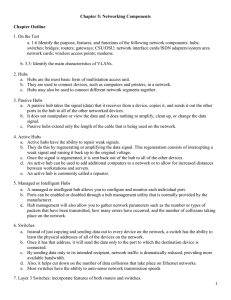
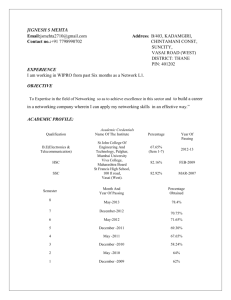
![Internetworking Technologies [Opens in New Window]](http://s3.studylib.net/store/data/007474950_1-04ba8ede092e0c026d6f82bb0c5b9cb6-300x300.png)