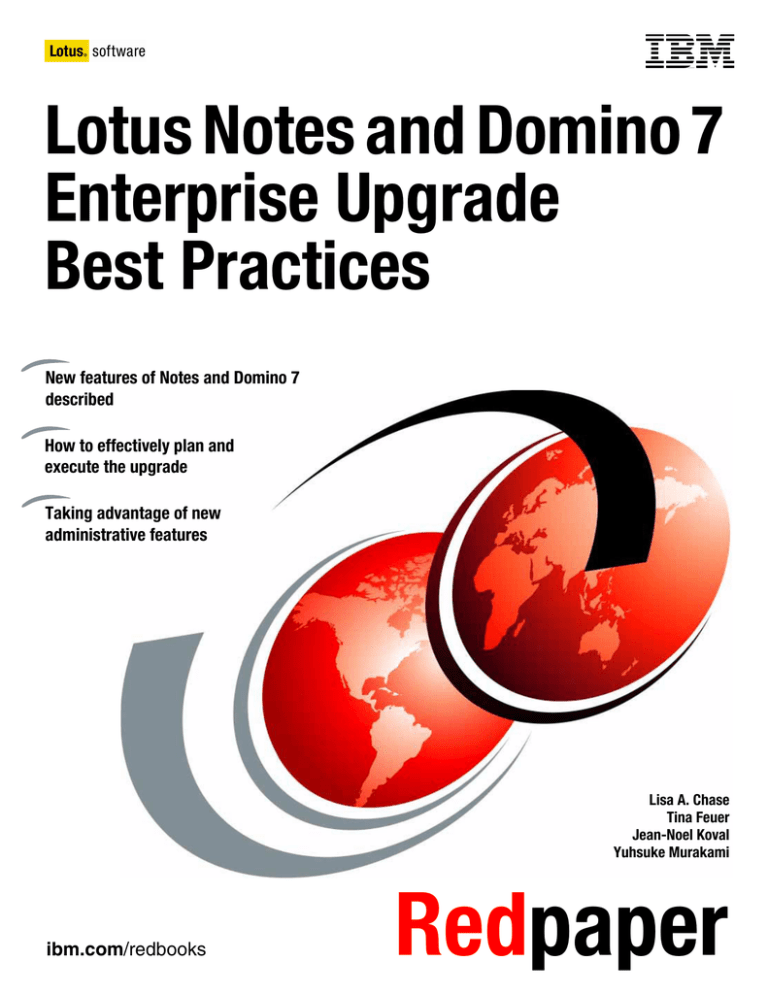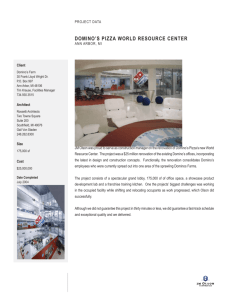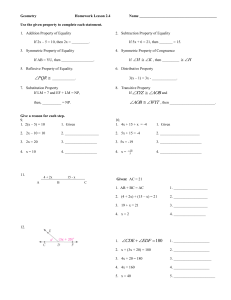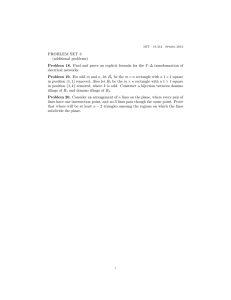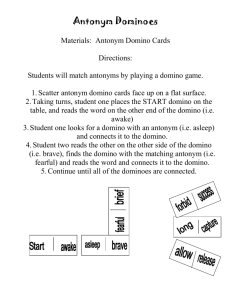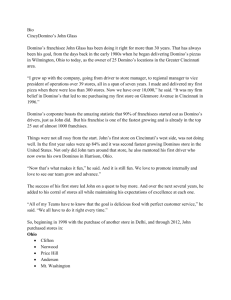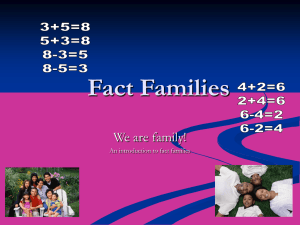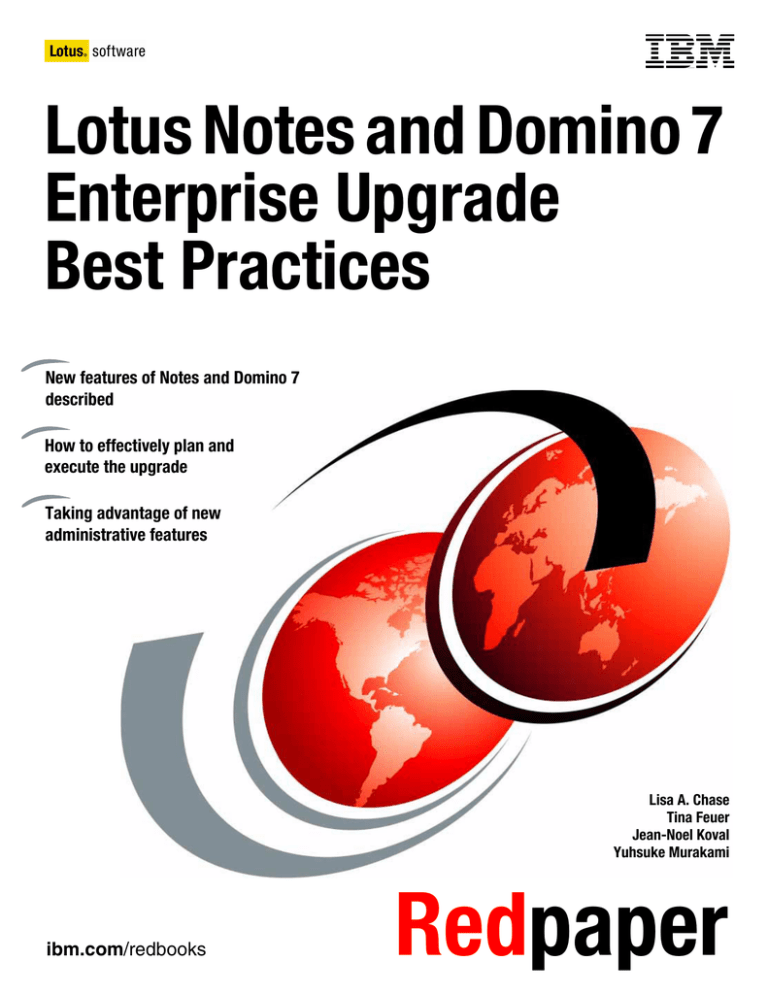
Front cover
Lotus Notes and Domino 7
Enterprise Upgrade
Best Practices
New features of Notes and Domino 7
described
How to effectively plan and
execute the upgrade
Taking advantage of new
administrative features
Lisa A. Chase
Tina Feuer
Jean-Noel Koval
Yuhsuke Murakami
ibm.com/redbooks
Redpaper
International Technical Support Organization
Lotus Notes and Domino 7 Enterprise Upgrade Best
Practices
April 2006
Note: Before using this information and the product it supports, read the information in “Notices” on
page vii.
First Edition (April 2006)
This edition applies to IBM Lotus Notes and Domino 7, with some applicable references to IBM Lotus Notes
and Domino Releases 5 and 6.
© Copyright International Business Machines Corporation 2006. All rights reserved.
Note to U.S. Government Users Restricted Rights -- Use, duplication or disclosure restricted by GSA ADP Schedule
Contract with IBM Corp.
Contents
Notices . . . . . . . . . . . . . . . . . . . . . . . . . . . . . . . . . . . . . . . . . . . . . . . . . . . . . . . . . . . . . . . . . vii
Trademarks . . . . . . . . . . . . . . . . . . . . . . . . . . . . . . . . . . . . . . . . . . . . . . . . . . . . . . . . . . . . . viii
Preface . . . . . . . . . . . . . . . . . . . . . . . . . . . . . . . . . . . . . . . . . . . . . . . . . . . . . . . . . . . . . . . . .
The team that wrote this Redpaper . . . . . . . . . . . . . . . . . . . . . . . . . . . . . . . . . . . . . . . . . . . .
Become a published author . . . . . . . . . . . . . . . . . . . . . . . . . . . . . . . . . . . . . . . . . . . . . . . . . .
Comments welcome. . . . . . . . . . . . . . . . . . . . . . . . . . . . . . . . . . . . . . . . . . . . . . . . . . . . . . . .
ix
ix
xi
xi
Chapter 1. Introduction. . . . . . . . . . . . . . . . . . . . . . . . . . . . . . . . . . . . . . . . . . . . . . . . . . . . 1
1.1 Overview of Lotus Notes and Domino 7 . . . . . . . . . . . . . . . . . . . . . . . . . . . . . . . . . . . . . 2
1.1.1 Lotus Notes and Domino 7 design goals . . . . . . . . . . . . . . . . . . . . . . . . . . . . . . . . 2
1.1.2 What is new for users . . . . . . . . . . . . . . . . . . . . . . . . . . . . . . . . . . . . . . . . . . . . . . . 2
1.1.3 What is new for administrators . . . . . . . . . . . . . . . . . . . . . . . . . . . . . . . . . . . . . . . . 5
1.1.4 What is new for developers. . . . . . . . . . . . . . . . . . . . . . . . . . . . . . . . . . . . . . . . . . . 6
1.2 Top reasons to consider upgrading. . . . . . . . . . . . . . . . . . . . . . . . . . . . . . . . . . . . . . . . . 7
1.2.1 Support more users with less server and network resources . . . . . . . . . . . . . . . . . 7
1.2.2 Opportunity to reduce time and costs for software deployment and configuration . 7
1.2.3 Leverage integrated capabilities . . . . . . . . . . . . . . . . . . . . . . . . . . . . . . . . . . . . . . . 8
1.2.4 Preserve existing investments while moving forward with a solid road map. . . . . . 8
1.2.5 Provide infrastructure flexibility . . . . . . . . . . . . . . . . . . . . . . . . . . . . . . . . . . . . . . . . 8
1.2.6 Provide high availability for your information and your environment. . . . . . . . . . . . 9
1.2.7 Protect your information . . . . . . . . . . . . . . . . . . . . . . . . . . . . . . . . . . . . . . . . . . . . . 9
1.2.8 Extend your applications to serve the needs of an On Demand Business . . . . . . . 9
1.2.9 Enable users to be more productive . . . . . . . . . . . . . . . . . . . . . . . . . . . . . . . . . . . . 9
1.2.10 Lower total cost of ownership . . . . . . . . . . . . . . . . . . . . . . . . . . . . . . . . . . . . . . . 10
1.3 Scope and focus of this paper. . . . . . . . . . . . . . . . . . . . . . . . . . . . . . . . . . . . . . . . . . . . 10
1.4 Structure of this paper . . . . . . . . . . . . . . . . . . . . . . . . . . . . . . . . . . . . . . . . . . . . . . . . . . 11
Chapter 2. Preparing for your upgrade . . . . . . . . . . . . . . . . . . . . . . . . . . . . . . . . . . . . . .
2.1 Brief overview of an upgrade project. . . . . . . . . . . . . . . . . . . . . . . . . . . . . . . . . . . . . . .
2.1.1 Building a project schedule . . . . . . . . . . . . . . . . . . . . . . . . . . . . . . . . . . . . . . . . . .
2.1.2 Phases of an upgrade . . . . . . . . . . . . . . . . . . . . . . . . . . . . . . . . . . . . . . . . . . . . . .
2.2 Understanding system requirements . . . . . . . . . . . . . . . . . . . . . . . . . . . . . . . . . . . . . .
2.2.1 Software requirements . . . . . . . . . . . . . . . . . . . . . . . . . . . . . . . . . . . . . . . . . . . . .
2.2.2 Hardware requirements and considerations . . . . . . . . . . . . . . . . . . . . . . . . . . . . .
2.3 Performance considerations: Hardware resource use in the real world . . . . . . . . . . . .
2.3.1 Reviewing the performance data for Notes/Domino 7 . . . . . . . . . . . . . . . . . . . . .
2.3.2 CPU, disk I/O, and memory: Resource utilization . . . . . . . . . . . . . . . . . . . . . . . . .
2.4 Defining the basic outlines of a new environment . . . . . . . . . . . . . . . . . . . . . . . . . . . . .
2.4.1 Basic policies . . . . . . . . . . . . . . . . . . . . . . . . . . . . . . . . . . . . . . . . . . . . . . . . . . . .
2.4.2 System design for the new environment . . . . . . . . . . . . . . . . . . . . . . . . . . . . . . . .
2.4.3 System management for the new environment. . . . . . . . . . . . . . . . . . . . . . . . . . .
2.5 Transition planning . . . . . . . . . . . . . . . . . . . . . . . . . . . . . . . . . . . . . . . . . . . . . . . . . . . .
2.5.1 Transition planning for Domino servers . . . . . . . . . . . . . . . . . . . . . . . . . . . . . . . .
2.5.2 Transition planning for clients . . . . . . . . . . . . . . . . . . . . . . . . . . . . . . . . . . . . . . . .
2.5.3 Transition planning for applications. . . . . . . . . . . . . . . . . . . . . . . . . . . . . . . . . . . .
2.6 Preparation for a successful upgrade . . . . . . . . . . . . . . . . . . . . . . . . . . . . . . . . . . . . . .
2.7 Checklists . . . . . . . . . . . . . . . . . . . . . . . . . . . . . . . . . . . . . . . . . . . . . . . . . . . . . . . . . . .
2.8 Other considerations for the upgrade project . . . . . . . . . . . . . . . . . . . . . . . . . . . . . . . .
© Copyright IBM Corp. 2006. All rights reserved.
13
14
14
17
20
20
23
26
27
28
30
30
38
38
39
39
43
48
55
57
61
iii
2.8.1 Server platform choice . . . . . . . . . . . . . . . . . . . . . . . . . . . . . . . . . . . . . . . . . . . . . 61
2.8.2 Server consolidation . . . . . . . . . . . . . . . . . . . . . . . . . . . . . . . . . . . . . . . . . . . . . . . 62
Chapter 3. Upgrading the Domino server . . . . . . . . . . . . . . . . . . . . . . . . . . . . . . . . . . . . 63
3.1 Getting organized: Defining the server upgrade stages . . . . . . . . . . . . . . . . . . . . . . . . 64
3.2 Defining the sequence of the upgrade . . . . . . . . . . . . . . . . . . . . . . . . . . . . . . . . . . . . . 64
3.2.1 Why upgrade in this order rather than an alternative one? . . . . . . . . . . . . . . . . . . 66
3.2.2 Alternative upgrade sequences . . . . . . . . . . . . . . . . . . . . . . . . . . . . . . . . . . . . . . 67
3.3 Reviewing new features when upgrading . . . . . . . . . . . . . . . . . . . . . . . . . . . . . . . . . . . 68
3.3.1 New features and design considerations for Domino 7: Domino Directory. . . . . . 69
3.3.2 AdminP changes . . . . . . . . . . . . . . . . . . . . . . . . . . . . . . . . . . . . . . . . . . . . . . . . . . 79
3.3.3 Changes in Domino 7 extended products . . . . . . . . . . . . . . . . . . . . . . . . . . . . . . . 81
3.3.4 Template changes in Domino 7 . . . . . . . . . . . . . . . . . . . . . . . . . . . . . . . . . . . . . . 86
3.4 Upgrading the Domino Directory . . . . . . . . . . . . . . . . . . . . . . . . . . . . . . . . . . . . . . . . . . 91
3.4.1 Controlling and managing your Domino Directory design. . . . . . . . . . . . . . . . . . . 93
3.4.2 Upgrading the design of your Domino Directory . . . . . . . . . . . . . . . . . . . . . . . . . . 99
3.5 Upgrading the Domino server . . . . . . . . . . . . . . . . . . . . . . . . . . . . . . . . . . . . . . . . . . . 106
3.5.1 Template strategy: Efficiently managing your templates. . . . . . . . . . . . . . . . . . . 107
3.5.2 Server upgrade checklist . . . . . . . . . . . . . . . . . . . . . . . . . . . . . . . . . . . . . . . . . . 118
3.6 Executing the server upgrade . . . . . . . . . . . . . . . . . . . . . . . . . . . . . . . . . . . . . . . . . . . 119
3.6.1 Cleaning up your environment before starting the upgrade process . . . . . . . . . 119
3.6.2 Performing a backup of your server . . . . . . . . . . . . . . . . . . . . . . . . . . . . . . . . . . 121
3.6.3 Installing Domino 7 on your server . . . . . . . . . . . . . . . . . . . . . . . . . . . . . . . . . . . 121
3.6.4 Actions to take before restarting your server . . . . . . . . . . . . . . . . . . . . . . . . . . . 127
3.6.5 Post-upgrade operations. . . . . . . . . . . . . . . . . . . . . . . . . . . . . . . . . . . . . . . . . . . 129
3.6.6 Running the Domino 7 installation on Linux for Intel (stand-alone). . . . . . . . . . . 130
3.7 Special considerations . . . . . . . . . . . . . . . . . . . . . . . . . . . . . . . . . . . . . . . . . . . . . . . . 134
3.7.1 Windows Domino server: Running Domino as a service . . . . . . . . . . . . . . . . . . 134
3.7.2 Linux server (x86) . . . . . . . . . . . . . . . . . . . . . . . . . . . . . . . . . . . . . . . . . . . . . . . . 134
3.7.3 Language packs . . . . . . . . . . . . . . . . . . . . . . . . . . . . . . . . . . . . . . . . . . . . . . . . . 136
3.7.4 Clustering in Domino 7: Features and upgrade considerations . . . . . . . . . . . . . 136
3.7.5 Upgrading when working with partitioned servers. . . . . . . . . . . . . . . . . . . . . . . . 140
3.7.6 Directory services . . . . . . . . . . . . . . . . . . . . . . . . . . . . . . . . . . . . . . . . . . . . . . . . 143
Chapter 4. Coexistence and interoperability in a mixed environment . . . . . . . . . . . .
4.1 Definition of a mixed environment . . . . . . . . . . . . . . . . . . . . . . . . . . . . . . . . . . . . . . . .
4.2 Key implications and considerations when upgrading . . . . . . . . . . . . . . . . . . . . . . . .
4.3 On-disk structure (ODS) . . . . . . . . . . . . . . . . . . . . . . . . . . . . . . . . . . . . . . . . . . . . . . .
4.3.1 ODS versions and compatibility . . . . . . . . . . . . . . . . . . . . . . . . . . . . . . . . . . . . .
4.3.2 Upgrading the ODS: Benefits of ODS 43 . . . . . . . . . . . . . . . . . . . . . . . . . . . . . .
4.3.3 Maintaining an earlier ODS version . . . . . . . . . . . . . . . . . . . . . . . . . . . . . . . . . .
4.4 Database design and templates . . . . . . . . . . . . . . . . . . . . . . . . . . . . . . . . . . . . . . . . .
4.4.1 Coexisting in 6.x and 7.x code streams . . . . . . . . . . . . . . . . . . . . . . . . . . . . . . .
4.4.2 A review of the Notes ID . . . . . . . . . . . . . . . . . . . . . . . . . . . . . . . . . . . . . . . . . . .
4.4.3 Options for replicating design elements . . . . . . . . . . . . . . . . . . . . . . . . . . . . . . .
4.5 Key system databases to consider during the upgrade . . . . . . . . . . . . . . . . . . . . . . .
4.5.1 Domino Directory database (NAMES.NSF) . . . . . . . . . . . . . . . . . . . . . . . . . . . .
4.5.2 Resource Reservations database . . . . . . . . . . . . . . . . . . . . . . . . . . . . . . . . . . . .
4.5.3 Administration Requests database (ADMIN4.NSF) . . . . . . . . . . . . . . . . . . . . . .
4.5.4 Mail files . . . . . . . . . . . . . . . . . . . . . . . . . . . . . . . . . . . . . . . . . . . . . . . . . . . . . . .
4.6 Calendar and scheduling . . . . . . . . . . . . . . . . . . . . . . . . . . . . . . . . . . . . . . . . . . . . . .
4.7 Archiving . . . . . . . . . . . . . . . . . . . . . . . . . . . . . . . . . . . . . . . . . . . . . . . . . . . . . . . . . . .
4.8 Monitoring Configuration database (EVENTS4.NSF) . . . . . . . . . . . . . . . . . . . . . . . . .
iv
Lotus Notes and Domino 7 Enterprise Upgrade Best Practices
147
148
148
148
148
149
150
150
150
150
152
153
153
156
157
157
158
159
160
4.9 Domino domain monitoring (DDM) . . . . . . . . . . . . . . . . . . . . . . . . . . . . . . . . . . . . . . .
4.10 Smart Upgrade . . . . . . . . . . . . . . . . . . . . . . . . . . . . . . . . . . . . . . . . . . . . . . . . . . . . .
4.11 Domino Web Access . . . . . . . . . . . . . . . . . . . . . . . . . . . . . . . . . . . . . . . . . . . . . . . . .
4.12 ID files . . . . . . . . . . . . . . . . . . . . . . . . . . . . . . . . . . . . . . . . . . . . . . . . . . . . . . . . . . . .
4.12.1 Flat names and flat IDs . . . . . . . . . . . . . . . . . . . . . . . . . . . . . . . . . . . . . . . . . . .
4.12.2 Large key support in Release 7.0: 128 and 1024 bit . . . . . . . . . . . . . . . . . . . .
4.13 ID recovery . . . . . . . . . . . . . . . . . . . . . . . . . . . . . . . . . . . . . . . . . . . . . . . . . . . . . . . .
4.14 Extended products . . . . . . . . . . . . . . . . . . . . . . . . . . . . . . . . . . . . . . . . . . . . . . . . . .
160
161
162
164
164
164
166
168
Chapter 5. Client upgrade considerations and best practices . . . . . . . . . . . . . . . . . .
5.1 Before you upgrade. . . . . . . . . . . . . . . . . . . . . . . . . . . . . . . . . . . . . . . . . . . . . . . . . . .
5.1.1 Know your environment . . . . . . . . . . . . . . . . . . . . . . . . . . . . . . . . . . . . . . . . . . .
5.1.2 Inventory . . . . . . . . . . . . . . . . . . . . . . . . . . . . . . . . . . . . . . . . . . . . . . . . . . . . . . .
5.1.3 Preparing your users for the upgrade . . . . . . . . . . . . . . . . . . . . . . . . . . . . . . . . .
5.1.4 Considerations . . . . . . . . . . . . . . . . . . . . . . . . . . . . . . . . . . . . . . . . . . . . . . . . . .
5.2 Client installation and upgrade options . . . . . . . . . . . . . . . . . . . . . . . . . . . . . . . . . . . .
5.2.1 Client installation options . . . . . . . . . . . . . . . . . . . . . . . . . . . . . . . . . . . . . . . . . .
5.2.2 Manual installation . . . . . . . . . . . . . . . . . . . . . . . . . . . . . . . . . . . . . . . . . . . . . . .
5.2.3 Smart Upgrade . . . . . . . . . . . . . . . . . . . . . . . . . . . . . . . . . . . . . . . . . . . . . . . . . .
5.2.4 Seamless mail upgrade . . . . . . . . . . . . . . . . . . . . . . . . . . . . . . . . . . . . . . . . . . .
5.2.5 Upgrade by mail . . . . . . . . . . . . . . . . . . . . . . . . . . . . . . . . . . . . . . . . . . . . . . . . .
5.2.6 Domino Web Access. . . . . . . . . . . . . . . . . . . . . . . . . . . . . . . . . . . . . . . . . . . . . .
5.3 Templates . . . . . . . . . . . . . . . . . . . . . . . . . . . . . . . . . . . . . . . . . . . . . . . . . . . . . . . . . .
5.4 Client features . . . . . . . . . . . . . . . . . . . . . . . . . . . . . . . . . . . . . . . . . . . . . . . . . . . . . . .
5.4.1 Roaming users . . . . . . . . . . . . . . . . . . . . . . . . . . . . . . . . . . . . . . . . . . . . . . . . . .
5.4.2 Confirming to close Notes . . . . . . . . . . . . . . . . . . . . . . . . . . . . . . . . . . . . . . . . . .
5.4.3 Save state on exit . . . . . . . . . . . . . . . . . . . . . . . . . . . . . . . . . . . . . . . . . . . . . . . .
5.4.4 Autosave . . . . . . . . . . . . . . . . . . . . . . . . . . . . . . . . . . . . . . . . . . . . . . . . . . . . . . .
5.4.5 Mail features . . . . . . . . . . . . . . . . . . . . . . . . . . . . . . . . . . . . . . . . . . . . . . . . . . . .
5.4.6 Calendar and scheduling features . . . . . . . . . . . . . . . . . . . . . . . . . . . . . . . . . . .
169
170
170
171
171
172
174
175
175
179
195
197
197
199
201
201
206
207
208
210
212
Chapter 6. Domino administration enhancements . . . . . . . . . . . . . . . . . . . . . . . . . . .
6.1 Automatic diagnostic data collection . . . . . . . . . . . . . . . . . . . . . . . . . . . . . . . . . . . . . .
6.1.1 What is the automatic diagnostic data collection tool? . . . . . . . . . . . . . . . . . . . .
6.1.2 Configuring automatic diagnostic data collection . . . . . . . . . . . . . . . . . . . . . . . .
6.1.3 How the automatic diagnostic data collection tool works . . . . . . . . . . . . . . . . . .
6.1.4 Console logging and NSD file generation for diagnostic data collection. . . . . . .
6.2 Introduction to Fault Analyzer . . . . . . . . . . . . . . . . . . . . . . . . . . . . . . . . . . . . . . . . . . .
6.2.1 Getting started with Fault Analyzer . . . . . . . . . . . . . . . . . . . . . . . . . . . . . . . . . . .
6.2.2 How Fault Analyzer works. . . . . . . . . . . . . . . . . . . . . . . . . . . . . . . . . . . . . . . . . .
6.2.3 The Fault Analyzer failure report. . . . . . . . . . . . . . . . . . . . . . . . . . . . . . . . . . . . .
6.2.4 How Fault Analyzer determines a percentage match . . . . . . . . . . . . . . . . . . . . .
6.2.5 Managing resolved issues . . . . . . . . . . . . . . . . . . . . . . . . . . . . . . . . . . . . . . . . .
6.3 Monitoring your infrastructure at a glance . . . . . . . . . . . . . . . . . . . . . . . . . . . . . . . . . .
6.4 Server Health Monitoring . . . . . . . . . . . . . . . . . . . . . . . . . . . . . . . . . . . . . . . . . . . . . .
217
218
218
219
222
223
227
227
228
229
231
233
235
236
Appendix A. Policy basics and troubleshooting policies . . . . . . . . . . . . . . . . . . . . . .
A.1 Policies and policy settings . . . . . . . . . . . . . . . . . . . . . . . . . . . . . . . . . . . . . . . . . . . . .
A.1.1 Policy basics . . . . . . . . . . . . . . . . . . . . . . . . . . . . . . . . . . . . . . . . . . . . . . . . . . . .
A.1.2 Organizational and explicit policies. . . . . . . . . . . . . . . . . . . . . . . . . . . . . . . . . . .
A.1.3 Policy hierarchy . . . . . . . . . . . . . . . . . . . . . . . . . . . . . . . . . . . . . . . . . . . . . . . . .
A.2 The Dynamic Client Configuration tool . . . . . . . . . . . . . . . . . . . . . . . . . . . . . . . . . . . .
A.3 Policy profiles and documents in the $Policies view. . . . . . . . . . . . . . . . . . . . . . . . . .
A.4 Policy documents . . . . . . . . . . . . . . . . . . . . . . . . . . . . . . . . . . . . . . . . . . . . . . . . . . . .
245
246
246
247
249
251
253
254
Contents
v
A.5 The cleanup procedure . . . . . . . . . . . . . . . . . . . . . . . . . . . . . . . . . . . . . . . . . . . . . . . . 256
vi
Appendix B. Considerations when upgrading from Domino 5 directly to Domino 7
B.1 Primary differences between the Domino 5 and Domino 7 installations. . . . . . . . . . .
B.1.1 On-disk structure implications. . . . . . . . . . . . . . . . . . . . . . . . . . . . . . . . . . . . . . .
B.1.2 Differences in the public key used . . . . . . . . . . . . . . . . . . . . . . . . . . . . . . . . . . .
B.1.3 Personal agents implementation . . . . . . . . . . . . . . . . . . . . . . . . . . . . . . . . . . . .
B.1.4 Resource Reservations database considerations . . . . . . . . . . . . . . . . . . . . . . .
B.2 Notes client considerations . . . . . . . . . . . . . . . . . . . . . . . . . . . . . . . . . . . . . . . . . . . . .
B.2.1 Soft deletions functionality . . . . . . . . . . . . . . . . . . . . . . . . . . . . . . . . . . . . . . . . .
B.2.2 Upgrade folder design . . . . . . . . . . . . . . . . . . . . . . . . . . . . . . . . . . . . . . . . . . . .
B.2.3 Unread marks behavior . . . . . . . . . . . . . . . . . . . . . . . . . . . . . . . . . . . . . . . . . . .
259
260
260
261
261
262
262
262
262
263
Related publications . . . . . . . . . . . . . . . . . . . . . . . . . . . . . . . . . . . . . . . . . . . . . . . . . . . .
IBM Redbooks . . . . . . . . . . . . . . . . . . . . . . . . . . . . . . . . . . . . . . . . . . . . . . . . . . . . . . . . . .
Online resources . . . . . . . . . . . . . . . . . . . . . . . . . . . . . . . . . . . . . . . . . . . . . . . . . . . . . . . .
How to get IBM Redbooks . . . . . . . . . . . . . . . . . . . . . . . . . . . . . . . . . . . . . . . . . . . . . . . . .
Help from IBM . . . . . . . . . . . . . . . . . . . . . . . . . . . . . . . . . . . . . . . . . . . . . . . . . . . . . . . . . .
265
265
265
267
267
Lotus Notes and Domino 7 Enterprise Upgrade Best Practices
Notices
This information was developed for products and services offered in the U.S.A.
IBM may not offer the products, services, or features discussed in this document in other countries. Consult
your local IBM representative for information on the products and services currently available in your area. Any
reference to an IBM product, program, or service is not intended to state or imply that only that IBM product,
program, or service may be used. Any functionally equivalent product, program, or service that does not
infringe any IBM intellectual property right may be used instead. However, it is the user's responsibility to
evaluate and verify the operation of any non-IBM product, program, or service.
IBM may have patents or pending patent applications covering subject matter described in this document. The
furnishing of this document does not give you any license to these patents. You can send license inquiries, in
writing, to:
IBM Director of Licensing, IBM Corporation, North Castle Drive Armonk, NY 10504-1785 U.S.A.
The following paragraph does not apply to the United Kingdom or any other country where such provisions are
inconsistent with local law: INTERNATIONAL BUSINESS MACHINES CORPORATION PROVIDES THIS
PUBLICATION "AS IS" WITHOUT WARRANTY OF ANY KIND, EITHER EXPRESS OR IMPLIED,
INCLUDING, BUT NOT LIMITED TO, THE IMPLIED WARRANTIES OF NON-INFRINGEMENT,
MERCHANTABILITY OR FITNESS FOR A PARTICULAR PURPOSE. Some states do not allow disclaimer of
express or implied warranties in certain transactions, therefore, this statement may not apply to you.
This information could include technical inaccuracies or typographical errors. Changes are periodically made
to the information herein; these changes will be incorporated in new editions of the publication. IBM may make
improvements and/or changes in the product(s) and/or the program(s) described in this publication at any time
without notice.
Any references in this information to non-IBM Web sites are provided for convenience only and do not in any
manner serve as an endorsement of those Web sites. The materials at those Web sites are not part of the
materials for this IBM product and use of those Web sites is at your own risk.
IBM may use or distribute any of the information you supply in any way it believes appropriate without incurring
any obligation to you.
Information concerning non-IBM products was obtained from the suppliers of those products, their published
announcements or other publicly available sources. IBM has not tested those products and cannot confirm the
accuracy of performance, compatibility or any other claims related to non-IBM products. Questions on the
capabilities of non-IBM products should be addressed to the suppliers of those products.
This information contains examples of data and reports used in daily business operations. To illustrate them
as completely as possible, the examples include the names of individuals, companies, brands, and products.
All of these names are fictitious and any similarity to the names and addresses used by an actual business
enterprise is entirely coincidental.
COPYRIGHT LICENSE:
This information contains sample application programs in source language, which illustrates programming
techniques on various operating platforms. You may copy, modify, and distribute these sample programs in
any form without payment to IBM, for the purposes of developing, using, marketing or distributing application
programs conforming to the application programming interface for the operating platform for which the sample
programs are written. These examples have not been thoroughly tested under all conditions. IBM, therefore,
cannot guarantee or imply reliability, serviceability, or function of these programs. You may copy, modify, and
distribute these sample programs in any form without payment to IBM for the purposes of developing, using,
marketing, or distributing application programs conforming to IBM's application programming interfaces.
© Copyright IBM Corp. 2006. All rights reserved.
vii
Trademarks
The following terms are trademarks of the International Business Machines Corporation in the United States,
other countries, or both:
AIX 5L™
AIX®
DB2 Universal Database™
DB2®
developerWorks®
Domino Designer®
Domino.Doc®
Domino®
Eserver®
HACMP™
i5/OS®
IBM®
iNotes™
iSeries™
Lotus Enterprise Integrator®
Lotus Notes®
Lotus®
Notes®
OS/400®
Passport Advantage®
PowerPC®
pSeries®
QuickPlace®
Redbooks (logo)
™
Redbooks™
Sametime®
SmartSuite®
Tivoli Enterprise Console®
Tivoli Enterprise™
Tivoli®
WebSphere®
Workplace Managed Client™
Workplace™
xSeries®
z/OS®
zSeries®
The following terms are trademarks of other companies:
Java, JavaScript, JavaServer, JavaServer Pages, JSP, JVM, J2EE, Solaris, Sun, and all Java-based trademarks are
trademarks of Sun Microsystems, Inc. in the United States, other countries, or both.
Microsoft, MS-DOS, Outlook, Windows server, Windows NT, Windows, Win32, and the Windows logo are trademarks of
Microsoft Corporation in the United States, other countries, or both.
Intel, Pentium, Intel logo, Intel Inside logo, and Intel Centrino logo are trademarks or registered trademarks of Intel
Corporation or its subsidiaries in the United States, other countries, or both.
UNIX is a registered trademark of The Open Group in the United States and other countries.
Linux is a trademark of Linus Torvalds in the United States, other countries, or both.
Other company, product, or service names may be trademarks or service marks of others.
viii
Lotus Notes and Domino 7 Enterprise Upgrade Best Practices
Preface
With the introduction of IBM® Lotus® Notes® and Domino® 7, IBM Lotus continues to set the
standard for innovation in the messaging and collaboration market that Lotus defined two
decades ago. With Lotus Notes and Domino 7, IBM has enhanced the scalability, security
features, administration, interoperability, productivity, and performance, enabling companies
to achieve the most from their infrastructure.
Upgrading to the latest version of Lotus Notes and Domino can help your organization to
realize high return on investment, potentially lower your cost of ownership, and help improve
user productivity and business responsiveness.
This IBM Redpaper provides best practices for enterprise customers about how to approach
the planning and deployment of their upgrade to Lotus Notes and Domino 7. It serves as a
guide to planning and deploying a successful upgrade for administrators and IT architects and
includes hints and tips to ensure a successful upgrade. In addition to discussing the approach
to upgrading, we highlight specific features within Notes and Domino 7 on which
administrators will want to focus in order to most effectively exploit the benefits of an
upgraded environment.
The team that wrote this Redpaper
This Redpaper was produced by a team of specialists from around the world working at the
International Technical Support Organization, Cambridge Center.
Lisa A. Chase is an Engineer in the Lotus Software division of the IBM
Software Group. She has been part of the IBM Messaging and
Collaborative Software group for the past four years, has been a member of
the Lotus Notes client team, and is currently part of the team engineering
the Domino Access for Microsoft® Outlook® client. Drawing on her
knowledge of the Notes client calendar and scheduling functionality and of
Microsoft Outlook and Exchange, she is responsible for the current
incarnation of the Domino Migration Tool.
Tina Feuer is a Staff Software Engineer with the IBM Lotus support team.
Her area of expertise includes server administration, configuring Domino
servers, and troubleshooting server problems. She is a Principal Certified
Lotus Professional (PCLP) for Lotus Notes/Domino Releases 5, 6, and 7 in
both system administration and development. Additional certifications
include IBM DB2® V8 Administration. Tina received her bachelor degree in
Computer Science at the University of Texas at Austin. She can be reached
at mailto:tina_feuer@us.ibm.com.
© Copyright IBM Corp. 2006. All rights reserved.
ix
Jean-Noel Koval works as Project Manager for the Global Infrastructure,
Center of Excellence organization in Europe. Previous to this role, he was a
Senior IT Specialist for IBM Software Group (Lotus). He joined IBM nearly
10 years ago and has been working with early deployments of Lotus Notes
and Domino since 1997 and Domino 4.6. Jean-Noel's areas of expertise
include Domino administration, infrastructure, and performance
optimization. He has also been an early adopter of Linux® since 1999 with
a dedicated focus on Domino. Jean-Noel can be reached at
mailto:jnk@fr.ibm.com.
Yuhsuke Murakami works in IBM Japan Systems Engineering, IBM
Japan's Technical Support Organization located in Tokyo. His area of
expertise includes Notes/Domino system migration, system design,
administration, XML and Web Application development for more than eight
years. He serves on the System Assurance board and has performed
hundreds of technical reviews for Notes/Domino upgrade and migration
projects in Japan. He also develops and teaches workshops for Domino
upgrade and migration. He is coauthor of the IBM Redbook XML Powered
by Domino How to use XML with Lotus Domino, SG24-6207. He can be
reached at mailto://yusuke@jp.ibm.com.
John Bergland is a Project Leader at the International Technical Support
Organization, Cambridge Center. He manages projects that produce
Redbooks™ about Lotus software products. Before joining the ITSO in
2003, John worked as an Advisory IT Specialist with IBM Software Services
for Lotus, specializing in Lotus Notes and Domino messaging and
collaborative solutions.
Additional contributors to this Redpaper effort
Thanks to the following people for their contributions to this project:
Frederic Dahm, Systems Architect, IBM Software Group, Lotus, IBM, Toronto
Carol Sumner, Lotus Service Manager, Premium Support Services, IBM
John Lamb, Certified Sr. Consulting IT Architect, IBM Global Services, IBM, Somers, NY
Tomoko Ohshima, Manager of Lotus Technical Sales, Software Group, IBM Japan
Masaki Nakabayashi, Messaging and Collaboration IT Specialist, IBM Japan Systems
Engineering Co., Ltd.
Kana Takeichi, IT Specialist, IBM Japan Systems Engineering Co., Ltd.
Tomoharu Fujiishi, Open Systems Technology Co., Ltd.
Pierre Antoine Campoy, Lotus Europe Software Support Engineer, IBM France
Xavier Defossez, Lotus IT specialist, IBM France
Jon Champlin, Advisory Software Engineer, IBM Software Group
Susan Bulloch, Workplace™, Portal, and Lotus Collaboration Software, IBM,
Charlotte, NC
Nishant H. Shah, Software Engineer, IBM India
Shane O'Sullivan, Software Developer, IBM Ireland
x
Lotus Notes and Domino 7 Enterprise Upgrade Best Practices
Become a published author
Join us for a two- to six-week residency program! Help write an IBM Redbook dealing with
specific products or solutions, while getting hands-on experience with leading-edge
technologies. You'll team with IBM technical professionals, Business Partners and/or
customers.
Your efforts will help increase product acceptance and customer satisfaction. As a bonus,
you'll develop a network of contacts in IBM development labs, and increase your productivity
and marketability.
Find out more about the residency program, browse the residency index, and apply online at:
ibm.com/redbooks/residencies.html
Comments welcome
Your comments are important to us!
We want our papers to be as helpful as possible. Send us your comments about this
Redpaper or other Redbooks in one of the following ways:
Use the online Contact us review redbook form found at:
ibm.com/redbooks
Send your comments in an e-mail to:
redbook@us.ibm.com
Mail your comments to:
IBM Corporation, International Technical Support Organization
Dept. HYTD Mail Station P099
2455 South Road
Poughkeepsie, NY 12601-5400
Preface
xi
xii
Lotus Notes and Domino 7 Enterprise Upgrade Best Practices
1
Chapter 1.
Introduction
With the introduction of IBM Lotus Notes and Domino 7, IBM Lotus continues to set the
standard for innovation in the messaging and collaboration market that Lotus defined two
decades ago. With Lotus Notes and Domino 7, IBM has enhanced the scalability, security
features, administration, interoperability, productivity, and performance, enabling companies
to achieve the most from their infrastructure.
Upgrading to the latest version of Lotus Notes and Domino can help your organization to
realize high return on investment, potentially lower your cost of ownership, and help improve
user productivity and business responsiveness.
This IBM Redpaper provides best practices for enterprise customers about how to approach
the planning and deployment of their upgrade to Lotus Notes and Domino 7. It serves as a
guide to planning and deploying a successful upgrade for administrators and IT architects and
includes hints and tips to ensure a successful upgrade. In addition to discussing the approach
to upgrading, we highlight specific features within Notes and Domino 7 on which
administrators will want to focus in order to most effectively exploit the benefits of an
upgraded environment.
© Copyright IBM Corp. 2006. All rights reserved.
1
1.1 Overview of Lotus Notes and Domino 7
Lotus Notes and Domino 7 software products deliver a reliable, security-rich messaging and
collaborative environment that can help companies enhance the productivity of people,
streamline business processes, and improve overall business responsiveness. Enhanced
integration of IBM Lotus Sametime® with other Lotus and IBM software enables users to
have immediate access to the people and tools they need to do their jobs more effectively
and make better, more informed business decisions. Many new productivity features enable
users to better manage daily information and resources.
Because the focus of this IBM Redpaper is upgrading, we do not try to enumerate all the
features of Notes and Domino 7. Instead, this section concentrates on new and enhanced
features introduced in IBM Lotus Notes and Domino 7. Ultimately, this chapter also
demonstrates that key benefits from upgrading include the ability to:
Support more users with fewer server resources
Facilitate administration and minimize downtime, using advanced monitoring and
predictive analysis tools
Expand the scope of collaboration, through standards-based interoperability and
enhanced integration with complementary software
Boost end-user productivity with client software enhancements
1.1.1 Lotus Notes and Domino 7 design goals
Major design goals of the entire Lotus Notes and Domino 7 project include:
Increased scalability
Enhanced administration and security features
Expanded interoperability and integration options
Improved productivity features
Expanded support for Linux
Opportunity for reduced total cost of ownership
Lotus Notes and Domino 7 deliver on these goals.
1.1.2 What is new for users
This section highlights what is new for users in Lotus Notes and Domino 7.
Lotus Notes 7 client
Lotus Notes 7 offers a number of new calendar and scheduling features and tighter
integration with IBM Lotus Sametime. Other functional areas that have been enhanced
include mail, desktop, accessibility, and interoperability.
Significant improvements have been made to the desktop, enabling users to customize their
interaction with the desktop, by saving window state on exit and by determining which tabs
open on startup. Further, a user no longer has to wait while a view updates. Because the
update happens in the background, the user can work in other areas while the view is
updated, providing the opportunity for improved productivity. In addition, a new Autosave
feature has been introduced to help prevent data loss when unexpected outages occur. Users
can enable Autosave in their preference on the Lotus Notes client to save their work every few
2
Lotus Notes and Domino 7 Enterprise Upgrade Best Practices
minutes when working in Autosave-enabled applications, and designers can enable Autosave
on forms in new and existing applications.
Calendar and scheduling
Calendar and scheduling has been updated to better reflect customer needs. A new calendar
cleanup action enables users to easily and quickly delete old entries from their calendar.
Handling of conflicts has been improved, first by giving the user the option to allow
Autoprocess to accept conflicts, and also by improving the display of schedule conflicts.
Additionally, users can now cancel the calendar/scheduling workflow when sending
comments. View and miniviews of calendar information have been improved for better
usability, and the needs of calendar managers have been addressed. Further, many
improvements have been made to the way rooms and resources are managed, including the
ability to restrict rooms and to designate a room as restricted to those attempting to reserve it,
and changes to the workflow to prevent double-booking, in addition to providing greater
granularity of control to administrators in charge of the rooms and resources process.
Tighter integration with Lotus Sametime
In Lotus Notes 7, you will find much closer integration with Lotus Sametime. Integration has
been added to templates for the mail file, teamroom, and discussion databases, the personal
Name and Address Book, the Lotus Domino Directory, and the rooms and resources
databases. In these databases, not only can users see who is online, they can initiate an
instant messaging session directly by clicking the Status icon. Also, this release adds several
preferences for Lotus Sametime integration that enable a user to specify an automatic or
manual login process, to save transcripts of instant messaging conversations to the mail file,
and support set preferences about how screen sharing, whiteboarding, and audio and video
are used through the Lotus Notes client.
Usability improvements
Numerous usability improvements have been made to mail. Among the highlights are a no
subject warning, the ability to sort by subject out of the box, quick access to flag items for
follow-up, and the ability to see mail threads within an e-mail. The right-click menu has been
expanded as well, and administrators can now control mail preferences through policies.
Finally, this release provides visual tags to indicate whether an e-mail was sent to the
recipient only, and a user can now find out what folders hold a document using the “Discover
Folders” action.
To increase your options, the Lotus Notes application plug-in is included as part of the Lotus
Notes and Domino 7 release, which was designed to work with IBM Workplace Managed
Client™. For additional information, consult the product documentation for IBM Workplace
Collaboration Services 2.5, available at:
http://www.ibm.com/developerworks/workplace/documentation/collaborationservices/
Finally, this release makes a number of improvements to the archiving process.
For details about these and all other new client features, see the Lotus Notes and Domino 7
Release Notes on the IBM developerWorks® site:
http://www.lotus.com/ldd/notesua.nsf/e18d5eb0b8be97d9852567e50052ad16/ec099861d91381fc85
2570360051903c
For more information about the Lotus Notes 7 client and special considerations during the
Notes 7 client upgrade, see Chapter 5, “Client upgrade considerations and best practices” on
page 169.
Chapter 1. Introduction
3
IBM Lotus Domino Web Access
In some situations, accessing e-mail and discussion forums from a thick client installed on a
dedicated workstation is not practical. For example, employees require the flexibility to access
important information when at home, while traveling, or when using a shared workstation. For
those situations, we created Lotus Domino Web Access, the premier Web client from IBM for
accessing a Lotus Domino-based mail file. Lotus Domino Web Access offers a rich user
experience for Microsoft Internet Explorer, Mozilla, and Firefox browsers through the use of
dynamic HTML (DHTML). As a DHTML application, Lotus Domino Web Access client
performance is governed by server performance, network performance, and client
configuration.
Lotus Domino Web Access 7 has many improvements in the areas of performance and
usability. Highlights include:
Opportunity for improved client and server performance
Enhanced security features
Expanded presence awareness and instant messaging integration
Updated user interface
Added mail and calendar productivity features
Enhanced support for Linux
New administration and management features
Improved offline access to personal data
IBM Lotus Domino Web Access 7 software is a sophisticated Web client for Lotus Domino
server. Lotus Domino Web Access software gives your employees the power to create rich
text messages, schedule meetings, manage tasks, and collaborate with colleagues—whether
they are using their own workstation, an Internet kiosk, or another user's PC. With Lotus
Domino Web Access 7, you get the best of both worlds: access to a robust, reliable,
enterprise-class messaging and collaboration platform with the ease of simply opening a
browser. For more information about Lotus Domino Web Access 7, see Chapter 3, “IBM Lotus
Domino Web Access,” in IBM Lotus Notes and Domino 7 Reviewers Guide, available at:
ftp://ftp.lotus.com/pub/lotusweb/product/domino/ND7_Reviewers_Guide.pdf
Note: Lotus Domino Web Access 7 takes advantage of Lotus Domino 7 server
performance improvements, both in the core server functionality and in HTTP. For more
information about performance improvements in Lotus Domino 7 server, see 2.3.1,
“Reviewing the performance data for Notes/Domino 7” on page 27.
IBM Lotus Domino Access for Microsoft Outlook
Lotus Domino Access for Microsoft Outlook offers the ideal solution for companies that want
to leverage the robustness and security advantages of the Domino server, while preserving
their dedicated Microsoft Outlook user base. Additionally, in the case where a company
merger or acquisition leads to a mixed-client environment, Lotus Domino Access for Microsoft
Outlook enables user to run the Outlook or Lotus Notes client over the same Lotus Domino
mail file data. Company mergers and acquisitions can mean having multiple e-mail clients in
use. Whether you choose to migrate fully to a Lotus Notes and Domino environment, or allow
the Lotus Notes and Lotus Domino Access for Microsoft Outlook clients to coexist, Lotus
Domino Access for Microsoft Outlook provides the functionality to smoothly integrate
Microsoft Outlook users into your Lotus Domino infrastructure, while letting them continue to
access mail and work with calendar functions through a familiar interface.
4
Lotus Notes and Domino 7 Enterprise Upgrade Best Practices
The highlights of Lotus Domino Access for Microsoft Outlook 7 include:
Opportunity for improved client software performance, reducing the time to launch the
application compared to 6.5.3.
Native support for Internet standards, including X.509 and Secure/Multipurpose Internet
Mail Extensions (S/MIME).
Installation option for separate program and data directories, enabling multiple users to
share the same machine using Microsoft Windows® operating system security.
New mail notification options, including playing a sound, briefly changing the mouse
cursor, and showing an envelope icon in the notification area.
Option to use a local copy of your global address book; this can be a full copy of the
directory or a condensed directory catalog to save space on your workstation.
Additionally, Lotus Domino Access for Microsoft Outlook 7 users can use Lotus Domino
applications through a browser, dramatically increasing access to your existing Lotus Domino
applications. Finally, because Lotus Domino Access for Microsoft Outlook 7 does not require
a Lotus Domino 7 server, you can take advantage of these improvements today, before you
complete your server upgrade, as long as your users’ mail files reside on Lotus Domino
Release 6.5.1 or later.
For more details about the improvements to Lotus Domino Access for Microsoft Outlook 7,
see Chapter 4, “Domino Access for Microsoft Outlook 7,” in IBM Lotus Notes and Domino 7
Reviewer’s Guide at:
ftp://ftp.lotus.com/pub/lotusweb/product/domino/ND7_Reviewers_Guide.pdf
1.1.3 What is new for administrators
The new and improved features of Lotus Domino 7 enable you to leverage your existing
investments in hardware, operating systems, application software, and administration skills.
Domino 7 provides you with the flexibility to choose the most appropriate server and client
platforms and take advantage of important new features without having to overhaul your
entire environment. These things provide a very attractive value proposition: the potential to
decrease the total cost of ownership of your messaging and application infrastructure while
increasing productivity. To this end, Lotus Domino 7 was designed with you in mind.
To maintain a competitive edge and improve responsiveness, companies must maximize
productivity and facilitate collaboration between customers, partners, and suppliers. With this
in mind, development of the Lotus Domino 7 Server was driven by these high-level goals:
Decrease Lotus Notes client deployment and support costs
Limit time spent troubleshooting
Improve e-mail management
Allow Lotus Domino administration on Linux
All of these feed into the overall goal of continuing to lower the total cost of ownership of Lotus
Notes and Domino.
With the new tools in IBM Lotus Notes and Lotus Domino software, you can be more
responsive and productive.
Highlights
Some highlights of Lotus Domino 7 include:
Powerful administration tools, including Domino domain monitoring and Activity Trends
Chapter 1. Introduction
5
Improved performance and scalability
Expanded support for industry standards
Enhanced security features and SPAM control
Unmatched platform support
Lotus Domino 7 can help you improve the productivity of your people, enhance
interoperability and integration, and simplify administration. The combination of these benefits
can help you lower your total cost of ownership. With Lotus Domino 7, IBM extends the reach
of IBM Lotus Notes and Domino messaging and collaboration solutions while continuing to
leverage your IT and application investments.
Lotus Domino server includes powerful features that simplify management and configuration
and provide centralized control over your entire collaboration infrastructure. With autonomic
and proactive features in tools such as Lotus Domino domain monitoring and Activity Trends,
you can more easily identify and resolve problems in your Lotus Domino infrastructure,
optimize your deployment, and intelligently distribute your server workload. Other tools enable
you to automate repetitive administration tasks and simplifying user management, save
valuable time, and focus on more critical tasks. Improved client upgrade and installation tools
can often decrease deployment time and costs. And enhanced security features and SPAM
controls help you to safeguard your environment and keep your productivity up.
1.1.4 What is new for developers
Developers have a lot to cheer about with the release of Lotus Notes and Domino 7. Three
themes have guided the development of IBM Lotus Domino Designer® 7:
Tighter integration with evolving Web standards
Increased interoperability with other IBM Software products
Improved ease of use
As use of the Internet has increased, the standards that govern data interchange and
formatting have evolved. To keep up this ever-changing environment, your developers and
application architects need tools that both build on their existing skills and leverage new
technologies. Lotus Domino Designer software helps you develop and manage applications
more easily than ever before while leveraging the current skills of your development team,
helping to both preserve IT assets and reduce the costs associated with learning new skills
and languages. With the comprehensive and open development environment of Lotus
Domino Designer software, designers can build and deploy applications on existing platforms
while using industry-standard programming tools such as JavaScript™, Java/CORBA, XML,
Microsoft Component Object Model (COM)/OLE, Messaging Application Programming
Interface (MAPI), JavaServer™ Pages™ (JSP™) tags, and C/C++ application programming
interfaces (APIs).
By providing a choice of multiple programming languages, Lotus Domino Designer software
enables developers to choose the most appropriate programming language for their
application and use the skills they already have. Lotus Domino Designer 7 software continues
to support the Lotus Notes formula language and the Lotus scripting language, LotusScript,
as well as JavaScript. The Lotus Notes formula language is a procedural, command-level
language, while LotusScript is a structured scripting language. Lotus Domino Designer also
continues to support the Java™ programming language.
Additional support for integration with other IBM Software products further enables you to
leverage your other IT investments and assets, providing further efficiency. You have the
option to extend the reach of your existing Lotus Domino applications to IBM Workplace
6
Lotus Notes and Domino 7 Enterprise Upgrade Best Practices
Collaboration Services, IBM Workplace Services Express, and IBM WebSphere® Portal
software by using portlets. And Lotus Domino 7 server offers the option to evaluate and use
IBM DB2 Universal Database™ (UDB) software as an alternative to the Lotus Notes storage
facility for storage of individual Lotus Notes databases. Lotus Domino Designer 7 software
introduces two design elements that complement this feature: DB2 access views and query
views. Using these capabilities, you can build applications that blend collaborative services
with relational data and access Lotus Domino data using industry-standard Structured Query
Language (SQL).
What is new for systems integrators and application architects
Application architects and system integrators have not been left out. Code profiling provides
you with valuable information about how your code is running in deployment, enabling you to
identify and correct bottlenecks in your applications. With Lotus Domino 7, long-running
agents can be identified using agent probes in Domino domain monitoring, and then
application developers can use that information to profile an agent. Coupling administration
tools with application development tools provides a total package designed to help you get,
and keep, your environment running smoothly.
1.2 Top reasons to consider upgrading
Lotus Notes and Domino 7 offer you an unprecedented opportunity to enhance user
productivity, extend your existing IT investments, increase the security features and
robustness of your messaging infrastructure, and leverage new technologies.
1.2.1 Support more users with less server and network resources
Lotus Notes and Domino 7 delivers enhanced performance:
Performance benchmarks indicate that Lotus Domino 7 server has the potential to support
up to 80% more Lotus Notes mail users (up to 50% more Lotus Domino Web Access
users) with up to 25% less CPU resources than Lotus Notes and Domino 6.5. For more
information about performance, as well as key factors to take into consideration when
evaluating the potential performance benefits to be expected when upgrading to IBM
Lotus Domino 7, refer to 2.3.1, “Reviewing the performance data for Notes/Domino 7” on
page 27.
Network bandwidth utilization can be minimized by using integrated compression
techniques streaming replication and server caching introduced in Lotus Notes and
Domino 6.5.
1.2.2 Opportunity to reduce time and costs for software deployment and
configuration
Lotus Notes and Domino 7 make deployment and configuration easier:
Lotus Domino domain monitoring provides a single view of the overall health of Lotus
Domino servers in an enterprise, suggests probable causes and possible solutions, and
allows proactive analysis of correlated events.
The Activity Trends feature of Lotus Domino 7 incorporates predictive analysis technology,
formerly delivered as a separate product. It offers autonomic and capacity planning tools.
Lotus Domino policy-based administration enables administrators to centrally manage
standards and enforce corporate IT policies. Lotus Domino 7 extends policy-based
administration to include settings stored in user mail files.
Chapter 1. Introduction
7
Lotus Notes Smart Upgrade enables installation and configuration of users' machines
without visiting a single desktop. Lotus Domino 7 provides enhancements to further
automate client installation and upgrade processes.
1.2.3 Leverage integrated capabilities
Notes and Domino 7 provides unprecedented integration options:
Lotus Notes and Lotus Domino Web Access offer instant messaging and (optional) Web
conferencing integration. With Version 7, presence awareness extends beyond mail to
calendar, address book, and application templates such as teamrooms and discussions.
Lotus Notes and Domino provide organizations with an effective way to manage
conference rooms and meeting resources, such as audio-visual equipment, online
meetings and more, with a centralized database.
1.2.4 Preserve existing investments while moving forward with a solid road
map
Notes and Domino 7 provides the following benefits:
Lotus Notes and Domino is known for its backward compatibility of applications. Lotus
Domino 7 continues to support and enhance the Lotus Notes formula language and
LotusScript.
The fact that 80% of Lotus Notes and Domino R5 customers have upgraded in the past
three years demonstrates a smooth upgrade path.
Lotus Notes 7 offers an application plug-in that enables you to run native Lotus Notes
applications within the context of the IBM Workplace Managed Client product without
design modifications.
Lotus Notes and Domino 7 supports a wide range of programmability options, including
Java, JavaScript, Web services, and SQL, to leverage existing skills and help integrate
with new or existing application environments.
A clear and solid road map indicates that Lotus Domino-based applications can be easily
adapted for future UI experiences and innovative interaction models including the next
release of Lotus Notes.
1.2.5 Provide infrastructure flexibility
Lotus Notes and Domino 7 lets you match your environment to your needs, skills, and
investments:
Lotus Domino supports a wide range of server operating system platforms (IBM AIX®
5L™, IBM i5/OS®, IBM z/OS®, Linux for Intel® and IBM Eserver® zSeries®, Sun™
Solaris™, and Microsoft Windows 2000 and 2003).
Client offerings provide flexibility to choose the supported option best tailored for your
users: Lotus Notes, Lotus Domino Web Access (on Windows and Linux), POP or IMAP
clients, or Microsoft Outlook (using Lotus Domino Access for Microsoft Outlook).
Lotus Domino lets you leverage your current directory infrastructure through support for
Microsoft Active Directory and LDAP.
With Lotus Domino, you can take advantage of ongoing performance enhancements.
Lotus Domino 7 server performance enhancements support the dramatic scalability
increases described earlier for Lotus Notes and Lotus Domino Web Access users.
With client performance enhancements in Lotus Domino Web Access 6.5.4 and 7, users
have reported improved response times of up to 40%.
Performance enhancements in Lotus Domino Access for Microsoft Outlook, introduced in
Release 6.5.4, can significantly reduce application launch time.
8
Lotus Notes and Domino 7 Enterprise Upgrade Best Practices
1.2.6 Provide high availability for your information and your environment
Lotus Notes and Domino 7 enable your users to remain productive:
Lotus Domino provides many capabilities to help maximize the availability of your
mission-critical information and help reduce downtime, including proactive monitoring
tools, transaction logging, and server fault recovery.
Advanced clustering technology provides failover for data as well as processor resources.
1.2.7 Protect your information
Lotus Notes and Domino 7 provide unrivalled security features:
Security-rich functionality is the foundation of Lotus Notes and Domino. Advanced and
proven security features include multilevel access control from the server all the way down
to a field on a form, server and local file encryption, digital signatures, support for Internet
security standards, and more.
Execution control lists in the Lotus Notes client keep unauthorized scripts, code, and
formulas from running on your workstation without your consent.
1.2.8 Extend your applications to serve the needs of an On Demand Business
Lotus Notes and Domino 7 enable you to leverage all of your IT investments:
Lotus Domino-based collaborative applications can contribute to high return on
investment. Many case studies demonstrate the business value of applications developed
in-house, custom-designed by IBM Business Partners, or available from independent
software vendors.
Lotus Domino Designer 7 enables you to rapidly built, test, and deploy security-rich,
mission-critical business applications in house, using an open development environment.
Lotus Notes and Domino 7 and IBM WebSphere Portal offer tools to help extend the reach
of Lotus Domino applications to business portals.
Using Lotus Domino Designer 7, your application developers can leverage Java or
LotusScript technology to create Web services and expose Lotus Domino applications to
external systems, including Java 2 Platform, Enterprise Edition (J2EE™) and
Microsoft .NET environments.
With the Lotus Domino 7 option to use IBM DB2 Universal Database as a data store,
along with new design elements in Lotus Domino Designer 7, application developers can
easily blend collaborative services with relational data.
Using IBM Lotus Enterprise Integrator®, you can create, manage, and schedule batch and
real-time access to provide integration among a variety of relational systems such as IBM
DB2, Oracle, Microsoft SQL Server, and more.
1.2.9 Enable users to be more productive
Lotus Notes and Domino 7 support increased user productivity:
Many enhancements in Lotus Notes 7 and Lotus Domino Web Access 7 are designed to
help users to manage the vast quantities of mail they receive on a daily basis and to
manage their schedules and resources more effectively.
Lotus Notes 7 offers multithreading for mail file views and instant messaging windows,
enabling users to work productively while background tasks run.
Enhancements to instant messaging integration include the ability to paste Lotus Notes
links into instant messages and save online conversations to your mail file.
General Lotus Notes 7 productivity enhancements include an Autosave feature,
customization and management of open windows, access to more features from the
right-click menu, and a confirmation prompt when closing the application.
Chapter 1. Introduction
9
1.2.10 Lower total cost of ownership
Preliminary analysis of Lotus Notes and Domino 7 by Ferris Research indicates that Release
7 continues the downward trend in total cost of ownership (TCO) begun by Lotus Notes and
Domino 5, and built upon by Lotus Notes and Lotus Domino 6 and 6.5. Initial studies suggest
that direct costs and user productivity costs will each decrease by 15% over Lotus Domino 6.
Ferris cites six main reasons for this continued reduction in TCO:
More efficient use of server processor resources
Easier administration of server infrastructure
Much more comprehensive policy-based management
Enhancements to Smart Upgrade
Pervasive integration with Lotus Sametime
Client productivity enhancements
Additionally, Ferris goes on to state:
Release 7 is a significant upgrade of the Notes/Domino infrastructure. Although the IBM
product plan primarily classifies Notes/Domino 7 as a “server feature” release, the client
component has benefited from significant and valuable improvements as well.
For more information or to download the Ferris Report, visit this link:
http://www.ibm.com/software/swnews/swnews.nsf/n/nhan6fyn7f?OpenDocument&Site=default
1.3 Scope and focus of this paper
While the benefits and new features within Notes and Domino 7 carry across the entire
portfolio of Notes and Domino 7 and the extended products, the scope of this paper is on the
core Notes and Domino 7 products. Our focus is to provide best practices as they relate
primarily to:
Upgrading the Domino 7 server
Upgrading the Notes 7 client
Using several of the key new administrative features to more effectively monitor and
optimize your Domino infrastructure
Note: Additional IBM Redbook resources that focus on application development and
security considerations for Notes and Domino 7 include:
Lotus Domino 7 Application Development, REDP-4102:
http://www.redbooks.ibm.com/abstracts/redp4102.html
Security Considerations in Notes and Domino 7: Making Great Security Easier to
Implement, SG24-7256
http://www.redbooks.ibm.com/abstracts/sg247256.html
10
Lotus Notes and Domino 7 Enterprise Upgrade Best Practices
1.4 Structure of this paper
In this paper, we discuss how to prepare for an upgrade and specific approaches, best
practices, and specific steps for performing the upgrade:
This chapter introduces IBM Lotus Notes and Domino 7, discusses its key new features,
and presents the potential benefits that can be achieved through an upgrade.
Chapter 2, “Preparing for your upgrade” on page 13 provides basic information about how
administrators should best prepare for the upgrade before starting the project. In this
chapter, we cover the following topics:
–
–
–
–
–
–
Brief overview of upgrade project, defining the rough schedule
Understanding system requirements for software and hardware
Performance considerations in the real world
Defining the basic outlines of new environment
Transition planning
Preparation for the upgrade
Chapter 3, “Upgrading the Domino server” on page 63 discusses best practices commonly
used to get your Domino infrastructure upgraded to Domino Release 7. This chapter
discusses the upgrade from a server perspective, assuming a straightforward upgrade of
the entire environment to Domino 7. Where appropriate, it discusses some high-level
considerations for dealing with a temporary phase in which mixed versions of Domino
server and clients exist in the environment.
Chapter 4, “Coexistence and interoperability in a mixed environment” on page 147
discusses interoperability of the Lotus Notes/Domino 7 features and considerations an
administrator should take when working in a mixed release Notes and Domino 7
environment. This chapter does not focus specifically on the implementation itself, but
instead discusses what behavior to expect when working in a mixed release environment.
Where applicable, we recommend best practices for managing an upgrade to Domino 7 in
a mixed environment.
Chapter 5, “Client upgrade considerations and best practices” on page 169 discusses the
considerations a Lotus administrator must make when upgrading the Notes clients to
Release 7. We include some of the best practices for upgrading the Notes clients and
discuss the new features from which you will benefit in doing so. The goal of this chapter is
to assist administrators considering different upgrade options for the client in conjunction
with considering how it will impact you from an administrative perspective and the client
from an end-user perspective.
Chapter 6, “Domino administration enhancements” on page 217 discuss several new
administrative features introduced in Notes and Domino 7 that make it possible to
administer your Domino infrastructure more easily and effectively. We focus on the
following features:
– Automatic diagnostic data collection
– Fault Analyzer
– Server Health Monitoring and performance charting
Chapter 1. Introduction
11
12
Lotus Notes and Domino 7 Enterprise Upgrade Best Practices
2
Chapter 2.
Preparing for your upgrade
This chapter provides basic information about preparing for your Domino upgrade before
starting the project. It is very important to create a detailed plan prior to performing the server
upgrade. In this chapter, we cover the following topics:
Brief overview of upgrade project, defining the rough schedule
Understanding system requirements for software and hardware
Performance considerations in the real world
Defining the basic outlines of the new environment
Transition planning
Preparation for the upgrade
Finally, we provide a checklist to use before the upgrade. At the end of the chapter, we briefly
discuss some of the issues related to a Domino upgrade that you should consider prior to
performing the server upgrade.
© Copyright IBM Corp. 2006. All rights reserved.
13
2.1 Brief overview of an upgrade project
When you start an upgrade project, there are many issues to consider. Planning is the first
phase of a server upgrade, and it is very important for administrators to have detailed
upgrade plans. Before starting the upgrade project, you must consider the following issues:
Understand what is required to perform the upgrade.
Define the upgrade tasks and build the schedule, considering all dependencies.
Find skilled people to perform the upgrade tasks.
In this section, we address a brief overview of an upgrade project from the viewpoint of
creating a project plan.
2.1.1 Building a project schedule
The most important thing to understand before beginning the Domino upgrade project is what
tasks the Domino administrator has to perform. When you know the tasks you need to
perform, you can develop a rough schedule of the project. Include the following tasks in the
Domino upgrade schedule:
Develop an upgrade policy.
Create a transition plan for the Domino servers.
Create a transition plan for the Notes clients.
Choose or develop migration assistant tools.
Develop and administer test plans.
Upgrade servers.
Upgrade clients.
Plan the application upgrade.
Test and modify applications for the new environment.
Apply a new application design for the new environment.
Some of these steps are not always necessary for the upgrade plan. As the Domino
administrator, you must determine which tasks are required at the beginning of the planning
phase. Table 2-1 provides a brief summary of what is involved in each phase of the upgrade
plan.
Table 2-1 Project phase and its outline (**** very important, *** important, ** recommended, *if needed)
Phase
What administrators have to do in this phase
Develop an upgrade policy. ****
Define the clients you use.
Define the types of mail clients you use.
Define the new features you will use.
Define other changes you will make in your environment.
14
Lotus Notes and Domino 7 Enterprise Upgrade Best Practices
Phase
What administrators have to do in this phase
Create a transition plan for the Domino
servers. ****
Determine the flow of the upgrade.
Define a detailed time schedule.
Consider mixed environment issues.
Define the system management for the new environment.
Define how you will use the new Domino 7 features and how
you will migrate these new features into your current
environment.
Define how you will use the new Notes and Domino Web
Access 7 features.
Define how you will upgrade the client module into Notes 7 or
how you will deploy Domino Web Access 7.
Define how you will upgrade the mail template into Domino 7.
Define the detailed schedule.
Choose or develop migration assistant tools. *
Choose and verify third-party migration assistant tools if
necessary.
These tools are not necessary for the upgrade
operation, but you might want to obtain them if
there is a possibility that you will make some
other improvements in the project.
If you need a migration tool but do not find the appropriate one,
develop your own tools that will help you configure the
environment automatically (for example, Domino Directory,
database property, and personal address book).
Typical tools are written in Notes application language (for
example, a Notes NSF database containing agents written in
LotusScript), shell script, or Perl script.
Test the basic functions of Domino 7 that you will use in the
new environment.
Ensure that Domino 7 works well in a mixed environment.
Ensure that the migration tool works correctly if you plan to use
it.
Ensure that the administration tool you are currently using can
work well with Domino 7.
Collect some data to create a detailed upgrade schedule (for
example, time required for fixup).
Upgrade servers. ****
Real upgrade operation as you planned in the previous phase.
Upgrade the clients. *
This step must be included if you plan to upgrade
the clients.
Real upgrade operation as you planned in the previous phase.
Plan the application upgrade. **
Design a policy for testing and modifying existing applications
into the new Domino 7 environment. Generally, Notes/Domino
5 and 6 applications work fine in the Domino 7 environment,
but we still recommend that you check all of your
mission-critical applications in case of incompatibility.
Create a schedule to test and if necessary modify existing
applications.
Test and modify applications for the new
environment. *
Test and modify the applications as you planned in the previous
phase.
Apply the new application design for the new
environment. ***
Apply the modified design for Domino 7 in a production
environment as you planned in the previous phase.
Create a transition plan for the Notes clients. ***
This phase is required If you plan to upgrade your
clients.
Develop and administer test plans. **
Chapter 2. Preparing for your upgrade
15
We cover each phase outlined in Table 2-1 on page 14 in greater detail in the following
sections of this chapter.
All of the upgrade planning phases have a close dependency on each other, and while these
dependencies might be different in each project, it is always true that some of the upgrade
tasks do not happen until the previous task has finished. Figure 2-1 shows a brief example of
an upgrade project.
Plan
Total
Server
Client
Preparation
Pilot
Production
time
Develop
a policy
Testing
Transition planning
Transition planning
Upgrade operations
Upgrade operations
(develop migration tools)
Application
Transition planning
Testing and modifying
Applying the new design
Figure 2-1 Rough schedules for upgrade projects
In an upgrade project, you must create a work breakdown structure (WBS) at the beginning of
the project. Figure 2-2 on page 17 shows an example of a WBS in an upgrade project. In this
sample project, the WBS has planned for servers, clients, and applications. Note that this is
just a sample scenario and you must plan enough time for each stage appropriate for your
environment.
16
Lotus Notes and Domino 7 Enterprise Upgrade Best Practices
TaskNo.
A
A
A
A
A
A
A
A
A
A
A
A
A
A
A
A
A
1
1
1
1
1
1
1
2
2
2
2
3
3
3
3
3
3
B
B
B
B
B
B
B
B
B
B
B
B
B
B
B
B
B
B
B
B
B
B
B
B
B
B
B
B
1
1
1
1
1
1
1
1
1
1
1
1
2
2
2
2
2
2
2
2
2
3
3
3
3
3
3
3
1
2
3
4
5
6
1
2
3
1
2
3
4
5
1
2
3
4
5
6
7
8
9
10
11
1
2
3
4
5
6
7
8
1
2
3
4
5
6
To Do
Total Planning
current servey
client choice
new features planning
Failover / Disaster Recovery
deciding project goal
Prepare software and hardware
System Design
Basic design
Servers Topology
Security
System Administration
Daily Schedule
Server Monitoring
User and group administration
Desktop and clint management
Additional configuration/preparation
Upgrade servers
Build a test plan for upgrade
Build a solution for mixed-environment
Create pilot environment
Test in a pilot environment
Build deitaled schedule
Build a rollback plan
Upgrade directory
Upgrade administration server
Upgrade hub servers
Upgrade mail servers
Upgrade application servers
Upgrade clients
Build a detailed upgrade plan
Test client upgrade procedure
Test client in a pilot environment
Build a plan to configure clients
Build a plan to upgrade mail template
Test template upgrade procedure
Upgrade clients
Upgrade mail templates
Application Transition
current servey
prioritrize
Priority A test and modify
Priority B test and modify
Switch to new design for server
Switch to new design for client
Who
Feb
Mar
Apr
May
Jun
Jul
Aug
Sep
Check
4 11 18 25 4 11 18 25 1 8 15 22 29 6 13 20 27 3 10 17 24 1 8 15 22 29 5 12 19 26 1 8 15 22 29
Planning Div
Planning Div
Planning Div
Planning Div
Planning Div
Planning Div
Server Team
Server Team
Server Team
Server Team
Server Team
Server Team
Server Team
Server Team
Server Team
Server Team
Server Team
Server Team
Server Team
Server Team
Server Team
Server Team
Server Team
Server Team
Server Team
Client Team
Client Team
Client Team
Client Team
Client Team
Client Team
Client Team
Client Team
App Team
App Team
App Team
App Team
App Team
App Team
Figure 2-2 Example WBS in upgrade project
Creating a WBS is usually done by a project manager, but it requires specific experience and
skills related to Domino upgrades. As the Domino administrator, you must understand what
they have to do in each phase and how long it takes to accomplish all the required tasks.
2.1.2 Phases of an upgrade
When planning a detailed schedule, one of the most important concepts that all the
administrators should know is the four phases of planning, preparation, pilot, and
production. Understanding these four “p”s will help you to execute the upgrade operation with
lower risks.
Planning
In the planning phase, there are two important stages you have to manage:
1. Develop an upgrade policy and strategy.
2. Develop transition plans for servers, clients, and applications.
Developing an upgrade policy and strategy requires defining the goal of the project, so this
task is very important for your server upgrade plan. First of all, the system planning division
should define a basic upgrade policy to use Domino 7 in their environment. In some cases,
the system planners just want to upgrade their environment into Domino 7 to receive the full
benefit of building robust infrastructure. In the other cases, they want to implement the full
breadth of the Domino 7 features in their environment.
Chapter 2. Preparing for your upgrade
17
The planning phase is not just for planning an upgrade to Notes/Domino 7. It is also essential
to consider opportunities for improvement of your Notes/Domino domain. You might want to
address the following issues as part of the Domino upgrade project:
Changing message clients
Applying failover
Deploying disaster recovery
Web-enabling
Making an inventory and discarding unnecessary databases
Server consolidation, which might also include Domino Domain consolidation
Platform change
In our experience, a server upgrade is an appropriate time to consider these improvements
because they can happen within the context of the upgrade project. In many cases, some of
these improvements are very complicated operations and we recommend that you perform
these operations sequentially. Eventually, you will achieve a robust and stable infrastructure
with Domino 7.
To make your environment more reliable, we recommend applying a Domino cluster across a
LAN or WAN to prepare for any server issues. Domino clustering is the best solution for
failover, and we sometimes even use Domino clustering across a WAN to provide a disaster
recovery solution.
Note that handling multiple events simultaneously is challenging even for a skilled Domino
administrator. You should carefully create a schedule and a plan with a well-considered
sequence and dependencies. Understanding the required milestones will help you to create a
schedule.
Tip: It is always a best practice not to perform multiple large-scale upgrade events
simultaneously. To minimize the project risk, you should perform each operation
separately and sequentially. For example, if you are planning to include server
consolidation in the upgrade project, consolidate the servers first in the same release you
are currently running (for example, Domino 6.5.4), and then upgrade the server next.
Every project should have its original approach. Managing the project in this sequential
approach depends on many aspects, such as costs, period, risks, and so on. Above all,
you must keep in mind that the best way to mitigate risk in the upgrade project is to not
perform large-scale and challenging tasks simultaneously.
After the goal of your domain is complete, you should arrange a detailed transition plan to
upgrade the servers, clients, and applications.
Preparation
Subsequent to making an overall plan for the upgrade project, as the administrator, you
should start testing prior to the actual upgrade operation. Preparation needs to be part of the
planning phase, because the result of preparation affects the upgrade operation itself.
The main goals of preparation include:
Check that your upgrade operation plan works well.
Check that your configuration plan for the new Domino 7 environment works well.
Check that your current tools for administration work well with the new Domino 7
environment.
18
Lotus Notes and Domino 7 Enterprise Upgrade Best Practices
Justify the operation for a rollback plan.
General preparation begins with setting up a test environment. Create the test environment in
a similar manner to the release you are currently running. Naturally, the environment should
be built in the same platform as you currently use. Follow this upgrade operation according to
the detailed plan created in the planning phase. Through these operations, you can devise a
final detailed schedule and you can also create a checklist for the pilot operation.
It goes without saying that preparation is also needed if you upgrade your Notes client. It is
not always necessary to upgrade or change your client in an upgrade project, but If you want
to use Notes 7, or Domino Web Access 7, you must check the required client environment
and prepare upgrade tests for clients in this phase.
Pilot
The next stage is the pilot phase. You might already have tested the upgrade plan with some
trial-and-error when you completed the plan in the previous phase. However, it is very
important to perform a simulated upgrade operation in a similar environment from the same
release currently installed to the target release on same platform. It is also very important to
use the same configuration that you are planning to deploy in a new Domino 7 environment.
To have a successful upgrade, it is important to document everything that happens in this pilot
operation. For example, you should record the detailed operation, detailed commands you
type, the hours required to perform the upgrade, and any error messages you encounter.
Remember that upgrading this pilot environment to Domino 7 itself is not the goal of the pilot
phase. To make an evaluation for the new environment, this environment must be used by
several users to ensure that you are ready to upgrade the production environment. It is also
important to let all the database administrators test in this pilot environment. Although Notes
and Domino applications developed in earlier releases usually work fine on the newer
servers, it is a good practice to test in the new environment, especially for mission-critical
applications.
Note: Some cautious Domino administrators might want to have a benchmark test using
the Server.load tool to ensure that their server can support the required number of users. If
you can use the same hardware with the same configuration, it will be very useful to
perform these tests. In that case, the most important thing is how you simulate the user’s
operation in Server.load scripts. You can get some good ideas for doing this in “Appropriate
sizing” on page 24.
Using the current status of a statistic report might help you understand how many
concurrent users your server has at peak time. The show stat server command in the
Domino Console shows all the statistics related to the server condition. You can see the
number of current user access in Server.Users and at the peak time in Server.Users.Peak.
You should simulate these number of users in Server.load.
If you have a good estimation about performance, these operation are not always
necessary.
Performing these pilot steps can help complete your upgrade project with lower risks. It is
possible for you to skip this phase and go into the production phase directly, but we highly
recommend that you perform a pilot phase for the following reasons:
You can confirm that the upgrade operation you planned is correct.
You can check whether the new release server has potential bugs that may affect your
environment.
Chapter 2. Preparing for your upgrade
19
You can confirm that the new release server works with the appropriate performance if you
have some benchmark test.
You can confirm that your current applications work well with Domino 7.
Production
If the pilot phase is successful, it is time to upgrade your environment into Domino 7. You
should perform the production upgrade identically to the pilot phase. Of course, in the
production phase, end users will be using the new environment, so an announcement of the
upgrade, user training, and support planning are required, as well as preparing for system
management.
The production phase can be divided into several phases. As you see later in this paper (see
“Building schedule” on page 40), there is a recommended sequence to upgrade servers. You
can also use an early adoption program before upgrading all of your environment into
Domino 7. For an early adoption program, administrators should select a specific server to
upgrade first. Because this task has some effect on the production environment, it must be
carefully carried out following the detailed plan. If you are planning a client upgrade as well,
we recommend that you follow the early adoption program and upgrade specific clients to
Notes 7 or Domino Web Access 7. Choose the users for the early adoption program carefully
because this is an unpredictable scenario requiring highly skilled users. Members of the
Domino administration group are often the best users to upgrade their client environment first,
but upgrading a “real-world” user is also essential to gain their feedback prior to the
enterprise-wide upgrade.
In some cases, you might have only one production server in a very small environment. In this
situation, do not take an early adoption program for a server, though it might be useful for the
client upgrade.
2.2 Understanding system requirements
This section describes the requirements for running the Domino 7 server. This information
might be updated periodically on the Web. This paper describes the latest information at the
time of writing, but we recommend that you check the latest information as you plan the
upgrade. You can obtain this information at the following Web page:
http://www.lotus.com/ldd/doc
This section also includes our experiences with software and hardware considerations not
available on the Web. You might find this information useful, in addition to that available on the
Lotus Web site.
2.2.1 Software requirements
When upgrading your environment to Domino 7, you must pay careful attention to its software
requirements. Some of the platforms and versions you used on Domino 6 are no longer
supported.
Platforms and versions
Before upgrading your server to Domino 7, you must verify whether your current operating
system is supported. Here, we provide the supported list of operating systems for the
Domino 7.0 server. As we mentioned at the beginning of this section, refer to the Domino 7
Release Notes for the most current information.
Microsoft Windows 2000 Server
20
Lotus Notes and Domino 7 Enterprise Upgrade Best Practices
Microsoft Windows 2000 Advanced Server
Microsoft Windows Server 2003 Standard Edition
Microsoft Windows Server 2003 Enterprise Edition
IBM AIX 5L Version 5.2
IBM AIX 5L Version 5.3
SUSE Linux Enterprise Server (SLES) 8
SUSE Linux Enterprise Server (SLES) 9
Red Hat Enterprise Linux (RHEL) 4
Sun Solaris 9
IBM i5/OS Version 5, Release 3
IBM z/OS Version 1, Release 5, and later
SUSE Linux Enterprise Server (SLES) 8 on zSeries (31-bit)
SUSE Linux Enterprise Server (SLES) 9 on zSeries (64-bit)
Red Hat Enterprise Linux (RHEL) 4 on zSeries (64-bit)
Note: IBM AIX 5L V5.1, Microsoft Windows NT®, IBM OS/400® V5R1 and V5R2, IBM
z/OS V1R3 and V1R4, Solaris 8, Red Hat 7.2, Red Hat Enterprise Linux AS 2.1, and
United Linux 1.0 other than those listed are not supported.
Additionally, you must be careful not only about the version of operating system, but also
detailed patches for each operating system. The Release Notes describes the details. You
must check the latest Release Notes and configure the operating system as it is.
If your current platform version is not supported in Domino 7, you need to consider upgrading
your operating system before you upgrade your Domino environment to Domino 7. You can
also change your platform at this time if necessary. Refer to 2.8.1, “Server platform choice” on
page 61. Remember that you should not perform this operation unless absolutely required,
because it makes the project very complex and increases the risks.
Third-party software
When upgrading your current Domino environment, you also need to consider the third-party
software applications that you currently use, such as antivirus, backup, user administration,
server monitoring, database management, and other applications that you might use. You
must verify that each product is supported in Domino 7 on the same platform you currently
use. For example, if your Domino 6 server runs antivirus software on AIX 5L V5.2, you must
verify whether this product is also supported in Domino 7 on AIX 5L V5.2. In some cases, you
might need to upgrade the third-party tool itself to use it in the Domino 7 environment.
Tip: If you do not know what software tools you are currently using, checking your server’s
NOTES.INI file will help you find these products. Locate the following parameters:
Servertasks=
NSF_Hooks=
If you are running any additional server tasks, it is usually described in the Servertasks
line. If this is not a standard Domino task, be careful of this task during the upgrade. The
NSF_Hooks parameter also shows additional tasks performed on the server. Although this
approach might not find all of the tools in your domain, you will find the critical applications
running on the server.
Chapter 2. Preparing for your upgrade
21
Client software
The client you choose will specify its own supported operating system. For Notes and Domino
Web Access client, the Release Notes describe the supported platforms. Note that Microsoft
Windows 95 and 98 are not supported in Notes 7. Here is the supported list of operating
systems for Notes 7:
Microsoft Windows 2000 Professional
Microsoft Windows XP Professional
Microsoft Windows XP TablePC Edition
Windows XP Tablet PC Edition 2005
Supported operating systems for Domino Administrator client and Domino Designer are:
Microsoft Windows 2000 Professional
Microsoft Windows XP Professional
Note: Windows 95 and 98 are no longer supported in Notes 7. Macintosh is not a
supported platform at the release of Notes 7.0; however, there is a plan of support in the
future.
Notes 7 is also supported on Citrix MetaFrame Presentation Server 3.0. There is a
description in the technote “Supported Configurations and Support Policy for Citrix
MetaFrame,” at:
http://www.ibm.com/support/docview.wss?rs=899&uid=swg21098489
Table 2-2 lists the supported operating systems and browsers for Domino Web Access.
Table 2-2 Supported matrix of operating systems and browsers for Domino Web Access 7
Microsoft Windows 2000
Professional
Microsoft Windows XP
Novell SUSE Linux Enterprise
Server (SLES) 8
Novell SUSE Linux Enterprise
Server (SLES) 9
Internet Explorer 6.0
Supported
N/A
Mozilla 1.4.1 and 1.7.x
Unsupported
Supported
Mozilla Firefox 1.0a
Supported
Supported
a. Supported by the DWA7.NTF mail template only; not supported by INOTES6.NTF templates.
Note: Each Web browser has its known limitations for running Domino Web Access, which
the Release Notes describe. We strongly recommend that you check the Release Notes
before deploying Domino Web Access.
Also note that Windows 95, Windows 98, Windows NT, Red Hat 7.2, Red Hat 8.0, Mozilla
1.3.1, and Microsoft Internet Explorer 5.5 are not supported in Domino Web Access 7.0.
This issue is especially important when you upgrade from iNotes™ 5 or Domino Web
Access 6 to Domino Web Access 7.
If have Post Office Protocol Version 3 (POP3) or Internet Message Access Protocol (IMAP)
mail clients, you can select from many mail clients that support POP3/IMAP and Simple Mail
Transfer Protocol (SMTP) protocols. Each mail client has its own supported operating system.
Provided you are currently using a POP3/IMAP mail client, you do not need to be concerned
22
Lotus Notes and Domino 7 Enterprise Upgrade Best Practices
about the environment for client software, because changing the server release does not
have any influence on this client. However, if you are planning to migrate your Notes clients
into a POP3/IMAP mail client, when you must choose the client, pay attention to its supported
platforms.
Domino Access for Microsoft Outlook has the following software requirements for Domino 7:
Microsoft Windows operating system (Windows 2000 Professional or Windows XP
Professional)
Microsoft Outlook 2000, or Outlook XP with SP3, or Outlook 2003 with SP1
Domino server running 6.5.1 or later
Mail databases created using a Mail7.NTF, Mail7ex.NTF, or DWA7.NTF template
2.2.2 Hardware requirements and considerations
When you upgrade your environment to Domino 7, you must also consider the hardware
capacity. If you do not estimate the hardware capacity correctly, your server might not provide
an adequate response time.
There is a brief description in the IBM Lotus Notes, Domino, Domino Designer Release Notes
Version 7 about the required resources. Table 2-3 lists the supported and recommended
hardware for each server platform.
Table 2-3 Required hardware for each server platform
Server platform
Minimum processor
RAM
Disk space
Microsoft Windows 2000
Intel Pentium® or later and
compatibles
256 MB minimum
512 MB or more
recommended per CPU
1.5 GB minimum per
partition
Microsoft Windows 2003
Intel Pentium or later and
compatibles
512 MB minimum
512 MB or more
recommended per CPU
1.5 GB minimum per
partition
IBM AIX
PowerPC®
512 MB minimum
512 MB or more
recommended per CPU
1.5 GB minimum
1.5 GB or more
recommended
Linux
Intel Pentium or later and
compatibles
512 MB minimum
512 MB or more
recommended per CPU
1.5 GB minimum
1.5 GB or more
recommended
Sun Solaris
UltraSPARC and newer
512 MB minimum
512 MB or more
recommended per CPU
1.5 GB minimum
1.5 GB or more
recommended
Domino for IBM i5/OS
IBM Eserver iSeries™
server based on PowerPC
(RISC) technology
Eserver i5 Model 520 or
later
288 MB minimum
512 MB or more
recommended
1.6 GB minimum
2 GB or more
recommended
IBM z/OS
Any that supports your
release level of z/OS
1 GB minimum
2 GB or more
recommended
Three 3390-3 volumes
minimum
Linux on zSeries
Any that supports your
release level of Linux on
zSeries
1 GB minimum
2 GB or more
recommended
2.5 GB minimum
2.5 GB or more
recommended
Chapter 2. Preparing for your upgrade
23
You cannot easily to determine the server hardware for a production environment just by
checking the Release Notes. You must perform an adequate sizing when you acquire new
hardware. Remember that this hardware requirement is only available for a production server
whose workload is extremely limited.
Even if you are planning to keep using your current hardware, we still recommend that you
check its configuration and performance and determine whether it is possible to upgrade the
current production server to Domino 7. We discuss additional performance issues in 2.3,
“Performance considerations: Hardware resource use in the real world” on page 26 with
referring performance data from IBM developerWorks.
Disk space and templates
In addition to hardware capacity, you need to carefully check the disk space usage on the
Domino server. This is required for both program file size and data file size. The most
important consideration points for server must be the size of mail templates. Table 2-4 lists
the installed sizes for both of Domino 6.5.4 and Domino 7 on a Windows platform.
Table 2-4 Template size differences between Domino 6.5.4 and Domino 7
Template
Domino 6.5.4
Domino 7
MAIL6.NTF/MAIL7.NTF
13,107,200
17,039,360
MAIL6EX.NTF/MAIL7EX.NTF
13,631,488
17,825,792
INOTES6.NTF/DWA7.NTF
13,631,488
17,381,504
If you are currently using Single Copy Template (SCT), the increase of the template size
should not be a problem. However, the required disk space will be increased f you do not use
SCT. This size increase affects not only the size of disk system, but also the amount of time
required and the size required for backup operations.
Note: As we describe in “Disk I/O” on page 29, the number of disk drives are very
important in determining performance. From that point, it is not always necessary to care
too much about disk usages because having enough disk drives usually means that you
have enough disk size.
If you are considering whether to use the Single Copy Template (SCT), we recommend
that you read the technote “Corruption in a Single Copy Template can affect databases
based on that template” because SCT can be a single point of failure:
http://www.ibm.com/support/docview.wss?rs=899&uid=swg21208475
Appropriate sizing
When using new hardware for Domino 7, you must receive an adequate sizing service prior to
determining the hardware requirements.The critical factor in sizing is how you determine
users’ access to the server. The administrator must decide this carefully because the initial
assumption will greatly influence the result and often make the required hardware size totally
different.
An administrator needs to consider the following points before sizing:
How many users are registered on the server?
How many concurrent users will have access to the server?
How heavily does each user use the server (heavy user or not)?
Which clients will the users run (Notes, Domino Web Access, and so on)?
24
Lotus Notes and Domino 7 Enterprise Upgrade Best Practices
How large is the mail file size for each user?
Are there additional tasks or functions that affect performance (cluster, antivirus, SSL, mail
journaling, and so on)?
Consider these issues and find the appropriate organization to provide sizing services for
Lotus Domino 7.
Hardware requirements for clients
When you upgrade your client environment to Notes 7 or Domino Web Access 7, your client
hardware also needs to meet the hardware requirements. Check the minimum and
recommended required levels in the Release Notes. Table 2-5 lists the supported and
recommended hardware for each Notes client platform.
Table 2-5 Required hardware for each client platform
Client platform
Processors
supported
RAM
Disk space
Microsoft Windows
2000
Intel Pentium
128 MB minimum
275 MB required
256 MB or more
recommended
Microsoft Windows XP
Intel Pentium
128 MB minimum
275 MB required
256 MB or more
recommended
When upgrading from Notes 6 to Notes 7, it is a good idea to compare the minimum required
hardware for each version. Table 2-6 shows the comparison on the Microsoft Windows XP
platform.
Table 2-6 Comparison between Notes 6.5.4 and Notes 7
Release
Processors
supported
RAM
Disk space
Notes 6.5.4 on
Windows 95, 98, or NT
intel Pentium
64 MB minimum
275 MB required
128 MB or more
recommended
Notes 6.5.4 on
Windows XP
Intel Pentium
128 MB minimum
275 MB required
256 MB or more
recommended
Notes 7 on Windows
XP
Intel Pentium
128 MB minimum
275 MB required
256 MB or more
recommended
Microsoft Windows 95, Windows 98, and Windows NT are no longer supported for the Notes
7 client. Therefore, if you are running one of these operating systems, you need to upgrade to
a supported operating system.
Although the Release Notes mention the minimum and recommended system requirements,
it is a best practice to check the performance with your representative client environment.
There are also hardware requirements for Domino Web Access and Domino Access for
Microsoft Outlook.
Chapter 2. Preparing for your upgrade
25
The requirements for Domino Web Access clients are:
Recommended for better performance: Pentium IV 1 GHZ with 512 MB of memory
(Windows and Linux clients)
Minimum: Pentium III 400 MHz with 128 MB of memory (Windows client); Pentium III 500
MHz with 192 MB of memory (Linux client)
The requirements for Domino Access for Microsoft Outlook clients are:
Windows 2000 Professional Edition or Windows XP Professional Edition with Service
Pack 3: 128 MB RAM required, 256 MB or more recommended
Windows operating system: 275 MB disk space
Note: The Domino administrator needs to pay attention to the hardware specifications for
Domino Web Access clients. Although Domino Web Access is a browser-based
application, most of the interface is composed of JavaScripts (that is, DHTML and
Asynchronous JavaScript and XML, or Ajax), which requires greater client resources than
an average Web application.
Because the total response time depends on the network environment, including the HTTP
topology, we recommend using Domino Web Access in the production network
environment with a minimum specification client. Sometimes, you might need to adjust the
proxy configuration or disable GZIP compression.
If you plan to use Domino Offline Services clients, the system requirements are as follows:
Intel Pentium
Minimum RAM 128 MB, recommended RAM 256 MB
500 MB free disk space recommended for basic operation
Additional disk space for each subscription, depending on size
Note that Domino Offline Services is a small Domino Web server on the client and
performance might be an issue. If you use Domino Offline Services with Domino Web
Access, we recommend that you have more than 512 MB of memory.
2.3 Performance considerations: Hardware resource use in the
real world
Improving performance, and consequently reducing the total cost of ownership, is a major
goal of Lotus Notes and Domino 7. For Notes remote procedure call (NRPC) users, the native
Notes/Domino protocol using port 1352, the code has been streamlined and certain
constraints have been removed to allow more users to be serviced at a given level of
processor utilization. As a result, most Notes/Domino 7 platforms show a reduction in CPU
utilization with the same number of Notes 6 users. The CPU savings represent the maximum
level of performance improvement we would expect to see in a customer environment.
While Notes/Domino 7 might yield significant benefits in terms of CPU utilization, be aware
that total performance depends on more than just CPU utilization. Total performance benefits
depend on numerous additional hardware resources, subsystems, and other factors within
the environment.
26
Lotus Notes and Domino 7 Enterprise Upgrade Best Practices
In addition to focusing on CPU utilization, we highlight the importance of considering the
following primary hardware resources:
CPU
Memory
Disk I/O
When administrators understand the performance impact as it relates to each of these
hardware resources, they can set proper expectations and plan, or if necessary modify, their
environment accordingly.
Note: The intent of this section is to help administrators better understand how different
hardware resources can have an impact on the overall system performance. It is also
intended to guide you to the most current, detailed published data about Domino 7
performance.
This section is not intended to be a definitive, stand-alone source about performance data
for Notes and Domino 7.
2.3.1 Reviewing the performance data for Notes/Domino 7
As a starting point to thoroughly understand the performance improvement data, we
recommend beginning with the following series of articles published on IBM developerWorks.
At the time of writing, the following performance reports are available:
Lotus Domino 7 server performance, Part 1: Lotus Notes client workloads
http://www.ibm.com/developerworks/lotus/library/nd7-perform/index.html
Lotus Domino 7 server performance, Part 2: Domino 7 performance for Domino Web
Access users
http://www.ibm.com/developerworks/lotus/library/domino7-internet-performance/index.html
Lotus Domino 7 server performance, Part 3: Enterprise mail performance
http://www.ibm.com/developerworks/lotus/library/domino7-enterprise-performance/
Lotus Domino 7 performance in production at IBM on pSeries servers
http://www.ibm.com/developerworks/lotus/library/domino7-pseries-performance/index.html
As you read these reports, it is clear that Domino 7 offers significant performance benefits,
especially in terms of CPU usage. Accordingly, it is easy to assume that an upgrade to
Domino 7 will simply improve your system’s performance without additional considerations.
However, if we take a look at the real-world performance, we need to consider architectural
differences and focus on the potential bottlenecks for server performance.
Note: Although upgrading to Domino 7 might result in significant performance increases, it
is important to understand that numerous resources contribute to overall performance.
Performance improvements in Domino 7 depend on the source of a specific performance
bottleneck. If the bottleneck is CPU related, the performance benefits might be substantial.
If the bottleneck exists primarily due to I/O, this should be addressed prior to an upgrade.
In certain circumstances, a server running Domino 6 does not always support the same
number of concurrent access users on Domino 7. Performance results will vary, because
the benefits of Domino depend on architecture, infrastructure, types of application usage,
and finally, the source of a performance bottleneck.
Chapter 2. Preparing for your upgrade
27
In the next sections, we address additional hardware resources to illustrate that while
Domino 7 can provide significant performance improvements due to more efficient CPU
utilization, each environment is unique and might have bottlenecks outside of the CPU.
Accordingly, it is very important to focus on all aspects of the system, including memory and
disk I/O.
2.3.2 CPU, disk I/O, and memory: Resource utilization
Table 2-7 and Table 2-8 have been taken from the results of Lotus Domino 7 server
performance, Part 3: Enterprise mail performance. These results represent data from an
enterprise mail server running on AIX 5L. We include these results to highlight trends based
on hardware resources.
Table 2-7 Resource utilization numbers for tests performed with MAIL6.NTF template
Resource
Domino 6.5
Domino 7
Change (percent)
CPU percent busy
97
71
-27
Disk read requests/second
20,728
22,065
6
Disk write requests/second
30,733
32,980
7
Shared memory used (MB)
1209
1032
-15
Process memory used (MB)
63
109
73
Network bytes/sec
19,203
20,779
8
Table 2-8 Domino 7 users with MAIL7.NTF, Domino 6.5 users with MAIL6.NTF mail template
Resource
Domino 6.5
Domino 7
Change (percent)
CPU percent busy
97
76
-22
Disk read requests/second
20,728
28,466
37
Disk write requests/second
30,733
37,712
23
Shared memory used (MB)
1209
1045
-14
Process memory used (MB)
63
105
67
Network bytes/sec
19,203
22,671
18
CPU
As shown in numerous reports from our performance team (and in Table 2-8), an upgrade to
Domino 7 will significantly improve CPU utilization. If your current Domino server’s bottleneck
is directly associated with CPU, you can expect a significant performance benefit by
upgrading your Domino server to Domino 7. This might be the case with a large system that
has a very large disk system, numerous disk drives, and a high level of disk cache. In the real
world, however, the bottleneck affecting performance often lies beyond the CPU utilization of
the Domino server, especially in the case of servers that are heavily accessed by Notes
clients.
Important: Prior to upgrading it is advisable to check the original server’s CPU usage and
to gather enough data to identify accurate usage and trends. The way to check the current
usage differs in each platform. For example, you can check this using the performance
monitor tool in Windows or using the vmstat command in UNIX®.
28
Lotus Notes and Domino 7 Enterprise Upgrade Best Practices
Memory
Understanding and discussing memory usage is one of the more challenging topics in
Domino server performance. Because Domino uses a shared memory model, you need to
carefully consider both the shared memory usage and the process memory usage. As
discussed in the developerWorks article referenced in Table 2-7 on page 28 and Table 2-8 on
page 28, Domino 7 has performance benefits for shared memory in this environment.
However, although this article shows some disadvantages in process memory usage, that is
not a significant consideration, because the Notes client does not require much process
memory. Furthermore, the memory results from performance testing should not be
considered as strongly as CPU or disk I/O, because these results vary significantly depending
on environment, platform, parameters, and amount of memory installed.
Note: There are several supported NOTES.INI file parameters related to memory usage,
some of which are documented in Lotus Domino 7 Administrator Help and in IBM
Technotes. However, controlling parameters related to memory is very difficult and requires
in-depth knowledge of memory usage, so we do not recommend using these parameters
without the assistance of IBM support staff.
Disk I/O
Finally, we highlight the importance of disk I/O as a resource and potential bottleneck. In
many cases, our experience shows that the Domino server’s bottleneck is often in disk I/O,
especially in the case of Domino mail servers. We recommend that you analyze your server’s
disk I/O statistics and establish a baseline of trend data to better understand how an upgrade
might impact disk I/O performance when upgrading your Domino server into Domino 7.
Some of the testing results from our performance team show an increase of I/O when you
upgrade the server and templates from 6 to 7. If the servers you are planning to upgrade
currently have a bottleneck in disk I/O, this can cause further performance bottlenecks that
your new server cannot support, even with the same number of concurrent access users you
currently have. You must check your current status carefully in advance of the server upgrade
and, if necessary, strengthen the I/O capability.
Tip: If you want to see the status of the disk and statistics related to disk I/O, you can use
performance monitoring tools from within the operating system. For example, you can
check the disk status in the Disk Idle Time percentage in Windows and the iowait
parameter of the vmstat result in UNIX.
Addressing disk I/O
To address a potential bottleneck as the result of disk I/O, adding physical disk drives is the
best way to increase I/O capacity. Generally, the capability of disk I/O depends on how many
disk drives you have, the RPM of the drives, what kind of RAID configuration you have, how
much disk read/write caches you have, and so on. Adding disk drives is one of the simplest
ways to improve this bottleneck.
Confirming the current usage of server resources is very important prior to starting your
upgrade, so gather enough data to determine a solid baseline. In many cases, disk I/O is a
very important performance point, but you should also check all of your resources. If your
environment has specific weak points, and is illustrating trends of reaching a capacity
limitation, we recommend that you address and correct this prior to upgrading to
Notes/Domino 7.
Chapter 2. Preparing for your upgrade
29
Note: Frequently, questions are raised about recommendations for how many concurrent
users can be supported on a single server running on specific hardware. For example,
“How many users can I support using an xSeries® 346 in Domino 7?”
The answer to the question differs, depending on each specific environment. For example,
if you change the disk systems, this can raise the number of concurrent users because
disk I/O is the most likely case for Domino to be a bottleneck, especially for a small server.
As we have discussed in this section, administrators often consider performance issues to
be only related to CPU utilization or memory usage, but disk I/O is also a very important
resource.
For additional resources about Notes and Domino performance and sizing
recommendations, also refer to publications on developerWorks:
http://www.ibm.com/developerworks/lotus/products/notesdomino/
With an understanding these basic issues, we take a closer look at how we consider each
resource when we perform an upgrade.
2.4 Defining the basic outlines of a new environment
While understanding system requirements and considering the performance for a new
environment are very important, there are several more issues that the administrator should
consider. In this section, we demonstrate in detail how to plan and design your new
environment. Defining basic upgrade policies and determining your upgrade goal,
determining how you implement your Domino 7 server, and how you administrate these
environments are the major points to consider in the upgrade project.
2.4.1 Basic policies
At the beginning of an upgrade project, the administrator or system planning division must
decide the basic policies and strategies for performing the upgrade. The upgrade project
sometimes involves more than upgrade itself, for example, changing the type of clients and
building fail-over and disaster recovery solutions. Furthermore, it is also common to change
server platforms or perform server consolidation. We provide an additional section at the end
of this chapter to address these issues briefly. Refer to 2.8, “Other considerations for the
upgrade project” on page 61 if necessary.
Client choice
The Domino 7 server can be accessed by the Notes client, Domino Web Access, POP3, or
IMAP/SMTP client. If Microsoft Outlook is installed on the client machine, you can also
access the Domino server using Domino Access for Microsoft Outlook. Each client offers its
particular advantages, as well as potential disadvantages. You must consider carefully any
loss of functionality resulting from a client change, because this will be noticeable to your
users and potentially result in additional support calls.
Table 2-9 on page 31 is the brief table presenting both the advantages and disadvantages.
Although the character of these clients is totally different and it cannot be exhaustively
described in a small chart, this is a good starting point for considering a client change. We
recommend that you test the clients yourself and decide which client is the most appropriate
for your future environment.
30
Lotus Notes and Domino 7 Enterprise Upgrade Best Practices
Table 2-9 Brief advantages and disadvantages of each messaging client
Client types
Advantages
Notes client
Easily integrated into Domino
environment (for example,
easy to create workflow).
Many merits as a dedicated
client for Domino, including
local replication, rich text
editing, preview pane, type
ahead addressing, short cut
keys, and more.
Domino Web Access
POP3, IMAP/SMTP
Disadvantages
Need to install on each client
machine.
Need to configure roaming
service if you want to use from
another client machine.
Notes mail-like interface.
Difficult to customize.
Can be used from any
supported browser from any
location.
Features are similar to Notes
but still limited.
Easily integrated into portal.
Domino Offline Services is
needed if you want to have
offline access and local
archive.
Much more server resources
(especially CPU and memory)
are needed compared to the
Notes client.
Internet standard.
Can choose your favorite
POP3/IMAP client.
No support for calendar and
scheduling.
LDAP server is needed to
search address.
If you do not plan to access your Domino application database or mail files from a Web
browser, we recommend that you use the Notes client as your primary mail client. In this
case, you have the option of using Domino Web Access as a secondary mail client. Domino
Web Access or POP3/IMAP can be an option if you plan to discontinue using the Notes client,
which requires that you consider Web-enabling all of your Notes/Domino applications.
You can also access the Domino 7 server from Microsoft Outlook using Lotus Domino Access
for Microsoft Outlook. However, this case is usually limited because your users need to have
Microsoft Outlook installed on their client machines.
Notes and Domino 7 new features
Upgrading to Notes/Domino 7 offers the advantage of building a robust infrastructure, in
addition to performance benefits, even if you do not use any of the new Notes/Domino 7
features. However, the greatest benefit to your environment is applying all of the new features
offered in Notes/Domino 7.
Here, we present a number of new features offered in Domino 7. We recommend that you
also review the “Overview - New features in IBM Lotus Notes and Domino 7” topic in IBM
Lotus Notes/Domino 7 Release Notes and the IBM Lotus Notes and Domino 7 Reviewers
Guide (ftp://ftp.lotus.com/pub/lotusweb/product/domino/ND7_Reviewers_Guide.pdf) to
familiarize yourself with the new features introduced in Domino 7.
Start using Domain Name System (DNS) blacklist and whitelist filtering and create
spam-free mail infrastructure.
Domino 7 improves on the DNS blacklist feature available in Domino 6, enabling you to
gain better control over spam mail by using DNS blacklist and whitelist filtering.
Chapter 2. Preparing for your upgrade
31
Start using Domino domain monitoring (DDM) to monitor your Domino environment.
DDM provides better monitoring of your servers and domains.
Start using automatic diagnostic data collection and Fault Analyzer to troubleshoot server
and client failures.
If your Domino server crashes, you can automatically collect diagnostic information with
automatic diagnostic data collection and analyze the crash using Fault Analyzer to
determine the source of the crash.
Develop and deploy Web services.
Now you can rapidly create a Web service provider in Domino 7 and Domino Designer 7.
Domino natively supports SOAP messages and creating Web Services Description
Language (WSDL) using LotusScript.
Develop and deploy the Web applications using Java virtual machine (JVM™) 1.4.2.
While Domino 6 offered the JVM 1.3.1 environment, Domino 7 now has JVM 1.4.2. This
helps developers to use Java classes requiring JVM 1.4.
Start using new rooms and resources.
Rooms and resources have been greatly improved in Domino 7, eliminating double
booking, limiting future reservations, and enabling rooms and resources to used in a
clustered environment.
Start using the policy lock-down feature to gain better control of clients.
The policy lock-down features enables you to lock down the client configuration.
Start using mail policy to have better control of mail database settings.
By using the mail policy feature, you can gain control over Notes users’ mail and calendar
usage. This enables you to control detailed configuration of mail and calendar and can be
used in conjunction with the policy lock-down feature.
These are just a few examples of the new Domino 7 features you can easily implement in your
environment, rendering your Domino domain much more stable and easy to administrate.
Transaction logging
Transaction logging was introduced in Domino 5 and greatly improved in Domino 6. The basic
architecture of transaction logging is to catch all the changes or transactions to each
database and log them to a disk drive sequentially.
Transaction logging poses huge advantages for the Domino server, and the upgrade process
is an opportune time to implement transaction logging if you have not already done so. The
advantages of transaction logging include:
Quick and safe recovery from a server crash
After a server crash, each database that was in use at the time of failure requires fixing up
to ensure its integrity. Applying transaction logging will let the server skip this process,
recovering the database directly from the transaction log instead. This will give you quick
and safe recovery from a system failure.
Furthermore, you can take advantage of the View Logging feature introduced in Domino 6,
which provides transaction logging support for views and folders. Enabling this feature is
especially effective for the Domino Directory $Users and $ServerAccess views, because
these hidden views are crucial to the Domino system and also require a long time to
rebuild after a crash if you are not using this view logging feature.
32
Lotus Notes and Domino 7 Enterprise Upgrade Best Practices
Performance benefit
Because transaction logging writes transactions sequentially to disk, it can help reduce
the bottleneck of disk I/O. If transaction logging is not implemented, the Domino server
must write transactions directly to each database, requiring the disk arm to have a random
access, which is much slower than sequential access. If you use transaction logging, the
Domino server will write transaction logging first and update these transaction later in the
each database.
Note that the capacity of disk drives for transaction logging is critical to performance, and
they must be physically dedicated to transaction logging to make the most efficient use of
sequential writing. We recommend that you have separate physical disk drives for
transaction logging, data directory, and paging file of the operating system.
You will find several performance reports for transaction logging on IBM developerWorks:
– Assessing the impacts of new transaction logging features
http://www.ibm.com/developerworks/lotus/library/ls-D6translog/
– More on Domino 6 transaction logging
http://www.ibm.com/developerworks/lotus/library/ls-More_D6_Trans_Logging/
Incremental backup
Performing an incremental backup will help reduce your backup time. Note that this does
not mean you do not need perform a full backup, and you should periodically carry out a
full backup operation. However, you can capture daily changes by applying an incremental
backup, a great time-saver when performing a weekday backup.
Fail-over and load balance solution
For an administrator who wants to build a robust infrastructure and reduce unavailable time, a
cluster solution is advisable. The upgrade process is a good time to implement this solution.
Because implementing a fail-over solution is time-consuming, you should include the planning
process for clustering into your schedule.
There are two primary technologies to achieve a cluster solution. The first is applying the
Domino cluster service provided natively by Notes and Domino, and the second is using an
operating system-level cluster provided by an operating system vendor or third party. When
planning a cluster solution, you must understand the difference between these and choose
the appropriate solution for the environment.
Figure 2-3 on page 34 demonstrates how Domino clustering works. This is an
application-level cluster based on Domino replication technology. Each Domino server is
working as a logically different server (for example, as Server01/IBM and Server02/IBM), and
they are replicating almost in real time with each other, which is known as cluster replication.
The Notes client knows what servers are in the same cluster and has a feature of dynamic
failover in case it is unable to access to one of the servers. The clustering solution provides
failover whether the access failure is caused by the Domino server, operating system,
hardware, or network issues.
Another key advantage of Domino clustering is load balancing. In a Domino cluster, two or
more servers are working and providing the same service simultaneously, and you can
configure them to provide load balancing as well. You can control the server load for system
availability or concurrent users.
Chapter 2. Preparing for your upgrade
33
Cluster Replication
Server1
Server2
NotesDB
NotesDB
Figure 2-3 The basic architecture of Domino clustering
Unlike the Notes client, a browser does not offer dynamic fail-over functionality. Fortunately,
the Domino server offers a feature for Web clustering called Internet Cluster Manager (ICM).
ICM works as a front-end Web server for Web browsers followed by a back-end Domino
cluster. The main function of ICM is redirecting the very first HTTP request from a Web
browser to an available Domino Web server.
An alternative Web browser solution is IP sprayers instead of ICM. Domino cluster itself has
an automatic replication feature and works fine with IP sprayers, such as IBM WebSphere
Edge Server. This architecture is quite common for deploying clustering for WebSphere
Application Server. You can achieve a similar architecture if you fit Domino cluster technology
and WebSphere Edge Server technology together. In this case, Domino does the data
replication, and IP sprayers perform the failover and load balancing.
Tip: Because Domino cluster architecture is a duplicate database model, you have to
consider how you will copy a database to another server when you start to implement
Domino clustering. From our experience with the upgrade project, we recommend that you
create a replica of the database using Domino rather than making an OS copy if you plan
to run load convert. A technote documenting this behavior, “Load Convert Causes
Frameset Corruption of Domino 6.x Database,” is available at:
http://www.ibm.com/support/docview.wss?rs=899&uid=swg21155787
The other way to build a cluster is by using operating system clustering, which depends on
each operating system (for example, HACMP™ on IBM AIX 5L) or cluster products. Note that
this cluster solution is similar to the Domino cluster, but the architecture of the cluster is
absolutely different. Operating system clustering requires a shared disk instead of data
duplication, and both servers are connected with a heartbeat line and provide failover if the
other server is unavailable. One server is usually providing service and the other is waiting, so
it cannot provide a load balancing solution. If there is some problem for the primary server,
the secondary server takes over all the resource, including IP address and shared disk, and
starts up as though it was the primary server.
The server monitor usually handles only the health condition of the operating system and not
application process status, such as a crash or hang. Fortunately, Domino has a very useful
34
Lotus Notes and Domino 7 Enterprise Upgrade Best Practices
function called Fault Recovery, which enables the server to automatically recover from its
crash. Because an operating system cluster is based on a shared disk model, the fail-over
time usually depends on the environment and how much disk quota is available. Because the
minutes for takeover will be critical for clustering, consult an OS clustering expert. In contrast,
Domino clustering provides a zero downtime cluster because the Notes client automatically
detects a failure and shifts to the other cluster member. Figure 2-4 illustrates how an
operating system cluster works.
Heartb eat
S erver1
(S erver1)
S ha re d D is k
Figure 2-4 The basic architecture of operating system clustering
Table 2-10 provides a comparison list for choosing your cluster solution. Domino clustering
was introduced in Domino 4.5 and is becoming the preferred clustering option.
Table 2-10 Brief comparison between Domino cluster and OS cluster
Domino cluster
OS cluster
Application failure
Automatic fault recovery for server crash,
and failover by Notes client for hang.
Automatic fault recovery for server crash.
Requires monitoring from the other
server to detect failure.
Hardware failure, OS failure
Automatic failover to the other server by
Notes client.
OS cluster handles.
Disk failure
Automatic failover to the other server by
Notes client. Data can be recovered with
RAID recovery although it takes time.
RAID recovery.
Downtime for take over
Dynamic failover by Notes client.
Requires minutes, depending on the size
of the disk, and so on.
How Domino server works for
users
Logically different servers with replicated
databases (different database icons).
Same server using same server ID and
database (it can be seen as the same
server).
Chapter 2. Preparing for your upgrade
35
Domino cluster
OS cluster
Consideration for application
Need to be coded to work in a cluster.
Hard-coded server names are not
preferable.
Also need to have ICM or load balancer
for Web browser.
Perfectly works as same.
Additional consideration points
Because it has replicated data on the
other side, the administrator can easily
stop one of the server without having
unavailable time for users (for example,
backup or other administration
operation).
Requires special skill other than
Notes/Domino.
Need to have a shared disk.
Load balancing
You can have load balancing solution for
both availability and maximum users.
There are no load balancing solutions.
As you can see, Domino cluster has lots of merits, especially for its reduced downtime and
the easy shutdown the other side servers, although it has some tricky consideration points.
Consider all these issues in planning phase and decide which to use.
Tip: For further information about the Domino on Windows server™ clustering technology,
refer to the technote “Is Domino supported on Windows Server Clustering Technology?”,
available at:
http://www.ibm.com/support/docview.wss?rs=899&uid=swg21165986
Disaster recovery solution
In addition to providing a fail-over solution, it is also important to have a disaster recovery
plan. Building a disaster recovery solution generally requires creating a similar backup
environment in a geographically remote location. To devise this solution in Notes/Domino 7,
you must consider the following issues:
How to move data to the remote location
To provide a similar service at the remote location, it must have the same or very similar
data. Therefore, you must consider how you will move your Domino database to the
remote place. The most logical method requires using the Domino replication feature. You
can use either schedule-based replication or cluster replication. If you use schedule-based
replication instead of cluster replication, it will reduce network traffic, especially during
peak times. The other approach involves using a tool included with the operating system
or disk system. For example, some storage systems provide a peer-to-peer remote copy
solution. The most low-tech solution uses a backup tape to move it to the remote site.
How to switch all users to the backup site in case a disaster recovery solution is required
Domino clustering provides the best solution for switching users to the remote location
dynamically. An alternate solution is to change your IP routing and mimic the original
network environment at the remote site, which requires that the Domino server run with
the original server ID. Reconfiguring your network system in this manner is much more
difficult to implement than Domino clustering, but holds the advantage that it is applicable
to almost all types of TCP/IP applications.
The requirements for the backup site
You must define what is required for the backup site. For example, if you use
schedule-based replication to minimize the network bandwidth, that means your data is
not synchronized in real time. If the goal of disaster recovery is simply providing the
infrastructure for emergency e-mail routing, you do not need to hold and synchronize the
36
Lotus Notes and Domino 7 Enterprise Upgrade Best Practices
original data at the backup data center. Your backup site design depends on your goal for
disaster recovery.
In most cases, Domino clustering across a wide area network (WAN) works well to provide
disaster recovery. We recommend this solution, especially when switching all users to the
remote server without any reconfiguration. However, there are several factors to consider, as
outlined in Table 2-11.
Table 2-11 Consideration points for Domino clustering across a WAN
Points
Explanation
Required network bandwidth
Domino clustering replicates updated data within a few seconds.
This requires a lot of network traffic between the cluster servers. In
this case, you can alternatively use schedule-based replication and
it will reduce network traffic.
An IBM guideline for supporting clustered Domino mail servers
across a WAN is that one T1 will handle 1,000 registered users.
Other than replication traffic, you must consider the end user’s
direct access in case you allow failover or load balancing.
Features that are not supported in Domino
cluster
Even though the Domino cluster works well to redirect users to the
backup server, you need to consider server agents, tasks, and so
on that are not supported in the Domino cluster.
Accessed when it is not a disaster solution
Domino cluster is not designed primarily for disaster recovery. If you
want to make users access backup servers only at the time of
disaster, configure in this manner. For example, restrict users using
the NOTES.INI file Server_Restricted=2 parameter and remove it
at the time of the disaster.
Note: We recommend reviewing the technote “Can clustering function properly across a
WAN?” available at:
http://www.ibm.com/support/docview.wss?rs=899&uid=swg21085536
Figure 2-5 on page 38 shows a typical usage of Domino clustering as a disaster recovery
solution. In this case, three servers are in the same cluster group. Data Center A is the
primary location to provide service, and Data Center B is a backup site in the case of disaster.
Server A is a primary server and the home server for all users. Server B works as a standby
of Server A in case of failure and users are automatically transferred to Server B as a Domino
clustering feature in case they cannot use Server A. Server C is running as a member of the
cluster, but is restricted until the administrator allows users to access the server. At the time of
disaster, the administrator will remove the restriction setting and allow users to access it.
Chapter 2. Preparing for your upgrade
37
Server A,B and C are in the same cluster group
Server B
Server C
DB
WAN
DB
Data Center A
Data Center B
Server A
DB
Figure 2-5 Sample scenario for disaster recovery using Domino cluster
2.4.2 System design for the new environment
If you plan to add new servers during the upgrade process to Domino 7, you need to create a
usage design for them. When creating a Domino 7 environment with new server hardware,
design the system before you start transition planning. The new server configuration must be
similar to the current servers. Consider the following general tasks:
Naming of the server and detailed naming convention if you have one
Security configuration
Messaging and replication topology
Web site configuration if it is a Web server
Other detailed configuration for the Server document, Server Configuration document,
NOTES.INI file, and so on
2.4.3 System management for the new environment
Before upgrading your server to Domino 7, you must consider system management in the
new environment. Include system management in the planning process, and create a
minimum test plan for the preparation phase. The basic design of the system management for
the new environment should be the same as the current one, but we recommend reviewing
your entire system management policy at the time of the upgrade.
Table 2-12 lists the typical issues that you should consider when planning system
management for Domino 7.
Table 2-12 Check points for system administration
Check points
Detailed explanation
Server schedule
Schedule for maintenance tasks, server agents, and backups. Timing is
crucial, and we recommend that you do not perform backup and other
maintenance tasks at the same time.
Periodic restart.
Periodic restart makes the server run reliably. Based on our experience, we
recommend loading compact and updall tasks to your Domino Directory
offline after you stop the server.
38
Lotus Notes and Domino 7 Enterprise Upgrade Best Practices
Check points
Detailed explanation
Server monitoring
Monitoring server health (running status, performance, available resources,
and so on) and security.
Consider using Domino domain monitoring.
Set up and configure for server failure (fault recovery, cleanup script, NSD
settings, console logging, and so on).
Consider using automatic diagnostic data collection.
Basic operation for registering users, changing names, changing
departments, deletions, group administration, and recertification.
Infrastructure for AdminP (topology for ADMIN4.NSF, database ACL, and
so on).
Administration of mixed environment for Domino 6 and 7.
New user administration planning if you change the client type.
Make sure that the policy works in the new environment.
Server fault recovery
User and group administration
Desktop and client management
If you use explicit policies, you have to categorize users into several
groups.
Database management
Parameters, configurations
Consider the mail policy.
Consider the new mail and calendar functionality.
Policies for designing and deploying database and templates.
A server upgrade is a good time to standardize your database design or
access control list (ACL).
Maintaining database catalog.
Check your parameters and server configuration.
2.5 Transition planning
Now that you understand the components of an upgrade, the planning phase can be
separated into two parts:
1. Developing an upgrade policy
2. Developing transition plans for servers, clients, and applications
When you have finished developing your upgrade policy, you can design a detailed transition
plan for servers, clients, and applications. In this section, we illustrate how to develop a
transition plan.
2.5.1 Transition planning for Domino servers
Transition planning for Domino servers requires several considerations, including the following
main components:
Create a detailed schedule for upgrading the server:
– Build a weekly, and if needed, daily schedule.
– Build a detailed timetable and procedure manual for each upgrade operation.
Consider interoperability and coexistence.
Create a detailed plan for rollback in case it is needed.
Chapter 2. Preparing for your upgrade
39
Additionally, you must consider additional steps if you are making improvements to your
infrastructure, such as server consolidation.
Interoperability and coexistence
Coexistence means there will be some period of time during which Domino 7 runs in the
same domain with previous server releases. If you will have a coexistence scenario, you need
to verify interoperability prior to the upgrade.
Note: If your domain is running earlier Domino releases, you must consider issues with
prior server versions. Although this paper does not cover Domino 4 issues, review the IBM
Redbook Upgrading to Lotus Notes and Domino 6, SG24-6889, for additional information:
http://www.redbooks.ibm.com/abstracts/SG246889.html
Table 2-13 outlines factors to consider when planning for coexistence.
Table 2-13 Preparation for coexistence
Points for coexistence
Explanation
Design of Domino Directory
You need to decide if you will upgrade the Domino Directory on all of your
servers in the domain or not. If you do not want to use the template (NTF) of
the Domino 7 Domino Directory design on the earlier release servers, you
have to configure your Domino Directory’s ACL before you start upgrading.
For a detailed explanation, review 3.4.1, “Controlling and managing your
Domino Directory design” on page 93.
If you are modifying your Domino Directory template, you must consider the
directory upgrade issue.
Design of system templates
As we demonstrate in later chapters, managing system templates in a mixed
environment should be done with care, and there are several ways of
managing this issue.
User administration
During an upgrade project, there are several coexistence scenarios for a user
environment. Some users’ home servers will run Domino 6 and others Domino
7. Some users will run the Notes 6 client and others Notes 7.
If your mixed environment continues for a long period of time, you need devise
a plan for moving or recertifying users.
Design of mail template
The Notes/Domino messaging infrastructure works well with mixed release
Notes templates. You should encounter no problems exchanging e-mail
messages between Notes 6 users and Notes 7 users if you follow the basic
upgrade flow we define later.
Design of each applications
If you have multiple client releases, you need to at least test mission-critical
applications and modify them if necessary. For a detailed explanation, refer to
2.5.3, “Transition planning for applications” on page 48.
Understanding these issues and preparing for coexistence is very important before you
create an upgrade schedule.
Building schedule
Table 2-14 on page 41 defines the steps to build an upgrade schedule.
40
Lotus Notes and Domino 7 Enterprise Upgrade Best Practices
Table 2-14 Upgrade steps for Domino servers (clients and applications)
Steps
Explanation
Relevance to the project schedule
1. Upgrade the Domino
Administrator client.
You can access and control all of your
Domino R5/6/7 servers from Domino
Administrator 7.
The administrator will usually do this
operation before upgrading the first
server or Domino Directory.
2. Upgrade the Domino
Directory.
You can choose to upgrade your Domino
Directory before upgrading your Domino
servers.
You need to perform testing before
upgrading the Domino Directory.
3. Upgrade the administration
server.
Upgrading the administration server of
your Domino Directory allows the server
to process all types of AdminP requests
from your domain.
If your administration server is installed
as a partition server, you might also need
to upgrade other servers at the same
time.
Upgrading the administration server is
the first upgrade operation for the
production server, so document the
process in detail.
You need to perform testing to prepare
for coexistence.
4. Upgrade the hub servers.
Upgrading hub servers gives the domain
less influence than upgrading spoke
servers, because few users directly
access these servers.
Depending on the number of hub
servers, it might take several weekends
and nights to complete this operation.
You can also do this operation during the
week, but this might cause message
delivery or replication delays.
5. Upgrade the spoke servers.
Upgrade all the servers including mail,
application, and Web servers. We
generally recommend that you upgrade
the mail server the first, application
server the next, and Web server last. In
many cases, multiple programs run on
the application and Web servers, so
starting with the mail servers ensures a
smooth upgrade.
It really depends on the number of
servers you have. Usually, it takes whole
weekends to do this operation for servers
in one region.
We recommend that you separate this
operation a few times for easier rollback
in case of problems.
6. Upgrade the clients.
Upgrade the client to Notes 7, or if
wanted, change the client entirely (for
example, migrate to Domino Web
Access 7).
This is a time-consuming operation, so
you must plan accordingly.
7. Start applying new
features.
Start to use new Domino 7 features.
Perform this operation after your upgrade
operation is complete.
This depends on the type of features you
want to use.
To create a detailed schedule, you must consider the following issues:
How many days successfully running the first server do you require before upgrading the
second server?
We recommend at least one week, because server administration is based on a weekly
cycle.
How many locations do you have in your domain?
How many servers do you have in each location?
Chapter 2. Preparing for your upgrade
41
Create a detailed flow and timetable for the operation
After you have created the upgrade the schedule, you must create a detailed procedure
manual and timetable. Usually, this operation differs slightly with each server. For example,
the operations might vary between “upgrading Domino Directory,” “upgrading administration
server,” “upgrading hub server,” “upgrading mail server,” and “upgrading application server.”
However, the basic operations are similar, so you can reuse most of the schedule.
To create a procedure manual, refer to Chapter 3, “Upgrading the Domino server” on page 63
for a checklist to create a time schedule. Figure 2-6 is a small example of the timetable. In this
chart, we added the name of the person responsible for each task. In an upgrade project, you
will often cooperate with another organization to complete the process, so it is important to
document who or which organization will be responsible for each operation.
We added a rollback plan as an example, which is advisable depending on the time allowed
for your upgrade project.
#
1
2
3
4
5
6
7
8
9
1
2
3
4
5
Upgrade Tasks
Check if you are ready to upgrade.
Drop all sessions, cleanup and stop the server
Make a system backup and full backup for all database
Delete or replace templates, edit notes.ini
Start server and maintain databases (and lunch)
Configure Domino and operating system
Test the server
Announce users finish the operation
Who
Check
Jean-Noel
Tina
Yuhsuke
Yuhsuke
Yuhsuke
Tina
Jean-Noel
All
John
ROLLBACK judgement
Check mail.box, admin4.nsf and stop the server
Uninstall and reinstall the old Domino
Restore all database
Modify notes.ini, convert design, put templates
Announce users finish the operation
John
Tina
Yuhsuke
Yuhsuke
Yuhsuke
John
Install Domino 7
9
10
11
12
13
14
15
16
17
18
19
20
21
Figure 2-6 Brief example of timetable
Tip: Also refer to 3.5.2, “Server upgrade checklist” on page 118 for a list of specific tasks to
include in the project plan.
Create a rollback plan
A rollback plan might not be necessary, because Domino 7 has proven stable in production
usage and uses the same proven on-disk structure (ODS) and view indexes as Domino 6.
However, we recommend creating a rollback plan to mitigate risk. There are several
components to upgrade to Domino 7, including Domino Directory, servers, clients, and
templates, and Table 2-15 describes each component as part of a rollback plan.
Table 2-15 Basic idea for rollback plans
Rollback point
Explanation
Domino Directory
Typically, you do not need to consider a rollback plan for Domino Directory, because it
works well with Domino R5/6 servers. If you have trouble with a particular server, attempt
to convert to the old design of Domino Directory and configure the server not to replicate
design elements.
Domino server
Upgrading your server means not only upgrading the software module, but sometimes also
the ODS and view indexes of all Domino databases when upgrading from Domino 5.
Therefore, the administrator should create a rollback plan for degrading the server module
and recovering the database configuration to the previous release.
42
Lotus Notes and Domino 7 Enterprise Upgrade Best Practices
Rollback point
Explanation
Notes client
We do not recommend a rollback of the Notes client after upgrading all the clients. To avoid
problems running your existing applications in Notes 7, you should have a testing phase
for critical applications and an early adoption program for clients in a production
environment.
Mail template
We do not recommend a rollback after you upgrade the mail template. Test the
implementation of the new design template during an early adoption program.
On the day of the upgrade operation, send an announcement to users that the service is
temporarily unavailable and provide an unavailability schedule. The administrator must finish
the upgrade operation by the end of the unavailable schedule, and you should plan for a
rollback operation in case the upgrade operation is not completed according to schedule.
Here are several points to consider for the server rollback plan:
Server modules
If you perform system backup before the upgrade operation, you can restore the system
using this backup. If you do not have a system backup, uninstall the new Domino 7 and
reinstall the previous release. Note that upgrading the server automatically changes some
of the NOTES.INI variables, so it is important to replace the original NOTES.INI after the
rollback. Back up at least the LOG.NSF file and all the other log files to analyze the cause
of the upgrade failure, and back up mail.box in case there are some undelivered mails.
Database
If you upgrade from Domino 6 to Domino 7, there is no need to perform any maintenance
tasks on the Domino databases. However, if you are upgrading from Domino R5 to
Domino 7, you might already have updall and compact tasks running on all your
databases during the upgrade operation. In that case, you must make the database work
with R5. Because Domino R5 does not read ODS 43, the following order is very important:
a. Issue compact -R to all the databases from the Domino 7 console.
b. Downgrade the server module.
c. Run updall -R on all the databases.
It is also possible to use the latest database backup, if the users have not started to use
the Domino 7 server. This is an appropriate way to roll back, but you have to be sure that
all the new data, including new mails, is not stored in the current Domino 7 server.
Tip: The most common timing for rollback is in the middle of an upgrade operation. In
the case of a required rollback, you can still use data from a backup. The success of a
rollback also assumes that the backup data is current, and that your servers have not
accepted new data since the last backup.
Timetable
You must allow time for the updall and compact operations and finish these tasks prior to
the announced deadline. Make sure that you allow time in the schedule to validate that
these operations were successful.
2.5.2 Transition planning for clients
If you plan to upgrade your client or change the type of your client, you need to include this in
the transition planning. You must decide which client to use and check the supported
Chapter 2. Preparing for your upgrade
43
hardware and software for that client, using the information provided in “Client choice” on
page 30, “Client software” on page 22, and “Hardware requirements for clients” on page 25.
In this transition planning phase, consider the following issues:
How to upgrade or migrate the clients
How to configure the clients
How to upgrade the mail templates
Create a detailed schedule for your client upgrade
Figure 2-7 provides an overview of the workflow for the client upgrade process, while
Chapter 5, “Client upgrade considerations and best practices” on page 169 provides
additional details. Note the additional considerations if you are changing to a new client.
Notes client?
No
DWA?
Yes
How to upgrade
your clients
No
POP3/IMAP?
Yes
Yes
DWA
Considerations
How to
configure
your clients
POP3/IMAP
Considerations
No
DAMO?
Yes
DAMO
Considerations
•User name and password
•Client configuration
•Offline access (Domino Offline Services)
•Encryption
•Etc…
How to upgrade
mail templates
Create a schedule
DAMO = Domino Access for Microsoft Outlook
DWA = Domino Web Access
Figure 2-7 Basic flow for transition planning
How to upgrade the clients
Notes 7 offers two options for upgrading your Notes client:
Smart Upgrade
Upgrade by e-mail
Having your users upgrade their Notes client manually is another option, but we do not
recommend this approach unless you are certain all clients have enough disk space to install
the client and enough network bandwidth to download an upgrade module. We recommend at
least 275 MB of disk space to install the Notes client, though you should allow additional
space for decompression.
44
Lotus Notes and Domino 7 Enterprise Upgrade Best Practices
Smart Upgrade is generally preferable to upgrading by e-mail because you can control the
timing and target users with ease. However, Notes 6 is required to perform a Smart Upgrade,
so if you are running Notes 5, you should use the e-mail or manual upgrade option.
Tip: Smart Upgrade forces each client to download nearly 150 MB to upgrade. If your
environment does not have enough network bandwidth, you must prepare for it. Possible
solutions are dividing Smart Upgrade servers or having several stages.
The Smart Upgrade server is defined in the server configuration. Each user will use the
server that is defined in the Server Configuration document of the person’s home server.
This means that you can divide users’ access if you have more than one mail server.
Figure 2-8 shows an example.
Location A
Server
Config
Doc
Location B
Smart
Upgrade
Server
Config
Doc
Smart
Upgrade
Figure 2-8 Smart Upgrade example
You can also control the starting timing using explicit policies and have several stages to
the Smart Upgrade.
If your location does not have a Domino server but does have a file server, you can also
distribute your upgrade module on a shared network drive. You can configure it within the
Smart Upgrade Kit. For more details, see 5.2.3, “Smart Upgrade” on page 179.
If you are changing your mail client during the upgrade process, you need to include a
transition plan for migrating to the new mail system. Consider the following points:
How do you configure the initial setting for your new client?
– Server address, URL, and so on
– User name and initial password
When do you switch to the new clients?
How do you migrate previously saved messages into the new mail system?
How do you migrate your personal address book?
If you will be using Domino Web Access as your mail client, you must configure some initial
settings in the Domino Web Access server. Consider the following settings:
Default Welcome page
Default mail sending format (text or HTML)
Chapter 2. Preparing for your upgrade
45
E-mail encryption
Domino Offline Services and archive
How to configure the clients
The upgrade from Notes 6 to Notes 7 does not require any reconfiguration of your
bookmarks, address book, or workspace. However, if you want to make changes to the client
environment, applying a policy document is a good solution. If you use Smart Upgrade, you
can include a desktop policy to distribute customized client configurations.
If you are upgrading from Notes 5 to Notes 7, your current configuration will work in the new
client. However, because policies were not available in Notes 5, we recommend that you
consider using policies for your Domino domain. You can make use of both organizational and
explicit policies by categorizing your user group from the perspective of desktop
management. If your current organizational structure is not categorized, you can create
explicit policies.
How to upgrade the mail templates
Perform the mail template upgrade after upgrading your client to Notes 7. Consider the
following issues:
What mail template will you use for Notes 7?
How and when will you upgrade your mail templates?
If you are currently using the standard Notes 6 or Notes 5 template, we recommend
upgrading your mail template to Notes 7 when you upgrade your Notes client. However, if you
are using a customized template, you have three choices depending on your environment, as
documented in Table 2-16.
Table 2-16 Choices for a customized Notes mail template when you upgrade into 7
Option
Explanation
Continuously use the same template
You do not need to upgrade each user’s template
in this case.
Implement the standard Notes 7 mail template
We recommend this option, because the
standard template has been thoroughly tested
and is supported.
Create your own template based on Notes 7
design
You can modify the original Lotus Notes 7 mail
template if necessary, but you must test the
customized template in Notes 7 and also test
migration your current template to the new
template.
Note: We do not recommend making too many changes to the standard mail template.
Review the technote about mail template modification, “Modifications to Notes System
Templates” at:
http://www.ibm.com/support/docview.wss?rs=899&uid=swg27003134
After you decide which template to use, consider how you will upgrade your mail template,
using either of these schemes:
Upgrade the design of each mail file after each client is upgraded to Notes 7.
This functionality was introduced in Domino 6.
46
Lotus Notes and Domino 7 Enterprise Upgrade Best Practices
Upgrade the design of all mail files after all clients are upgraded to Notes 7.
Figure 2-9 shows the difference between using the load convert command to upgrade the
mail template and seamless mail upgrade.
Load Convert
Case 1: Load convert
time
User A
User B
User C
Notes6/mail6.ntf
Notes7/mail6.ntf
Notes6/mail6.ntf
Notes7/mail6.ntf
Notes6/mail6.ntf
Notes7/mail7.ntf
Notes7/mail7.ntf
Notes7/mail7.ntf
Case 2: seamless mail upgrade
User A
User B
User C
Notes6/mail6.ntf
time
Notes7/mail7.ntf
Notes6/mail6.ntf
Notes6/mail6.ntf
Notes7/mail7.ntf
Notes7/mail7.ntf
Figure 2-9 Load convert versus seamless mail upgrade
You also need to convert your template if you plan to change your mail client to Domino Web
Access, Domino Access for Microsoft Outlook, or IMAP. In this case, use the load convert
task on the server.
Note: If that your organization allows users to replicate their mail database, you must
expect some level of replication performance impact performance and increased network
traffic due to the replication of new design elements. As an alternative, some organizations
choose to provide users with the new mail template on their local machine, and let them
convert it at their local workstation prior to a server-side conversion.
Create a detailed schedule
Finally, you will create a detailed schedule for upgrading clients, considering the following
points:
Have an early adoption program for clients, for these reasons:
– You can confirm that Smart Upgrade works.
– You can confirm that the mixed-environment for mail template work.
– You can confirm if that mission-critical applications work with Notes 7.
We recommend allowing a month or more to complete the early adoption program.
Distribute network load for Smart Upgrade.
Chapter 2. Preparing for your upgrade
47
2.5.3 Transition planning for applications
While our experience demonstrates that most Domino 5 or Domino 6 applications run
successfully in Notes 7 without any modifications, we recommend testing your current
applications before upgrading to Domino 7. You must include the following tasks in your
transition planning:
Set guidelines for testing and modifying your applications in the new environment:
– Understand each application and how critical it is.
– Understand how you should test the application.
Create a basic schedule for testing and modifying.
Application testing should generally be performed by the application owners and developers.
Quick review of upgrade application
Table 2-17 outlines our recommendations for upgrading your applications, based on our
experience.
Table 2-17 Example of upgrading an application
Steps
Explanation
1. Collect the database information and identify
all Domino databases.
Generally, you can use the Catalog database
(CATALOG.NSF) to accomplish this.
2. Prioritize the applications.
Prioritize the applications and categorize them
into several groups.
3. Check for any known incompatibilities.
Check Lotus Domino 7 Designer Help and IBM
Technotes for the latest incompatibility
information.
4. Decide how you will handle any
incompatibilities in your domain.
Usually the @version command and
NotesBuildversion property work well for
handling incompatibilities across releases.
5. Test the application.
Test the application based on its priority.
6. Modify the application.
Modify the application if you find any
incompatibilities.
7. Test applications again.
Verify that the modifications have not created
problems.
8. Educate users again.
Educate users again if the modification have
some impact on users.
This phase will be usually skipped.
9. Change the database on production server.
Change the database according to the schedule.
10. Make a note for the future migration.
We recommended documenting your upgrade
process for use by other organizations who will
be upgrading. This phase can be skipped.
Prioritize your applications
Depending on the number of applications in your current environment, you might not be able
to test all of them. We recommend categorizing your applications into several groups and
prioritizing to create a test schedule. Table 2-18 on page 49 shows a typical example of
application categorization.
48
Lotus Notes and Domino 7 Enterprise Upgrade Best Practices
Table 2-18 Example of application categorization
Category
Explanation
Priority A
Mission-critical applications or public applications available on the Internet.
These must be tested before upgrading.
Priority B
Applications that have complicated logic and will be heavily used in Domino 7.
Should be tested after group A.
Priority C
Applications based on standard Lotus templates, less important databases, or those
including few or no scripts.
These do not require testing, or can be minimally tested.
The best way to identify and categorize the applications in your domain is to use the database
catalog. The CATALOG.NSF file contains information about each database, outlined in
Table 2-19. Note that you can create a private view in the CATALOG.NSF file to prioritize your
Domino databases.
Table 2-19 Useful information in CATALOG.NSF
Information
Domino field
Explanation
Database name
Title
The title of the database.
Database server
Server
This is important if you want to
categorize your database by
servers.
Database last modified
DBModifiedDate
You can know how this
database is in action.
Template to inherit design from
DbInheritTemplateName
If you create a template
standard in your environment,
you can test and modify every
template, but not every
database.
Database activity summary
DbActSummDisp
This shows how frequently
users access this database,
enabling you to prioritize the
databases.
Figure 2-11 on page 51 shows an example of a customized private view in the Catalog
database. In this example, we display the name of the servers, templates, titles, monthly read
and write numbers, and last database modified date with the column sort option.
Here is a quick guide to how we created this private view, which you can customize for your
own purposes:
1. Open CATALOG.NSF in Domino Designer.
2. Move to the Views area and click New View to create an application census private view.
3. In the Create View dialog box, set any appropriate name for View name (for example,
Application census), select Private for the View type, and remove “& !(DBListInCatalog
= "0")” from the Selection conditions.
Chapter 2. Preparing for your upgrade
49
Figure 2-10 Create a private view
Tip: By default, the database catalog does not show all the databases in your domain.
This is because there is a flag in each database property, “List in Database Catalog.”
Removing the line “& !(DBListInCatalog = "0")” enables you to capture all the
database information in your domain.
4. Delete the first column that shows the database title.
5. Click the ReplicaID column, set the field DBInheritTemplateName and change the column
title to Template.
6. Click the File Name column, set the formula Title+” (“+Pathname+”)” and change the
column title to Template.
7. Click the next column, set the formula DBActSummDisp[8], and change the column title If
necessary (in this example, MR = Monthly Read).
Tip: The database activity is in the DBActSummDisp field. If you want to capture other
statistical information, change the last number in the brackets. You can use the format
of DBActSummDisp[N] in Notes 6, or @Subset(@Subset(DBActSummDisp;N);-1) in Notes
5. In this example, we use 8 and 9 to display the monthly activity:
1: Number of uses in previous 24 hours
2: Number of reads in previous 24 hours
3: Number of writes in previous 24 hours
4: Number of uses in previous week
5: Number of reads in previous week
6: Number of writes in previous week
7: Number of uses in previous month
8: Number of reads in previous month
9: Number of writes in previous month
10: Number of days in reporting period
11: Number of uses in reporting period
12: Number of reads in reporting period
13: Number of writes in reporting period
50
Lotus Notes and Domino 7 Enterprise Upgrade Best Practices
8. Click the next column, set the formula DBActSummDisp[9], and change the column title If
necessary (in this example, MW= Monthly Write).
9. Add a new column, set the field DBModifiedDate, and change the column title if necessary.
10.Adjust the size of each column and set the sort option for each column header.
In this example, we captured the template name because you do not need to test all of the
databases if they are using the same template. See Figure 2-11.
Figure 2-11 Example of making your own application census private view
Test and modify your applications
Prior to the testing your applications, check the documented differences between Domino 7
and previous releases. Lotus Domino 7 Designer Help provides this information. In the
“What’s new in Domino Designer 7” topic, a document titled “Programing” outlines these
differences. This documentation is also available at:
http://www.lotus.com/ldd/doc/domino_notes/7.0/help7_designer.nsf/b3266a3c17f9bb7085256b8
70069c0a9/9f553d9eb0e5968f8525704a003f1e01
There are several ways to find incompatible functions in your Domino databases. You can use
the Domino Designer function, Design Synopsis, to output your database information to a
searchable document. Third-party tools are also available to accomplish this.
When you find an incompatible module in your database, you must modify it to work in
Domino 5, 6, and 7 for the mixed environment period. Follow this method to modify
incompatible modules:
1. Identify common logic that will work with both the earlier and latest releases.
Chapter 2. Preparing for your upgrade
51
2. If the first step is not possible, identify the release number (for example, the @version
command or NotesBuildVersion property in LotusScript) and divide the logic or design
elements.
For detailed information about the @version command is documented in Domino Designer
Help. Table 2-20 outlines the version numbers used by Notes/Domino.
Table 2-20 Version number and Notes/Domino release
Version number
Notes/Domino release
147
Release 4.6
166
Release 5.0
190
Releases 6.0 and 6.0.1
191
Release 6.0.2
194
Releases 6.0.3 and 6.5
256
Release 7.0
Tip: An example of the best practice for handling multiple releases of clients is exemplified
by Domino Directory. Even though Notes 4 clients cannot render tabbed tables, our
Domino Directory template team used the @version command to make the Domino
Directory accessible by multiple releases of clients.
It is generally a best practice to modify your applications in earlier releases of Domino
Designer. However, based on our experience, you might need to modify in a later release if
you cannot save the modified design element when you add a new function in your
application logic.
Tip: Review the technote explaining the $DesignerVersion flag for each design, “What Is
the $DesignerVersion Flag Meant For?” at:
http://www.ibm.com/support/docview.wss?rs=899&uid=swg21094045
When testing your applications, it is critical to know where the code is running because it can
run on the server or the client. Table 2-21 shows where various types of code run and outlines
points to test.
Table 2-21 The effect of upgrading servers and clients
Place
Types of code and typical points for testing
Server
Server agents:
– Schedule based
– Triggered by new mails
– Triggered by documents
Web applications:
– Web agents
– HTML generating for forms, views, and pages
52
Lotus Notes and Domino 7 Enterprise Upgrade Best Practices
Place
Types of code and typical points for testing
Client
Form:
– Table rendering
– Prints
– Actions
– Event handlings
View:
– Rendering
– Actions
Navigators
Because the Domino server upgrade affects Web applications and some of your server
agents, all the testing and modification for critical Web applications and server agents must
be finished prior to the server upgrade.
Chapter 2. Preparing for your upgrade
53
Tip: By default, the amgr task writes out a statistical report of its activity at 12 a.m. If this
report shows any agents running on the server, you need to test these agents. You can
check this report in the LOG.NSF file.
12/13/2005
12/13/2005
12/13/2005
12/13/2005
12/13/2005
12/13/2005
12/13/2005
12/13/2005
12/13/2005
12/13/2005
12/13/2005
12:00:08
12:00:08
12:00:08
12:00:08
12:00:08
12:00:08
12:00:08
12:00:08
12:00:08
12:00:08
12:00:08
AM AMgr: Logging daily statistics for Admin03 ITSO/Users/IBM
AM
Total scheduled runs: 23
AM
Total event triggered runs: 0
AM
Total errors: 0
AM
Total access denials: 0
AM
Total agent elapsed run time (seconds) 0
AM AMgr: Total daily statistics
AM
Total scheduled runs performed: 24
AM
Total event triggered runs: 0
AM
Total unsuccessful runs: 0
AM
Total access denied runs: 0
You can also get further information from the Domino Console using the tell amgr status
command:
12/13/2005 01:04:32 PM AMgr: Status report at '12/13/2005 01:04:32 PM'
12/13/2005 01:04:32 PM
Agent Manager has been running since '12/08/2005 01:52:39
PM'
12/13/2005 01:04:32 PM
There are currently '1' Agent Executives running
12/13/2005 01:04:32 PM
There are currently '1' agents in the Scheduled Task Queue
12/13/2005 01:04:32 PM
There are currently '0' agents in the Eligible Queue
12/13/2005 01:04:32 PM
There are currently '0' databases containing agents
triggered by new mail
12/13/2005 01:04:32 PM
There are currently '0' agents in the New Mail Event Queue
12/13/2005 01:04:32 PM
There are currently '0' databases containing agents
triggered by document updates
12/13/2005 01:04:32 PM
There are currently '0' agents in the Document Update Event
Queue
12/13/2005 01:04:32 PM AMgr: Current control parameters in effect:
12/13/2005 01:04:32 PM
AMgr: Daily agent cache refresh is performed at '12:00:00
AM'
12/13/2005 01:04:32 PM
AMgr: Currently in Daytime period
12/13/2005 01:04:32 PM
AMgr: The maximum number of concurrently executing agents is
'1'
12/13/2005 01:04:32 PM
AMgr: The maximum number of minutes a LotusScript/Java agent
is allowed to run is '10'
12/13/2005 01:04:32 PM AMgr: Executive '1', total agent runs: 86
12/13/2005 01:04:32 PM AMgr: Executive '1', total elapsed run time: 0
In case you do not know the exact database that has the server agent, it is a good idea to
use the tell amgr schedule console command. Note that this command will return the list
of queued agents and does not return the agent that has already run on that day:
12/13/2005 01:07:16 PM Remote console command issued by Admin03 ITSO/Users/IBM: tell
amgr schedule
S S 01:14 PM Today
Schedule print
agent.nsf
Testing upgrade compatibility requires testing your code, formula language, LotusScript
language, Java/CORBA, and so on. However, if rendering or printing results are important for
you, we also recommended testing in that area, because our experience shows there are
some differences in this area between major releases. After you have completed all the
testing, confirm that the new design works with the Notes 5, Notes 6, and Notes 7 clients.
Then, apply the new design in the production environment prior to the upgrade.
54
Lotus Notes and Domino 7 Enterprise Upgrade Best Practices
Create a schedule for testing
Your application test schedule depends on the schedule for upgrading servers and clients, as
well as the priority of your applications. Figure 2-12 shows an example of an application
testing schedule.
In this example, the administrator prioritizes the applications into three groups, each of which
has a test and modification phase. You must finish critical application testing for server agents
and Web functions, and any modifications, prior to upgrading your application server to
Domino 7. Note that “Client Upgrade” in this diagram means the start of a mixed-release
client.
App Server Upgrade
Client Upgrade
time
Plan
Transition Planning
Test and Modification
Priority A
Server Agent
Web Application
Other Notes design
Test and Modification
Priority B
Server Agent
Web Application
Other Notes design
Prioritize,
Test and modify
Priority C
Modify if needed
Figure 2-12 Brief example of schedule
2.6 Preparation for a successful upgrade
There are a few more factors to consider before completing the upgrade process, and in this
section, we discuss issues such as maintaining databases, troubleshooting, checking the
Domino Directory, and deleting unused databases.
Maintain databases
You might encounter some errors or failures when you upgrade your environment to Domino
7, and it is important to identify whether or not the upgrade operation is the source of those
errors. Maintaining all your databases is crucial in preparing for unexpected error messages
during the upgrade operation.
Upgrading from Domino 6 to Domino 7 does not require running the updall or compact tasks,
because the ODS and index structures are the same. However, running fixup and updall -R
against all of your databases prior to the upgrade helps ensure your databases’ integrity and
reduces the chance of unexpected messages during upgrade. Note that updall -R rebuilds
the database indexes.
Chapter 2. Preparing for your upgrade
55
Tip: We recommend performing these operations during off-peak hours, because they can
be time-consuming. The compact -c task is a good way to make the Domino databases
clean and stable and can often recover nearly corrupted databases. However, this
operation changes the database instance ID (DBIID) of the database and you must be
careful when using transaction logging.
Create an environment that is easy to troubleshoot
Collecting detailed information before and after the upgrade operation will help you identify
whether unknown messages encountered during the upgrade result from the upgrade
process and enable you to more easily debug these issues. The salient information to collect
differs depending on the type of servers. Consider the following typical components you
should collect, while you also trace messaging, replication, and other Domino operations if
necessary:
Logging agent activity
This is important for tracing agent activity when something does not work in the new
environment.
Use the NOTES.INI parameter Log_AgentManager=1. Detailed information is available in
Lotus Domino 7 Administrator Help.
Logging indexing activity
This is important if you have experienced indexing troubles in the past. The indexing
operation has a significant impact on performance and you can trace the activities.
Use the NOTES.INI parameter Log_Update=2. Detailed information is available in Lotus
Domino 7 Administrator Help.
Logging console information
If you are running Domino 6, use the NOTES.INI parameter Console_Log_Enabled=1. This
parameter writes console logging information to the file console.log file in the folder
IBM_TECHNICAL_SUPPORT in the Domino data directory. If you are running Domino 5,
you can use the NOTES.INI parameter debug_outfile=<file name> or use file the UNIX
file redirection process.
Note: For additional information, review the technote “Should DEBUG_OUTFILE Be
Used on a Domino 6.x Server?” at:
http://www.ibm.com/support/docview.wss?rs=899&uid=swg21181562
Running Notes System Diagnostics (NSD) for server fault
If you are running Domino 6, select the Run NSD To Collect Diagnotic Information
option in the Server Configuration document. NSD output provides the IBM support team
with information to analyze the source of a crash.
56
Lotus Notes and Domino 7 Enterprise Upgrade Best Practices
Tips: Although there are advantages and disadvantages of using Debug_ThreadID by
default, it is a useful parameter for tracing Domino activities because the Domino server
works as a multithreaded model. This parameter enables you to see each process ID and
thread ID in each line at the server console. NSD output is very useful for debugging the
server status as a snapshot and includes thread information, but Debug_ThreadID will
better help you understand how the server thread works from the output to the console.
For addition information, review the technote “How To Interpret Debug_ThreadID Output in
Correlation with a NOTES.RIP Generated in a Server Crash” at:
http://www.ibm.com/support/docview.wss?rs=899&uid=swg21086042
Check the configuration of Domino Directory and NOTES.INI
Domino Directory is the heart of Domino. Therefore, keeping the Domino Directory small is
very important for maintaining a stable domain. In our experience, the Domino domain
commonly has some unused documents, and the server upgrade is a good time to review the
configuration of the Domino Directory and delete any unused documents.
The upgrade process is also an opportune time to review your NOTES.INI file. Some of the
NOTES.INI parameters will be unavailable in Domino 7, so you should check these
parameters. If you find unnecessary parameters, such as unnecessary tasks specified in
ServerTasks=, you should delete or reconfigure them.
Delete unused databases
When databases are no longer used, they still impact servers and administrators in the
following ways:
Performance issues (server tasks, backup, and so on)
Disk space consumption
Difficulty of administration (the need to avoid naming conflicts, and so on)
We recommend that you delete any unused databases from the server during the upgrade
process, preferably after making a permanent backup. There are several ways to find unused
databases and you can use the method we introduced in “Prioritize your applications” on
page 48.
2.7 Checklists
In this section, we provide three checklists for upgrading servers, clients, and applications.
Checklists before you upgrade servers
You must consider many factors before upgrading your servers to Domino 7. Table 2-22 on
page 58 provides a checklist for upgrading Domino servers. Although some steps might not
be necessary in your environment, we recommend reviewing the list before upgrading to
minimize risk.
Chapter 2. Preparing for your upgrade
57
Table 2-22 Checklist for servers
To do
Explanation
Check for the prerequisite.
1
Check that you have defined your
upgrade goal.
Create a brief goal for the upgrade. For example, consider the
following objectives:
Upgrading the server only
Upgrading your client into 7 also
Changing your client type
Having a fail-over solution
Having a disaster recovery solution
Adding other improvements, such as transaction logging
2
Check that your server platform is
supported.
Read the latest Release Notes to determine whether it is
supported. You should also look for any required patches.
3
Check that your operating system
is configured properly.
Check the latest Release Notes for its appropriate configuration.
For example, if you are working on Linux on x86, refer to the
“Domino for Linux on x86 configuration” topic in the Release Notes
and configure it as it is written.
4
Check what third-party
application tools you currently
use and check whether they are
supported in Domino 7.
Check third-party applications, such as antivirus software, system
administration, and backup, and whether they are supported in
Domino 7.
5
Check the performance.
Check the current performance, considering CPU usage, disk I/O
and paging.
Confirm if you will or will not have additional users after upgrading
the server. Upgrade hardware if necessary, and perform sizing if
upgrading the hardware.
6
Check the available disk size.
Consider the increase of mail template size, and determine whether
the disk size is sufficient.
7
Read “Known limitations,
problems, and workarounds” in
Release Notes before upgrade.
It might be a problem to recognize these limitations after you
upgrade the environment. Read them before, and provide these
limitations to users if necessary.
8
Check that you have decided
which type of clients to use.
There are several clients that you can select. The best approach is
to use the same client you currently use.
Server configuration and system management.
1
Check if you have new servers.
If you have new servers at the time of the upgrade, you must decide
how to configure these servers before the upgrade operation.
2
Define the schedule for each
server’s daily and weekly
operation.
Define the schedule for server tasks, agents, backup, and periodical
restart.
3
Backup operation.
Consider how you will backup your database. Consider the
schedule, backup software, and so on.
4
Check how to monitor new
servers.
You can usually use the same monitoring as you are using now, but
check whether it will work in Domino 7 and consider temporary
coexistence.
58
Lotus Notes and Domino 7 Enterprise Upgrade Best Practices
Y/N
5
To do
Explanation
Y/N
Check for the user administration.
You can usually use the same way as you are doing now. However,
check whether it will work in Domino 7 and consider temporary
coexistence.
Domino Web Access, if used.
1
Client hardware.
Check the latest Release Notes for hardware requirements. It is
best to test the response time from the least powerful client, and
because most of the Domino Web Access functionality takes place
on the client side, it depends heavily on the client hardware.
2
Check the Web browser.
Check the latest Release Notes for supported Web browsers.
3
Check Domino Web Access
functionality.
It is very important to check the Domino Web Access functionality.
It is very difficult to customize Domino Web Access, and although it
looks like the Notes client, it is a browser-based application.
4
Read “Known limitations,
problems, and workarounds”
before the upgrade.
It might be a problem to recognize these limitations after you
upgrade the environment. Read them before, and provide these
limitations to users if necessary.
5
Check your production network
topology.
With Domino Web Access, it is very important to consider the
HTTP topology, including reverse and forward proxy. The response
time might be affected if there are some proxies in the HTTP
topology.
6
Check whether you use GZIP
compression.
You can reduce network traffic if you use GZIP compression.
However, some of the proxies dislike GZIP compression, and we
recommend that you check this in the production network
environment.
7
Check your Domino Offline
Services.
Domino Offline Services is a good solution for providing offline
access to Web application users. Domino Offline Services works
well, especially for Domino Web Access, but we recommend that
you check the Release Notes for its known limitations. You should
also check whether you use local archiving.
8
Check whether you encrypt your
e-mail messages.
You can use either Domino PKI or S/MIME.
9
Decide the default page.
You can choose a default page of Domino Web Access in the
Server Configuration document. If you do nothing before users
begin to use it, it shows the default welcome page. We recommend
considering this before use.
10
Decide the default message type
for sending.
When you send Internet mail, there are two types of messages,
plain text, and MIME/HTML. You can select whether to force users
to use text or make the format selectable by users.
11
Decide how you set the initial
password for each user.
If you have not used an Internet password, you must set the initial
password and notify users.
Project management and upgrade operations.
1
Check your project schedule.
You must have set a service-in date and decide the sequence to
upgrade your domain into 7. Consider Domino Directory, servers,
clients, and templates. Decide who will do which operations.
2
Check how you plan to upgrade
the your Domino Directory.
Determine when and how you will upgrade. Make sure that you
know how to handle a mixed environment.
Chapter 2. Preparing for your upgrade
59
To do
Explanation
3
Check whether you have a
specific procedure manual and
timetable for the server upgrade.
We recommend that you create a specific procedure manual and
timetable for each server upgrade. Do this procedure at least one
time in a pilot environment. We recommend that you have a rollback
plan.
4
Check that you finished all the
database cleanup operations.
As you can see in “Maintain databases” on page 55, we
recommend that you fix up the databases before the upgrade.
5
Check that you finished
configuring logging information.
As you can see in “Create an environment that is easy to
troubleshoot” on page 56, we recommend that you create an
environment that is easy to debug before upgrading.
6
Check that you have finished
considering mixed templates.
During an upgrade period, you will have a mixed release
environment. The servers share their system templates, and you
need to consider this during the upgrade process.
7
Check whether your application
team had finished its test for
upgrading servers.
All of your application must be ready for Domino 7 server before
upgrading. This usually means that you test all your Web
applications and server agents.
Y/N
Checklists before you upgrade clients
Table 2-23 outlines a checklist to use prior to the server upgrade operation. If you are not
planning to upgrade your client, or migrate to another type of client, you do not need to use
the checklist in this table.
Table 2-23 Checklist for clients
To do
Explanation
1
Check whether your client
platform is supported.
Read Release Notes to determine if it is supported. You must also
check whether it is supported for Domino Designer and Domino
Administrator.
2
Decide how you will upgrade your
clients.
Decide whether to use Smart Upgrade or not. Note that using Smart
Upgrade requires at least Notes 6 for your current client.
3
Check how you will use Smart
Upgrade (if applicable).
You must consider which server should be a Smart Upgrade server,
whether to divide the server, and how you will implement policies for
client users.
4
Finish testing for Smart Upgrade.
Create a test to upgrade your client using Smart Upgrade.
5
Check that you have a standard
for desktop configuration and
how you will configure it.
Create a desktop standard for each user if necessary.
6
Check that you defined how to
use policies.
Organization or explicit policies. Decide how you apply those
policies for each user.
Create policy documents.
7
Check which mail template to use
in the Notes 7 environment.
We recommend that you use the standard Notes 7 mail template. If
you will not use the standard template, make sure that you finish all
template testing in Notes 7, including testing for a mixed
environment.
8
Decide how you upgrade your
mail template.
We recommend that you use a policy or run a convert task on the
server. Decide how you will upgrade the mail template, and finish
the testing for upgrading them.
9
Check that your schedule for
upgrading clients is defined.
Create a detailed schedule for upgrading all of your clients. Note
that this schedule depends on application testing and modification.
60
Lotus Notes and Domino 7 Enterprise Upgrade Best Practices
Y/N
10
To do
Explanation
Y/N
Check that all the application
have finished testing and
modification before the first day of
upgrading Notes client into 7.
You must finish all the application testing before upgrading your
client to Notes 7. Plan for any coexistence periods during which
your application must work with both Notes 7 and your previous
release.
Checklists for Domino applications
The upgrade process requires not only server and client operation but also application tests
and modifications. The application owner, application developer, or the administrator must
test some of the critical applications before you upgrade the environment into
Notes/Domino 7. Table 2-24 provides a checklist for applications.
Table 2-24 Checklist for applications
To do
Explanation
Y/N
1
Prioritize applications and
determine which should be
tested.
You have to decide which applications to test and modify before
upgrading. It is best to test all your applications, but if time does not
allow, prioritize the applications to test.
2
Check that you have tested all the
server-side functions before
upgrading your server into
Domino 7.
You must consider testing for server agents and Web applications.
3
Check whether you have tested
all the application code and
modified it to work with both
Notes 7 and the previous release.
You must check all the application code including forms, views,
actions, and so on.
2.8 Other considerations for the upgrade project
In this section, we discuss changing the server platform or consolidating servers, both likely
scenarios in a server upgrade.
2.8.1 Server platform choice
While we generally recommend that you maintain the same server platform when performing
an upgrade, you might need to change the server platform if your current platforms are not
supported in Notes/Domino 7. The supported platform list described in 2.2.1, “Software
requirements” on page 20 will help you determine whether a platform change is required. The
Domino database structure is usually very flexible, and it is not difficult to move existing
databases to the other server platform unless you change the name of Domino server
(server.id). You should keep the original file system directory structure when moving Domino
databases to a new server platform.
Performance is one of the important factors in choosing a platform, but cost and ease of
administration are also important issues. For example, as the administrator, you might need
to apply fix pack programs for both operating systems and application programs, create
performance data, or create shell scripts. It is preferable to have the same platform for your
third-party applications because you can use similar shell scripts or monitoring programs. In
addition, check the supported platforms for your third-party tools, and take this into
consideration when choosing the best platform for Domino 7.
Chapter 2. Preparing for your upgrade
61
Note: As a general practice, it is required to issue the updall -R command to each
database if you move the database by file transfer. Furthermore, our past experience
shows that you still have very small chances to get some database corruption unless you
move them by replication. (Note that you cannot usually use replication because we prefer
to use the same server ID for both the old and new server.) Therefore, we also recommend
using fixup -v and compact -c on the migration day to have less risks in case you have
some extra time for the migration operation.
2.8.2 Server consolidation
Consolidating servers is one of the best ways to reduce the total cost of ownership. For some
upgrade projects, the main goal of the project is not upgrading itself, but consolidating
servers. You should determine whether your Domino servers need consolidating prior to
starting the server upgrade project.
The technique for consolidating servers during the upgrade project differs for each project, but
you should select the solution based on the cost, time period, and risk. To minimize the
project risk, we recommend that you consolidate your server at the current release you use,
and then upgrade the server to Domino 7.
Note: The server consolidation phases are as follows:
1. Create and configure the new Domino 7 server on new hardware.
2. Move all the database files into the new server, ensuring that you do not to duplicate
the name of any database files.
3. Change the database configuration (access control list and agent) if necessary.
4. Change the mail server fields of Person documents in Domino Directory.
5. Change the client configuration.
You can use either AdminP or a manual reconfiguration to complete the consolidation. If
you use AdminP, you have to carefully build the infrastructure for AdminP, including
replication topologies and database configurations. You must also consider any Notes 4
clients you are running, because Notes 4 clients cannot reconfigure their local parameters
dynamically.
Note that application server consolidation is more complex because you must consider
access control lists, readers and authors fields, hard-coded server names in the design,
each user’s workspace icons, and so on. For a test and modification schedule, you can
use the transition plan for applications as a guideline.
62
Lotus Notes and Domino 7 Enterprise Upgrade Best Practices
3
Chapter 3.
Upgrading the Domino server
This chapter discusses best practices commonly used to upgrade your IBM Lotus Domino
infrastructure to Domino Release 7. In particular, this chapter focuses on upgrading the
Domino server, assuming a straightforward upgrade of the entire environment to Domino 7.
Where appropriate, we discuss some high-level considerations for dealing with a temporary
phase in which mixed versions of Domino server and clients exist in the environment. Note
that Chapter 4, “Coexistence and interoperability in a mixed environment” on page 147
focuses on the more complex issues to take into account when managing a mixed
environment.
In this chapter, we discuss the following topics:
Defining your sequence order
Reviewing the new features of Domino 7
Directory upgrade: Why, how, and when
Getting started with the preparation and cleaning job
Upgrading your servers
Special considerations for clustered environments and partitioned servers
Domino Web Access: Special considerations
Post-upgrade steps
Important: In this chapter, we assume that you run a full Domino 6 environment and all of
your databases use on-disk structure (ODS) 43, which is the default format from Domino 6.
For more information about ODS 43, refer to the IBM Redbook Upgrading to Lotus Notes
and Domino 6, SG24-6889:
http://www.redbooks.ibm.com/abstracts/SG246889.html
© Copyright IBM Corp. 2006. All rights reserved.
63
3.1 Getting organized: Defining the server upgrade stages
Throughout this chapter, we discuss the approach to upgrading the Domino server in several
stages. To help clarify these different stages, and how each section of the chapter relates to
the overall Domino server upgrade process, we refer frequently to the diagram shown in
Figure 3-1. This figure is repeated several times in the chapter, with the outlined box
indicating where we are in the overall process.
Road map to upgrade your Domino environment
1
Upgrade
path
- Defining
the
proper approach
to your upgrade
3
2
Reviewing
new
features
and
functions in
Domino 7
- Reviewing new
functions and
features
- Understanding
how and where to
configure
-How these
features can
impact design
-Reviewing
template changes
Upgrading
the Directory
-Controlling and
managing directory
replication
- Directory upgrade
procedure
4
Upgrading
your server
-Managing your
template
distribution
- Create your
server upgrade
checklist
-Clean up your
environment
- Installation of
Domino 7
- Win32
- Linux (Intel)
- Post upgrade
tasks
Figure 3-1 First stage for your upgrade: Defining the upgrade sequence
3.2 Defining the sequence of the upgrade
Upgrading the Domino infrastructure in an organized process is a key factor for a successful
upgrade, resulting in the most efficient use of administrative effort. More importantly, this
minimizes the potential for disrupting end users. As we discussed in Chapter 2, “Preparing for
your upgrade” on page 13, thorough planning and preparation are very important prior to the
actual implementation of the upgrade.
When planning the upgrade to Domino 7, one of the first and most important considerations is
which components of the Domino infrastructure to upgrade first and are there any key
dependencies in the upgrade process? The following upgrade sequence has been
recommended by IBM Lotus and has been used in the IBM early deployment and during
deployment for many early adopter client. The recommended sequence is as follows:
1. Administrator client: This should be the first person accessing a Domino 7 environment
using a Domino Administrator 7 client.
64
Lotus Notes and Domino 7 Enterprise Upgrade Best Practices
2. Directory upgrade: In this scenario, we upgrade the design of the directory for the whole
domain before upgrading any servers in your production environment. However, all the
inter operability tests have to be done in a pilot environment. Adding any new changes in a
production world without first testing them is a risky approach.
3. First server upgrade. This should be your administration server. It is not mandatory but it
follows a logical top-down approach.
4. Hubs servers and directory servers.
5. Mail servers and applications servers. We refer here only to upgrading the Domino code,
not to applying new templates for mail or functions for applications.
6. Clients, including the Lotus Domino Designer client.
7. Finally, complete the upgrade process by upgrading the design of your mail databases
and any new application functionality. At this stage, you can really start to take the full
advantage of your upgraded Domino infrastructure, especially from an application point of
view.
Note: The sequence defined here is based on the sequence in the IBM Redbook
Upgrading to Lotus Notes and Domino 6, SG24-6889. That sequence is still accurate and
has proven to work well. This represents an updated version of sequence, with the primary
difference being that references to an on-disk-structure (ODS) conversion process have
been removed.
Upgrading from Domino 6 to Domino 7 does not require an ODS upgrade, thus full-text
indexes and view indexes remain based on the same global text retrieval (GTR) engine.
This avoids the need to force a full rebuild of your database indexes. In upgrade
requirements for previous releases, this was a very time-consuming operation.
Chapter 3. Upgrading the Domino server
65
Figure 3-2 illustrates the upgrade sequence we recommend.
1 Upgrade Domino Administrator client
2
Upgrade Domino Directory
Domino
Directory
3
Upgrade administration server
and remaining system databases
4
Upgrade hub servers and
control design and template
distribution
5
Upgrade spoke servers
mail, application, Web
control design, template
6
Upgrade
clients
7 Apply new
Notes and Domino 7
features
Figure 3-2 Recommended upgrade plan
3.2.1 Why upgrade in this order rather than an alternative one?
The upgrade sequence proposed here is one that we recommend, but is not the only upgrade
sequence. Alternatively, you can also consider another sequence, as outlined in 3.2.2,
“Alternative upgrade sequences” on page 67.
With the recommended approach we outlined in Figure 3-2, we are trying to achieve the
following goals:
Provide a logical upgrade sequence, which results in a successful upgrade and which
follows enterprise best practices,.
Use a top-down approach to minimize downtime, service disruption, and end-user
frustration.
Avoid introducing too many variables at the same time, which can be confusing and make
it extremely difficult to properly troubleshoot any issues.
66
Lotus Notes and Domino 7 Enterprise Upgrade Best Practices
Allow time to assess and train users to use the new features.
Train all the administrators involved with the upgrade process, and upgrade their
Administrator client first. They can continue to manage the Domino domain with this new
client release.
3.2.2 Alternative upgrade sequences
Among the other possibilities available to upgrade your infrastructure, you might want to
consider the following approaches.
Server code first (on administration server), and then design and
remaining servers
In this approach, the goal is to upgrade only one server in your domain (ideally your
administration server), without changing the design of your Domino Directory or other key
system databases. After the first server has been upgraded and tested as stable, you can
deliver the new design for those key system databases and upgrade the remaining servers.
The following list summarizes the high-level steps for this approach:
1. Upgrade the server code on your administration server, but be careful to remove all of the
Domino 7 templates installed with the server code. (This will prevent an unexpected
upgrade of system databases on other servers.) For now, you can keep using the
templates from Notes/Domino 6 until you are ready to upgrade the design of key system
databases.
2. Manually upgrade the Domino Directory, Administration database, Monitoring
Configuration database, and Catalog database, and let them replicate across your
domain.
3. Upgrade other hub and spoke servers to Domino 7 code. At this point, due to system
database replication, your Domino Directory and key system databases will already be
upgraded.
4. Upgrade your client to Notes 7.
5. Upgrade design applications (including mail, Web users, and so on).
Upgrade administration server and Domino Directory design together
In this case, instead of separating and isolating each step, you can combine upgrading the
administration server code with upgrading the design of the Domino Directory:
1. While upgrading your administration server (or any server that has at least designer rights
for the Domino Directory and all other system databases), you can choose to apply the
new Domino Directory design when prompted during the first server restart.
2. Allow replication to push the Domino Directory design changes to the others servers.
3. Upgrade the remaining servers to Domino 7.
4. Upgrade the client to Notes 7.
5. Upgrade the mail template and other applications.
Chapter 3. Upgrading the Domino server
67
Important: In each of the upgrade sequences previously listed, the upgrade of the client
was still listed at the end of the process, after you upgraded your server environment to
Domino 7.
Keep in mind, however, that there is no technical or hard-coded restriction that does not
allow for the Notes client to be upgraded before the servers, or at anytime during the
server upgrade process. A Notes 7 client can access a Domino R6 server or a Domino R5
server without trouble.
The primary reason for waiting to upgrade the client until the end is to help train end users
first on the new functionality available in Notes and Domino 7 and to prevent, or at least
minimize, the issues of end users trying to use Notes 7 client functions that are not
supported in an earlier release of Domino. In particular, the MAIL7.NTF and DWA7.NTF
templates for mail files offer features that can only be taken advantage of when using a
Domino 7 server.
Retaining earlier design on subset of servers
Finally, you might want to also retain a specific design on a subset of your servers because
they might have a specific requirement to continue running on Domino 6 and a Domino
Directory 6 design for an extended period of time. This can be especially relevant for servers
using third-party tools for which you have not yet been able to verify Domino 7 compatibility.
For recommendations about maintaining this type of coexisting environment, refer to
Chapter 4, “Coexistence and interoperability in a mixed environment” on page 147, or refer to
Chapter 5 in the IBM Redbook Upgrading to Lotus Notes and Domino 6, SG24-6889, to learn
how to retain a specific design on your Domino Directory (or any other databases):
http://www.redbooks.ibm.com/abstracts/sg246889.html
3.3 Reviewing new features when upgrading
Prior to beginning the upgrade, we want to highlight the new features of Domino 7. We divide
this into several primary functional areas:
Domino Directory-related enhancements
AdminP enhancements
Key template changes
68
Lotus Notes and Domino 7 Enterprise Upgrade Best Practices
Figure 3-3 shows stage 2 of the upgrade process.
Road map to upgrade your Domino environment
1
Upgrade
path
- Defining
the
proper approach
to your upgrade
2
Reviewing
new
features
and
functions in
Domino 7
- Reviewing new
functions and
features
- Understanding
how and where to
configure
-How these
features can
impact design
-Reviewing
template changes
3
Upgrading
the Directory
-Controlling and
managing directory
replication
- Directory upgrade
procedure
4
Upgrading
your server
-Managing your
template
distribution
- Create your
server upgrade
checklist
-Clean up your
environment
- Installation of
Domino 7
- Win32
- Linux (Intel)
- Post upgrade
tasks
Figure 3-3 Stage 2: Reviewing and understanding new features and functionality
3.3.1 New features and design considerations for Domino 7: Domino Directory
The Domino 7 Domino Directory introduces several new features, most of which can be
controlled directly from the Server document or the Server Configuration document.
In the following section, we focus on key areas that can have an impact during your upgrade
design.
Note: If you are interested only in proceeding with the upgrade and are already familiar
with the new features in Domino Directory 7, proceed to 3.4, “Upgrading the Domino
Directory” on page 91.
Automatic server recovery
A new field in the Server Configuration document has been introduced in the Automatic
Server Recovery section called Server Shutdown Timeout. This is in the Server document →
Basic tab, as shown in Figure 3-4 on page 70.
This feature allows a timeout on server shutdown and to eventually force this shutdown if a
task takes more time than specified in this field. (Values are in seconds from a range to 1 to
1800 seconds.) Assigning a value equal to 0 or leaving this field empty will disable this
control. The timeout starts for each task in sequential order. After a task successfully exits,
the timeout is reset to that original value for the next exit process. Therefore, if a task hangs
during a shutdown (expected or not) the process will continue to achieve a successful
shutdown and server restart.
Chapter 3. Upgrading the Domino server
69
Figure 3-4 Server Shutdown Timeout
Fault Analyzer
Fault Analyzer works in conjunction with the automatic diagnostic data collection feature,
which has been available since Domino 6.0.1. automatic diagnostic data collection collects
information about a client or a server crash into a centralized mail-in database (with a specific
design from LDNFR.NTF), which becomes the central and single place for the administrators
to get information about crashes. However, administrators had to look manually at several
documents, and in many cases, the same occurrence of a single problem was not
immediately obvious.
To help our administrators, and to automate the debugging operations as much as possible,
Fault Analyzer has been introduced into Domino 7 code stream. It is a server task running
against the Notes/Domino Fault Reports database when automatic diagnostic data collection
stores crash data:
11/25/2005 03:15:55 PM Fault Analyzer started
When a new crash information is received, Fault Analyzer is invoked and starts to process the
new information to define if this is a new crash or if a match can be done from data about an
existing, earlier crash.
70
Lotus Notes and Domino 7 Enterprise Upgrade Best Practices
You can configure the Fault Analyzer using the Domino Directory in the Configuration
Settings → Diagnostics tab, as shown Figure 3-5.
Figure 3-5 Fault Analyzer Configuration Settings on Domino Directory
Enhanced router/SMTP controls
New functions have been added to give better control to inbound/outbound SMTP controls
and to avoid unwanted e-mail. Junk e-mail and spam cause unnecessary traffic in your
infrastructure and unnecessary traffic for the SMTP servers.
Within Domino 6, you were able to refer external Web sites to get a list of sites or IP
addresses well known to be spammers, as well as suspected spammers, including
open-relay servers. This function has been widely expanded and improved in Domino 7,
where now you can set your own settings to give your more granularity. Indeed, when
referring to blacklist Web sites, you were dependent on algorithms used by those sites to
determine their own classification. This was not always an accurate method.
Note: While this section addresses the new features regarding DNS blacklists and
whitelists, we also recommend that you refer to Security Considerations in Notes and
Domino 7: Making Great Security Easier to Implement, SG24-7256, for a more detailed
examination of these features:
http://www.redbooks.ibm.com/abstracts/sg247256.html
Private blacklist
You can now specify either specific IP addresses (or a range of IP addresses) for a bind zone
of incoming e-mails that you will not accept. Those addresses or range can be valid for any
other company, but not for you. This is why they are not blacklisted in DNSBL sites. DNS
blacklists (DNSBLs) are databases that keep a record of Internet SMTP hosts that are known
sources of spam or permit third-party, open relaying.
Available logging options are:
Log only.
Log and tag messages (a $DNSDLsite field is added to the note with the value
PrivateBlacklist).
Log and reject message.
Chapter 3. Upgrading the Domino server
71
For this last option, you can define a custom SMTP message that will be sent back to the
originator to explain why you have rejected this message (Figure 3-6).
Figure 3-6 Delivery failure after PrivateBlackList rejection
Keep in mind that most of the time mail headers for SPAM have been truncated and delivery
failures do not hit the source.
Note: For Example 3-1 on page 72, the IBM Redbook team created a private blacklist
regarding incoming mail from google.com and gmail.com. Obviously, the intent was not to
present these domains as potential spammers, but instead was merely just for
demonstration purposes. We removed this private blacklist immediately after the test.
Example 3-1 Example blacklist
11/27/2005 01:47:20 AM SMTP Server: Remote host 64.233.182.207 (nproxy.gmail.com) found in
blacklist at PrivateBlacklist
11/27/2005 01:47:20 AM SMTP Server: Message from 64.233.182.207 (nproxy.gmail.com)
rejected by private blacklist filter
Private whitelists
Unlike private blacklists, you can use private whitelists to ensure that mail coming from
certain ranges or domains will reach your users, regardless of their status on blacklists.
Ultimately, an effective whitelist enables you to use a stricter blacklist without the risk of
falsely identifying messages as SPAM. You should build your own whitelist carefully because
you do not want to create the reverse effect and get deluged with spam by allowing
permissive rules.
Private whitelists provide a logging option that enables you to track the incoming traffic and
take appropriate counteraction if needed.
These logging options are:
Silently skip blacklist filters.
Log only.
Log and tag message (a $DNSWLsite field is added to the note with the value
PrivateWhitelist).
72
Lotus Notes and Domino 7 Enterprise Upgrade Best Practices
Figure 3-7 on page 73 shows a Notes item added when an e-mail meets the PrivateWhitelist
condition.
Figure 3-7 Notes item added when e-mail meets PrivateWhitelist condition
The challenge of building a private whitelist is how to build the list and where to begin. As a
starting point, you can check your existing logs to determine the domains most commonly
used and rejected from your DNS blacklists. Alternatively or in addition, you can set up a
forum where your users can post their own whitelists and then validate with the group the real
business need behind each list, for example:
11/27/2005 01:32:38 AM SMTP Server: Remote host web26812.mail.ukl.yahoo.com
(217.146.177.74) found in whitelist at PrivateWhitelist
DNS whitelists
Domino 6 only provided the features of the DNS blacklist to refer to external Web sites
(URLs) that maintain a list of potential or well-known spammers or those servers allowing
open SMTP relays. Domino 7 offers DNS whitelist functionality to perform the reverse
function and use Web sites that maintain a list of trusted domains.
Logging options are:
Silently skip blacklist filters.
Log only.
Log and tag message.
The Notes item $DNSWLsite will be added to the document with the name of the server
host name and IP address and the name of the site containing this server.
These settings can be used in conjunction with server mail rules for a specific action (for
example, journaling the message, changing the routing state, or redirecting to a specific
database), especially if you only log and tag the message. For more information about how to
use these advanced functions, refer to Chapter 6, “Domino administration enhancements” on
page 217.
You can configure the new settings for the blacklist and whitelist features in the Server
Configuration document. Select the Router/SMTP tab → Restrictions and Controls →
SMTP Inbound Controls, as shown in Figure 3-8 on page 74.
Chapter 3. Upgrading the Domino server
73
Figure 3-8 New SMTP controls
Tip: You can get quick statistics regarding both private whitelists and blacklists by typing
the following command at the server console:
sh stat SMTP.Private*
SMTP.PrivateBL.TotalHits = 8
SMTP.PrivateWL.TotalHits = 9
2 statistics found
These statistics have been collected since the last server startup or task restart. You can
also extract SMTP statistics for DNS whitelists by adding the following parameter to the
NOTES.INI file for your SMTP server:
SMTPExpandDNSWLStats=1
You can generate extra information about the total number of connecting hosts found on all
your DNS whitelists with a breakdown per site by typing the following command at the
server console:
sh Stat smtp.DNSWL.*
Message disclaimers
Domino 7 introduces the ability to add a disclaimer message to all SMTP outbound messages
sent by your Lotus Notes clients to an Internet address. These message disclaimers include
comments typically added to the bottom of external messages to inform recipients about
certain restrictions (for example, regarding the misuse of contents or a warning that the
message might have been badly routed or might contain confidential information that cannot
be disclosed under a legal agreement).
The message disclaimers can be added either at the client level or by a server that runs
SMTP. Normally, all messages sent to your internal Domino domain will not be disclaimed as
long as you route those message through Notes remote procedure call (NRPC). However, if
you use SMTP inside your Domino domain, depending on your server settings, those
messages can have a disclaimer message added. Adding a disclaimer to a message requires
more Domino server resources and can negatively impact performance.
74
Lotus Notes and Domino 7 Enterprise Upgrade Best Practices
Restriction: In order to enable message disclaimers in a mixed environment, all your
Domino servers must be running Domino Directory 7 to interpret the mail policy related to
message disclaimers. In addition, your SMTP servers that have been configured to add
disclaimers need to run on Domino 7 and the Domino Directory 7 design.
Follow these steps to configure message disclaimers on your Domino server:
1. Open the Domino Server Configuration document and select the Router/SMTP tab.
Select the Message Disclaimers tab to enable message disclaimers, enable disclaimers
on S/MIME signed or encrypted messages, and define the level of logging option. See
Figure 3-9.
Figure 3-9 Enabling Message Disclaimers from the Server Configuration document
Note: If you enable the option to add a disclaimer to S/MIME signed or encrypted
messages, recipients might not be able to read your encrypted message or validate the
signature. If disclaimers are added at the server level, the SMTP task will modify the
body of this message and invalidate the signature. When disclaimers are added directly
from the Notes client, the SMTP task will not modify the body to add a disclaimer. When
the message disclaimer is added from the Notes client, the message is marked as
containing the disclaimer information and will bypass server checking.
We recommend enabling the Notes client to add a disclaimer through a mail policy
document and let the server only add a disclaimer if it has not been added by the Notes
client.
Chapter 3. Upgrading the Domino server
75
2. Message disclaimers can only be added by the Notes client if you create a mail policy with
disclaimer information and enable it in the Server Configuration document for your SMTP
server, as shown in Figure 3-10. Reference the Lotus Domino 7 Administrator Help for
detailed information about creating a mail policy that enables message disclaimers.
Figure 3-10 Mail policy for a specific user
Tip: To ensure that message disclaimers function on the Notes client, you need to ensure
that the Notes user’s Location document and the user’s Person document in the Domino
Directory contain an Internet name. In addition, the home mail server and mail file location
must be correct in the user’s Location document.
New Domino server mail rules
Domino server mail rules are used to control incoming messages received by SMTP or the
Notes mail.box. Two new types of server mail rules have been introduced in Domino 7:
Support for $DNSWLsite and $DNSBLsites tags. If you decide to tag these messages
processed by SMTP, rather than silently skipping or rejecting them, you can define
subsequent rules to handle them in a specific manner (for example, journeying, redirecting
to a database, or changing routing). See Figure 3-11.
Figure 3-11 New server mail rules to support tagging from private whitelists and blacklists
76
Lotus Notes and Domino 7 Enterprise Upgrade Best Practices
Domino 7 has added an exit condition to specify, based on a condition being met, when to
stop processing mail rules. This condition is specified in the Server Mail Rule dialog box
from the Server Configuration document. See Figure 3-12.
Figure 3-12 Stop processing rules from Server Configuration document
Important: Mail rules that specify an exit condition will function only on Domino 6.5 servers
or a later release of Domino 6.0.3 /6.5 due to a change in the Formula Engine.
New policy settings
New policy settings are available in Domino Directory 7 under the Policy menu, as illustrated
in Figure 3-13 on page 78. Policies enable the administrator to push settings down to the
Notes client that the user cannot override. Using these settings, you can define the following
explicit or organizational policy settings for your users:
Mail
User configuration, letterhead, spell checking
Calendar & To Do
Display, scheduling, alarms, autoprocessing, rooms and resources
Access & Delegation
Access to your calendar and your schedule
Message Disclaimers
Chapter 3. Upgrading the Domino server
77
Figure 3-13 illustrates an overview of the mail policy settings.
Figure 3-13 Overview of new Mail policy settings
Open Mail File
In the new Domino Directory design, from the People view, you will notice a new Open Mail
File button, as shown in Figure 3-14. This button enables you to directly open the mail file of
another user who has granted access to his or her mail file, a significant improvement over
the process required to open another user’s mail file in the previous version of Domino
Directory. This function is also available using the Domino Administrator 7 client.
Figure 3-14 Open Mail File from People view
78
Lotus Notes and Domino 7 Enterprise Upgrade Best Practices
Note: All the new capabilities available thorough the new Domino Directory design will only
work if you enabled them on a Domino 7 server. If you run a Domino Directory based on
this new design against Domino 6 servers (and even Domino 5 servers), these new
enhancements will be discarded by the server. Keep in mind that as soon you upgrade the
Domino code, you turn on these new functions as well.
3.3.2 AdminP changes
The Administration Request task (AdminP) process has been enhanced to support DB2 UDB
as an alternate storage method for Domino-based databases. DB2 is in limited availability,
and you can find additional information about DB2 functionality at the following Web site:
http://www.ibm.com/software/sw-lotus/products/product4.nsf/wdocs/nsfdb2
Figure 3-15 on page 80 offers an example of the additional fields added to Administration
Request document for DB2 support.
Chapter 3. Upgrading the Domino server
79
Figure 3-15 Additional fields in the Administration Request document
In addition to the DB2 support, the fields shown in Table 3-1have been added to the
Administration Request document as well.
Table 3-1 Enhanced Administration Request in Domino 7
80
New process request
Description
Certify new person key request
Administration request created when modifying the
key-related fields in a user’s Person document from the
Domino Directory
Certify new server key request
Administration request created when modifying one of the
key-related fields on the Administration tab of the Server
document
Lotus Notes and Domino 7 Enterprise Upgrade Best Practices
New process request
Description
Rename person - name change ignored
by user
Revert action when a user did not accept name change
request
Modify DB2 access connection
Administration request generated when you use Edit DB2
access connection from the Tools panel in the Domino
Administrator 7 client
Move DB2 tablespace to a new
container
Administration request generated when moving to a new
DB2 tablespace
Set DB2 password in server’s ID file
Administration request to store user name and password
used by Domino server to access DB2 back end
Store DB2 information in Server
Document
Information generated to mark Domino as DB2 enabled
server
Important: As described in the “New policy settings” on page 77, a new AdminP request is
available to support immediate propagation of the new mail policy from a server-based
console command:
tell adminp process mail policy
You must invoke the command explicitly, because it will not be processed if you use the
following command:
tell adminp process all
Determining the appropriate ACL for the Administration Requests database is challenging.
Normally, this ACL can be mapped from the ACL that you use for the Domino Directory.
However, in order for users to be allowed to submit their AdminP requests to the AdminP
database, they must be assigned at least Depositor access.
3.3.3 Changes in Domino 7 extended products
In this section, we discuss changes in IBM Lotus Domino Web Access and Sametime 7, as
well as some of the enhancements.
Domino Web Access
The Domino Web Access user interface in Domino 7 has been significantly improved to more
closely match the Lotus Notes 7 rich client experience, as illustrated in Figure 3-16 on
page 82. The new Domino Web Access 7 template, DWA7.NTF, inherits its design from both
the MAIL7.NTF and FORMS7.NSF templates.
Important: If you need to support any R5 iNotes users on your Domino 7 server, ensure
that the INOTES5.NTF template and FORMS5.NSF is installed in your Domino data server
folder, because the Domino 7 installation will not add these files. Only INOTES6.NTF and
DWA7.NTF will be installed by default.
Chapter 3. Upgrading the Domino server
81
Figure 3-16 New user interface for Domino Web Access on the Firefox browser
In Table 3-2, we summarize some of the new features available in Domino Web Access 7. For
a complete list, refer to:
http://www.ibm.com/software/sw-lotus/products/product1.nsf/wdocs/dwawhatsnew
Table 3-2 List of new features available in Domino Web Access 7
82
New feature
Description
Mail usage indicator
Domino Web Access 7 provides a mail usage indicator so that users
can view what percentage of their mail quota they are using.
S/MIME support
S/MIME is now supported in Domino Web Access 7.
Mail indicators
Messages in the inbox indicate whether they have been replied to
or forwarded.
Mail threads
Users can view mail threads, which group a message together with
its responses. Mail threads can be viewed from the Mail Threads
view, or when reading mail.
Stationery
Users can create stationery to reuse for their mail messages.
Lotus Notes and Domino 7 Enterprise Upgrade Best Practices
New feature
Description
Disable drag and drop
Users can set a calendar preference to disable drag-and-drop and
in-place editing in their calendar.
Local archiving
Archiving can be done locally rather on the server.
Several settings have been added to the Domino Web Access tab of the Domino Server
Configuration document to enable greater control over your Domino Web Access
infrastructure. The most important areas that have been added are:
Browser Cache Management
Force reuse of child Windows to improve browser performance
Access to rooms and resources system
Instant Messaging configuration
Previously, you needed to configure this setting using a server NOTES.INI parameter. For
more information about obsolete NOTES.INI settings in Domino 7, refer to 3.5.2, “Server
upgrade checklist” on page 118.
Use of untrusted Internet Certificates for S/MIME encryption
Display mail threads in your mail
Chapter 3. Upgrading the Domino server
83
Figure 3-17 shows these settings.
Figure 3-17 New settings in Domino Web Access section from Server Configuration document
Sametime integration
Domino Directory 7 has been enabled to support Lotus Sametime integration. If you use the
integrated Notes Sametime client, you can star an instant messaging discussion with people
or groups listed in the Domino Directory. Individuals can add a group to their buddy list as
well. See Figure 3-18 on page 85.
84
Lotus Notes and Domino 7 Enterprise Upgrade Best Practices
Figure 3-18 Close Sametime integration in the Domino Directory
Tivoli Enterprise Console integration
In the implementation of Domino domain monitoring, you can now forward generated events
to IBM Tivoli® Enterprise™ Console® in order to federate all those events into a single
enterprise interface. This configuration is available in the Domino Server Configuration
document, under the Basic tab, as illustrated in Figure 3-19.
Figure 3-19 Configuration of logging events into Tivoli Enterprise Console
Important: For more information about Tivoli Enterprise Console, see:
http://www.ibm.com/software/tivoli/products/enterprise-console/
For more information about Domino domain monitoring introduced in Domino 7, read the
Redpaper Lotus Domino Domain Monitoring, REDP-4089:
http://www.redbooks.ibm.com/abstracts/redp4089.html
Chapter 3. Upgrading the Domino server
85
3.3.4 Template changes in Domino 7
Table 3-3 provides an exhaustive list of all the templates available with Domino 7, including
those that have been modified. We recommend using this table as a reference for considering
template deployment as part of the Domino upgrade process.
Important: In addition to understanding the template changes prior to planning the details
of your upgrade, we also strongly recommend that you read and consider a strategy for
managing and controlling the distribution of database templates. See 3.5.1, “Template
strategy: Efficiently managing your templates” on page 107.
Table 3-3 Templates installed on your server during the upgrade
Template file name
Template title
Template name
N
D
6
N
D
7
Template
change
ACTIVITY.NTF
Activity Trends
StdAcitivitytrendsDatabase
X
X
No
ADMIN4.NTF
Administration
Request
StdR4AdminRequests
X
X
Yes
ALOG4.NTF
Agent Log
StdR4AgentLog
X
X
No
ARCHLOG50.NTF
Archive Log
StdR50ArchiveLog
X
X
No
BILLING.NTF
Billing
StdR4Billing
X
X
No
BOOKMARK.NTF
Bookmark
Bookmarks
X
X
Yes
BUSYTIME.NTF
Local Freetime
info
BusyTime
X
X
No
CACHE.NTF
Local
Document
Cache
NotesDocCache
X
X
No
CATALOG.NTF
Catalog
StdNotesCatalog
X
X
Yes
CCA50.NTF
Domino
Certificate
Authority
StdNotes50SSLAuth
X
X
No
No design
change for
system > Notes
Domino 6.51.
CERTLOG.NTF
Certification
Log
StdNotesCertificationLog
X
X
No
No design
change for
system > Notes
Domino 6.02.
CERTPUB.NTF
Certification
Requests
StdCertPubRequests
X
X
No
No design
change for
system > Notes
Domino 6.51.
CERTREG.NTF
Certification
Requests
StdCertificateRequests
X
X
No
No design
change for
system > Notes
Domino 6.51.
86
Lotus Notes and Domino 7 Enterprise Upgrade Best Practices
Comments
Template file name
Template title
Template name
N
D
6
N
D
7
Template
change
Comments
CLDBDIR.NTF4
Cluster
Directory
StdR4ClusterDirectory
X
X
No
No design
change for
system > Notes
Domino 6.51.
CLUSTA4.NTF
Cluster
Analysis
StdR4ClusterAnalysis
X
X
No
CSRV50.NTF
Server
Certificate
Admin
StdNotes50SSLAdmin
X
X
No
DA50.NTF
Directory
Assistance
StdMasterAddressBook4.5
X
X
Yes
DBA4.NTF
Database
Analysis
StdR4DBAnalysis
X
X
No
DBDIRMAN.NTF
Domino
Directory
Cache
StdDbDirMan
X
X
No
DBLIB4.NTF
Database
Library
StdR4DatabaseLib
X
X
Yes
DDM.NTF
Domino
Domain
Monitor
StdDomainMonitor
X
N/A
DECOMSRV.NTF
Decommission
Server
Reports
StdNotesDecommissionServer
X
X
Yes
DECSADM.NTF
DECS
Administrator
Template
DECS Administrator Template
X
X
Yes
DIRCAT5.NTF
Directory
Catalog
Lightweight Directory
X
X
No
No design
change for
system > Notes
Domino 6.51.
DISCSW6.NTF
Discussion Notes & Web
(6)
StdR6Disc
X
N/A
File will remain
on the server,
unless
manually
removed.
DOCLBM6.NTF
Discussion Notes & Web
(6)
StdR6DocLibMS
X
N/A
File will remain
on the server,
unless
manually
removed.
DOCLBS6.NTF
Lotus
SmartSuite®
Library (6)
StdSmartSuiteR6DocLib
X
N/A
File will remain
on the server,
unless
manually
removed.
New to Domino
7.
Chapter 3. Upgrading the Domino server
87
Template file name
Template title
Template name
N
D
6
DOCLBW6.NTF
Doc Library Notes & Web
(6)
StdR6WebDocLib
X
DISCSW7.NTF
Discussion Notes & Web
(7)
StdR7Disc
DOCLBM7.NTF
Discussion Notes & Web
(7)
DOCLBS7.NTF
Template
change
Comments
N/A
File will remain
on the server,
unless
manually
removed.
X
N/A
New version for
Domino 7 will
be added.
StdR7DocLibMS
X
N/A
New version for
Domino 7 will
be added.
Lotus
SmartSuite
Library (7)
StdSmartSuiteR7DocLib
X
N/A
New version for
Domino 7 will
be added.
DOCLBW7.NTF
Discussion Notes & Web
(7)
StdR7WebDocLib
X
N/A
New version for
Domino 7 will
be added.
DOLADMIN.NTF
Domino Offline
Services
Administration
Template
Domino Offline Services
Admin 1.0
X
X
Yes
DOLRES.NTF
Domino Offline
Services
Resources
Template
Domino Offline Services
Resource Template 1.0
X
X
Yes
DOMADMIN.NTF
Domino
Administrator
StdAdminDatabase
X
X
Yes
DOMCFG5.NTF
Domino Web
Server
Configuration
StdR5DominoWebServerConfi
guration
X
X
Yes
DOMCHANGE.NTF
Domino
Change
Control
DominoChangeControl
X
X
Yes
DOMLOG.NTF
Domino Web
Server Log
Domino Web Server Log
Template
X
X
Yes
DSGNSYN.NTF
Design
Synopsis
DesignSynopsis
X
X
No
DSPA.NTF
Server
Planner:
Analyst
Server.Planner: Analyst
X
X
No
DSPD.NTF
Server
Planner:
Decision
Maker
Server.Planner: Decision
Maker
X
X
No
88
Lotus Notes and Domino 7 Enterprise Upgrade Best Practices
N
D
7
Template file name
Template title
Template name
N
D
6
N
D
7
Template
change
Comments
DSPV.NTF
Server
Planner:
Vendor
Server.Planner: Vendor
X
X
No
DWA7.NTF
Domino Web
Access (7)
dwa7
X
N/A
EVENTS4.NTF
Monitoring
Configuration
StdR4Events
X
X
Yes
HEADLINE.NTF
Subscriptions
StdNotesHeadlines5.0
X
X
No
ICL.NTF
Issued
Certificates
List
Issued Certificates List
X
X
No
IMAPCL5.NTF
Mail (IMAP)
StdR50IMail
X
X
No
INOTES5.NTF
iNotes Web
Access (R5)
iNotes5
X
No
No design
change for
system > Notes
Domino 6.52.
INOTES6.NTF
Domino Web
Access (6)
iNotes6
X
No
No design
change for
system > Notes
Domino 6.54.
IWAREDIR.NTF
Domino Web
Access
Redirect
DWAREDIRECT
X
X
No
No design
change for
system > Notes
Domino 6.54.
JOURNAL6.NTF
Personal
Journal
Std7Journal
X
X
Yes
LNDFR.NTF
Lotus
Notes/Domino
Fault Reports
Lotus Notes/Domino Fault
Reports
X
X
Yes
LNDSUTR.NTF
Lotus
Notes/Domino
Smart
Upgrade
Tracking
Reports
Lotus Notes/Domino Smart
Upgrade Tracking Reports
X
X
Yes
LOG.NTF
Notes Log
StdNotesLog
X
X
Yes
LOGA4.NTF
Notes Log
Analysis
StdR4LogAnalysis
X
X
Yes
MAIL6EX.NTF
Extended Mail
(6)
ExtR6Mail
X
MAIL7EX.NTF
Extended Mail
(7)
ExtR7Mail
New design for
Domino 7
(formerly called
iNotes).
No design
change for
system > Notes
Domino 6.51.
N/A
X
N/A
New template.
Chapter 3. Upgrading the Domino server
89
Template file name
Template title
Template name
N
D
6
MAIL6.NTF
Mail (6)
StdR6Mail
X
MAIL7.NTF
Mail (R7)
StdR7Mail
MAILBOX.NTF
Mail Router
Mailbox
StdNotesMailbox
MAILJRN.NTF
Mail
Journaling
MTSTORE.NTF
N
D
7
Template
change
N/A
X
N/A
X
X
Yes
StdMailJournaling
X
X
Yes
Domino
MailTracker
Store
MailTrackerStore
X
X
No
NNTPCL6.NTF
News Articles
StdR7NNTPClient
X
X
Yes
NNTPDI50.NTF
NNTP
Discussion
StdR5.0NNTPDisc
X
X
No
NNTPOST.NTF
NNTP
Cross-Post
StdR46NNTPPostBox
X
X
No
NTSYNC45.NTF
NT/Migration
Users’
Passwords
StdNotesNewUserPasswords
X
PERNAMES.NTF
Personal
Address Book
StdR4PersonalAddressBook
X
X
Yes
PERWEB50.NTF
Personal Web
Navigator
StdR50PersonalWebNavigator
X
X
No
PHONEBOOK.NTF
PhoneBook
StdPhonebook
X
PHONEBOOK7.NTF
PhoneBook
StdR7Phonebook
POLCYSYN.NTF
Policy
Synopsis
StdPolicySynopsis
PUBNAMES.NTF
Domino
Directory
PUBWEB50.NTF
No design
change for
system > Notes
Domino 6.54.
N/A
N/A
X
X
No
StdR4PublicAddressBook
X
X
Yes
Server Web
Navigator
StdR50WebNavigator
X
X
No
REPORTS.NTF
Message
Tracking
Reports
StdReportsDatabase
X
X
No
RESRC60.NTF
Resource
Reservations
StdR60ResourceReservation
X
RESRC7.NTF
Resource
Reservations
(7)
StdR7ResourceReservation
Lotus Notes and Domino 7 Enterprise Upgrade Best Practices
New template.
N/A
X
90
Comments
Design change
for system >
Notes Domino
6.04.
N/A
X
N/A
New
implementation
with dedicated
server task.
Template file name
Template title
Template name
N
D
6
N
D
7
Template
change
SCHEMA.NTF
Domino LDAP
Schema
StdDominoLDAPSchema
X
X
No
SMUPGRADE.NTF
Smart
Upgrade Kit
StdNotesKits
X
X
Yes
SRCHSITE.NTF
Search Site
StdNotesSearchSite
X
X
No
STATREP5.NTF
Monitoring
Results
StdR5StatReport
X
X
Yes
TEAMRM6.NTF
TeamRoom (6)
StdR6TeamRoom
X
TEAMRM7.NTF
TeamRoom (7)
StdR7TeamRoom
USERLICENSES.NTF
Domino User
Licence
Tracking
StdLicenseTracking
USERREG.NTF
User
Registration
Queue
WEBADMIN.NTF
Domino Web
Administrator
Comments
N/A
X
N/A
X
X
No
StdUserRegistrationQueue
X
X
No
StdWebAdminDatabase
X
X
Yes
New file.
Tip: Using the Lotus Domino Administrator client, you can easily list all the template
available on your Domino server. At the server console, issue:
sh directory ntf
This produces the following output:
DbName
Version Logged ---Modified Time---C:\Lotus\Domino\Data\webadmin.ntf
V6
N/A 11/16/2005 05:00:55 AM
C:\Lotus\Domino\Data\userreg.ntf
V6
N/A 11/16/2005 05:00:55 AM
C:\Lotus\Domino\Data\userlicenses.ntf V6
N/A 11/16/2005 05:00:54 AM
C:\Lotus\Domino\Data\teamrm6.ntf
V4
N/A 11/16/2005 05:00:54 AM
C:\Lotus\Domino\Data\statrep5.ntf
V6
N/A 11/16/2005 05:00:54 AM
C:\Lotus\Domino\Data\srchsite.ntf
V4
N/A 11/16/2005 05:00:53 AM
C:\Lotus\Domino\Data\smupgrade.ntf
V6
N/A 11/16/2005 05:00:53 AM
C:\Lotus\Domino\Data\schema.ntf
V4
N/A 11/16/2005 05:00:53 AM
C:\Lotus\Domino\Data\resrc60.ntf
V4
N/A 11/16/2005 05:00:52 AM
3.4 Upgrading the Domino Directory
Now that you have considered which sequence to follow for executing the upgrade, we focus
on the details involved with upgrading the Domino Directory.
First, we highlight new features of the Domino Directory for Domino 7 and discuss how and
why these can benefit your environment. We also describe the actions you should take to
proactively and safely upgrade both your Domino Directory and your Domino servers.
Chapter 3. Upgrading the Domino server
91
Figure 3-20 illustrates the overall process for executing the upgrade.
Road map to upgrade your Domino environment
1
Upgrade
path
- Defining the
proper approach
to your upgrade
3
2
Upgrading
the Directory
Reviewing
new
features
and
functions in
Domino 7
- Reviewing new
functions and
features
- Understanding
how and where to
configure
-How these
features can
impact design
-Reviewing
template changes
-Controlling and
managing directory
replication
- Directory upgrade
procedure
4
Upgrading
your server
-Managing your
template
distribution
- Create your
server upgrade
checklist
-Clean up your
environment
- Installation of
Domino 7
- Win32
- Linux (Intel)
- Post upgrade
tasks
Figure 3-20 Stage 3: Tasks related to upgrading the Domino Directory
As illustrated in Figure 3-2 on page 66, before you begin to upgrade any of your servers, we
recommend upgrading the design of your Domino Directory. This design is fully compatible
with both Domino 5 and Domino 6 servers. We maintain a backward compatibility for the
Domino Directory with previous versions of Domino, as shown in Table 3-4.
Table 3-4 Domino Directory design backward compatibility matrix
Domino Directory design
Domino server
release
R5
Notes Domino
6.0.x
Notes Domino
6.5.x
Notes Domino 7
Domino R5
Supported
Supported
Supported
Supported
Domino R6.0.x
Not recommended
Supported
Supported
Supported
Domino R6.5.x
Not recommended
Not recommended
Supported
Supported
Domino R7
Not recommended
Not recommended
Not recommended
Supported
Tip: From a best practices approach, we strongly recommend using the latest design
available for your Domino Directory. This is also a recommendation and general guideline
provided from IBM support.
92
Lotus Notes and Domino 7 Enterprise Upgrade Best Practices
Note: While we do recommend that you use the latest design for the Domino Directory
(and also the Administration Requests database), this is not the case with all databases. In
particular, for the mail template (including Domino Web Access) or more widely used
application templates, we recommend that you do not use a later release than the version
used by both the Notes client and the Domino server. For more information about this
interoperability matrix, refer to Chapter 4, “Coexistence and interoperability in a mixed
environment” on page 147.
However, before explaining the process of how to upgrade the Domino Directory, we explore
some of the actions you need to take to consider replication of the Domino Directory design
and other important pre-upgrade steps to proactively and safely upgrade both your Domino
Directory and your servers.
3.4.1 Controlling and managing your Domino Directory design
Because the Domino Directory is the heart of your Domino infrastructure, you need to ensure
that only authorized users are allowed to make modifications to the Domino Directory. In this
section, we discuss how to restrict access to your Domino Directory by using an access
control list (ACL).
Setting the right ACL for your Domino Directory
Your ACL requirements can vary depending on the size of your organization, number of
administrators, and other factors. However, as a general rule, you can use Table 3-5 as a
guideline for determining the ACL in your Domino Directory. Typically, only the administration
server for your Domino Directory (and therefore of your domain) will be given manager
access, in addition to your senior Domino administrators. You can also grant the hub servers
manager access as a group.
Table 3-5 Example of a recommended ACL for your Domino Directory
ACL rights
Who
Roles
No Access
Default, anonymous, and terminations
No
Depositor
No
No
Reader
Trusted other domain (users and servers)
No
Author
End users (clear the Create documents check
box)
No
Local administrators
[groupCreator]
[GroupModifier]
[UserCreator]
[UserModifier]
Servers (other than hubs)
No
Regional administrators
Editor
Same as local administrator,
plus [ServerModifier]
[NetCreator]
[NetModifier]
Designer
No
No
Manager
Administration server
Hub servers
Global administrators
No
No
All roles
Chapter 3. Upgrading the Domino server
93
In an alternate scenario, you might list only the administration server and your senior
administrators as managers, designate the hub servers and regional administrators as
editors, with all remaining servers listed as only readers. Using this scheme, a design refresh
would be done at the administration server and replicated to all other others servers using a
direction replication document.
Tip: The administration server is the server listed as Administration Server in your
database ACL, which may be a different server than your administration server of your
domain.
Figure 3-21 illustrates a high-level overview of how to define ACL settings for the Domino
Directory.
Global Administrators
Mail & Application servers
User Population
Figure 3-21 High-level overview to define ACL settings for the Domino Directory
You can also enforce a consistent ACL across all server replicas to maintain your ACL
integrity. In this case, even if a user has manager access and attempts to update the ACL of
the Domino Directory on a server that is not listed explicitly as having manager replication, a
replication error will result and the server NAMES.NSF file will not be updated.
94
Lotus Notes and Domino 7 Enterprise Upgrade Best Practices
Tip: Replication errors must be closely monitored by enabling an event handler looking for
the following string during the replication of NAMES.NSF:
Replication cannot proceed because cannot maintain uniform access control list on
replicas
If users will be accessing the Domino Directory from a Web browser, you must decide the
maximum Internet level to grant these users. You need to grant at least author access to the
Domino Directory (listed into the ACL as a specific group) and enable minimum author
access into the Maximum Internet Name and Password field. If you grant these users lower
access, Domino Web Access users will not be able to perform name lookups when
composing mail messages. You must enable editor access in the Maximum Internet Name
and Password field if you want to allow the Domino Web Access users to change their
Internet password. If no users will be accessing the Domino Directory through a Web
browser, we recommend removing any authorization for Web access. Figure 3-22 shows an
example of ACL settings for your Domino Directory to support a Domino Web Access
implementation.
1. Dedicated people group for you Domino
Web Access users with Authors rights
2. Advanced configuration settings to support
full Domino Web Access functionality
Figure 3-22 Example of ACL settings for Domino Directory to support Domino Web Access
Important: In the ACL of your Domino Directory, we recommend removing Anonymous
access and ensuring the Default access is set to “no access without any role and attribute.”
Modifying Domino Directory template inheritance
To ensure that the design task (either invoked by program documents, nightly server tasks, or
invoked manually from a console command) will not override your design settings, change the
default inheritance template name (StdR4PublicAddressBook) to a name that matches your
Chapter 3. Upgrading the Domino server
95
enterprise directory naming convention. Using the Domino Administrator 7 client, you can
define which inheritance template is set for all you Domino server databases, as illustrated in
Figure 3-23.
Figure 3-23 Listing template inheritance from Domino Administrator client
After you determine the template file name, you can change the template name and specify
the same template name in the design inheritance properties for the Domino Directory. You
can also change the replica ID of your Domino Directory template to avoid any unwanted
design mixtures, especially if you run a mix of releases in your environment. You will notice
that when you change the template name, a reference to the previous template name still
exists. For detailed instructions about changing your template inheritance, refer to the Lotus
Domino 7 Administrator Help. Figure 3-24 on page 97 shows the process workflow to define a
new design template name for your Domino Directory.
96
Lotus Notes and Domino 7 Enterprise Upgrade Best Practices
Figure 3-24 Process workflow to define a new design template name for your Domino Directory
Tip: If you do not have any servers running an earlier release than Domino 6.0.1, you can
select the Refresh Design on Admin Server Only option from the database properties to
update the design only on the administration server during the nightly server refresh.
Customized design
You might have customized your current Domino Directory to enhance functionality or to
support third-party applications, such as fax applications, mobile connections, or enterprise
directory connections. Those modifications can be as simple as creating a new view, or
involve more complex operations, such as incorporating new agents or script libraries. When
planning your upgrade to Domino Directory 7, you should consider whether you still need
these changes. If you want to retain these customizations, add them manually to the new
Domino Directory template, rather than copying and pasting those changes from the old
template. If you need to extend a new view, we recommend creating your own view rather
than modifying an existing view. We recommend keeping track of all template customizations
and testing them thoroughly before implementing them on the Domino 7 production server.
Important: Do not modify any of the $ views contained into the Domino Directory (such as
$Users), because these views are used by Domino processes and modifying them can
cause failures.
Chapter 3. Upgrading the Domino server
97
$Users view changes
The Domino Directory 7 design introduces a number of changes to the $Users view, which
are backward compatible with Domino 5 and Domino 6. Therefore, running a Domino 6
server with a Domino Directory based on a 7 design will not break the day-to-day operation of
your server. The following elements have been added to the $Users view:
Single sign-on (SSO) functionality has been added by providing mapping to the LPTA
token in a mixed environment where both environments do not share the same directory.
To ensure that the LTPA token will be sent with the appropriate form, a new field has also
been added in the Person document in the Domino Directory to specify the correct value
to return, as illustrated in Figure 3-25.
Figure 3-25 Change in Person document from Domino Directory, Administration tab
Another addition is DB2 integration, which enables a user to gain access to data stored in
a DB2 database using a DB2 access view.
Figure 3-26 on page 99 shows a side-by-side comparison of the $Users view from the
Domino Directory based on Domino 6.54 and Domino 7.
98
Lotus Notes and Domino 7 Enterprise Upgrade Best Practices
Figure 3-26 Side-by-side comparison for $Users view from Domino DIrectory based on Domino 6.54 and Domino 7
3.4.2 Upgrading the design of your Domino Directory
In this section, we outline two methods for upgrading to Domino Directory 7:
Using the Domino Administrator client
Using the Domino server console to initiate the upgrade
Regardless of which approach you take, we recommend making a backup of your Domino
Directory prior to upgrading the Domino Directory design.
Note: For servers using transactional logging, by default, the $Users and $ServerAccess
views in the Domino Directory have been marked to be logged. If you do not want to take
advantage of the view logging feature, you need to disable the logging of those views in
Domino Designer. We recommend using transaction logging to speed up the server restart
process in case of failure and improve overall server performance.
Chapter 3. Upgrading the Domino server
99
Upgrading Domino Directory using Domino Administrator 7 client
Follow these steps to upgrade your Domino Directory design using the Domino
Administrator 7 client:
1. Drop all users from the Domino server.
Using your Domino Administrator 7 client, open a server console on the administration
server where you are going to upgrade the Domino Directory design. Issue a drop all
command at the server console:
drop all
Remote system no longer responding
By issuing this command, you will be dropped off as well, so you must re-open a live
session to access your Domino server.
2. Restrict server access by issuing the following server console command:
set conf server_restricted=1
All users will be prevented from opening a session on this server until the next Domino
reboot or until you revert the command back to:
server_restricted=0
As the administrator, your server access will still be granted, including replication and mail
routing.
Example 3-2 shows the restricted state.
Example 3-2 Restricted state
Lotus Domino (r) Server
Server name:
Server directory:
Partition:
Availability Index:
(Release 7.0 for Windows/32) 12/01/2005 11:23:13 AM
Cambridge-Domino7/Infrastructure/JNKWPS - Cambridge WinServer
F:\ND70_installation\Data
F.ND70_installation.Data
100 (state: RESTRICTED)
3. Pause AdminP activities by shutting down this task.
This is not required, but will reserve CPU resources to update the Domino Directory views
of the Domino Directory after the design update. Pausing the AdminP task should not
impact your business as long you do not keep it down for an extended period of time. In
addition, AdminP requests remain in queue for several days, so nothing will be lost. Issue
the following command:
tell adminp q
12/01/2005 02:31:00 PM Administration Process shutdown
4. Stop the replication of your Domino Directory during the design upgrade.
From the Domino Administrator 7 client, open the File tab and ensure you are connected
to the correct Domino server and to the server data folder. Select the Domino Directory
(NAMES.NSF), and then from the pane on the right, expand the Database menu and
select Replication. In the dialog box that opens, select Disable to turn off replication for
this database. Click OK. See Figure 3-27 on page 101.
100
Lotus Notes and Domino 7 Enterprise Upgrade Best Practices
1. Select your Domino Directory.
2. From the right pane, expand the Database menu and select Replication.
3. Select Disable from the Replication dialog box and click OK to submit your section
for immediate processing.
Figure 3-27 Disabling replication for Domino Directory
5. Replace the design of your Domino Directory (see Figure 3-28):
a. Select your Domino Directory, and right-click the appropriate file.
b. Select File from the menu bar in the Domino Administrator 7 client, and then select
Database → Replace Design.
Figure 3-28 Database: Replace Design
c. From the dialog box, select the server that stores your new template that needs to be
stored locally on your Administrator workstation.
Chapter 3. Upgrading the Domino server
101
d. Select the correct template from the drop-down list. Select Show advanced templates
to display the entire list of available templates at your selected location. See
Figure 3-29.
Figure 3-29 Select the right template to use
e. Click OK to launch the action. You will receive an alert notifying you about replicating
all design elements except private ones, as displayed in Figure 3-30. If you are unsure,
click No; otherwise, click Yes to launch the process.
Figure 3-30 Alert message to warn you, last chance to cancel
The replication will be performed in the background, and you can watch the progress
bar at the bottom of your Domino Administrator 7 client, as shown in Figure 3-31.
Figure 3-31 Progress bar from the Domino Administrator 7 client
Tip: At this time, you can select the Inherit future design change option if you want to
maintain your Domino Directory design with the design task. If you changed the
template name as previously outlined, this new name will be defined as the default
template.
102
Lotus Notes and Domino 7 Enterprise Upgrade Best Practices
6. After the design has been replaced, Domino will start to update the Domino Directory
views. Starting in Domino 6, a specific indexer thread is exclusively dedicated to keeping
Domino Directory views up to date. Therefore, you do not need to force a rebuild of the
Domino Directory, because it has been triggered automatically. See Example 3-3.
Example 3-3 Domino will start to update the Domino Directory views
Database Server
DOMWS Convert AddIn
HTTP Server
Agent Manager
Directory Indexer
Indexer
Agent Manager
Rooms and Resources
Stats
Router
Idle task
Idle
Listen for connect requests on TCP Port:80
Executive '1': Idle
Idle
Idle
Idle
Idle
Idle
Idle
7. After you have upgraded the design, you can now start to test several points (even if you
still have restricted the use of the server, mail routing and replication will still occur):
a. Connect to the Domino server from a Notes client using your administrator ID.
b. From another server, test the design upgrade by initiating replication of a database
other than NAMES.NSF (replication is still disabled for this file). In this example, we use
the ADMIN4.NSF file. See Example 3-4.
Example 3-4 Test the design upgrade by initiating replication of a database other than NAMES.NSF
rep. jnkwps-domino7/infrastructure/JNKWPS admin4.nsf
12/01/2005 05:52:47 PM Database Replicator started
12/01/2005 05:52:47 PM Replicator is set to Ignore Database Quotas
12/01/2005 05:52:48 PM Starting replication with server
JNKWPS-Domino7/Infrastructure/JNKWPS
12/01/2005 05:52:48 PM Finished replication with server
JNKWPS-Domino7/Infrastructure/JNKWPS
12/01/2005 05:52:48 PM Database Replicator shutdown
c. Send a message to a mail-in database hosted on your Domino server and verify the
delivery.
8. When you have completed your test, revert the server restriction parameter at the Domino
server console to allow users to gain access to the server:
set conf server_restricted=0
9. Restart the AdminP task using the following Domino server console command:
load adminp
12/01/2005 06:15:00 PM Admin Process: JNKWPS-Domino7/Infrastructure/JNKWPS is the
Administration Server of the Domino Directory.
12/01/2005 06:15:00 PM Administration Process started
10.Enable replication of your Domino Directory.
Unless you have explicitly disabled design changes on target Domino servers, this
replication will propagate the new directory design to the rest of your Domino environment,
based on the replication schedule.
Alternatively, if you do not want to wait until the next replication cycle to propagate your
design changes, you can initiate replication from the Domino server console. Use the
replication command to replicate server groups using the following command:
rep <servergroup> names.nsf
Chapter 3. Upgrading the Domino server
103
Note: Only groups created in the Domino Directory with the specific group type of Servers
Only can be used to initiate a such replication job. Other group types are:
Multi-Purpose: For mailing and ACL
Access Control Only: Contains people and servers
Mail Only: For mail mailing only
Servers Only: Contains servers only and used with ACL or replication group
Deny List Only: Contains people and servers
When replicating groups, you can only use a group that contains a list of server names. A
nested group is not acceptable. In addition, never change the type of LocalDomainServers
from Multi-Purpose (default) to Servers Only. If you want to use this group of servers,
create a specific group as Servers Only that will contain the nominative list.
Upgrading Domino Directory from the server console of Domino server
You can upgrade your Domino Directory from the Domino server console using the following
steps:
1. Disable the replication of the Domino Directory using the steps outlined in “Upgrading
Domino Directory using Domino Administrator 7 client” on page 100.
2. Correctly assign the template name to the inheritance field of the Domino Directory. If this
field is left empty, your design elements will not be updated.
3. Restrict server access using the following command at the Domino server console:
set conf server_restricted=1
4. Pause AdminP activities by shutting down this task by typing the following command at
the Domino server console. This action reserves CPU resources to update the Domino
Directory after the design change.
Tell adminp quit
5. Load the designer task, assuming that the target template to update is already located on
your Domino server. Type the following command at the Domino server console:
load design -f names.nsf
lo design -f names.nsf
12/01/2005 09:46:21 PM Database Designer started
12/01/2005 09:46:22 PM Updating 'ActionButton.gif' into database 'home's Directory'
from template 'Domino Directory'
12/01/2005 09:46:22 PM Updating 'bg_DIALOGBAND' into database 'home's Directory' from
template 'Domino Directory'
If you want to update a template hosted on a remote Domino server, type the following
command at the Domino server console:
load design jnkwps-Domino7/Infrastructure/JNKWPS -f names.nsf
Designer
Updating home's Directory from the Domino Directory design
template...
6. After you have upgraded the design, test several points, as outlined here. Even if you still
have restricted the use of the server, mail routing and replication will still occur.
a. Connect to the Domino server from a Notes client using your administrator ID.
104
Lotus Notes and Domino 7 Enterprise Upgrade Best Practices
b. From another server, test the design upgrade by initiating a replication of a database
other than NAMES.NSF (replication is still disabled for this file). In this example, we use
the ADMIN4.NSF file:
rep jnkwps-domino7/infrastructure/JNKWPS admin4.nsf
12/01/2005 05:52:47 PM Database Replicator started
12/01/2005 05:52:47 PM Replicator is set to Ignore Database Quotas
12/01/2005 05:52:48 PM Starting replication with server
JNKWPS-Domino7/Infrastructure/JNKWPS
12/01/2005 05:52:48 PM Finished replication with server
JNKWPS-Domino7/Infrastructure/JNKWPS
12/01/2005 05:52:48 PM Database Replicator shutdown
c. Send a message to a mail-in database hosted on your Domino server and verify the
delivery.
7. When you have completed your test, revert the server restriction parameter at the Domino
server console to allow users to gain access to the server:
set conf server_restricted=0
8. Restart the AdminP task using the following Domino server console command:
load adminp
12/01/2005 06:15:00 PM Admin Process: JNKWPS-Domino7/Infrastructure/JNKWPS is the
Administration Server of the Domino Directory.
12/01/2005 06:15:00 PM Administration Process started
9. Enable replication of your Domino Directory.
Unless you have explicitly disabled design changes on target Domino servers, this
replication will propagate the new directory design to the rest of your Domino environment,
based on the replication schedule.
Alternatively, if you do not want to wait until the next replication cycle to propagate your
design changes, you can initiate replication from the Domino server console. Use the
replication command to replicate server groups using the following command:
rep <servergroup> names.nsf
Considerations for upgrading Domino Directory during a scheduled shutdown
(server offline)
Before bringing down your server, ensure that you completed the following tasks:
1. Disable the replication of the Domino Directory.
2. Assign the template name to the inheritance field of the Domino Directory.
3. Make the source template available either on the server directory or on another remote
server and ensure that your Domino server has access to this server.
4. Update your server NOTES.INI file with the parameter Server_restricted=2. When you
restart the server, it will be marked as unavailable until you make it accessible again.
5. Set the location for your Domino executable files in your Windows path or UNIX path
statement.
Perform the following steps:
1. When your server is down, open a DOS command window, change to the directory where
you have installed your data, and open the Domino Designer 7 client program:
– On a the Windows 32-bit platform, type the following command at the MS-DOS®
prompt:
d:\dominodata\ndesign -f names
Chapter 3. Upgrading the Domino server
105
– On a UNIX platform, type the following command at the DOS prompt:
[notes@dom4nd7upgrade dominodata]$ design -f names.nsf
2. After performing this operation, you can rebuild key Domino Directory views manually. This
is an optional step, because the views are rebuilt automatically at the next server startup.
There are two methods for performing a manual rebuild of your Domino Directory views:
– Force a full rebuild of all the existing views. All existing, used views will be updated.
Depending on number of documents in your Domino Directory, this can be a long
process.
– Rebuild only key views and let the Domino server update the remaining views at
startup. Key views are $Users and $ServerAccess. Table 3-6 provides command
syntax to rebuild views in the Domino Directory.
Table 3-6 Command syntax to rebuild views in the Domino Directory
Win32® platform
UNIX-based platform
Description
nupdall -R names.nsf
updall -R names.nsf
Force full rebuild of all used views
nupdall names.nsf -t “($Users)” -R
updall names.nsf -t /($Users) -R
Update only $Users view
nupdall names.nsf -t
“($ServerAccess)” -R
updall names.nsf -t
/($ServerAccess) -R
Update only $ServerAccess view
Tip: On an SMTP machine, you can run several updall threads in parallel to speed up
the process. However, we do not recommend using more threads than your physical
CPU will allow.
3. Restart the server and test connectivity and replication, as outlined in “Upgrading Domino
Directory from the server console of Domino server” on page 104. After you finish testing,
make the server available by changing the value to 0 for Server_Restricted. At the server
console, type:
Set Conf server_restricted=0
4. You can enable replication for the Domino Directory to push the new design elements to
your remaining servers by using your replication schedule. Refer to “Upgrading Domino
Directory using Domino Administrator 7 client” on page 100 for additional details and
steps.
3.5 Upgrading the Domino server
In this section, we address the steps to prepare for and execute the actual server upgrade.
We begin by emphasizing the importance of having a template management strategy. Next,
we provide a checklist of server upgrade tasks, and finally, we execute the steps of the server
upgrade. Figure 3-32 on page 107 illustrates this stage.
106
Lotus Notes and Domino 7 Enterprise Upgrade Best Practices
Road map to upgrade your Domino environment
1
Upgrade
path
- Defining
the
proper approach
to your upgrade
3
2
Upgrading
the Directory
Reviewing
new
features
and
functions in
Domino 7
- Reviewing new
functions and
features
- Understanding
how and where to
configure
-How these
features can
impact design
-Reviewing
template changes
-Controlling and
managing directory
replication
- Directory upgrade
procedure
4
Upgrading
your server
-Managing your
template
distribution
- Create your
server upgrade
checklist
-Clean up your
environment
- Installation of
Domino 7
- Win32
- Linux (Intel)
- Post upgrade
tasks
Figure 3-32 Stage 4: Steps for upgrading the server
3.5.1 Template strategy: Efficiently managing your templates
As the Domino administrator, managing both the changes to and distribution of your
templates needs to be one of your principal concerns during the Domino upgrade process.
Consider the following questions when designing your template strategy during the Domino
upgrade process:
What templates do you need to support for the company’s business operations?
Do you need to have all templates defined and hosted on all servers?
Today, how can you handle this template distribution? Are you happy with this process or
there is room for improvement?
Have you previously experienced issues with mixed design, or unexpected results during
a design refresh or design change?
How can you distribute design refreshes for databases and applications?
Are you using the Designer task on all Domino servers, a subset of the servers, or none of
the servers?
What is the process for creating a new database or a new application?
Have you already defined some template guidelines to determine what access you will
allow?
What is your process for maintaining standards for all databases and applications,
including their templates?
Chapter 3. Upgrading the Domino server
107
There are several approaches for managing your template strategy during the upgrade
process:
Disabling the replication of all the templates
Removing all templates from the Domino server and removing the nightly run of the
design task
Centrally managing these templates from one Domino server or a subset of servers
Modifying the template name inheritance, replica ID, and template file name
Modifying the ACL to grant limited rights to the servers and potential users
In the following section, we explore one possibility to carefully manage your template
distribution and strategy. However, as stated earlier, this is not the only solution available,
and it might not be best suited for your organization. Finally, we want to point out that this is a
sensitive subject, and one for which there can be various solutions.
You can, of course, build your own solution based on a mixed approach as highlighted earlier.
One possible solution for managing the template distribution
We recommend creating your own template package that can be used on your Domino
servers. Secure your templates in the same manner as your Domino databases, particularly
for the following system templates:
Domino Directory (PUBNAMES.NTF)
Administration Requests (ADMIN4.NTF)
Activity Trends (ACTIVITY.NTF)
Local Freetime Info (BUSYTIME.NTF)
Catalog (CATALOG.NTF)
Cluster Directory (CLDBDIR.NTF)
Directory Assistance (DA50.NTF)
Domino Directory Cache (DBDIRMAN.NTF)
Domino Domain Monitor (DDM.NTF)
Directory Catalog (DIRCAT5.NTF)
Domino Change Control (DOMCHANGE.NTF)
Domino Web Server Log (DOMLOG.NTF)
Domino Web Access (DWA7.NTF, INOTES5.NTF, INOTES6.NTF)
Monitoring Configuration (EVENTS4.NTF)
Lotus Notes/Domino Fault Reports (LNDFR.NTF)
Notes Log (LOG.NTF)
Mail (MAIL6.NTF, MAIL7.NTF and MAIL6EX.NTF, MAIL7EX.NTF)
Mail Router Mailbox (MAILBOX.NTF)
Domino Mail tracking Store (MTSORE.NTF)
Resource Reservations (RESRC7.NTF)
Smart Upgrade Kit (SMUPGRADE.NTF)
TeamRoom (TEAMRM6.NTF, TEAMRM7.NTF)
Domino Web Administrator (WEBADMIN.NTF)
108
Lotus Notes and Domino 7 Enterprise Upgrade Best Practices
You need to maintain consistency between all template replicas located on your Domino
servers, noting that since Lotus Notes 4 all the templates share the same replica ID per file.
To maintain consistency between your template replicas, follow these steps:
1. Define which templates will be used and which cannot be removed, such as the following
templates:
– PUBNAMES.NTF
– ADMIN4.NTF
– LOG.NTF
– ACTIVITY.NTF
– CLDBDIR.NTF
– EVENTS4.NTF
– STATREP5.NTF
– CATALOG.NTF
– DDM.NTF
– WEBADMIN.NTF
2. Change the replica IDs for the templates included with Domino 7, because they will likely
use the same replica IDs of the template from the previous Domino release, as illustrated
in Figure 3-33. In an environment with a distributed infrastructure, the risk of template
overwriting becomes significant, particularly when upgrading the Domino server. By
changing the replica IDs of your templates, you can avoid a template overwrite.
Template ReplicaID
Template using the same
ReplicaID
Figure 3-33 Example of same template replica ID from two different Domino releases
Note: If you already created a customized template, you do not need to change its
replica, because it should not conflict with any other template shipped with Domino 7.
Chapter 3. Upgrading the Domino server
109
The easiest way to change a replica ID is to create a new copy of the template using the
Domino Administrator 7 client, and then connect to a test server running Domino 7 that will
store all the templates:
a. From your Domino Administrator 7, select the appropriate server and go to the Files
tab. You will see the folder structure of your Domino server displayed in the left panel.
By default, Domino installs all its templates on the root directory. However, if you have
moved those templates to a specific directory, navigate to that folder. From the menu
bar on the right side, select Templates only to display all the templates available on
this directory, as shown in Figure 3-34.
1. Select your server.
2. Navigate across the Directory structure if needed.
3. Select Templates only to display only the templates available in your select directory.
Figure 3-34 Navigating into Domino Administrator client
b. Select the database of which you want to change the replica ID, select File from the
menu bar, and then select Database → New Copy. This opens a dialog box where
you can specify the location to store this new template.
c. We recommend copying your template locally under a specific folder, such as
MyCompanyTemplate. Do not change the file name and select the Database design
only option. Figure 3-35 on page 111 describes the sequence to follow for changing
the replica ID of a template.
You can use a third-party tool, Replica Change Database, to accomplish the Replica ID
change. For more information, refer to the following Web site:
http://www.turtleweb.com/turtleweb.nsf/otherpageslookup/toolsandtoys?opendocument
110
Lotus Notes and Domino 7 Enterprise Upgrade Best Practices
1. From the Administrator client, select the file to copy. Select File -> Database -> New Copy.
2. From the Copy Database, select Database design only without changing the template
file name.
3. Define a location to store the new template (locally and under a specific folder.
4. The copying operation occurs in the background.
Figure 3-35 Workflow to create a new template copy with a new replica ID
Note: Ensure that you do a database New Copy instead of doing a New Replica. Only
selecting New Copy will change the replica ID, while selecting New Replica will reuse
the existing replica ID.
3. Change the template name. If you view the database properties using the Domino
Administrator 7 client, you will see a column titled Template that indicates on which
template name your database is based, and therefore which template name is used when
the design task runs by default or is invoked manually. Figure 3-36 demonstrates the
Template name information.
Figure 3-36 Seeing template name information set for databases
Chapter 3. Upgrading the Domino server
111
If the field in front of a specific database is blank, it means that the database does not
inherit any deisgn. Therefore, the design task will not update it, because no reference link
for a template is available. However, the design of this database can be changed
manually by a user who has at least designer rights to this database.
After you determine which template name is used with your database, you need to match
that name with the template file name. For more information about template names and
template file names, refer to Table 3-3 on page 86, which outlines the match between
template file names and template names for all the templates included in Domino 7.
Tip: You can use the Domino database catalog (CATALOG.NSF) to retrieve the same
information displayed in Figure 3-36. You can also use the Domino database catalog to
make an inventory of all your databases and templates available across your Domino
domain. To take a full advantage of the Catalog database, you need to deploy a replica
of this database on each server where you will gather database information and
periodically run the catalog task on these servers.
By default, the catalog task runs each night at 1 a.m. (same time as the design task):
SERVERTASKSAT1=Catalog,Design
To force a full rebuild of your Catalog database, you can invoke the following command
at any server console:
>load catalog -p
>11/22/2005 04:43:06
>11/22/2005 04:43:07
>11/22/2005 04:43:07
>11/22/2005 04:43:07
PM
PM
PM
PM
Starting update of database catalog
Updated database AgentRunner.nsf in catalog
Added database DefaultA.nsf to catalog
Updated database DomBlog221.ntf in catalog
The goal at this stage is to build a list based on Table 3-7 to create reference information,
which will be used to change the template name and propagate the new name to all the
affected databases. The new template name has to be self-explicit and can be used as a
version tracking device.
Table 3-7 Example of master template list references
Template file
name
Former template name
New template name
Databases
inheritance
Servers
ACTIVITY.NTF
StdActivityTrendsDatabase
ActivityTrendsV7
ACTIVITY.NSF
Server01
Server02
Server03
CATALOG.NTF
StdNotesCatalog
CatalogTemplateV7
CATALOG.NSF
Server01
Server02
Server03
Server04
PUBNAMES.NTF
StdR4PublicAddressBook
CompanyDirectoryV7
NAMES.NSF
All servers
ADMIN4.NTF
StdR4AdminRequests
AdministravitesrequestsV7
ADMIN4.NSF
All servers
Using the Domino Administrator 7 client, open the folder where you created the new copy
of your templates, select each one, and right-click, and select Properties. Select the
fourth tab and ensure that the Database is a master template option is selected. In the
Template Name field, specify the new name that you defined for this template. Figure 3-37
on page 113 shows these steps.
112
Lotus Notes and Domino 7 Enterprise Upgrade Best Practices
1. For each template, under your template directory,
right-click and select Properties.
2. Navigate to the fourth tab.
3. Select Database file is a master template.
4. Enter the new Template name and close the dialog
box by clicking the x at the top right.
Figure 3-37 Setting a new Template Name information for a template file
In addition, you can also change the Database Title and define Database Properties in the
last tab from the right. These properties are important, because when you upgrade a
Domino database with a template, the database acquires the properties that you have
defined in the design properties. See Figure 3-38.
Figure 3-38 Advanced options from a template file
Chapter 3. Upgrading the Domino server
113
After you have defined the new template name, you need to propagate this new name to
the databases that will use it as a reference, known as template inheritance. Using the
Domino Administrator 7 client, connect to the server that has administrative privileges and
select the database that will inherit the new template. Right-click and select Database
Properties. Select the fourth tab. Ensure that the Inherit design from master template
is selected and type the new template name in the Template field, as illustrated in
Figure 3-39.
1. Select Inherit design from master template.
2. Enter the template name.
3. Select Refresh design on admin server only.
Note that you still have a reference to the former
template name and version. That reference exists
for both the NSF file and the NTF files.
Figure 3-39 Changing the template name in a database
In addition, you can specify a new option called “Refresh design on admin server only.” In
this case, the design task only runs on the administration server, so even if the design task
is initiated against this server on a different server, the design will not be updated, as
illustrated here:
11/22/2005 04:35:19 PM Database Designer started
11/22/2005 04:35:19 PM Design error: Design Refresh can only be done on the
Administration server of this database.
11/22/2005 04:35:19 PM Database Designer shutdown
Note: The design task performs a refresh of a specific database. But if a user who has
designer rights to the database performs a design replace from the client, the user
bypasses this restriction. If the replace has been done on the administration server or
on a server that has enough privileges to propagate these changes as well, remove the
flag that prevents the refresh from the administration server.
4. Define a common access control list (ACL) for the template distribution and creation. As
mentioned previously, you need to secure the ACL for all of the templates you are going to
deploy. For each template, you need to specify a group a users allowed to read it for
database creation and a list of administrators allowed to manage it for distribution, and, of
course, list the group of servers to which it will replicate. For each template ACL you can
use the example in Table 3-8 on page 115.
114
Lotus Notes and Domino 7 Enterprise Upgrade Best Practices
Table 3-8 Default example ACL for your company template
ACL rights
Default ACL
ACL for database
creation
Type
Manager
Administration Server
Hub Servers
DomainAdmin
[hub Servers]
[DomainAdmin]
Server
Servers Group
Person Group
Spoke Servers
[Spoke Servers]
Server Group
Designer
Editor
Author
Depositor
Reader
User allowed to create
database (locally)
No Access
-defaultanonymous
Person group
[-default-]
[anonymous]
Unspecified
Unspecified
In addition, for each entry, you need to specify a set of attributes and roles. Entries in
brackets will become the default settings when a database is created with that template,
maintaining common ACL settings across the organization by default.
Note: Define an administration server for these templates with the appropriate settings
available in the Advanced Properties panel:
Action
– Do not modify name fields
– Modify all readers and authors fields
– Modify all name fields
Enforce consistent Access Control List across all replicas
Maximum Internet name and password
If you create the database directly on a server, these parameters will be inherited from
the template, while the administration server will be the server that hosts the database,
not the template. However, note that administration process will not change the name
listed in the ACL of a template even if you have defined an administration server.
Using the Domino Administrator client, you can easily update the ACL on a large set of
databases, including templates and applications, following one of two methods:
– To define a standard ACL to apply to each template using the Domino Administrator 7
client, open the Domino Directory on the server containing your master templates, and
then select Template only from the menu bar. Select the source template that holds
your ACL baseline, right-click, and select Access Control → Copy. Select all the
templates to which you want to apply this ACL by selecting each with the combination
of pressing Ctrl and right-clicking, and then right-clicking again to recall the Properties
box and selecting Access Control → Paste. Figure 3-40 on page 116 shows this
method.
Chapter 3. Upgrading the Domino server
115
1. Select the source ACL template from an existing template, right-click, and select
Access Control -> Copy.
2. Select your template (press Ctrl and right-click), right-click, and select Access
Control -> Paste.
Figure 3-40 Setting a common ACL for the templates
The ACL log for each template you work with will contain a similar entry:
11/23/2005 10:53:46
AM Jean-Noel Koval/France/IBM pasted entire ACL
In addition, the status bar from your Domino Administrator 7 client will display the
overall status and progression.
Important: When you use copy and paste for the ACL, if the source ACL does not
contain any roles, or roles with specific names, these roles will be applied to all the
templates that you have selected for pasting, regardless of the database design. If
the source ACL does not have any roles, all roles existing in the selected template
will be removed. Pay special attention to PUBNAMES.NTF or any other template
that uses roles, such as the following:
116
CCA50.NTF (Domino Certificate Authority)
DDM.NTF (Domino Domain Monitor)
DOMCHANGE.NTF (Domino Change Control)
MAILJRN.NTF (Mail Journaling)
MTSTORE.NTF (Domino Mailtracker Store)
PHONEBOOK.NTF (Phonebook)
PUBNAMES.NTF (Domino Directory)
PUBWEB50.NTF (Server Web Navigator)
RESRC7.NTF (Resource Reservation)
SRCHSITE.NTF (Search Site)
WEBADMIN.NTF (Domino Web Administrator)
Lotus Notes and Domino 7 Enterprise Upgrade Best Practices
– Using the Domino Administrator 7 client, open the Domino Directory on the server
containing your master templates, and then select the templates for which you want to
manage the ACL. Select Tools menu in the right-hand pane, and then select
Databases → Manage ACL, as illustrated in Figure 3-41.
1. Select the templates that you want to manage.
2. Select Manage ACL from the menu on the right.
3. In the Manage Multiple ACLs dialog box, select the template
you want to edit from the View/edit single ACL
drop-down list.
4. This opens the normal Access Control List dialog box. Do
your update, and click OK. You return to the previous dialog
box where you can select another template.
Figure 3-41 Managing ACL on different templates
5. Sign your template with a corporate ID that has been deployed in your execution control
list (ECL).
6. Although we recommend that you make the file name explicit (for example,
CompanyTeamRoomV7.NTF), some system databases require you to use the default file
name template. The Domino server creates these Domino databases based on a specific
template file name. If any of the following templates are not available, the database
creation process will fail:
–
–
–
–
–
–
–
LOG.NTF
CATALOG.NTF
WEBADMIN.NTF
DDM.NTF
LNDFR.NTF
EVENTS4.NTF
REPORTS.NTF
Chapter 3. Upgrading the Domino server
117
7. After you define and modify all of your templates, create a template package that will be
used to replace all the standard templates, including your corporate mail template. When
you create a template package, if a template is overwritten by any new installation, the
server will not propagate these changes, and the design task will not update any Domino
databases with the new template.
3.5.2 Server upgrade checklist
Before upgrading your Domino server, there are several tasks you must complete. Table 3-9
outlines the steps to follow before performing the Domino server upgrade.
Table 3-9 Upgrade checklist
Upgrade tasks
Win32 platform
UNIX platform
Check the Domino Directory design present on your server (Database →
Properties → Design information). It should be inherent from the Domino
Directory 7 design.
X
X
Perform a full backup of your server (even if you use incremental backup for
logged servers).
X
X
Disable unused program documents from your directory related to the server that
you are going to upgrade.
X
X
Turn off Domino Directory replication.
X
X
Turn off other connection documents (replication and routing information).
Optional
Optional
Drop all users from server sessions and restrict server usage.
X
X
Force routing of all mails still waiting for delivery, and then stop the router and
SMTP task.
X
X
Purge all administrative requests.
Optional
Optional
Stop the Domino server.
X
X
Turn off the Domino server as a service for the Windows 32-bit operating system.
X
Disable the cron job on UNIX platforms for automatic restart and clean up shared
memory segments.
X
Install Domino 7 code.
X
X
Check out templates, replace the “out of the box” templates, and remove unused
templates.
X
X
Edit the server NOTES.INI file to remove older parameters.
X
X
Perform maintenance operation on the NAMES.NSF and ADMIN4.NSF files.
Optional
Optional
Rebuild view of NAMES.NSF offline, using the updall -R command.
X
X
Delete BUSYTIME.NSF and move out the LOG.NSF file and MAILXX.BOX file.
Optional
Optional
Restart your server.
X
X
Reset your Domino server as a Windows service.
Optional
Perform additional settings to launch your Linux Domino server.
X
Test your Domino server, open users’ access, and turn on replication and
connection documents.
X
X
Prepare the next Domino sever upgrade.
X
X
118
Lotus Notes and Domino 7 Enterprise Upgrade Best Practices
3.6 Executing the server upgrade
After you define a checklist to prepare for the Domino server upgrade, you should also define
an upgrade sequence based on the following list:
1. Upgrade the Domino Administrator client for all the administrative users, or those people
involved in the upgrade project.
2. Upgrade the Domino Directory design.
3. Upgrade the administration server of your domain.
4. Upgrade the hubs and directory servers.
5. Upgrade the spoke servers (mail, application, Web, and gateway servers).
6. Upgrade the Notes client.
7. Upgrade custom Notes applications and application design.
3.6.1 Cleaning up your environment before starting the upgrade process
Upgrading your Domino server offers a good opportunity to clean up all unused program
documents, server connection documents, and even databases that are no longer used. You
might consider removing and archiving old files present in your Domino data directory, such
as old NSD files or temporary files.
In addition, consider removing all the current Domino server NOTES.INI settings that are not
supported in Domino 7, as outlined in Table 3-10. There are two areas where you might find
obsolete settings:
Domino server NOTES.INI file
Domino Server Configuration document
Table 3-10 Obsolete NOTES.INI variables in Domino 7.0
NOTES.INI setting
Description
LDAPAddress
Since Domino R5.0.1, this setting is ignored. For Domino 5
and later, bind a Notes TCP port to a specific address and
then have the LDAP service use the Notes port.
Namelookup_Trust_Dircat
Enabled by the directory information setting database
“Trust the server based condensed directory catalog for
authentication with Internet protocol” in the Server
document of your Domino Directory.
NWNDSPASSWORD
IPX/SPX is not supported.
NWNDSUSERID
IPX/SPX is not supported.
WebAuth_AD_Group
Functionality enabled by the Active Directory filter.
iNotes_WA_Chat
Functionality enabled by the Domino Web Access instant
messaging setting “Instant Messaging Features” in the
Server Configuration document.
iNotes_WA_LiveNames
Functionality enabled by the Domino Web Access instant
messaging setting “Online Awareness” in the Server
Configuration document.
iNotes_WA_NoLocalArchive
Functionality enabled by the Domino Web Access setting
“Local Archiving” in the Server Configuration document.
Chapter 3. Upgrading the Domino server
119
NOTES.INI setting
Description
iNotes_WA_OOO_RunOnWeekends
Used only by the INOTES5.NTF template, which is no
longer available in Domino 7.
iNotes_WA_SametimeJavaConnect
Functionality now enabled by the Domino Web Access
instant messaging setting “Prefer Sametime Java Connect
for browsers” in the Server Configuration document.
iNotes_WA_SametimeServer
Functionality now enabled by the Domino Web Access
instant messaging setting “Set and instant messaging
server hostname for all Domino Web Access users” in the
Server Configuration document.
iNotes_WA_SametimeToken
Functionality now enabled by the Domino Web Access
instant messaging setting “Allow secrets and tokens
authentication” in the Server Configuration document.
iNotes_WA_STLinksLocal
Functionality now enabled by the Domino Web Access
instant messaging setting “Loading stlink from Domino
Application servers” in the Server Configuration document.
iNotes_WA_NoLocalArchive
Functionality now enabled by the Domino Web Access
setting “Local Archiving” in the Server Configuration
document.
Shared_Mail
Use Server document.
Note: Domino 6 shipped with two GTR engines, gtr40nts.dll (default for Domino 6) and
gtr34nts.dll (used by Domino 5.0.3 and later). Domino 7 is only installed with gtr40nts.dll,
but in case of an upgrade, gtr34nts.dll will not be removed by the installation kit and will
remain in your binaries directory. However, you cannot invoke it as the default engine,
because the NOTES.INI setting FT_LIBNAME has not been supported since Domino 6.
Invoking it will cause the server to crash, as in the following example:
############################################################
### FATAL THREAD 7/68 [ nserver:07ac:089c]
### FP=0x0325f0c0, PC=0x074874e1, SP=0x0325ecc0, stksize=1024
### EAX=0x00000000, EBX=0x00000000, ECX=0x0000006b, EDX=0x00000000
### ESI=0x00000000, EDI=0x00000000, CS=0x0000001b, SS=0x00000023
### DS=0x00000023, ES=0x00000023, FS=0x00000038, GS=0x00000000 Flags=0x00010202
Exception code: c0000005 (ACCESS_VIOLATION)
############################################################
[ 1] 0x074874e1 gtr34nts (2a85314,0,1010000,6c5c3a63)
@[ 2] 0x601d4f92 nnotes._LoadFTLibrary@4+258 (7420000,b,0,600d5fd8)
To determine whether the setting FT_LIBNAME is in your server’s NOTES.INI file, at the
server console, type:
>show conf lib_ftname*
If this setting does not exist in the NOTES.INI file, you will see the following output:
>Invalid value for command option
When you upgrade your server, NNTP executables will be removed as the associated entry
in server task line. Nevertheless, NNTP connection documents from the Domino Directory
remain untouched. You have to delete them manually unless you are running Domino 5.
120
Lotus Notes and Domino 7 Enterprise Upgrade Best Practices
Tip: You can set NOTES.INI parameters by using a Server document, which can be
applied by default to all the servers if a dedicated document exists. If you plan to set a
NOTES.INI parameter on all your servers, we suggest using a Server document on each
server, rather than using a global variable.
3.6.2 Performing a backup of your server
We recommend performing a full backup of your Domino server before starting the server
upgrade process. If you are unable to perform a full backup of all your Domino servers, we
suggest backing up at least the following elements:
Server ID and all other IDs present on your system.
NOTES.INI files.
The Domino Directory, or the NAMES.NSF file. This database is replicated to all of your
servers, but having a backup ready will speed up your rollover plan.
The mail.box file and multiple mail.box files available on your server. These mail.box files
should be empty before stopping the server.
The LOG.NSF file to provide a record of your previous server activities.
All other directory databases such as the Directory Assistance, Extended Directory
Catalog, Condensed Directory Catalog, and Schema database.
Any customized templates.
Any specific extension managers that you use.
3.6.3 Installing Domino 7 on your server
Before shutting down the Domino server in preparation for the Domino 7 upgrade, review the
following steps to ensure that you have completed all upgrade tasks. Use your Domino
Administrator client to perform the following steps:
Disable replication for your Domino Directory, as explained in “Upgrading Domino
Directory using Domino Administrator 7 client” on page 100.
Turn off all connection documents on the existing Domino server if you want to isolate it
from external access. Connection documents are used for scheduled replications and mail
routing topology.
Drop all users’ connections to the Domino server by issuing the following command at the
server console:
> drop all
Purge any pending requests from the Administration Requests database. This step is not
required, because your server should not lose any requests if the Domino server is down
for a short time. However, if need to purge your Administration Requests database, use
the commands shown in Table 3-11 at the server console.
Table 3-11 Administrator command to pass at the server console
Command
Action
tell adminp process daily
Processes:
All new and modified daily requests to update Person
documents
Any outstanding Rename Person in Unread list
tell adminp process delayed
Processes all new and modified delayed requests.
Chapter 3. Upgrading the Domino server
121
Command
Action
tell adminp process interval
Processes all immediate requests and all requests that are
usually processed according to the Interval setting in the Server
document.
tell adminp process people
Processes all new and modified requests to update Person
documents.
Alternatively, you can use the following command at the server console, although it
requires significantly more resources:
tell adminp process all
12/03/2005 04:04:13 PM Admin Process: Checking for all requests to perform
Tip: If you want to know for a specific server which databases have an administration
server defined into its ACL and which ones do not, at the server console, type:
tell adminp show database
12/03/2005 04:07:15 PM Admin Process: These databases have
Cambridge-Domino7/Infrastructure/JNKWPS designated as their Administration Server.
12/03/2005 04:07:15 PM Title: Domino Directory Cache (6) File name: dbdirman.nsf
12/03/2005 04:07:15 PM Title: Lotus Notes/Domino Fault Reports File name:
faultreport.nsf
12/03/2005 04:07:15 PM Admin Process: These databases have specified that the
Administration Process maintain the names in their Readers and Authors fields.
12/03/2005 04:07:15 PM Title: Lotus Notes/Domino Fault Reports File name:
faultreport.nsf
12/03/2005 04:07:15 PM Admin Process: These databases have specified that the
Administration Process maintain the names in their Names fields.
12/03/2005 04:07:15 PM Admin Process: These databases have no Administration
Server designated.
12/03/2005 04:07:15 PM Title: Activity Trends (Cambridge-Domino7) File name:
activity.nsf
Restrict server access by using the following command at the server console:
set conf server_restricted=1
If you want to maintain this restriction even after restarting the server, use the following
command:
set conf server_restricted=2
Ensure that all mail has been routed and the server’s mail.box file is empty using the
command in Example 3-5 at the server console. This command returns a status message,
as shown in Example 3-5.
Example 3-5 State of mail.box
tell router ls
Mbx Note
ID
1 00000906 0083268C
1 0000090E 000028D8
1 000008FE 00758399
1 00000916 00542B1B
1 0000092E 00576572
1 00000936 005E93BF
122
State
DEAD
DEAD
DEAD
DEAD
DEAD
DEAD
Size Count From
1405
1 Cambridge-Domino7/Infrastructure/JNKWPS
1405
1 Cambridge-Domino7/Infrastructure/JNKWPS
3110
1 Cambridge-Domino7/Infrastructure/JNKWPS
1405
1 Cambridge-Domino7/Infrastructure/JNKWPS
1405
1 Cambridge-Domino7/Infrastructure/JNKWPS
1405
1 Cambridge-Domino7/Infrastructure/JNKWPS
Lotus Notes and Domino 7 Enterprise Upgrade Best Practices
An empty mail.box opens, as shown in the following example:
Mbx Note
ID
State
Size Count From
If necessary, you can force the delivery of messages in the mail.box file. Additionally, you
can issue a route command to delivery the messages to a specific destination server
using the following command:
route <destination server address>
Alternatively, you can check the mail.box status using the Messaging tab of the Domino
Administrator 7 client, as shown in Figure 3-42.
Figure 3-42 View of Messaging tab from the Domino Administrator 7 client
As soon you clear the mail.box files from your server, shut down the Domino server to
avoid any new incoming mail. From a server console command, type what is shown in
Example 3-6.
Example 3-6 Shutting down the Domino server to avoid new incoming mail
quit
12/03/2005
12/03/2005
12/03/2005
12/03/2005
12/03/2005
12/03/2005
12/03/2005
12/03/2005
12/03/2005
12/03/2005
12/03/2005
12/03/2005
12/03/2005
12/03/2005
12/03/2005
12/03/2005
12/03/2005
12/03/2005
12/03/2005
12/03/2005
05:01:51
05:01:51
05:01:51
05:01:51
05:01:51
05:01:51
05:01:51
05:01:51
05:01:52
05:01:52
05:01:52
05:01:52
05:01:52
05:01:53
05:01:53
05:01:54
05:01:57
05:01:57
05:02:03
05:02:20
PM
PM
PM
PM
PM
PM
PM
PM
PM
PM
PM
PM
PM
PM
PM
PM
PM
PM
PM
PM
RDEBUG Server: Waiting for all tasks to complete
DOMWS Convert AddIn Terminating
Router: Shutdown is in progress
Router: Done freeing transfer queues (1)
AMgr: Executive '1' shutting down. Process id '3964'
Schedule Manager shutdown complete
Calendar Connector shutdown
Mail Router shutdown
Administration Process shutdown
DOMWS Convert AddIn Termination Complete
Agent Manager shutdown complete
Event Monitor shutdown
Database Replicator shutdown
Index update process shutdown
Domino Off-Line Services HTTP extension unloaded.
HTTP Server: Shutdown
RDEBUG Server: All tasks have completed
RDEBUG Server: Shutdown
Stats agent shutdown
Server shutdown complete
After your server is down, on a Windows 32-bit platform, disable Windows services to
avoid a server restart if you restart your operating system.
On a UNIX platform, disable any cron jobs that would be used to start the Domino server
automatically with an operating system restart.
Chapter 3. Upgrading the Domino server
123
To ensure that you had a clean shutdown, you can also invoke Notes System Diagnostics
(NSD) to clear any shared memory segments and remaining Domino tasks using the
command shown in Example 3-7.
Example 3-7 Notes System Diagnostics
F:\ND70_installation\Data>f:\ND70_installation\binaries\nsd -kill
ERROR (0): no active processes found for this instance
Host Name
: Dom6upgradeND7
User Name
: Domino7
Date
: Sat Dec 03 17:28:48 2005
Windows Dir
: C:\WINDOWS
Arguments
: f:\ND70_installation\binaries\nsd -kill
NSD Version
: Release 6.54
ERROR (0): nothing to report: no active processes found for this instance
Started at: Sat Dec 03 17:28:48 2005
Ended
at: Sat Dec 03 17:28:53 2005
Generated Messages:
ERROR (0): no active processes found for this instance
ERROR (0): nothing to report: no active processes found for this instance
NSD is available on other platforms, including Linux, AIX 5L, and Sun Solaris.
Running the Domino 7 installation on Windows 32-bit operating system
The Domino 7 installation uses a new InstallShield Multiplatform Server Installer (ISMP) to
offer a method for performing a silent server install, as well as a new option to run an Express
installation.
Domino 7 Express installation
You can invoke the Express installation by passing -express as a parameter when running
the Domino server setup from an MS-DOS window. The Express installation is available only
for the Windows 32-bit platform. Using this option offers you three choices for the installation
of the Domino 7 server components, as shown in Figure 3-43 on page 125.
Note: When you select an installation option, you need to ensure that you have the
appropriate license for that installation option. The Domino 7 Express installation has been
designed for the requirements for small and medium-sized enterprises. See the following
URL for more information:
http://www.ibm.com/software/sw-lotus/products/product4.nsf/wdocs/dominoexpress
This installation script has been designed to offer a preselected installation scenario. In
addition, as soon the Domino installation is complete, the server will be restarted
automatically. That an important point to consider, especially if you had some post-upgrade
operations to complete before restarting the Domino server.
124
Lotus Notes and Domino 7 Enterprise Upgrade Best Practices
Figure 3-43 Domino Express installation
Domino full setup installation
For a Domino full setup installation, perform the following steps:
1. After invoking the Setup.exe file to launch the Domino 7 installation program, Java-based
InstallShield Wizard dialog box opens, as shown in Figure 3-44.
Figure 3-44 New Domino Java-based installer
2. After navigating through the license agreement dialog box, which you need to read and
accept, you will be prompted to select a folder for the Domino executable files and data
files. By default, the installation program will install the new files to the same location
where your current Domino server is installed.
3. You will be asked if you want to install a partitioned server. We cover this installation
option, as well as upgrade details, in 3.7.5, “Upgrading when working with partitioned
servers” on page 140.
Chapter 3. Upgrading the Domino server
125
4. After specifying a location for the Domino 7 installation, the dialog box shown in
Figure 3-45 opens, offering selections for the server types and features to install.
Figure 3-45 Available choices during the Domino upgrade
5. If you customize your Domino server installation, the dialog box illustrated in Figure 3-46
opens, offering numerous features to install.
Figure 3-46 List of features available when selecting Customize during Domino Upgrade
126
Lotus Notes and Domino 7 Enterprise Upgrade Best Practices
After you select your installation settings, click Next to launch the Domino 7 server
installation. Table 3-12 shows the available space required for each type of installation.
Table 3-12 Available space required for each type of installation
Type of installation
Available size required
Domino Utility Server
810 MB
Domino Messaging Server
811 MB
Domino Enterprise Server
856 MB
6. After the installation completes, click Finish, as shown in Figure 3-47. You can now start
the Domino 7 server. However, before doing so, refer to 3.6.4, “Actions to take before
restarting your server” on page 127 for additional considerations.
Figure 3-47 Final Windows installation window
Important: When you upgrade your first server to Domino 7, this should be your
administration server. Make sure that you upgrade the design of your Administration
Requests database (ADMIN4.NSF) based on ADMIN4.NTF.
3.6.4 Actions to take before restarting your server
This section outlines a list of actions you should take before bringing the Domino 7 server
online:
1. Ensure that you have the correct templates on your server:
– Replace the standard templates with your own template set, if appropriate.
– Delete templates that will not be used on the Domino server (for example, discussion
libraries and teamrooms on a mail server).
Chapter 3. Upgrading the Domino server
127
– If you are going to use the standard out of the box template, be prepared to manage
replication conflicts and possible unexpected design errors.
2. Remove any obsolete parameters from your server NOTES.INI file, as listed in the 3.6.1,
“Cleaning up your environment before starting the upgrade process” on page 119.
3. If you have already upgraded the design of your Domino Directory and if you do not want
to be prompted in the future to upgrade your design, we suggest adding the following
parameter to your server NOTES.INI file:
Server_Upgrade_No_Directory_ReDesign=1
This ensures that you are not prompted at the first server restart to replace your Domino
Directory design.
4. The server shutdown period is an opportune time to perform maintenance operations on
the Domino Directory and administration database and to run fixup and compact tools on
these databases. Table 3-13 outlines the parameters for the fixup tool, and Table 3-14
describes the parameters for the compact tool. For more information about the fixup and
compact tools, refer to Upgrading to Lotus Notes and Domino 6, SG24-6889:
Fixup on the Windows 32-bit platforms:
d:\dominodata\nfixup names.nsf -j -f -l -v
d:\dominodata\nfixup admin4.nsf -j -f -l
Fixup on UNIX platforms:
[notes @dominodata data]$fixup names.nsf -j -f -l -v
[notes @dominodata data]$fixup admin4.nsf -j -f -l
Table 3-13 Description of switches used by the fixup tool
Switch parameter
Description
-f
Exhaustive fixup to force all documents to be checked.
-j
Include transaction logging database; otherwise, fixup will skip this
database.
-v
Exclude views to be checked as rebuild later.
-l
Log the fixup process.
Compact on Win32 platforms:
d:\dominodata\ncompact names.nsf -C -F -U -K
d:\dominodata\ncompact admin4.nsf -C -F -U
Compact on UNIX platforms:
[notes @dominodata data]$compact names.nsf -C -F -U -K
[notes @dominodata data]$compact admin4.nsf -C -F -U
Table 3-14 Description of switches used by the compact tool
128
Switch parameter
Description
-C
Use copy style compaction method and recover unused space. Creates a
temporary file requiring the same about of space available in the data
directory as the size of the database you are going to compact.
-F
Enable “Document table Bitmap optimization” from your database
properties.
-U
Disable “Maintain unread marks.”
Lotus Notes and Domino 7 Enterprise Upgrade Best Practices
Switch parameter
Description
-K
Enable large UNK tables (greater than 64 KB).
Important: If you use an incremental backup for transactional logged servers, you will
need to run a full backup because the database ID for NAMES.NSF and ADMIN4.NSF
has been changed by the fixup and compact tools.
5. You can rebuild the view of your Domino Directory to ensure that it is up to date by running
the updall -R task against NAMES.NSF:
Compact on Win32 platforms:
d:\dominodata\nupdall names.nsf -R
Compact on UNIX platforms:
[notes @dominodata data]$updall names.nsf -R
6. Remove the LOG.NSF file from your Domino server data directory and remove mail.box to
let the server re-create a new mail.box file based on the Domino 7 template. To avoid any
confusion, you can rename the existing LOG.NSF file to an explicit file name extension
such as LOG_DATE.NSF for a later reference.
Important: Be sure that you have LOG4.NTF and MAILBOX.NTF available on each
server, or the server will not create a new LOG.NSF and MAIL.BOX file.
7. Delete the existing file BUSYTIME.NSF (or CLUBUSY.NSF in a clustered environment).
Domino 7 uses a dedicated server task to maintain information for the Rooms and
Resource database.
Important: The Rooms and Resources Manager (RnRMgr) works only if the Rooms
and Resources database has been created using the RESRC7.NTF template. If you do
not delete the previous database, upgrade your Rooms and Resources database using
the RESRC7.NTF template.
You must add the task RnRMgr in the line ServerTasks to the server NOTES.INI file:
ServerTasks=Update,Replica,Router,AMgr,AdminP,CalConn,Sched,HTTP, RnRMgr
Alternatively, you can create a program document to load this task at server startup.
8. After you have addressed the previous tasks, you can restart your Domino server.
3.6.5 Post-upgrade operations
Before granting users access to the upgraded Domino server, ensure that it works properly
and that you have removed any server restrictions by setting the parameter
Server_Restricted=2. Use the following steps to ensure that the Domino 7 server is working
properly:
1. Connect to the Domino 7 server from a Notes client using your administrator ID.
2. From another Domino server, initiate the replication of a database other than
NAMES.NSF (replication is still disabled for this database):
rep jnkwps-domino7/infrastructure/JNKWPS admin4.nsf
12/01/2005 05:52:47 PM Database Replicator started
Chapter 3. Upgrading the Domino server
129
12/01/2005 05:52:47 PM Replicator is set to Ignore Database Quotas
12/01/2005 05:52:48 PM Starting replication with server
JNKWPS-Domino7/Infrastructure/JNKWPS
12/01/2005 05:52:48 PM Finished replication with server
JNKWPS-Domino7/Infrastructure/JNKWPS
12/01/2005 05:52:48 PM Database Replicator shutdown
3. Send a mail message to a mail-in database hosted on the Domino 7 server and verify the
delivery.
When you complete your server test, complete these steps:
1. Set conf server_restricted=0 to allow users access to the Domino 7 server.
2. Enable Domino Directory replication.
3. Turn on all connection documents that you had previously turned off.
4. Monitor the server for any failures and prepare for the next server upgrade.
At this point, your installation is complete.
3.6.6 Running the Domino 7 installation on Linux for Intel (stand-alone)
In this section, we outline the steps to upgrade your Domino server on a Linux platform.
Unlike the Windows 32-bit operating system, the Domino 7 installation uses a Perl script to
install the new server files and the configuration choices are more limited than Win32. Note
that this section documents a stand-alone installation (for example, only one Domino server
running on the Linux platform). For details about Domino partitioning on a Linux platform,
refer to 3.7.5, “Upgrading when working with partitioned servers” on page 140.
Important: This section assumes knowledge of the process for installing a Domino server
on a Linux platform. For more information about installing a Domino server on a Linux
platform, refer to the IBM Redbook Lotus Domino 6 for Linux, SG24-6835.
To upgrade your Domino server under Linux, you need to be functioning as the root user.
1. As the root user, untar the Domino.tar file into a temporary folder, and then launch the
installation script from the folder linux/domino:
[root@dom4upgradend7 Domino]# ./install
2. This action opens an installation window, as shown in Figure 3-48 on page 131. Follow the
instructions on the window to move forward using the Tab key to display the license
agreement information. You need to accept this agreement to continue with the Domino
installation.
130
Lotus Notes and Domino 7 Enterprise Upgrade Best Practices
Figure 3-48 Licence agreement: Linux-based installation
Tip: Although we use the X Window System in this section to perform screen captures
and display graphics, you do not need to have an X Window System server running to
perform the Domino server upgrade on a Linux platform.
3. The next window prompts you to install a data directory only, and you must respond No,
as shown in Figure 3-49 on page 132. This setting is used for adding a Domino partition to
your system, but Domino does not support adding a partition while performing a server
upgrade. If you want to add a new partition to your system, you need do this using Domino
6.5.4, and then upgrade all of your the partitions Domino 7. For more details about how to
upgrade a Domino partition, refer to 3.7.5, “Upgrading when working with partitioned
servers” on page 140.
Important: Domino partition refers to a specific installation method where one single
program directory (by default, /opt/ibm/lotus) is used against several Domino data
directories (for example, /home/dir01/data and /home/dir02/data). Since Domino 6, you
can run several Domino servers on the same box. However, in this case, each Domino
server has it own program directory and data directory and will be seen as a
stand-alone server, so must be upgraded individually.
Chapter 3. Upgrading the Domino server
131
Figure 3-49 Data directory installation for Linux
4. The next window prompts you to select which type of server you are upgrading:
– Domino Enterprise Server
– Domino Messaging Server
– Domino Utility Server
For more information about these installation types, refer to the “Domino full setup
installation” on page 125.
5. The next steps prompt you to install all of the Domino 7 templates and inquire if you have
already selected your template, as outlined in 3.5.1, “Template strategy: Efficiently
managing your templates” on page 107.
6. Next, you must choose whether to install Application Services Provider (ASP)
functionality. This option requires you to have selected the Enterprise Domino installation.
If you have not previous used this functionality, we recommend choosing the default
setting of No. You can find additional information about ASP in Upgrading to Lotus Notes
and Domino 6, SG24-6889.
7. You must next define in which directory you want to install the Domino 7 server. The
default is /opt/ibm/lotus. Press Enter to edit this choice and confirm by pressing the Tab
key.
8. In the next window, choose whether to run more than one server-based installation. This
information is required for Domino partitioning. In our case, you can choose the default
value of No.
9. The next window asks you to define your Domino data directory. The default is
/local/notesdata.
10.The next two windows relate to the user information under which the Domino 7 server will
run. It cannot be the user root, which has been used only to run the installation script. You
must provide a UNIX user name and the user’s UNIX group.
132
Lotus Notes and Domino 7 Enterprise Upgrade Best Practices
11.In the next window, define the server startup method, choosing one of the options outlined
in Table 3-15. We recommend using the Manual Server Startup method.
Table 3-15 Sever startup technique
Server startup method
Description
Manual Server Startup
At the end of the installation script, the server will not be started. You
need to start the server manually or use a startup script.
Local Server Startup
When the installation is finished, the server launches under the user
name provided in step 10 and attached to the current console.
Remote Server Setup
This setting is useful when you are installing a new server. As soon the
installation process is finished, the server launches in listen mode to be
configured remotely from another server using the Domino
Administrator client through the remote server setup.
12.In the next window, review all the settings you selected and confirm if correct.
13.The Domino installation window invokes a CheckOS program to validate the release level
of your Linux box and warn you of any missing patches or unsupported platforms, as
outlined in Chapter 2, “Preparing for your upgrade” on page 13.
Important: The CheckOS task was introduced in Domino 6 to validate the platform
level for Linux. In Domino 7, it ends the installation process if a patch is missing or the
platform is unsupported. This is just an informational check done to assist you in case
of potential installation issues. Before any new upgrade, carefully read the list of
supported platforms.
A progress window provides information about the status of the Domino server upgrade,
as illustrated in Figure 3-50.
Figure 3-50 Installation progress window
Chapter 3. Upgrading the Domino server
133
14.When the installation finishes, and if you selected Server Startup Manual, you will be
prompted with an additional message explaining how to manually start the server.
Now, you have the new code installed on your server (either Windows or Linux) However,
before reloading it, perform the actions described in the following section.
3.7 Special considerations
This section highlights specific issues that might be applicable to your environment. In
particular, if you are running Domino within a clustered environment, see 3.7.4, “Clustering in
Domino 7: Features and upgrade considerations” on page 136. If you are working with
Domino on a partitioned server, see 3.7.5, “Upgrading when working with partitioned servers”
on page 140.
3.7.1 Windows Domino server: Running Domino as a service
If you disabled Domino to start as a Windows service, the first time you start your Domino
server on a Win32 platform, you need to explicitly enable the Domino Windows services to
start each time you restart your Windows operating system. Alternatively, if you launch the
Domino server directly from the Windows desktop, you will be asked to select the subsequent
method for starting the Domino server. See Figure 3-51.
Figure 3-51 Domino as a Windows service
3.7.2 Linux server (x86)
By default, the Linux kernel limits the number of file descriptors that a process can use and
open. The default setting is 1024, which is quite restrictive for Domino, and prevents scaling
above a few Notes clients. The Linux administrator can increase this setting, but this depends
on how you launch your Domino server.
Launching Domino for Linux from a login session
If you are launching your Domino server from a simple login session, you need to modify the
/etc/security/limits.conf file to add or modify the following lines:
DominoUser soft notfile 20000
DominoUser hard nofile 49152
In this example, DominoUser is the user running the Domino server. The “soft” setting
represents the default file descriptor limit, and “hard” equals the maximum value possible for
this specific user. To make these values functional while your are using a login session, you
need to add the following line to the right pam.d login file (see Table 3-16 on page 135):
session required /lib/security/pam_limits.so
134
Lotus Notes and Domino 7 Enterprise Upgrade Best Practices
Table 3-16 Login file to modify to match your login session method
Login method used
Pam file to modify
telnet
/etc/pam.d/login
rlogin
/etc/pam.d/rlogin
ssh
/etc/pam.d.ssd
After performing these changes, you need to log in as the Domino user before launching the
Domino server.
Launching Domino with an automated script
If you start your Domino server by invoking a script, you need to add the following line at the
beginning of your startup script:
ulimit -n 2000
At the same time, we suggest adding the modifications described in “Launching Domino for
Linux from a login session” on page 134 just in case you want or need to start the Domino
server from a login session.
Implementation of the Tunekrnl program
To support large-scale Domino environments, a new program called Tunekrnl is automatically
invoked by Domino at its startup. This adds some kernel parameters, as defined in
Table 3-17. As a Linux or Domino administrator, you do not need to modify anything other
than the files indicated earlier.
Tunekrnl runs with root authority and sets a few values to the /proc file system. This is why if
you relaunch Domino without restarting the Linux server, these values will not be updated. An
exception has been made for /proc/<pid>/mapped_base (on SUSE Linux Enterprise Server),
which is updated each time Domino starts.
Table 3-17 Values modified by Tunekrnl
Kernel setting
Default value
Tunekrnl value
/proc/sys/fs/file-max
<8192
131072
/proc/sys/kernel/sem
250 32000 32 128
250 256000 32 1024
/proc/sys/kernel/shmmax
32 mo
256 mo
/proc/sys/net/ipv4/tcp_fin_timeout
60
15
/proc/sys/net/ipv4/tcp_max_syn_backlog
1024
16384
/proc/sys/net/ipv4/tcp_tw_reuse
0
1
/proc/sys/net/ipv4/ip_local_port_range
32768 61000
1024 65535
/proc<pid>/mapped_base
1 GB
16 MB
Chapter 3. Upgrading the Domino server
135
The first time that you start your Domino Linux server, you see the following lines:
[Notes@jnklinuxv4 serverdominodata]$ /opt/ibm/lotus/bin/server
/proc/sys/kernel/shmmax has been set to "268435456".
/proc/sys/kernel/sem has been set to "250
256000 32
1024".
/proc/sys/net/ipv4/tcp_fin_timeout has been set to "15".
/proc/sys/net/ipv4/tcp_max_syn_backlog has been set to "16384".
/proc/sys/net/ipv4/tcp_tw_reuse has been set to "1".
/proc/sys/net/ipv4/ip_local_port_range has been set to "1024
65535".
3.7.3 Language packs
Be aware that Domino 7 setup will remove any existing language packs available on your
server. Before upgrading the server, ensure that the appropriate language packs are
available to be reinstalled after the upgrade is complete.
3.7.4 Clustering in Domino 7: Features and upgrade considerations
This section highlights the key new features within Domino 7 clustering and addresses some
tips for upgrading cluster members.
A Domino cluster is a group of two or more servers that provides users with redundancy.
Clusters provide:
Constant access to data.
Balanced workload between several servers.
Improved server performance and availability.
Domino continuously synchronizes databases so that whichever replica a user opens, the
user is presented with the correct version of the data.
Clustering benefits
Running a clustering infrastructure will help you with the objectives shown in Table 3-18.
Table 3-18 Cluster advantages
136
Advantage
Meaning
High availability of your data
Providing failover for your data is still available even in case of server
failure. The user will be automatically redirected to an available
servers that contains a replica of the database.
Workload balancing
You can spread the load on several clusters, ensuring that your
server remains busy at the appropriate level and user gets data
quickly.
Data synchronization
Cluster replication (CLREPL) ensures that your data remains
up-to-date across the cluster membership in few seconds. Cluster
replication is a event-driven, which means that when a change
occurs on one database, the change is immediately replicated to all
replica in the cluster environment.
Scalability
You can increase your cluster size and add a new server to the
cluster at the same speed that your organization or demand is
growing. In addition, Domino clustering works regardless operating
system or hardware specification. In the same cluster, you can easily
mix multiple OS and hardware.
Monitoring tools
Domino comes from with several tools that will help you to monitor
your cluster activity and efficiently administer your environment.
Lotus Notes and Domino 7 Enterprise Upgrade Best Practices
How does clustering work?
From a server perspective, there are several components that work together to make
clustering function correctly.
Even if the components remain the same in Lotus Domino 7 (clustering was introduced in
R4.5), some enhancements have been made.
List of cluster components
Table 3-19 lists the components that make up a Domino cluster.
Table 3-19 Cluster components
Component
Description
Cluster Manager
It runs on each server in the cluster and tracks the state of all the
other servers in the in the cluster (probing) and keeps a lists of server
availability to provide either failover or load-balancing.
Cluster Database Directory
A replica of the Cluster Database Directory (CLDBDIR.NSF) resides
on every server in the cluster and it contains a document about each
database and replica available in the cluster environment with the
localization (DB name, server, path, ID, and so on).
Cluster Database Directory
Manager (CLDBDIR task)
On each server, it creates CLDBDIR.NSF (or replicates it) and
keeping it up to date. For each database that you add in the cluster,
a new document is created (or updated if this is a change) into
CLDBDIR.NSF by Cluster Database Directory Manager.
Cluster Administrator
(CLADMIN task)
It performs housekeeping tasks related to the cluster maintenance
such as:
Cluster Replicator
CLREPL task)
Starting CLDBDIR task when a server is added to the cluster
Starting CLREPL when a sever is added to the cluster
Removing cluster settings when you put away a server in the
cluster
CLREPL is in charge to maintain and synchronize data among
replicas in a cluster. When a changes occurs, CLREPL pushes the
change to other. CLREPL works in conjunction with CLADMIN to
determine which database have replicas on the other cluster
members. CLREPL is event-driven, opposite of REPLICA, which is
a schedule-driven.
Cluster enhancements in Lotus Domino 7
This section highlights a list of enhancements related to clustering capabilities in Domino 7.
The Cluster Administrator (CLADMIN)
The Cluster Administrator is now a server thread. This server thread performs the same set of
functions as in previous Domino releases, plus it now launches the Cluster Replicator
(CLREPL task) and the Cluster Database Manager (CLDBDIR task) at each server startup.
This means that you no longer need to include CLREPL and CLDBDIR in the NOTES.INI
setting “ServerTasks=”.
Chapter 3. Upgrading the Domino server
137
Important: When you upgrade a clustered server to Domino 6, both CLDDBIR and
CLREPL will be automatically removed from your NOTES.INI file, and one instance of
CLREPL will be automatically started. Therefore, if you use several instances of the
Cluster Replicator, you need to specify it either from a NOTES.INI setting or using a Server
Configuration document. The NOTES.INI setting is CLUSTER_REPLICATORS=n (where n
is the number of instances that you want to run).
Enabling several instances of the Cluster Replicator task
In previous Domino releases, you had to add CLREPL several times to the Servertasks= line in
your server-based NOTES.INI file. Now, there is a new parameter that helps you specify this
number:
CLUSTER_REPLICATORS=n
Where “n” is the number of Cluster Replicator instances that you want to add. If you do not
want to have to edit each server’s NOTES.INI file, use a Server Configuration document, as
shown in Figure 3-52.
Figure 3-52 Cluster Replicators
Additionally, you still have the possibility of adding any Cluster Replicator instance during
your server operations by using either your Domino Administrator 7 client or any server
remote console, such as the Web administrator or remote Java console.
The following command is not persistent across a server restart. If you need to add another
Cluster Replicator instance for a long period of time, we suggest that you use the
CLUSTER_REPLICATORS setting.
lo clrepl
01/11/2006 08:54:47 PM Cluster Replicator started
01/11/2006 08:54:47 PM Cluster Replicator is set to Ignore Database Quotas
138
Lotus Notes and Domino 7 Enterprise Upgrade Best Practices
Tip: If for any reason you want to disable cluster replication for an entire server, you use
the following setting (from NOTES.INI files, Server Configuration document, or at the
server console level):
DISABLE_CLUSTER_REPLICATOR =1
The Cluster_replicators=0 setting does not stop Cluster Replicators.
Server_Availbilty_Threshold more consistent and predictive
Ensuring the server availability index gives a more accurate indication of the availability of
each server in a cluster. Therefore, you no longer need to override the
SERVER_TRANSINFO_NORMALIZE parameter to improve accuracy.
Important: In order to take full advantage of Domino load balancing capabilities, consider
avoiding the use of the Servers_MaxUsers and Server_MaxSessions parameters, which
were used in the first release of clustering in R4.5.
For more information about how to use load balancing, refer to the Release Notes and the
Lotus Web site.
Specific considerations for a cluster upgrade
Since the beginning of Domino clustering, Lotus has technically supported running different
code releases in the same cluster. Therefore, you do not need to upgrade all your other
servers in the cluster at the same time. However, we encourage and consider it a best
practice to have your clusters at the same code release and recommend that you upgrade
them at similar times.
Although you can upgrade your clustered servers at different times, keep in mind that the
cluster replication task will not restrict the replication of any design elements. While
replicating the Domino 7 design elements to the Domino 6 servers is backward compatible,
hey will overwrite your Domino 6 design elements, so be careful if you made any
customizations to your databases or templates.
Note: Restricting design elements from replicating in a database’s replication settings
(File → Replication → Settings → Advanced → Receive these elements from other
replicas) is not acknowledged by Cluster Replicator, and design elements will replicate
despite this settings.
Domino administrators often wonder what the proper procedure is for upgrading a Domino
cluster. Upgrading a clustered server is very similar to upgrading a non-clustered server in
your environment. In addition to the procedures we previously described for upgrading the
servers, note the following information:
Before upgrading your server, remove the Clustered Freetime database (CLUBUSY.NSF)
while the server is down. This database will be re-created when the sched, CalCon, and
RnRMgr tasks are loaded.
The CLDBDIR.NSF file will be automatically upgraded (while the database title will remain
the same without any mention to Domino 7), but the database is fully compatible with
previous releases of Domino.
Chapter 3. Upgrading the Domino server
139
Note: If you use and host the new Rooms and Resource Reservation database
(RESRC7.NTF), in a clustered Domino environment, there can be a maximum of two
replicas of any Rooms and Resources databases on other servers in the cluster on which
the Rooms and Resources Manager runs. You can have more than two replicas in a
cluster only if two of those replicas are on systems that run Rooms and Resources
Manager.
What concerns most administrators in regards to upgrading Domino clusters is maintaining
as much availability as possible. While most administrators will have failover set up in mail
and Web access, it is worth mentioning that these tasks do not automatically failover.
Mail routing
Mail routing and delivery is not cluster aware by default. If a server has mail to deliver to a
user on Server A, it often waits for that server to become available even if Server B in the mail
cluster is online and available.
Perform the following steps to configure Domino so that it knows to fail over mail delivery if it
cannot find the user’s home mail server:
1. Open the Server Configuration document.
2. Select the Router/SMTP tab.
3. Select the Advanced tab.
4. Select the Controls tab.
5. Make sure that the Cluster Failover field is set to Enabled for all transfers in this domain.
Cluster tips:
If one of your cluster servers is the primary Mail Exchange Record (MX) for your
domain, set up the other cluster servers as lower priority MX entries.
Have a dedicated inbound SMTP server that then delivers mail to one of the cluster
servers.
Web application and Domino Web Access
Its important to note that Web access does not automatically failover. Although there are
many methods to redirect or fail over servers, proxy servers, reverse proxies, or Internet
Cluster Manager (ICM), note that you might need to do some reconfiguring to ensure that
Web users are redirected to an available server.
Accelerated create replica
Although accelerated create replica is not directly impacted as a result of an upgrade,
administrators often use this time to add additional replicas to a cluster and delete or
re-create full text indexes. Keep in mind that accelerated create replica will fail (and default to
standard replication) if:
The server is pre-Release 6.
The source database has a full text index, but when you create a new replica on the server
in the cluster in the Create Replica dialog box, you do not choose to create a full text
index.
3.7.5 Upgrading when working with partitioned servers
In this section, we discuss upgrade considerations when using Domino partitioning.
140
Lotus Notes and Domino 7 Enterprise Upgrade Best Practices
The term Domino partitioning indicates that the same binaries folder and directory is used by
several Domino servers on the same physical machine or on the same logical OS partition,
known as a LPAR on UNIX-based machines. The binaries folder shared is most commonly
/opt/ibm/lotus. Because the directory containing the binary files is shared, when you want to
upgrade a partitioned server, you need to upgrade all of the partitions on the server or LPAR
at the same time. Therefore, you need to prepare for multiple upgrades and plan to bring up
each Domino server individually directly after the upgrade.
Note: In this section, we refer to the term Domino partition as multiple server instances
that share a common set of binary files. This has been a term used with Lotus Notes and
Domino technology since Lotus Notes Release 4.
Beginning with Domino 6, Lotus introduced the capability for Domino to run several servers
on a UNIX system (including Linux) on the same box without sharing anything. In some
cases, this might also be referred to as a partition. Keep in mind that for the sake of
discussion and clarification, we refer to Domino partitions as multiple server instances that
share a common set of binary files.
For multiple Domino servers running on a single machine that do not share any common
files, you can view these Domino servers as isolated from each other and can be upgraded
as any other stand-alone server.
Before starting your server upgrade, you must ensure that all of the Domino partitions are
stopped.
Tip: To ensure that all your Domino partitions are stopped, use the following command by
Domino user:
$ ps -ef | grep <domino_user>
Alternatively, on a Linux server, use:
$ ipcs | grep -i 0xf8
The output of this command should return an empty string. Otherwise, you can kill the
remaining servers by executing the following command on its data directory:
<domino_data_directory_partition1>/nsd -kill
You need to specify where your partition data folder will be located and the user name under
which the server will run for each of them, as illustrated in this example:
/home/data1 notes1:notes
/Home/data2 notes2:notes
/home/data3 notes3:notes
For the remainder of section, we provide a concrete example illustrating how to upgrade
Linux-based Domino partitioned servers, following these steps:
1. Read and agree to the license agreement.
2. You will be prompted to install data directories only. Select the default answer of No,
because Domino 7 does not support the direct addition of new partitions and upgrading at
the same time.
3. Select your setup type from the following options:
– Domino Enterprise Server
– Domino Utility Server
Chapter 3. Upgrading the Domino server
141
Restriction: Only Domino Utility Server and Domino Enterprise Server can be used for
a partition installation. There is no technical limitation, but for licensing purposes,
Domino Messaging does not officially support clustering and partitioning.
4. You must decide if you want to install all templates files. As mentioned in 3.5.1, “Template
strategy: Efficiently managing your templates” on page 107, your answer will be based on
your template management strategy.
5. ASP functionality is only possible if you have selected the Domino Enterprise Server in
step 3.
6. You are asked to provide the path where the Domino executable files will be installed. By
default, this path is /opt/ibm/lotus. If you choose a different location for the executable
files, you will be asked if you want to create a symbolic link from your installation folder to
the default one (/opt/ibm/lotus). This link is useful, because most of the startup scripts will
look to the default directory by default.
7. In the next window, as shown in Figure 3-53, which is now specific to the partitoning
upgrade, indicate that you want to upgrade a server that runs several instances of Domino
based on the same installation directory.
Figure 3-53 Selection of several Domino instances to upgrade
8. The installation script determines the number of Domino instances that you have to
upgrade. Check that the number of partitions is accurate and update this number if
necessary. See Figure 3-54.
Figure 3-54 Determining the number of partitions to upgrade
142
Lotus Notes and Domino 7 Enterprise Upgrade Best Practices
9. After you validate the number of partitions to upgrade, enter the directory location for the
binary files and the data directories. You also need to enter the Domino user name and
group name for each partition being upgraded. For example, if you have two partitions to
upgrade, you need to provide the directory location for the binaries and data, as well as
the Domino user name and group name for partition 1 and partition 2. See Figure 3-55.
10.Before launching the complete installation process, you have a final opportunity to validate
all your upgrade settings to check for errors.
Figure 3-55 Validating the installation settings
11.When the installation is complete, restart your upgrade process, as described in 3.6.4,
“Actions to take before restarting your server” on page 127.
3.7.6 Directory services
Often in a large organization, you use several directories for user authentication. In this
chapter, we mainly focus on the Domino Directory, which is the primary directory for your
Domino infrastructure, but you also need to consider the remaining directory services that you
use internally.
Directory Assistance
Directory Assistance (based on the DA50.NTF template) has changed significantly since
Domino 6. You can update its design structure on your directory server and let the updated
design replicate over your server infrastructure seamlessly. Because Directory Assistance is
a very small database used as a reference to other directories, there is not any performance
impact when the design gets upgraded.
Chapter 3. Upgrading the Domino server
143
Extended Directory Catalog
Extended Directory Catalog is based on the PUBNAMES.NTF template and is used to
aggregate Domino Directories from other domains or locations. You might want to upgrade its
design during the server upgrade.
To upgrade your Extended Directory Catalog (EDC), use the replica design approach,
although we recommend performing this operation during off-hours. Indeed, EDC is often a
large database with large view indexes that can take significant time to update. Perform the
following steps:
1. Disable the replication of your EDC from the master server where you aggregate directory
information.
2. From the Domino Administrator 7 client, select File → Database → Replace Design and
select the same template that you used to replace the design of your Domino Directory.
3. When the new design has been pushed to the EDC, you can enable replication of this
directory.
Condensed Directory Catalog
There have been no design changes to the Condensed Directory Catalog since Domino 6.5.1
(DIRCAT5.NTF). Therefore, if you run this server release or later, you do not need to do
anything. For an earlier release in the Domino 6.0.x code stream, you might want to use the
same method used for the Directory Assistance database.
LDAP services
LDAP is becoming more widely used, and Domino 7 offers improvements to the Domino
LDAP services.
Change detection
LDAP searches across other LDAP directories using Directory Assistance. Domino 7 can
quickly detect whether entries in certain configured LDAP directories have been changed and
make these changes available for incoming searches. Domino 7 takes advantage of different
LDAP servers that support this change detection mechanism. This change detection is built in
to Domino 7, but you need to ensure that other LDAP directories used in your organization
support this change detection mechanism. Additionally, you need to update your Directory
Assistance database to reflect the latest LDAP directories.
Domino universal ID (UNID)
The Domino 7 LDAP service now supports 32-character Domino universal IDs (UNID).
Designed for use with advanced LDAP applications such as IBM Workplace, the UNID allows
LDAP applications to uniquely identify documents in the Domino Directory, even when the
directory object's FullName/ListName (LDAP DN), ShortName (LDAP UID), or other
identifying field values change.
If you use IBM Workplace with Domino, you can use the dominoUNID attribute to map IBM
Workplace member entries in WebSphere Member Manager to LDAP person records.
For those using existing Domino Directories, you need to perform the following steps to make
dominoUNID fully available:
1. Reload the LDAP schema by using the tell ldap reloadschema command at the server
console:
tell ldap reloadschema
12/09/2005 05:27:35 PM LDAP Schema: Started loading...
12/09/2005 05:27:45 PM LDAP Schema: Finished loading
144
Lotus Notes and Domino 7 Enterprise Upgrade Best Practices
2. In the Server Configuration document of you Domino Directory, select Select Attribute
Types next to the setting Choose fields that anonymous users can query via LDAP. The
LDAP Attribute Type Selection dialog box opens. From here, you can either:
– Add the dominoUNID attribute automatically by clicking Use Default Values. All default
attributes for anonymous users will be selected.
– Manually add dominoUNID by choosing the wildcard class (*) in the Object Classes
drop-down list. We recommend this option if you customized your attribute list for
anonymous.
See Figure 3-56.
Figure 3-56 Defining dominoUNID for LDAP services in Domino 7
Chapter 3. Upgrading the Domino server
145
146
Lotus Notes and Domino 7 Enterprise Upgrade Best Practices
4
Chapter 4.
Coexistence and interoperability
in a mixed environment
In this chapter, we discuss the interoperability of the Lotus Notes and Domino 7 features and
considerations an administrator should take when working in a mixed release Lotus Notes
and Domino 7 environment. This chapter does not focus on the implementation itself, but
rather discusses what behavior to expect when working in a mixed release environment,
Where applicable, we recommend best practices for managing an upgrade to Domino 7 in a
mixed environment.
We discuss key new features in Domino 7 and how they interoperate with previous versions
of Lotus Notes and Domino, focusing on Domino 6 and 7. We provide some discussion about
Release 5 interoperability when necessary.
We discuss the following topics in this chapter:
On-disk structure
ID files
Database design and templates
Archiving
Domino domain monitoring
Smart Upgrade
Domino Web Access
Extended products
© Copyright IBM Corp. 2006. All rights reserved.
147
4.1 Definition of a mixed environment
For the purposes of this paper, we define a mixed environment as a Domino infrastructure in
which your Domino domain will include one or more Release 7.x servers and one or more
servers from a previous release.
Assuming that you have more than one server in your domain, working in a mixed
environment is inevitable, at least for a brief period of time. You can or at least should be only
upgrading one server at a time. If you have more than one server, as soon as your first 7.x
server starts, your environment is now mixed.
In some cases, this might only be a temporary state that lasts until the upgrade process is
complete. In other cases, there might be valid business reasons that dictate that some
servers remain on an earlier release of Domino. In this case, the mixed environment
represents the ongoing working environment.
4.2 Key implications and considerations when upgrading
The goal of this chapter is to make you aware of the most common coexistence issues. Most
commonly, we discuss new features in Lotus Notes and Domino 7 and how they behave
when interacting with a Lotus Notes 6 environment. In some sections, we briefly discuss
Release 5.
We begin by discussing the underlying on-disk structure (ODS), which is at the core of the
Notes and database design.
4.3 On-disk structure (ODS)
The file format, commonly referred to as on-disk structure (ODS) has not changed from
Release 6 to 7. This section briefly describes the different on-disk structures, advantages to
upgrading the ODS, and maintaining an earlier version of the on-disk structure if it is
necessary.
Note: The on-disk structure (ODS) has not changed from Release 6 to 7. In Releases 6.x
and 7.x, the ODS version is ODS 43.
4.3.1 ODS versions and compatibility
Previous to Domino 7, each version of Domino made varying changes to the on-disk
structure, implemented as different versions of ODS. Table 4-1 lists the versions of ODS as
they relate to versions of Domino.
Table 4-1 ODS version compatibility
148
ODS version
Lotus Notes/Domino release
ODS 16
Release 1 and 2
ODS 17
Release 3.x
ODS 20
Release 4.x
ODS 41
Release 5.x
ODS 43
Release 6.x and 7.x
Lotus Notes and Domino 7 Enterprise Upgrade Best Practices
All of these ODS versions are backward compatible on a Domino 6 and 7 server. In other
words, you can have a database with ODS 20, 41, or 43 in Releases 6.x and 7.x. ODS,
however is not forward compatible. If there are any existing R5 servers or clients in your
environment, you need to take caution when moving a database through your operating
system, from external media, or on your network. You cannot have an ODS 43 formatted
database on an R5 server or client. Moving the database by creating a new replica or new
copy on another server or client is considered a best practice as opposed to moving a
database using an OS copy or through a network share. The server or client creating the
replica or copy will convert the ODS if it is necessary. For example, if an administrator creates
a new database or replica from a Domino 7.x server, it will automatically know to convert this
database to ODS 41 on the destination R5 server.
Important: Because release ODS 43 cannot run on an R5 server or client, you need to
take caution when moving a database through your operating system. It is a common
mistake, for example, to burn a database to CD and move it to a server or client. By
moving a databases in this manner, you can unintentionally put an ODS 43 database on
an R5 client or server.
Note You might notice that many database templates are not upgraded to a later ODS
format. This is done by design to minimize the sizes of the templates. The R5, 6.x, and 7.x
ODSs are larger than the R4 ODS.
4.3.2 Upgrading the ODS: Benefits of ODS 43
The ODS has not changed from Release 6.x to Release 7. If the ODS was not upgraded to
ODS 43 when upgrading to Release 6, you can do so in Domino 7. After your server is
upgraded, it is a best practice to upgrade the file format of your databases in that server. With
each version of the ODS, additional features and performance benefits are included to
improve the fuctionality, performance, and scalability of the Domino databases.
Several features in Lotus Notes and Domino 7 require an ODS 43 version, including:
LZ1 compression
Single Copy Template (SCT)
View logging
Quota management.
When a copy-style compact is run a database, the ODS will be upgraded to ODS 43.
Copy-style compact switches include:
load compact [-C] [-D] [-f] [F] [-h] [-H] [-L]
For a complete list of the compact switches available on your server, type the following
command at your server console:
load compact -?
For more information about upgrading your on-disk structure, refer to the Upgrading to IBM
Lotus Notes/Domino 7 or the Lotus Domino 7 Administrator Help, available at:
http://www.lotus.com/ldd/doc
Chapter 4. Coexistence and interoperability in a mixed environment
149
Tip: The compact task will perform a copy-style compaction regardless of the style
compact parameters if the mail file has undergone a structural change, such as a mail file
design replacement or conversion or it detects that the database ODS is earlier than the
current version. To maintain an earlier ODS version, refer to the following section.
4.3.3 Maintaining an earlier ODS version
A Domino 7 server or client can host a database created on a Domino 6 server, and a
Domino 6 server can host a database created on a Domino 7 server. As we previously
discussed, there has not been any changes made to the ODS.
If a database needs to be created or maintained in an R5 format (ODS 41), because you
expect users to access it locally from an R5 client, you have the following options:
Through the operating system, rename the .NSF extension .NS5.
If the database has already converted to an ODS 43 format, you can create a new replica
or copy and name it with the NS5 extension.
Running compact with the -R switch reverts to the previous ODS version.
Note: When a database is created with an NS4 or NS5 extension, a special flag is added
to the database header to prevent the compact task from upgrading the ODS, After this
flag is in place, the only way to remove it or upgrade the ODS is to create a new database
replica or copy. Changing the database back to an NSF extension will have no effect.
When a database is stored on the Domino server, it is always a best practice to upgrade the
the on-disk structure to the most recent version.
4.4 Database design and templates
This section discusses the best practices for database design and templates. We focus on
issues that you will encounter in a mixed environment on Release 6 and 7 of Lotus Notes and
Domino.
4.4.1 Coexisting in 6.x and 7.x code streams
Domino 7 is designed to be backward compatible to a Domino 6 server. Consideration has
been taken in the templates to help make sure that design elements from future releases of
Domino 6, for example 6.5.5 and later, will not overwrite design elements in Domino 7.0. To
help understand why, we need to review some concepts of replication and Notes IDs.
4.4.2 A review of the Notes ID
Before we discuss replicating design elements between templates and databases, we
provide a refresher about how the replicator decides what to replicate. Each document and
design element within a database contains a Notes ID. To view a Notes ID, simply right-click
a note, select document properties, and select the advanced properties tab.
150
Lotus Notes and Domino 7 Enterprise Upgrade Best Practices
Sequence Time
UNID
Sequence Number
Database ID
Notes ID
Figure 4-1 The anatomy of a Notes ID
The first two lines combined (OF406244E9:4929254B-ON85256370:004F611A) make up
the universal ID, commonly referred to as the UNID. The Notes replicator uses the UNID
to match the notes in one database with their respective replica copies in other databases.
The sequence time (SD8525705D:00829BCC) is the time and date when the sequence
number is created or changed. The Sequence Time member is a sequence number
qualifier that allows the Domino replicator to determine which note is later given identical
sequence numbers.
The sequence number (SN000016C5) is incremented each time a Notes ID edited. For
example, when a new note is created, it starts with the sequence number of SN00000001
and will increment each time it is edited and saved.
A Notes ID identifies a particular note within a given database. The Notes ID does not
change when the note is modified. The Notes ID is the file position of the record relocation
vector (RRV) for the note. An RRV is an offset in a file.
Replication scenarios include:
If the sequence number and sequence time for two notes are the same, the notes are in
sync.
If the sequence number is the same and sequence time is different, a replication conflict
can occur. The sequence time will be used to determine the outcome of a conflict.
If the sequence number is greater on a note, it overwrites the other with a lesser sequence
number at the time of replication.
Tip: For additional information about the anatomy of a Notes ID, refer to:
Technote 7002668, “What Are the Components of a Note ID?”
http://www.ibm.com/support/docview.wss?rs=899&uid=swg27002668
C API programming for Lotus Notes/Domino
http://www.ibm.com/developerworks/lotus/library/capi-nd/index.html
In Figure 4-2 on page 152, notice that the sequence number in the 7.0 design element is
higher than the corresponding 6.5.4 design element. In future releases of Notes and Domino,
specifically Release 7.0.2 and later, there will be dramatic increases in the sequence number
to guarantee that the Release 7.x elements are not overwritten by future 6.x elements. In this
example, the sequence numbers differ by 78. In other words, the design element from 6.5.4
will need to be edited and save 79 times to overwrite the Release 7 design element.
Chapter 4. Coexistence and interoperability in a mixed environment
151
Design element in Release 6.5.4
Design element in Release 7
Figure 4-2 ID of a design element (Person form) in 6.5.4 versus 7.0
4.4.3 Options for replicating design elements
This section briefly describes some options when replicating your design elements.
Upgrading your server and allowing everything to replicate
Although Lotus provides backward compatibility to previous versions, allowing 6.x design
elements to mix with 7.x design elements can cause confusion in administering your
environment, particularly in databases such as EVENTS4.NSF with the integration of Domino
domain monitoring and your Domino Directory with the addition of new policy design
elements and additions made to the Server document. In most cases, if you attempt to use a
feature or form that was not designed for a 7.x server or client, there will not be any adverse
effects and it simply will not work. Other databases, such as the Administration Requests
database do not have a problem replicating the design, because the added design elements
or requests are not be used.
Tip: Take caution when upgrading your Release 6 servers or editing your 6.x templates
while maintaining 7.x servers. Although the sequence numbers for your Release 7 servers
should be higher, there will not be a significant increase in the 7.x sequence numbers until
Release 7.0.2.
Maintaining separate designs
If keeping track of which features and elements are supported in what Domino versions
seems too difficult or confusing, an alternative approach is to maintain release-specific
designs of your databases (keep a Release 6 design on Release 6 servers and a Release 7
design on Release 7 servers.
To maintain release-specific designs, you can take one of the following actions:
Limit ACL access. Designer access or above is required to replicate design elements.
Disable the design from replicating by editing replication settings (non-clustered servers):
a. Open the Domino Directory.
b. Select File → Replication → Settings.
c. Select the Advanced section.
d. Clear the Design elements option (see Figure 4-3 on page 153).
Note: Note that templates can also replicate if you replicate all the databases on your
server through a connection document.
152
Lotus Notes and Domino 7 Enterprise Upgrade Best Practices
Figure 4-3 Replication Settings
4.5 Key system databases to consider during the upgrade
Thus section highlights the key databases to focus on during an upgrade.
4.5.1 Domino Directory database (NAMES.NSF)
The Domino Directory 7 design is backward compatible to previous versions of Domino. We
discuss the options and considerations when deciding to have a consistent Release 7 design
or a distributed design in your environment.
Moving to a Domino 7 design
After your administration server is upgraded, you can replicate it throughout your
environment. The additional design elements (forms, fields, and so on) will be added to your
Release 6 and earlier Domino Directory. Although this does not have any adverse effects on
your Release 6 and earlier servers, be aware that some of the elements and features added
to your Release 6 design, such as the mail settings documents, policy lock-down, and
additional fields added to some forms, might not function on a Release 6 server.
Important: If you want a consistent Domino 7 Domino Directory design across your
environment, make sure to replace the Release 6 PUBNAMES.NTF template with the
Release 7 template. If you do not, when the design task runs (by default at 1 a.m.), it
refreshes the design and overwrites the design elements with the Release 6 design and
creates a mixed design. Pay careful attention when upgrading a Release 6.x server.
Replace the PUBNAMES.NTF template with the Release 7 template before upgrading.
Policy document compatibility
Policy documents were introduced in Release 6 and designed to replace user setup profiles
used in previous releases. Policies enable administrators to centrally manage their users in a
single location. In Releases 3, 4, and 5, it was nearly impossible to administer client
workstations without going to each person’s machine. Improvements in managing clients in
Releases 6 and 7 with the use of policies enable administrators to upgrade, configure, and
maintain the Notes clients, often without having to go to the machine. Finally in Domino 7,
Chapter 4. Coexistence and interoperability in a mixed environment
153
administrators also have the ability to lock-down the policy settings, prohibiting the end user
from changing them.
There are now six different areas in policies in Release 7:
Archiving: Enables you to control how archiving should be controlled on the client.
Desktop: Enables you to configure client desktop settings including most location settings,
bookmarks, template versions, and Smart Upgrade.
Registration: Enables you to configure how to register a user, what certifier to use, where
to store the ID file, and how to configure roaming.
Mail: Enables you to configure mail and calendar preferences, including letterhead, spell
checking, soft deletions, message disclaimers, autproccessing of invitations, and to-dos.
Security: Enables you to configure password settings, policies, and expiration. It also
enables you to configure execution control list (ECL) settings.
Setup: Configures Notes client settings at the initial client setup only.
Note: Creating policies might result in Domino Directory replication failures on server/client
releases earlier than 4.67a. You will see a warning each time you attempt to create a policy
or policy settings document.
Mail settings documents and policy lock-down
The mail settings document is new to Release 7 and extends the fuctionality of policies,
enabling administrators set mail file and calendar preferences. Administrators also have
options to lock-down a policy. Policy lock-down prevents end users from changing any
preferences the administrator specifies (Figure 4-4). Policy lock-down is available in all the
policy settings documents. Keep in mind that mail policies and policy lock-down will only work
on a Release 7 Notes client. If your users are on a Lotus Notes 6.x client, these settings will
not have any adverse effects; they just simply will not apply.
Figure 4-4 Mail Settings document
154
Lotus Notes and Domino 7 Enterprise Upgrade Best Practices
Table 4-4 on page 158 provides a policy compatibility chart.
Table 4-2 Policy compatibility chart
Policy settings document
Release 6
Release 6 and
lock
Release 7
Release 7 and
lock
Archiving
X
X
X
Desktop
X
X
X
Registration
X
X
N/A
X
X
X
X
X
X
N/A
Mail
Security
X
Setup
X
X
Tip: Setup profiles are still supported and continue to be backward compatible. Remember
that the user setup profiles take precedence over policies, and you cannot use both. If you
have a setup profile in place for a user, you cannot combine them with policies. Remove all
setup profiles before you deploy policies.
Security settings policy
There have been several enhancements made to the security settings policy document. Note
the following new features, fields located in the security settings document, and their
expected behavior on Release 6.x and 7.x clients:
Custom passwords policy
The custom password policy section of the security settings document is new to Domino
6.5.4. This section, which is also available in Release 7, will not work in Notes clients prior
to Notes 6.5.4.
Keys and Certificate tab
– User Public Key Requirements (Figure 4-5)
Figure 4-5 Domino 7 Server document: Key strength and certificate expiration settings
– Certificate Expiration Settings
Chapter 4. Coexistence and interoperability in a mixed environment
155
Pushing down NOTES.INI parameters and Location document settings
Beginning in Domino 7, Lotus has documented instructions about how you can push down
NOTES.INI parameters and Location document settings to Lotus Notes clients by
customizing a desktop settings document. These settings will also successfully get pushed
down on a Lotus Notes 6.x client.
4.5.2 Resource Reservations database
There have been significant enhancements and increased functionality of processing room
and resource reservations. Special consideration for coexistence in a mixed environment is
critical when replicating the Release 7 Resource Reservations database to a
pre-Notes/Domino 7 server.
Domino 7 consolidates the functionality previously combined in the template, router, and
schedule manager task into a new Rooms and Resources Manager (RnRMgr) task.
Note: Resource Reservations databases (RRDB) based on a 6.x or earlier design do not
function properly on Domino 7 servers. Overbooking of rooms and resources can easily
occur if you attempt to use a pre-Domino 7 RRDB on a 7.0 server. Replace the design of
the Resource Reservation template (RESRC7.NTF) immediately. In Releases 7.0.2 and
later, this is done automatically at server startup.
The Resource Reservations database must have a Release 7 design, and you need to
replace the design of this database immediately following your upgrade.
For each Resource Reservations database, the Administration Server setting, located on the
Advanced tab of the access control list, needs to be set as soon as possible. This setting
must be the same as the server setting for any preexisting rooms or resources in the
database. If the value is different, autoprocessing of requests for new rooms or resources
might experience sporadic delays due to conflicting data in the Domino Directory.
Tip: Room and resource reservations will not be processed unless the RnRMgr task is
loaded on the server where the Resource Reservations database resides. To ensure that
the RnRMgr task is loaded on server startup or restart, add it to the ServerTasks= line of
the servers NOTES.INI file if it is not already there. To manually load the task, use the load
rnrmgr console command.
The new Resource Reservations design and architecture also now allows for multiple replicas
of this database on multiple servers and is cluster-aware. There are several considerations to
take note of when creating replicas of this database.
Clustering
There is a maximum of two replicas of the Resource Reservations database in a cluster in
which the Rooms and Resources Manager (RnRMgr) task can run. In other words, you can
have a replica of the database on each server in your cluster, but only two of your servers can
run the RnRMgr task.
Pre-Domino 7 servers
Replicas of the Rooms and Resources database can be created on pre-Domino 7 servers
only if the following criteria is met:
The router task is not running on the pre-Domino 7 server. (In Domino 7, the router no
longer updates the Rooms and Reservations database.)
156
Lotus Notes and Domino 7 Enterprise Upgrade Best Practices
The pre-Domino 7 server is using the Domino 7 Rooms and Resources template.
The Rooms and Resources database resides on a Domino 7 server.
When the list of cluster servers is sorted alphabetically, the pre-Domino 7 server is not one
of the first two servers listed.
Note: If you have a replica of the Rooms and Resources database on a pre-Domino 7
server, move the RESRC7.NTF file over as well. Delete the RESC60.NTF file, because it is
no longer needed. If you plan to upgrade Release 6.x to future releases, remove the
Release 6.x template before launching the server to ensure that the design of this
database is not overwritten.
For more information about the Rooms and Resources manager and Resource Reservations
database, refer to the Lotus Domino 7 Administrator Help.
4.5.3 Administration Requests database (ADMIN4.NSF)
The Administration Requests database (ADMIN4.NSF) design will automatically be upgraded
when you upgrade your Domino 7 server. This database can replicate throughout your
domain.
4.5.4 Mail files
After upgrading both the server and client to Release 7, it is a best practice to upgrade the
users, mail files to the Release 7 template. Using the latest template enables the end user to
take advantage of all the latest features in release. Table 4-3 provides best practices for the
mail file templates.
Table 4-3 Best practices for mail file templates
Lotus Notes 7.x
Lotus Notes 6.x
Lotus Notes 5.x
Release 7 template
Supported
Supporteda
Unsupportedb
Release 6 template
Supported
Supported
Unsupportedb
Release 5 template
Supported
Supported
Supported
a. Although this configuration is supported, it is not considered a best practice because there
will be limited functionality available to the end user.
b. For a more detailed description of the supported configuration of mail templates, refer to technote 7006547, “Supported Configurations of Notes and Domino 7.0,” available at:
http://www.ibm.com/support/docview.wss?rs=899&uid=swg27006547
Tip: Use the seamless mail upgrade to avoid potential incompatibility issues (the template
will not upgrade until client does). For information about the seamless mail upgrade, refer
to Chapter 5, “Client upgrade considerations and best practices” on page 169.
For information about Notes client features and the server and template dependencies, refer
to the Upgrading to IBM Lotus Notes/Domino 7 guide. This guide outlines each new feature
and whether it is client version dependent or dependent on the template.
Chapter 4. Coexistence and interoperability in a mixed environment
157
4.6 Calendar and scheduling
Calendar and scheduling is always a concern when upgrading your servers. Most of the
features for the Notes 7 client are dependent on the new mail template. One of the more
common issues in calendar and scheduling is when one person opens another person's mail
file to manage his or her calendar. If the users are on different code streams of the Notes
client, they risk seeing and using features that the other person cannot. Make sure that
administrative assistants and planners are on the same code streams of the calendars they
manage.
Autoprocess meeting invitations
In Domino 7, there is a new feature that enables you to specify what action should be
performed on a user's meeting invitations. If a user is on a pre-Domino 7 server but has
upgraded their Notes client and template to Domino 7, the “Automatically accept even if time
is not available” option in calendar and scheduling does not work. The meeting invitation is
either not processed or it is declined. The “Automatically accept even if time is not available”
option can be set from the Notes client, using Tools → Preferences → Calendar & To Do →
Autoprocess. In a mixed release clustered environment, if a user is on a Domino 7 server
and Notes client, but fails over to a Domino 6 server in the cluster, the user will encounter this
issue.
Figure 4-6 Calendar Preferences to autoprocess invitations
Table 4-4 lists the calender and scheduling features and their dependencies. Keep these
dependencies in mind, especially if you plan to enforce any of these in the new mail settings
policy document.
Table 4-4 Calendar and scheduling
Notes calender and scheduling
feature
Notes/Domino 7.0
server dependency?
7.0 template dependency?
Ability to minimize calender and
scheduling to mini-view
No
MAIL7.NTF, MAIL7EX.NTF: Template design
elements were added/changed.
Instant messaging awareness
No
MAIL7.NTF, MAIL7EX.NTF: Template design
elements were added/changed.
Improved meetings view: new views
and formatting of those views
No
MAIL7.NTF, MAIL7EX.NTF: Template design
elements were added/changed.
Additional subtab for calender and
scheduling preferences
No
MAIL7.NTF, MAIL7EX.NTF: Template design
elements were added/changed.
158
Lotus Notes and Domino 7 Enterprise Upgrade Best Practices
Notes calender and scheduling
feature
Notes/Domino 7.0
server dependency?
7.0 template dependency?
Cleanup capability
Yes. However, this is
OK if mail is local and
archiving is done
locally. The calender
and scheduling
cleanup calls into the
archiving code;
Domino 7 archiving
has new functionality
that enables this.
MAIL7.NTF, MAIL7EX.NTF: Template design
elements were added/changed.
Autoprocess option to auto-accept even
if there is a conflict
Yes. Router and router
code changes.
MAIL7.NTF, MAIL7EX.NTF: Template design
elements were added/changed.
MAIL7.NTF template: Preferences change.
4.7 Archiving
In Lotus Notes 7, the user interface for archiving in the client has been enhanced and users
now users have the option to archive documents older than a certain number of days,
months, or years (Figure 4-7). This feature is also available through an archiving settings
document using a policy (Figure 4-8 on page 160). In order to take advantage of this feature,
the database being archived must first reside on a Notes 7 client or Domino 7 server.
Figure 4-7 Archive Criteria settings from the Lotus Notes 7 client
Chapter 4. Coexistence and interoperability in a mixed environment
159
Figure 4-8 Archive Criteria in an Archive Criteria Settings document
4.8 Monitoring Configuration database (EVENTS4.NSF)
The Monitoring Configuration database (EVENTS4.NSF) is the primary configuration point for
the Domino Domain Monitor database (DDM.NSF). This database, including the design
elements, can replicate through your domain.
Important: If you are in a mixed environment running Release 6.x and 7.x servers, remove
the EVENTS4.NTF database before launching the new Domino 6 server. Because this
database is heavily integrated with DDM, ensure that the design elements of this database
are not overwritten through replication.
Note: The Monitoring Configuration database (EVENTS4.NSF) was renamed in Release
6. Previously, it was called Statistics and Events.
4.9 Domino domain monitoring (DDM)
Domino domain monitoring is new to Release 7.x and is available on all supported platforms.
DDM is release 7.x specific, because the code behind the DDM probes are only on a Domino
7 server. There are several probes that pre-Domino 7 servers cannot run. However, the
Domino 7 server can probe the Release 6.x configurations that in the Domino Directory that
exists on the Domino 7 server. These probes include the best practices probes for security
and the Web.
Tip: Pre-Domino 7 event generators can report to the DDM database. Note that the event
types and severities to log by default are fatal and failures. If you need a specific event
generator to report to DDM, make sure to adjust the filter or event severity accordingly.
For additional information about the Domino Domain Monitor database (DDM.NSF) and
sample scenarios, see the Redpaper Lotus Domino Domain Monitoring, REDP-4089, or see
the Lotus Domino 7 Administrator Help.
160
Lotus Notes and Domino 7 Enterprise Upgrade Best Practices
4.10 Smart Upgrade
Lotus development continues to invest and enhance the Smart Upgrade feature for Notes
and Domino.
The Smart Upgrade feature:
Provides a mechanism to upgrade Notes clients from 6.x to 7.x and all incremental
releases in between by making the upgrade executables available for download or to run
from a network drive.
Controls what users can upgrade and to what release they are allowed to upgrade.
Eliminates the need to visit each user’s workstation.
Eliminates the dependency on a third-party tool.
Enables you to track and log upgrades.
Reduces TCO.
In this section, we discuss the Smart Upgrade feature and the interoperability of its features
with the Lotus Notes client. For further details about best practices when implementing Smart
Upgrade, see Chapter 5, “Client upgrade considerations and best practices” on page 169.
Table 4-5 presents the new features of Smart Upgrade and when these features were made
available. It also notes whether the features are dependent on the client version, server
version, or template version. Take this table into consideration when planning your client
upgrades.
Table 4-5 Smart Upgrade feature and server, client, or a specific template version dependency
Smart Upgrade feature
Notes client
dependency
Domino server
dependency
Template
dependency
Multiple source versions.
6.0.3/6.5 or later
6.0.5/6.5 or later
6.5.1 Smart Upgrade Kits
(SMUPGRADE.NTF)
Pattern matching for source version.
6.5.1 or later
6.5.1 or later
N/A
Upgrade deadline (and “remind me every
hour”).
6.0 or later
6.5.1 or later
6.5.1 Domino Directory
(PUBNAMES.NTF)
Automatic prompting occurs when
authenticating to user’s home server is
down, but a server in the cluster contains a
Smart Upgrade database.
6.0 or later
6.5.1 or later
N/A
Notes client fails over when attempting to
find Smart Upgrade database and the user's
home server is down, but a server in the
cluster is up containing a replica of the
Smart Upgrade database.
6.5.1 or later
6.0 or later
N/A
Administrator can specify both a shared
path and an attached kit.
6.5.1 or later
6.5.1 or later
6.5.1 Smart Upgrade Kits
(SMUPGRADE.NTF)
Background thread initiates Smart Upgrade.
6.5.3 or later
6.0 or later
N/A
Attached kits detach in the background.
6.5.3 or later
6.0 or later
N/A
Smart Upgrade tracking.
6.5.3 or later
6.0 or later
6.5.3 Domino Directory
(PUBNAMES.NTF)
6.5.3 Smart Upgrade Kits
(SMUPGRADE.NTF)
Chapter 4. Coexistence and interoperability in a mixed environment
161
Smart Upgrade feature
Notes client
dependency
Domino server
dependency
Template
dependency
Smart Upgrade console commands:
SUCACHE SHOW and SUCACHE
REFRESH.
6.0 or later
6.0.5/6.5.4 or later
N/A
Smart Upgrade Governors.
6.0.5/6.5.4 or later
6.0.5/6.5.4 or later
6.0.5/6.5.4 Domino
Directory
(PUBNAMES.NTF)
All clients versus Notes client only
differentiation.
6.5.5 or later
6.0 or later
6.5.5 Smart Upgrade Kits
(SMUPGRADE.NTF)
Prompt when detaching kits in background
complete.
7.0 or later
6.0 or later
N/A
Smart Upgrade Governor
The Smart Upgrade Governor was introduced in Lotus Domino 6.5.4/6.0.5. This feature
enables an administrator to control the maximum number of concurrent downloads to
upgrade the Notes client in the network. The Domino server must be at Domino 6.5.4/6.0.5 or
later. The Notes clients also must be 6.5.4/6.0.5 or later to adhere to these settings.
Tip: If the Notes clients are earlier than Release 6.5.4, use the Allowed Users & Servers
field on the Administration tab of a Smart Upgrade kit to limit the number of users allowed
to upgrade their client.
4.11 Domino Web Access
Domino Web Access 7 (formerly called iNotes) introduces a new mail template DWA7.NTF
and FORMS7.NSF. You will notice that FORMS6.NSF and FORM5.NSF are also included in
the iNotes subdirectory for backward compatibility. In a mixed server environment, if you
make a replica of a Domino Web Access database on a Domino 6 server, this server loads
the Release 6 design automatically despite if you are using a Release 6.x design or a
Release 7.x design. Users will get the fuctionality of the version of the server they are on; they
will not have the features available to them in DWA7.NTF on a Domino 6.x server.
Figure 4-9 on page 163 and Figure 4-10 on page 163 illustrate the same mail database using
the Domino Web Access 7 DWA7.NTF on the user’s mail file. Notice in Figure 4-10 on
page 163 that the database automatically loads to reflect a Release 6 design. If you have
users who use Domino Web Access on two servers with different releases, inform them about
the user interface changes they will experience.
162
Lotus Notes and Domino 7 Enterprise Upgrade Best Practices
Figure 4-9 Domino Web Access 7 database on a Domino 7 server
Figure 4-10 Domino Web Access 7 database on a Domino 6 server
Important: Key rollover is a Domino 7 feature that enables Notes 7 users and Domino 7
servers to obtain the larger Notes encryption and signing keys supported by this release.
Key rollover is not supported for Domino Web Access users and Domino Access for
Microsoft Outlook users. If Domino Web Access also has a Notes ID file, the user needs to
log in to their Notes clients for their ID files to be updated.
Compatibility with Release 5.x
The INOTES5.NTF template will not be included in the Domino 7.x code stream. Domino 7 is
backward compatible for existing iNotes5 users; meaning, if necessary, you can still use your
INOTES5.NTF template on a Domino 7 server. However, you cannot create new iNotes5
users using the Release 7 Domino Administrator client. IBM Lotus supports upgrading
existing users, not creating new iNotes5 users on Domino 7.
Chapter 4. Coexistence and interoperability in a mixed environment
163
4.12 ID files
Lotus Notes ID files have been enhanced in Domino 7 to provide increased encryption and
security. In Release 6.x, ID files are encrypted with a 64-bit key derived from the ID file
password. In Domino 7, you have the option to use a 128-bit key to encrypted an ID file
(Figure 4-11). Domino 7 also can store 1024-bit RSA keys and 128-bit RC2 document
encryption keys in the ID file. In this section, we briefly discuss the new features of the ID files
as well as considerations for a mixed environment.
Figure 4-11 Password Options
4.12.1 Flat names and flat IDs
When Lotus was first introduced, it offered only one type of certification, flat certification.
Hierarchical certification was introduced with Release 3 of Notes. Now, in Lotus Notes and
Domino 7, the flat naming convention will no longer be supported due to its inherent lack of
security and its inability to be used with the AdminP process.
As you upgrade to 7.0, convert all flat names to hierarchial names. To update a flat user
name and ID to a hierarchial name, use the AdminP process Upgrade to Hierarchial. For
additional information about upgrading a user’s flat name, refer to the Lotus Domino 7
Administrator Help or the Upgrading to IBM Lotus Notes/Domino 7.
4.12.2 Large key support in Release 7.0: 128 and 1024 bit
As with previous releases, Lotus Domino 7.0 offers enhanced security features. New security
functionality includes stronger keys for encryption (1024-bit RSA keys and 128-bit RC2 for
Notes cryptographic operations).
If you are in a Release 6 and 7 environment, the use of larger keys will not impact
performance or impact the end users. Consider upgrading your ID files with longer keys for
added security.
Note: You can view the encryption strength of an ID file by looking at the ID properties.
Interoperability with previous releases:
7.0
– Can generate and use 1024-bit RSA keys.
– Can generate and use 128-bit RC2 keys.
164
Lotus Notes and Domino 7 Enterprise Upgrade Best Practices
– Adds underlying support for 2048-bit RSA keys.
6.0
– Can use 1024-bit RSA keys, but will not generate them.
– Can use 128-bit RC4 keys.
– Cannot use 128-bit RC2 keys.
6.0.4/6.5.1 +
– Can use 1024-bit RSA keys, but will not generate them.
– Can use 128-bit RC2 keys, but will not generate them.
R5
– Fails cleanly when presented with a large key.
Interoperability with Release 5
Note: A Release 5.x client or server cannot authenticate with a 1024-bit key 7.0 server.
A 1024-bit RSA key is not compatible with a Release 5 environment. In this section, we
discuss the precautions to take and common errors received when attempting to use these
keys in a Release 5.x or earlier client.
The Domino server
In Domino 7, the server ID created during first server installation is 1024-bits wide. If a Notes
5 client attempts to access the server, it will fail. If Release 5.x clients need to access a
Domino 7 server, the following NOTES.INI parameter can be used to immediately roll over
the server key to 630 bits:
Syntax: Setup_First_Server_Public_Key_Width=630
The Notes client
If a user on an R5 client attempts to use an ID file with a large notes key, the error shown in
Figure 4-12 appears.
Figure 4-12 Error: Using an R5 client with a large key
Additional errors an R5.x server of client might encounter when dealing with a large key
include:
Document has been modified or corrupted since signed.
The encrypted data has been modified or the wrong key was used to decrypt it.
Failed to authenticate: Attempted encryption operation is not supported by this version of
Notes.
Server error: Attempted encryption operation is not supported by this version of Notes.
Tip: Pay attention during the registration of users. Wait to roll over to large keys if 5.x
clients or servers are being used.
Chapter 4. Coexistence and interoperability in a mixed environment
165
Figure 4-13 Registering a user
For more information about options for registering and rolling over to larger keys, refer to
Upgrading to IBM Lotus Notes/Domino 7 and Lotus Domino 7 Administrator Help.
Note: We also recommend that you refer to Security Considerations in Notes and Domino
7: Making Great Security Easier to Implement, SG24-7256, at:
http://www.redbooks.ibm.com/abstracts/sg247256.html
4.13 ID recovery
ID recovery is an excellent mechanism to store and back up Lotus Notes ID files. It is also a
secure mechanism to recover a password in the event an end user forgets a password.
Additional enhancements have been provided in Lotus Notes and Domino 7 to make the
process more configurable by the administrator.
Lotus Notes 7 has enabled administrators the ability to change the minimum length of the
recovery password used to recover an ID file to a shorter length (6 or 8), as shown in
Figure 4-14 on page 167.
166
Lotus Notes and Domino 7 Enterprise Upgrade Best Practices
Figure 4-14 Edit Recovery Information dialog box
Note: Selecting a recovery password length less than 16 for the recovery authorities will
only permit recovery passwords to be extracted by 7.0 or later Administrator clients. If you
attempt to extract the recovery password on a Release 6.x client, it works, but only will be
a length of 16 characters and numbers.
Figure 4-15 and Figure 4-16 illustrate the recovery passwords from the same backup ID file.
The administrator had set their preference for the recovery password length to 8. Note that in
the Release 6.x client, the recovery password is converted to 16 characters.
Figure 4-15 Recovered password from a 7.0 Administrator client
Figure 4-16 Recovered password from the same ID from a 6.5.4 Administrator client
Chapter 4. Coexistence and interoperability in a mixed environment
167
Release 5.x clients
Starting in Domino 6 and including Release 7, recovery information for ID recovery is
automatically pushed down to a user’s ID file when the user authenticates with the server. In
R5, ID recovery was implemented through e-mail.
If you upgrade these clients to Notes 7, in order to ensure that the ID recovery information is
incorporated into the user IDs, perform the following steps:
1. Export recovery information from the certifier ID file and have the user accept it.
2. Modify the certifier’s recovery information in some way and save it.
For more information about ID recovery, see the Lotus Domino 7 Administrator Help.
4.14 Extended products
Table 4-6 describes what Lotus extended products are supported on a Lotus Domino Release
7 server or client. Note that some versions are supported only as a temporary measure
during the upgrade process and should also upgraded to the corresponding Release 7
version as soon as possible.
Note: Beginning with Release 6.5.1 of Domino and the extended products, all products will
be compliant with future Domino maintenance releases. If future compliance cannot be
met, a new maintenance release of that product will be released with that Domino version.
No longer will your Domino environment have to be mixed in order to maintain a supported
environment based on the requirements of your extended products. Clients will no longer
need to spend time wondering (and testing) which version of which product works with
which version of Domino. This translates to faster time to value for clients by enabling them
to upgrade more frequently and more easily.
Table 4-6 Supported configurations for Lotus extended products
168
Extended product
Domino 7.x
Notes 7.x
Domino.Doc® 3.1 and 3.5
Not supported
Not supported
Document Manager 6.5.1
Supported
Supported
Document Manager 7.0
Supported
Supported
Sametime 3.1
Not supported
Supported
Lotus Instant Messaging and
Web Conferencing 6.5.1
Supported during upgrade only
Supported
Sametime 7.0
Supported
Supported
QuickPlace® 3.0.1
Not supported
Not applicable
Team Workplace 6.5.1
Not supported
Not applicable
QuickPlace 7.0
Supported
Not applicable
Workflow 3.0.1
Not supported
Not supported
Workflow 6.5.1
Supported
Supported
Workflow 7.0
Supported
Supported
Lotus Notes and Domino 7 Enterprise Upgrade Best Practices
5
Chapter 5.
Client upgrade considerations
and best practices
This chapter discusses the considerations a Lotus administrator must take when upgrading
the Lotus Notes clients to Release 7. We include some of the best practices for upgrading the
Notes clients and discuss the new features from which you will benefit. The goal of this
chapter is to assist you when considering different upgrade options for the client in conjuction
with how it will impact you from an administrative perspective and the client from an end-user
perspective.
In this chapter, we discuss the following topics:
Preparing to upgrade
Upgrade options, including Smart Upgrade, silent installation, and seamless mail upgrade
New Release 7 client features
© Copyright IBM Corp. 2006. All rights reserved.
169
5.1 Before you upgrade
This section discusses the requirements and considerations you need to examine before
upgrading the Lotus Notes clients to Release 7.
5.1.1 Know your environment
Before you consider upgrading ensure that you know your environment. The success of
upgrading your server is depends on the success of the end users because they are your
most visible audience. This section discusses the hardware, software, and file permissions
requirements to successfully upgrade the Notes client.
Hardware considerations
Refer to 2.2.2, “Hardware requirements and considerations” on page 23, and read the latest
Release Notes, available at:
http://www.lotus.com/ldd/notesua.nsf/RN
Make sure that the machine that will be upgraded meets the minimum hardware and software
requirements. Note that Microsoft Windows NT and Windows 95/98 are not supported
platforms for release 7.x.
Table 5-1 Basic hardware requirements
Platform
Microsoft Windows 2000
Microsoft Windows XP
Supported operating system
version
Microsoft Windows 2000
Professional (see Release
Notes for Service Pack
information).
Microsoft Windows XP
Professional (see Release
Notes for Service Pack
information).
Supported processors
Intel Pentium.
Intel Pentium.
RAM
128 MB required.
256 MB or more recommended.
128 MB required.
256 MB or more recommended.
Disk space
256 MB required.
256 MB required.
Supported monitors
Color Monitor required.
Color Monitor required.
The installation itself requires ~32 MB of temporary space. By default, this space is the Temp
environment variable for the machine and is located on the C:\ drive.
Operating systems
Lotus Notes 7 supports the following operating systems:
Microsoft Windows 2000 Professional and Windows XP Professional
Windows XP Tablet PC Edition
(Digital Ink Input is not supported in the Notes 7 client.)
Note: Windows NT and Windows 95/98 are no longer supported. You need to upgrade the
operating system before installing a Lotus Notes 7 client.
170
Lotus Notes and Domino 7 Enterprise Upgrade Best Practices
Note: IBM Lotus is planning to provide a Notes 7 client for the Macintosh platform,
complete with popular integrated instant messaging capabilities on par with those found in
Notes for the Microsoft Windows platform. This, however, was not a feature of Lotus Notes
7.0. Until this becomes available, Lotus recommends that you use the latest 6.5.x version.
Access and permissions to the workstation
It is a best practice to install the Notes client with administrative rights. Administrative rights
are required for features, such as the client single logon and multiuser installation. It is
possible to install the Notes client as a power user and with elevated privileges. We do not,
however, suggests installing Lotus Notes 6 as a restricted user. Without the use of the
elevated installation privileges, restricted users will fail to successfully install due to
insufficient access to write keys to the system registry.
Note that to successfully install, upgrade, and use Lotus Notes 7, users must have write and
modify permissions to the Lotus program directory, data directory, and all associated
subdirectories below the data directory.
Multiple versions of Notes
Lotus does not recommend installing more than one Notes client on a single operating
system. Installing a Release 6.x and 7.x client on a test machine for support staff and testing
purposes is a common question and request. For instructions about how to do this, refer to
the “Notes 7 and Notes 6.x coexistence” topic in the Release Notes.
5.1.2 Inventory
It is important to understand how many clients you will need to upgrade and what types of
clients you are using in order to develop a good upgrade strategy. This inventory will help you
plan the following issues:
How long will your migration will take?
What upgrade method do you want to use?
What types of clients are you using?
Know what version of Lotus Notes clients are used. You need to have this information
when you decide what method to use to upgrade the clients. For example, Smart Upgrade
only works with Release 6 and later clients. In addition, determine whether the users are
Note client users only or if they use all three (Notes, Administrator, and Designer) clients.
Approximately how many clients will you upgrade?
This will assist you with planning your resources, how to spread out your upgrade, prepare
your help desk, and decide on a method of upgrading.
Where are the clients located?
Take physical location into consideration. Maintain upgrade files and Smart Upgrade
databases close to the user to avoid delayed download times. Prepare to inform mobile
users of the upgrade.
5.1.3 Preparing your users for the upgrade
The transition from Lotus Notes Release 6.x to Release 7.x should be a smooth one for the
end user. The navigation of the Notes client has not changed, and only subtle changes were
made to the user interface.
Chapter 5. Client upgrade considerations and best practices
171
Perform the following steps:
1. Send an announcement out ahead of time making users aware that their client will be
upgraded to a new release, their user interface will be enhanced, and their mail file will
have additional functionality.
2. Inform and train the user community and support community, such as the help desk, in the
new and changed features.
3. Make sure that your help desk has access to upgrade resources, such as:
– This Redpaper
– Upgrading to IBM Lotus Notes/Domino 7 guide
http://www.lotus.com/ldd/notesua.nsf/ddaf2e7f76d2cfbf8525674b00508d2b/de2da7b609c6cb
038525703b005e2f59?OpenDocument
– Lotus Notes, Administrator, and Designer Help files
– The Lotus Knowledge Base
https://www-927.ibm.com/search/SupportSearchWeb/SupportSearch?pageCode=SBS&brand=lotus
– A link to the Notes/Domino 6 and 7 discussion forum
http://www.lotus.com/ldd/nd6forum.nsf
4. Provide users with a central location for training materials, provide a discussion database,
and take advantage of Sametime if you have it enabled in your environment.
5. Provide users with very basic training, a cheat sheet, or both.
6. Take advantage of the polices to push down bookmarks, links, welcome pages, and
enforce certain user settings and preferences.
5.1.4 Considerations
It is important to have an understanding how the upgrade will impact the end user. This
section outlines the different types of user and how it will affect them. We include design
changes, template changes, replication, and the options you will have to upgrade these
users. Table 5-2 provides considerations when upgrading each type of user.
Table 5-2 Considerations when upgrading each type of user
User type
Consideration
Lotus Notes client users
Machine privileges.
Workstation requirements.
Are they remote users?
Do they work using local replicas?
Are they familiar with the upgrade mechanism you will be
using (Smart Upgrade, seamless mail upgrade, upgrade
by mail)?
Are the users roaming?
Coexistence considerations when developing
applications.
Coexistence considerations when upgrading the
Administrator client.
Lotus Notes client, administrator,
and designer
172
Lotus Notes and Domino 7 Enterprise Upgrade Best Practices
User type
Consideration
Domino Web Access users only
These users do not have a client to upgrade their
template design.
Use load convert or File → Database → Replace
Design.
Mail files and design
Here we discuss several factor that you need to consider before upgrading the design of a
user mail file. It is a best practice to upgrade the Notes client before the template to avoid
compatibility and coexistence issues.
Tip: For a complete list of the Notes client and template dependencies, refer to the “Notes
Client features and their Domino server and template dependencies” section in Lotus
Domino 7 Administrator Help.
Mail file customizations
Many companies make minor customizations to the Lotus Notes mail file to include a
company logo, display the file size, and include customized views. Make sure to carefully
compare the customization you want to include to the Domino 7 templates. Lotus considers it
a best practice to use the out-of-the-box standard templates and to keep customizations
down to a minimum.
Local replicas
It is common to have local replicas of mail files and other system databases. Be aware that if
a user replicates to the mail file on the server, that user can potentially replicate design
elements and customizations that exist on that user’s local replica to the server’s replica. To
avoid design elements from replicating to the server’s mail file, you can:
Ensure that users have editor access to there mail files instead of designer or manager
access. With editor access, users will not be able to replicate the design elements but will
still have access to important features such as the out of office agent.
Disable the server’s replica from receiving design elements. (From the mail file, select
File → Replication → Settings, select the Advanced section, and clear the Design
elements in the Receive these elements from other replicas area.)
Important: Cluster replication ignores the selective replication, and the entire advanced
section of the Replication tab. Take this into consideration when upgrading clustered
servers and converting mail files to a new design.
Policy-based administration
Lotus Notes and Domino 7 has both expanded and improved the policy documents functions.
Advancements have also been made to the client dynamic configuration to push down
policies more reliably.
Using policies, administrators have the ability to:
Configure nearly every preference on the client and calendar.
Push down Location document settings and NOTES.INI parameters.
Configure security settings and custom password policies.
Enforce archiving.
Push down replicas and bookmarks.
Chapter 5. Client upgrade considerations and best practices
173
Set up policies before deploying or upgrading your Notes clients. Keep in mind that policy
settings will not get applied if a setup profile is in place for the user, so make sure to remove
these. If the policies are in place before the upgrade, they will be applied after the upgrade is
complete when the upgrade client authenticates with its home mail server.
Backing up essential files
If your clients are upgrading from Lotus Notes Release 6.x to Release 7, backing up files is
not critical because there is no change in the ODS. If you need to roll back to a 6.x client, you
can simply reinstall the executables over the top.
However, if you are upgrading from Release 5.x to Release 7, consider backing up the user’s
essential files if you need to roll back. After a user upgrades to Lotus Notes 7, the key
databases will be upgraded to ODS 43.
The files to backup are usually located in the Lotus Notes data directory and include those
listed in Table 5-3.
Table 5-3 Files to backup before upgrading form Release 5.x to 7
File
Database description
NAMES.NSF
Address book
BOOKMARKS.NSF
Bookmarks
DESKTOP5.DSK
Workspace
Local databases (*.NSF)
Customized Notes database templates (*.NTF)
5.2 Client installation and upgrade options
Rolling out a new release of Notes clients is usually the most time-consuming effort of the
upgrade process. Lotus has invested and continues to invest in this effort to assist you in
managing the client upgrade. This section focuses on your upgrade options. We discuss the
different tools and methods to use and the considerations to take when using them. Table 5-4
describes the Notes client upgrade options.
Tip: Set up policies before you upgrade the Notes client to ensure that they are in place
immediately following the upgrade.
Table 5-4 Notes client upgrade options
174
Upgrade option
Advantage
Manual upgrade
Easily back up files before
upgrading.
Time-consuming.
Administrator has to visit each
workstation or leave the
installations and configuration
up to the end user.
Upgrade by mail
This upgrade is capable of
upgrading pre-Release 6 clients
(R4.6 and later).
Administrators are unable to
determine when upgrades
occur.
Smart Upgrade
Lots of automation.
Set upgrade deadlines.
Does not work on pre-Release 6
clients.
Lotus Notes and Domino 7 Enterprise Upgrade Best Practices
Disadvantage
5.2.1 Client installation options
The Lotus Notes client, Designer client, and Administrator client are all bundled on the
installation CD. During the installation, a user will be presented with the option to install the
Notes client or all three clients on their machine.
You can also download the Lotus Notes client files from the IBM Passport Advantage® Web
site. If you install using a downloaded Web kit, you have the option to download the Notes
client only or all three client (Notes, Administrator, and Designer).
5.2.2 Manual installation
The manual installation changed very little from Release 6.x to Release 7. We briefly describe
what to expect from a manual installation of the Notes client:
1. If you are installing from a downloaded installation file from the Web, double-click the
executable, and you will be first prompted to select a location for the extracted files, as
shown in Figure 5-1. By default, the location to save the files will be the TEMP
environment variable the user set on their machine. For the package with all three clients,
you need 190 MB of free space.
Figure 5-1 Install Shield Wizard: Location to Save Files (Web kit): Dialog box 1
Chapter 5. Client upgrade considerations and best practices
175
2. You are prompted with the window shown in Figure 5-2. Click Next.
Figure 5-2 Welcome window: Dialog box 2
3. Read and accept the license agreement, as shown in Figure 5-3.
Figure 5-3 License Agreement: Dialog box 3
176
Lotus Notes and Domino 7 Enterprise Upgrade Best Practices
4. You are prompted for customer information, as shown in Figure 5-4. Notes retrieves the
same information from the client currently installed. You can modify it as needed. Click
Next.
Figure 5-4 Customer Information: Dialog box 4
5. In the next installation dialog box, provide the installation path, as shown in Figure 5-5.
The installation path defaults where the Notes clients are currently installed, and the
Change button might be unavailable. This information is from the
\HKEY_LOCAL_MACHINE\SOFTWARE\Lotus\Notes registry key. If you want to install
the Notes client to a different path, we recommend that you uninstall the previous client
before installing the new version.
Figure 5-5 Installation Path Selection: Dialog box 5
Chapter 5. Client upgrade considerations and best practices
177
6. Select which features to install, as shown in Figure 5-6. By default, the installation selects
the minimum recommended files for the Note client installation. Select the Domino
Designer and Domino Administrator clients here if you need to install all three clients.
You can highlight some features for a feature description or select each client to check
how much hard drive space is required for each client. Click Next.
Figure 5-6 Custom Setup: Dialog box 6
7. Install the program, as shown in Figure 5-7. This is the last dialog box that will allow you to
go back and change any of the previous options without canceling the installation.
Figure 5-7 Install: Dialog box 7
While the Notes client is being installed, a window with a progress bar is displayed.
178
Lotus Notes and Domino 7 Enterprise Upgrade Best Practices
8. After installation completes, the dialog box in Figure 5-8 opens. Click Finish. You can
relaunch the Notes client.
Figure 5-8 Install complete: Dialog box 8
Using transform files
The InstallShield Tuner for Lotus Notes is included on the software CD to create a
customized installation. Use the InstallShield Tuner to create customized transforms to add
resources, change defaults, or hide features present in the standard Lotus Notes 7 kit. If you
have a transform file, invoke this file through the command line using the following syntax:
C:\InstallFiles> msiexe /i “Lotus Notes 7.0.msi TRANSFORMS=”custom.mst”
Important: Note that IBM Technical Support does not provide assistance for InstallShield
Tuner for Lotus Notes. However, InstallShield Tuner for Lotus Notes does include
comprehensive online help to familiarize you with the process of customizing an
industry-standard Windows Installer (.MSI) package. For additional details about
InstallShield Tuner OEM, visit the InstallShield Web site at:
http://www.macrovision.com/products/flexnet_installshield/index.shtml
5.2.3 Smart Upgrade
Lotus Smart Upgrade was developed in Release 6.x to assist Lotus administrators in
upgrading the Notes client. It can be easily configured to notify Notes client users when a new
release of the client is available. Smart Upgrade can also be used to upgrade the Notes
clients from Release 6.x to Release 7. Using Smart Upgrade prevents administrators and
support staff from visiting each desktop, reduces the dependency on third-party tools, and
reduces the total cost of upgrading.
Tip: For details about how Smart Upgrade works, its features, and steps to deploy it, see
the excellent tutorial available about Smart Upgrade at:
http://www.ibm.com/support/docview.wss?rs=899&uid=swg27006422
The end-user experience
This section illustrates what the end user will see and experience with Smart Upgrade. For
this example, we configured Smart Upgrade to run silently, with absolutely no user interaction
after selecting Upgrade Now.
Chapter 5. Client upgrade considerations and best practices
179
After Smart Upgrade is set up, when the end user logs in to Lotus Notes, the dialog box
shown in Figure 5-9 opens.
Figure 5-9 Smart Upgrade prompt
If the user selects Update Notes Now, the kit downloads to their machine’s temp directory. (If
the user running 6.5.4 or later, the kit is downloaded in the background, as shown in
Figure 5-10. Users can continue to work while this is occurring.)
Figure 5-10 Smart Upgrade kit downloading in the background
After the kit download completes, it launches the upgrade. Figure 5-11 displays the progress
of the upgrade that will be displayed on the client.
Figure 5-11 Progress bar for user to monitor
When the installation completes, the user will be presented with a window stating that the
upgrade was successful, as shown in Figure 5-12.
Figure 5-12 Final window: Successful upgrade
Deploying Smart Upgrade
In this section, we discuss your options for deploying the Smart Upgrade feature. There are
several options to consider.
180
Lotus Notes and Domino 7 Enterprise Upgrade Best Practices
Requirements
The following requirements are necessary to deploy Smart Upgrade:
Lotus Notes 6.0 or later client.
Lotus Domino 6.0 or later server.
At least one Smart Upgrade database is configured.
The end user’s Location document correctly specifies a home mail server.
The mail server’s configuration document contains a link to the Smart Upgrade database.
The end user has appropriate rights to install Louts Notes on their machine.
Deployment options
Lotus Smart Upgrade is configured in a Smart Upgrade database. This database houses the
location of the upgrade files to a shared network drive or the files as an attachment. This
database can exist one or several servers. Consider how many users need to upgrade, the
location of the upgrade, and the bandwidth of your network when deciding if all you need is
one central Smart Upgrade server or several that are statagically located in different
locations. Understand your users, how they work, and what versions of the client they are
running when choosing your deployment.
Note: Refer to Table 4-5 on page 161. This table describes the new features of Smart
Upgrade and when these features were made available.
Table 5-5 describes the advantages and disadvantages of the deployment options.
Table 5-5 Deployment options for Smart Upgrade
Deployment option
Advantage
Consolidated deployment
Easy to administer. All
servers point to a single
Smart Upgrade database
(use [All Servers]
configuration document).
Single point of failure.
All network traffic will be
pointed to a single server.
Distributed deployment
Distributed upgrade across
several servers/clusters.
No single point of failure.
Slightly more difficult to
manage.
Replication considerations
(note the readers field,
Allowed Users & Server).
Disadvantage
Setting up the Smart Upgrade database
This section illustrates an example scenario for setting up a Smart Upgrade database for all
Lotus Notes 6.x users to upgrade to the Lotus Notes 7.0 client.
For additional information about the Smart Upgrade database and for descriptions of the
fields in an upgrade kit, see the Lotus Domino 7 Administrator Help or refer to the Lotus
Education On Demand: Lotus Domino/Notes 6 Smart Upgrade Tutorial, available at:
http://www.ibm.com/support/docview.wss?rs=899&uid=swg27006422
Creating a Smart Upgrade database
Perform the following steps:
1. In the Domino Administrator client, select File → Database → New.
Chapter 5. Client upgrade considerations and best practices
181
2. In the New Database dialog box shown in Figure 5-13, enter the server name and
database title.
3. Enter a file name in the File name field.
4. Select the template server, and then select the server on which the database will reside.
5. Select the Show advanced templates check box.
6. Select Smart Upgrade Kits from the Template list, and then click OK.
Figure 5-13 Creating a Smart Upgrade database
7. After you create the Lotus Notes Smart Upgrade database, create a database link in your
configuration settings document in the Domino Directory (Figure 5-14 on page 183).
Configuring the configuration settings document
Perform the following steps:
1. In the Domino Administrator, open the Lotus Notes Smart Upgrade database that you
created.
2. Select Edit → Copy as link → Database link.
3. Open the Domino Directory, and then open the Server → Configurations view.
4. Select the server, and then click Edit Configuration to edit an existing configuration
settings document.
Note: Lotus Notes Smart Upgrade first checks for the Lotus Notes Smart Upgrade
database link in the configuration settings document of the home server specified in the
Notes client Location document. If that configuration settings document does not
contain a Lotus Notes Smart Upgrade database link, Smart Upgrade next checks the
* - [All Servers] configuration settings document for the database link.
5. On the Smart Upgrade tab of the document, paste the database link in the “Smart
Upgrade Database link” field, as shown in Figure 5-14 on page 183.
6. (Optional) In the Limit Concurrent Smart Upgrade field, enable the Smart Upgrade
Governor. When the Smart Upgrade Governor is enabled, you can limit the number of
times that Smart Upgrade attempts are made by specifying a value in the Maximum
Concurrent Downloads field.
182
Lotus Notes and Domino 7 Enterprise Upgrade Best Practices
Note: Smart Upgrade Governor requires Notes client and Domino server Release
6.0.5/6.5.4 or later. Use this feature to prevent an excessive load on the server if Smart
Upgrade is invoked numerous times on the same server.
7. In the Maximum Concurrent Downloads field, enter a value for the maximum concurrent
number of Smart Upgrade attempts that can be made while the Smart Upgrade Governor
is enabled.
Figure 5-14 Configuration Settings document
8. Save and close the configuration settings document.
Creating a Smart Upgrade kit
The Smart Upgrade database can consist of several kits. For example, there can be a kit for
just the single Notes client, the all clients kit, a Macintosh platform, or to apply a client
cumulative fix. Perform the following steps to create a Notes client only kit to upgrade any R6
client to the Lotus Notes 7 client. For testing purposes, we only allowed the administrators to
use Smart Upgrade before deploying it to all users.
1. In the Domino Administrator client, open the Lotus Notes Smart Upgrade database that
you created.
2. Click New Kit to create a Kit document. Figure 5-15 on page 184 shows a sample kit
illustrating how to upgrade any Notes client version on Windows to Release 7.
3. On the Basics tab, complete the fields shown in Table 5-6 on page 184.
Chapter 5. Client upgrade considerations and best practices
183
Figure 5-15 Sample Smart Upgrade Kit: Basis tab
Table 5-6 Smart Upgrade kit field descriptions
Field
Description
Value from Figure 5-15
6.x → 7.0 (example)
Kit description
Enter a brief description of the kit. After completing this
document, this kit description is used to identify the Smart
Upgrade Kit document.
Lotus Notes 7 - Client only
Kit
Enable this kit for use
Select the Enabled check box to make the kit available to
authorized users.
Enabled
Source versions
Enter your current Notes client release, or you can enter a
series of Notes clients releases.
*
(An astrick allows any client
6.0 or later to upgrade to
Release 7.0 using this kit.)
Operating system
Enter or select the operating system for which the kit is
intended.
Windows/32
Localization
Enter or select the language of the Notes client.
English
Release 6.5.4/6.0.5 or
previous
This field displays only if you are using Microsoft Windows
(Win32). If you are using Notes Domino release 6.5.4,
6.0.5, or earlier, select this option. Smart Upgrade does not
recognize whether the all client install or Notes client install
applies for these releases.
Yes
In this scenario, all clients
being upgraded were 6.5.4
or earlier.
Install type
Choose one:
Notes client only: Smart Upgrade installs only the
Notes client kit.
All client (Notes, Administrator, Designer):Smart
Upgrade installs the all client kit.
N/A
The Install type field only
appears if this option is not
selected.
184
Lotus Notes and Domino 7 Enterprise Upgrade Best Practices
Field
Description
Value from Figure 5-15
6.x → 7.0 (example)
Destination version
Enter the release number of the update kit.
The value of this field must match the value in the Deploy
Versions field of the desktop policy settings document.
Release 7.0
Location
Choose one of the following options to specify the location
of the upgrade kit:
Shared network drive &
attached kit
Optional arguments for
shared network drive kit
Attached to this note: If you are using Domino 6.5.5 or
later, you can attach either a Notes client only kit or an
all clients kit.
On a shared network drive: Choose this option and
then in the “Full path to update kit” field, enter the file
path to the SETUP.EXE file. When you use the shared
network drive option, decompress the file and copy all
files in the installation kit to the directory specified.
Follow this convention:
\\networkfileservername\shareddirectoryname\setup.exe
Shared network drive & attached kit with failover:
Choose this option and then select the file to attach that
contains the Smart Upgrade kit and enter the full file
path name to the SETUP.EXE file.
Enter optional arguments if you are specifying a shared
network kit. For information regarding optional arguments,
see the “Using optional arguments when running Smart
Upgrade” topic in Lotus Domino 7 Administrator Help.
Message text
Enter the message that will appear when Smart Upgrade
prompts users to upgrade their Notes clients.
Optional arguments for
attached kit
Enter optional arguments if you are using an attached kit.
The “Shared network drive
and attached kit with
failover” option provides
both fields of information to
users. The Smart Upgrade
process checks whether a
“Full Path Kit” is available. If
the Full Path Kit is
available, it is used; if it is
not available, the
attachment kit is used.
/d /px /a /s /v"/qb+"
This is a common option to
not prompt where to save
the temp files, delete them
when the installation
finishes, and install silently.
/d /px /a /s /v"/qb+"
Tip: Optional arguments are most commonly used to for Smart Upgrade to be a silent
installation. The option listed in the example is one of the most common:
/d
Removes extracted files after the installation is complete.
/px
Hides the Location To Save Files and Remove Installation Files end user
dialog boxes.
/a
Administrative installation.
/s
Silent mode.
/v
Pass arguments to MSIexec.
/qn+
No UI except for a modal dialog box displayed at the end.
/qb+
Basic UI with a modal dialog box displayed at the end. The modal box is
not displayed if the user cancels the installation.
Use qb+! or qb!+ to hide the Cancel button.
Note: If users are using multiuser installations, make sure that you use the Notes client
only kit for these users.
Chapter 5. Client upgrade considerations and best practices
185
4. Complete the fields shown in Table 5-7 on the Administration tab. Figure 5-16 shows the
Administration tab.
Table 5-7 Smart Upgrade Kit Administration tab field descriptions
Field
Description
Value from Figure 5-16
6.x → 7.0
Allowed Users & Servers
Enter or select the users or servers
allowed to upgrade their Notes clients. To
include all users in your organization,
enter a value using the following format:
*/OrgUnit/Organization/CountryCode
Note: When you enter a value in this
field, also add LocalDomainServers to
this field because this is a “Readers”
field. If LocalDomainServers is not
included in the entries in this field, the kit
will not replicate to other Domino servers
in the domain.
This was configured for
testing so that only the
users listed in the
LocalDomainAdministrators
group was allowed to
upgrade.
If you do not leave this field
blank, everyone is allowed
to upgrade. Make sure that
you include
LocalDomainServers.
Owners
Enter or select the persons who own this
document.
(Optional)
Administrators
Enter or select the persons who
administer the document.
(Optional)
Comments
(Optional) Enter comments such as the
update history for this document.
(Optional)
Tip: Before rolling out Smart Upgrade, perform a pilot for a few users to make sure that
everything goes smoothly. On the Administration tab, include your
LocalDomainServers and pilot users. After they upgrade successfully, you can clear
this field to allow everyone to upgrade or add additional users and groups.
Figure 5-16 Smart Upgrade Kit: Administration tab
5. Click Save and Close.
Using a policy with Lotus Smart Upgrade
Using a desktop policy when deploying Smart Upgrade is optional and not required for Smart
Upgrade. It does, however, offer several additional features, including an upgrade deadline, a
“Remind me every hour after “upgrade deadline” has passed” field, and the ability to use
Smart Upgrade tracking. We recommend using a desktop policy to take advantage of these
additional features.
186
Lotus Notes and Domino 7 Enterprise Upgrade Best Practices
Creating a policy
Perform the following steps:
1. From the Domino Administrator, select the People & Groups tab, select the Policies view,
and click Add Policy, as shown in Figure 5-17. If you already have a policy created, click
Edit Policy.
Figure 5-17 Creating a policy from the Domino Administrator
2. Fill in the Policy name, Policy type, and Description, as shown in Table 5-8.
Table 5-8 Description of policy fields
Field
Action
Example/comments
Policy name
Enter one:
A unique name for an explicit
policy.
The name of the organization or
organizational unit, such as Acme
or Sales/Acme.
We recommend an explicit policy first
for piloting. After your pilot is
successful, you can change the
explicit policy to an organizational
policy.
Policy type
Choose one:
Explicit: To create a policy to
assign to specific users and
groups.
Organizational: To create a policy
that is automatically assigned to
all users in the part of the
organization specified in the
Policy name field.
An explicit policy can be named
whatever you want.
Enter a description of the policy.
(Optional).
Description
An organizational policy must take on
the name of the */O or */OU/IBM, for
example:
*/IBM
Chapter 5. Client upgrade considerations and best practices
187
3. Under the Settings Type section, click New next to the Desktop field, as shown in
Figure 5-18.
Figure 5-18 Sample explicit policy
4. You should now see the desktop settings document. For this example, we focus only on
the Smart Upgrade sections.
5. On the Basics tab of the Desktop Settings document, fill in the Name field and the
Description field. These fields can contain any name or description you want. See
Figure 5-19.
Figure 5-19 Desktop Settings document
6. Select the Smart Upgrade tab.
7. Fill in the fields shown in Table 5-9. Figure 5-20 on page 189 shows the Smart Upgrade
tab.
Table 5-9 Smart Upgrade settings from the desktop settings policy
188
Field
Description
Value from Figure 5-20
6.x → 7.0
Deploy version
If you use Smart Upgrade, enter the
Notes version to which you want users to
upgrade.
Release 7.0
This field should match the
Destination version field in
the Smart Upgrade Kit.
Lotus Notes and Domino 7 Enterprise Upgrade Best Practices
Field
Description
Value from Figure 5-20
6.x → 7.0
Upgrade deadline
If you use Smart Upgrade, use the
mm/dd/yyyy format to enter the date by
which users must upgrade. If users do
not upgrade by this date, the upgrade
happens automatically.
Use this with conjuction with
the Remind me every hour
after “upgrade deadline”
has passed field.
Remind me every hour
after “upgrade deadline”
has passed
Select this option if you want to send an
hourly reminder to users who have not
updated their clients by the deadline set
in the “Upgrade deadline” field.
Select Remind me every
hour. Users will have time to
save their work and
upgrade at the most
convenient time of the day.
Mail-in Database for
Smart Upgrade Tracking
reports
Enable Smart Upgrade tracking for the
user by selecting the mail-in database
name.
Select the Smart Upgrade
Tracking reports mail-in
database (the next section
discusses this in detail).
Remove Smart Upgrade
Tracking files after a
specified number of days
Choose one:
Yes: Automatically deletes the Smart
Upgrade tracking files when the
specified time period for maintaining
files is exceeded and the Notes
client is restarted. Enter the number
of days in this field.
No: Maintains the Smart Upgrade
tracking files after the specified time
for maintaining the files is exceeded.
The files are not deleted.
Number of days to keep
Smart Upgrade Tacking
Report files
Enter the number of days to keep the
Smart Upgrade tracking files before they
are deleted. Default is 365 days.
Note: This field appears only if you
choose Yes in the “Remove Smart
Upgrade Tracking files after a specified
number of days” field.
Figure 5-20 Desktop Settings document for Smart Upgrade
8. Click Save & Close.
Chapter 5. Client upgrade considerations and best practices
189
9. The master policy document should still be open. Make sure to assign the desktop
settings document you just created to your policy document by selecting your desktop
settings document from the drop-down list, as shown in Figure 5-21.
Figure 5-21 Assign your Desktop Settings document to the Policy document
10.Click Save & Close.
Assigning your policy to users
If you created an organizational policy, it will automatically be applied to the users in that
organization or organizational unit. If you created an explicit policy, you have two options to
assign this policy:
Assign the policy directly in the user’s Person document (Figure 5-22 on page 191):
a. Open or edit a user’s Person document.
b. Select the Administration tab.
c. In the Policy Management section, select explicit policy you created from the Assigned
policy drop-down list. Click OK.
d. In the Person document, click Save & Close.
190
Lotus Notes and Domino 7 Enterprise Upgrade Best Practices
Figure 5-22 Assign the policy directly in the Person document
Use the Assign Policy tool. This tool enables you to assign a policy to more than one user
or group at a time. Perform the following steps (see Figure 5-23):
a. From the Domino Administrator client, select the users or groups.
b. On the right side, select the People or Groups and click Assign Policy.
c. In the Assign Policy Options dialog box, select the explicit policy you want to assign
and click OK.
Figure 5-23 The Assign Policy tool
Smart Upgrade Tracking Reports
Smart Upgrade Tracking Reports are an excellent mechanism for tracking your client
upgrades. As shown in Figure 5-24 on page 192, this database houses upgrade reports for
successful, failed, and cancelled upgrades.
Chapter 5. Client upgrade considerations and best practices
191
Figure 5-24 Smart Upgrade Tracking Reports database
Each document in the database contains a report detailing Smart Upgrade data and an
attachment (smartupgrade.log), and if the upgrade is successful, it also contains an install.log
file (Figure 5-25 on page 193).
Note: Smart Upgrade Tracking is new to Lotus Notes 6.5.3. Clients previous to this version
will not send upgrade reports to the Smart Upgrade tracking database.
In Domino 7, the first server setup will automatically have a Smart Upgrade Tracking Reports
database created. If you have upgraded your server, you need to create this mail-in database
manually.
192
Lotus Notes and Domino 7 Enterprise Upgrade Best Practices
Figure 5-25 Smart Upgrade Report
Creating a Smart Upgrade Tracking Reports database
From the Lotus Notes client or Domino Administrator client, perform the following steps
(Figure 5-26 on page 194):
1. Select File → Database → New.
2. Select the server.
3. Give the database a title, for example, Smart Upgrade Tracking Reports.
4. Give the database a file name.
5. Specify the server from which to get the template.
6. Select Show advanced templates.
7. Select the Lotus Notes/Domino Smart Upgrade Tracking Reports template
(lndsutr.ntf).
8. Click OK.
Chapter 5. Client upgrade considerations and best practices
193
Figure 5-26 Creating a Smart Upgrade Tracking Reports database
9. Close the database. Next, we need to create a mail-in database document for the Smart
Upgrade Tracking Reports.
Creating a mail-in database document for Smart Upgrade Tracking Reports
From the Domino Administrator client, People & Groups tab, perform the following steps:
1. Select the Mail-In Databases and Resources view.
2. Click the Add Mail-In Database button.
3. Complete the fields shown in Table 5-10 on the Basics tab. Figure 5-27 on page 195
shows the Basics tab.
Table 5-10 Mail-in database: Basics tab field descriptions
194
Field
Description
Mail-in name
The entry for this database in the Domino Directory. Users and
applications use this name to send documents to the database.
Internet message storage
The message storage preference:
No Preference (default)
Prefers MIME
Prefers Notes Rich Text
Internet Address
SMTP address in the format mailfile@organization.domain. Complete
this field if you want Internet users to be able to send messages to the
database.
Encrypt incoming mail
Yes or No, according to your preference. Mail sent to the mail-in
database is encrypted with the Notes certified public key entered in the
next field.
Domain
Domino domain of the server where the database resides.
Server
The fully-distinguished hierarchical name of the server where the
database resides, for example, Server1/Sales/Acme.
File name
The path and file name of the database relative to the Domino Directory.
For example, if the database named SUTRACKING.NSF is in the MAIL
directory of the DATA directory, enter MAIL\SUTRACKING.NSF.
Lotus Notes and Domino 7 Enterprise Upgrade Best Practices
Figure 5-27 Smart Upgrade Tracking in the Mail-In Database document
4. Select the Administrator tab, review the fields on the this tab, and change any if
appropriate.
5. Click Save and Close.
Initiating or triggering Lotus Smart Upgrade
After a Smart Upgrade database is created, allowed users can potentially start getting
automatic prompts to upgrade their client when they re-authenticate with their home mail
server. Usually, this occurs the following day when they log in. An end user can trigger Smart
Upgrade to run manually at anytime by selecting File → Tools → Notes Smart Upgrade.
5.2.4 Seamless mail upgrade
Seamless mail upgrade is a method of upgrading client templates when upgrading the Lotus
Notes client. It is configured in a desktop settings document and is assigned to a master
policy document. It only works at the time of the client upgrade.
From the end user’s perspective, after the Notes setup is complete, the user can be asked (or
forced) to upgrade their mail file to the new template design. Figure 5-28 shows the user
prompt.
Figure 5-28 User prompt to upgrade their template
Tip: Use seamless mail upgrade in conjunction with Smart Upgrade. This upgrades the
template immediately following the upgrade of the client to avoid potential incompatibility
issues.
Configuring seamless mail upgrade
Perform the following steps:
1. From the Domino Administrator, select the People & Groups tab, and select the Settings
view.
Chapter 5. Client upgrade considerations and best practices
195
2. If there is already a desktop policy setting document, you can edit the current one, or
create a new desktop settings document by clicking Add Settings → Desktop.
3. If the desktop settings document is new, fill in a name on the Basics tab.
4. Scroll down to the Mail Template Information section and complete the fields shown in
Table 5-11. Figure 5-29 on page 197 shows the Mail Template Information section.
Table 5-11 Seamless mail upgrade fields
196
Field
Action
Prompt user before upgrading mail file
Do one:
Select Yes to inform users before upgrading
their mail files. This enables users to defer the
upgrade.
Clear the Yes option (default) to upgrade
without notification.
Old design template name for your mail files
The default asterisk (*) uses any mail template.
(Optional) Enter the name of the current template
you are using.
If Running This Version of Notes
Enter the build version of the Notes client in the
format Release Vnn Month dd, yyyy (for example,
Release 7.0.1 January 21, 2006). To upgrade all
versions, use an asterisk (*).
Tip: To find the build version, select Help → About
Domino Administrator.
Use This Mail Template
Enter the new mail template file name.
Ignore 200 category limit
By default, the number of folders created during
conversion is limited to 200 folders. Do one of the
following actions:
Select Yes to override that limit and create as
many folders as necessary (default).
Clear the Yes option to enforce the limit.
Mail file to be used by IMAP mail clients
Do one:
Select Yes if mail file will be used by an IMAP
mail client.
Clear the Yes option if IMAP will not be used
(default).
Upgrade the design of custom folders
The conversion does not upgrade private folders
automatically. Do one:
Select Yes to include custom folders in the
design upgrade (default).
Clear the Yes option to exclude custom folders
in the design upgrade.
Prompt before upgrading folder design
Do one:
Select Yes to inform users before upgrading
their mail folder design. This enables users to
defer the upgrade.
Clear the Yes option (default) to upgrade folder
design without notifying users.
Notify these administrators of mail upgrade
status
If you chose to notify users before updating mail
template or folders, enter the names of
administrators who should receive status
information.
Lotus Notes and Domino 7 Enterprise Upgrade Best Practices
5. Click Save & Close.
6. Include the desktop settings document in the master policy.
7. Assign to users if it is an explicit policy.
Figure 5-29 Desktop settings document section to configure seamless mail upgrade
5.2.5 Upgrade by mail
Upgrade by mail is a feature that sends an e-mail to users and gives them the option to
upgrade their Notes client and the design of their template. This is a good alternative to Smart
Upgrade if users are upgrading from Release 5.x to Release 7. (Smart Upgrade is only
available on 6.x and 7.x clients).
For detailed instructions about setting up upgrade by mail, refer to the IBM Redbook
Upgrading to Lotus Notes and Domino 6, SG24-6889:
http://www.redbooks.ibm.com/abstracts/sg246889.html
5.2.6 Domino Web Access
The upgrade process for Lotus Domino Web Access continues to be enhanced in efficiency,
features, and user interface design in Release 7.x. The clients are as simple to upgrade as
upgrading the design of templates and ensuring your users meet the minimum hardware and
software requirements.
Note that these requirements will often be updated with additional support for future versions
of browsers and operating systems. Refer to the Release Notes for the most up-to-date
information.
The client requirements include:
Recommended for better performance: Pentium IV 1 GHz with 512 MB of memory
(Microsoft Windows and Linux clients)
Minimum: Pentium III 400 MHz with 128 MB of memory (Windows client); Pentium III 500
MHz with 192 MB of memory (Linux client)
Client operating systems:
Windows 2000 Professional
Windows XP
Chapter 5. Client upgrade considerations and best practices
197
Client operating systems for Mozilla:
Novell SUSE Linux Enterprise Server (SLES) 8
Novell SUSE Linux Enterprise Server (SLES) 9
Supported browsers:
Windows Internet Explorer 6.0
Mozilla 1.4.1 and 1.7.x (Linux clients only)
Mozilla Firefox 1.0 on Windows and Linux (supported by the Domino Web Access 7 mail
template only; not supported by iNotes 6 templates)
Note: Domino Web Access will not work if JavaScript is disabled or if session cookies are
disabled.
Upgrading the Domino Web Access design
Use one of the following options to upgrade the Domino Web Access Web-only users
templates:
Mail Conversion Utility (issue load convert from the Domino Console).
Select File → Database → Replace Design (from the Notes, Administrator, or Designer
client).
To upgrade Domino Web Access users using the load convert utility, use the following
syntax:
load convert [-r] [-u] filepath\filename OldDesignName NewTemplateName
[-r] recursively converts through subdirectories of the math you specify.
[-u] upgrades the design of the folders to the same design as $inbox.
Consider the following examples:
The following command converts all users in the mail subdirectory from their current
template to the Domino Web Access 7 template:
load convert mail/*.nsf * dwa7.ntf
To convert only Domino Web access users, use the following command:
load convert mail/*.nsf inotes6 dwa7.ntf
This command skips databases not based on the INOTES6.NTF (Domino Web Access 6)
template.
To convert all mail files to the Standard Mail Domino 7 template and convert the design of
folders, use the following command:
load convert -u mail/*.nsf * mail7.ntf
To create a list of mail files by reading people’s mail files from the Domino Directory, use
the following command:
load convert -l <filename>
After this list is created, you can edit the list to include only the people you want to
upgrade to a particular template. To read the list of databases from the text file and
convert only those listed, use the following command:
load convert -f <filename>
198
Lotus Notes and Domino 7 Enterprise Upgrade Best Practices
Important: Use extreme caution when using a wildcard character (*). A simple mistake
such as forgetting to specify the mail directory will replace all your databases with the
Domino Web Access template.
For additional options for converting mail files and loading convert switches, see the
“Upgrading mail files using the mail conversion utility” topic in Lotus Domino 7 Administrator
Help.
Tip: To easily view switches, descriptions, and some examples for the load convert utility,
type load convert -? from the Domino Console.
5.3 Templates
This section describes the templates available with Lotus Notes and Notes, Designer, and
Administrator package. If you have any customized templates on your current Notes client,
back up these files before upgrading if they have the same file name. The following tables list
what templates you get in each package. We recommend making them all available to your
end users.
Table 5-12 Notes client templates
Template file name
Database
Notes/Domino 6
template
Required template
ALOG4.NTF
Agent Log: Keeps a record of
actions and errors from LotusScript
programs.
ALOG.NTF
ARCHLG50.NTF
Archive log: Creates archive
logging DB.
ARCHLG50.NTF
Needed for archive log
AUTOSAVE.NTF
Autosave.
N/A
Required for autosave feature
BOOKMARK.NTF
Bookmarks (7): Creates the
bookmarks.
BOOKMARK.NTF
Required for startup
BUSYTIME.NTF
Local free time information.
BUSYTIME.NTF
Required for startup
CACHE.NTF
Local document cache.
CACHE.NTF
Required for startup
DLIB4.NTF
Database library.
DIB4.NTF
DISCSW7.NTF
Discussion: Notes and Web.
DISCSW6.NTF
DOCLBM7.NTF
Microsoft Office Library.
DOCLBM6.NTF
DOCLBS7.NTF
Lotus Smart Suite Library.
DOCLBS6.NTF
DOCLBW7.NTF
Doc library: Notes and Web.
LOCLBW6.NTF
DWA7.NTF
Domino Web Access (7).
N/A
HEADLINE.NTF
Subscriptions (6).
HEADLINE.NTF
IMAPCL5.NTF
Mail (IMAP).
IMAPCL5.NTF
INOTES6.NTF
Domino Web Access (6).
INOTES
JOURNAL6.NTF
Personal Journal (7).
JOURNAL6.NTF
LOG.NTF
Notes log.
LOG.NTF
Required for startup
Required for startup
Chapter 5. Client upgrade considerations and best practices
199
Template file name
Database
Notes/Domino 6
template
MAIL7.NTF
Mail (7).
MAIL6.NTF
MAIL7EX.NTF
Extended Mail.
MAIL6EX.NTF
MAIL.BOX.NTF
Mail Router Mailbox.
MAIL.BOX
NNTPCL6.NTF
News Articles (7).
NNTPCL6.NTF
PERNAMES.NTF
Personal Address Book.
PERNAMES.NTF
PERWEB50.NTF
Personal Web Navigator (6):
Access the Internet directly from
Notes.
PERWEB50.NTF
PHONEBOOK7.NTF
Phonebook (7): Keeps phone
numbers used to connect to a
server.
PHONEBOOK.NTF
Required template
Required for island mode
Required for startup
Table 5-13 list the templates that included in addition to the ones listed in Table 5-12 on
page 199 when you install the Lotus Domino Administrator client and Lotus Notes/Domino
Designer clients. Although all most of the templates also exist on the Domino server, there
are several that must be kept locally.
Table 5-13 Additional templates with the Administrator and Designer
200
Template file name
Database
Template function
CERTREQ.NTF
Certificate Requests
Front-end database to request Internet
certificates over the Web and create server key
rings.
CLUSTA4.NTF
Cluster Analysis
Contains result document from cluster analysis
tests.
CSRV50.NTF
Server Certificate
Admin
Configures SSL and view requests sent to the
certificate authority.
DBA4.NSF
Database Analysis
Holds the results from running the Database
Analysis tool.
DECOMSRV.NTF
Decommission Server
Report
Holds the results from running a decommission
server report.
DOMADMIN.NTF
Domino Administrator
Required for the Domino Administrator client. It
contains functionality required to run the client.
DOMMON.NTF
Health Monitoring
Generated by enabling server health monitoring.
DSGNSYN.NTF
Design Synopsis
Required to run a database synopsis. It holds the
results.
EVENTS4.NTF
Monitoring
Configuration
Used for the Monitoring Configuration database,
and includes a configuring interface for DDM.
ICL.NTF
Issued Certificates list
Used for Web-based Internet certificate requests
and creating a server key ring.
LOGA4.NTF
Notes Log Analysis
Required for using the Log Analysis tool.
NTSYNC.NTF
NT/Migrating Users’
Passwords
Required if you register users from Windows NT
user manager for domains.
Lotus Notes and Domino 7 Enterprise Upgrade Best Practices
Template file name
Database
Template function
POLICYSYN.NTF
Policy Synopsis
Required to create a policy synopsis.
STATREP5.NTF
Monitoring Results
Creates the Statistics reporting database.
USERREG.NTF
User Registration
Queue
Required for user registration.
5.4 Client features
There many new features for the Notes client with Release 7. This section briefly discusses a
few of them. For a more comprehensive overview of the new features available in Release 7,
see the IBM Lotus Notes and Domino 7 Reviewers Guide.
Note: For a comprehensive review of all features in Notes and Domino 7, refer to the IBM
Lotus Notes and Domino 7 Reviewers Guide at:
ftp://ftp.lotus.com/pub/lotusweb/product/domino/ND7_Reviewers_Guide.pdf
5.4.1 Roaming users
The roaming user feature was first introduced in Lotus Notes/Domino 6.0.1. It provides users
with a mechanism to roam from one workstation to the next and use Lotus Notes. Users can
work from multiple workstation because key databases and user preferences, such as
bookmarks, their address book, ID file, and journal, are replicated from their initial client to a
designated roaming server. When users log in to another Notes client, the data is replicated
down. Cleanup options are also available to determine what happens to the roaming
databases and preferences after the users log out.
Considerations for implementing or upgrading roaming users
When implementing roaming, understand and test the following items:
How much server disk space is required to hold the average user’s replicated data? This
includes their mail file, personal address book, bookmarks, and journal.
How long does it take to replicate data to a new workstation on a local network? Consider
this when you upgrade the design of users’ mail files because the new design elements
will replicate as well.
How long does it take to replicate data to a new workstation to a remote location?
What kind of network impact does additional data replication have?
What is the security of personal data on local workstations?
Other personal databases do not roam unless replicas are created manually into the
user’s roaming directory.
Upgrading a user to roaming user
There are two ways to make a user a roaming user. If the user is not registered, you can
enable roaming at the time of registration or upgrade the user to roaming through the AdminP
process at anytime.
Chapter 5. Client upgrade considerations and best practices
201
Enabling roaming at the time of registration
For complete instructions about how to register a user, refer to the “Registering users” topic in
the Lotus Domino 7 Administrator Help. Perform the following steps:
1. To enable roaming at the time of registration, in addition to the normal steps you take to
register a user, select the Enable roaming for this person option (Figure 5-30) and then
select the Roaming tab.
Figure 5-30 Enabling roaming at the time of registration
2. From the Roaming tab, configure the user’s roaming preferences. Figure 5-31 shows the
Roaming tab.
Figure 5-31 Roaming preferences when registering a new user
202
Lotus Notes and Domino 7 Enterprise Upgrade Best Practices
Table 5-14 describes the roaming user settings.
Table 5-14 Roaming user settings
Roaming user setting
Description
Put roaming user files on mail server
Select to store roaming files on the mail server (default).
Roaming Server
Select to store roaming files on a different server than the
users home mail server.
Personal roaming folder
The subdirectory where roaming directories will be located.
Sub-folder format
The method used to name the user’s roaming directory.
Create roaming files in background
(Optional) Select this option to let the AdminP process
create the roaming files. This is faster if you have to register
many users at once.
Clean-up option
What to do with the roaming files after the user is done:
Roaming Replicas
Do not clean-up (default). Roaming user data will never
be deleted from the Notes client workstation to which
the user roamed.
Clean-up periodically. Enables the “Clean up every N
days” field in which you specify the number of days that
should pass before roaming user data is deleted from
the Notes client workstation.
Clean-up at Notes shutdown. Roaming user data will
be deleted from the Notes client workstation
immediately upon Notes shutdown.
Prompt user. The user is prompted on exiting the client
as to whether they want to clean up their personal files.
If the user chooses Yes, the data directory on that
client workstation is deleted. If the user chooses No,
the user is prompted as to whether they want to be
asked again on that client. If the user chooses No, the
user is not prompted again. If the user chooses Yes,
the user is prompted again the next time the user exits
the client on that workstation.
Select this option to designate which other servers in the
cluster a user’s roaming files should replicate.
Tip: On the ID Info tab of the Register Person - New Entry dialog box, choose to store the
users ID files in Domino Directory if you want users to access their Notes IDs from their
personal address book. If you do not choose this option, users will need to access their IDs
from a file server or physically carry their IDs on some sort of storage media wherever they
roam. If you change your mind on where to store the ID files, you need to downgrade and
re-upgrade the user to roaming to change this option.
Upgrading an existing user to a roaming user
If a user is previously registered, you can upgrade them at any through the AdminP process.
Perform the following steps:
1. From the Domino Administrator, People & Groups tab, select the user.
2. On the right side, under Tools, click Roaming.
3. Select the roaming user options you want and click OK. Refer to Table 5-14.
Chapter 5. Client upgrade considerations and best practices
203
Note: Client upgrade User should be prompted option is an enhancement to Release 7.
Administrators can force users to upgrade to happen and not give the end user an
option of saying no. See Figure 5-32.
Figure 5-32 Upgrading a non-roaming user to a roaming user
4. The following five AdminP requests will follow. If users regularly use the Notes client, they
are usually upgraded to roaming users within 24 hours.
– Update client information in the Person record:
•
•
•
•
Triggered by: From the Domino Administrator, initiating the action to upgrade a user
from non-roaming status to roaming status.
Carried out on: The administration server for the Domino Directory.
Carried out: Immediately.
Result: Updates the User Can Roam field to “In Process” on the Roaming tab of the
user's Person document in the Domino Directory.
– Create roaming user's replica stubs:
•
•
•
•
Triggered by: The selected user logging in to Notes after the administrator has
initiated the action to update the user's status to Roaming and the “User can roam”
field on the Roaming tab of the user's Person document has been changed from
“No” to “In Process.”
Carried out on: The server that will house the roaming files.
Carried out: Immediately.
Result: Creates replica stubs of the roaming files on the user's roaming server.
– Update roaming user information in Person record:
•
•
•
204
Triggered by: The selected user logging in to Notes after the administrator has
initiated the action to update the user's status to Roaming and the “User can roam”
field on the Roaming tab of the user's Person document has been changed from
“No” to “In Process.”
Carried out on: The administration server for the Domino Directory.
Carried out: Immediately.
Lotus Notes and Domino 7 Enterprise Upgrade Best Practices
•
Result: Updates the Personal Address Book field, Bookmarks filename, and Journal
filename fields on the user's Person document in the Domino Directory. Generates
the “Monitor roaming users replica stubs” request.
– Monitor roaming users replica stubs:
•
•
•
•
Triggered by: Successful completion of the “Update roaming user information in
Person record” request.
Carried out on: The user's roaming server.
Carried out: Immediately.
Result: Recognizes when replication occurs, and then generates the “Update
roaming user state in Person document” request.
– Update roaming user state in Person document:
•
•
•
•
Triggered by: Successful completion of the “Monitor roaming users replica stubs”
request. Successful replication of the roaming files to the roaming server.
Carried out on: On the administration server of the Domino Directory.
Carried out: Immediately.
Result: The “User can roam” field on the Roaming tab of the user's Person
document is updated from “In Progress” to “Yes.”
When the AdminP process is complete, you will see a globe next to the user’s name in the
Domino Directory.
Additional roaming user databases
Again, roaming users replicate three databases by default, NAMES.NSF, BOOKSMARK.NSF,
and JOURNAL.NSF. These databases must have these default names and must be located
on the \data directory. If a user wants to replicate an additional database, it is possible under
the following circumstances:
The administrator needs to provide the user with the ability to create replicas on the server
through the Server document for the roaming user server.
The user manually creates a new replica of any local database to that user’s respective
roaming user subfolder on the roaming server.
The user pulls a new replica to each additional roaming client to ensure that all of these
databases exist on the replicator page of each roaming client.
Tip: For additional information about roaming user databases, replicating, and roaming
users, see the technote “How to set up local databases to replicate for Roaming users,”
1106896, at:
http://www.ibm.com/support/docview.wss?rs=899&uid=swg21106896
Roaming: The user experience
This section describes what a roaming user will experience when roaming to a multiuser,
installed Notes client:
1. The users logs on to Windows with their name and password and launches Notes. When
the user upgrades, a notification that they are roaming users opens, as shown in
Figure 5-33 on page 206.
Chapter 5. Client upgrade considerations and best practices
205
Figure 5-33 Roaming user notification
2. When users update their roaming replicas, as shown in Figure 5-34, they will be able to
roam to any machine.
Figure 5-34 Prompt to replicate after upgrading files
3. The next time a user roams to a roaming machine (assuming that the user has cleanup
enabled), the user will be prompted to configure their Notes client settings. After
authenticating with the server, the roaming databases will replicate to the local
workstation.
4. After users finish using the Notes client and shut down, they are prompted again to
replicate their roaming databases back to the server. See Figure 5-35.
Figure 5-35 Replication tab of a roaming user
5.4.2 Confirming to close Notes
Release 7 automatically provides a confirmation to close by default in all three Notes,
Designer, and Administrator clients. Now, when you click x to close the client and you need to
save your work, you get another chance. If the user does not want to receive the warning, the
user can select the In the future, exit without prompting option, as shown in Figure 5-36 on
page 207.
206
Lotus Notes and Domino 7 Enterprise Upgrade Best Practices
Figure 5-36 Confirm to close Notes
Tip: When a user selects to not be prompted again in the future, ExitNotesPrompt=1 is
added to the user’s NOTES.INI file. If the user wants to be prompted again, the user needs
to change this variable to 0 or remove it from the NOTES.INI file.
5.4.3 Save state on exit
Throughout the day, users open multiple windows. Normally, if they want their windows to
open when Notes launches, they drag and drop the individual windows to the startup folder. In
Release 7, we now offer the users the option to save the last state of their windows on exit.
The next time they log in, the client will be the same state in which they left it.
Perform the following steps to set the client to open in the state in which you left it:
1. Select File → Preferences → User Preferences.
2. Under Startup Options, select Save window state on exit, as shown in Figure 5-37.
Figure 5-37 Save window state on exit
When this option is set, SaveStateOnExit=1 is added to the user’s NOTES.INI file to save the
preference. You might also notice that a folder is added to More Bookmarks that contains
links to the last state items similar to Startup, as shown Figure 5-38 on page 208.
Chapter 5. Client upgrade considerations and best practices
207
Figure 5-38 Save state on exit
5.4.4 Autosave
The autosave feature saves a Notes document on a timer event, set by the user, to a local
database. If the Notes client crashes or the Notes client machine loses power, when you
restart your client, you will be able to recover your work.
Enabling autosave
There are two ways to enable autosave on the Notes client:
User Preferences (see Figure 5-39):
a. Select File → Preferences → User Preferences.
b. Under Startup Options, select Autosave every x minutes where x is the number of
minutes you can specify to save your work. Click OK.
Users can also trigger autosave by selecting File → Autosave → Autosave now.
Figure 5-39 Autosave option in User Preferences
208
Lotus Notes and Domino 7 Enterprise Upgrade Best Practices
Policies: There is an option to enable autosave in both the setup and desktop policy
documents. These settings can also be locked down. See Figure 5-40.
Figure 5-40 Enabling autosave in a desktop policy document
Recovering work
After Notes shuts down unexpectedly from a crash or power outage, when a user logs in to
Notes, the prompt shown in Figure 5-41 opens.
Figure 5-41 Prompt to recover autosave documents
After clicking Yes, the user can recover the files with which he or she was working, as shown
in Figure 5-42.
Figure 5-42 View and recover autosaved documents
To recover work at a later time, users can also select File → Autosave → Recover Auto
saved Documents.
Chapter 5. Client upgrade considerations and best practices
209
5.4.5 Mail features
In this section, we describe mail features.
Show mail threads
The Release 7 mail templates enable you show the mail threads from a sequence of e-mails,
as shown in Figure 5-43.
Figure 5-43 Mail threads
Message marking
Message marking can help illustrate if a memo has a single recipient or multiple recipients,
and if your name is included in the To field or the CC field. This is an excellent mechanism to
help determine an important e-mail from one of lesser importance for a busy inbox. The
following figures illustrate message marking.
Figure 5-44 Message marking for recipients
210
Lotus Notes and Domino 7 Enterprise Upgrade Best Practices
Figure 5-45 Message marking example from the inbox view
Discovering folders
Have you put a document in a personal folder, but forgot where? In Release 7, there is a new
function to find where a document exists in your mail file. Simply go to the All Documents
view, right-click, and select Folder → Discover Folders. Alternatively, select Actions →
Folder → Discover Folders, as shown in Figure 5-46. A dialog box opens telling you in
which folder the document resides.
Figure 5-46 Discover Folders
Warn on blank subject
When users are in a hurry to type memos, they often forget to fill in a subject line. With the
enhancement of the ability to sort by subject, Lotus also adds a confirmation warning to notify
end users that they forgot to include a subject line in their memo, as shown in Figure 5-47 on
page 212.
Chapter 5. Client upgrade considerations and best practices
211
Figure 5-47 Prompt that you have not included a subject in your memo
You can disable this warning in the user preferences.
From the Notes client, from any view, such as the Inbox view, perform the following steps:
1. Select Tools → Preferences.
2. Go to the Basics tab of the Mail tab. Select Do not warn for blank subject before
sending memo, as shown in Figure 5-48.
Figure 5-48 User preferences to disable the warning
5.4.6 Calendar and scheduling features
We discuss calendar and scheduling features in this section.
212
Lotus Notes and Domino 7 Enterprise Upgrade Best Practices
Calendar cleanup
Lotus Notes 7.0 calendar and scheduling features include a new calendar cleanup
functionality that assists you in easily maintaining your calendar. To access this feature,
select Tools → Cleanup Calendar, as shown in Figure 5-49.
Figure 5-49 Calendar Cleanup
As you can see in Figure 5-50, a user will have the option to remove old entries from their
calendar or to do entries based on the date or how long ago they occurred. The users will also
receive a confirmation to make sure that they want to remove these entries.
Figure 5-50 Calendar Cleanup options
Calendar filtering
Lotus Notes 7.0 calendar and scheduling also includes a new calendar filtering action that
assists you in easily locating documents on your calendar. To access this feature, click the
Filter button and choose one of the filtering options. To remove this filter from your calendar,
simply click the Unfilter button. (The Filter button toggles to Unfilter after its selected.)
Figure 5-51 on page 214 shows calendar filtering by status.
Chapter 5. Client upgrade considerations and best practices
213
Figure 5-51 Calendar filtering
Sametime awareness
Lotus Notes has enhanced Lotus Sametime integration even further in Notes 7 by adding
several new features. If your company has a Lotus Sametime server, new features and
enhancements in Notes let you:
Have additional awareness. You can see who is online and initiate chats from your mail
file, calendar, Personal Address Book, To Dos, Teamrooms, Discussion databases, and
Room and Resource Reservations.
Set preferences for what displays in the Instant Messaging Contact List and for how you
are alerted when an instant message or meeting invitation arrives. See Figure 5-52.
Figure 5-52 Sametime User Preferences for Notes
Include Notes document links, view links, and database links in chats. You cannot paste
these into chats and click them similar to hotspots or hyperlinks.
Save chat transcripts to mail or to a file. There is a new view included in the Release 7
mail templates to include chat transcripts.
214
Lotus Notes and Domino 7 Enterprise Upgrade Best Practices
Tip: Ever have a chat that you wished you had saved? Select Prompt to save
transcripts or Always save transcripts in the user preferences of your Notes client
(Figure 5-52).
Use the Notes Instant Messaging Contact List to chat even when Notes is busy. Additional
threading has been added to allow additional multitasking in Notes and messaging.
Figure 5-53 shows instant messaging options.
Figure 5-53 Instant Messaging options
If your Lotus Sametime server has Web conferencing capability, you can:
– Use screen sharing, whiteboard, audio, and video during Notes instant meetings.
– When scheduling an online meeting, specify the meeting password and restrict
attendance to the meeting invitees from within calendar.
Chapter 5. Client upgrade considerations and best practices
215
216
Lotus Notes and Domino 7 Enterprise Upgrade Best Practices
6
Chapter 6.
Domino administration
enhancements
In this chapter, we discuss several new administrative features introduced in Lotus Domino 7
that enable you to more easily and effectively administer your Domino infrastructure. These
components include:
Automatic diagnostic data collection
Fault Analyzer
Server Health Monitoring
Note: Although automatic diagnostic data collection and Server Health Monitoring are not
necessarily new to the Domino 7 code stream, we believe that providing a brief overview of
these tools can help you adopt them in monitoring your Domino 7 environment.
© Copyright IBM Corp. 2006. All rights reserved.
217
6.1 Automatic diagnostic data collection
In this section, we describe automatic diagnostic data collection.
6.1.1 What is the automatic diagnostic data collection tool?
The automatic diagnostic data collection tool, introduced in Domino 7, collects diagnostic
data after server and client crashes and sends the collected data to a mail-in Fault Reports
database when the server or client restarts. Each crash generates a Fault Recovery
document stored in a single mail-in database residing in each Domino domain, allowing
Domino administrators to view all crash information for the clients and servers within that
domain. See Figure 6-1 on page 219.
Tip: Fault Recovery was available prior to Domino 6 for the UNIX platform, but it became
cross-platform available in Domino 6 and it is configured from the Server document. Fault
Recovery collects crash information, cleans up resident processes, and restarts the
Domino server automatically. In addition, Fault Recovery can send a notification to users in
the Domino environment.
For more information about Fault Recovery, refer to Upgrading to Lotus Notes and Domino
6, SG24-6889.
Before the implementation of automatic diagnostic data collection, Domino administrators had
to search the Domino servers and Notes client users’ workstations to find relevant information
when a crash occurred. With the advent of Domino 7, all information related to failures or
crashes is stored in the IBM_TECHNICAL_SUPPORT folder in the Domino data directory.
Prior to Domino 7, the list of files collected in the IBM_TECHNICAL_SUPPORT folder was
relatively limited, but now includes the following files:
Notes System Diagnostic output (also known as NSD)
NSD-Sysinfo output file
NSD -kill output file
Console log
Semaphore Debug text file, if enabled
Notes_Child_pid output for UNIX
Address mapping for Notes/Domino process
HTTP session and log threads, only if HTTP session and thread logging enabled
In addition to this extensive list, you can also specify other files that you want to collect using
the automatic diagnostic data collection tool, generated by third-party tools or other IBM
products. For example, automatic diagnostic data collection support enables you to collect
information files for Lotus Sametime and QuickPlace when those products run against a
Domino 7 server.
218
Lotus Notes and Domino 7 Enterprise Upgrade Best Practices
Figure 6-1 DDM integration with server restart notification after a failure
Tip: For a complete description of Domino domain monitoring, refer to Lotus Domino
Domain Monitoring, REDP-4089:
http://www.redbooks.ibm.com/abstracts/redp4089.html
6.1.2 Configuring automatic diagnostic data collection
Automatic diagnostic data collection can run on both the server and client side and be defined
for a subset of servers, defined only for client users, or for both clients and servers.
Automatic diagnostic data collection for servers
In order to run automatic diagnostic data collection in your environment, you must define one
mail-in database for your domain using the LNDFT.NTF template. The Automatic Data
Collection database lists all Fault Reports, as well as response documents for any duplicate
occurrences of the same crash, and indicates whether the duplicate occurrence is an exact
match or a partial match of the original crash. The duplicate occurrences response
documents are the Exact Match Fault Report and the Partial Match Fault Report documents.
The Partial Match Fault Report document also includes a “percentage match” that indicates
the percentage of the report that matches the original Fault Report for the crash. Figure 6-2
shoes the mail-in database for the Fault Reports.
Figure 6-2 Mail-In Database configuration for Lotus Notes/Domino Fault Reports database
Tip: Do do not forget to upgrade the design of this database, because the design has been
greatly enhanced to support Fault Analyzer. The new design is also compatible with
Domino 6 servers.
In order to run automatic diagnostic data collection, it is not mandatory to have Fault
Recovery enabled on your servers. If you do not use Fault Recovery, you should still configure
Notes System Diagnostics (NSD) output to collect debug information. However, Fault
Recovery can be very useful, especially if you want to minimize your server downtime, and
contains several settings to enable safe server restarts. Fault Analyzer relies on NSD output,
so always configure this setting when using Fault Recovery.
Chapter 6. Domino administration enhancements
219
To configure automatic diagnostic data collection to run on your server, you need to specify a
configuration document for each server that will be sending fault information to a dedicated
mail-in database. Select the Diagnostics tab in the Configuration Settings section of the
Administrator client to display the diagnostic collection options information (see Figure 6-3 on
page 221):
Mail-in Database for diagnostic reports
The name of the database to receive Fault Reports. From the drop-down list, select an
existing mail-in database available in the Domino domain you are configuring for
diagnostic collection.
Maximum size of diagnostic message including attachments
The maximum size limit of Fault Report messages sent to the mail-in database should not
be larger than the maximum mail size that you have defined in your SMTP/Router settings
for the mail-in database. This parameter is useful for limiting the size of mail sent over your
network. Because this parameter is defined at the server level, you can use different
settings depending on your network topology to limit the use of the network bandwidth. For
example, you might want to limit network traffic for some servers to which connections are
only available through a modem or ISDN.
Tip: If you still want to allow large messages to be sent, you can define a low priority
setting for all the messages that exceed a certain size and elect to have them routed
during night hours only (by default, between midnight and 6:00 a.m.).
Alternatively, with the use of server mail rules, you can force the mail sent to automatic
diagnostic data collection to route immediately regardless of its size.
Maximum size of NSD output to attach
The default size is 2 MB, and we do not recommend that you increase the maximum size
of the NSD file. If your server generates a NSD file that is larger than this size, you will be
notified in a note generated by automatic diagnostic data collection where you can retrieve
the complete file.
Maximum amount of console output file to attach
Automatic diagnostic data collection will process lines from the server console log output
from the last line until it reach the size limit you indicate. As general rule, the total of
console output plus NSD should not exceed the overall mail size limit.
Diagnostic file patterns
Use this setting to specify files you want to collect in addition to the standard files collected
by automatic diagnostic data collection. If these files are available in the
IBM_TECHNICAL_SUPPORT folder, you can specify a file name, with the support of a
wildcard (for example, tivoli_debug*). If the files are not located in this directory, specify the
entire path of the files to collect (for example, d:\crash\information\*.txt).
Remove diagnostic files after a specified number of days
– No. (Default) Select No to accept the default of never automatically deleting the
diagnostic files created on the server. All of the files will remain until you delete them
manually.
– Yes. Select Yes to enter the number of days after which the diagnostic files on the
server will be deleted. This displays the field “Number of days to keep diagnostic files.”
220
Lotus Notes and Domino 7 Enterprise Upgrade Best Practices
Number of days to keep diagnostics files
This field appears only if you select Yes for the “Remove diagnostic files after a specified
number of days” setting. This is the number of days after which all diagnostic files will be
deleted, with a default of 365 days.
Figure 6-3 Configuration of automatic diagnostic data collection tool for server crash information
Tip: Automatic diagnostic data collection builds its message in this order:
1. NSD output (until reaching configured limit).
2. Console output (until reaching configured limit).
3. The diagindex.nbf file stored in the data directory, containing a list of all diagnostic files
created since the last server restart. Older diagindex.nbf files are time stamped and
moved into the IBM_TECHNICAL_SUPPORT folder.
4. All other files you have configured automatic diagnostic data collection to collect.
The overall maximum size takes precedence, so if the maximum configured size of the
NSD files and console log files are already larger than this limit, you will not get any
additional attached files, but instead a pointer to their location.
Automatic diagnostic data collection configuration for users
The process of configuring automatic diagnostic data collection for the Notes client is
essentially the same as configuring automatic diagnostic data collection for a Domino server,
with a few exceptions. Instead of specifying a Server Configuration document, you need to
apply a desktop policy for the Notes client users, either by organization or for specific users.
In the desktop policy form, the Diagnostics tab enables you to configure automatic diagnostic
data collection for Notes client users. You will find the same fields and settings as the server
configuration form, plus two additional settings for Notes client users, as shown in Figure 6-4
on page 222:
Prompt user to send diagnostic report
When setting up automatic diagnostic data collection for users, you can designate whether
this feature is invisible to users or whether users should be prompted to send a diagnostic
report to the mail-in database.
Chapter 6. Domino administration enhancements
221
Choose one of the following options:
– Yes. (Default) Select Yes to have the user prompted to send a diagnostic report to the
mail-in database after a client crash.
– No. Select No to make this feature transparent to the user. The diagnostic report is
automatically sent to the mail-in database by a background process after users restart
the client and enter their password.
Prompt user for comments
This setting enables a user to describe the events that lead to a crash in order to assist the
Domino administrator in diagnosing the cause of the failure. Select one of these options:
– Yes. Select Yes to display a message box in which users can enter information about
what they were doing when the client crashed. Choose Yes only if you chose Yes in the
“Prompt user to send diagnostic report” field.
– No. Select No to prevent users from entering any comments.
Figure 6-4 Desktop policy to configure user crash automatic diagnostic data collection tool
6.1.3 How the automatic diagnostic data collection tool works
Figure 6-5 on page 223 illustrates the automatic diagnostic data collection tool’s process for
collecting failure information from a Domino server, following these steps:
1. At server startup, the NOTES.INI file determines the server configuration and automatic
diagnostic data collection settings and specifies whether automatic diagnostic data
collection needs to run on this specific server.
2. If automatic diagnostic data collection has been configured, the server reads the file
fault_recovery.hst located in the server data directory and locates the last number at the
last line. If this number is equal to 0, the server invokes the senddiag task, which is
responsible for automatic diagnostic data collection processing. If the status is equal to 1,
the server starts normally without invoking automatic diagnostic data collection
processing.
3. The send diagnostics task reads the information from the diagindex.nbf file, which
contains the location of all the files to be attached to the Fault Report. If any files need to
be truncated or cannot be attached to the Fault Report, a message is sent to the Domino
administrator indicating where to obtain the missing information.
222
Lotus Notes and Domino 7 Enterprise Upgrade Best Practices
4. After the data from diagindex.nbf is processed, the file is moved to the
IBM_TECHNICAL_SUPPORT folder and time stamped, while a new diagindex.nbf file is
created containing the new fault recovery file information.
5. If file retention is enabled by the NOTES.INI file, the file retention task is called to remove
all files older than the number of days specified in the configuration settings.
6. The fault_recovery.hst file is updated and the last line status changed back to 1.
7. Server startup continues normally.
Figure 6-5 High-level presentation for automatic diagnostic data collection and all involved components
6.1.4 Console logging and NSD file generation for diagnostic data collection
Console logging and NSD file generation are powerful elements to enable the automatic
diagnostic data collection tool’s failure analysis and should be configured when implementing
automatic diagnostic data collection.
Console logging
While a wealth of information is available in the NSD files, the log files are useful to narrow
down the cause of the failure. Therefore, automatic diagnostic data collection has been
enhanced to ensure that you can obtain a console log output in any case.
Chapter 6. Domino administration enhancements
223
To obtain a console log file, automatic diagnostic data collection will look in the following
locations and in this order:
1. Determine if the server runs under Domino Controller. In this case, console output will be
taken from Domino Controller logs (which also contain severity codes for each message).
2. If the server has not been started with Domino Controller, automatic diagnostic data
collection will look to the console logging file (located in the
IBM_TECHNICAL_INFORMATION folder in your Domino data directory), and if you use
the NOTES.INI parameter debug_outfile=<file_location>, also in the location specified
within this parameter.
Tip: In Domino 6, a new function was introduced to save all the messages displayed at
the server console in a text file located in the diagnostic directory
IBM_TECHNICAL_SUPPORT in the Domino data directory. A new text file is created at
each server restart while the previous one is time stamped.
To enable console logging, add the following log to the server’s NOTES.INI file:
Console_Log_Enabled=1
This setting creates a console.log file at the next server restart:
Server Controller:
Diagnostic Directory:
Console Logging:
Not Enabled
F:\ND70_installation\data\IBM_TECHNICAL_SUPPORT
Enabled
If you want to start console logging immediately, type the following command at the
console:
start consolelog
12/12/2005 10:27:29 AM Console Logging is ENABLED
If you do not add the Console_Log_Enabled=1 parameter to the server NOTES.INI file, at
the next server restart the console logging will be turned off.
We recommend that you use the new console logging parameter in place of the older
debug_outfile=<consolefile> setting. However, automatic diagnostic data collection
will observe this setting and generate console logging output:
Fault Recovery:
Server Controller:
Diagnostic Directory:
Console Logging:
Console Log File:
Enabled
Not Enabled
F:\ND70_installation\data\IBM_TECHNICAL_SUPPORT
Enabled
f:\nd70_installation\data\debug_outfile.txt
3. If none of these previous files is available, automatic diagnostic data collection will extract
the last line of the server LOG.NSF file and write it to a text file in the Miscellaneous
Events view.
Using the NSD file for failure analysis
Detailed information about a server failure is contained in the NSD file generated by the
server crash. To generate NSD files on your Domino server after a failure, select the Run
NSD To Collect Diagnostic Information option on the Basics tab of the Domino server’s
configuration document, as shown in Figure 6-6 on page 225. You can also specify additional
settings such as defining a maximum execution time for NSD output and defining a server
shutdown timeout where the Process Monitor introduced in Domino 7 will ensure that each
server task is terminated.
224
Lotus Notes and Domino 7 Enterprise Upgrade Best Practices
Figure 6-6 Minimal NSD configuration from your Server document
If you disabled NSD file generation, you will be warned when the Fault Report is generated
that NSD is not configured, as shown in Figure 6-7. Disabling NSD file generation will impair
the functionality of the automatic diagnostic data collection tool and Fault Analyzer.
Because NSD information is missing,
any real crash information cannot be
extracted and finally prevents the
automatic diagnostic data collection
tool (and Fault Analyzer) from working
well.
Figure 6-7 Importance of NSD information when you use automatic diagnostic data collection
Chapter 6. Domino administration enhancements
225
Tip: When using Fault Recovery in conjunction with administrator notification, you can
attach the NSD file generated by the server crash to the server restart notification. To
accomplish this, you need to add the following setting to the Domino server’s NOTES.INI
file:
FR_Attach_NSD=1
Keep in mind that in this case the entire NSD file will be attached to the server restart
notification, without any limitation on its size, while the same information will be also
available into the Fault Report database. If you want to limit the size of the attachment, you
can specify a value in KB for the FR_Attach_NSD=100 parameter; in this case, only the first
100 KB will be sent.
In Domino 7, the server restart notification contains additional information to that available
in Domino 6, such as the name of the server, the Domino server version, the operating
system, faulty process, and call stack. However, you can revert to the Domino 6 restart
notification format by adding the following setting to the server’s NOTES.INI file:
ADC_USE_OLD_EMAIL_FORMAT=1
This parameter needs to be set for each server on which you want to use the older format.
Enhanced design for the Fault Report database (LNDFR.NTF)
The design of the Lotus Notes/Domino Fault Reports database has been enhanced to offer
additional options and support the use of Fault Analyzer. Enhancements include a threaded
view, parent/children documents for crashes that occur with the same call stack, and an
improved frameset for navigation. Figure 6-8 on page 227 shows a side-by-side design
comparison for the Lotus/Domino Fault Reports database.
226
Lotus Notes and Domino 7 Enterprise Upgrade Best Practices
Figure 6-8 Quick side-by-side design comparison for Lotus/Domino Fault Reports database
Important: Remember to upgrade the design of your database, especially if you have
disabled the design task or removed any template inheritance. By default, the template file
name is LNDFR.NTF and the template name is Lotus Notes/Domino Fault Reports.
6.2 Introduction to Fault Analyzer
Fault Analyzer, introduced in Domino 7, is a server task that runs against your Domino Fault
Reports database to analyze the available reports and determine whether a relationship
exists between the reported crashes. The Fault Analyzer defines a percentage of
convergence between all the failures stored in the Fault Reports mail-database, a key factor in
identifying the source of related crashes and determining whether crashes occurring at
different layers in the Domino processing have the same cause.
6.2.1 Getting started with Fault Analyzer
Fault Analyzer is an extension of automatic diagnostics collection and Fault Analyzer needs to
be enabled in the Domino Server Configuration document. Follow these steps to configure
Fault Analyzer on your Domino server:
1. From the Domino Administrator, select the Configuration tab.
2. Click Server → Configurations.
3. Select the Server Configuration document you want to edit and click Edit Configuration.
Chapter 6. Domino administration enhancements
227
4. Click the Diagnostics tab and then complete these fields, as illustrated in Figure 6-9:
– Run FaultAnalyzer on FaultDBs on this server
Select Yes to run Fault Analyzer on this server, or No to disable Fault Analyzer on this
server. If you select Yes, additional fields will display for further configuration.
– Run FaultAnalyzer on
Choose one of these options:
•
All mail-in databases on this server. Fault Analyzer runs on all mail-in databases on
this server. Fault Report documents can be posted to any mail-in database on the
server.
•
Specific mail-in databases. Specify the mail-in database on which you want Fault
Analyzer to run. Fault Reports documents will be posted to this database.
– Database to run fault analyzer against
Specify the databases against which you want Fault Analyzer to run. The Fault
Analyzer task searches this database for Fault Report documents and determines
whether the stack matches a crash that has already been reported.
– Remove attachment from duplicate faults
If Fault Analyzer locates duplicate Fault Reports, the new crash is reported as a
response to the original crash and attachments are either removed from the response
document to save space in the database or re saved with the response document.
Chose one of these options:
•
Yes. Attachments are removed from the response document to save space in the
database.
•
No. Attachments are saved with the response document.
5. Click Save and Close.
Figure 6-9 Configuration of Fault Analyzer from the Server Configuration document
6.2.2 How Fault Analyzer works
Figure 6-10 on page 229 and the following steps describe at a high-level how Fault Analyzer
works and its strong relationship with automatic diagnostic data collection:
1. When a failure occurs on one of your Domino servers, crash information is collected and
sent to the mail-in Fault Reports database after the Domino server has been restarted.
2. On the server hosting the mail-in Fault Reports database, when a new document is
received by the Fault Reports database, the Fault Analyzer task is invoked and starts to
analyze the content of the new document.
228
Lotus Notes and Domino 7 Enterprise Upgrade Best Practices
3. Fault Analyzer determines if this is a new crash, and if it is, creates a parent document. If
this is a recurrence of an existing and unresolved crash, Fault Analyzer adds this
document as a child of the parent document created by the initial crash. Fault Analyzer
also determines a percentage match between the child occurrence of the crash and the
original failure and defines a unique ID for the crash. This unique ID enables you to
determine if the same failure occurs on several clients or servers, or if it is isolated to one
server or client.
Fault Analyzer: High-level vision
1.
Crash notification is sent to a
mail-in DB holding all crash
information through the automatic
diagnostic data collection tool.
2. Fault Analyzer is triggered when it receives
a new crash notification.
3. Generation of fault-analyzed report to match an
occurrence and define an offending stack.
Figure 6-10 High-level description of Fault Analyzer implementation in Domino 7
6.2.3 The Fault Analyzer failure report
If you activate the automatic load of Fault Analyzer, it scans your Fault Reports database
every 10 seconds to check if a new document needs to be analyzed. The following example
illustrates the Fault Analyzer output:
Agent Manager
Calendar Connector
Replicator
Admin Process
Router
Directory Indexer
Indexer
Fault Analyzer
Event Monitor
Idle
Idle
Idle
Idle
Idle
Idle
Idle
Idle
Idle
Chapter 6. Domino administration enhancements
229
If you do not enable the automatic load of Fault Analyzer, you can invoke it directly from a
server console command with or without arguments to specify the location of your Fault
Reports database. Type the following command at the server console to load Fault Analyzer:
load faultanalyzer
After loading Fault Analyzer, you receive the following output at the server console:
12/13/2005 10:59:27 AM Fault Analyzer started
Getting non-data modified time of 'names.nsf'
Found 1 fault DBs on this server:
faultreport.nsf
12/13/2005 10:59:29 AM Processing faults in faultreport.nsf
Note: If you manually load Fault Analyzer with a server console command, it will be
terminated after it analyzes and processes data from the mail-in Fault Reports database. If
you receive another server failure notification, you need to reload Fault Analyzer using a
console command.
Figure 6-11 illustrates an example of a failure report sent to the mail-in Fault Reports
database when a crash occurs. The first section displays all occurrences of the same crash,
while the second section in this figure offers detailed information about the crash. The third
section displays information about the number of occurrences of this crash, the clients or
servers affected, and other useful failure information. Finally, the failure report displays files
attached to the failure report, which can be used to debug the crash.
ADC = Automatic diagnostic data collection tool
Figure 6-11 Inside view of a parent document in the Fault Reports database
230
Lotus Notes and Domino 7 Enterprise Upgrade Best Practices
Important: If you used automatic diagnostic data collection with Domino 6, and you plan to
use Fault Analyzer, be aware that Fault Analyzer will also analyze your existing Fault
Report documents available in your mail-in database. This analysis can be
time-consuming. However, Fault Analyzer works well against Domino 6 server Failure
Reports, so as soon you have one server upgraded to Domino 7, you can take immediate
advantage of Fault Analyzer.
Example 6-1 shows the actions taken by Fault Analyzer when a new report is received in the
Fault Reports database and analyzed. By default, you do not see these lines.
Example 6-1 Actions taken by Fault Analyzer when receiving a new report
Extracted 'CN=Lotus Notes/O=Domino Fault Reports' from server config document
Found 1 fault DBs on this server:
faultreport.nsf
Processing NoteID 0x92A
Exact match of NoteID 0x92A to NoteID 0x90A
Updated occurrence count for 'Cambridge-Domino7/Infrastructure/JNKWPS' to 8 in NoteID 0x90A
Processing NoteID 0x932
Processing NoteID 0x936
Processing NoteID 0x93A
12/06/2005 03:31:50 PM Processing faults in faultreport.nsf
Best match of NoteID 0x93A: 54 (noteID 0x936)
Updated occurrence count for 'Cambridge-Domino7/Infrastructure/JNKWPS' to 2 in NoteID 0x936
Processing NoteID 0x93E
Processing NoteID 0x942
Exact match of NoteID 0x942 to NoteID 0x93E
Updated occurrence count for 'Cambridge-Domino7/Infrastructure/JNKWPS' to 2 in NoteID 0x93E
6.2.4 How Fault Analyzer determines a percentage match
Fault Analyzer uses a computational algorithm to determine a correlation between a newly
reported crash and any previous crashes reported to the mail-in Fault Reports database.
Fault Analyzer performs a stack-by-stack comparison to determine the percentage of a match
between the call stack of the original failure and the call stack of the newly reported crash. A
100% match occurs when two identical crashes are reported to the Fault Reports database.
The match percentage is extremely useful in determining a correlation between failures,
particularly when different crashes invoke different function calls and tasks but have a
common cause.
With the help of automatic diagnostic data collection, call stacks sent from different operating
systems in different formats are made readable by Fault Analyzer, which translates this
disparate information into a common language.
Chapter 6. Domino administration enhancements
231
Fault Analyzer uses the formula shown in Figure 6-12 to determine the percentage match
between reported crashes.
Figure 6-12 Explanation of the matching formula used by Fault Analyzer
In the example illustrated in Figure 6-13, Fault Analyzer compares call stacks from two
crashes reported to the Fault Reports database to determine the percentage match. Detailed
information about the respective crashes is analyzed, including that the processes leading to
each crash.
(*) The result of [(Sa+Sb)/2] is rounded to the closest non-decimal number, in this case 13.
Figure 6-13 Fault Analyzer, matching process formula in action
232
Lotus Notes and Domino 7 Enterprise Upgrade Best Practices
Fault Analyzer determines that the second reported failure in this example is an additional
occurrence of the first reported error, despite the fact that the process for each respective
failure was different. The Fault Reports database, as shown in Figure 6-14, displays both
crashes in correlation.
Figure 6-14 View into the Fault Reports database
Note: To determine a percentage match, Fault Analyzer performs a stack comparison
between all parent failure documents, including documents marked as resolved, until it
finds the higher percentage. Because the process can be take quite long if the Fault
Reports database contains a large number of documents, we recommend that you do not
run the Fault Reports database and Fault Analyzer on mail or application servers.
In order to determine a partial match between reported crashes, a minimum acceptable
percentage has been defined from the average number of functions available in the call
stacks analyzed. Table 6-1 illustrates how the minimum percentage for a partial match is
determined.
Table 6-1 Defining parameters
Average number of functions available in the
two call stacks
Minimum percentage to have a partial match
rather a new parent crash
Less than 4 (so 1, 2, or 3)
100%
No partial match is possible, the call stack must
be identical.
4
75%
At least the first 3 calls must be identical.
Between 5 and 7 (5, 6, or 7)
60%
8 and more
40%
In the example provided in Figure 6-13 on page 232, the average call stack length is 13 and
the matching percentage is 54%. Therefore, the percentage match is higher than the minimal
requirement in this case (40%) and can be declared as a partial match.
Note: You can override this behavior and determine on your own the minimum percentage
needed to declare a partial match. However, this setting will be applied regardless the
average number of functions available. In the testing performed by the Redbooks team, we
did not encounter a situation where we had to override the default setting in the server’s
NOTES.INI file which runs FaultAnalyzer:
Fault_Analyzer_Match_Percentage= <value between 1 and 99>
6.2.5 Managing resolved issues
Fault Analyzer and automatic diagnostic data collection can provide a powerful way to
efficiently and centrally manage all the incidents encountered in your servers and clients. For
each parent document in the mail-in Fault Reports database, you can specify the SPR or
PMR ID associated with a crash reported to the IBM support team, add your comments, and
Chapter 6. Domino administration enhancements
233
mark the a crash as resolved after a solution has been applied to all the failing servers and
clients. Figure 6-15 illustrates how a failure can be designated as resolved in the Fault
Reports database.
Figure 6-15 Marking a crash as resolved within the context of a specific Domino release
If you mark a crash in the Fault Reports database as resolved for a Domino release equal to
or later than 6.0.3, Fault Analyzer knows that applies to Domino 6.5 and later versions as
well. However, if you mark a crash as resolved and indicate the Domino release in which it is
fixed, if the Fault Reports database receives a failure notification from a client or server
running an earlier release, Fault Analyzer adds this crash the database as an additional
occurrence. If you mark a crash as resolved and select the All clients/servers have fix
applied option, any new and identical failure reports will be handled as a new parent
document regardless of the Notes or Domino client. However, a notification will be added to
the database indicating that the crash has been fixed, with a link to the parent document
marked as resolved. See Figure 6-16.
Figure 6-16 Potential same error occurring even if the failure appears to be fixed
If you erroneously mark a crash as resolved and need to change the resolution status, you
need to create two formula agents to run against the marked resolved document to modify it.
The following example illustrates how to write the formula to change the Fault Report’s
resolution status:
FIELD Resolved := @DeleteField;
FIELD RslvdAll:=@DeleteField;
FIELD RslvdSetting:=@DeleteField;
FIELD RslvdVersions:=@DeleteField;
SELECT @All
Running the following agent the against new a Failure Report will designate it as an additional
failure occurrence distinct from the resolved Failure Report:
FIELD Processed := @DeleteField;
SELECT @All
234
Lotus Notes and Domino 7 Enterprise Upgrade Best Practices
When Fault Analyzer runs against these documents, it analyzes the second document as a
new document and will not recognize the previous resolved document as a reference.
Restriction: The method illustrated here to change the resolution status of a Failure
Report is not supported by IBM, but it has been provided here as a potential workaround,
and you should take care when you changing the resolution status of a Failure Report.
To check whether crashes you encounter have already been tracked by IBM support, visit the
IBM Support Web site:
http://www.ibm.com/software/lotus/support/help-esr.html
Use this as your primary source for finding a potential solution to failures in your server or
client environment.
6.3 Monitoring your infrastructure at a glance
Domino Administrator 7 includes a set of embedded functions that enable a Domino
administrator to efficiently and proactively monitor the server infrastructure. These include the
following functions:
Server Health Monitoring
Performance statistics charts
Activity Trends
Resource balancing
In the following section, we highlight the quick steps to get Server Health Monitoring working
in your environment and provide a broad overview of the first set of these tools (Server Health
Monitoring and performance statistics charting), including a visual illustration of how they
work with your Domino Administrator 7 client, as shown in Figure 6-17 on page 236. Although
we do not document Domino domain monitoring, introduced in Domino 7, you can learn more
by reading the related Redpaper, Lotus Domino Domain Monitoring, REDP-4089, available
at:
http://www.redbooks.ibm.com/abstracts/redp4089.html
Chapter 6. Domino administration enhancements
235
Getting the most out of your Domino Administrator 7 client
Check out
the result
SHM = Server Health Monitoring
Figure 6-17 Domino Administrator 7 client: Global tools positioning
6.4 Server Health Monitoring
Before configuring Server Health Monitoring and performance charting, note these
deployment considerations:
Because all the polling will be done from a Domino Administrator 7 client, you might want
to create an administrative ID on behalf of which all the data will be gathered.
You might want to dedicate a workstation that will run on a 24x7 basis to collect and
display information and statistics from the Server Health Monitoring and performance tool.
Verify that the users who will perform the Server Health Monitoring task have
administrative rights for the server being monitored and are allowed to use server
monitors, as designated in the Security tab for each Server document.
Important: By default, the Allowed to use Monitors field is enabled for everyone and it
is also used by client mail rules. If you decide to restrict this field, it might affect the
restricted users’ mail rules.
For performance charting, ensure that platform statistics is not disabled. Since Domino 6,
platform statistics are enabled by default.
You might also want to configure quality of service probes (QoS). Additional information to
configure the probes is available in the Domino 7 Release Notes.
236
Lotus Notes and Domino 7 Enterprise Upgrade Best Practices
Configuring your Domino Administrator 7 client
Follow these steps to configure Server Health Monitoring for your Domino server:
1. From the Domino Administrator, select File → Preferences → Administration
Preferences.
2. Click the Monitoring tab, and then select Generate server health statistics and
reports. Figure 6-18 on page 238 shows the Monitoring tab. Table 6-2 describes the
Global settings for Monitoring options.
3. For the Poll servers every n minutes field, enter a value from 1 to 60 minutes.
The higher the number of servers to monitor, the larger the polling interval to enter. For
timely monitoring, enter a value between 1 and 10.
4. (Optional) To start the server monitor automatically, select Automatically monitor
servers at startup.
Table 6-2 Global settings option
Field
Action
Do not keep more than <n> MB of
monitoring data in memory (4-99 MB)
Enter the maximum amount of virtual memory, in MB,
used to store monitoring data. Default is 4.
Not responding status displayed after <n>
minutes of inactivity
Enter the amount of time after which the "not
responding" status displays. The default is 10 minutes.
Generate server health statistics and
reports
Select this option to include health statistics in charts
and reports. You must enable this option to use the
Server Health Monitor.
5. Click the Statistics tab, and then select Generate statistic reports while monitoring or
charting statistics.
6. For the Generate reports every n minutes field, enter a value greater than or equal to the
server polling interval specified in step 3.
7. In the Location section, complete the fields as outlined in Table 6-3.
Table 6-3 Startup profile option
Field
Action
When using this location
Choose the Location document.
Monitor servers
Select one:
Select “From this computer” to monitor servers
from the local Domino administration client.
Select “From server” and then click Collection
Server. Select the Domino server running the
Collector task for the servers being monitored by
the location you selected.
Poll server every <n> minutes (1-60 mins)
Enter the server's polling interval, in minutes.
If "From this computer" is selected, the default is 1
minute.
If "From server" is selected, the default is 5
minutes.
Automatically monitor servers at startup
Select this option to start the Domino Server Health
Monitor when you start Domino Administrator.
Chapter 6. Domino administration enhancements
237
Note: When we refer to trends in this chapter, there is not any relation to Activity
Trends, where the data is gathered and collected from another source. DOMMON.NSF
is a unique local database only available on the local Administrator workstation storing
only configuration and results for Server Health Monitoring.
Size of local DOMMON.NSF, which will contain all
the results.
Timeout after which a server is marked as not
responding.
Select this option to Server Health Monitoring activated.
Define from where this polling will be done.
Define the time interval between different polling
sessions.
Figure 6-18 Domino Administration Preferences settings for Server Health Monitoring
8. After you define your configuration options, go to the Server tab and select the
Monitoring subtab to display a list of servers to watch, as shown in Figure 6-19.
Figure 6-19 Monitoring view
However, the first time that you initiate this view, a default group of servers will be loaded
which relates to your default Domain connection. You might need to create your own
profile to match which servers you want to monitor and record this setting by using the
Monitoring profiles option available on the right-top panel, as shown in Figure 6-20 on
page 239.
238
Lotus Notes and Domino 7 Enterprise Upgrade Best Practices
Figure 6-20 Selection of servers to monitor
Tip: When you use Monitoring profiles, all server groups available within your domain will
be displayed. Of course, you can pick one as a baseline and eventually add or remove any
servers for which you want more specific information and then record this new profile with
a specific name. The next time you restart the Domino Administrator client, the last used
profile will be recalled.
In addition, Server Health Monitoring can monitor all your Domino servers in your
environment regardless of the Domino release you use (even though Domino R5 is no longer
supported). It is backward compatible with Domino 5 and 6. Indeed, Server Health Monitoring
uses a polling mechanism to get Domino key statistics in order to visually give you an
assessment of the situation. However, as Domino statistics have improved over the time, you
will not get the same level of information with each Domino release.
In summary, using Server Health Monitoring does not require any code installation at the
server level. This is not an intrusive method, but instead relies only on core Domino statistics.
Figure 6-21 on page 240 shows three types of indicators on the left. The signals used should
be universally recognized:
Green: Everything is good, and your server performance is healthy.
Yellow: Your attention might be required because one of your server components is
running into a warning situation.
Red: Your server is running into a critical situation, and you might need to take corrective
or appropriate action as soon as possible.
However, solving a server issue, especially for performance bottlenecks, is not an easy task,
Server Health Monitoring provides you with a first indication of where you to look for in order
to quickly return to a steady state and thus helps you to define potential bottlenecks.
Chapter 6. Domino administration enhancements
239
Figure 6-21 Indicators
If you see a server with a yellow or red indicator, right-click and select Switch to Health
Reports, as shown in Figure 6-22.
Figure 6-22 Switching to Health Reports database (DOMMON.NSF)
This provides the current status of the all the servers monitored in your list; however, note
that by default you are just opening a the view named “Current Reports” in the
DOMMON.NSF (Health Monitoring) database and you will have to reselect the faulty server.
For each server, you have a master line that represents the overall health situation for that
server, and you can expand this line to display as children documents all the components
monitored for this server for their current situation (still using the red indicator). See
Figure 6-23 on page 241.
240
Lotus Notes and Domino 7 Enterprise Upgrade Best Practices
Figure 6-23 Historical statistics for a given server from DOMMON.NSF
By selecting the main server entry line, you will get an overall health report for the server,
where the potential issue is outlined and where probable short-term and long-term actions
are explained.
Figure 6-24 Drilling-down to a specific problem reported by Server Health Monitoring
Note: Defining and solving a performance issue is not an easy task. Consider Server
Health Monitoring as an indicator rather than the absolute answer to all your questions.
Server Health Monitoring can assist you to quickly narrow down misconfigured
components and it presents the administrator with a few choices to identify and hopefully
resolve the problem. Nevertheless, it is advisable to continue to dig down and consider
alternate choices.
The Health Reports database (DOMMON.NSF) also contains historical reports to help to
visualize if you are experiencing a one-time problem, if there are some additional occurrences
for the same machine, or this is a phenomenon spread over your environment. To access
these reports, switch to Historical Reports. Getting a warning or critical server report from
time-to-time might not impact the overall performance of your infrastructure, but it can give
Chapter 6. Domino administration enhancements
241
you an early signal about a specific action that you will need to take if nothing is done, or if
you are on the same trend.
Looking at historical reports, however, can give you a better long-term picture when you can
easily (and visually) determine what kind of actions you need to take to maintain and achieve
your service level agreement (SLA) inside your organization.
As with any good performance system, Server Health Monitoring provides a large set of
possible customizations to fit to your environment.
Figure 6-25 and Figure 6-26 illustrate an overview of the configuration settings for server
components and the index thresholds that can be set and modified based on the type of
server operating system.
Figure 6-25 Self-configuration settings for all server components
Figure 6-26 Defining Index Thresholds for each type of server operating system
242
Lotus Notes and Domino 7 Enterprise Upgrade Best Practices
Figure 6-27 illustrates the modified index thresholds for a specific server.
Figure 6-27 Modified index thresholds for a specific server
Chapter 6. Domino administration enhancements
243
244
Lotus Notes and Domino 7 Enterprise Upgrade Best Practices
A
Appendix A.
Policy basics and
troubleshooting policies
The subject of policies has been a difficult subject to grasp for many Notes administrators and
even more difficult to implement correctly. While you can use policies as very effective tool,
Notes administrators must have a thorough understanding of how to create and apply them to
their organization.
The IBM Redbook Lotus Security Handbook, SG24-7017,
(http://www.redbooks.ibm.com/abstracts/sg247017.html) explains policies and policy
settings at length. For this paper, however, we want to make an additional effort to further
explain them. We build on the established knowledge with new information to further help
Notes administrators gain a firm grasp of the concept of policies and policy settings.
Finally, this appendix describes ways to troubleshoot problems that can occur with policies,
especially if policies are applied incorrectly within the organization.
In this appendix, we review policy basics and discuss how the policies works client-side,
where the policy information is written, and what can be done to correct incorrect
configurations. We start by discussing the tool responsible for retrieving from the server the
policy settings that are part of established policies and applying them client-side.
© Copyright IBM Corp. 2006. All rights reserved.
245
A.1 Policies and policy settings
Because the main topic of this appendix is policies, let us take a moment to summarize what
policies are, so as to better cover the new functionality introduced in Release 7.
Do not confuse Domino policies with corporate security policies. These are two completely
different things.
A corporate security policy is a set of guidelines and standards used in an organization to
establish and enforce secure information practices.
Domino policies, in contrast, permit administrators to control key aspects of the Lotus Notes
and Domino infrastructure, specifically, how users work with Notes.
A.1.1 Policy basics
A policy is a document that identifies a collection of individual policy settings documents. As
shown in Figure A-1, the policy settings documents cover six administrative areas:
registration settings, setup settings, desktop settings, mail settings, mail archiving settings,
and security settings.
Figure A-1 Policies and policy settings documents
These areas are best described as follows:
Registration: If a policy including registration policy settings is in place before the
administrator registers Notes users, these settings set default user registration values
including the user password, Internet address format, roaming user designation, and mail.
Setup: If a policy including setup policy settings is in place before the administrator sets up
a new Notes client, these settings are used during the initial Notes client setup to populate
the user's Location document. Setup settings include Internet browser and proxy settings,
applet security settings, and desktop and user preferences.
246
Lotus Notes and Domino 7 Enterprise Upgrade Best Practices
Desktop: Administrators can use desktop policy settings to update the user's desktop
environment or to reinforce setup policy settings. For example, if a change is made to any
of the policy settings, the next time users authenticate with their home server, the desktop
policy settings restore the default settings or distribute new settings specified in the
desktop policy settings document.
Mail: Administrators can use mail policy settings to set and enforce client settings and
preferences for mail and for calendar and scheduling.
Mail archiving: Administrators can use archive policy settings to control mail archiving.
Archive settings control where archiving is performed and specify archive criteria.
Security: Administrators can use security settings to set up administration execution
control lists (ECLs) and define password-management options, including the
synchronization of Internet and Notes passwords.
Each of these policy settings documents defines a set of defaults that apply to the users and
groups to which the policy is assigned. After a policy is in place, it is possible for
administrators to easily change a setting, and it will automatically apply to those users to
whom the policy is assigned.
A.1.2 Organizational and explicit policies
There are two types of policies: organizational and explicit. It is important to understand the
differences between the types; otherwise, it might lead to an improper implementation of
these policies. In addition, there are exceptions that you can apply to these policies.
Organizational policies
An organizational policy automatically applies to all users registered in a particular
organizational unit. For example, if an administrator wants to see default settings distributed
to all users at the fictional ITSO Acme company registered in Sales/Acme, the administrator
simply creates an organizational policy named */Sales/Acme. Then, when that same
administrator uses the Sales/Acme certifier ID to register a user, that user automatically
receives the settings in the corresponding organizational policy.
If a user is moved within the hierarchical structure (for example, because the user transfers
from the sales department to the marketing department), the organizational policy for the
corresponding certifier ID is automatically assigned to the user. For example, if the
administrator moves the user from Sales/Acme to Marketing/Acme, all settings defined in the
desktop, archiving, and security policy settings documents associated with the
*/Marketing/Acme organizational policy are assigned to the user. The new policy settings
become effective the first time users authenticate with their home server.
Explicit policies
An explicit policy assigns default settings to individual users or groups. For example, to set a
six-month certification period for contract workers in all departments, the administrator simply
creates an explicit policy and then assigns it to each contract employee or to the group that
includes all contract employees.
There are three ways to assign an explicit policy: during user registration, by editing the user's
Person document, or by using the Assign Policy tool.
Using exceptions
It is possible for administrators to assign an exception attribute to either an organizational or
explicit policy.
Appendix A. Policy basics and troubleshooting policies
247
An administrator uses exceptions to allow the user to override a policy setting that is
otherwise enforced throughout an organization. When an exception policy is created, the
administrator can specify only the settings that will not be enforced. Then, when the
administrator assigns the exception policy, it exempts users from enforcement of those
settings only.
Exception policies are a way to give someone in an organization special treatment, possibly
because of their position or job requirements. For example, the */Acme policy includes a
Registration policy setting that enforces a mail database quota of 60 MB. However, a small
group of employees in Acme need to exceed this quota. The solution is to create an
“exception” policy that includes only a Registration policy settings document that does not set
a quota limitation on the mail database. When this exception policy is assigned to users, they
can override the database quota setting. Because exception policies defeat the enforcement
of policy settings, use them sparingly.
Order of application
Figure A-2 shows the order of application of organizational policies, explicit policies, and
exceptions, where exceptions have the highest priority and organizational policies have the
lowest priority.
Figure A-2 Order of application of organizational policies, explicit policies, and exceptions
248
Lotus Notes and Domino 7 Enterprise Upgrade Best Practices
A.1.3 Policy hierarchy
The effective policy for a user is a set of derived policy settings that are dynamically
calculated at the time of execution.
The field values in an effective policy can originate from many different policy settings
documents. Each hierarchical level can have an associated policy, so users can have a
combination of policy settings that include the values set at their OU level and those inherited
from a parent policy. The resolution of those settings, stepping up through the organizational
hierarchy, determines the effective policy for each user.
In addition to organizational policies, users can also have explicit policies assigned to them. In
that case, the order of resolution is that all organization policy settings are resolved first, and
then any explicit policy settings are resolved.
For example, if an administrator wants all users to use the same Internet mail name format,
the administrator would set that value in the Registration policy settings document for the
top-level policy. After the administrator has set this value, it does not need to be changed or
reentered in subsequent child policies. This value is simply “inherited” from the parent by
having the inherit option selected. However, if there is a select group of international users for
whom this setting is a problem, it is then possible for the administrator to create an explicit
policy that applies to the select group only. The combination of the explicit and organizational
policies together provides the control and the flexibility required.
Figure A-3 on page 250 shows a flow chart that explains how this all works. In addition, there
are two tools that help you determine the effective policy governing each user. The Policy
Viewer shows the policy hierarchy and associated settings documents, and a Policy Synopsis
report shows the policy from which each of the effective settings was derived.
Appendix A. Policy basics and troubleshooting policies
249
Figure A-3 Flowchart explaining how the policies work and are interpreted
Inheritance and the child policy relationship
Inheritance plays an important role in determining a user's policy settings in both
organizational and explicit policies. Through the parent-child relationship, it is possible for the
administrator to create a hierarchy of policies to set the desired administrative practices
across the enterprise.
250
Lotus Notes and Domino 7 Enterprise Upgrade Best Practices
In a policy hierarchy, policy documents build the relationship, and policy settings documents
determine the value of the fields based on their position in the hierarchy. Using field
inheritance and enforcement, the administrator controls the default settings.
In organizational policies, the hierarchy of policies is determined automatically based on the
organization's hierarchy. The policy */Sales/Acme is the child policy of */Acme. Because
explicit policies do not follow the organizational structure, when the administrator creates
explicit policies, the administrator builds in the hierarchy, based on the naming structure. For
example, the administrator creates an explicit policy named /Contractors that includes several
settings that apply only to contract employees who might be employed for six month to a year.
However the administrator wants short-term temporary employees, employed for only one or
two weeks, to inherit only some of those settings. The administrator then creates a child
explicit policy called Short term/Contractors.
Now, we are now ready to discuss how to troubleshoot policies.
A.2 The Dynamic Client Configuration tool
The Dynamic Client Configuration (DCC) tool is a Notes client process that synchronizes
certain information between Notes clients and Domino servers. The DCC executable,
ndyncfg.exe, is in the Notes client program directory.
The DCC does a lot of work. To begin with, DCC populates the Client Information section on
the Administration tab of Person documents. The DCC is also required for the proper
operation of certain domains processes such as “Move Mailfile” and new Notes/Domino 6.x
features including policies and roaming users. Therefore, if you encounter issues with any of
these processes/features, first troubleshoot the DCC.
The DCC runs when the user authenticates with their home server, and either their Person
document has been modified, or their assigned desktop policy has been modified since the
last authentication. Specifically, during the user's first authentication to the server, the server
dynamic profile is compared with the client dyninfo object, which is stored in the Personal
Address Book preferences. If there are differences between the dynamic profile and the
dyninfo object, DCC runs. Otherwise, the DCC will not run. Technically, ndyncfg.exe can be
forced to run by typing ndyncfg at a DOS command prompt, but this is not the recommended
method of running DCC manually. We discuss this more later in the appendix.
The DCC is designed as a push mechanism only from the server to the client. The DCC
updates settings on the user's workstation based on the current settings in the user's Person
document and any desktop policies that are in place. For example, if changes are made to a
user's Person document, the DCC will detect the changes when the user connects to the
server and then push the appropriate changes down to the client. By default, the DCC is
installed with every client and runs daily at the first user authentication with the server.
When the DCC executes, it adds the following lines to an entry in the Miscellaneous Events
view of the local LOG.NSF:
11/06/2005
11/06/2005
11/06/2005
11/06/2005
11/06/2005
07:40:00
07:40:02
07:40:03
07:40:03
07:40:03
AM
AM
AM
AM
AM
Dynamic Client Configuration started
Initializing Dynamic Client Configuration
Dynamic Client Configuration updating policy information
Dynamic Client Configuration updating location information
Dynamic Client Configuration shutdown
If this information cannot be found, this is an indication that there is a problem with the DCC.
If no errors are reported in the log, this indicates that the DCC ran on the client. However, do
note that the log entry only ensures that DCC ran; it does not ensure that the DCC
Appendix A. Policy basics and troubleshooting policies
251
successfully changed any values on the client. For example, the previous log entry that reads
Dynamic Client Configuration updating location information does not necessarily mean
that the location information was successfully updated.
There are also other ways to determine if the DCC is not working. Another place to look in the
Domino Directory (that is, NAMES.NSF). There should be client information on the
Administration tab of each Person document. If that information is missing, or the information
is there but not up to date, there might be a problem with the DCC. In addition, if the policies
in place, specifically the desktop policies, seem to skip certain people, that might indicate a
problem with the DCC. This also applies to roaming users and mail file moves through
AdminP.
If problems are identified with the DCC, you need to determine what prevents the DCC from
working properly. One common cause for the DCC not working as expected is that it might
have been deliberately or inadvertently disabled. Even though the DCC was originally
introduced in Release 5 of Notes/Domino, it was not required for many features. Therefore,
users and administrators might have disabled it.
If you determine as part of a comprehensive troubleshooting process that the DCC is not
running, perform the following steps to make it work properly:
1. Check the NOTES.INI configuration file on the user's workstation, and if the parameter
DisableDynConfigClient=1 is present, remove it.
2. Access the properties of the user's current Location document (click the Location section
on the status bar, select the Edit Current pull-up menu on the Status bar, and then select
File → Document Properties). On the Fields tab, look for the “AcceptUpdates” field. If
this value of this field is set to “0” (zero), enable the DCC by performing the following
steps:
a. Open the current Location document.
b. Select Actions → Advanced → Set Update Flag.
c. When the prompt “Allow administrators to keep this location's settings up to date with
those settings on your mail server” opens, click Yes.
d. Save and close the Location document.
If after performing the previous steps, the DCC still does not work, remove the address
book preferences in the user's Personal Address Book (that is, the client copy of
NAMES.NSF) using the following steps:
a. Open the user's personal Name and Address book.
b. Select Actions → Remove Address Book Preferences.
You might wonder what the address book preferences have to do with the DCC. When you
select the Remove Address Book Preferences option, this removes the directory profile
document (directoryprofile), which contains something called $DynInfoCache. With this
document deleted, the cache is completely rebuilt when users re-authenticate with their home
server. In addition, this basically de-synchronizes the client dyninfo object with the server
dynamic profile, forcing the DCC to run on the client's next authentication with its home
server.
Note that after removing address book preferences, the users need to reset certain items if
they have customized the preferences of their personal Name and Address Book, such a
defining the group sort order, the format of contacts, and the address format.
252
Lotus Notes and Domino 7 Enterprise Upgrade Best Practices
A.3 Policy profiles and documents in the $Policies view
The first item written is a policy profile, the second is a collection of one or more documents
(based on the number of policy settings the applied policy contains) in the $Policies view.
For policy profiles, these are documents that serve as data and time stamps to specify at
what time a specific policy was applied. This serves as a means for the DCC tool to know
whether there has been an update in the specific policy and whether the contents of the
policy (and related policy settings) need to be re-applied to the Notes client.
Because, by definition, profile documents do not appear in any view (and thus, make it
difficult to access them other than through programmatical means), the best tool to aid in
accessing policy profiles is NotesPeek. For a free copy of the tool, visit the Lotus Sandbox at
the following Web page:
http://www.lotus.com/ldd/sandbox.nsf/0/2791869f4e1d3fa385256f2c00432973?OpenDocument
Using NotesPeek, the user's local Name and Address Book (that is, the local NAMES.NSF
database) can be opened and all profiles document can be accessed. These are conveniently
grouped under the Profiles category, as shown in Figure A-4, which shows not only policy
profiles (identified as $policyprofile) but other profile documents as well.
Figure A-4 Example of the collection of accumulated policy profiles
To clear these policy profiles, use the code in Example A-1 in a button, action button, or
agent.
Example: A-1 Clear policy profiles code
Sub Initialize
'--- Declare Class Variables
Dim s As New NotesSession
Dim db As NotesDatabase
Dim doc As NotesDocument
'--- Initialize Class Variables
Set db = s.currentdatabase
Set col = db.GetProfileDocCollection("$policyprofile")
Appendix A. Policy basics and troubleshooting policies
253
'--- Remove all the Policy Profiles
Call col.Removeall(True)
End Sub
The code, in effect, removes all policy profiles (but not the other profiles, which is why it is
best to use this code) in the user's local Name and Address Book. Figure A-5 shows the
result of using this code.
Figure A-5 Example of the policy profiles collection after cleanup
Thereafter, when the user connects again to a server that contains a policy (either an
organizational policy for the hierarchy in which the user finds himself in or an explicit policy
which has been assigned to the end user), the DCC brings down the policy settings to the
Notes client and records the operation in a policy profile, as shown in Figure A-6.
Figure A-6 Example of the collection after the application of a policy
A.4 Policy documents
The other place that the DCC records information is in the $Policies view of the user's local
Name and Address Book. This is a hidden view, so you need to use a special trick to access
the view. Go to the Notes workspace (the page with all the database placeholders). Press the
Ctrl+Shift (and keep them pressed), right-click the local Name and Address book database
placeholder, and select Database → Go To. This opens a list of views in the database,
including the hidden views. Select the $Policies view. This opens the view, similar to the one
shown in Figure A-7 on page 255.
254
Lotus Notes and Domino 7 Enterprise Upgrade Best Practices
Figure A-7 The ($Policies) view with a collection of documents
This is another place where there might be problems and, as for the policy profiles, it is best
to use the code in Example A-2 for a button, action button, or agent.
This code removes all documents in the $Policies view in the user's local Name and Address
Book. After the user reconnects, the effective policy defined for this user (where it is
organizational or explicit) will be brought down and entries written in the user's local Name
and Address Book. Figure A-8 on page 256 shows the result of using this code and writing
the new policy information.
Example: A-2 Remove all documents in $Policies view code
Sub Initialize
'--- Declare Class Variables
Dim
Dim
Dim
Dim
Dim
Dim
s As New NotesSession
db As NotesDatabase
view As NotesView
doc As NotesDocument
collection As NotesViewEntryCollection
entry As NotesViewEntry
'--- Initialize Class Variables
Set
Set
Set
Set
db = s.GetDatabase("", "names")
view = db.GetView( "($Policies)" )
collection = view.AllEntries
entry = collection.GetFirstEntry()
Appendix A. Policy basics and troubleshooting policies
255
'--- Process all documents in the ($Policies) view
While Not(entry Is Nothing)
Set doc = entry.Document
doc.Remove(True)
Set entry = collection.GetNextEntry(entry)
Wend
End Sub
Figure A-8 The $Policies view cleaned up and with the application of a policy
In Figure A-8, there was an explicit policy defined for the user, which contained a desktop
settings document. When bringing down the settings for the policy, a total of four documents
were written, one for the policy itself and three documents related to the desktop policy
settings.
A.5 The cleanup procedure
We explained the Dynamic Client Configuration (DCC) tool, the policy profiles, and the
documents in the $Policies document. We also explained the method by which to clean the
policy profiles and the documents in the $Policies view.Now, we describe the actual cleanup
procedure if a problem exists with one user.
Assuming that the DCC works as expected (there is rarely, if ever, a problem with the DCC),
the way to correct policy application problems for the user is to clean up both the policy
256
Lotus Notes and Domino 7 Enterprise Upgrade Best Practices
profiles and the documents in the $Policies view, which are all in the user's local Name and
Address Book. It is best to clean up both of these, because the problem can persist if only one
is cleaned up.
To save time and effort (and to reduce the possibility of an error), use the code written for the
purpose of cleaning up both the policy profiles and the $Policies view, as shown in
Example A-3.
Example: A-3 Clean up policy profiles and $Policies view code
Sub Initialize
'--- Declare Class Variables
Dim
Dim
Dim
Dim
Dim
Dim
s As New NotesSession
db As NotesDatabase
view As NotesView
doc As NotesDocument
collection As NotesViewEntryCollection
entry As NotesViewEntry
'--- Initialize Class Variables
Set
Set
Set
Set
Set
db = s.GetDatabase("", "names")
view = db.GetView( "($Policies)" )
collection = view.AllEntries
entry = collection.GetFirstEntry()
col = db.GetProfileDocCollection("$policyprofile")
'--- Process all documents in the ($Policies) view
While Not(entry Is Nothing)
Set doc = entry.Document
doc.Remove(True)
Set entry = collection.GetNextEntry(entry)
Wend
'--- Remove all the Policy Profiles
Call col.Removeall(True)
End Sub
This code removes all policy profiles and all documents in the $Policies view in the user's
local Name and Address Book. When the user reconnects, the effective policy defined for this
user (where it is organizational or explicit) is brought down and entries written in the user's
local Name and Address Book.
At that time, policies should work properly for this user and the problem should be resolved.
Appendix A. Policy basics and troubleshooting policies
257
258
Lotus Notes and Domino 7 Enterprise Upgrade Best Practices
B
Appendix B.
Considerations when upgrading
from Domino 5 directly to
Domino 7
In this appendix, we discuss important considerations to be aware of if your organization is
upgrading directly from Lotus Notes and Domino 5 to Notes and Domino 7.
Note: This appendix is not intended as a comprehensive list of all the steps that you need
to follow for upgrading directly from Notes and Domino R5 to Notes and Domino R7.
Instead, it is intended to provide an overview of the key considerations and technical
checkpoints to perform when making the upgrade. If you are upgrading directly from R5,
we strongly recommend that you review the IBM Redbook, Upgrading to Lotus Notes and
Domino 6, SG24-6889:
http://www.redbooks.ibm.com/abstracts/SG246889.html
© Copyright IBM Corp. 2006. All rights reserved.
259
B.1 Primary differences between the Domino 5 and Domino 7
installations
Although you should follow the same practices outlined in Upgrading to Lotus Notes and
Domino 6, SG24-6889, for planning and executing a server upgrade when upgrading directly
from Domino 5 to Domino 7, there are a number of fundamental architectural differences of
which you must be aware. These include changes in the on-disk structure (ODS),
considerations about the public key, personal agents variances, and incompatibilities with the
Resource Reservations database.
B.1.1 On-disk structure implications
One of the key structural differences between Domino 5 and Domino 6 or Domino 7 is the
on-disk structure (ODS) level. Domino 5 uses ODS 41, and Domino 6 and Domino 7 both use
ODS 43. Therefore, upgrading directly from Domino 5 to Domino 7 involves a potential
change in the on-disk structure. The ODS level is completely unrelated to the database
design, and you are not required to change your ODS level when upgrading from Domino 5 to
Domino 7, but there are several factors to consider when deciding whether to upgrade your
ODS:
Domino 5 and Domino 7 use different index engines.
A Domino 5 database based on ODS 41 will keep the Domino 5 indexes plus build
Domino 7 indexes.
Implications of retaining ODS 41 after the server upgrade
If you do not upgrade the ODS level when upgrading from Domino 5 to Domino 7, there are
several performance implications:
Each database will have twice as many view indexes.
Database size will increase.
There will be a significant CPU impact after the server upgrade to create the next indexes.
If the ODS is converted later, you must run compact must be run with the –D option, in
addition to –c and –c. For example, run the following command at the server console:
Load compact -D -c -i
Where:
– The –D option discards both sets of indexes.
– The –c option builds all of the indexes, so the performance impact and database size
increase is significant.
– There will be another significant CPU impact to rebuild the Domino 7 Indexes.
Strategies for upgrading to the new ODS level
There are several options from which to choose to upgrade your Domino databases to
ODS 43:
Compact all databases on the server during your upgrade process from Domino 5.
Compact only your system databases during the upgrade process from Domino 5, and
then run an offline compact command later for the remaining databases.
Schedule a program document that will trigger a compact during off hours.
260
Lotus Notes and Domino 7 Enterprise Upgrade Best Practices
Run the compact task online by using the new indirect (IND) file in which you can specify
several databases that need to be compacted. You can create an IND file using a text
editor, such as Notepad, and list the databases, including any subdirectory, or simply list
the subdirectory to include all databases within it. Save the file with the extension .IND. To
use the IND file, save the file in the Domino data directory containing the Domino
databases to be compacted. For example, the WEEKLY.IND file might contain the
following files:
REVENUEDATA\SALES.NSF
PRODUCTS.NSF
PRICING.NSF
CUSTOMERS.NSF
When you run the following command at the server console against the WEEKLY.IND file,
the compacted databases specified in the IND file will be stored in the Domino data
directory:
Load compact WEEKLY.IND
How to retain ODS 41 after upgrading to Domino 7
If you want to retain the ODS level of 41 after upgrading to Domino 7, using the Domino
Administrator client, specify the .NS5 extension for all existing Domino 5 databases, for
example, DatabaseName.NS5.
Upgrading the ODS after upgrading to Domino 7
If you decide to upgrade the ODS to 43 after upgrading your Domino server, there will be a
significant performance impact when the View indexes rebuild and when the inbox folder
rebuilds in each mail file. The inbox will rebuild on the first morning after the ODS upgrade,
and each time the inbox is opened. To alleviate the CPU impact from the View index
rebuilding, run the Updall task at the console command line with the server down, as in the
following example:
Load Updall -R
B.1.2 Differences in the public key used
If you create a new Domino 7 server, the server ID will be 1024-bits wide. This is only the
case when creating a new server, such as in a lab environment, and is not an issue when
upgrading an existing server to Domino 7. Because of the 1024-bit public key, any Notes 5
clients will be unable to use the server and will receive an error message when attempting to
connect. To immediately rollover the server key to 630 bits if Notes 5 users need to access
the server, add the Setup_First_Server_Public_Key_Width parameter to the server
NOTES.INI file:
Setup_First_Server_Public_Key_Width=630
B.1.3 Personal agents implementation
If you disabled personal agents in your Domino 5 Server document, these agents will not
automatically be disabled on the Domino 7 server. Notes 7 users with LotusScript rights are
automatically granted personal agent rights, so you need to add the
Enforce_Personal_Agents parameter to your server NOTES.INI file to ensure that personal
agents do not automatically run on the Domino 7 server. If this variable is enabled, users who
have LotusScript rights are not granted personal agent rights unless they are explicitly listed
in the Server record or if the Personal agents field is blank.
Appendix B. Considerations when upgrading from Domino 5 directly to Domino 7
261
The possible settings for the Enforce_Personal_Agents parameter are as follows:
0: Do not enforce personal agents.
1: Enforce personal agents.
Set the value of Enforce_Personal_Agents to 1 to disable personal agents from running on
the Domino 7 server, as in the following example:
Enforce_Personal_Agents = 1
Domino 7 is designed for users to have editor access and use the Domino 7 mail template in
order to run personal agents. When these requirements have been met, you can remove the
Enforce_Personal_Agents parameter from the server NOTES.INI file.
B.1.4 Resource Reservations database considerations
Domino 5 and Domino 6 Resource Reservations databases are not supported on a Domino 7
server. If you only use the older Resource Reservations database for direct booking, it will
appear to work, but rooms and resource notifications and busytime functionality will not work
at all. To enable your Domino 5 and Domino 6 Resource Reservations databases on the
Domino 7 server, you must upgrade the Resource Reservations database design when you
upgrade the server on which it resides. For more information about this issue, see 4.5.2,
“Resource Reservations database” on page 156.
B.2 Notes client considerations
There are a number of differences in behavior between the Notes 5 and Notes 7 client,
including changes in the soft deletions functionality, the upgrade folder design option, and
unread marks. For comprehensive documentation of interoperability considerations in Notes
7, refer to the Release Notes and the Lotus Technotes.
B.2.1 Soft deletions functionality
In the Notes mail file database, deleting a document moves it into a Trash folder and stores it
in a state of "soft deletion." From this folder, users can restore deleted documents by
dragging them from the Trash folder into another folder or by selecting Restore. By default,
soft deletions are enabled for mail databases created from the Domino 7 mail template
(MAIL7.NTF). You can turn soft deletions on or off for any database and specify how long to
retain soft deletions before removing them from the database.
Deleted documents are not permanently removed until a specified expiration time or until the
user empties the Trash folder, and the default expiration time is 48 hours. The mail
documents move immediately to the Trash and are not marked with a Trash icon before being
moved. This is new behavior for Notes 5 users, so you must communicate the Notes 7 soft
deletions behavior to all existing Notes 5 users.
B.2.2 Upgrade folder design
As the Domino administrator, you can enforce settings to upgrade your Notes 7 users’ mail
file design to include the latest design for Notes folders, such as Inbox and Trash, but not for
folders that the users have created. Notes 7 client users can use Automatic Upgrade to
upgrade all of their folders to the latest version of the design used to create them, or use
Manual Upgrade to manually select the folders to upgrade and the designs to use. However,
with Automatic Upgrade, folders created in Notes Release 5 or earlier are upgraded to the
262
Lotus Notes and Domino 7 Enterprise Upgrade Best Practices
default folder design, which is Inbox. We recommend Manual Upgrade if users have
customized folders or folders created in Notes Release 5 or earlier.
There are some limitations to the Manual Upgrade functionality in the Notes 7 client. For an
explanation of the Automatic Upgrade and Manual Upgrade behavior in Notes 7 and
suggestions for working around any limitations, refer to the technote 1084954, “How does the
mail template's new agent upgrade folder designs.”
B.2.3 Unread marks behavior
Notes 7 users who access their local mail file with both the Notes 7 and the Notes 5 client
might observe unexpected behavior with unread marks. For example, if a Notes 7 user
accesses and reads mail in the mail file from a Notes 7 client and then views the same mail
file from a Notes client, the user might notice that the read marks have now disappeared and
the contents of the Inbox appears unread. However, Notes is functioning as designed. The
unread marks behavior is a consequence of upgrading the internal named object hash table
when opening a database with Notes 7.
Appendix B. Considerations when upgrading from Domino 5 directly to Domino 7
263
264
Lotus Notes and Domino 7 Enterprise Upgrade Best Practices
Related publications
The publications listed in this section are considered particularly suitable for a more detailed
discussion of the topics covered in this Redpaper.
IBM Redbooks
For information about ordering these publications, see “How to get IBM Redbooks” on
page 267. Note that some of the documents referenced here may be available in softcopy
only.
Upgrading to Lotus Notes and Domino 6, SG24-6889
Lotus Domino 6 for Linux, SG24-6835
Lotus Security Handbook, SG24-7017
Security Considerations in Notes and Domino 7: Making Great Security Easier to
Implement, SG24-7256
Lotus Domino Domain Monitoring, REDP-4089
Lotus Domino 7 Application Development, REDP-4102
Online resources
These Web sites and URLs are also relevant as further information sources:
Lotus Developer Domain
http://www.lotus.com/ldd
Lotus Documentation
http://www.lotus.com/ldd/doc
IBM Workplace Collaboration Services documentation
http://www.ibm.com/developerworks/workplace/documentation/collaborationservices/
Notes, Domino, and Domino Designer 7 Release Notes
http://www.lotus.com/ldd/notesua.nsf/e18d5eb0b8be97d9852567e50052ad16/ec099861d91381fc85
2570360051903c
IBM Lotus Notes and Domino 7 Reviewers Guide
ftp://ftp.lotus.com/pub/lotusweb/product/domino/ND7_Reviewers_Guide.pdf
IBM developerWorks: Lotus Notes and Domino
http://www.ibm.com/developerworks/lotus/products/notesdomino/
Lotus Domino and DB2 feature
http://www.ibm.com/software/sw-lotus/products/product4.nsf/wdocs/nsfdb2
Lotus Domino Express
http://www.ibm.com/software/sw-lotus/products/product4.nsf/wdocs/dominoexpress
Lotus Knowledge Base
https://www-927.ibm.com/search/SupportSearchWeb/SupportSearch?pageCode=SBS&brand=lotus
© Copyright IBM Corp. 2006. All rights reserved.
265
Notes/Domino 6 and 7 discussion forum
http://www.lotus.com/ldd/nd6forum.nsf
Lotus Sandbox: NotesPeek 1.53 tool
http://www.lotus.com/ldd/sandbox.nsf/0/2791869f4e1d3fa385256f2c00432973?OpenDocument
IBM Tivoli Enterprise Console
http://www.ibm.com/software/tivoli/products/enterprise-console/
Lotus Domino Designer 7 Help, “Programing” topic
http://www.lotus.com/ldd/doc/domino_notes/7.0/help7_designer.nsf/b3266a3c17f9bb7085256b8
70069c0a9/9f553d9eb0e5968f8525704a003f1e01
Lotus Education On Demand: Lotus Domino/Notes 6 Smart Upgrade Tutorial
http://www.ibm.com/support/docview.wss?rs=899&uid=swg27006422
New Features and TCO Benefits of IBM Lotus Notes/Domino 7 - Interim Assessment, a
white paper by Ferris Research
http://www.ibm.com/software/swnews/swnews.nsf/n/nhan6fyn7f?OpenDocument&Site=default
Lotus Domino 7 server performance, Part 1: Lotus Notes client workloads
http://www.ibm.com/developerworks/lotus/library/nd7-perform/index.html
Lotus Domino 7 server performance, Part 2: Domino 7 performance for Domino Web
Access users
http://www.ibm.com/developerworks/lotus/library/domino7-internet-performance/index.html
Lotus Domino 7 server performance, Part 3: Enterprise mail performance
http://www.ibm.com/developerworks/lotus/library/domino7-enterprise-performance/
Lotus Domino 7 performance in production at IBM on pSeries servers
http://www.ibm.com/developerworks/lotus/library/domino7-pseries-performance/index.html
Assessing the impacts of new transaction logging features
http://www.ibm.com/developerworks/lotus/library/ls-D6translog/
More on Domino 6 transaction logging
http://www.ibm.com/developerworks/lotus/library/ls-More_D6_Trans_Logging/
C API programming for Lotus Notes/Domino
http://www.ibm.com/developerworks/lotus/library/capi-nd/index.html
“Supported Configurations and Support Policy for Citrix MetaFrame” technote
http://www.ibm.com/support/docview.wss?rs=899&uid=swg21098489
“Corruption in a Single Copy Template can affect databases based on that template”
technote
http://www.ibm.com/support/docview.wss?rs=899&uid=swg21208475
“Load Convert Causes Frameset Corruption of Domino 6.x Database” technote
http://www.ibm.com/support/docview.wss?rs=899&uid=swg21155787
“Is Domino supported on Windows Server Clustering Technology?” technote
http://www.ibm.com/support/docview.wss?rs=899&uid=swg21165986
“Can clustering function properly across a WAN?” technote
http://www.ibm.com/support/docview.wss?rs=899&uid=swg21085536
266
Lotus Notes and Domino 7 Enterprise Upgrade Best Practices
“Making modifications to Notes System Templates” technote
http://www.ibm.com/support/docview.wss?rs=899&uid=swg27003134
“What Is the $DesignerVersion Flag Meant For?” technote
http://www.ibm.com/support/docview.wss?rs=899&uid=swg21094045
“Should DEBUG_OUTFILE Be Used on a Domino 6.x Server?” technote
http://www.ibm.com/support/docview.wss?rs=899&uid=swg21181562
“How To Interpret Debug_ThreadID Output in Correlation with a NOTES.RIP Generated in
a Server Crash” technote
http://www.ibm.com/support/docview.wss?rs=899&uid=swg21086042
“What Are the Components of a Note ID?” technote
http://www.ibm.com/support/docview.wss?rs=899&uid=swg27002668
“How to set up local databases to replicate for Roaming users” technote
http://www.ibm.com/support/docview.wss?rs=899&uid=swg21106896
“Supported Configurations of Notes and Domino 7.0” technote
http://www.ibm.com/support/docview.wss?rs=899&uid=swg27006547
“How does the mail template's new agent upgrade folder designs” technote
http://www.ibm.com/support/docview.wss?rs=0&uid=swg21084954
The Turtle Partnership Replica Change Database
http://www.turtleweb.com/turtleweb.nsf/otherpageslookup/toolsandtoys?opendocument
InstallShield product Web site
http://www.macrovision.com/products/flexnet_installshield/index.shtml
How to get IBM Redbooks
You can search for, view, or download Redbooks, Redpapers, Hints and Tips, draft
publications and Additional materials, as well as order hardcopy Redbooks or CD-ROMs, at
this Web site:
ibm.com/redbooks
Help from IBM
IBM Support and downloads
ibm.com/support
IBM Global Services
ibm.com/services
Related publications
267
268
Lotus Notes and Domino 7 Enterprise Upgrade Best Practices
Back cover
Lotus Notes and Domino 7
Enterprise Upgrade
Best Practices
New features of Notes
and Domino 7
described
How to effectively
plan and execute the
upgrade
Taking advantage of
new administrative
features
®
Redpaper
With the introduction of IBM Lotus Notes and Domino 7, IBM
Lotus continues to set the standard for innovation in the
messaging and collaboration market that Lotus defined two
decades ago. With Lotus Notes and Domino 7, IBM has enhanced
the scalability, security features, administration, interoperability,
productivity, and performance, enabling companies to achieve
the most from their infrastructure.
INTERNATIONAL
TECHNICAL
SUPPORT
ORGANIZATION
Upgrading to the latest version of Lotus Notes and Domino can
help your organization to realize high return on investment,
potentially lower your cost of ownership, and help improve user
productivity and business responsiveness.
BUILDING TECHNICAL
INFORMATION BASED ON
PRACTICAL EXPERIENCE
This IBM Redpaper provides best practices for enterprise
customers about how to approach the planning and deployment
of their upgrade to Lotus Notes and Domino 7. It serves as a guide
to planning and deploying a successful upgrade for
administrators and IT architects and includes hints and tips to
ensure a successful upgrade. In addition to discussing the
approach to upgrading, we highlight specific features within
Notes and Domino 7 on which administrators will want to focus
in order to most effectively exploit the benefits of an upgraded
environment.
IBM Redbooks are developed
by the IBM International
Technical Support
Organization. Experts from
IBM, Customers and Partners
from around the world create
timely technical information
based on realistic scenarios.
Specific recommendations
are provided to help you
implement IT solutions more
effectively in your
environment.
For more information:
ibm.com/redbooks