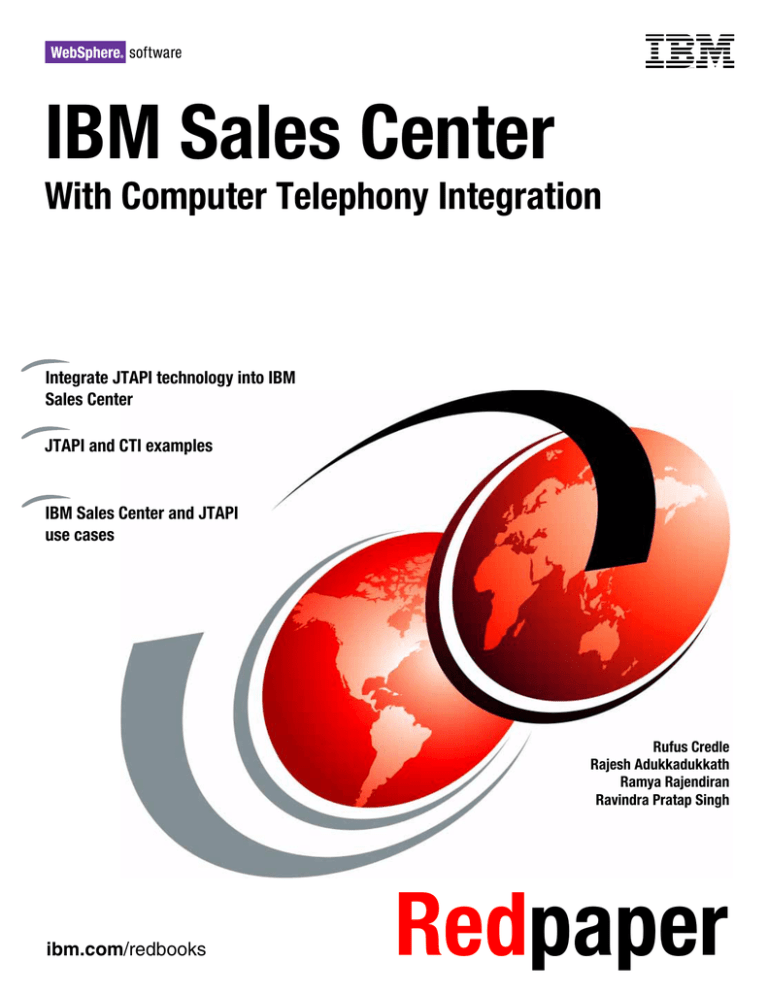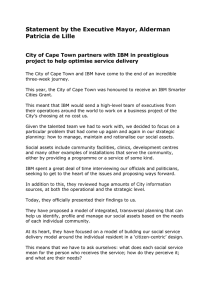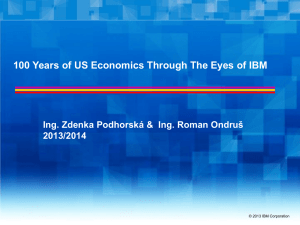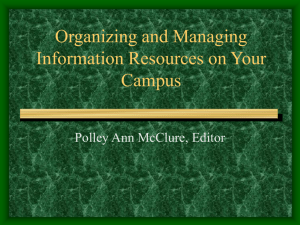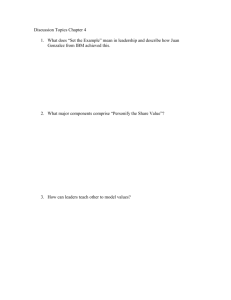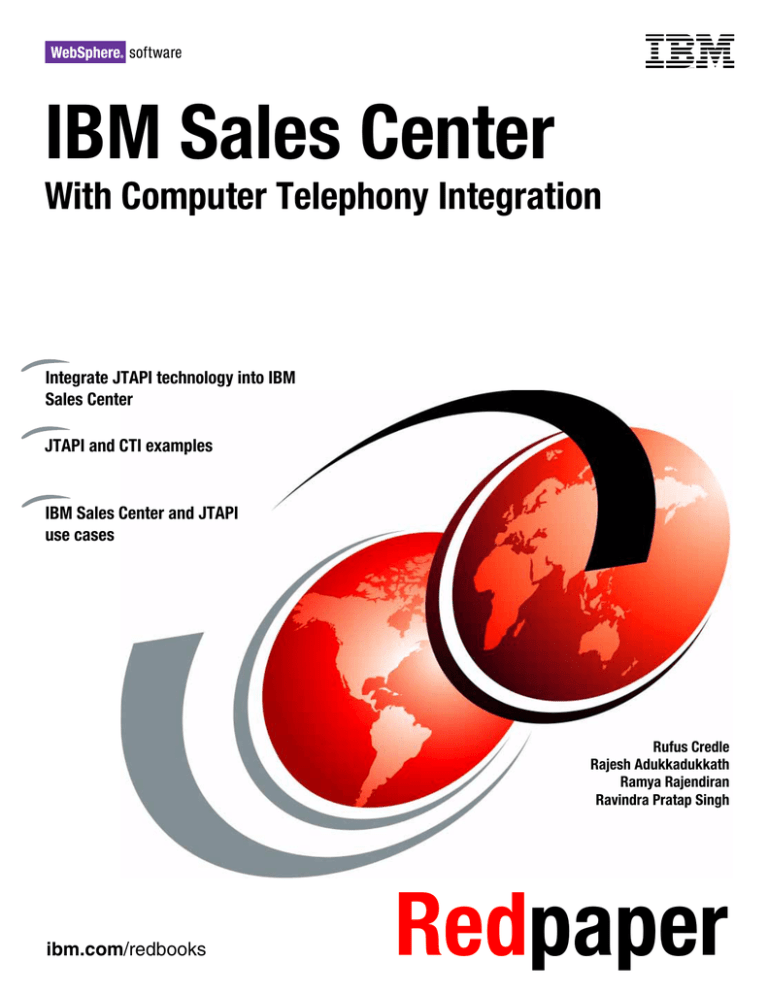
Front cover
IBM Sales Center
With Computer Telephony Integration
Integrate JTAPI technology into IBM
Sales Center
JTAPI and CTI examples
IBM Sales Center and JTAPI
use cases
Rufus Credle
Rajesh Adukkadukkath
Ramya Rajendiran
Ravindra Pratap Singh
ibm.com/redbooks
Redpaper
International Technical Support Organization
IBM Sales Center with Computer Telephony Integration
July 2007
REDP-4315-00
Note: Before using this information and the product it supports, read the information in “Notices” on page v.
First Edition (July 2007)
This edition applies to Microsoft Windows XP, Microsoft Windows 2000 Server, Microsoft Windows 2003
Server, IBM Rational Application Developer V6.0.1.1, WebSphere Application Server Test Environment
V6.0.2.5, IBM Sales Center for WebSphere Commerce V6.0, IBM WebSphere Commerce Developer V6.0,
WebSphere Commerce Enterprise V6.0, DB2 Universal Database V8.2.3, IBM HTTP Server V6.0,
WebSphere Application Server Network Deployment V6.0
© Copyright International Business Machines Corporation 2007. All rights reserved.
Note to U.S. Government Users Restricted Rights -- Use, duplication or disclosure restricted by GSA ADP Schedule
Contract with IBM Corp.
Contents
Notices . . . . . . . . . . . . . . . . . . . . . . . . . . . . . . . . . . . . . . . . . . . . . . . . . . . . . . . . . . . . . . . . . .v
Trademarks . . . . . . . . . . . . . . . . . . . . . . . . . . . . . . . . . . . . . . . . . . . . . . . . . . . . . . . . . . . . . . vi
Preface . . . . . . . . . . . . . . . . . . . . . . . . . . . . . . . . . . . . . . . . . . . . . . . . . . . . . . . . . . . . . . . . . vii
The team that wrote this paper . . . . . . . . . . . . . . . . . . . . . . . . . . . . . . . . . . . . . . . . . . . . . . . vii
Become a published author . . . . . . . . . . . . . . . . . . . . . . . . . . . . . . . . . . . . . . . . . . . . . . . . . viii
Comments welcome. . . . . . . . . . . . . . . . . . . . . . . . . . . . . . . . . . . . . . . . . . . . . . . . . . . . . . . . ix
Chapter 1. CTI overview . . . . . . . . . . . . . . . . . . . . . . . . . . . . . . . . . . . . . . . . . . . . . . . . . . . 1
Chapter 2. Understanding Java Telephony Application Programming Interface . . . . . 5
Chapter 3. JTAPI and CTI environment . . . . . . . . . . . . . . . . . . . . . . . . . . . . . . . . . . . . . . . 7
3.1 Demonstration using the JTAPI-based sample code . . . . . . . . . . . . . . . . . . . . . . . . . . . 8
3.1.1 Acquiring two telephone numbers from the CTI environment . . . . . . . . . . . . . . . . . 8
3.1.2 Installing JTAPI-based sample code into the local machine . . . . . . . . . . . . . . . . . . 8
3.1.3 Running the sample code . . . . . . . . . . . . . . . . . . . . . . . . . . . . . . . . . . . . . . . . . . . . 9
3.2 JTAPI-based sample code . . . . . . . . . . . . . . . . . . . . . . . . . . . . . . . . . . . . . . . . . . . . . . . 9
3.2.1 Receivecall.java . . . . . . . . . . . . . . . . . . . . . . . . . . . . . . . . . . . . . . . . . . . . . . . . . . 10
3.2.2 Receiver.java . . . . . . . . . . . . . . . . . . . . . . . . . . . . . . . . . . . . . . . . . . . . . . . . . . . . 12
3.2.3 Running the receivecall.java program. . . . . . . . . . . . . . . . . . . . . . . . . . . . . . . . . . 13
Chapter 4. How to integrate JTAPI into IBM Sales Center. . . . . . . . . . . . . . . . . . . . . . .
4.1 The reason WebSphere MQ Everyplace must be used . . . . . . . . . . . . . . . . . . . . . . . .
4.2 WebSphere MQ Everyplace terms and concepts . . . . . . . . . . . . . . . . . . . . . . . . . . . . .
4.3 Communication flow . . . . . . . . . . . . . . . . . . . . . . . . . . . . . . . . . . . . . . . . . . . . . . . . . . .
4.4 Code snippets . . . . . . . . . . . . . . . . . . . . . . . . . . . . . . . . . . . . . . . . . . . . . . . . . . . . . . . .
4.5 Defining and configuring a Queue Manager . . . . . . . . . . . . . . . . . . . . . . . . . . . . . . . . .
4.6 Creating a queue. . . . . . . . . . . . . . . . . . . . . . . . . . . . . . . . . . . . . . . . . . . . . . . . . . . . . .
4.7 Configuring and starting a Listener . . . . . . . . . . . . . . . . . . . . . . . . . . . . . . . . . . . . . . . .
4.8 Creating a connection . . . . . . . . . . . . . . . . . . . . . . . . . . . . . . . . . . . . . . . . . . . . . . . . . .
4.9 Putting and getting messages from the remote queue . . . . . . . . . . . . . . . . . . . . . . . . .
4.10 Unconfiguring a Queue Manager . . . . . . . . . . . . . . . . . . . . . . . . . . . . . . . . . . . . . . . .
4.11 Enabling the Receiver to work with WebSphere MQ Everyplace . . . . . . . . . . . . . . . .
4.12 Processing messages from IBM Sales Center . . . . . . . . . . . . . . . . . . . . . . . . . . . . . .
4.13 Scope of the model used . . . . . . . . . . . . . . . . . . . . . . . . . . . . . . . . . . . . . . . . . . . . . .
17
18
18
19
20
20
21
22
22
23
23
24
24
26
Chapter 5. IBM Sales Center and JTAPI production environment . . . . . . . . . . . . . . . .
5.1 Use cases . . . . . . . . . . . . . . . . . . . . . . . . . . . . . . . . . . . . . . . . . . . . . . . . . . . . . . . . . . .
5.1.1 The login use case . . . . . . . . . . . . . . . . . . . . . . . . . . . . . . . . . . . . . . . . . . . . . . . .
5.1.2 The non-monitored call use case . . . . . . . . . . . . . . . . . . . . . . . . . . . . . . . . . . . . .
5.1.3 The direct monitored call use case . . . . . . . . . . . . . . . . . . . . . . . . . . . . . . . . . . . .
5.1.4 The forwarded call use case . . . . . . . . . . . . . . . . . . . . . . . . . . . . . . . . . . . . . . . . .
5.1.5 The queued call use case . . . . . . . . . . . . . . . . . . . . . . . . . . . . . . . . . . . . . . . . . . .
5.1.6 Queue call with Interactive Voice Response interaction use case . . . . . . . . . . . .
27
28
28
28
29
29
29
29
Appendix A. Additional material . . . . . . . . . . . . . . . . . . . . . . . . . . . . . . . . . . . . . . . . . . .
Locating the Web material . . . . . . . . . . . . . . . . . . . . . . . . . . . . . . . . . . . . . . . . . . . . . . . . . .
Using the Web material . . . . . . . . . . . . . . . . . . . . . . . . . . . . . . . . . . . . . . . . . . . . . . . . . . . .
How to use the Web material . . . . . . . . . . . . . . . . . . . . . . . . . . . . . . . . . . . . . . . . . . . . .
31
31
31
31
© Copyright IBM Corp. 2007. All rights reserved.
iii
Related publications . . . . . . . . . . . . . . . . . . . . . . . . . . . . . . . . . . . . . . . . . . . . . . . . . . . . .
IBM Redbooks . . . . . . . . . . . . . . . . . . . . . . . . . . . . . . . . . . . . . . . . . . . . . . . . . . . . . . . . . . .
Online resources . . . . . . . . . . . . . . . . . . . . . . . . . . . . . . . . . . . . . . . . . . . . . . . . . . . . . . . . .
How to get Redbooks . . . . . . . . . . . . . . . . . . . . . . . . . . . . . . . . . . . . . . . . . . . . . . . . . . . . . .
Help from IBM . . . . . . . . . . . . . . . . . . . . . . . . . . . . . . . . . . . . . . . . . . . . . . . . . . . . . . . . . . .
iv
IBM Sales Center with Computer Telephony Integration
33
33
33
33
33
Notices
This information was developed for products and services offered in the U.S.A.
IBM may not offer the products, services, or features discussed in this document in other countries. Consult
your local IBM representative for information on the products and services currently available in your area. Any
reference to an IBM product, program, or service is not intended to state or imply that only that IBM product,
program, or service may be used. Any functionally equivalent product, program, or service that does not
infringe any IBM intellectual property right may be used instead. However, it is the user's responsibility to
evaluate and verify the operation of any non-IBM product, program, or service.
IBM may have patents or pending patent applications covering subject matter described in this document. The
furnishing of this document does not give you any license to these patents. You can send license inquiries, in
writing, to:
IBM Director of Licensing, IBM Corporation, North Castle Drive, Armonk, NY 10504-1785 U.S.A.
The following paragraph does not apply to the United Kingdom or any other country where such
provisions are inconsistent with local law: INTERNATIONAL BUSINESS MACHINES CORPORATION
PROVIDES THIS PUBLICATION "AS IS" WITHOUT WARRANTY OF ANY KIND, EITHER EXPRESS OR
IMPLIED, INCLUDING, BUT NOT LIMITED TO, THE IMPLIED WARRANTIES OF NON-INFRINGEMENT,
MERCHANTABILITY OR FITNESS FOR A PARTICULAR PURPOSE. Some states do not allow disclaimer of
express or implied warranties in certain transactions, therefore, this statement may not apply to you.
This information could include technical inaccuracies or typographical errors. Changes are periodically made
to the information herein; these changes will be incorporated in new editions of the publication. IBM may make
improvements and/or changes in the product(s) and/or the program(s) described in this publication at any time
without notice.
Any references in this information to non-IBM Web sites are provided for convenience only and do not in any
manner serve as an endorsement of those Web sites. The materials at those Web sites are not part of the
materials for this IBM product and use of those Web sites is at your own risk.
IBM may use or distribute any of the information you supply in any way it believes appropriate without incurring
any obligation to you.
Information concerning non-IBM products was obtained from the suppliers of those products, their published
announcements or other publicly available sources. IBM has not tested those products and cannot confirm the
accuracy of performance, compatibility or any other claims related to non-IBM products. Questions on the
capabilities of non-IBM products should be addressed to the suppliers of those products.
This information contains examples of data and reports used in daily business operations. To illustrate them
as completely as possible, the examples include the names of individuals, companies, brands, and products.
All of these names are fictitious and any similarity to the names and addresses used by an actual business
enterprise is entirely coincidental.
COPYRIGHT LICENSE:
This information contains sample application programs in source language, which illustrate programming
techniques on various operating platforms. You may copy, modify, and distribute these sample programs in
any form without payment to IBM, for the purposes of developing, using, marketing or distributing application
programs conforming to the application programming interface for the operating platform for which the sample
programs are written. These examples have not been thoroughly tested under all conditions. IBM, therefore,
cannot guarantee or imply reliability, serviceability, or function of these programs.
© Copyright IBM Corp. 2007. All rights reserved.
v
Trademarks
The following terms are trademarks of the International Business Machines Corporation in the United States,
other countries, or both:
developerWorks®
eServer™
xSeries®
AFS®
BladeCenter®
Everyplace®
IBM®
Lotus Notes®
Lotus®
Notes®
Redbooks®
Redbooks (logo)
System x™
WebSphere®
®
The following terms are trademarks of other companies:
Java, JVM, J2EE, and all Java-based trademarks are trademarks of Sun Microsystems, Inc. in the United
States, other countries, or both.
Microsoft, Windows, and the Windows logo are trademarks of Microsoft Corporation in the United States,
other countries, or both.
Linux is a trademark of Linus Torvalds in the United States, other countries, or both.
Other company, product, or service names may be trademarks or service marks of others.
vi
IBM Sales Center with Computer Telephony Integration
Preface
This IBM® Redpaper discusses how to integrate IBM Sales Center for WebSphere
Commerce with a Computer Telephony Integration system that uses Java™ Telephony
Application Programming Interface (JTAPI). This technology enables the Sales Center to
identify a caller based on their phone number, and access customer-related information. This
Redpaper also provides a demonstration using Cisco1 JTAPI sample code and provides
necessary information to design, develop, deploy, and customize applications.
This Redpaper is a derivative of the IBM Redbooks® publication, Deploying and Customizing
IBM Sales Center for WebSphere Commerce V6, SG24-7249.
The team that wrote this paper
This paper was produced by a team of specialists from around the world working at the
International Technical Support Organization, Raleigh Center.
Rufus Credle is a Certified Consulting IT Specialist at the ITSO, Raleigh Center. In his role
as Project Leader, he conducts residencies and develops IBM Redbooks on network
operating systems, enterprise resource planning (ERP) solutions, voice technology, high
availability, and clustering solutions, Web application servers, pervasive computing, IBM and
OEM e-business applications, IBM System x™, IBM eServer™ xSeries®, and IBM
BladeCenter®. The various positions he has held during the course of his career at IBM for
the past 27 years include assignments in administration and asset management, systems
engineering, sales and marketing, and IT services. He holds a bachelor’s degree in Business
Management from Saint Augustine's College.
Rajesh Adukkadukkath is a Staff Software Engineer in India Software Labs, Bangalore,
India. He has six years of experience in software design and development of e-business,
network management systems, and client-server technologies. He holds a master’s degree in
Computer Applications from Bharathiar University, Coimbatore, India. He has worked
extensively on IBM Sales Center development for WebSphere® Commerce and his areas of
expertise include Java and Java 2 Platform, Enterprise Edition (J2EE™) technologies,
including plug-in development on the Eclipse framework.
Ramya Rajendiran is a Software Engineer in IBM India Software Labs, Bangalore. She has
one year of experience in the software field and in WebSphere Commerce. She is currently
working in WebSphere Commerce Content and Catalog Management. She holds a
bachelor's degree in Engineering in Computer Science from the College Of Engineering,
Guindy, Anna University.
Ravindra Pratap Singh is a Software Engineer with IBM India. He has over three years of
experience in the WebSphere Commerce field. He holds a master’s degree of Computer
Applications from Jawaharlal Nehru University, New Delhi, India. His area of expertise is
WebSphere Commerce Analyzer. He has written several articles and tutorials for IBM
developerWorks® about WebSphere Commerce and WebSphere Commerce Analyzer.
1
These materials have been reproduced by IBM, Inc. with the permission of Cisco Systems Inc. COPYRIGHT ©
2007 CISCO SYSTEMS, INC. ALL RIGHTS RESERVED.
© Copyright IBM Corp. 2007. All rights reserved.
vii
This Redpaper was derived from the Redbooks residency that produced Deploying and
Customizing IBM Sales Center for WebSphere Commerce V6, SG24-7249. The residency
team included Amit Jain, Lorilee Jarosinski, Mojca Spazzapan, and Dagmara Ulanowski.
Thanks to the following people for their contributions to this project:
Carolyn Sneed, Tamikia Barrow
ITSO, Poughkeepsie Center
Brian Nolan, IT Architect, WebSphere Business Integration Services Planning
IBM Research Triangle Park
Bill MacIver, WebSphere Commerce Suite Sr Development Manager
IBM Markham, Canada
Carl Kaplan, Worldwide e-Commerce Sales
IBM Waltham
Anthony Tjong, Manager, WebSphere Commerce Development
IBM Markham, Canada
Michael Au, Manager, WebSphere Commerce Foundation Development
IBM Markham, Canada
Peter Swithinbank, ITSO Project Leader
IBM Hursley, UK
Andy Kovacs, Support, Quality, and Measurements
IBM Markham, Canada
Tack Tong, Markham Lab
IBM Markham, Canada
Judy Chan, WebSphere Commerce Business-to-Business Solutions
IBM Markham, Canada
Brian Thomson, STSM Performance, Scalability, Availability
IBM Markham, Canada
Glenn Jones, SWG VoIP Infrastructure, Backup AFS® Cell Admin
IBM Markham, Canada
Wai-Kong Ho, Senior IT Specialist
IBM, Australia
Jegathasan Thambipillai, End User Support
IBM Toronto
Become a published author
Join us for a two- to six-week residency program! Help write a book dealing with specific
products or solutions, while getting hands-on experience with leading-edge technologies. You
will have the opportunity to team with IBM technical professionals, Business Partners, and
Clients.
viii
IBM Sales Center with Computer Telephony Integration
Your efforts will help increase product acceptance and customer satisfaction. As a bonus, you
will develop a network of contacts in IBM development labs, and increase your productivity
and marketability.
Find out more about the residency program, browse the residency index, and apply online at:
ibm.com/redbooks/residencies.html
Comments welcome
Your comments are important to us!
We want our papers to be as helpful as possible. Send us your comments about this paper or
other IBM Redbooks in one of the following ways:
Use the online Contact us review Redbooks form found at:
ibm.com/redbooks
Send your comments in an e-mail to:
redbooks@us.ibm.com
Mail your comments to:
IBM Corporation, International Technical Support Organization
Dept. HYTD Mail Station P099
2455 South Road
Poughkeepsie, NY 12601-5400
Preface
ix
x
IBM Sales Center with Computer Telephony Integration
1
Chapter 1.
CTI overview
CTI is a technology that allows the integration of interactions on a telephone and a computer.
CTI includes the integration of all customer contact channels, such as voice, e-mail, Web, fax,
and so on, with computer systems.
CTI involves using a computer to manage the incoming and outgoing telephone calls. A
typical telephone switch allows users to receive and make calls. But CTI and its associated
applications deliver a more productive environment because they integrate the computer
infrastructure with the voice network. The benefits are most significant in a call center
environment. With CTI, customer service representatives (CSRs) can receive calls and data
and information associated with the calls. The data can originate from a telephone switch
(such as the number that is called and the caller’s number) or from a backend host (such as
the account information of the caller) resulting from a database search by the CTI application.
© Copyright IBM Corp. 2007. All rights reserved.
1
CTI enables several efficient functions, including intelligent call routing, screen-based
telephony, intelligent dialing, and automated display of information, based on caller-provided
information from an Interactive Voice Response (IVR) or other interface, and the coordinated
transfer of data coupled with a telephone transfer. Figure 1-1 illustrates a CTI system.
1
PSTN
2
Voice
3
CTI Link
Customer Database
CTI Server
4
LAN
Voice
PABX
4
IVR
3
Customer Service
Representative
Figure 1-1 Computer Telephony Integration system
CTI technology allows the data collected from a telephone system to be used as input data to
query databases with customer information, and populate that data instantaneously in a
CSR’s desktop window. The result is that the CSR has the required information on the
desktop even before speaking with the customer.
There are several standards that are opened for private automatic branch exchange
(PABX)/Automatic Call Distributor (ACD) vendors. These interfaces improve the call handling
efficiency by enabling telephones and computers to work together.
The following are the popular computer-to-telephony interfaces:
Computer Supported Telecommunications Applications (CSTA) standard
JTAPI, the Java Telephony API promoted by Sun
Telephony Server Application Programming Interface (TSAPI), promoted by Novell
Telephony Application Programming Interface (TAPI), promoted by Microsoft®
The CTI applications can be written to perform many call center functions, including the
following:
Intelligent call transfer, where data is transferred with the voice call
Providing IVR options to callers
Providing speech recognition services
Making outbound calls
Providing call center statistics
The following are the benefits of CTI:
A reduction in call time
2
IBM Sales Center with Computer Telephony Integration
Customer information or request can be captured once and used many times
Customer information or request can be presented with call arrival (pop-up window)
Ability to establish consultant-to-consultant communications
A more personal call answering service
CTI call statistics
Figure 1-1 depicts the key components of a CTI system. When a user calls the call center
from a public switched telephone network (PSTN), the following is the sequence of events
that occur:
1. A caller calls through a PSTN (1) and the call arrives at the PABX (2). The called and
calling information is passed from the PSTN to the PABX.
2. The PABX alerts the CSR handset (3) that a call is arriving. At the same time, the PABX
sends incoming messages to the CTI and call information to the CTI server (3).
Note: The term CTI server can represent a number of servers that collectively perform CTI
functions such as connecting the PABX to a computer, collecting call statistics, routing calls
to a predefined group of CSRs based on their skill level and availability.
The switch vendors, for example, Avaya, Cisco, and Nortel, have their own CTI product
suites that work well with their own products. However, you must always determine which
CTI product suite supports the different brands of PABXs.
The Genesys CTI product suite supports PABXs from different vendors. It supports CTI on
a multivendor PABX call center environment.
3. The CTI server sends CTI incoming call messages to the CSR’s workstation (4). The
application on the desktop then treats the messages accordingly. In this scenario, it alerts
the CSR’s desktop that a call has arrived.
It is also possible that the desktop application will fetch the caller's database information
from the backend host (4) using the calling and called number information provided.
If an IVR is installed behind the PABX, it can be programmed to ask for the caller’s account
number and personal identification number (PIN), authenticate this information, and pass
the information to the CTI server. The account information is sent to the CSR’s desktop
application for processing. The result is then presented to the CSR’s desktop with the
voice call.
The CSR answers the call and the CSR’s desktop is populated with the relevant data related
to the caller.
Chapter 1. CTI overview
3
4
IBM Sales Center with Computer Telephony Integration
2
Chapter 2.
Understanding Java Telephony
Application Programming
Interface
The CTI message flow between the PABX and the CTI server are switch-specific. The CTI
server can support a number of switch-specific protocols.
The message flow between the CTI server and the desktop applications can use one of the
following common protocols:
JTAPI
TAPI
TSAPI
Call Control Extensible Markup Language (CCXML)
The basic function of these protocols allows the desktop applications to enable telephony
services. For example, the JTAPI protocol has a suite of API, which allows an application to
enable telephony services, such as making a call, having a conference call, transferring a
call, and disconnecting a call.
JTAPI is defined as a portable, object-oriented API for computer telephony-integrated call
control.
© Copyright IBM Corp. 2007. All rights reserved.
5
A JTAPI application, such as a desktop softphone, can be embedded on another application,
such as Lotus® Notes® (Figure 2-1). The softphone emulates a telephone handset on the
desktop. Each feature button on the softphone is coded in JTAPI.
08/08/2006
13:57 PM
Figure 2-1 Desktop softphone embedded into Lotus Notes
For more information about using JTAPI, refer to the following Web site:
http://www.zurich.ibm.com/csc/distribsys/j323/jtapi-tutorial.pdf
6
IBM Sales Center with Computer Telephony Integration
3
Chapter 3.
JTAPI and CTI environment
This chapter discusses and demonstrates the use of a JTAPI application serving as an
interface between IBM Sales Center and our virtual Cisco CTI laboratory environment.
Note: This section is intended for telephony software developers who are developing IP
telephony applications that require JTAPI. This document assumes that the programmer is
familiar with both the Java language and the Sun JTAPI V1.4 specification.
In our example, the CTI environment controls the calling information and provides a
communication link with the CSR, while the CSR is logged into the IBM Sales Center. In our
case, we used two Cisco softphone extensions, one designated for customer use and the
other as an IBM Sales Center CSR. When the customer calls from one extension, attempting
to reach a CSR, the CTI environment controls that call and redirects it to the registered CSR
extension. The CSR is notified of this call through a pop-up message displayed within IBM
Sales Center. In a production environment, the pop-up message can provide you with options
or display customer account information if a procedure has been written to present such
information. At this point, the CSR can communicate with the customer, and place or modify a
customer order.
Our virtual CTI environment consisted of the following components:
Two xSeries x342s
Microsoft Windows® 2000
Cisco Call Manager
Ethernet network connections
Gateways/Trunks
The virtual CTI architecture has three fundamental types of endpoints, telephone sets, virtual
devices (media termination points and route points), and gateways. Among these endpoints,
only telephones and media termination points are exposed through the JTAPI
implementation.
The CallManager, which exists within the Telephony Server (Figure 3-1), allows users to
configure telephones to have one or more lines, dialed numbers, which may be shared
among multiple telephones simultaneously or configured for exclusive use by only one
telephone at a time. Each line on a telephone is capable of terminating two calls
© Copyright IBM Corp. 2007. All rights reserved.
7
simultaneously, one of which must be on hold. This is similar to the call waiting feature on
home telephones.
3.1 Demonstration using the JTAPI-based sample code
To perform our demonstration, the following prerequisites are required:
A CTI environment
Download JTAPI-based sample programs and a JTAPI.jar file
Distribution of telephone extensions
The following are the tasks for establishing communications between the CTI system and
IBM Sales Center using JTAPI:
1. Implementing a telephony environment, for example, Cisco
2. Registering CSR telephone numbers into the telephony environment
3. Installing and executing JTAPI-based sample code (In our example, we demonstrate the
use of receivecall.java and Receiver.java.)
4. Customizing IBM Sales Center to create a listener for any customer calls being received
The following sections describe the way we constructed our environment and tested two
JTAPI-based sample codes.
Note: The JTAPI-based sample codes were acquired from the Cisco Web site:
http://www.cisco.com/cgi-bin/dev_support/access_level/product_support
If you choose to test and use another vendor’s JTAPI-based sample code, you must
acquire the code from that vendor’s site.
3.1.1 Acquiring two telephone numbers from the CTI environment
To begin our setup and the use of the JTAPI-based sample code, we asked our CTI
administrator to gain access to the CTI environment. We were provided with a host name, a
login ID, and a password. We were then provided with two telephone extensions, for example,
2262-customer and 2263-CSR. These extensions are registered in the directory of the CTI
environment. As stated earlier, the CallManager within our CTI environment controls the calls
from the 2262 extension to the 2263 extension and vice versa. Whenever, a call comes from a
customer to the 2262 extension, the CallManager forwards this call to the CSR in the 2263
extension.
3.1.2 Installing JTAPI-based sample code into the local machine
After acquiring access the CTI environment, we requested for the JTAPI-based sample code,
which will allow us to connect to the CTI environment. In our example, we used only the
receivecall.java and the Receiver.java programs.
Note: We used all the sample code to execute the receivecall.java program. Remember
that other Java programs are being executed in the background. The receivecall.java
program is executed to connect to the CTI environment and listen for calls. The
Receiver.java program is customized and executed to invoke any commands executed
within IBM Sales Center.
8
IBM Sales Center with Computer Telephony Integration
3.1.3 Running the sample code
We executed the receivecall.java program from a directory in our desktop by providing the
argument host name, login, password (this is described in “Receivecall.java” on page 10).
This Java program communicates to the CTI environment, indicating that it is ready to receive
the calls made to the 2263 telephone extension.
Now, when the customer (with the 2262 extension) calls the 2263 extension, the CallManager
is notified within the CTI environment, and the call is routed to connect to 2263. After the
customer and the CSR are connected, an action can be invoked to take place within IBM
Sales Center.
Figure 3-1 shows the hardware stack and software stack that allow the network computer to
communicate with the Telephony Server.
IBM Sales Center
Customization
IBM
Sales
Center
Network Computer
JTAPI
Java Run-Time
Remote Access Mechanism
(Telephony Protocol)
Telephony Server
CCXML TSAPI JTAPI
TAPI Other APIs
Server
Hardware
Figure 3-1 IBM Sales Center and JTAPI laboratory environment
3.2 JTAPI-based sample code
This section discusses the Cisco JTAPI-based sample code mentioned earlier in this chapter.
This sample code can be used to test the JTAPI installation. Although a mention is made of
the list of sample code that was available to us, only the use of the receivecall.java and
Receiver.java programs used in our example are discussed. Note the receivecall.java
program.
The Java program Makecall.java was developed to make calls to itself again and again, based
on a defined time frame. We modified this Java program and named it as receivecall.java to
place calls manually. After executing the receivecall.java program, a call can be placed from
the telephone number 2262 to another telephone number 2263. This activity is shown in the
trace log window (Figure 3-3 on page 15).
The following are the JTAPI-based sample codes:
Makecall.java (in our example, we modified it to receivecall.java)
Actor.java
Originator.java
Receiver.java
Chapter 3. JTAPI and CTI environment
9
StopSignal.java
Trace.java
TraceWindow.java
3.2.1 Receivecall.java
After a CSR logs in to IBM Sales Center successfully, receivecall.java must be running to
receive a customer’s call. This Java program is modified to obtain CallManager access using
arguments, and facilitates the process of making calls from one telephone extension to
another. This program executes a test that connects IBM Sales Center to the CTI
environment.
Perform the following tasks after ensuring that you have the sample code and the jtapi.jar file,
to prepare the local environment to run the sample code (b):
1. Install the sample code on the local system. In our example, we installed the sample code
in the C:\temp\makecall directory.
2. Take a backup of the makecall.java program and rename it to receivecall.java.
3. Edit the receivecall.java program and make changes, as shown in Example 3-1.
4. Make a backup of Receiver.java program.
5. Edit the Receiver.java program to make changes, as shown in Example 3-1. Locate the
jtapi.jar file path in the local system because this path is required during the classpath
setting.
Example 3-1 Receivecall.java program
import
import
import
import
java.util.*;
javax.telephony.*;
javax.telephony.events.*;
com.cisco.cti.util.Condition;
public class receivecall extends TraceWindow implements ProviderObserver
{
Vectoractors = new Vector ();
ConditionconditionInService = new Condition ();
Providerprovider;
public receivecall ( String [] args ) {
super ( "receivecall" + ": "+ new CiscoJtapiVersion());
try {
println ( "Initializing Jtapi" );
int curArg = 0;
String providerName = args[curArg++];
String login = args[curArg++];
String passwd = args[curArg++];
//int actionDelayMillis = Integer.parseInt ( args[curArg++] );
String src = null;
String dest = null;
JtapiPeer peer = JtapiPeerFactory.getJtapiPeer ( null );
if ( curArg < args.length ) {
10
IBM Sales Center with Computer Telephony Integration
String providerString = providerName + ";login=" + login + ";passwd=" + passwd;
println ( "Opening " + providerString + "...\n" );
provider = peer.getProvider ( providerString );
provider.addObserver ( this );
conditionInService.waitTrue ();
println ( "Constructing actors" );
for ( ; curArg < args.length; curArg++ ) {
if ( src == null ) {
src = args[curArg];
}
else {
dest = args[curArg];
Originator originator = new Originator ( provider.getAddress ( src ), dest,
this );
actors.addElement ( originator );
actors.addElement (
new Receiver ( provider.getAddress ( dest ), this, originator )
);
src = null;
dest = null;
}
}
if ( src != null ) {
println ( "Skipping last originating address \"" + src + "\"; no destination
specified" );
}
}
Enumeration e = actors.elements ();
while ( e.hasMoreElements () ) {
Actor actor = (Actor) e.nextElement ();
actor.initialize ();
}
}
catch ( Exception e ) {
println ( "Caught exception " + e );
}
}
public void dispose () {
println ( "Stopping actors" );
Enumeration e = actors.elements ();
while ( e.hasMoreElements () ) {
Actor actor = (Actor) e.nextElement ();
actor.dispose ();
}
}
public static void main ( String [] args )
{
Chapter 3. JTAPI and CTI environment
11
new receivecall ( args );
}
public void providerChangedEvent ( ProvEv [] eventList ) {
if ( eventList != null ) {
for ( int i = 0; i < eventList.length; i++ )
{
if ( eventList[i] instanceof ProvInServiceEv ) {
conditionInService.set ();
}
}
}
}
}
3.2.2 Receiver.java
This is the JTAPI-based sample code (Example 3-2) that gets notified by the CTI
CallManager when a customer call comes in. After the customer call comes in, IBM Sales
Center gets notified and then a CSR takes the appropriate action for this customer call.
Example 3-2 Receiver.java program
import javax.telephony.*;
import javax.telephony.events.*;
import javax.telephony.callcontrol.events.*;
public class Receiver extends Actor
{
Addressaddress;
StopSignalstopSignal;
Originatororiginator;
public Receiver ( Address address, Trace trace, Originator originator ) {
super ( trace, address);
this.address = address;
this.originator = originator;
}
protected final void metaEvent ( CallEv [] eventList ) {
for ( int i = 0; i < eventList.length; i++ ) {
TerminalConnection tc = null;
try {
CallEv curEv = eventList[i];
if ( curEv instanceof CallCtlTermConnRingingEv ) {
tc = ((CallCtlTermConnRingingEv)
curEv).getTerminalConnection ();
delay ( "answering" );
bufPrintln ( "Answering TerminalConnection " +
tc );
12
IBM Sales Center with Computer Telephony Integration
tc.answer ();
//stopSignal.canStop ();
}
if( curEv instanceof CallCtlTermConnTalkingEv ){
tc = ((CallCtlTermConnTalkingEv)
curEv).getTerminalConnection();
bufPrintln ("Getting call from " + tc);
tc.answer();
}
}
catch ( Exception e ) {
bufPrintln ( "Caught exception " + e );
bufPrintln ( "tc = " + tc );
}
finally {
flush ();
}
}
}
protected final void onStart () {
stopSignal = new StopSignal ();
}
protected final void onStop () {
stopSignal.stop ();
Connection[] connections = address.getConnections ();
try {
if ( connections != null ) {
for (int i=0; i< connections.length; i++ ) {
connections[i].disconnect ();
}
}
}catch ( Exception e ) {
println (" Caught Exception " + e);
}
}
protected final void fireStateChanged () {
originator.setReceiverState ( state );
}
}
3.2.3 Running the receivecall.java program
To run the receivecall.java program, perform the following tasks:
1. Ensure that jtapi.jar is set in the Windows system class path. Set the class path for jtapi.jar
by issuing the following command from the Windows command line:
set classpath=%CLASSPATH%;<locate-jtapi.jar>
In our example, we issued the following command:
set classpath=%CLASSPATH%;C:\temp\makecall\jtapi.jar
2. In the same Windows command line, navigate to the directory that contains the
receivecall.java program and execute the following commands:
Chapter 3. JTAPI and CTI environment
13
– To compile the Java program:
javac receivecall.java
– To execute the Java program:
java receivecall <server name> <login> <password> <device 1> <device 2>
In our example, we executed the following command from the Windows command prompt:
java receivecall labcm1.torolab.ibm.com user001 us3r001 2262 2263
Figure 3-2 shows the steps mentioned previously.
Figure 3-2 Setting classpath with jtapi.jar, compiling and running the Java program
The following is the explanation of the arguments:
<server name> is the host name or IP address of your CallManager (in our example, we
used labcm1.torolab.ibm.com)
<device 1> and <device 2> are directory numbers of IP phones. The phones must be a
part of the associated devices of a given user, as administered in the Cisco CallManager's
directory administration Web page.
<login> and <password> are similar to that administered in the directory.
If the receivecall.java program is executed successfully, you will see a trace log window, as
shown in Figure 3-3, which explains the adding and registering of the two numbers that are
passed as arguments during Java program execution. The receivecall.java program is
connected to the CTI environment. When a a call is made from extension 2262 to extension
2263, the CallManager controls this call and directs it to extension 2263.
14
IBM Sales Center with Computer Telephony Integration
In the trace log window shown in Figure 3-3, the last two lines display the message about
receiving the call from extension 2262, and the last line about answering the call from
extension 2263.
Figure 3-3 Trace log window displaying the calling information
Chapter 3. JTAPI and CTI environment
15
16
IBM Sales Center with Computer Telephony Integration
4
Chapter 4.
How to integrate JTAPI into IBM
Sales Center
The telephony integration is done using the IBM WebSphere MQ Everyplace® (MQe)
messaging system. It exchanges messages with various applications, providing
once-and-once-only assured delivery.
© Copyright IBM Corp. 2007. All rights reserved.
17
4.1 The reason WebSphere MQ Everyplace must be used
We used the Cisco Call Manager for setting up the environment for call management. During
our initial research, we found that the JTAPI libraries provided with Cisco had limitations
working on the IBM Java Virtual Machine (JVM™), but worked fine on Sun JVM. We therefore
decided to go with an intermediate agent (running on the same PC), which can receive calls
and notify IBM Sales Center on WebSphere Everyplace Deployment for Windows and
Linux®.
Moreover, WebSphere MQ Everyplace is designed to meet the messaging requirements of
lightweight devices such as sensors, phones, personal digital assistants (PDAs), and mobile
computers.
4.2 WebSphere MQ Everyplace terms and concepts
This section discusses the MQe terms and concepts to help you get familiar with the items
used in our integrated environment.
WebSphere MQ Everyplace terms
The following are the MQe terms used:
Messages
Queues
Queue Managers
Connections
Listeners
Messages
Messages are the means for communication in this integration. They are objects that are
subclasses of the MQeMsgObject. Messages contain the information that has to be
communicated. This information is contained in fields. Each field has a name-value pair.
Queues
When an application wants to transfer data to another application, it puts the data into
messages, and then puts the messages into a queue. The messages then reach the
destination application in a First-In-First-Out (FIFO) order. A GET action on the queue gets
the message. This is the first message that enters the queue. A PUT action puts the message
at the tail end of the queue. A queue can either be remote or local.
Queue Managers
An application must interact with the Queue Manager rather than directly with the queues.
Queue Managers are responsible for managing the queues and the details pertaining to
sending and receiving messages.
There can be only one Queue Manager per JVM. However, the Queue Manager can manage
many queues.
18
IBM Sales Center with Computer Telephony Integration
Connections
With the help of a connection, two Queue Managers can communicate with each other
through messages. A connection identifies the target Queue Manager, its IP address, and the
port number of the listener of the target Queue Manager.
Listeners
A listener basically listens for incoming messages at a particular port. It identifies the port at
which it listens. This port number must match the port number that is specified by the
connection to that Queue Manager.
4.3 Communication flow
Figure 4-1 shows two boxes, one denoting the agent that is receiving the call and the other
the IBM Sales Center. Both the agent and IBM Sales Center run on the same computer.
As soon as the receiver receives a call, it communicates to the IBM Sales Center with the
appropriate information, indicating that a call is coming in.
Call
Receiver
Originator
QM1
Connection
Listener
QM2
Q
IBM Sales Center
Figure 4-1 Communication flow
The terms used in the diagram are:
QM1
This is the Queue Manager maintained on the Call Receiver side.
QM2
This is the Queue Manager maintained on the Sales Center side.
Q
QM2 manages queue Q, which contains all the messages representing the incoming calls.
What follows is a brief description of our implementation. Whenever a call is made to the
Receiver, a message representing the call is put into the queue. IBM Sales Center then
Chapter 4. How to integrate JTAPI into IBM Sales Center
19
processes these messages in the FIFO order again through the Queue Manager QM2 and
initiates the required actions on the call.
MQe contributes to the message flow as follows:
1. Queue Manager QM1 is used for sending messages to the queue Q. It does this by
communicating to the Queue Manager QM2 to put or get messages from the queue Q.
2. Queue Q can be a remote queue or a local queue to QM1.
3. Queue Manager QM2 manages Q. It provides communication with QM1 and handles all
the GET and PUT request to Q. It also handles all the process instructions from the IBM
Sales Center side.
4. A listener listening at a particular port at QM2 for incoming messages to be obtained is
required.
5. For communication between QM1 and QM2, a connection is established by QM1 with
QM2.
The following list shows how communication is established:
– The adapter used for communication
– The IP address of the Target QM, for example, QM2
– The port number at which the QM2 listener is listening for incoming messages (For our
example, we used ports 8087, 8082, and so on)
6. After the listener and the connection is established, QM1 can put and get messages from
Q by invoking the appropriate methods on QM2.
4.4 Code snippets
The code snippets found in the following sections explain how to set up queue managers and
how communication can be established between them by sending and receiving messages
through a queue. For more information about MQe, refer to the following Web site:
http://publib.boulder.ibm.com/infocenter/iwedhelp/v6r0/index.jsp?topic=/com.ibm.mq
e.doc/ovr50010.html
4.5 Defining and configuring a Queue Manager
Example 4-1 shows the way we defined and configured our Queue Managers. This can be
used for both QM1 and QM2.
Example 4-1 Defining and configuring a Queue Manager
// Create all the configuration information needed to construct the
// queue manager in memory.
MQeFields config = new MQeFields();
// Construct the queue manager section parameters.
MQeFields queueManagerSection = new MQeFields();
queueManagerSection.putAscii(MQeQueueManager.Name, "QueueManagerName");
config.putFields(MQeQueueManager.QueueManager, queueManagerSection);
// Construct the registry section parameters.
// In this examples, we use a public registry.
20
IBM Sales Center with Computer Telephony Integration
MQeFields registrySection = new MQeFields();
registrySection.putAscii(MQeRegistry.Adapter,"AdapterName");
registrySection.putAscii(MQeRegistry.DirName, "BaseDirectoryPath" + "/Registry");
config.putFields("Registry", registrySection);
// Construct a queue manager configuration utility object.
MQeQueueManagerConfigure configurator = new MQeQueueManagerConfigure(config,
"AdapterName" + ":" + "BaseDirectoryPath" + "/Queues");
// Define a queue manager.
configurator.defineQueueManager();
// Define some queues on the queue manager.
configurator.defineDefaultAdminQueue();
configurator.defineDefaultAdminReplyQueue();
configurator.defineDefaultDeadLetterQueue();
configurator.defineDefaultSystemQueue();
// Close the queue manager configuration utility class.
configurator.close();
myQueueManager = new MQeQueueManager();
myQueueManager.activate(config);
4.6 Creating a queue
Example 4-2 demonstrates how to create a queue. In our example, we used this to create
queue Q in QM2.
Example 4-2 Creating a queue
/* Create an empty queue admin message and parameters field */
MQeQueueAdminMsg msg = new MQeQueueAdminMsg();
MQeFields parms = new MQeFields();
/* Set name of queue to manage */
msg.setName( "QueueManagerName", "QueueName" );
/*Add any characteristics of queue here, to change default behaviour */
parms.putUnicode( MQeQueueAdminMsg.Queue_Description,"Description of Queue");
parms.putInt(MQeQueueAdminMsg.Queue_MaxQSize,200);
parms.putInt(MQeQueueAdminMsg. Queue_Expiry, 20000);
/* Set the admin action to create a new queue */
msg.create( parms );
Chapter 4. How to integrate JTAPI into IBM Sales Center
21
4.7 Configuring and starting a Listener
Example 4-3 shows you how to configure and start the listener. This can be used to create
the listener in QM2 shown in Figure 4-1 on page 19.
Example 4-3 Configuring and starting a listener
MQeCommunicationsListenerAdminMsg createMessage =
MQeCommunicationsListenerAdminMsg();
new
//Set Name of Listener
createMessage.setName("ListenerName");
// Set the Target QueueManager Name
createMessage.setTargetQMgr("TargetQueueManagerName");
//Create the Admin message which creates the listener
createMessage.create("NameofAdapter",PortNumbertoListenat, Timeoutinmilliseconds,
maxNumberOfChannels);
createMessage.putInt(MQe.Msg_Style, MQe.Msg_Style_Request);
createMessage.putAscii(MQe.Msg_ReplyToQ, MQe.Admin_Reply_Queue_Name);
createMessage.putAscii(MQe.Msg_ReplyToQMgr, queueManagerName);
match = "Msg" + System.currentTimeMillis();
createMessage.putArrayOfByte(MQe.Msg_CorrelID, match.getBytes());
//Put the admin message into the QueueManager
myQueueManager.putMessage("QueueManagerName", MQe.Admin_Queue_Name,
createMessage, null, 0);
//start the listener
MQeCommunicationsListenerAdminMsg startMessage =
new MQeCommunicationsListenerAdminMsg();
startMessage.start();
//Get the response Message from the Admin Queue
MQeFields filter = new MQeFields();
filter.putArrayOfByte(MQe.Msg_CorrelID, match.getBytes());
MQeAdminMsg response = (MQeAdminMsg)
myQueueManager.waitForMessage(queueManagerName,
MQe.Admin_Reply_Queue_Name, filter,null, 0, 3000);
4.8 Creating a connection
Example 4-4 shows how to create a connection. This can be used to create a connection
from QM1 to QM2.
Example 4-4 Creating a connection
//Create a admin message to create the connection
MQeConnectionAdminMsg connectionMessage = new MQeConnectionAdminMsg();
connectionMessage.setName("NameOfConnection");
connectionMessage.create("AdapterName:IPofTargetQueueManager:portof
theTargetQueueManagerListener", null, null, "Default Channel", "Example
connection");
22
IBM Sales Center with Computer Telephony Integration
//set the TargetQueueManager
connectionMessage.setTargetQMgr("TargetQueueManagerName");
//set Characteristics of the connection to differ from default
connectionMessage.putInt(MQe.Msg_Style, MQe.Msg_Style_Request);
connectionMessage.putAscii(MQe.Msg_ReplyToQ, MQe.Admin_Reply_Queue_Name);
connectionMessage.putAscii(MQe.Msg_ReplyToQMgr, queueManagerName);
String match = "Msg" + System.currentTimeMillis();
connectionMessage.putArrayOfByte(MQe.Msg_CorrelID, match.getBytes());
//Put the message to the local queue manager
myQueueManager.putMessage(queueManagerName, MQe.Admin_Queue_Name,
connectionMessage, null, 0);
MQeFields filter = new MQeFields();
filter.putArrayOfByte(MQe.Msg_CorrelID, match.getBytes());
//Get the response from the Admin Queue
MQeAdminMsg response = (MQeAdminMsg)
myQueueManager.waitForMessage(queueManagerName,
MQe.Admin_Reply_Queue_Name,filter, null, 0, 3000);
4.9 Putting and getting messages from the remote queue
Example 4-5 shows how to put and get a message from a remote queue.
Example 4-5 Creating, putting, and getting message from remote queue
//creating the message
MQeMsgObject msg=new MQeMsgObject();
//Specify the field name and value
msg.putUnicode("myFieldName", name);
msg.putUnicode("myStatus", status);
//putting the message
myQueueManager.putMessage( "TargetQueueManagerName", "TargetQueueName", msg,
filter, confirmationIdforthemessage);
//getting the message
msg=
myQueueManager.getMessage( "TargetQueueManagerName", TargetQueueName",
filter, confirmationIdforthemessage);
4.10 Unconfiguring a Queue Manager
Example 4-6 shows how to unconfigure a queue manager if necessary.
Example 4-6 Removing a Queue Manager
// Remove the configured entries for the queues we defined.
configurator.deleteSystemQueueDefinition();
Chapter 4. How to integrate JTAPI into IBM Sales Center
23
configurator.deleteDeadLetterQueueDefinition();
configurator.deleteAdminReplyQueueDefinition();
configurator.deleteAdminQueueDefinition();
// Remove the queue manager itself.
configurator.deleteQueueManagerDefinition();
// Close the queue manager configuration utility class.
configurator.close();
4.11 Enabling the Receiver to work with WebSphere MQ
Everyplace
The Receiver.java specified in 3.2, “JTAPI-based sample code” on page 9 has to be
enhanced to incorporate the functionalities, to be able to communicate with the Queue
Manager for putting messages into the queue.
In the metaEvent() of the Receiver
if(curEv instanceof CallCtlTermConnRingingEv) - means that the status is ringing. A
message must be put into the common queue.
if(curEv instanceof CallCtlTermConnTalkingEv) - means that the call has been ended by
the originator. If the message is still in the queue, it means that the call has not been
answered by the receiver (IBM Sales Center), but that the call has been ended by the
originator. Whether the message still exists in the queue must be checked. If it exists, it is
deleted from the queue.
if(curEv instanceof CallCtlConnDisconnectedEv) - also means that the call has not been
answered by the receiver (IBM Sales Center). Whether the message still exists in the
queue must be checked. If it exists, it is deleted from the queue.
4.12 Processing messages from IBM Sales Center
A new view must be created for the graphical user interface (GUI) to reflect the call details
and the customer details. This is implemented by creating a new Eclipse plug-in, in the IBM
Sales Center environment, by extending the org.eclipse.ui.part.ViewPart.
A Message Listener is attached to the Queue Manager, which raises an event whenever a
message is received by the queue. This can be done by extending the
com.ibm.mqe.MQeMessageListenerInterface. The messageArrived(), which gets called
whenever a message reaches the queue, must be implemented. The processing that has to
be performed whenever a message arrives, can be included using this function.
Functionalities provided by the plug-in
The following are the functionalities provided by the plug-in:
1. It receives incoming calls using the JTAPI.
2. When a call is received, it puts a message in the queue using the connection and the
listener.
3. The queue's message listener now raises an event. And if the user is not already
attending any calls, it displays the details of this call to the user.
24
IBM Sales Center with Computer Telephony Integration
4. If the user is on another call, this message stays in the queue.
5. The message gets picked up after the user ends the previous call.
6. If the call ends or is ended by the caller by the time the message reaches the head of the
queue, the message is taken back from the queue. (It is a missed call and therefore, its
associated message is not available in the queue).
User interface design of the plug-in
The user interface (UI) design of the plug-in is as follows:
1. Whenever there is an incoming call (a message reaches the queue) and if there is no call
being attended by the IBM Sales Center CSR, the caller's number is displayed in the
telephony view for the CSR to take action.
2. Online status indicates that the phone is ringing. The message is received from the
queue. The message is no longer available in the queue and the user is notified.
3. The CSR has the choice of viewing the customer details by right-clicking the call and
selecting Open Customer Editor. This option is available only when the CSR is logged
in.
4. The CSR can also choose to drop the call. A dropped call still appears in the call list of the
view. Its status now becomes Attended.
5. When the call is dropped, the next message in the queue is received from the queue and
its calling number is displayed.
6. If another call is waiting in the queue when the CSR is attending a call, a text appears on
top of the view, indicating that a call is waiting.
7. A call that is missed is never displayed in the UI.
Using the plug-in
The plug-in that creates a new view, Telephony View, is provided in
com.ibm.commerce.telesales.cti_1.0.0. (See Appendix A, “Additional material” on page 31 for
this plug-in.)
Complete the following tasks:
1. Copy the com.ibm.commerce.telesales.cti_1.0.0 folder into the plug-in folder under the
Eclipse home path in the IBM Sales Center installed environment. Copy the
MqeGateway.jar to the \com.ibm.commerce.telesales.cti_1.0.0\lib folder. The
MqeGateway.jar is available with the MQ Everyplace trial version, which is available in the
following location:
http://www-128.ibm.com/developerworks/websphere/downloads/wmqe/
The QueueManagers will use the local disk place in the path C:\QueueManagers. This
has been configured in the sample code.
2. Restart the IBM Sales Center environment.
3. Open the IBM Sales Center by selecting Application → Open → IBM Sales Center →
Order Management.
4. Log in to IBM Sales Center and open the required store.
5. Open the Telephone View by clicking View → Show View → Telephony View.
6. Keep the view opened.
After setting up the CTI environment and obtaining two telephone numbers from the CTI
environment (as described in Chapter 3, “JTAPI and CTI environment” on page 7), run the
sample code:
Chapter 4. How to integrate JTAPI into IBM Sales Center
25
1. Copy the folder called Sample into the file system, for example, <temp_path>. Set the
class path to point to the jtapi.jar and the MqeGateway.jar. The QueueManagers will use
the local disk place in the path C:\QueueManagers. This has been configured in the
sample code.
2. Open the Cisco IP phone communicator.
3. Dial the receiver number.
4. Run the sample.bat file inside the Sample folder in the <temp_path> with the argument
shown in Example 4-7.
Example 4-7 sample.bat file
<servername> <calleruser> <destinationuser> <callernumber> <destinationnumber>
from the command line.
For Example:
sample.bat servername user002 us3r002 2264 2265
Here,
2264 is the caller
2265 is the receiver
user002 is the username associated with the caller.
us3r002 is the username associated with the caller.
4.13 Scope of the model used
Based on the description and background provided in the previous section, the model can be
extended to handle real-time functionalities.
26
IBM Sales Center with Computer Telephony Integration
5
Chapter 5.
IBM Sales Center and JTAPI
production environment
The previous chapter discussed the use of JTAPI in a virtual CTI environment. This chapter
shows how our test environment appears in a production environment.
Figure 5-1 shows a hardware and software stack that allows the network computer to
communicate with the telephony server through a production telephone system.
IBM Sales Center
Customization
IBM
Sales
Center
Network Computer
JTAPI
Java Run-Time
Remote Access Mechanism
(Telephony Protocol)
Telephony Server
CCXML TSAPI JTAPI
TAPI
Other APIs
Server
Hardware
IP
PBX
ISDN
ATM
Figure 5-1 IBM Sales Center and JTAPI in a production environment
© Copyright IBM Corp. 2007. All rights reserved.
27
Figure 5-2 shows a full-scale CTI environment that includes an IVR system and WebSphere
Commerce supporting IBM Sales Center for WebSphere Commerce.
Interactive
Voice
Response
Switch
CTI Server
Database
Server
WebSphere
Commerce
Telephone
Network
IVR
Phone Line
Network Line
Telephone
CSR workstation with
IBM Sales Center
Telephone
CSR workstation with
IBM Sales Center
Telephone
CSR workstation with
IBM Sales Center
Figure 5-2 A full-scale CTI environment
5.1 Use cases
This section discusses use cases that were created and are highlighted to help capture the
functional requirements for IBM Sales Center. Consider these use cases for your IBM Sales
Center business solution.
5.1.1 The login use case
The login use case demonstrates the following:
1. A CSR logs in to IBM Sales Center.
2. IBM Sales Center attaches to the telephony system, using the server and the
authentication data supplied by client preferences.
3. IBM Sales Center attaches to the telephony system, using the server and the
authentication data that comes from the WebSphere Commerce server.
5.1.2 The non-monitored call use case
The non-monitored call use case demonstrates the following:
1. A CSR’s supervisor calls the CSR to discuss vacation entitlement. This call is placed to
the CSR's internal line, not to the external number that customers call.
28
IBM Sales Center with Computer Telephony Integration
2. The CSR answers the call, suspends the call, and resumes the call, but IBM Sales Center
recognizes that these calls were not made to the call center external line and takes no
action.
5.1.3 The direct monitored call use case
The direct monitored call use case demonstrates the following:
1. A call arrives to an external customer line. The line is typically accessible to more than one
CSR phone.
2. CSR Joe answers the call.
3. Joe's IBM Sales Center automatically retrieves the caller's phone number and uses this
information to look up the caller in WebSphere Commerce.
4. If exactly one matching customer record is found, IBM Sales Center opens a customer
editor on that customer and makes that customer the active customer.
5. If no matching record is found or if more than one matching customer record is found, IBM
Sales Center displays the Find Customer dialog box with the pre-populated number
search fields and the results are displayed.
5.1.4 The forwarded call use case
The forwarded call use case demonstrates the following:
1. After the Direct monitored call sequence, the customer tells the CSR that Mary, another
CSR, has been handling an issue, and could he therefore speak to her again, please?
2. Joe forwards the call to Mary's internal line.
3. Mary answers the call on her internal line, but because it was originally placed to the
external customer line, Mary's IBM Sales Center does process it as though it is a direct
monitored call scenario.
4. In another variation, Joe works with the customer for a while before forwarding to Mary. So
Joe forwards his IBM Sales Center state to Mary along with the call.
5.1.5 The queued call use case
The queued call use case demonstrates the following:
1. Instead of going directly to the CSR shared line, the call is queued in the call handling
system. There, Sally entertains the customer with elevator music and promises "Your call
is important to us."
2. Joe eventually retrieves the call.
3. IBM Sales Center processes the call as it did in the forwarded call case because the call
was originally made to the external customer support line.
5.1.6 Queue call with Interactive Voice Response interaction use case
This is similar to a queued call, but the call handling system includes a Voice Response Unit
(VRU) that interacts with the customer to collect the customer number, which the customer
enters using the touchpad of the phone. When IBM Sales Center processes this call, it
retrieves that additional information from the call handling system and uses it to find the
customer. If the lookup using the additional information is unsuccessful, IBM Sales Center
reverts to using the calling number as in the cases described earlier.
Chapter 5. IBM Sales Center and JTAPI production environment
29
This is a use case that requires customization because there is no standard cross-vendor
interface to retrieve the IVR354904-collected data.
30
IBM Sales Center with Computer Telephony Integration
A
Appendix A.
Additional material
This paper refers to additional material that can be downloaded from the Internet as
described below.
Locating the Web material
The Web material associated with this paper is available in softcopy on the Internet from the
IBM Redbooks Web server. Point your Web browser at:
ftp://www.redbooks.ibm.com/redbooks/REDP4315
Alternatively, you can go to the IBM Redbooks Web site at:
ibm.com/redbooks
Select the Additional materials and open the directory that corresponds with the IBM
Redpaper form number, REDP4315.
Using the Web material
The additional Web material that accompanies this paper includes the following files:
File name
com.ibm.commerce.telesales.cti_1.0.0.zip
Description
Use for this Redpaper
How to use the Web material
Create a subdirectory (folder) on your workstation, and unzip the contents of the Web
material zip file into this folder.
© Copyright IBM Corp. 2007. All rights reserved.
31
32
IBM Sales Center with Computer Telephony Integration
Related publications
The publications listed in this section are considered particularly suitable for a more detailed
discussion of the topics covered in this paper.
IBM Redbooks
For information about ordering these publications, see “How to get Redbooks” on page 33.
Note that some of the documents referenced here may be available in softcopy only.
Deploying and Customizing IBM Sales Center for WebSphere Commerce V6, SG24-7249
Online resources
These Web sites are also relevant as further information sources:
An Introduction to the Java Telephony API (JTAPI) - PDF
http://www.zurich.ibm.com/csc/distribsys/j323/jtapi-tutorial.pdf
JTAPI-based sample codes
http://www.cisco.com/cgi-bin/dev_support/access_level/product_support
MQe information
http://publib.boulder.ibm.com/infocenter/iwedhelp/v6r0/index.jsp?topic=/com.ibm
.mqe.doc/ovr50010.html
MQ Everyplace trial version
http://www-128.ibm.com/developerworks/websphere/downloads/wmqe/
How to get Redbooks
You can search for, view, or download Redbooks, Redpapers, Technotes, draft publications
and Additional materials, as well as order hardcopy Redbooks, at this Web site:
ibm.com/redbooks
Help from IBM
IBM Support and downloads
ibm.com/support
IBM Global Services
ibm.com/services
© Copyright IBM Corp. 2007. All rights reserved.
33
34
IBM Sales Center with Computer Telephony Integration
Back cover
®
IBM Sales Center
With Computer Telephony Integration
Redpaper
Integrate JTAPI
technology into IBM
Sales Center
JTAPI and CTI
examples
IBM Sales Center and
JTAPI use cases
This IBM Redpaper discusses how to integrate IBM Sales Center for
WebSphere Commerce with a Computer Telephony Integration system
that uses Java Telephony Application Programming Interface (JTAPI).
This technology enables the Sales Center to identify a caller based on
their phone number, and access customer-related information. This
Redpaper also provides a demonstration using Cisco JTAPI sample
code and provides necessary information to design, develop, deploy,
and customize applications.
This Redpaper is a derivative of the IBM Redbooks publication
Deploying and Customizing IBM Sales Center for WebSphere
Commerce V6, SG24-7249.
™
INTERNATIONAL
TECHNICAL
SUPPORT
ORGANIZATION
BUILDING TECHNICAL
INFORMATION BASED ON
PRACTICAL EXPERIENCE
IBM Redbooks are developed
by the IBM International
Technical Support
Organization. Experts from
IBM, Customers and Partners
from around the world create
timely technical information
based on realistic scenarios.
Specific recommendations
are provided to help you
implement IT solutions more
effectively in your
environment.
For more information:
ibm.com/redbooks
REDP-4315-00