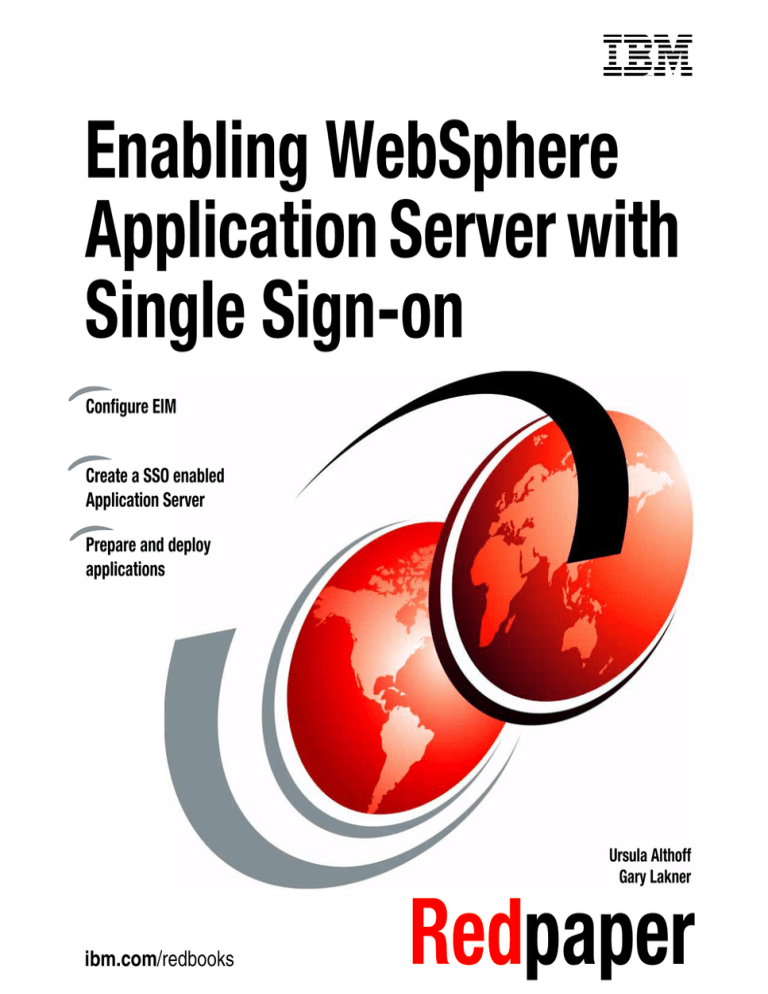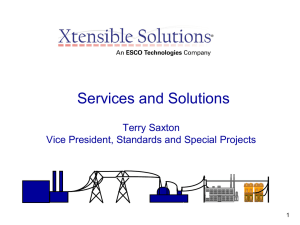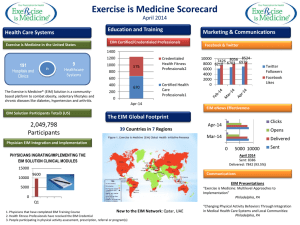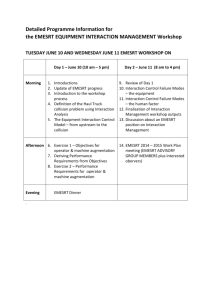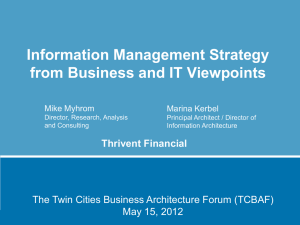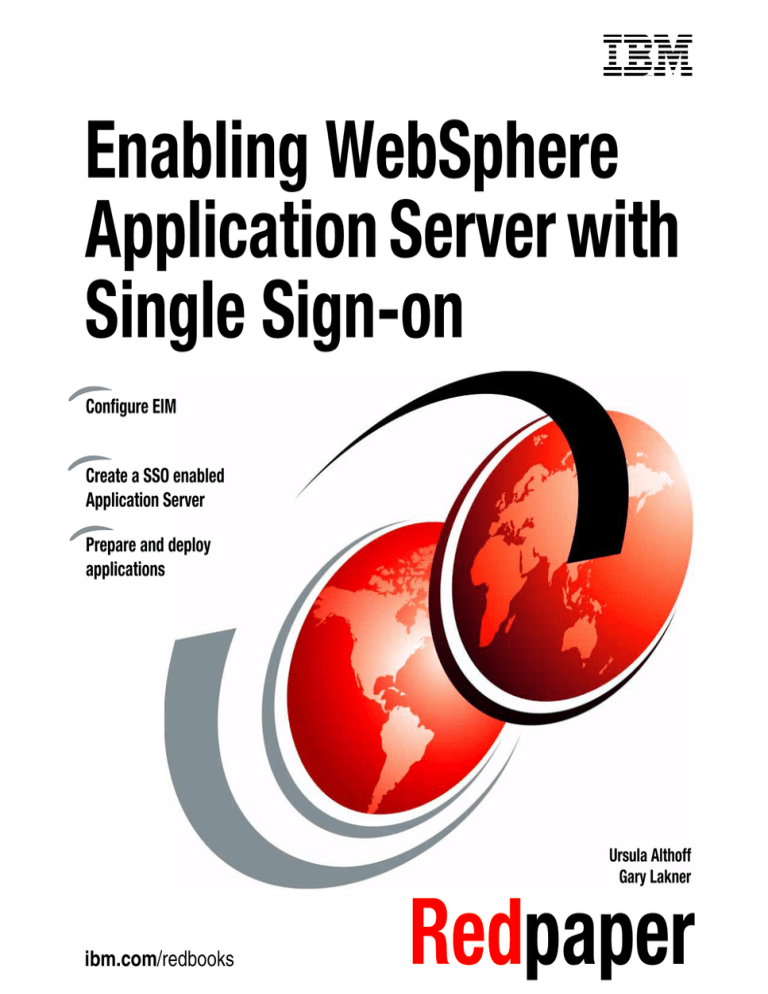
Front cover
Enabling WebSphere
Application Server with
Single Sign-on
Configure EIM
Create a SSO enabled
Application Server
Prepare and deploy
applications
Ursula Althoff
Gary Lakner
ibm.com/redbooks
Redpaper
International Technical Support Organization
Enabling WebSphere Application Server with
Single Sign-on
October 2007
REDP-4192-00
Note: Before using this information and the product it supports, read the information in
“Notices” on page vii.
First Edition (October 2007)
This edition applies to Version 5, Release 3, Modification 0 of i5/OS and WebSphere Application
Server Version 6.0.
© Copyright International Business Machines Corporation 2007. All rights reserved.
Note to U.S. Government Users Restricted Rights -- Use, duplication or disclosure restricted by GSA ADP
Schedule Contract with IBM Corp.
Contents
Notices . . . . . . . . . . . . . . . . . . . . . . . . . . . . . . . . . . . . . . . . . . . . . . . . . . . . . . vii
Trademarks . . . . . . . . . . . . . . . . . . . . . . . . . . . . . . . . . . . . . . . . . . . . . . . . . . . viii
Preface . . . . . . . . . . . . . . . . . . . . . . . . . . . . . . . . . . . . . . . . . . . . . . . . . . . . . . . ix
The team that wrote this Redpaper . . . . . . . . . . . . . . . . . . . . . . . . . . . . . . . . . . ix
Become a published author . . . . . . . . . . . . . . . . . . . . . . . . . . . . . . . . . . . . . . . . x
Comments welcome. . . . . . . . . . . . . . . . . . . . . . . . . . . . . . . . . . . . . . . . . . . . . . xi
Chapter 1. Introduction . . . . . . . . . . . . . . . . . . . . . . . . . . . . . . . . . . . . . . . . . . 1
1.1 SSO with password elimination . . . . . . . . . . . . . . . . . . . . . . . . . . . . . . . . . . 5
1.2 Lightweight Directory Access Protocol . . . . . . . . . . . . . . . . . . . . . . . . . . . . 6
1.3 Enterprise Identity Mapping. . . . . . . . . . . . . . . . . . . . . . . . . . . . . . . . . . . . . 7
1.4 LTPA mechanism . . . . . . . . . . . . . . . . . . . . . . . . . . . . . . . . . . . . . . . . . . . . 8
1.5 Identity tokens . . . . . . . . . . . . . . . . . . . . . . . . . . . . . . . . . . . . . . . . . . . . . . . 9
1.6 Identity Token Resource Adapter . . . . . . . . . . . . . . . . . . . . . . . . . . . . . . . 13
1.7 Issues to consider . . . . . . . . . . . . . . . . . . . . . . . . . . . . . . . . . . . . . . . . . . . 17
1.7.1 Key timeouts . . . . . . . . . . . . . . . . . . . . . . . . . . . . . . . . . . . . . . . . . . . 17
1.7.2 Toolbox connection . . . . . . . . . . . . . . . . . . . . . . . . . . . . . . . . . . . . . . 18
1.8 Enabling SSO benefits . . . . . . . . . . . . . . . . . . . . . . . . . . . . . . . . . . . . . . . 19
1.9 Introduction of EIM components . . . . . . . . . . . . . . . . . . . . . . . . . . . . . . . . 19
1.9.1 EIM domain controller . . . . . . . . . . . . . . . . . . . . . . . . . . . . . . . . . . . . 19
1.9.2 EIM domain . . . . . . . . . . . . . . . . . . . . . . . . . . . . . . . . . . . . . . . . . . . . 21
1.10 Planning work sheets . . . . . . . . . . . . . . . . . . . . . . . . . . . . . . . . . . . . . . . 24
Chapter 2. Enterprise Identity Mapping Configuration . . . . . . . . . . . . . . . 29
2.1 Use the EIM Configuration wizard . . . . . . . . . . . . . . . . . . . . . . . . . . . . . . . 31
2.2 Post configuration tasks . . . . . . . . . . . . . . . . . . . . . . . . . . . . . . . . . . . . . . 43
Chapter 3. Configuring LDAP. . . . . . . . . . . . . . . . . . . . . . . . . . . . . . . . . . . . 45
3.1 Directory Server Web Administration tool . . . . . . . . . . . . . . . . . . . . . . . . . 47
3.2 Create the directory database . . . . . . . . . . . . . . . . . . . . . . . . . . . . . . . . . . 51
3.3 Templates and realms. . . . . . . . . . . . . . . . . . . . . . . . . . . . . . . . . . . . . . . . 53
3.3.1 Create a user template . . . . . . . . . . . . . . . . . . . . . . . . . . . . . . . . . . . 53
3.3.2 Create a realm . . . . . . . . . . . . . . . . . . . . . . . . . . . . . . . . . . . . . . . . . 57
3.3.3 Access control lists . . . . . . . . . . . . . . . . . . . . . . . . . . . . . . . . . . . . . . 58
3.4 Publish SDD date to the directory database . . . . . . . . . . . . . . . . . . . . . . . 60
3.4.1 Setting up SDD publishing . . . . . . . . . . . . . . . . . . . . . . . . . . . . . . . . 63
© Copyright IBM Corp. 2007. All rights reserved.
iii
3.5 Create a user for the WebSphere Administrator . . . . . . . . . . . . . . . . . . . . 65
3.6 Test the directory database. . . . . . . . . . . . . . . . . . . . . . . . . . . . . . . . . . . . 68
3.6.1 Optionally test the connection to the EIM Domain Controller . . . . . . 70
Chapter 4. EIM definitions for SSO with WebSphere . . . . . . . . . . . . . . . . . 71
4.1 Create an EIM registry definition for WebSphere . . . . . . . . . . . . . . . . . . . 72
4.2 Create an EIM identifier. . . . . . . . . . . . . . . . . . . . . . . . . . . . . . . . . . . . . . . 74
4.3 Create associations. . . . . . . . . . . . . . . . . . . . . . . . . . . . . . . . . . . . . . . . . . 75
4.4 Test EIM mappings . . . . . . . . . . . . . . . . . . . . . . . . . . . . . . . . . . . . . . . . . . 80
Chapter 5. Create a new WebSphere Application Server profile provided for
SSO . . . . . . . . . . . . . . . . . . . . . . . . . . . . . . . . . . . . . . . . . . . . . . . 83
5.1 Create a new WebSphere Application Server . . . . . . . . . . . . . . . . . . . . . . 84
5.2 Components needed for SSO . . . . . . . . . . . . . . . . . . . . . . . . . . . . . . . . . . 95
5.2.1 Start the WebSphere administrator console . . . . . . . . . . . . . . . . . . . 95
5.2.2 J2C Authentication Data Entries . . . . . . . . . . . . . . . . . . . . . . . . . . . . 97
5.2.3 Identity Token Resource Adapter . . . . . . . . . . . . . . . . . . . . . . . . . . . 98
5.2.4 Connection factories . . . . . . . . . . . . . . . . . . . . . . . . . . . . . . . . . . . . 102
5.2.5 Reinstall resource adapter . . . . . . . . . . . . . . . . . . . . . . . . . . . . . . . 108
5.2.6 Trace capabilities of the Identity Token Connection Factory . . . . . 114
Chapter 6. Enabling your WebSphere Application Server to use single
sign-on . . . . . . . . . . . . . . . . . . . . . . . . . . . . . . . . . . . . . . . . . . . . 117
6.1 Defining the LDAP settings for your WebSphere Application Server . . . 118
6.2 Define the LTPA properties . . . . . . . . . . . . . . . . . . . . . . . . . . . . . . . . . . . 124
6.2.1 LTPA keys. . . . . . . . . . . . . . . . . . . . . . . . . . . . . . . . . . . . . . . . . . . . 126
6.2.2 Exporting LTPA keys. . . . . . . . . . . . . . . . . . . . . . . . . . . . . . . . . . . . 128
6.2.3 Importing LTPA keys. . . . . . . . . . . . . . . . . . . . . . . . . . . . . . . . . . . . 129
6.3 Enable Global Security for your WebSphere Application Server . . . . . . 130
6.4 Configure a shared library for the jt400.jar file . . . . . . . . . . . . . . . . . . . . 133
6.4.1 Create an application class loader . . . . . . . . . . . . . . . . . . . . . . . . . 135
6.4.2 Configuring an additional connection factory . . . . . . . . . . . . . . . . . 138
Chapter 7. Prepare your applications to use single sign-on and EIM . . 143
7.1 Import an external Connector Resource Archive file into your project . . 145
7.1.1 Configure the resource adapter to use the EIM domain . . . . . . . . . 147
7.2 Setting up security roles and constraints for your application . . . . . . . . . 151
7.2.1 Define a security role . . . . . . . . . . . . . . . . . . . . . . . . . . . . . . . . . . . 152
7.2.2 Define a security constraint. . . . . . . . . . . . . . . . . . . . . . . . . . . . . . . 153
7.3 Consolidating security roles . . . . . . . . . . . . . . . . . . . . . . . . . . . . . . . . . . 158
7.4 Configure authentication settings . . . . . . . . . . . . . . . . . . . . . . . . . . . . . . 160
7.4.1 Configure the authentication settings for the Customer Inquiry
application. . . . . . . . . . . . . . . . . . . . . . . . . . . . . . . . . . . . . . . . . . . . 160
iv
Enabling WebSphere Application Server with Single Sign-on
7.4.2 Configure Authentication settings for the Order Entry application
(WebFacing) . . . . . . . . . . . . . . . . . . . . . . . . . . . . . . . . . . . . . . . . . . 162
7.5 Define resource reference for both applications . . . . . . . . . . . . . . . . . . . 163
7.6 Implement link to the Order Entry application . . . . . . . . . . . . . . . . . . . . . 167
7.7 Export the applications from WDSC . . . . . . . . . . . . . . . . . . . . . . . . . . . . 168
Chapter 8. The SSO sample application . . . . . . . . . . . . . . . . . . . . . . . . . 171
8.1 How it works . . . . . . . . . . . . . . . . . . . . . . . . . . . . . . . . . . . . . . . . . . . . . . 172
8.2 Installing the sample application . . . . . . . . . . . . . . . . . . . . . . . . . . . . . . . 172
8.3 Start the sample application . . . . . . . . . . . . . . . . . . . . . . . . . . . . . . . . . . 175
8.4 Test the Identity Token sample application . . . . . . . . . . . . . . . . . . . . . . . 175
Chapter 9. Deploy the Order Entry and Customer Inquiry application . 179
9.1 Deploy the Order Entry application . . . . . . . . . . . . . . . . . . . . . . . . . . . . . 180
9.2 Start the new deployed application . . . . . . . . . . . . . . . . . . . . . . . . . . . . . 187
Appendix A. Single sign-on sample scenario . . . . . . . . . . . . . . . . . . . . . 189
Overview of our scenario . . . . . . . . . . . . . . . . . . . . . . . . . . . . . . . . . . . . . . . . 190
Related publications . . . . . . . . . . . . . . . . . . . . . . . . . . . . . . . . . . . . . . . . . . 195
IBM Redbooks . . . . . . . . . . . . . . . . . . . . . . . . . . . . . . . . . . . . . . . . . . . . . . . . 195
Online resources . . . . . . . . . . . . . . . . . . . . . . . . . . . . . . . . . . . . . . . . . . . . . . 195
How to get IBM Redbooks . . . . . . . . . . . . . . . . . . . . . . . . . . . . . . . . . . . . . . . 195
Help from IBM . . . . . . . . . . . . . . . . . . . . . . . . . . . . . . . . . . . . . . . . . . . . . . . . 196
Contents
v
vi
Enabling WebSphere Application Server with Single Sign-on
Notices
This information was developed for products and services offered in the U.S.A.
IBM may not offer the products, services, or features discussed in this document in other countries. Consult
your local IBM representative for information on the products and services currently available in your area.
Any reference to an IBM product, program, or service is not intended to state or imply that only that IBM
product, program, or service may be used. Any functionally equivalent product, program, or service that
does not infringe any IBM intellectual property right may be used instead. However, it is the user's
responsibility to evaluate and verify the operation of any non-IBM product, program, or service.
IBM may have patents or pending patent applications covering subject matter described in this document.
The furnishing of this document does not give you any license to these patents. You can send license
inquiries, in writing, to:
IBM Director of Licensing, IBM Corporation, North Castle Drive, Armonk, NY 10504-1785 U.S.A.
The following paragraph does not apply to the United Kingdom or any other country where such
provisions are inconsistent with local law: INTERNATIONAL BUSINESS MACHINES CORPORATION
PROVIDES THIS PUBLICATION "AS IS" WITHOUT WARRANTY OF ANY KIND, EITHER EXPRESS OR
IMPLIED, INCLUDING, BUT NOT LIMITED TO, THE IMPLIED WARRANTIES OF NON-INFRINGEMENT,
MERCHANTABILITY OR FITNESS FOR A PARTICULAR PURPOSE. Some states do not allow disclaimer
of express or implied warranties in certain transactions, therefore, this statement may not apply to you.
This information could include technical inaccuracies or typographical errors. Changes are periodically made
to the information herein; these changes will be incorporated in new editions of the publication. IBM may
make improvements and/or changes in the product(s) and/or the program(s) described in this publication at
any time without notice.
Any references in this information to non-IBM Web sites are provided for convenience only and do not in any
manner serve as an endorsement of those Web sites. The materials at those Web sites are not part of the
materials for this IBM product and use of those Web sites is at your own risk.
IBM may use or distribute any of the information you supply in any way it believes appropriate without
incurring any obligation to you.
Information concerning non-IBM products was obtained from the suppliers of those products, their published
announcements or other publicly available sources. IBM has not tested those products and cannot confirm
the accuracy of performance, compatibility or any other claims related to non-IBM products. Questions on
the capabilities of non-IBM products should be addressed to the suppliers of those products.
This information contains examples of data and reports used in daily business operations. To illustrate them
as completely as possible, the examples include the names of individuals, companies, brands, and products.
All of these names are fictitious and any similarity to the names and addresses used by an actual business
enterprise is entirely coincidental.
COPYRIGHT LICENSE:
This information contains sample application programs in source language, which illustrate programming
techniques on various operating platforms. You may copy, modify, and distribute these sample programs in
any form without payment to IBM, for the purposes of developing, using, marketing or distributing application
programs conforming to the application programming interface for the operating platform for which the
sample programs are written. These examples have not been thoroughly tested under all conditions. IBM,
therefore, cannot guarantee or imply reliability, serviceability, or function of these programs.
© Copyright IBM Corp. 2007. All rights reserved.
vii
Trademarks
The following terms are trademarks of the International Business Machines Corporation in the United States,
other countries, or both:
AS/400®
Blue Gene®
CICS®
Domino®
eServer™
i5/OS®
IBM®
iSeries®
OS/400®
Redbooks®
Redbooks (logo)
System i™
System i5™
WebSphere®
®
The following terms are trademarks of other companies:
SAP, and SAP logos are trademarks or registered trademarks of SAP AG in Germany and in several other
countries.
Java, Java Naming and Directory Interface, JavaServer, J2EE, and all Java-based trademarks are
trademarks of Sun Microsystems, Inc. in the United States, other countries, or both.
Windows, and the Windows logo are trademarks of Microsoft Corporation in the United States, other
countries, or both.
Other company, product, or service names may be trademarks or service marks of others.
viii
Enabling WebSphere Application Server with Single Sign-on
Preface
There was a time when user names and passwords offered an elegant solution to
security concerns. However, this was also the time when companies were just
beginning to merge their core processes with technology and had few
computer-based applications.
Fast forward to today, when the number of computer applications used daily has
surged, and suddenly its elegance has disappeared. Additionally, the popularity
of IT solutions (for example, working remotely and Web-based business
applications) has increased the demand for secure systems. Consequently, the
number of passwords has skyrocketed.
This IBM® Redpaper will walk you through installing and configuring an
application on a WebSphere® Application Server that takes advantage of single
sign-on. We begin with an overview of Enterprise Identity Mapping (EIM) and
how to set it up. Then we set up the application server and enable the
applications. The final steps lead you through the process to deploy and use the
sample applications provided with the WebSphere Application Server.
The team that wrote this Redpaper
This Redpaper was produced by a team of specialists from around the world
working at the International Technical Support Organization, Rochester Center.
Ursula Altohoff is working in STG Sales as an IT Specialist for System i™
Technical Sales Germany. She has worked at IBM for 31 years. Her experience
on midrange computers started with S/38 and with the System i since its
inception. Her areas of experience include i5/OS®, application development,
WebSphere Application Server on System i, and WebSphere Development
Client for iSeries®. She has developed courses about e-business on System i for
IBM learning services, written articles, and has also co-authored several IBM
Redbooks® publications about these topics. You can contact Ursula Althoff by
sending e-mail to usalthoff@de.ibm.com.
© Copyright IBM Corp. 2007. All rights reserved.
ix
Gary Lakner is a Staff Software Engineer for IBM Rochester on assignment in
the ITSO. He is a member of the Blue Gene® Support Team in the IBM
Rochester Support Center, where he specializes in both Blue Gene hardware
and software, as well as performing customer installations. Prior to joining the
Blue Gene team, he supported TCP/IP communications on the IBM eServer™
iSeries server. Gary has been with IBM since 1998.
Special thanks to the following people:
Todd Kelsey
Craig Schmitz
International Technical Support Organization, Rochester Center
Larry Hall
Kevin Lucier
Wayne Ganskop
Chris Smith
IBM Rochester
Davis Marasco
IBM Toronto
Become a published author
Join us for a two- to six-week residency program! Help write an IBM Redbooks
publication dealing with specific products or solutions, while getting hands-on
experience with leading-edge technologies. You will have the opportunity to team
with IBM technical professionals, Business Partners, and Clients.
Your efforts will help increase product acceptance and customer satisfaction. As
a bonus, you will develop a network of contacts in IBM development labs, and
increase your productivity and marketability.
Find out more about the residency program, browse the residency index, and
apply online at:
ibm.com/redbooks/residencies.html
x
Enabling WebSphere Application Server with Single Sign-on
Comments welcome
Your comments are important to us!
We want our papers to be as helpful as possible. Send us your comments about
this Redpaper or other IBM Redbooks publications in one of the following ways:
Use the online Contact us review book form found at:
ibm.com/redbooks
Send your comments in an e-mail to:
redbooks@us.ibm.com
Mail your comments to:
IBM Corporation, International Technical Support Organization
Dept. HYTD Mail Station P099
2455 South Road
Poughkeepsie, NY 12601-5400
Preface
xi
xii
Enabling WebSphere Application Server with Single Sign-on
1
Chapter 1.
Introduction
There was a time when user names and passwords offered an elegant solution to
security concerns. However, this was also the time when companies were just
beginning to merge their core processes with technology and had few
computer-based applications.
Fast forward to today, when the number of computer applications used daily has
surged, and suddenly its elegance has disappeared. Additionally, the popularity
of IT solutions (for example, working remotely and Web-based business
applications) has increased the demand for secure systems. Consequently, the
number of passwords has skyrocketed.
While the user ID and password method itself presents a formidable obstacle to
unauthorized access, it is the administration of this solution that is no longer
suitable. And employees require a password reset an average of four times per
year. Managing multiple user IDs and passwords is risky business - users find it
frustrating to remember the combinations and the company finds it costly to force
employees to take the time to re-enter this information multiple times each day.
The need to streamline IT processes to offer seamless integration between
applications, regardless of their platform, is critical to a business' success.
Single sign-on (SSO) is often touted as a solution to reduce or eliminate costs
associated with the multiple-password problem. This solution can become very
confusing for a couple of reasons. First, SSO is a very ambiguous term and
means something different to different people. Second, the typical SSO
approaches hide, rather than eliminate, the use of multiple passwords. This
© Copyright IBM Corp. 2007. All rights reserved.
1
means that the majority of the administrative costs involved in managing user IDs
are directly related to managing multiple passwords.
SSO means all of the following things to different people:
A user is only prompted once for a user ID and password and never prompted
again, no matter what resources on which systems are subsequently
accessed by the user directly or through client/server or multi-tier
applications.
There are several different approaches that try to accomplish this definition of
SSO. None appear to be 100% successful. These solutions often include one
or more of the following technologies:
– Synchronizing user IDs and passwords across all user registries.
– Saving the initial user ID and password provided and sending it to the next
tier under the assumption that user ID and password synchronization has
been done.
– Maintaining a cache of user IDs and passwords for each user in each user
registry and retrieving the user ID and password from the cache rather
than prompting the user for the next tier’s user ID and password.
– Getting the information for the user ID and password cache by
screen-scraping the information from the initial prompt for each new
system.
– In multi-tier applications, using a single user ID and password to represent
all users authenticated to the middle-tier. This is typically accomplished by
either hardcoding the user ID and password in an application or caching
the user ID and password in a side file accessible by the application.
The user must respond to the same number of prompts, but provides the
same information each time.
This view of SSO perceives the problem to be the number of different things a
person must manage and remember. In addition, it makes it seem as though
the problem is associated with only the user.
The same approaches described in the previous bullet are typically used to
address this definition of SSO, except no attempt is made to change
applications to remove prompts. Because of this, this definition of SSO can be
easier to accomplish.
Each user has only one user ID and password stored in one location. This
single instance of a user ID and password is used to authenticate users in
each security realm.
This definition of SSO perceives the problem to be the number of places that
user IDs and passwords are stored. It assumes that if you reduce this number,
2
Enabling WebSphere Application Server with Single Sign-on
you will improve user and administrative productivity and reduce the costs
associated with managing multiple user IDs and passwords.
Those who operate under this definition of SSO often assume that a
Lightweight Directory Access Protocol (LDAP) server is used to define these
user IDs and passwords. Implementing this means that applications and
operating system interfaces must be changed to use LDAP for authentication
rather than local user IDs defined in an application’s or system’s user registry.
This SSO definition does not address the issues associated with security
realms and the enforcement of access control policies within those realms.
This paper describes a different approach to SSO that can be used today in
two-tier and multi-tier, heterogeneous applications. This approach is based on
the idea of eliminating the need for a system to use passwords associated with
local user IDs in order for it to establish which local user ID represents a person
or entity making a request. Authentication still occurs, but it does not require that
the authentication be done using a local user ID and password. We refer to this
as the password elimination approach to SSO.
We describe and demonstrate all configuration and implementation steps
necessary to exploit the System i5™ password elimination SSO strategy.
First we describe the configuration of EIM and LDAP (an explanation of both of
these items are given later on in this document); this functionality is included in
i5/OS without additional license costs. We also explain the tasks required to
configure a WebSphere Application Server profile (instance) with security
enabled to support SSO. Lastly, we describe the steps that have to be done
during development and deployment of two different kinds of applications; a
WebFacing application and a Web Tools application (developed with WDSC) are
shown.
If you want to implement this password elimination SSO strategy for your Web
applications, you need to perform the following tasks:
Configure Enterprise Identity Mapping (EIM).
See 2.1, “Use the EIM Configuration wizard” on page 31.
Install and configure the Lightweight Directory Access Protocol (LDAP).
See Chapter 3, “Configuring LDAP” on page 45.
Create EIM registry definitions and EIM Identifiers.
See 4.1, “Create an EIM registry definition for WebSphere” on page 72 and
4.2, “Create an EIM identifier” on page 74.
Create Identity Token Resource Adapter and J2C Connection Factories.
See 5.2, “Components needed for SSO” on page 95.
Chapter 1. Introduction
3
Enable and configure WebSphere global security.
See Chapter 6, “Enabling your WebSphere Application Server to use single
sign-on” on page 117.
Set up SSO for your application.
See Chapter 7, “Prepare your applications to use single sign-on and EIM” on
page 143.
Deploy your application to the WebSphere Application Server profile.
See Chapter 9, “Deploy the Order Entry and Customer Inquiry application” on
page 179.
Note: In this document, we use the new trademarks System i5 and i5/OS. Our
descriptions are based on i5/OS V5R3 and WebSphere Application Server
Version 6.0 and is also true for iSeries server running i5/OS V5R3 or higher.
WebSphere Application Server Version 5.1 also supports SSO in a similar
way, which means the concept and components used are the same. The
differences are mostly in the area of different panels of the WebSphere
Application Server Version 5.1 administration console.
4
Enabling WebSphere Application Server with Single Sign-on
1.1 SSO with password elimination
IBM introduced the Enterprise Identity Mapping (EIM) infrastructure in order to
facilitate the implementation of password elimination. IBM also introduced a new
authentication mechanism called identity tokens (ID tokens) to make it even
easier and cheaper to implement password elimination SSO in multi-tier,
heterogeneous applications.
The identity token technology is not really an authentication mechanism. It is an
identity assertion mechanism and relies on the concept of third-party trust. This
means that trust is established between two applications rather than directly
between each application tier and the user who made the original request to the
first-tier.
The password elimination approach to SSO is extremely cost-effective, given the
business benefits and cost savings. The benefits include:
Improved user productivity and satisfaction
Eliminating the use of passwords for authentication between the middle-tier
and later tiers implies that password prompts are also eliminated or that it
allows the authentication to be done against the same user registry
regardless of the system. The cost savings associated with this are relatively
small, but they do exist.
Reduced administrative work of managing multiple passwords
If passwords on most systems are not used for authentication, they can be
removed. This means that you eliminate the majority of the costs associated
with managing multiple user IDs and passwords.
Reduced help desk and system administration costs
Password elimination (as we implement this with single sign-on (SSO)) is a
mechanism where a single user sign-on action permits access to multiple
applications that can be running on multiple servers. This allows your Web-based
interfaces to access i5/OS back-end applications without having to prompt for
additional authentication.
In a strict sense, single sign-on refers to allowing a user to log in to an application
with authenticated access to additional applications without encountering
additional authentication challenges. In a more real-world sense, it includes
mechanisms that can map this primary login into those used for the same person
in additional applications.
Chapter 1. Introduction
5
This can also be made to work in a multi-tier environment where the user uses a
Web browser to access middle-tier applications hosted in WebSphere
Application Server or WebSphere Portal Server, which then access i5/OS
back-end applications. For example, in this environment you can integrate
secured WebFacing and Web Tools applications that are configured using single
sign-on so that a user only needs to be authenticated once.
This approach's value is twofold:
The i5/OS user profile password is not needed to authenticate the user. This
means that depending on how other i5/OS user interfaces are accessed by
the same users, the i5/OS password can be set to *NONE. This provides the
greatest value and potentially a less risky security posture.
The System i5 that consumes identity tokens (beginning with V5R3) cuts
audit records containing information about the calling application and
WebSphere user registry and user ID, along with the local i5/OS user profile
that represents the same person, providing an end-to-end audit trail.
So how do we get a WebSphere application and the back-end System i5
application to operate this way? A WebSphere application that needs to connect
to a System i5 and gain access to i5/OS data and resources will typically do so
using the Java™ APIs provided by the IBM Toolbox for Java or its open-source
counterpart, JTOpen. The toolbox communicates with the server through a
TCP/IP connection to the i5/OS host servers. Beginning with OS/400® V5R2,
both the toolbox and the host servers can accept identity tokens for
authentication.
1.2 Lightweight Directory Access Protocol
Lightweight Directory Access Protocol (LDAP) is a standardized protocol for
managing data. Typically, it is used to store and manage the same information
stored in a telephone directory, but it is really a generalized, distributed access
database and can be used for any kind of information that is relatively static.
Information such as names, phone numbers, and addresses are often stored on
a variety of incompatible systems. LDAP provides a simple protocol that enables
you to publish this information in a single repository and easily access it over a
public or private network. More specifically, LDAP is an open industry standard
that defines a standard method for accessing and updating information.
LDAP is also used as a centralized authentication mechanism. In addition to
names and phone numbers, passwords can also be stored. When a user or
application attempts to access protected information in LDAP, that user or
6
Enabling WebSphere Application Server with Single Sign-on
application must provide a valid user ID and password stored in the LDAP server.
LDAP verifies the ID and password.
In the scenario described in this document, LDAP is used for two different
purposes. First, it is used to authenticate users to the Web-based application.
Second, LDAP is also used as a repository of information representing people
that use the Web-based application and the various user IDs that represent that
same person; this is known as user identity mapping.
This second use of LDAP is relatively transparent to the application and to the
administrator. The application uses Enterprise Identity Mapping (EIM) application
programming interfaces (APIs) to query these identity mapping relationships.
The EIM APIs do the LDAP interactions, and thus LDAP is really hidden from the
application. For simplicity’s for this scenario, we use a single LDAP server for
authentication and as the repository for the EIM information. There is no
requirement to do so. We could have just as easily used two different LDAP
servers.
To avoid single-point-of-failure issues, LDAP servers provide a replication
capability. This enables you to keep multiple LDAP servers synchronized with the
same information. If one fails, the other one is still available.
Note: For more information about LDAP, refer to the following IBM Redbooks
publications:
Understanding LDAP - Design and Implementation, SG24-4986, can
provide you with some practical guidance.
Implementation and Practical Use of LDAP on the IBM eServer iSeries
Server, SG24-6193.
Using LDAP for Directory Integration, SG24-6163.
1.3 Enterprise Identity Mapping
Enterprise Identity Mapping (EIM) is a cross platform solution that involves a
wide range of technologies including Kerberos, LDAP, and Kerberos Network
Authentication Service. Basically, EIM is a framework provided by IBM that allows
the mapping of authenticated users to i5/OS (and application) user IDs.
In the scenario in this Redpaper, a user authenticates to an IBM WebSphere
Application Server from a browser. EIM is used to enable SSO between a user at
a browser, to WebSphere Application Server-based applications, which, in turn,
access the i5/OS-based resources.
Chapter 1. Introduction
7
Without using the EIM mapping, access to System i5 resources from a Web
application is typically accomplished by hardcoding a single System i5 user
profile and password for use by the WebSphere Application Server applications.
However, this means that all users that are authenticated to WebSphere
Application Server and authorized to the WebSphere Application Server
applications access the i5/OS resources using a single user profile. This causes
a loss of accountability on the System i5 where the data is being stored and
accessed.
Our scenario does not require hardcoded user IDs or passwords. It accomplishes
this by exploiting the EIM infrastructure. The scenario uses EIM for identity
mapping purposes. Given one user ID that represents a person, EIM is used to
find another user ID that represents the same person. In other words, EIM is
required for mapping the ID used for WebSphere Application Server
authentication to the profile used to invoke the back-end application on the
System i5.
For this, mapping associations between these IDs are defined in the EIM
configuration. The user ID used for authentication to the WebSphere Application
Server is the source and the System i5 user profile is the target (see 4.3, “Create
associations” on page 75).
While EIM provides identity mapping, it does not provide credential mapping. For
that reason, a trust mechanism must be in place so that the target application
believes the sending application. One commonly used trust mechanism is
Kerberos. However, this document focuses on the use of identity tokens (see 1.5,
“Identity tokens” on page 9), since they complement EIM quite nicely.
1.4 LTPA mechanism
Lightweight Third Party Authentication (LTPA) is an authentication mechanism
intended for distributed, multiple application server and machine environments.
LTPA supports forwarded credentials and single sign-on (SSO).
An authentication mechanism in WebSphere collaborates with a user registry.
LTPA requires that the configured user registry be a centrally shared repository
such as LDAP. It is responsible for creating a credential known as the LTPA
token.
When using LTPA, which is a prerequisite for our SSO implementation, a cookie
is created containing the LTPA token and inserted into the HTTP response. The
LTPA token contains user information and an expiration time and is signed by
keys. When the user accesses other Web resources in any other WebSphere
Application Server process in the same domain name service (DNS) domain, the
8
Enabling WebSphere Application Server with Single Sign-on
cookie is sent in the request. The LTPA token is then extracted from the cookie
and if the receiving servers share the same keys as the originating server, the
token can be decrypted to obtain the user information, which is then validated to
make sure that it has not expired and that the user information in the token is
valid in its registry. On successful validation, the resources in the receiving
servers are accessible after the authorization check.
If the request is between different cells of WebSphere Application Servers, you
must share the LTPA keys and the user registry between the cells for SSO to
work. All of the WebSphere Application Server processes in a cell (deployment
manager, nodes, and application servers) share the same set of keys. If key
sharing is required between different cells, export them from one cell and import
them to the other. Note the name and extension you specify: you must use this
file when you configure single sign-on for any additional WebSphere Application
Server administrative domains and for Domino®. See 6.2.3, “Importing LTPA
keys” on page 129.
The LTPA token is time sensitive. All product servers that participate in a
protection domain must have their time, date, and time zone synchronized. If not,
LTPA tokens appear prematurely expired and cause authentication or validation
failures.
1.5 Identity tokens
Identity tokens are encrypted pieces of data that represent a trusted user identity
for a given server or application. They can be passed along a chain of
requesters, from one trusted application to the next. Identity tokens are
implemented using Enterprise Identity Mapping (EIM). EIM maintains the
relationships between Web users and i5/OS user profiles. The application server
creates a token for the servers configured to support identity tokens in this EIM
Domain.
Identity tokens are not technically an authentication mechanism, but an identity
propagation and assertion mechanism. In other words, identity tokens establish
trust between the calling and called applications. The calling application asserts
the authenticated user's identity (that is, it sends the user ID). EIM is exploited by
the called application to determine that the user ID in the called application's user
registry represents the same person as the asserted user ID.
Note: EIM and identity tokens do not use passwords.
Chapter 1. Introduction
9
To better illustrate how this works, let us examine a sample scenario. Application
APP1, running on server S1, has authenticated a user against some user
registry, UR1. The user registry is typically an LDAP repository or a local OS but
is not restricted to these options. APP1 needs to connect to application APP2,
which is running on server S2, and is presumably using a different user registry,
UR2 to authenticate. Therefore, APP1 needs to know the correct credentials to
authenticate to APP2's user registry, UR2. A credential is an internal product
representation of a successfully authenticated client user.
The solution is this: APP1 generates and signs (encrypts) an identity token that
represents the current user for the current user registry, UR1. APP1 then sends
this token to APP2 as a credential. APP2 verifies (decrypts) the identity token to
ensure authenticity. APP2 then queries EIM to determine the correct user out of
its user registry, UR2. Assuming EIM can map to an appropriate user, APP2 runs
as that user because both applications have been configured to trust the EIM
server, and therefore trust each other.
We briefly introduced identity token technology in the preceding paragraphs.
Here, we describe in a little more detail how ID tokens work. This description only
discusses data contained in the token specifically necessary for establishing trust
and asserting the user ID. There is other information included in the token that is
used to manage the token itself and to make it easier to find data within the
token.
ID tokens contain three segments:
User information
Token manifest
Token signature
An ID token is generated by a middle-tier application (WebSphere Application
Server). The middle-tier has already determined which local user ID in its user
registry represents the person or entity that made a request to it.
Using ID token programming interfaces (or in the case of WebSphere Application
Server, an ID token JCA connector, which we describe later), the middle-tier puts
the local user ID and a reference to the local user registry in a buffer. This is the
user information portion of the ID token. It puts a reference to itself and to the
called application in another buffer. This is the token manifest portion of the
buffer. These two buffers are combined and then digitally signed by a private key
of a dynamically generated public/private key pair. The digital signature is added
to the front of the buffer. This ID token is now complete.
Here is where the ID token technology exploits EIM. Using ID token programming
interfaces, the calling application at initialization time generates a public/private
key pair. The private key is never stored on disk. EIM is used to publish the public
10
Enabling WebSphere Application Server with Single Sign-on
key along with a reference to the application that generated it. Only trusted
applications are allowed to publish public keys to EIM. By using EIM to publish
public keys, public/private key pairs can be used without having to use digital
certificates to publish the public key. Keep in mind that EIM does not do any
authentication on its own. If the LDAP server trusts the application, then EIM
assumes that it is okay to publish the key.
The next-tier or called application (that is, the application being called by the
middle-tier application that generated a token) uses ID token APIs to consume an
ID token. The verify ID token API accepts an ID token and parses out the token
manifest information to find the application ID (that is, the application reference)
of the application that claims to have built the token. The API then uses EIM to
find the public key associated with the calling application. The public key is used
to verify the signature segment of the ID token. If the signature is verified, the
called application can trust that the ID token was, in fact, built by the calling
application referenced in the token. The verify ID token API then parses the user
ID and user registry information from the user information segment. It uses EIM
again; however, this time it is used to perform a mapping lookup operation to find
a local user ID in the local user registry that represents the same person or entity
as represented by the foreign user ID asserted in the ID token. If all is well and
verified, the local user ID is returned as the result of the verify ID token API. The
called application now knows that this request is being made on behalf of the
person or entity associated with the local user ID. The called application can now
use the local security manager to enforce local access control policy.
ID tokens have a couple of other interesting characteristics. First, they are only
valid for a single use. When consumed, an ID token is no longer valid. Second,
they are only valid for a specific and relatively short period of time. The purpose
of both of these characteristics is to make it very difficult and unlikely that a
replay attack can be mounted against them (for example, that a rogue application
could sniff a token from a wire and then use it to authenticate to the same system
to perform a different request on its behalf).
Another characteristic is that new public/private key pairs for an application are
periodically generated. The ID token API that generates an ID token handles this
transparently to the application that calls the API. It also publishes the new key to
EIM. This is done to make it harder for a rogue application to generate ID tokens
that appear to be generated by a different trusted application. A new key pair is
also generated whenever an application is restarted. Dynamic generation of
public/private key pairs means that the private key is never stored on disk. This
greatly reduces the chances of a rogue application acquiring a trusted
application’s private key. By choosing a relatively short key pair time out value,
relatively short key lengths can also be safely used - the shorter the key, the
better the performance of the algorithms that use them.
Chapter 1. Introduction
11
Yet another characteristic of an ID token is that it can be delegated by an
application to which it is sent. This means that the called application can build a
new ID token, which essentially contains the ID token it received, plus a new
token manifest and new digital signature, over the original and new contents.
This means that an ID token contains the information about the entire path a
request has taken through a multi-tier application. An application that uses the ID
token API to verify an ID token can write audit or log file entries that contain the
entire path plus the original user ID that was authenticated by the first-tier in the
application.
As with EIM, i5/OS has built-in integrated support for ID tokens. This means that
ID tokens can be used with many of the operating system interfaces provided by
i5/OS instead of real user profile names and passwords.
Most significantly, however, is that in Version 5 Release 3 and later, when these
interfaces receive an ID token, they cut an audit entry of a new type to the system
audit journal. The information in the audit entry is the data described in the
previous paragraph. In other words, the audit entry contains the information
about all of the tiers through which a request flowed on its way to this system
along with the original user ID and user registry that was used to authenticate the
request at the initial tier of the application. This can be extremely helpful for
complying with various regulations or standards.
The ID token APIs are shipped with i5/OS. This means that you can write your
own applications running on a System i5 that use ID tokens as the authentication
mechanism.
If you have a stand-alone Java application, you can use the Java APIs to build or
verify ID tokens. If you want to use ID tokens between a WebSphere Application
Server application and i5/OS, it is much easier to use the ID token JCA
connector. This hides most of the ID token details from your WebSphere
Application Server application. Your application only needs to call the ID token
JCA, which builds and returns an ID token and then passes the token as a
parameter to the ID token connection method on an AS/400® Toolbox object.
The biggest advantage of ID token technology is that it decouples the
authentication mechanism used to authenticate the user at the initial tier of the
application from the authentication mechanism used to propagate that
authenticated user between various subsequent tiers of the application. You can
easily deploy a WebSphere Application Server application in a WebSphere
Application Server server that uses LDAP for authentication and then deploy the
same application in a different WebSphere Application Server server that uses a
different custom user registry (CUR) to authenticate the user with no changes to
the WebSphere Application Server application itself. Decoupling the
authentication mechanism within the different tiers of the application means that
virtually any authentication mechanism can be used to authenticate the user,
12
Enabling WebSphere Application Server with Single Sign-on
regardless of whether that mechanism is supported on any other tiers of the
application.
The scenario described in the following chapters uses ID tokens to authenticate
between WebSphere Application Server applications and the back-end System
i5. Because they are WebSphere Application Server applications, the
programmer only needs to know how to deploy the ID token JCA connector and
to call the connector from the application.
1.6 Identity Token Resource Adapter
The only piece left, then, is how to generate an identity token in WebSphere
Application Server to give to the toolbox to send to the host servers to
authenticate to i5/OS.
While it is possible to generate an identity token directly by calling certain Java
APIs provided by EIM, another more industry-standard solution now exists: a
Java 2 Platform, Enterprise Edition (J2EE™) Resource Adapter, also called JCA
connector in combination with a J2C Connection Factory. The IBM resource
adapter, the Identity Token Resource Adapter, provides a J2EE application with a
fairly simple and configurable way to obtain a connection to the LDAP server
hosting EIM and to generate an identity token. The connector code is stored in
resource adapter archive (RAR) files.
There are two options to get the resource adapter in place:
Install and configure the resource adapter using the WebSphere
Administrative Console.
Use the JACL script provided alongside the resource adapter code that ships
with i5/OS.
Note: The WebSphere Application Server wsadmin tool provides the ability to
run scripts. You can use the wsadmin tool to manage a WebSphere Application
Server V6.0 installation, as well as configuration, application deployment, and
server runtime operations. The WebSphere Application Server only supports
the Jacl and Jython scripting languages. For more information about the
wsadmin tool and JACL, see the WebSphere online information center.
Chapter 1. Introduction
13
One of the resource adapter's features is useful when WebSphere security is not
enabled (or not configured). The IdentityTokenFactory class can generate an
identity token for a specified user, instead of assuming there is already an
authenticated subject within the current security context. Normally, when
WebSphere security is enabled, the resource adapter generates an identity token
for the currently authenticated WebSphere user.
However, sometimes it may be necessary to generate an identity token for an
application-specified user instead of the current user. The resource adapter can
do this as well. This is useful in a WebSphere Portal Server environment when
the administrator does not have WebSphere security enabled. Since users
typically must log in to Portal Server anyway, the current user for a given portlet
request can be used to generate an identity token. This is a trusted solution
because the administrator has given the resource adapter permission to interact
with the EIM (LDAP) server by providing the LDAP credentials in the resource
adapter properties. The administrator also has control over which applications
are configured to access the resource adapter.
Note: This option is not quite as secure as enabling WebSphere security in
order for WebSphere to automatically generate an internal Java Authentication
and Authorization Service (JAAS) subject for the authenticated user, which is
then internally consumed by the resource adapter. That is because
WebSphere security is not handling user identity verification; it is instead left
up to the application.
In a servlet environment, no reliable method exists for obtaining a user identity
from a servlet request, unless your application has specific knowledge of a
particular user. It is possible to code directly to the WebSphere security APIs and
ascertain if WebSphere has allowed someone to log in to the application, and
determine who that someone is. But if you are going to do that, you might as well
enable WebSphere security and let the resource adapter handle all of it for you.
Enabling and configuring WebSphere security is to your advantage, but in case
you cannot get it to work, your portlets can still use the resource adapter to
generate identity tokens; they just need to pass in the user ID from the portlet
request. There might be other applications that want the ability, for whatever
reason, to pass in a particular user ID as well.
Using the resource adapter for SSO also provides another benefit. You can use
the inherent object-level security built into i5/OS. SSO is achieved without losing
accountability, since user identities are mapped instead of hardcoded. Typically, a
WebSphere application hardcodes a user ID and password either inside itself or
on a DataSource, so that all of the connections to the server run under the
credentials of one specific identity, no matter who is accessing the application.
14
Enabling WebSphere Application Server with Single Sign-on
While this approach is simple and easy to manage, it does not allow for System
i5 that have user profiles and objects already configured with desired authorities.
That is, if your application allows users MARY and FRED to log in, but only
perform work to the back-end System i5 server as user JOE, then all of the
access rights that MARY and FRED have to specific resources on the System i5
are ignored. Only JOE's access rights are used. Using EIM to map identities
provides more flexibility so that MARY accesses all of her i5/OS resources with
her own access rights (or the rights of whichever i5/OS profile to which she's
mapped in EIM). Also, if you do wish to have a certain application always access
the server as one particular user (in this case, JOE), you can create the
appropriate associations in EIM so that MARY and FRED both map to JOE. You
still do not need to hardcode a user ID and password in your application or
DataSource definition.
With the resource adapter in place, a WebSphere application now has the option
of generating an identity token and using it to authenticate to the back-end
System i5 server.
Your application now needs two things in order to use identity tokens:
A resource reference in the deployment descriptor
Code to look up the resource adapter at runtime
The resource reference tells WebSphere that your application needs a Java
Naming and Directory Interface™ (JNDI) binding for the resource adapter. The
resource reference is part of the application's web.xml deployment descriptor;
see also 7.5, “Define resource reference for both applications” on page 163.
A sample of the source code needed to perform the JNDI lookup of the resource
adapter and generate the identity token is shown in Example 1-1.
Example 1-1 Sample source code for JNDI lookup of a resource adapter
// J2EE classes
import javax.naming.Context; // JNDI
import javax.naming.InitialContext; // JNDI
import javax.resource.cci.Connection; // JCA
import javax.resource.cci.ConnectionFactory; // JCA
// Our specific JCA connector classes (idToken.jar)
import com.ibm.jca.idtoken.ConnectionSpecImpl;
import com.ibm.jca.idtoken.IdentityTokenFactory;
// EIM classes (eim.jar)
import com.ibm.eim.token.IdentityToken;
// Toolbox classes (jt400.jar)
import com.ibm.as400.access.AS400;
import com.ibm.as400.access.AS400JDBCDriver;
Chapter 1. Introduction
15
...
// Load the resource adapter that you or someone has defined for your
// application.
// Note that most of this code won't work if the JCA connector has not
// been properly configured in WebSphere.
// Also note that the entire premise here is based on an administrator
// having setup user mappings in EIM.
Context ic = new InitialContext();
ConnectionFactory cf =
(ConnectionFactory)ic.lookup("java:comp/env/eis/IdentityToken_Ref");
// Set the parameters into the connection spec.
ConnectionSpecImpl spec = new ConnectionSpecImpl();
// The source application ID is used to differentiate among multiple
// applications using EIM in the enterprise.
// This can (and probably should) be hardcoded in your application.
spec.setSourceApplicationID("Some Name to Uniquely Identify My
Application to EIM");
// The source instance ID is used to differentiate among multiple
// instances of the same application running in the enterprise.
// It needs to be the same for subsequent accesses in the same
// application, but different for a different instance of that
// application.
// A very simple approach we like to use is to generate a random number
// when the application is first loaded (either in init() or via a
// static variable).
spec.generateInstanceID("Some Indicator");
// Get a "connection" to the LDAP server running EIM.
// This is not a transactional connection.
// It is only used for storing the identity token's public encryption
// keys in EIM.
Connection conn = cf.getConnection(spec);
// For demonstration. If this username comes back null, then something
// isn't configured properly in WAS.
String currentWASUser = conn.getMetaData().getUserName();
// Generate an identity token that represents the current WAS user,
// and store the public encryption keys for it in EIM automatically.
// The keys let the consumer of the token verify its authenticity.
IdentityTokenFactory itf = (IdentityTokenFactory)conn;
IdentityToken token = itf.generateIdentityToken();
conn.close();
// Now that we have an identity token, we can use it to connect to the
iSeries.
AS400 sys = new AS400("serverName");
byte[] tokenBytes = token.toBytes();
sys.setIdentityToken(tokenBytes);
16
Enabling WebSphere Application Server with Single Sign-on
// And we can perform tasks, such as running a CL command.
CommandCall cc = new CommandCall(sys);
cc.run("CRTLIB FRED");
// Here is how you would use it to get a JDBC connection.
// Since the java.sql spec doesn't define a nice way for us to pass an
// identity token, we have to hardcode the Toolbox driver.
AS400JDBCDriver driver = new AS400JDBCDriver();
// Specify false in order to use the specified AS400 object, not a
clone.
java.sql.Connection jdbcConn = driver.connect(sys, false);
// Now do SQL work with jdbcConn like you normally would.
Statement st = jdbcConn.createStatement();
ResultSet rs = st.executeQuery("SELECT * FROM QIWS.QCUSTCDT");
The WebFacing and Web Tools utilities inside WebSphere Development Client
for iSeries (WDSC) makes using this connector even easier. Each of the utilities
provides you with configuration options that SSO enable these applications by
using ID tokens. The appropriate code is generated and added by the utility to
generate and pass the ID token to the server for authentication.
1.7 Issues to consider
There are a few issues you may come across when using identity tokens in your
application, including key timeouts and how the toolbox connects to i5/OS.
1.7.1 Key timeouts
The resource adapter has a key timeout period, which is the number of seconds
that a published identity token key remains valid. After the timeout period the
published key is no longer used to sign newly generated identity tokens. Once
the timeout is reached, a new key is published that will be used to sign newly
generated identity tokens. After a key expires it is used as a backup key until the
new current key expires. In essence what this means is that a key timeout of 20
minutes is valid for twice the key timeout, or in this case, 40 minutes.
Note: If no new identity tokens are generated, the published keys remain valid.
Chapter 1. Introduction
17
1.7.2 Toolbox connection
Also related to the key timeout is a scenario dealing with how the toolbox
connects to i5/OS. The toolbox's AS/400 object is the Java object that represents
the socket connections to the i5/OS host server jobs. There are multiple host
servers, including database, file, print, sign-on, central, remote command, and so
on. The AS/400 object encapsulates socket connections to each of these host
servers, and the toolbox APIs are structured such that connections to the host
servers are established implicitly or explicitly. Every time a new socket
connection to a host server is initiated, a sign on procedure occurs (for obvious
security reasons). In a long-running application, then, a given AS/400 object may
have connected to the remote command server an hour ago and may need to
connect to the file server an hour from now. This is especially true if you use a
caching mechanism or connection pool for your AS/400 objects. For example,
Web applications commonly cache the AS/400 object in the HTTP session.
If you give the AS/400 object an identity token, it uses that token for
authentication with the host servers. If the timeout value for the key that
generated the token is exceeded, such that the key is no longer published in EIM
(as either the current or backup key), and the AS/400 object then needs to
connect to another host server, the connection attempt will fail because the sign
on procedure will be unable to decrypt the identity token. This means that pooled
or cached AS/400 objects could become invalid during an application's lifetime.
This scenario can be avoided in several ways:
1. Set the key timeout on the Identity Token Resource Adapter to be something
more than 20 minutes. Some Kerberos environments, for example, use a time
out of eight hours.
2. Create a new AS/400 object every time i5/OS work needs to occur. This could
be slow, since connection pooling is not used.
3. Pre-connect all of the host servers that your application may ever need to use.
You can do this by calling AS400.connectService(SERVICE), where
SERVICE is one of the constants on the AS/400 class that represents the
different host servers (for example, AS400.DATABASE, AS400.FILE,
AS400.COMMAND, and so on). As long as those services are connected and
the underlying TCP/IP socket is not dropped, you would not need to
re-authenticate that particular AS/400 object to those host server jobs.
Note: This will cause extra, possibly unneeded, host server jobs in i5/OS.
The application developer would have to decide which is better: A longer
connection initiation time with fewer server jobs (as in No. 2) or a shorter
connection initiation time with more server jobs (as in No. 3). If your application is
18
Enabling WebSphere Application Server with Single Sign-on
using an AS/400 object connection pool or caching mechanism, then technically
you have already made this decision.
1.8 Enabling SSO benefits
The Identity Token Resource Adapter, in conjunction with the IBM Toolbox for
Java or JTOpen, is a great way to enable your WebSphere and Portal Server
applications for SSO to the System i5. Some up-front resource adapter
configuration is required, in addition to setting up EIM on an LDAP server and
entering all of your enterprise's necessary identities and associations. Once
configured, the resource adapter is managed through the WebSphere
administrative console, so any application can be assigned its own identity token
factory and settings. Mapping authenticated WebSphere identities to back-end
System i5 user profiles not only achieves SSO, but it is also beneficial to
applications or environments that rely on i5/OS object-level security. EIM and
identity tokens are being adopted by various software projects, such as iSeries
Access for Web and WebSphere Development Studio Client (WDSC), including
the WebFacing Tool.
1.9 Introduction of EIM components
Here we discuss the basic concepts of Enterprise Identity Mapping (EIM). For
more detailed information, refer to the System i5 Information Center under
Networking → Network Security → Enterprise Identity Mapping.
1.9.1 EIM domain controller
The EIM domain controller is an LDAP server that is configured to manage at
least one EIM domain. An EIM domain is an LDAP directory that consists of all
the EIM identifiers, EIM associations, and user registries that are defined in that
domain. Systems (EIM clients) participate in the EIM domain by using the
domain data for EIM lookup operations. A minimum of one EIM domain controller
must exist in the enterprise.
Currently, you can configure some IBM platforms to act as an EIM domain
controller. Any system that supports the EIM APIs can participate as a client in
the domain. These client systems use EIM APIs to contact an EIM domain
controller to perform EIM lookup operations.
Chapter 1. Introduction
19
The location of the EIM client determines whether the EIM domain controller is a
local or remote system. The domain controller is local if the EIM client is running
on the same system as the domain controller. The domain controller is remote if
the EIM client is running on a separate system from the domain controller.
Note: If you plan to configure a directory server on a remote system, the
directory server must provide EIM support. EIM requires that the domain
controller be hosted by a directory server that supports Lightweight Directory
Access Protocol Version 3. Additionally, the directory server product must be
configured to accept the EIM schema. The IBM Directory Server for iSeries
provide this support.
Figure 1-1 shows an EIM implementation.
1 Domain
EIM clients
EIM
App.
controller
6 EIM
lookup
operations
System A
W
JO
ho
HN
is
jsd
1?
D
2 EIM domain
3
EIM
App.
EIM
identifiers
Policy
Identifier
System B
4
EIM
App.
5
System C
Figure 1-1 An EIM implementation example
20
Enabling WebSphere Application Server with Single Sign-on
Associations
Registry
definitions
1.9.2 EIM domain
An EIM domain is a directory within a Lightweight Directory Access Protocol
server that contains EIM data for an enterprise. An EIM domain is the collection
of all the EIM identifiers, EIM associations, and user registries that are defined in
that domain, as well as access control for the data. Systems (EIM clients)
participate in the domain by using the domain data for EIM lookup operations. An
EIM domain is different from a user registry. A user registry defines a set of user
identities known to and trusted by a particular instance of an operating system or
application. A user registry also contains the information needed to authenticate
the user of the identity. Additionally, a user registry often contains other attributes
such as user preferences, system privileges, or personal information for that
identity. In contrast, an EIM domain refers to user identities that are defined in
user registries. An EIM domain contains information about the relationship
between identities in various user registries (user name, registry type, and
registry instance) and the actual people or entities that these identities represent.
Chapter 1. Introduction
21
Figure 1-2 shows the data that is stored within an EIM domain. This data
includes EIM identifiers, EIM registry definitions, and EIM associations. EIM data
defines the relationship between user identities and the people or entities that
these identities represent in an enterprise.
Domain
controller
EIM domain
EIM
identifiers
Policy
Identifier
Associations
Registry
definitions
Figure 1-2 EIM domain and the data that is stored within the domain
EIM data includes:
1. EIM registry definitions
Each EIM registry definition that you create represents an actual user registry
(and the user identity information it contains) that exists on a system within
the enterprise.
Once you define a specific user registry in EIM, that user registry can
participate in the EIM domain. You can create two types of registry definitions,
where one type refers to system user registries and the other type refers to
application user registries.
22
Enabling WebSphere Application Server with Single Sign-on
2. EIM identifiers
Each EIM identifier that you create uniquely represents a person or entity
(such as a print server or a file server) within an enterprise. You can create an
EIM identifier when you want to have one-to-one mappings between the user
identities that belong to a person or entity to whom the EIM identifier
corresponds.
3. EIM associations
The EIM associations that you create represent relationships between user
identities. You must define associations so that EIM clients can use EIM APIs
to perform successful EIM lookup operations. These EIM lookup operations
search an EIM domain for defined associations. There are two different types
of associations that you can create:
– Identifier associations
Identifier associations allow you to define a one-to-one relationship
between user identities through an EIM identifier defined for an individual.
Each EIM identifier association that you create represents a single,
specific relationship between an EIM identifier and an associated user
identity within an enterprise. Identifier associations provide the information
that ties an EIM identifier to a specific user identity in a specific user
registry and allow you to create one-to-one identity mapping for a user.
Identity associations are especially useful when individuals have user
identities with special authorities and other privileges that you want to
specifically control by creating one-to-one mappings between their user
identities.
– Policy associations
Policy associations allow you to define a relationship between a group of
user identities in one or more user registries and an individual user identity
in another user registry. Each EIM policy association that you create
results in a many-to-one mapping between the source group of user
identities in one user registry and a single target user identity. Typically,
you create policy associations to map a group of users who all require the
same level of authorization to a single user identity with that level of
authorization.
Chapter 1. Introduction
23
1.10 Planning work sheets
Here we discuss the planning work sheets.
User and password on System i5
Table 1-1 User and password on System i5
User profiles
User
Password
What are the OS/400 user profile names
for these users?
John Day.
Web Facing Advanced.
Web Facing Original.
Ursula Althoff.
Dieter Werkmann.
JOHND
WFADV
WFORG
ALTHOFF
WEKMANN
SECRET
WF400LAB
WF400LAB
WORK4FUN
WORK4FUN
as on System i5
no password set
What are the user names / password in
the IBM Directory Server (LDAP)?
All System i5 users that have a
WRKDIRE, because we activated
the function "publish the System i5
data to the directory database", see
“Publish SDD date to the directory
database” on page 60.
Directory Server and EIM parameter
Table 1-2
24
Planning work sheet for configuring a Directory Server and EIM in i5/OS
Component
Value set and used
Initially Set by
EIM Domain
controller name
AS270DD.DUEDORF.
DE.IBM.COM
Port 389
Administrator
using iSeries
Navigator when
configuring EIM,
see step 8 on
page 34.
EIM Domain
Name and its
parent domain
EIM_FFTS
Parent DN=
dc=AS270DD,dc=DUE
DORF,cd=DE,cd=IBM,
cd=COM
admiNistrator
using iSeries
Navigator when
configuring EIM,
see steps 10 on
page 36 and 11
on page 37.
Enabling WebSphere Application Server with Single Sign-on
Referenced by
EIMDomainName
and ParentDomain
Component
Value set and used
Initially Set by
Local user
registry name
(LDAP)
AS270DD.DUEDORF.
DE.IBM.COM
Administrator
using iSeries
Navigator when
configuring EIM
see step 12 on
page 38.
Directory suffix
Parent DN=
dc=AS270DD,dc=DUE
DORF,cd=DE,cd=IBM,
cd=COM
See 3.2, “Create
the directory
database” on
page 51.
LDAP
administrator
distinguished
name (DN) and
password
cn=administrator
Password = work2win
Administrator
using iSeries
Navigator when
configuring EIM,
see step 9 on
page 35.
LDAP Console
Administrator
when using
Directory Server
Web
Administration
tool
administrator
Set up the
Directory Server
Web
Administration
Tool, see
“Configure the
Directory Server
Web
Administration
Tool” on page 48.
Template for
employees
cn=employees
Parent DN=
dc=AS270DD,dc=DUE
DORF,cd=DE,cd=IBM,
cd=COM
Create a user
template; see
3.3.1, “Create a
user template” on
page 53.
Referenced by
J2C Authentication
Data entry
(WebSphere
Application Server
configuration)
Chapter 1. Introduction
25
EIM Identifier parameter
Table 1-3 shows the EIM Identifiers we have defined for our test scenario. Notice
that the EIM Identifier can be any value and is not case sensitive.
Table 1-3 EIM Identifier
System i5
user
EIM
Identifier
LDAP
Registry
Registry type
Association
type
User
ALTHOFF
Ursula Althoff
AS270DD.Due
dorf.de.ibm.co
m
OS/400
Target
ALTHOFF
WebSphereRe
gistry
1.3.18.0.2.33.
14-caseIgnor
Source
AS270DD.Due
dorf.de.ibm.co
m:389/URSUL
A ALTHOFF
WebSphereRe
gistry
1.3.18.0.2.33.
14-caseIgnor
Source
URSULA
ALTHOFF
AS270DD.Due
dorf.de.ibm.co
m
OS/400
Target
JOHND
WebSphereRe
gistry
1.3.18.0.2.33.
14-caseIgnor
Source
AS270DD.Due
dorf.de.ibm.co
m:389/JOHN
DAY
WebSphereRe
gistry
1.3.18.0.2.33.
14-caseIgnor
Source
JOHN DAY
AS270DD.Due
dorf.de.ibm.co
m
OS/400
Target
WERKMANN
WebSphereRe
gistry
1.3.18.0.2.33.
14-caseIgnor
Source
AS270DD.Due
dorf.de.ibm.co
m:389/DIETE
R
WERKMANN
WebSphereRe
gistry
1.3.18.0.2.33.
14-caseIgnor
Source
DIETER
WERKMANN
AS270DD.Due
dorf.de.ibm.co
m
OS/400
Target
WFADV
JOHND
WERKMANN
WFADV
26
John Day
Dieter
Werkmann
Demo wfadv
Enabling WebSphere Application Server with Single Sign-on
System i5
user
WFORG
EIM
Identifier
Demo Wforg
LDAP
Registry
Registry type
Association
type
User
WebSphereRe
gistry
1.3.18.0.2.33.
14-caseIgnor
Source
AS270DD.Due
dorf.de.ibm.co
m:389/DEMO
WFADV
WebSphereRe
gistry
1.3.18.0.2.33.
14-caseIgnor
Source
DEMO
WFADV
AS270DD.Due
dorf.de.ibm.co
m
OS/400
Target
WFORG
WebSphereRe
gistry
1.3.18.0.2.33.
14-caseIgnor
Source
AS270DD.Due
dorf.de.ibm.co
m:389/DEMO
WFORG
WebSphereRe
gistry
1.3.18.0.2.33.
14-caseIgnor
Source
DEMO
WFORG
Chapter 1. Introduction
27
28
Enabling WebSphere Application Server with Single Sign-on
2
Chapter 2.
Enterprise Identity Mapping
Configuration
Enterprise Identity Mapping (EIM) is a mechanism for mapping, or associating, a
person or entity to the appropriate user identities in various registries throughout
the enterprise.
The EIM Configuration wizard allows you to complete a basic Enterprise Identity
Mapping configuration for your System i5 quickly and easily. The wizard provides
you with three EIM system configuration options. How you use the wizard to
configure EIM on a specific system depends on your overall plan for using EIM in
your enterprise and your EIM configuration needs.
For example, many administrators want to use EIM in conjunction with Network
Authentication Service (Kerberos) to create a single sign-on environment across
multiple systems and platforms without a need to change underlying security
policies. Consequently, the EIM Configuration wizard allows you to configure the
Network Authentication Service as part of your EIM configuration. However,
configuring and using Network Authentication Service is not a prerequisite or
requirement for configuring and using EIM.
Once your planning is complete, you can use the EIM Configuration wizard to
create one of the three basic EIM configurations. You can use the wizard to join
an existing domain or to create and join a new domain. When you use the EIM
© Copyright IBM Corp. 2007. All rights reserved.
29
Configuration wizard to create and join a new domain, you can choose whether
to configure an EIM domain controller on a local or a remote system.
30
Enabling WebSphere Application Server with Single Sign-on
2.1 Use the EIM Configuration wizard
We describe in the following steps how to use the EIM Configuration wizard
when you start from scratch, which means we will create a new Directory server
(LDAP).
To perform these tasks, you should install the iSeries Navigator on a client PC.
The following tasks use the iSeries Navigator, which is packaged with iSeries
Access for Windows®, which can be installed from your System i5. See
“Installing iSeries Navigator” in the iSeries Information Center for details on
installing iSeries Navigator. Ensure that you install all of the networking
components, including TCP/IP. To access the iSeries Information Center, go to:
http://publib.boulder.ibm.com/iseries/
To configure EIM, you have to work with a user profile that has all of the following
special authorities:
Security administrator (*SECADM)
All object (*ALLOBJ)
System configuration (*IOSYSCFG)
To access the EIM Configuration wizard, follow these steps:
1. Start the iSeries Navigator.
2. Sign on to the System i5 for which you want to configure EIM. If you are
configuring EIM for more than one System i5, begin with the one on which
you want to configure the domain controller for EIM.
3. Expand Network → Enterprise Identity Mapping.
4. Right-click Configuration and select Configure... or Reconfigure…. to
launch the EIM Configuration wizard.
Note: After you have configured once, this option will be Reconfigure
Click Help, if necessary, to determine what information to specify as you
proceed through the wizard.
5. Select Create and join a new domain, which creates a new EIM domain and
allows you to configure a directory server as the EIM domain controller, and
configures your system to participate in this new domain. Click Next.
Chapter 2. Enterprise Identity Mapping Configuration
31
Figure 2-1 shows the Welcome page of the EIM configuration wizard.
Figure 2-1 EIM Configuration Wizard - Welcome
6. Select On the local Directory server to configure the directory server on this
system to act as the EIM domain controller (Figure 2-2 on page 33). Click
Next.
Note: If Network Authentication Service is not currently configured on the
System i5 the Network Authentication Services Configuration page
displays. This page allows you start the Network Authentication Service
Configuration wizard so that you can configure it. You can also configure
Network Authentication Service at a later time by using the configuration
wizard for this service through iSeries Navigator. After completing the
network authentication service configuration, the EIM Configuration wizard
continues.
32
Enabling WebSphere Application Server with Single Sign-on
Figure 2-2 EIM Configuration Wizard - Specify EIM Domain
7. To configure the Network Authentication Service, select Yes, or you can
choose to configure it later by selecting No (Figure 2-3 on page 34).
Note: On the Configure Network Authentication Service page, select Yes
to start the Network Authentication Service Configuration wizard. With this
wizard, you can configure several OS/400 interfaces and services to
participate in a Kerberos realm as well as configure a single sign-on
environment that uses both EIM and Network Authentication Service.
Chapter 2. Enterprise Identity Mapping Configuration
33
Figure 2-3 EIM Configuration Wizard - Configure Network Authentication Service
8. If the local directory server is not currently configured, the Configure Directory
Server page displays when the EIM Configuration wizard resumes. Provide
the following information to configure the local directory server:
a. Domain controller name. We use AS270DD.DUEDORF.DE.IBM.COM.
The name you use here will also become the directory name.
b. In the Port field, accept the default port number 389, or specify a different
port number to use for non-secure EIM communications with the directory
server. Click Next.
Note: If you configure the local directory server before you use the EIM
Configuration wizard, the Specify User for Connection page displays
instead. Use this page to specify the distinguished name and password for
the LDAP administrator to ensure that the wizard has enough authority to
administer the EIM domain and the objects in it and continue with the next
step in this procedure.
34
Enabling WebSphere Application Server with Single Sign-on
Figure 2-4 shows the EIM domain controller page of the EIM Configuration
Wizard.
Figure 2-4 EIM Configuration Wizard - EIM domain controller
9. In the Distinguished name field, specify the LDAP distinguished name (DN)
that identifies the LDAP administrator for the directory server (Figure 2-5 on
page 36). The EIM Configuration wizard creates this LDAP administrator DN
and uses it to configure the directory server as the domain controller for the
new domain that you are creating.
– In the Password field, specify the password for the LDAP administrator.
– In the Confirm password field, specify the password a second time for
validation purposes.
– Click Next.
Chapter 2. Enterprise Identity Mapping Configuration
35
Figure 2-5 EIM Configuration Wizard - Define the LDAP administrator
10.On the Specify Domain page, provide the following information:
In the Domain field, specify the name of the EIM domain (we used
EIM_FFTS) that you want to create. Accept the default name of EIM, or use
any string of characters that makes sense to you. However, you cannot use
special characters such as = + < > , # ; \ and *.
In the Description field, enter text to describe the domain. Click Next.
36
Enabling WebSphere Application Server with Single Sign-on
Figure 2-6 shows the Specify Domain page of the EIM Configuration Wizard.
Figure 2-6 EIM Configuration Wizard - Specify Domain
11.On the Specify Parent DN for Domain page, select Yes to specify a parent DN
for the domain that you are creating, or specify No to have EIM data stored in
a directory location with a suffix whose name is derived from the EIM domain
name.
Note: When you create a domain on a local directory server, a parent DN
is optional. By specifying a parent DN, you can specify where in the local
LDAP namespace EIM data should reside for the domain. When you do not
specify a parent DN, EIM data resides in its own suffix in the namespace. If
you select Yes, use the list box to select the local LDAP suffix to use as the
parent DN, or enter text to create and name a new parent DN. It is not
necessary to specify a parent DN for the new domain.
Chapter 2. Enterprise Identity Mapping Configuration
37
Figure 2-7 shows the Specify Parent DN for Domain of the EIM Configuration
Wizard.
Figure 2-7 EIM Configuration Wizard - Specify Parent DN for Domain
12.On the Registry Information page, shown in Figure 2-8 on page 39, specify
whether to add the local user registries to the EIM domain as registry
definitions. Select one or both of these user registry types.
Note: You do not have to create the registry definitions at this time. If you
choose to create the registry definitions later, you need to add the system
registry definitions and update the EIM configuration properties.
Select Local OS/400 to add a registry definition for the local registry. In the
field provided, accept the default value for the registry definition name or
specify a different value for the registry definition name. The EIM registry
name is an arbitrary string that represents the registry type and specific
instance of that registry.
Select Kerberos to add a registry definition for a Kerberos registry. In the
field provided, accept the default value for the registry definition name or
specify a different value for the registry definition name. The default registry
definition name is the same as the realm name. By accepting the default
name and using the same Kerberos registry name as the realm name, you
can increase performance in retrieving information from the registry. Select
Kerberos user identities are case sensitive, if necessary.
38
Enabling WebSphere Application Server with Single Sign-on
Click Next.
Figure 2-8 EIM Configuration Wizard - Registry Information
13.On the Specify EIM System User page, Figure 2-9 on page 41, select a User
type that you want the system to use when performing EIM operations on
behalf of operating system functions. These operations include mapping
lookup operations and deletion of associations when deleting a local OS/400
user profile.
Chapter 2. Enterprise Identity Mapping Configuration
39
You can select one of the following types of users: Distinguished name and
password, Kerberos keytab file and principal, or Kerberos principal and
password. Which user types you can select vary based on the current
system configuration. For example, if Network Authentication Service is not
configured for the system, then Kerberos user types may not be available for
selection. The user type that you select determines the other information that
you must provide to complete the page as follows:
Note: You must specify a user that is currently defined in the directory
server that is hosting the EIM domain controller. The user that you specify
must have privileges to perform mapping lookup and registry
administration for the local user registry at a minimum. If the user that you
specify does not have these privileges, then certain operating system
functions related to the use of single sign-on and the deletion of user
profiles may fail. If you have not configured the directory server prior to
running this wizard, the only user type you can select is Distinguished
name and password and the only distinguished name you can specify is
the LDAP administrator's DN.
– If you select Distinguished name and password, provide the following
information:
In the Distinguished name field, specify the LDAP distinguished name that
identifies the user for the system to use when performing EIM operations.
In the Password field, specify the password for the distinguished name.
In the Confirm password field, specify the password a second time for
verification purposes.
– If you select Kerberos principal and password, provide the following
information:
In the Principal field, specify the Kerberos principal name for the system to
use when performing EIM operations.
In the Realm field, specify the fully qualified Kerberos realm name for
which the principal is a member. The name of the principal and realm
uniquely identifies the Kerberos users in the keytab file.
In the Password field, enter the password for the user.
In the Confirm password field, specify the password a second time for
verification purposes.
40
Enabling WebSphere Application Server with Single Sign-on
– If you select Kerberos keytab file and principal, provide the following
information:
In the Keytab file field, specify the fully qualified path and keytab file name
that contains the Kerberos principal for the system to use when performing
EIM operations. Or click Browse... to browse through directories in the
System i5 integrated file system to select a keytab file.
In the Principal field, specify the Kerberos principal name for the system to
use when performing EIM operations.
In the Realm field, specify the fully qualified Kerberos realm name for
which the principal is a member. The name of the principal and realm
uniquely identifies the Kerberos users in the keytab file.
– Click Verify Connection to ensure that the wizard can use the specified
user information to successfully establish a connection to the EIM domain
controller.
– Click Next.
Figure 2-9 EIM Configuration Wizard - Specify EIM System User
14.In the Summary window, review the configuration information that you have
provided. If all the information is correct, click Finish.
Chapter 2. Enterprise Identity Mapping Configuration
41
Figure 2-10 shows the EIM Domain Summary page of the EIM Configuration
Wizard.
Figure 2-10 EIM Configuration Wizard - EIM Domain Summary
15.You will see a similar window showing the status of the configuration.
Figure 2-11 shows the EIM Configuration in process.
Figure 2-11 EIM Configuration in progress
16.When the wizard finishes, it adds the new domain to the Domain
Management folder and a basic EIM configuration is created for this server.
In the iSeries Navigator you will see the new created EIM domain, as shown
in Figure 2-12 on page 43.
42
Enabling WebSphere Application Server with Single Sign-on
Figure 2-12 iSeries Navigator - New EIM Domain
2.2 Post configuration tasks
You must complete the following tasks to finalize your EIM configuration for the
domain:
1. Use the EIM Configuration wizard on each additional server that you want to
join the domain.
2. Add EIM registry definitions to the EIM domain, if necessary, for other
non-System i5 servers and applications that you want to participate in the EIM
domain. These registry definitions refer to the actual user registries that must
participate in the domain. You can either add system registry definitions or
add application registry definitions depending on your EIM implementation
needs.
3. Based on your EIM implementation needs, determine whether to:
– Create EIM identifiers for each unique user or entity in the domain and
create identifier associations for them.
– Create policy associations to map a group of users to a single target user
identity.
– Create a combination of these.
Chapter 2. Enterprise Identity Mapping Configuration
43
– Use the EIM test a mapping function to test the identity mappings for your
EIM configuration.
– If the only EIM user you have defined is the DN for the LDAP
administrator, then your EIM user has a high level of authority to all data
on the directory server.
Therefore, you might consider creating one or more DNs as additional
users that have more appropriate and limited access control for EIM data.
The number of additional EIM users that you define depends on your
security policy's emphasis on the separation of security duties and
responsibilities. Typically, you might create at least the two following types
of DNs:
•
A user that has EIM administrator access control. This EIM
administrator DN provides the appropriate level of authority for an
administrator who is responsible for managing the EIM domain. This
EIM administrator DN could be used to connect to the domain
controller when managing all aspects of the EIM domain by means of
iSeries Navigator.
At least one user that has all of the following access controls:
•
Identifier administrator
•
Registry administrator
•
EIM mapping operations
This user provides the appropriate level of access control required for
the system user that performs EIM operations on behalf of the
operating system.
Note: For more information about EIM, see the iSeries Information Center at:
http://publib.boulder.ibm.com/infocenter/iseries/v5r3/index.jsp
http://publib.boulder.ibm.com/infocenter/iseries/v5r4/index.jsp
44
Enabling WebSphere Application Server with Single Sign-on
3
Chapter 3.
Configuring LDAP
A Lightweight Directory Access Protocol (LDAP) server is available as part of
i5/OS in the product Directory Services for OS/400. The server provides a
network directory that can be accessed by network clients using the LDAP
protocol. LDAP defines the transport and format of messages used by a client to
access data in an X.500-like directory. Although LDAP does not define the
directory service itself, a directory accessed using LDAP is typically called an
LDAP directory.
The directory server allows access to a type of database that stores information
in a hierarchical structure similar to the way that the OS/400 integrated file
system is organized. The LDAP directory server model is based on entries that
consist of one or more attributes, such as a name or address, and a type. These
attributes typically consist of mnemonic strings, such as cn for common name or
mail for e-mail address.
Note: For more details on working with LDAP, refer to the iSeries Information
Center under Networking → TCP/IP → Directory Services (LDAP).
When the EIM Configuration wizard is finished, see 2.1, “Use the EIM
Configuration wizard” on page 31; your Directory Server has a basic
configuration.
In this chapter, you find the next steps for configuring a LDAP directory.
© Copyright IBM Corp. 2007. All rights reserved.
45
You may want to do some or all of the following before continuing:
Import data to the server; see Import an LDIF file in the iSeries Information
Center.
Enable Secure Sockets Layer (SSL) security; see Enable SSL on the
Directory Server in the iSeries Information Center.
The link for the iSeries Information Center is:
http://publib.boulder.ibm.com/infocenter/iseries/v5r3/index.jsp
or for i5/OS v5R4
http://publib.boulder.ibm.com/infocenter/iseries/v5r4/index.jsp
We already configured a Directory Server (with the EIM Configuration wizard;
see 2.1, “Use the EIM Configuration wizard” on page 31) and now we create a
directory database that will contain employee information such as names,
e-mail addresses, telephone numbers, and so on.
All employees (managers and non-managers) will exist in the employees
directory tree. Managers also belong to the managers group. Members of the
managers group have authority to change employee data.
We can use the Directory Server Web Admin Tool to make our definitions for
the directory server.
Before we can use the Directory Server Web Admin Tool we have to set it up.
See “Set up the Directory Server Web Administration Tool” on page 47. Then
do the basic configuration for the Web Admin Tool, as described in “Configure
the Directory Server Web Administration Tool” on page 48.
Next we create the directory database as described in 3.2, “Create the
directory database” on page 51.
Beginning with 3.3, “Templates and realms” on page 53, we make our
definitions to add employee information into our directory database.
Because we have a huge number of System i5 users for which the system
distribution directory (SDD) also exists, we publish the data residing in the
SDD to the LDAP directory; see 3.4, “Publish SDD date to the directory
database” on page 60.
46
Enabling WebSphere Application Server with Single Sign-on
3.1 Directory Server Web Administration tool
One or more Directory Servers can be administered through the Directory Server
Web Administration Tool. This Web administration console allows you to:
Add or change the list of Directory Servers that can be administered
Change Web administration console attributes
Administer a Directory Server
Set up the Directory Server Web Administration Tool
Perform the following steps to set up the Directory Server Web Administration
Tool for the first time.
1. Install IBM WebSphere Application Server V6.0 (5733-W60 Base or Express
options) and the associated prerequisite software if they are not already
installed.
2. Start the HTTP ADMIN server instance by doing one of the following:
a. In iSeries Navigator, select Network → Servers → TCP/IP and right-click
HTTP Administration. Then click Start.
Or on a command line type:
STRTCPSVR SERVER(*HTTP) HTTPSVR(*ADMIN)
3. Log in to the IBM Web Administration for iSeries. Use an operating system
user profile and password to log in to the iSeries Tasks page, which you open
through your browser with http://your_server:2001, then click IBM Web
Administration for iSeries.
4. From the HTTP Server Administration page, click the Manage tab and then
click the HTTP Servers tab. Make sure ADMIN - Apache is selected in the
Server drop-down list and that Include
/QIBM/UserData/HTTPA/admin/conf/admin-cust.conf is selected in the
Server Area drop-down list.
5. From the options in the left pane of the page, click General Server
Configuration.
Note: You might need to expand the section Server Properties in order to
see the General Server Configuration option.
6. Set Start the system application server instance when the 'Admin' server is
started to Yes.
7. Click OK.
Chapter 3. Configuring LDAP
47
8. Restart the HTTP ADMIN server instance by clicking the Restart button. You
can also stop and start the HTTP ADMIN server instance using the iSeries
Navigator or a command line.
– In the iSeries Navigator, select Network → Servers → TCP/IP and
right-click HTTP Administration. Then click Stop.
OR
– On a command line type:
ENDTCPSVR SERVER(*HTTP) HTTPSVR(*ADMIN)
Start the HTTP ADMIN server instance again as described in step number 2.
Configure the Directory Server Web Administration Tool
1. Log in to the Directory Server Web Administration Tool. Bring up the Login
page by doing one of the following:
– From iSeries Navigator, select your server and select Network →
Servers → TCP/IP, right-click IBM Directory Server, and click Server
Administration.
OR
– From the iSeries Tasks page (http://your_server:2001), click IBM
Directory Server for iSeries.
2. A Login page should appear. (Figure 3-1) In the LDAP Hostname list, select
Console Admin. Type superadmin for the username and secret for the
password (default values). Click Login.
Figure 3-1 Directory Server Web Administration Tool - Login page
3. Expand Console administration and click the link Change console
administrator login.
48
Enabling WebSphere Application Server with Single Sign-on
Figure 3-2 shows the Console administration of the Directory Server Web
Administration Tool.
Figure 3-2 Directory Server Web Administration Tool - Console administration
4. In this window (Figure 3-3), change the default name of the console
administrator from superadmin to a name you want. For this scenario, we use
administrator. Click OK.
Figure 3-3 Directory Server Web Administration Tool - Change console administrator
login
Chapter 3. Configuring LDAP
49
5. Back in the console administrator window (Figure 3-2 on page 49), click the
link Change console administrator password. In the window that comes up
(Figure 3-4), change the password for the console administrator by supplying
the current password, the new password, confirm, and then click OK.
Figure 3-4 Directory Server Web Administration Tool - Change console administrator
password
6. Configure the Web Administration tool to connect to the LDAP server on your
System i5. Select Console administration → Manage console servers in
the left hand navigation. This is shown in Figure 3-5.
a. Click Add.
b. In the Add server field, type AS270DDDUEDORF.DE.IBM.COM;
remember that this is the name of the directory server we configured in
Chapter 2, “Enterprise Identity Mapping Configuration” on page 29.
c. Click OK. The new server appears in the list under Manage console
servers. See Figure 3-5.
Figure 3-5 Directory Server Web Administration Tool- Manage console servers
50
Enabling WebSphere Application Server with Single Sign-on
d. Click Logout in the left hand navigation.
7. Open the Web administration tool again. In the LDAP Hostname list, select
the server you just added (AS270DD.DUEDORF.DE.IBM.COM).
In the Username field, type cn=administrator (or the name you enter in step 4 on
page 49), and in the Password field type the according value. You should see the
main page of the IBM Directory Server Web Administration tool.
3.2 Create the directory database
From the Directory Server Web Administration Tool, we create a new directory
using the following steps:
1. Select Directory management → Manage entries.
You see a listing of the objects in the base level of the directory. Since the
server is new, you see only the structural objects that contain the
configuration information.
2. You want to add a new object to contain the directory data. First click Add...
on the right side of the window.
3. In the next window, scroll within the Object class list to select domain and
click Next. Figure 3-6 shows how to add an entry in the Directory Server Web
Administration Tool.
Figure 3-6 Directory Server Web Administration Tool - Directory Management - Add an entry
Chapter 3. Configuring LDAP
51
4. You do not want to add any auxiliary object classes, so click Next again.
5. In the Enter the attributes window, enter the data that corresponds with the
suffix that you created earlier in the wizard. Leave the Object class drop-down
list on domain. Type (or select when already created)
dc=as270dd,dc=duedorf,dc=de,dc=ibm,dc=com for the relative DN; the
Parent DN field should be empty.
6. Click Finish at the bottom of the window. Back in the base level you should
see the new base DN. Figure 3-7 shows the window provided to enter the
attributes in the Directory Server Web Administration Tool.
Figure 3-7 Directory Server Web Administration Tool - Directory Management - Enter the attributes
52
Enabling WebSphere Application Server with Single Sign-on
3.3 Templates and realms
In this section we present a short overview about templates and realms in the
directory server. For more information, go to the iSeries Information Center:
http://publib.boulder.ibm.com/pubs/html/as400/infocenter.html
A template describes what a user looks like. It specifies the object classes that
are used when creating users (both the structural object class and any auxiliary
classes that you want). A template also specifies the layout of the windows used
to create or edit users (for example, names of tabs, default values, and attributes
to appear on each tab).
A realm identifies a collection of users and groups. It specifies information, in a
flat directory structure, such as where users are located and where groups are
located. A realm defines a location for users (for example,
?cn=employees,o=acme,c=us?) and creates users as immediate subordinates of
that entry (for example John Day is created as ?cn=John
Day,cn=employees,o=acme,c=us?). You can define multiple realms and give
them familiar names (for example, Web Users). The familiar name can be used
by the people that are creating and maintaining the users.
3.3.1 Create a user template
Create a user template as an aid to adding the employee data.
1. Point your browser to http://as270dd.duedorf.de.ibm.com:2001 and provide
the System i5 user ID and password, which opens the iSeries Task window.
2. Click the IBM Directory Server for iSeries link to open the Directory Server
Web Administration Tool.
3. The Login page appears. In the LDAP Hostname list, select your LDAP
Hostname, in our case, AS270DD.DUEDORF.DE.IBM.COM. In the field
username, type the LDAP administrator name, in our case cn=administrator,
and provide the password. Click Login.
Chapter 3. Configuring LDAP
53
4. Click Realms and templates → Add user template, as shown in Figure 3-8.
Figure 3-8 Directory Server Web Administration Tool - Realms and templates
5. In the User template name field, type employee. Click the Browse... button
next to the Parent DN field.
6. Select the base DN you created in the previous section by toggling on the
radio button (in our case next to
dc=as270dd,dc=duedorf,dc=de,dc=ibm,dc=com) and click Select in the
right of the window. This is shown in Figure 3-9.
Figure 3-9 Directory Server Web Administration Tool - Browse entries
54
Enabling WebSphere Application Server with Single Sign-on
7. You are taken back to the Add user template (Figure 3-10). Click Next.
8. In the Structural object class drop-down list, choose inetOrgPerson and click
Next, as shown in Figure 3-10.
Figure 3-10 Directory Server Web Administration Tool - Add user template
Chapter 3. Configuring LDAP
55
9. In the Naming attribute drop-down list, select cn. In the Tabs list, select
Required and click Edit, as shown in Figure 3-11.
Figure 3-11 Directory Server Web Administration Tool - Add user template-attributes
10.In the Edit tab window (Figure 3-12 on page 57) choose which fields to
include in the user template (sn and cn are required).
a. In the Attributes list, select departmentNumber and click Add >>.
b. Select telephoneNumber and click Add >>.
c. Select mail and click Add >>.
d. Select userPassword and click Add >>.
e. Click OK and then Finish. The user template will be created.
56
Enabling WebSphere Application Server with Single Sign-on
Figure 3-12 Directory Server Web Administration Tool - Add user template - assign
attributes
3.3.2 Create a realm
1. In the Web Administration tool, select Realms and templates → Add realm.
2. In the Realm name field, type employees.
3. Click Browse... to the right of the Parent DN field.
4. Select the parent DN you created (ours is
dc=as270dd,dc=duedorf,dc=de,cd=ibm,dc=com) and click Select in the
right side of the window. Go back to the Add Realm window and click Next.
Chapter 3. Configuring LDAP
57
5. In the Add realm window (Figure 3-13) you only need to change the User
template drop-down list. Select the user template you created (cn=employee,
dc=as270dd,dc=duedorf,dc=de,cd=ibm,dc=com). Click Finish.
Figure 3-13 Directory Server Web Administration Tool - Directory Management - Add
realm
3.3.3 Access control lists
Access control lists (ACLs) provide a means to protect information stored in a
LDAP directory. Administrators use ACLs to restrict access to different portions of
the directory, or specific directory entries.
It is best to design your access control strategy by creating groups of users that
you will use when setting the access for objects and attributes. Set ownership
and access at the highest level in the tree possible and let the controls cascade
down the tree. Even though this step is not essential for SSO, we will provide the
steps to implement an access control strategy.
Create a manager group
We create a group called managers that will be the owner of the ACL for our
employees realm.
1. Select Users and groups → Add group.
2. In the Group name field, type managers.
58
Enabling WebSphere Application Server with Single Sign-on
3. Ensure that employees is selected in the Realm drop-down list.
4. Click Finish.
Configure the manager group as administrator
To configure the manager group as an administrator for the employees realm, do
the following:
1. Select Realms and templates → Manage realms.
2. Select the realm that you created, cn=employees,
dc=as270dd,dc=duedorf,dc=de,cd=ibm,dc=com, and click Edit.
3. To the right of the Administrator group field, click Browse....
4. Select dc=as270dd,dc=duedorf,dc=de,cd=ibm,dc=com and click Expand.
5. Select cn=employees and click Expand.
6. Select cn=managers and click Select.
7. In the Edit realm window, click OK.
Give the manager group authority
To give the manager group authority over the
c=as270dd,dc=duedorf,dc=de,cd=ibm,dc=com suffix, do the following:
1. Select Directory management → Manage entries.
2. Select dc=as270dd,dc=duedorf,dc=de,cd=ibm,dc=com and click the Edit
ACL.... button.
3. In the next window, click the Owners link.
4. Select the Propagate owner check box (Figure 3-14 on page 60). Everyone
who is a member of the managers group will be made an owner of the
dc=as270dd,dc=duedorf,dc=de,cd=ibm,dc=com data tree.
5. In the Type drop-own list, select group.
6. In the DN (Distinguished name) field, select cn=managers,cn=employees,
dc=as270dd,dc=duedorf,dc=de,cd=ibm,dc=com, see Figure 3-14 on
page 60.
7. Click Add.
8. Click OK.
Chapter 3. Configuring LDAP
59
Figure 3-14 Directory Server Web Administration Tool - Directory Management - Edit
ACL
Add a user to the manager group
1. In the Web Administration tool, click Users and groups → Manage groups.
2. Select the realm you created, employees, in the Realm menu, and be sure
managers is selected under Groups. Click Edit.
3. Select the users that should be added to the manager group from the
available users selection list and click the ADD >> button. Click OK.
4. Log out of the Web administration tool by clicking Log out in the left hand
navigation.
3.4 Publish SDD date to the directory database
Because most of System i5 user profiles are also in the system distribution
directory (SDD) we publish the data residing in the SDD to the LDAP directory.
Note: When you create i5/OS user profiles using the iSeries Navigator you
have both a user profile and a System Distribution Directory user entry. If you
use CL commands to create user profiles in your System i5 environment, you
have to create a user profile (CRTUSRPRF) and a System Distribution
Directory (SDD) user entry with the command Add Directory Entry
(ADDDIRE). If your users exist only as a user profile and you want them to be
published to the LDAP directory, you have to create system distribution
directory user entries for them.
60
Enabling WebSphere Application Server with Single Sign-on
You can configure your system to publish certain information into a Directory
Server on the same system or on a different system as well as user defined
information. The operating system automatically publishes this information to the
Directory Server when you use iSeries Navigator to define the publishing (see
3.4.1, “Setting up SDD publishing” on page 63). This also keeps the LDAP
directory synchronized with changes that are made in the system distribution
directory.
Published users can also be used to support LDAP authentication with some
users published from the system distribution directory, and other users added to
the directory by other means. A published user has a uid attribute that names the
user profile, and has no userPassword attribute. When a bind request is received
for an entry like this, the server calls the operating system security to validate the
uid and password as a valid user profile and password for that profile. If you want
to use LDAP authentication, and would like existing users to be able to
authenticate using their operating system passwords, while non-i5/OS users are
added to the directory manually, you should consider this function.
Note: The call to the operating system to validate the uid and password works
only in the above mentioned way, if the Directory Server runs on System i5.
If the parent DN to which the data is being published does not exist, Directory
Server automatically creates it. You might have also installed other i5/OS
applications that publish information in an LDAP directory. Additionally, you can
call application program interfaces (APIs) from your own programs to publish
other types of information to the LDAP directory.
Note: You can also publish i5/OS information to a directory server that is not
running on i5/OS if you configure that server to use the IBM schema.
The System Distribution Directory entry is exported to the LDAP directory by
using the inetOrgPerson object class and the ePerson object class. Table 3-1
describes the mapping of System Distribution Directory fields to attributes of the
inetOrgPerson and ePerson object class.
Table 3-1 Mapping of System Distribution Directory
System Distribution Directory field
LDAP attribute
User profile
uid
Description
description
Last name
sn (surname), cn (common name)
First name
givenName, cn (common name)
Chapter 3. Configuring LDAP
61
System Distribution Directory field
LDAP attribute
Preferred name
cn (common name)
Full name
cn (common name)
User ID
cn (common name)
Department
departmentNumber
Job title
title
Telephone number 1 and 2
Telephone number 1 and 2
FAX telephone number
fascimileTelephoneNumber
Office
roomNumber
Address lines 1-4
registeredAddress
SMTP name
mail
The common name (cn) will use the following formats:
'First name' 'Middle Name' 'Last name'
'Preferred name' 'Last name'
'Full name'
'UserID'
For example:
A user with the first name of Jonathan, preferred name of John, middle name of
T, last name of Smith, and user ID of JSMITH, would have the following common
names:
cn=Jonathan T. Smith
cn=John Smith
cn=Smith, Jonathan T. (John)
cn=JSMITH
The distinguished name (DN) of the published entry is the first common name
(cn) combined with the directory path.
For example:
If the directory path is ou=employees, o=iseriesshop, the distinguished name
(dn) for this user would be cn=Jonathan T. Smith,ou=employees,o=iseriesshop.
62
Enabling WebSphere Application Server with Single Sign-on
If you have two users in the System Distribution Directory that will resolve to the
same DN, they will overlay each other in the LDAP server. Sometimes overlaying
names is what you want if you are merging multiple OS/400 SDDs into one LDAP
server. If you have different users with the same name, ensure they have different
distinguished names to prevent overlaying each other.
Note: The best time to clean up name conflicts is before publishing the SDD
for the first time.
3.4.1 Setting up SDD publishing
To configure the System i to publish data from the System Distribution Directory
(SDD) into the LDAP directory, do the following:
1. In iSeries Navigator, right-click your System i5 in the left hand navigation and
select Properties.
2. In the Properties dialog box, choose the Directory Services tab.
3. Select Users and click Details.
4. Select the Publish user information check box.
5. In the Where to publish section, click the Edit button.
6. In the next window, select or type in your server, in our case
AS270DD.DUEDORF.DE.IBM.COM, and click OK.
7. In the Under DN field, use the Browse button to select the according DN (in
our scenario it will be
cn=employees,dc=AS270DD,dc=DUEDORF,dc=DE,dc=IBM,dc=COM) where
employees is the name of the user template you created in 3.3.1, “Create a
user template” on page 53.
8. In the Server connection section, ensure that the default port number, 389, is
entered in the Port field. In the User type drop-down list, choose
Distinguished name and enter cn=administrator in the Distinguished name
field.
9. Click Password.
Chapter 3. Configuring LDAP
63
Figure 3-15 shows the Configuration tab on the System i5 to publish data.
Figure 3-15 Configure the System i5 to publish data
10.Type the LDAP administrator password in the Password field and click OK.
11.Click the Verify button. This ensures that you have entered all the information
correctly and that the System i5 can connect to the LDAP directory.
12.Click OK.
The publishing task
By default the publishing task will take place every five minutes. You can also of
start the publishing task by calling the program QGLDSSDD. Here is a sample
how to call the publishing task:
CALL PGM(QGLDSSDD) PARM(*CHG 'cn=administrator' 'secret' 0 0 0)
where the administrator and the followed password have to be the names of your
environment.
64
Enabling WebSphere Application Server with Single Sign-on
For more information about the publishing tasks jobs, see the System i
Information Center or go to:
http://publib.boulder.ibm.com/iseries/
3.5 Create a user for the WebSphere Administrator
In this step, you create an LDAP directory entry for a user that will be used later
as a user for the WebSphere Administrator.
1. Point your browser to http://yourServer:2001 and provide the System i5 user
ID and password, which opens the iSeries Task window.
2. Click link IBM Directory Server for iSeries link to open the Administrator in
the IBM Directory Server.
3. The Login page appears. In the LDAP Hostname list, select your LDAP
Hostname, in our case AS270DD.DUEDORF.DE.IBM.COM. In the username
field, type the LDAP administrator name, in our case cn=administrator and
provide the password. Click Login.
Figure 3-16 shows the Login page of the Directory Server Web Administration
Tool.
Figure 3-16 Login page of the Directory Server Web Administration Tool
4. Expand User and groups.
Chapter 3. Configuring LDAP
65
5. Click the link Manage users. See Figure 3-17.
Figure 3-17 Directory Server Web Administration Tool - Manage users
6. Click the Add button.
66
Enabling WebSphere Application Server with Single Sign-on
7. Select the employees realm that you created in 3.3.2, “Create a realm” on
page 57. Click Next. See Figure 3-18.
Figure 3-18 Directory Server Web Administration Tool - Select the realm
Chapter 3. Configuring LDAP
67
8. Type the values for the naming attributes for the new LDAP user entry shown
in Figure 3-19. Click Finish.
Figure 3-19 Directory Server Web Administration Tool - Add user naming attribute
3.6 Test the directory database
Search the directory database using the ldapsearch command line.
1. On the command-line interface, enter the command QSH to open a Qshell
session.
2. Enter the following to retrieve a list of all the LDAP entries in the database:
ldapsearch -h as270dd.duedorf.de.ibm.com -b
dc=as270dd,dc=duedorf,dc=de,dc=ibm,dc=com objectclass=*
68
Enabling WebSphere Application Server with Single Sign-on
(Type this command as one line.)
Where -h is the name of the host machine running the LDAP server, -b is the
base DN to search under, and objectclass=* returns all of the entries in the
directory.
This command returns information similar that as shown in Example 3-1.
Example 3-1 Result of the ldapsearch command
dc=AS270DD,dc=DUEDORF,dc=DE,dc=IBM,dc=COM
dc=AS270DD
objectclass=top
objectclass=domain
..
cn=Demo Wfadv,cn=employees,dc=AS270DD,dc=DUEDORF,dc=DE,dc=IBM,dc=COM
objectClass=top
objectClass=person
objectClass=organizationalPerson
objectClass=inetOrgPerson
objectClass=publisher
objectClass=ePerson
cn=Demo Wfadv
cn=Wfadv\, Demo
cn=WFADV
sn=Wfadv
uid=WFADV
givenName=Demo
description=Testusr for WAS SSO
departmentNumber=2005
registeredAddress=wfadv@de.ibm.com
mail=WFADV?I825D@AS270DD.DUEDORF.DE.IBM.COM
publisherName=dc=AS270DD,dc=DUEDORF,dc=DE,dc=IBM,dc=COM
The first line of each entry is called the distinguished name (DN). DNs are like
the complete file name of each entry. Some of the entries do not contain data
and are only structural. Those with the line objectclass=inetOrgPerson
corresponds to the entries you created for people.
Chapter 3. Configuring LDAP
69
3.6.1 Optionally test the connection to the EIM Domain Controller
Use the ldapsearch command to test the connection to the EIM domain
controller. This will also provide a sanity check for your EIM configuration.
1. On the command-line interface, enter the command QSH to open a Qshell
session.
2. Enter the following commands as shown in Example 3-2 to retrieve a list of all
the LDAP entries.
Example 3-2 Result of the ldapsearch command
ldapsearch -h as270dd.duedorf.de.ibm.com -p 389 -D cn=administrator
-w secret -b
"ibm-eimdomainname=EIM_FFTS,dc=AS270DD,dc=DUEDORF,dc=DE,dc=ibm,dc=co
m" "ibm-eimRegistryName=WebSphereRegistry"
(Type this command as one line.)
Where -h is the name of the host machine running the LDAP server and -p is
the according port used by the LDAP server.
-D cn is the LDAP distinguished name or the LDAP administrator and -w the
password for the LDAP administrator.
-b "ibm-eimdomainname" is the LDAP distinguished name of the EIM domain
name entry with the EIM domain parent name, such as
"dc=DUEDORF,dc=DE,dc=ibm,dc=com" in our sample.
The expected output should look similar to that as shown in Example 3-3.
Example 3-3 Result of LDAP search for the EIM Domain Controller
ibm-eimRegistryName=WebSphereRegistry,cn=Registries,ibm-eimdomainnam
e=EIM_FFTS,dc=AS270DD,dc=DUEDORF,dc=DE,dc=IBM,dc=COM
objectclass=top
objectclass=ibm-eimRegistry
objectclass=ibm-eimSystemRegistry
objectclass=ibm-eimPolicyListAux
ibm-eimRegistryName=WebSphereRegistry
ibm-eimRegistryType=1.3.18.0.2.33.14-caseIgnore
description=User Registry for WebSphere
70
Enabling WebSphere Application Server with Single Sign-on
4
Chapter 4.
EIM definitions for SSO with
WebSphere
This section describes the EIM components needed to implement SSO with
WebSphere and i5/OS. The following components have to be created:
Create an EIM registry definition for WebSphere (user registry)
Create an EIM registry definition for i5/OS (if not already done). We did this
task in 2.1, “Use the EIM Configuration wizard” on page 31.
Create an EIM Identifier.
For each EIM Identifier
– Create a source association, type WebSphere (NOT Kerberos).
– Create a target association, type OS/400.
© Copyright IBM Corp. 2007. All rights reserved.
71
4.1 Create an EIM registry definition for WebSphere
The Identity Token connection factory requires a source User registry definition
entry in EIM, which represents the registry that WebSphere is using for
authentication. This can be either a local OS registry or an LDAP registry. In our
case we create an LDAP registry for WebSphere.
1. Start the iSeries Navigator.
2. Expand Network → Enterprise Identity Mapping → Domain Management.
a. Select the EIM domain in which you want to work.
b. Type in the password for the administrator and click OK. See Figure 4-1.
Figure 4-1 EIM Domain Management - login
c. Expand your EIM domain to which you are now connected.
d. Right-click Add Registry, and select System.
72
Enabling WebSphere Application Server with Single Sign-on
Figure 4-2 shows the Add Registry page of the EIM Domain Management
wizard.
Figure 4-2 EIM Domain Management - Add Registry
In the Registry field, type a name for the registry, in our sample
WebSphereRegistry.
e. If your application server is hosted on a System i5 and configured to use
the LocalOS registry for authentication, select OS/400 as the EIM registry
type.
If your application server is configured to use the LDAP registry, select
1.3.18.02.33.14-caseIgnore as the EIM registry type.
Note: The value 1.3.18.02.33.14-caseIgnore is the
ObjectIdentifier-normalization form of the registry type whose principals
are identified by the LDAP short name attribute. The wizard does not
yet handle the descriptive name for this registry type. Support for a
descriptive name will be provided in follow-on iSeries Navigator
releases.
f. Type a description in the according field and click OK.
Chapter 4. EIM definitions for SSO with WebSphere
73
Figure 4-3 shows the Create WebSphere Registry page of the EIM Domain
Management wizard.
Figure 4-3 EIM Domain Management - Create WebSphere Registry
4.2 Create an EIM identifier
The Identity Token connection factory requires a user Identifier entry (this is
equivalent to an EIM identifier) that represents the user of the application. Create
an EIM identifier for each user you want to map to an System i5 user.
To create an EIM identifier, complete the following steps (if you are already
connected to the EIM domain, start with step 6):
1. Start iSeries Navigator.
2. Expand Network → Enterprise Identity Mapping → Domain Management.
3. Select the EIM domain in which you want to work.
4. Type in the password for the administrator and click OK.
5. Expand your EIM domain to which you are now connected.
6. Right-click Identifiers and select New identifier.
74
Enabling WebSphere Application Server with Single Sign-on
7. In the New EIM Identifier dialog, provide information about the EIM identifier
as follows:
– A name for the identifier; in our sample we define John Day for one of our
users.
– Whether to have the system generate a unique name, if necessary (none
in our sample).
– A description of the identifier.
– One or more aliases for the identifier, if necessary (none in our sample).
– After you enter the required information, click OK to create the EIM
identifier.
Figure 4-4 shows the Create EIM Identifier page of the EIM Domain
Management wizard.
Figure 4-4 EIM Domain Management - Create EIM Identifier
4.3 Create associations
To support mapping from one user ID to another, you need associations for each
of your EIM identifiers.
A source association to represent the user who authenticate (log in) to
WebSphere.
A target association to represent the user profile on the target System i5.
Chapter 4. EIM definitions for SSO with WebSphere
75
Identifier associations allow you to create one-to-one mappings between an EIM
identifier and each of the various user identities that are related to the user that
the EIM identifier represents.
Note: You can create a policy association to directly define a relationship
between multiple user identities in one or more registries and an individual
target user identity in another registry. Policy associations use EIM mapping
policy support to create many-to-one mappings between user identities
without involving an EIM identifier. Policy associations allow you to quickly
create a large number of mappings between related user identities in different
user registries.
First create the identifier association for the WebSphere registry by completing
these steps (if you are already connected to the EIM domain you want, skip steps
1 to 4):
1. Start the iSeries Navigator.
2. Expand Network → Enterprise Identity Mapping → Domain Management.
3. Select the EIM domain in which you want to work.
4. Expand the EIM domain to which you are now connected.
5. Click Identifiers to display the list of EIM identifiers for the domain.
Tip: Occasionally, when you attempt to expand the Identifiers folder, it may
take a long time before the list of identifiers is displayed. To improve
performance when you have a large number of EIM identifiers in the
domain, you can “Customize the Enterprise Identity Mapping identifiers
view”; for further information, see the iSeries Information Center at:
http://publib.boulder.ibm.com/iseries/
6. Right-click the EIM identifier for which you want to create an association and
select Properties (Figure 4-5 on page 77).
76
Enabling WebSphere Application Server with Single Sign-on
Figure 4-5 EIM Domain Management - Create Association 1
7. In the Add Association dialog, provide information to define the target
association, as follows:
a. Choose the System i5 registry (the LDAP registry name).
b. Type the System i5 user profile, in our sample JOHND.
c. Select type Target.
d. After you have provided the required information, click OK to create the
association.
Chapter 4. EIM definitions for SSO with WebSphere
77
Figure 4-6 shows the Create Target Association page of the EIM Domain
Management wizard.
Figure 4-6 EIM Domain Management - Create Target Association
8. Back in the Add Association dialog, provide information to define the source
association, as follows:
a. The name of the registry that contains the user identity that you want to
associate with the EIM identifier. Choose WebSphereRegistry.
b. The name of the user identity that you want to associate with the EIM
identifier, such as John Day.
78
Enabling WebSphere Application Server with Single Sign-on
Tip: WebSphere has changed behavior in principal names being stored in
WebSphere Subject objects. Previously, the principal name would have
been a short name like 'John Day'.
Now WebSphere prefixes the security realm to the principal name (Format
is 'LDAPserver:port/name'), so it looks like this:
'as270dd.duedorf.de.ibm.com:389/John Day'.
You need to configure the EIM association accordingly.
When you have an environment with several different WebSphere
Application Server Versions, we recommend creating source associations
in both notations (one with the short name of the user and one with the
principal name) in our sample as270dd.duedorf.de.ibm.com:389/John Day.
c. For the type of association, select Source.
d. Click OK to create the association. See Figure 4-7.
Figure 4-7 EIM Domain Management - Create Source Association
Chapter 4. EIM definitions for SSO with WebSphere
79
9. As you can see in Figure 4-8, you now have three EIM associations for user
John Day.
Figure 4-8 EIM Domain Management - EIM associations
4.4 Test EIM mappings
EIM mapping test support allows you to issue EIM mapping lookup operations
against your EIM configuration. You can use the test to verify that a specific
source user identity maps correctly to the appropriate target user identity. Such
testing ensures that EIM mapping lookup operations can return the correct target
user identity based on the specified information.
To use mapping test support to test your EIM configuration, complete these
steps:
1. Start the iSeries Navigator.
2. Expand Network → Enterprise Identity Mapping → Domain Management.
3. Select the EIM domain in which you want to work.
4. Right-click the EIM domain to which you are connected and select Test a
Mapping....
80
Enabling WebSphere Application Server with Single Sign-on
5. In the Test a Mapping dialog, specify the following information:
a. In Source registry field, provide the registry definition name that refers to
the user registry that you want to use as the source of the test mapping
lookup operation.
b. In Source user field, provide the user identity name that you want to use
as the source of the test mapping lookup operation.
c. In the Target registry field, provide the registry definition name that refers
to the user registry that you want to use as the target of the test mapping
lookup operation.
d. Optional: In the Lookup information field, provide any lookup information
defined for the target user.
e. Click Test and review the results of the mapping lookup operation when
they are displayed.
Figure 4-9 shows the Test a Mapping page of the EIM Domain Management
wizard.
Figure 4-9 EIM Domain Management - Test a Mapping 1
Chapter 4. EIM definitions for SSO with WebSphere
81
6. If the mapping could be done you will see similar information to that shown in
Figure 4-10. Continue testing your configuration, or click Close to exit.
Figure 4-10 shows the Test Mapping results page of the WIM Domain
Management Wizard.
Figure 4-10 EIM Domain Management - Test a Mapping results
82
Enabling WebSphere Application Server with Single Sign-on
5
Chapter 5.
Create a new WebSphere
Application Server profile
provided for SSO
In this chapter, we describe how you can create a new WebSphere Application
Server instance (profile) where the SSO enabled Web applications will be
deployed. You use the IBM Web Administration for iSeries interface that provides
a wizard for the creation of an application server, and if you want, a new HTTP
server instance.
Of course you can use an already existing WebSphere Application Server profile
and implement SSO there. The advantage in creating a new profile through the
wizard is that some components needed for SSO implementation inside the
application server also will be created.
Parts of these components are the Identity Token Resource Adapter and the
associated Connection Factories and some others. This are shown starting in
5.2, “Components needed for SSO” on page 95.
© Copyright IBM Corp. 2007. All rights reserved.
83
5.1 Create a new WebSphere Application Server
The IBM Web Administration for iSeries interface provides a wizard for creating
an application server and, if you want, a new HTTP server instance. You can use
this wizard to create a new application server profile that will also have some of
the components included that you need to implement SSO.
1. Before you can access the IBM Web Administration for iSeries interface, start
the *ADMIN instance of the IBM HTTP Server on System i5. You can do that
with the following command:
STRTCPSVR SERVER(*HTTP) HTTPSVR(*ADMIN)
You can also use the iSeries Navigator by selecting Network → Servers and
then choosing TCP/IP. Highlight HTTP Administration in the right frame,
right-click it, and select Start.
2. To access the IBM Web Administration for iSeries, open a browser and type
http://your.server.name:2001 in the address line (your.server.name is the
TCP/IP host.domain name of your System i5). When prompted, sign in using
an iSeries user profile that has *ALLOBJ, *SECADM, and *IOSYDCFG
special authority.
3. In the iSeries Task window, click the link IBM Web Administration for
iSeries.
4. In the left link list of the window, click Create Application Server link.
5. On the Welcome page, click Next.
84
Enabling WebSphere Application Server with Single Sign-on
6. The next page will show you a list of WebSphere Application Server versions
installed on your System i5 (Figure 5-1). Select the version of your new
profile; in our scenario we use Version 6.0. Click Next.
Figure 5-1 Create Application Server Wizard- Select Version
Chapter 5. Create a new WebSphere Application Server profile provided for SSO
85
7. Give your application server instance a name (Figure 5-2). In our sample, we
use WFSSO and type a meaningful description in the Server description input
field. Click Next.
Figure 5-2 Create Application Server Wizard - Define name
86
Enabling WebSphere Application Server with Single Sign-on
8. In the next window, shown in Figure 5-3, select Create a new HTTP Server
and click Next.
Figure 5-3 Create Application Server Wizard - Define HTTP Server type
Chapter 5. Create a new WebSphere Application Server profile provided for SSO
87
9. Type an HTTP server name (Figure 5-4) and a description in the relevant
input fields. You can also assign a specific IP address; in our case, we use All
IP addresses.
We also decided to use 40400 as the port to configure our HTTP server to
listen for requests on (use a port number that is not already used in your
environment). Click Next.
Figure 5-4 Create Application Server Wizard - Define HTTP Server Information
88
Enabling WebSphere Application Server with Single Sign-on
10.Type in the first port in the port range for the application server to use; we
selected 40401. See Figure 5-5. Click Next.
Figure 5-5 Create Application Server Wizard - Specify Internal Ports used by Application
Server
Chapter 5. Create a new WebSphere Application Server profile provided for SSO
89
11.Decide which sample applications should be installed in the new application
server by placing a check in the box next to the option. (Figure 5-6) Click
Next.
Figure 5-6 Create Application Server Wizard - Select Sample Applications
12.Before continuing with definition for Identity Tokens, an EIM Domain hosted
on an LDAP server has to be configured and running.
Choose Configure Identity Tokens and click Next.
90
Enabling WebSphere Application Server with Single Sign-on
In the window shown in Figure 5-7, type in the host.domainname of your
LDAP server that hosted EIM (in our case
AS270DD.DUEDORF.DE.IBM.COM) and the LDAP port (389 is the default
port) and also the LDAP administrator DN and password. Click Next.
Figure 5-7 Create Application Server Wizard - Define LDAP parameters
Chapter 5. Create a new WebSphere Application Server profile provided for SSO
91
Select the EIM Domain Name that has been configured as an EIM Domain
Controller and the Source Registry Name, which is the name you defined for the
EIM registry definition for WebSphere in 4.1, “Create an EIM registry definition
for WebSphere” on page 72. Click Next. See Figure 5-8.
Figure 5-8 Create Application Server Wizard - Configure Identity Token EIM Domain Information
Review the Summary pages, notice the three tabs for Application Server, HTTP
Server and Identity Tokens. You can view each one of them separately and print
the summary using the Printable Summary button at the bottom, right of the
window. When done, click Finish.
92
Enabling WebSphere Application Server with Single Sign-on
Click the Identity Tokens tab, shown in Figure 5-9, to see the Summary of
Identity Tokens.
Figure 5-9 Summary of Identity Tokens
Chapter 5. Create a new WebSphere Application Server profile provided for SSO
93
You can watch the progress as the server is created in the IBM Web
Administration for iSeries window. See Figure 5-10.
Figure 5-10 Status window
13.Once the application server is created, you can start it by selecting the server
name (ours is WFSSO/WFSSO - V6.0.2.11) in the drop-down menu and then
clicking the green start icon. See Figure 5-11.
Figure 5-11 Start WebSphere Application Server
94
Enabling WebSphere Application Server with Single Sign-on
5.2 Components needed for SSO
This section shows you which relevant components for SSO are created by using
the wizard in 5.1, “Create a new WebSphere Application Server” on page 84.
Because you selected Configure Identity Tokens in the wizard and also
provided the needed values in the subsequent windows of the wizard, the
following components have been configured:
J2C Authentication Data Entries
Identity Token Resource Adapter
J2C Connection Factories
If you want to prepare an already existing WebSphere application profile to
implement SSO, these components have to be defined through the WebSphere
administrative console using separate steps. You can use the descriptions in this
section to create these components.
LDAP and LTPA components are not created by the wizard. You have to define
these components through the WebSphere administrator console (see
Chapter 6, “Enabling your WebSphere Application Server to use single sign-on”
on page 117).
5.2.1 Start the WebSphere administrator console
You can use the WebSphere administrative console to view the components and
definitions the wizard created.
Chapter 5. Create a new WebSphere Application Server profile provided for SSO
95
There are two ways to start the WebSphere administrator console:
From the IBM Web Administration for iSeries (where we left off in the last
section), expand Tools and click the Launch Administrative Console link
on the left site of the panel. See Figure 5-12.
Figure 5-12 Administrative Console launch
From your browser
Type the URL for your new WebSphere Application Server profile in the form
of http://servername.domainname:port; in our sample it is:
http://as270dd.duedorf.de.ibm.com:40402/ibm/console/
where servername.domainname is the host.domainname of your System i5
and port is the administration port the WebSphere Application Server uses.
The port number will be the value you entered for the port range plus 1 in the
wizard (we entered 40401 + 1 = 40402; see step 10 on page 89).
Because security is not activated yet, you can log in to the WebSphere
administrative console with any user name (no real user on any server).
96
Enabling WebSphere Application Server with Single Sign-on
5.2.2 J2C Authentication Data Entries
Through the Alias name of a J2C Authentication Data Entry, you define a user ID
and password for use by the Java 2 Connector Security. Along with this Alias a
user and password is stored, which will be used to access resources through a
resource adapter, for example, a database. For SSO implementation, the
associated idTokenAlias is important. The Alias defines authentication
information for the identity token connection factory used for SSO.
In the WebSphere administrator console, expand Security → Global security.
Under Authentication on the right side of the panel, expand JAAS Configuration
and click J2C Authentication Data. Figure 5-13 shows the J2C Authentication
for the identity token connection factory page.
Figure 5-13 J2C Authentication for identity token connection factory
Chapter 5. Create a new WebSphere Application Server profile provided for SSO
97
Click the link idTokenAlias to see the configured values for the Alias name. The
User ID represents the administrator of the LDAP server, including the password.
See Figure 5-14.
Figure 5-14 2C Identity token connection factory-Authentication Data Entries
5.2.3 Identity Token Resource Adapter
In general, a resource adapter represents a Resource Adaptor Archive (RAR) file
containing code that implements a library for connecting with an Enterprise
Information System(EIS) back end, such as iSeries, CICS®, SAP®, or People
Soft.
RAR is a file that contains all the information necessary for installing, configuring,
and running a JCA Resource Adapter. A resource adapter is a system-level
software driver that is used by a Java application to connect to an EIS. A
resource adapter plugs into an application server and provides connectivity
between the EIS, the application server, and the enterprise application.
98
Enabling WebSphere Application Server with Single Sign-on
We need the resource adapter to create the identity token; see 1.6, “Identity
Token Resource Adapter” on page 13.
1. In the WebSphere administrator console, expand Resource → Resource
Adapters. You will see the Identity Token Connector resource, which was
created by the wizard (Figure 5-15). The resource adapter contains
configuration properties that are defined in the J2C specification.
Figure 5-15 Resource Adapter created by the wizard
Chapter 5. Create a new WebSphere Application Server profile provided for SSO
99
Also important is the scope where the resource adapter is created. A
resource can be visible in the administrative console collection table at the
cell, node, cluster, or server level. By changing the value for Scope, you can
see other variables that apply to a resource and might change the contents of
the collection table. As you see, this Identity Token Adapter has been created
on the node level (see Figure 5-15 on page 99).
Figure 5-16 Resource Adapter created by the wizard- Scope Node
100
Enabling WebSphere Application Server with Single Sign-on
2. Click the Identity Token Connector link. You will see the Resource Adapter
Archive file (RAR) parameters for the idTokenRA.rar or idTokenRA.JCA15.rar
file that has been installed by the wizard. See Figure 5-17.
Figure 5-17 Resource Adapter Identity Token Connector
There are two EIM Identity Token Connection Factory RAR files available: one
that implements the J2EE Connector Architecture (JCA) Version 1.0 and one
that implements JCA Version 1.5.
– The RAR file for JCA V1.0 has the name idTokenRA.rar.
– The RAR file for JCA V1.5 has the name idTokenRA.JCA15.rar.
Both RAR files are located in the following System i IFS directories:
– OS/400 V5R2: /QIBM/ProdData/OS400/Java400/ext/.
– OS/400 V5R3 and later: /QIBM/ProdData/OS400/security/eim/.
Chapter 5. Create a new WebSphere Application Server profile provided for SSO
101
Note: Note that the JCA V1.5 RAR file should be used for WebSphere
Application Server Version 6.0 or later. The JCA V1.0 RAR file can be used
for WebSphere Application Server V5.0, V5.1, and V6.0.
To obtain JCA V1.5 version of the EIM Identity Token Connection Factory,
apply the appropriate PTF:
– For V5R2: 5722SS1 SI24296
– For V5R3: 5722SS1 SI20620
– For V5R4: 5722SS1 SI23261
Important: At the time this document was written, the RAR file for JCA V1.0
was installed by the wizard. You see it in the name of the Archive path and
Class path used when you look at the Identity Token Connector window. If you
see that in your environment, reinstall the resource adapter to use the
idTokenRA.JCA15.rar resource adapter, as described in 5.2.5, “Reinstall
resource adapter” on page 108.
5.2.4 Connection factories
The following connection factories have been created by the wizard. We look at
the definition in the following way:
1. In the WebSphere administrator console, expand Resource → Resource
Adapters. You will see the Identity Token Connector resource that was
created by the wizard. Click the link Identity Token Connector.
102
Enabling WebSphere Application Server with Single Sign-on
2. Under Additional Properties, click the link J2 connection factories in the
right site of the panel. Two connection factories, CF1 and CF2 have been
created by the wizard. See Figure 5-18.
Figure 5-18 J2C Connection Factories
Chapter 5. Create a new WebSphere Application Server profile provided for SSO
103
3. We now have a look at the definitions of the CF1 Connection Factory. CF2 is
identical to CF1 except the JNDI name for CF2 is different (eis/iwa_Identity
Token). Click the link CF1. Figure 5-19 shows the first window of the
Connection Factory CF1’s parameters. Click OK to proceed to the next
window.
Figure 5-19 Connection Factory CF1 parameters - Part 1
104
Enabling WebSphere Application Server with Single Sign-on
Figure 5-20 shows the second page of Connection Factory CF1 parameters.
Click OK to exit.
Figure 5-20 Connection Factory CF1 parameters - Part 2
4. Now look at the additional properties of the CF1 Connection Factory. Click
Custom Properties under the Additional Properties area. The Custom
Properties window (Figure 5-21 on page 107) shows the properties needed
by the resource provider and resource factories. The more important
properties on this page are LdapHostName (the host name of the LDAP
server, in our case, AS270DD.DUEDORF.DE.IBM.COM), LadpHostPort (in
our case the default port 389), EimDomainName (eim_ffts in our case),
parent domain (dc=as270dd,dc=duedorf,dc=de,dc=ibm,dc=com), and
SourceRegistryName (WebSphere Registry).
Chapter 5. Create a new WebSphere Application Server profile provided for SSO
105
The correct value for EimDomainName is eim_ffts and for the parent domain
of the EIM controller is dc=as270dd,dc=duedorf,dc=de,dc=ibm,dc=com.
These need to be adjusted to fit your environment. If you have to reinstall the
resource adapter, you can follow the steps described in 5.2.5, “Reinstall
resource adapter” on page 108. That section describes how the properties for
the Connection Factory are set correctly.
106
Enabling WebSphere Application Server with Single Sign-on
Figure 5-21 Custom properties
Chapter 5. Create a new WebSphere Application Server profile provided for SSO
107
5.2.5 Reinstall resource adapter
Before reinstalling the adapter, record the settings currently used for the adapter
and the adapter's connection factories. Write down the values of the properties
so you can reuse them when installing the new adapter with the
idTokenRA.JCA15.rar. The following values are needed:
The name of your Identity Token Resource Adapter (Identity Token
Connector)
For each Identity Token Connection Factory:
– The name of the connection factory.
– Record the values for each General Property.
Under Additional Properties, click Custom properties and record the value
for each Custom Property.
Note: To find these values, follow the steps described in 5.2.3, “Identity
Token Resource Adapter” on page 98 and 5.2.4, “Connection factories” on
page 102. Then go back to this point to reinstall the adapter.
To reinstall the adapter:
1. Delete the resource adapter (Identity Token Connector). This action cascades
down and results in the deletion of all the adapter's connection factories.
a. Navigate to the Resource Adapters window by selecting Resources →
Resource Adapters.
b. Select the Node where your Identity Token Resource Adapter is installed,
and click Apply.
c. Select the name of your Identity Token Resource Adapter and click
Identity Token Connector.
d. Click Delete.
e. Save your changes to the master configuration.
2. Configure a new Identity Token adapter.
a. Navigate to the Resource Adapters panel by selecting Resources →
Resource Adapters.
b. Select the Node (scope) where your Identity Token Resource Adapter
should be installed. You can use the Browse Nodes button to select the
node. After the selection, click Apply.
c. Click the Install RAR button. See Figure 5-22 on page 109.
108
Enabling WebSphere Application Server with Single Sign-on
Figure 5-22 Install RAR
d. In the next window, use the Browse button under the Local path to
navigate to the System i5 IFS and select the idTokenRA.JCA15.rar file.
For OS/400 V5R3 and later, you find it in the
/QIBM/ProdData/OS400/security/eim directory. For OS/400 V5R2, you
should find it in /QIBM/ProdData/OS400/Java400/ext/.
Be sure that under Scope, the node name for the WebSphere Application
Server profile is selected. Click Next. See Figure 5-23.
Figure 5-23 Install RAR Path
e. In the next window, specify the property settings you recorded earlier for
the resource adapter. For the Name, use Identity Token Connector. Leave
all other properties blank. Click OK.
The Archive Path and Classpath is set automatically.
Chapter 5. Create a new WebSphere Application Server profile provided for SSO
109
3. Now you create the two connection factories inside the Identity Token
Connector, with the name CF1 and CF2 (the same names that were created
by the wizard before).
a. Navigate to the Resource Adapters window by selecting Resources →
Resource Adapters. Click the Identity Token Connector link.
b. Under Additional Properties, click the link J2 connection factories on the
right site of the window.
c. Click the New button.
d. Fill in the properties for:
Name: CF1
JNDI name: eis/IdentityToken
Description: A meaningful name
Component-managed authentication alias: idTokenAlias
Container-managed authentication alias: idTokenAlias
The idTokenAlias has been created in 5.2.2, “J2C Authentication Data
Entries” on page 97.
Leave the default values for the rest of the properties. Click Apply.
110
Enabling WebSphere Application Server with Single Sign-on
Figure 5-24 shows the CF1 Connection Factory Properties page.
Figure 5-24 CF1 Connection Factory Properties
Chapter 5. Create a new WebSphere Application Server profile provided for SSO
111
e. Click the link Custom properties under Additional Properties. You will see
a list with the additional properties, as shown in Figure 5-25.
Figure 5-25 CF1 Connection Factory - Custom Properties
f. Now change the values for the properties by clicking the appropriate link,
for example, eimDomainName.
112
Enabling WebSphere Application Server with Single Sign-on
g. In the next window, type the value (in our case, eim_ffts) in the value field
and click OK. See Figure 5-26.
Figure 5-26 CF1 Connection Factory Custom Properties - eimDomainName
h. Do the same steps for updating the values for:
– ldapHostName
as270dd.duedorf.de.ibm.com
– parentDomain (the parent Domain of the EIM Domain)
dc=as270dd,dc=duedorf,dc=de,dc=ibm,dc=com
– sourceRegistryName - WebSphere Registry
You have created this sourceRegistry as described in 4.1, “Create an EIM
registry definition for WebSphere” on page 72.
Chapter 5. Create a new WebSphere Application Server profile provided for SSO
113
At the end of your updates, the Custom properties should look similar to
those shown in Figure 5-27.
Figure 5-27 CF1 Connection Factory - Custom Properties Final
i. Repeat the same steps to create the CF2 Connection Factory beginning
with step a on page 110.
j. Save your changes to the master configuration and restart your application
server so that the changes will become effective.
5.2.6 Trace capabilities of the Identity Token Connection Factory
The JCA V1.5 version of the Identity Token Connection Factory includes trace
capabilities that can be enabled in the following way:
1. From the WebSphere Administrative Console, select Servers → Application
Servers → server_name → Change Log Details Levels.
2. Select the Runtime tab.
3. Select the Save runtime changes to configuration and check the box as
well.
114
Enabling WebSphere Application Server with Single Sign-on
4. Remove any previous entries in the text field and type the following:
com.ibm.jca.idtoken.*=all:com.ibm.eim.token.*=all
5. Apply and save the changes.
Chapter 5. Create a new WebSphere Application Server profile provided for SSO
115
116
Enabling WebSphere Application Server with Single Sign-on
6
Chapter 6.
Enabling your WebSphere
Application Server to use
single sign-on
In this chapter we cover the steps required to enable your WebSphere
Application Server profile (instance) for single sign-on (SSO) security:
Define the LDAP settings.
Define LTPA settings.
Enable Global Security for your WebSphere Application Server.
Optionally, create another J2C Connection Factory for the WebFacing
application.
You will be using the Global Security wizard of the WebSphere administrative
console to configure your WebSphere Application Server.
© Copyright IBM Corp. 2007. All rights reserved.
117
6.1 Defining the LDAP settings for your WebSphere
Application Server
In this section, you will update the settings in the LDAP User Registry and the
Advanced LDAP Settings pages to match those in your LDAP registry. The
attributes we set previously in our LDAP directory for our WebSphere
administrator named WASADMIN1 are shown in the Figure 6-1.
Figure 6-1 WASADMIN1 LDAP attributes
We assume that you still have the WebSphere administrator console open;
otherwise, start this interface as described in 5.2.1, “Start the WebSphere
administrator console” on page 95.
1. In the navigation bar on the left pane, expand Security and click Global
Security (Figure 6-2).
Figure 6-2 WebSphere Application Server - Console navigation
118
Enabling WebSphere Application Server with Single Sign-on
2. Under User registries, click LDAP. On the LDAP User Registry page, set the
following properties:
a. Server User ID
Provides the user ID of the administrator for the WebSphere administrative
domain. In our case we use the value WASADMIN1, which is the user we
created before. See 3.5, “Create a user for the WebSphere Administrator”
on page 65.
When Global Security is active and you start the WebSphere Application
Server administrative console, you are prompted to log in with an
administrative account. This account is checked against the LDAP
directory, and the new user must be found in the LDAP directory.
In the Server User ID field, we have to enter the Distinguished Name (DN)
for our WebSphere administrator user. In our case, we specify
cn=WASADMIN1,cn=employees,dc=AS270DD,dc=DUEDORF,dc=DE,dc=
IBM,dc=COM.
b. Server User Password
The password corresponds to the Server User ID field. This field is case
sensitive.
c. Type
Do not change this value. See the explanations in step 4 on page 121.
d. Host
The fully qualified DNS name of the machine on which the LDAP directory
runs. You should use the full domain name, in our case,
AS270DD.DUEDORF.DE.IBM.COM.
e. Base Distinguished Name (DN)
Specifies the distinguished name for the application server to use when
binding to the directory service. If no name is specified, the application
server binds anonymously. This field is not case sensitive.
In our sample, we define:
DC=AS270DD,DC=DUEDORF,DC=DE,DC=IBM,DC=COM.
f. Bind Distinguished Name
The DN of the user who is capable of performing searches on the
directory. In most cases, this field is not required; typically, all users are
authorized to search an LDAP directory. However, if the LDAP directory
contents are restricted to certain users, you need to specify the DN of an
authorized user, for example, an administrator, cn=administrator.
Chapter 6. Enabling your WebSphere Application Server to use single sign-on
119
We specify here the DN of our WebSphere administration user,
cn=WASADMIN1,cn=employees,dc=AS270DD,dc=DUEDORF,dc=DE,dc=
IBM,dc=COM.
g. Bind Password
The password corresponding to the Bind Distinguished Name field. This
value is required only if you specified a value for the Bind Distinguished
Name field. This field is case sensitive.
h. Ignore Case
By default, WebSphere Application Server does a case sensitive
comparison for authorization. This implies that a user who is authenticated
by Domino should match exactly the entry (including the base
distinguished name) in the WebSphere Application Server authorization
table. If case sensitivity should not be considered for the authorization, the
Ignore Case property should be enabled in the LDAP user registry
settings.
Check Ignore Case.
Figure 6-3 on page 121 shows the LDAP User Registry page.
120
Enabling WebSphere Application Server with Single Sign-on
Figure 6-3 LDAP User Registry page
3. Click Apply to apply the updates.
4. Next we will configure the Advanced LDAP settings. Click Advanced
Lightweight Directory Access Protocol (LDAP) user registry settings.
The Advanced LDAP Setting page is used, when users and groups reside in
an external LDAP directory. Default values for all the users and the group
related filters are already completed in the appropriate fields.
Chapter 6. Enabling your WebSphere Application Server to use single sign-on
121
You can change these values depending on your requirements. These default
values are based on the type of LDAP server selected in the LDAP User
Registry page. If this type changes (for example from Netscape to
Secureway), the default filters automatically change. When the default filter
values change, the LDAP server type changes to Custom to indicate that
custom filters are used.
a. User Filter
Specifies an LDAP filter clause for searching the registry for users.
Set the User Filter according the values in your LDAP configuration. In our
case we define here:
(&(cn=%v)(objectclass=inetOrgPerson))
b. Group Filter
Specifies the LDAP group filter that searches the user registry for groups.
This option is typically used for Security Role to Group assignments. It
specifies the property by which to look up groups in the directory service.
For more information about this syntax, see the LDAP directory service
documentation.
Set the Group Filter to the according value, in our case:
(&(cn=%v)(|(objectclass=groupOfNames)(objectclass=groupOfUniqueNa
mes)(objectclass=groupOfURLs)))
c. User ID Map
Specifies the LDAP filter that maps the short name of a user to an LDAP
entry.
Set the User ID Map to the according value, in our case:
*:cn
d. Group ID Map
Specifies the piece of information that represents groups when groups
appear. For example, to display groups by their names, specify *:cn. The
asterisk (*) is a wildcard character that searches on any object class in this
case. This field takes multiple objectclass:property pairs delimited by a
semicolon (;).
Set the Group ID Map to the according value, in our case:
*:cn
122
Enabling WebSphere Application Server with Single Sign-on
e. Group Member ID Map
Specifies the LDAP filter which identifies user to group relationships.
Set the Group Member ID Map to the according value, in our case:
(&(cn=%v)(objectclass=groupOfNames))
f. Let the values for the rest of the properties be their default. Click OK.
Figure 6-4 shows the Advanced LDAP settings page.
Figure 6-4 Advanced LDAP Settings
5. Save the changes.
Chapter 6. Enabling your WebSphere Application Server to use single sign-on
123
6.2 Define the LTPA properties
From the WebSphere administrative console, navigate to the Global security
page by selecting Security → Global security.
1. Under Authentication, expand Authentication mechanisms and click LTPA.
2. Under Additional Properties, click Single signon (SSO). See Figure 6-5.
Single sign-on is enabled by default. If it has been disabled, click Enabled.
Figure 6-5 LTPA configuration page
3. On the SSO configuration page, shown in Figure 6-6 on page 125, enter the
fully qualified name of the DNS domain for which single sign-on is effective.
This parameter will define the scope of effectiveness for your configuration.
For example, if your domain is defined as ibm.com, single sign-on will work
between the domains rochester.ibm.com and austin.ibm.com, but not
austin.otherCompany.com.
124
Enabling WebSphere Application Server with Single Sign-on
Figure 6-6 LTPA Single signon page
The cookie is sent for all of the servers that are contained within the domains
that you specify in this field. If the domain name is not fully qualified,
WebSphere Application Server does not set a domain name value for the
LtpaToken cookie and the single sign-on is only valid for the server that
created the cookie. In our case, we use duedorf.de.ibm.com.
Note: The domain field is optional and if left blank the Web browser
defaults to the domain name of the SSO cookie, which is the WebSphere
Application Server that created it. This behavior may be desirable when
you have defined multiple virtual hosts and each virtual host needs its own
or separate domain to be specified in the single sign-on cookie.
You can configure the Domain name field using any of the following values:
– (Blank)
– A single domain name, for example: rochester.ibm.com
– UseDomainFromURL
– Multiple domain names, for example: rochester.ibm.com;austin.ibm.com
– Multiple domain names and UseDomainFromURL
Chapter 6. Enabling your WebSphere Application Server to use single sign-on
125
If you specify the UseDomainFromURL value type, WebSphere Application
Server sets the single sign-on domain name value to the domain of the host
that makes the request. For example, if an HTTP request comes from
server1.rochester.ibm.com, WebSphere Application Server sets the single
sign-on domain name value to rochester.ibm.com.
The value, UseDomainFromURL, is case insensitive. You can type
usedomainfromurl to use this value.
When you specify multiple domains, you can use the following delimiter: a
semicolon (;), a space ( ), a comma (,), or a pipe (|). WebSphere Application
Server searches the specified domains in the order from left to right. Each
domain is compared with the host name of the HTTP request until the first
match is located. For example, if you specify ibm.com;rochester.ibm.com and
a match is found in the ibm.com domain first, WebSphere Application Server
does not continue to search for a match in the rochester.ibm.com domain.
However, if a match is not found in either the ibm.com or rochester.ibm.com
domains, then WebSphere Application Server does not set a domain for the
LTPA Token cookie.
4. Enable the Interoperability mode option if you want to allow single sign-on
connections in WebSphere Application Server to operate with previous
versions of the application server.
5. Click OK and you will be taken back to the LTPA settings page automatically.
6.2.1 LTPA keys
Before you exit the LTPA settings page, you also need to configure the LTPA
keys, which are used by the administrative domain that you are configuring. You
must perform one of the following steps, based on the number of administrative
domains you are configuring:
If you are configuring the first or only WebSphere Application Server
administrative domain, generate the LTPA keys using these steps:
a. Type the LTPA password to be associated with these LTPA keys in the
Password and Confirm Password fields. You must use this password when
importing these keys into other WebSphere Application Server
administrative domain configurations (if any) and when you configure
single sign-on for Domino.
b. Click Generate Keys to generate keys for LTPA.
c. Click OK and you will go back to the Global security window automatically.
126
Enabling WebSphere Application Server with Single Sign-on
If you are configuring an additional WebSphere Application Server
administrative domain, you must import the LTPA keys used during the
configuration of the first administrative domain (see 6.2.3, “Importing LTPA
keys” on page 129).
Note: The LTPA keys are automatically generated the first time security is
enabled. After security is enabled, a new set of keys can be generated in two
ways. If the password needs to be changed, change the password and click
OK or Apply to generate the keys (no need to press the Generate Keys
button). If password is the same, just press the Generate Keys button. The
new set of keys will not be used until saved.
Figure 6-7 shows the LTPA settings page.
Figure 6-7 LTPA settings page
Chapter 6. Enabling your WebSphere Application Server to use single sign-on
127
6.2.2 Exporting LTPA keys
To enable SSO support in the WebSphere Application Server across multiple
WebSphere Application Server domains (cells) the LTPA keys and the password
need to be shared among each of the domains. The time stamps on the domains
should be similar to prevent the tokens from appearing as expired between the
cells. You will only perform these steps for one WebSphere Administrative Server
even if you are configuring SSO for use with multiple WebSphere Application
Server administrative domains. This file is subsequently used during the
configuration of additional administrative domains and during the configuration of
SSO for Domino.
For security purposes, the exported keys are encrypted with a user-defined
password. The same password is needed when importing the keys into another
cell.
The Export Keys button from the LTPA settings page can be used to export the
LTPA keys to other domains or cells. Complete the following steps in the
administrative console to export key files for LTPA.
1. Navigate in the WebSphere navigation menu to Security → Global security.
2. Under Authentication, expand Authentication mechanisms and click LTPA.
This will open the page shown in Figure 6-8 on page 129.
3. In the Key File Name field, specify the name and location of the file (in the
iSeries integrated file system (IFS)) where the keys are to be stored. You can
use any file name and extension. For this example we used
/QIBM/UserData/LTPA_Key/ltpakey_wpsadmin02.txt.
128
Enabling WebSphere Application Server with Single Sign-on
Figure 6-8 LTPA Settings page - Export LTPA keys
4. Click the Export Keys button. A file is created with the LTPA keys in it.
Exporting keys will fail if a new set of keys was generated or imported and not
saved prior to exporting. To avoid this failure, make sure you save the new set
of keys before you export them.
5. Click OK.
6.2.3 Importing LTPA keys
Importing keys is a dynamic operation. All the servers that are running at this
time are updated with the new set of keys and any back-level tokens signed with
the back-level keys fail validation and the user is prompted to log in again.
To import LTPA keys, perform these steps in the WebSphere administrative
console:
1. Navigate in the WebSphere navigation menu to Security → Global security.
Chapter 6. Enabling your WebSphere Application Server to use single sign-on
129
2. Under Authentication, expand Authentication mechanisms and click LTPA.
3. Change the password in the password fields to match the password in the cell
from which you are importing the keys.
4. Click Save to save the new set of keys in the repository. This is an important
step to be completed before importing the keys. If the password and the keys
do not match, the servers fail to start. In that case, you would have to turn off
security and complete this process again.
5. In the Key File Name field, enter the full path of the file where the keys are
stored.
6. Click Import Keys. The keys are now imported into the system.
7. Click OK.
8. Click Save to save the new set of keys in the repository. It is important to save
the new set of keys to match the new password so that the servers start.
Note the name and extension you specify; you must use this file when you
configure a single sign-on for any additional WebSphere Application Server
administrative domains and for Domino.
Note: The directories into which you want to export the Key file must have
permission for the iSeries user profile your application server from which
you want to export is running (QEJBSVR is the default user profile).
9. Click Save to save the file.
6.3 Enable Global Security for your WebSphere
Application Server
The term Global Security represents the security configuration that is effective
for the entire security domain. The basic requirement for a security domain is that
the access ID returned by the registry from one server be the same access ID as
that returned from the registry on any other servers within the same security
domain.
Global security applies to all applications running in the environment. It
determines whether security is used at all, the type of registry against which
authentication takes place, the type of authentication mechanism, and some
other security values.
130
Enabling WebSphere Application Server with Single Sign-on
An authentication mechanism in WebSphere is responsible for creating a
credential, which is an internal product representation of a successfully
authenticated client user. The abilities of the credential are determined by the
configured authentication mechanism.
1. Navigate in the WebSphere navigation menu to Security → Global security,
if you are not already there.
2. Check Enable global security and uncheck Enforce Java 2 Security.
3. Verify that the Cache Timeout field is set to a reasonable value for your
application. When the timeout value is reached, WebSphere Application
Server clears the security cache and rebuilds the security data. If the value is
set too low, the extra processing overhead can be unacceptable. If the value
is set too high, you create a security risk by caching security data for a long
period of time. The default value is 600 seconds.
4. Active Protocol. This is the active authentication protocol for Remote Method
Invocation over the Internet Inter-ORB Protocol (RMI IIOP) requests, used
when security is enabled. WebSphere Application Server can be configured
to support both Common Secure Interoperability versions 2 (CSIV2) and the
IBM Secure Authentication Service (IBM SAS). IBM SAS is the authentication
protocol used by all releases of WebSphere Application Server prior to
Version 5. The CSIV2 has been defined by the Object Management Group
(OMG) as a standard authentication protocol so that vendors can interoperate
securely. The implemented CSIV2 in WebSphere Application Server has
more features than the IBM SAS. If all the servers within the security domain
are WebSphere Version 5 or 6 servers, specify the CSI protocol. If some
servers are 3x or 4x servers, specify CSI and SAS.
Select CSI for the Active Protocol.
5. Active authentication mechanism specifies the active authentication
mechanism when security is enabled. The active authentication mechanism is
not configurable. Also, this version of the product only supports Lightweight
Third Party authentication (LTPA).
Chapter 6. Enabling your WebSphere Application Server to use single sign-on
131
6. Specify LDAP for the Active User Registry and click OK. See Figure 6-9.
Figure 6-9 WebSphere Application Server - Global Security
7. When security is configured, validation against the user registry settings are
done. An attempt is made to authenticate the server ID to the configured user
registry. Validating the user registry settings after enabling global security can
avoid problems when you restart the server for the first time. If any
mismatches are found, you will get a message similar to that shown in
Figure 6-10 on page 133. Correct the settings in the LDAP configuration
windows and try to apply the general security again.
132
Enabling WebSphere Application Server with Single Sign-on
Figure 6-10 Authentication failed message
6.4 Configure a shared library for the jt400.jar file
The EIM Identity Token Connection Factory requires eim.jar to be in the
classpath for the connection factory, and jt400.jar must be in the classpath for the
sample application.
Note: In the Network Deployment environment, configure the eim.jar and
jt400.jar files for the WebSphere node where the connection factory is to be
configured.
For OS/400 V5R3, JTOpen Version 4.3 of the jt400.jar file is already on your
iSeries system. However, you still need to configure a shared library for the
jt400.jar file. Use the WebSphere Administrative Console to create a shared
library for the jt400.jar file using these steps:
1. From the WebSphere Administrative Console expand Environment and click
Shared Libraries.
2. Be sure that you have set the scope to the node where you wish to create the
shared library.
3. Click New.
Chapter 6. Enabling your WebSphere Application Server to use single sign-on
133
Figure 6-11 shows the Shared Libraries page.
Figure 6-11 Shared Libraries
4. Type the name of the shared library in the Name field; we used
jt400SharedLib.
5. Type the full path name of the jt400.jar file in the Classpath field. For OS/400
V5R3, this is /QIBM/ProdData/HTTP/public/jt400/lib/jt400.jar.
6. Click OK.
134
Enabling WebSphere Application Server with Single Sign-on
Figure 6-12 shows the shared Libraries for the jt400.jar Classpath.
Figure 6-12 Shared Libraries for jt400.jar Classpath
6.4.1 Create an application class loader
An application class loader for the shared library makes the jt400.jar file available
to all applications deployed on the application server.
1. In the WebSphere Administrative Console, expand Servers and click
Application Server.
2. Click the name of the server to which the class loader is to be added.
Chapter 6. Enabling your WebSphere Application Server to use single sign-on
135
Figure 6-13 shows the List of Application Servers page.
Figure 6-13 List of Application Servers
3. Click the Configuration tab.
4. Under Server Infrastructure, expand Java and Process Management.
5. Click Class loader.
6. Click New.
7. Click OK (let Classloader Mode default to PARENT_FIRST).
Figure 6-14 on page 137 shows the Application Class Loader page.
136
Enabling WebSphere Application Server with Single Sign-on
Figure 6-14 Application Class Loader
8. Click the Classloader ID for the classloader just created.
Figure 6-15 shows the Application Class Loader Properties page.
Figure 6-15 Application Class Loader Properties
Chapter 6. Enabling your WebSphere Application Server to use single sign-on
137
9. Click Libraries.
10.Click Add.
11.Select the name of the shared library you created.
12.Click OK.
Figure 6-16 Application Class Loader Library
13.Save your changed settings to the master configuration.
6.4.2 Configuring an additional connection factory
Because we will have several applications deployed to our WebSphere
application profile, we decided to create a separate connection factory for every
application. Here we create the CF3 connection factory for our Order Entry
application.
138
Enabling WebSphere Application Server with Single Sign-on
You can use the WebSphere Administrative Console to manually configure the
connection factory, or you can use a Jacl script to automatically configure the
connection factory. We use the WebSphere Administrative Console to create an
additional J2C Connection Factory:
1. From the WebSphere Administrative Console, expand Resources and click
Resource Adapters.
2. Click the link Identity Token Connector. This resource adapter that has been
configured through the wizard for you.
3. Under Additional Properties, click the link J2CConnection Factories.
4. In the next window, you can already see the created CF1 and CF2
Connection Factories. Click New. See Figure 6-17.
Figure 6-17 List of Connection Factories for Identity Token Connector
Chapter 6. Enabling your WebSphere Application Server to use single sign-on
139
5. Enter a name for the factory. In our sample, we use CF3. Enter
eis/idTokenRoot in the JNDI name field. We will later use this name when we
define the JNDI name in the WebSphere binding section of the Web
Deployment Descriptor; see 7.5, “Define resource reference for both
applications” on page 163 for the Order Entry application. See Figure 6-18.
Figure 6-18 Creating new Connection Factory CF3
140
Enabling WebSphere Application Server with Single Sign-on
6. In the Container-managed and Component-managed authentication aliases,
select idTokenAlias. You created this alias in 5.2.2, “J2C Authentication Data
Entries” on page 97. Click OK. See Figure 6-19.
Figure 6-19 Creating new Connection Factory CF3 Authentication Alias
Chapter 6. Enabling your WebSphere Application Server to use single sign-on
141
7. Now we have three connection factories, as shown in Figure 6-20.
Figure 6-20 List of Connection Factories for Identity Token Connector New
8. Click the link of the just created connection factory CF3. Under Additional
Properties, click Custom Properties.
9. Click the link LdapHostName. In the value field, type in the name of the
LDAP server. In our sample, it is AS270DD.DUEDORF.DE.IBM.COM. Click
OK.
10.In the Custom Properties window:
a. Click the link EimDomainName. In the value field, type in the name of the
EIM Domain server. In our sample, it is EIM_FFTS. Click OK.
b. Select the ParentDomain link. In the value field, type in the LDAP DN
value for the parent domain. In our example, it is
dc=AS270dd,dc=duedorf,dc=de,cd=ibm,cd=com. Click OK.
c. Click SourceRegistryName. In the value field, type WebSphereRegistry.
Click OK.
11.Save and close the WebSphere Administrative Console and restart the
WebSphere Application Server.
142
Enabling WebSphere Application Server with Single Sign-on
7
Chapter 7.
Prepare your applications to
use single sign-on and EIM
This chapter describes and demonstrates how to use the IBM WebSphere
Development Studio Client (WDSC) for iSeries Version 6.0 to exploit the iSeries
password-elimination SSO strategy.
It explains the tasks required to configure both a Web Tools and WebFacing
application to participate in an SSO environment.
Suppose that John Day is a customer-service representative with MyCompany, a
toys supplier. All of MyCompany's applications run on the shop's single iSeries
server, and two of the core applications, Order Entry and Customer Inquiry, have
been recently Web-enabled using both the WebFacing and Web Tools packaged
in the WDSC. John is excited about now being able to access these applications
from a Web browser; however, he finds the need to log on to each application
separately cumbersome and time consuming. To help ease John's pain, the IT
department is implementing SSO so he will only have to log on once when using
both applications.
We use the Order Entry and the Customer Inquiry (Web Tools-interaction tutorial)
applications shipped with WDSC. Both applications are Web-enabled versions of
existing RPG applications, though the Customer Inquiry application was created
using the iSeries Web Tools and the Order Entry was created using the iSeries
WebFacing tool.
© Copyright IBM Corp. 2007. All rights reserved.
143
For both applications, the RPG business logic and data reside on a single iSeries
server; they take user input from a Web page, call an RPG procedure, and return
an output Web page with data. The values entered on the input page are passed
to an iSeries host program for processing and the values returned from the host
program are displayed in the output page.
All information and source code that you need to work with on this application are
provided as samples that are available in the WDSC product and has to be
installed on a workstation, where you do application development. You get this
information when you start your IBM WebSphere Development Studio Client
(WDSC) for iSeries and then:
For the Order Entry application, select Help → Samples Gallery →
Application samples → Web → iSeries Web → WebFacing Tools.
For the Customer Inquiry application, select Help → Tutorials Gallery → Do
and Learn Creating an iSeries Web interaction.
Enabling WebSphere security does not automatically secure the applications it is
running, so securing the application is the next step.
Setting up security for your application includes the following tasks:
Setting up security roles and constraints for your application by editing the
Web Deployment Descriptor file web.xml.
Gathering roles used for your application using the Enterprise Archive (EAR)
deployment descriptor.
Configure authentication settings.
Define resource reference.
These tasks must be completed for all of the applications participating in the
SSO scenario. In this example, this means that both the Order Entry and
Customer Inquiry applications must be configured, although the process is only
described once, except when there are differences, and then both processes are
described.
You will also need to import an external connector Resource Adaptor Archive
(RAR) file into your WDSC projects.
144
Enabling WebSphere Application Server with Single Sign-on
7.1 Import an external Connector Resource Archive file
into your project
Before you configure your applications to use EIM, you will need to import an
external connector RAR file into your workspace inside WDSC. Here we describe
the steps for WebSphere Development Studio Client for iSeries (WDSC) V6. If
you are using WDSC iSeries V5.1.2, refer to online help.
Note: Two RAR files are provided:
eimIdTokenRA.rar encapsulates eim.jar and facilitates deployment.
idTokenRA.rar does not contain eim.jar, and requires the user to add it and
configure the Server classpath.
1. From the Web or WebFacing Perspective, select your project and select
File → Import.
Chapter 7. Prepare your applications to use single sign-on and EIM
145
2. Select RAR file and click Next, as shown in Figure 7-1.
Figure 7-1 Import an external Connector RAR file
3. In the Connector Import dialog (see Figure 7-2 on page 147), select Browse
and navigate to \Program
Files\IBM\Rational\SDP\6.0\radi_prod\eclipse\plugins\com.ibm.etools.iseries.
webtools.ae_6.0.1\lib. Select the eimIdTokenRA.rar file and click Open to add
it to the Connector Import dialog.
4. Check Add module to an EAR project.
5. Select your EAR project from the list (in our sample, the project has the name
wfAdvSSOEAR).
6. Click Finish to import the RAR file into the Web project.
146
Enabling WebSphere Application Server with Single Sign-on
Figure 7-2 Connector Import
7.1.1 Configure the resource adapter to use the EIM domain
The steps to configure the resource adapter are done through the Application
Deployment Descriptor:
1. To open the Application Deployment Descriptor editor, expand the EAR folder
for your project in the Project Navigator and double-click the EAR
Deployment Descriptor file application.xml under the META-INF folder.
2. Click the Deployment tab and expand the Authentication section.
Chapter 7. Prepare your applications to use single sign-on and EIM
147
3. Click Add to configure JAAS authentication for the LDAP administrator. Enter
the user ID and password for the administrator and click OK. Figure 7-3
shows the Deployment Authentication page of the Application Deployment
Descriptor.
Figure 7-3 Application Deployment Descriptor - Deployment Authentication
4. In the Application Deployment Descriptor, expand External J2C Options.
148
Enabling WebSphere Application Server with Single Sign-on
5. Click Add next to J2C Resource Adapters. The Create Resource Adapter
dialog is displayed with the resource adapter name eimIdTokenRA in the
Resource Adapter Name field. Click OK to close the dialog. See Figure 7-4.
Figure 7-4 Create Resource Adapter
6. Click Add next to J2C Connection Factories. The Create Connection Factory
dialog is displayed.
7. Enter a name for the connection factory; we use the name CF3.
8. Enter eis/idTokenRoot in the Java Naming and Directory Interface (JNDI)
name field.
9. Set Max connections to 6.
10.Select the LDAP administrator for the Container-managed and
Component-managed authentication aliases.
11.Leave all other fields with their default values and click OK.
Chapter 7. Prepare your applications to use single sign-on and EIM
149
Figure 7-5 shows the Create Connection Factory window.
Figure 7-5 Create Connection Factory
12.Under Resource Properties, provide the following values (specific to your
location):
a. LDAPHostName (in our scenario, as270dd.duedorf.de.ibm.com).
b. EimDomainName: Enter the name of your EIM domain, specified during
EIM configuration, in our sample, eim_ffts.
c. ParentDomain: Enter the base distinguished name for the EIM domain.
This value was also specified during EIM configuration, in our sample,
dc=as270dd,dc=duedorf,dc=de,dc=ibm,dc=com.
d. SourceRegistryName is the name of the EIM registry in which the
authenticated user name has a source mapping, In our sample,
WebSphere Registry.
150
Enabling WebSphere Application Server with Single Sign-on
Figure 7-6 shows the Resource Adapter properties in WDSC.
Figure 7-6 Resource Adapter properties in WDSC
13.Close and save the Application Deployment Descriptor.
7.2 Setting up security roles and constraints for your
application
A security role is a logical grouping of users (for example, Bank Teller and Bank
Manager). A security constraint defines which part of the application to secure
(for example, servlet or JavaServer™ Page components) and which security
roles can access them.
Chapter 7. Prepare your applications to use single sign-on and EIM
151
Security roles and constraint are defined in the Web Deployment Descriptor
(web.xml) file inside your WDSC project. The Security window has two sections:
1. Security Roles, which display the security roles defined for this Web
application as well as descriptions of each role. Roles can be added,
removed, and edited here as well.
2. Security Constraints, which supports adding or removing security constraints
for specific security roles as well as adding descriptions of each security
constraint.
7.2.1 Define a security role
Let us now define the security roles and constraints for the WebFacing (Order
Entry) application.
To define security roles and constraints, perform the following steps:
1. Open the Project Navigator (Navigator tab), as shown in Figure 7-7 on
page 153.
2. Expand the Web project folder of your WebFacing Order Entry Application (in
our case, the name is wfAdvSSO) and then the WebContent → WEB-INF
folder.
3. Double-click web.xml to open the Web Deployment Descriptor in the editor.
4. Click the Security tab on the bottom of the window.
5. Click the Add button under the Security Roles section to insert a new security
role.
6. This example uses the role All application users to specify all users in the
LDAP directory on the iSeries server. Therefore, the name All application
users is appropriate for the Name field of the Security Role window. Click
Finish.
152
Enabling WebSphere Application Server with Single Sign-on
Figure 7-7 shows the web.xml editor in the Security Role window.
Figure 7-7 Security Role, web.xml editor
7.2.2 Define a security constraint
To define a security constraint, do the following steps:
1. We assume you are still on the Security tab site of the web.xml (Web
Deployment Descriptor) editor. If not, repeat the described steps 1 on
page 152 to 4 on page 152.
Chapter 7. Prepare your applications to use single sign-on and EIM
153
2. In the Security Constraints section, click the Add button, to define the security
constraints for this new security role. Type the Constraint name All user
constraint and click Next. See Figure 7-8.
Figure 7-8 Add Security Constraints
3. The Add Web Resource window comes up. Here we associate a set of Web
resources with this security constraint for this security role. A Web resource
collection defines a set of URL patterns (resources) and HTTP methods
belonging to the resource. HTTP methods handle HTTP requests, such as
GET, POST, PUT, and DELETE.
e. Type GetAndPost as the name for this set of constraints.
f. Select the Get and Post check boxes. By doing so, this security role has
the authority only to perform get and post methods for the application. If no
HTTP methods are specified, then the security constraint applies to all
HTTP methods.
154
Enabling WebSphere Application Server with Single Sign-on
g. Beside the Pattern field, click the Add button and enter /* for the URL
pattern. This entry specifies that the security role has access to all URL
patterns.
A URL pattern specifies which levels of the URL can be accessed by the
security role. For example, a Web application may contain many
resources or windows stored in subdirectories that are separated by a
slash in the URL. For the URL
http://www.myCompany.com/customers/address.html, customer and
address resources are stored in a different directory than the Order Entry
application. The URL pattern specified on this dialog box denotes which
level can be accessed by the security role.
Click OK to add this definition. See Figure 7-9.
Figure 7-9 Security Constraints - Add Web Resources
4. In the Add Web Resource window, click Finish.
5. Back in the Security part of the Deployment Descriptor file you see the
Security Constraint and Web Resource Collection you just created.
Chapter 7. Prepare your applications to use single sign-on and EIM
155
Figure 7-10 shows the Security part of the Web Deployment Descriptor.
Figure 7-10 Security part of the Web Deployment Descriptor
6. Click the Add button in the Authorized Roles section to open the Define
Authorization Constraint window.
156
Enabling WebSphere Application Server with Single Sign-on
Check All application users to associate this role with the Web resource
collection you just defined and click Finish. See Figure 7-11.
Figure 7-11 Add Authorization Constraint
Chapter 7. Prepare your applications to use single sign-on and EIM
157
7. The final definitions in the Security part of the Deployment Descriptor file
should be similar to those shown in Figure 7-12. Close and save the Web
Deployment Descriptor file web.xml.
Figure 7-12 Security Constraints for application - final
7.3 Consolidating security roles
You may find that, for an enterprise application, there will be some overlap in the
security roles that are defined in the application's modules. If so, you can
combine and remove redundant or unnecessary security roles by using the
Gather function on the Security tab in Project Navigator.
To associate application EAR file with roles and constraints, do the following:
1. In the Project Navigator, expand the EAR folder for your project
(wfAdvSSOEAR in our case) and double-click the EAR Deployment
158
Enabling WebSphere Application Server with Single Sign-on
Descriptor file application.xml to open it in the editor. Click the Security tab
and then click the Gather button.
2. Select the just gathered security role All application users on the left site of
the window. Check All authenticated users under WebSphere Bindings.
Binding information is required by the application server to bind the
deployment information specified in the application to a specific instance. In
this example, it is mapping a security role, all application users, to a set of
groups or users registered on WebSphere Application Server, which in this
case is all authenticated users. See Figure 7-13.
Figure 7-13 Application Deployment Descriptor - application.xml file - Security tap
3. Close and save the Application Deployment Descriptor file.
Chapter 7. Prepare your applications to use single sign-on and EIM
159
4. Now that security has been enabled for the WebFacing application, the
Customer Inquiry Web application must also be secured. Repeat the steps in
“Setting up security roles and constraints for your application” on page 151
and “Consolidating security roles” on page 158 for the Customer Inquiry
application.
7.4 Configure authentication settings
You have to configure authentication settings for both applications. Since the
Order Entry application was created using the WebFacing tool, and the
Customer Inquiry using the Web Tools, the steps to configure the authentication
settings are slightly different. For this reason, we will step through both
processes individually.
7.4.1 Configure the authentication settings for the Customer Inquiry
application
You will use the iSeries Web Tools Run-time Configuration dialog in WDSC (see
Figure 7-14 on page 161) to configure the authentication settings for the
Customer Inquiry application.
1. In the Web perspective, right-click the project and click Specify the iSeries
Web Tools Run-time Configuration.
2. Select the Single signon radio button.
3. Type the iSeries host name in the host name field. Our scenario uses
AS270DD.DUEDORF.DE.IBM.COM.
4. Type IdentityToken_Resource_Reference in the EIM resource reference field.
Click Finish.
The previous steps mapped the token name used by the application to the
previously configured RAR file. The name itself is just a string and so can be
given any value.
In 5.2, “Components needed for SSO” on page 95, the create WebSphere
Application Server wizard created the connection factory CF1 and assigned the
JNDI name as “eis/IdentityToken”, where "eis" denotes that it is an
enterprise-information system and IdentityToken is the arbitrary string name.
Since that name needs to be mapped by being mapped to, we gave it the string
IdentityToken_Resource_Reference. By specifying
IdentityToken_Resource_Reference as the EIM resource, the application will use
the resource adapter that was created by the WebSphere Application Server
wizard.
160
Enabling WebSphere Application Server with Single Sign-on
Figure 7-14 Web Tools Run-time Configuration-Configure Authentication
Chapter 7. Prepare your applications to use single sign-on and EIM
161
7.4.2 Configure Authentication settings for the Order Entry
application (WebFacing)
Next, you need to configure authentication settings for the Order Entry
application. Since you are already using the WebFacing Tool, you can configure
authentication settings in the Run Time properties for your project inside WDSC.
1. Open the WebFacing perspective. By default, the upper left pane contains
WebFacing and Resource Navigator configuration views. Make sure the
WebFacing view is active.
2. Right-click the project and select Properties.
3. In the Properties window (Figure 7-15 on page 163), expand the tree branch
under Run Time → Project.
4. Open the Authentication tab.
5. Select the Single signon radio button.
Note: Selecting single sign-on disables other authentication options on the
Authentication settings window.
6. Check the Specify EIM resource reference and enter
IdentityToken_Resource_Reference. Click OK.
162
Enabling WebSphere Application Server with Single Sign-on
Figure 7-15 WebFacing project settings - Authentication
7.5 Define resource reference for both applications
Next we will define the resource references. In this section, we describe the steps
taken for the Order Entry application. You will use the same procedure to define
the resource references for the Customer Inquiry application.
Open the Resource Navigator (not the WebFacing view) and:
1. Expand the Web project folder wfAdvSSO → WebContent → WEB-INF and
then double-click web.xml to open it in the editor.
2. Click the References tab to configure the resource reference for the
application.
3. In section References in the left side of the window, click the Add button.
Chapter 7. Prepare your applications to use single sign-on and EIM
163
4. In the Add Reference window, select Resource reference and click Next
(Figure 7-16).
Figure 7-16 Add Reference - select Resource reference
5. Type IdentityToken_Resource_Reference in the Name field. This is the same
value used in Figure 7-15 on page 163.
6. Select javax.resource.cciConnectionFactory from the Type selection list. If it is
not shown in the selection list, type this value in.
7. Select Container from the Authentication selection list.
164
Enabling WebSphere Application Server with Single Sign-on
8. Select Sharable from the Sharing scope selection list. Click Finish. See
Figure 7-17.
Figure 7-17 Define Resource Reference
9. Back in the References window, enter eis/idTokenRoot in the JNDI Name field
under WebSphere Bindings. Just as a refresher, this was the JNDI name we
specified when configuring the connection factory. For the relationship, see
Figure 7-19 on page 167.
Chapter 7. Prepare your applications to use single sign-on and EIM
165
Figure 7-18 shows the Final resource Reference in Web Deployment Descriptor.
Figure 7-18 Final Resource Reference in Web Deployment Descriptor
166
Enabling WebSphere Application Server with Single Sign-on
Figure 7-19 shows the Connection Factory and Resource Reference.
WebFacing
application
Web Deployment
Descriptor
Resource
Reference
WebSphere Application Server
Connection Factory
CF3
Figure 7-19 Connection Factory and Resource Reference
10.Save and close the Web Deployment Descriptor file.
7.6 Implement link to the Order Entry application
In order to test our SSO implementation, one application needs to call the other.
If the configuration is a success, the user should only have to log on once even
though the user is moving between applications. We will define a hyperlink on the
Customer Inquiry application input.jsp file to call the Order Entry application.
Perform the following steps:
1. In WDSC, switch to the Web perspective.
2. Expand the Customer Inquiry project folder and the Web Content folder.
Chapter 7. Prepare your applications to use single sign-on and EIM
167
3. Double-click the result.jsp file to open it in the editor window.
4. Switch to the Design view by clicking the Design tab at the bottom of the
editor window.
5. Right-click anywhere in the editor window and select Insert Link. The Insert
Link window opens.
6. Select the File radio button to specify file as the type of link.
7. Click Browse to choose the target URL, which in this case is the Order Entry
index.jsp file.
8. Select the index.jsp file and click OK to close the browse window.
9. The URL and Link text fields should now be populated with the location of the
project you just selected.
10.Type Launch the Order Entry Application in the Link text field. This is the
hyperlink text that will appear on the Customer Inquiry’s index window. The
Target field can be left blank so that, by default, the target application will
open in the same window as the first application. You can also have it open in
a new window.
11.Click OK to close the window and insert the hyperlink on the inquiry.jsp
window.
12..Save the changes.
The applications are now ready to run, and the next step is to export the
applications from WDSC, before both applications are published on the server.
7.7 Export the applications from WDSC
After completing the configuration steps for your applications as described in this
chapter, you are ready to export these applications from WDSC.
1. From the Resource Navigator in WDSC, select the project that you wish to
export, right-click it, and select Export.
2. From the Export window, select EAR file and click Next.
3. In the EAR project selection list, select the project that you will export.
Beside the Destination, use the Browse button to select the directory where
you will export the EAR file. We will do that through the mapped network drive
of our System i and export the EAR file of our project to directory
Z:\QIBM\UserData\WebSphere\AppServer\V6\Base\profiles\wfsso\installable
Apps. Click Finish. See Figure 7-20 on page 169.
168
Enabling WebSphere Application Server with Single Sign-on
Figure 7-20 Export Project from WDSC
Chapter 7. Prepare your applications to use single sign-on and EIM
169
170
Enabling WebSphere Application Server with Single Sign-on
8
Chapter 8.
The SSO sample application
There is a sample application available that can be used for testing our SSO
environment. This sample application uses an EIM Identity Token connection
factory to provide EIM identity tokens for use with IBM Toolbox for Java
com.ibm.as400.access.AS400 objects. For example, if the sample application is
deployed on SYSTEM A, you can log in just once to the WebSphere Application
Server and use the sample application to perform OS/400 system commands
under your OS/400 user profiles on SYSTEM B, SYSTEM C, or SYSTEM D.
© Copyright IBM Corp. 2007. All rights reserved.
171
8.1 How it works
When you make a request to the sample application, you must log in with your
WebSphere user ID and password. Each request contains the system command
and the target system name where the command is to be executed. When the
request is received, the application calls the connection factory to generate an
identity token. The connection factory extracts your user ID from a Java
Authentication and Authorization Service (JAAS) Subject object provided by
WebSphere security and collaborates with the EIM Domain Controller to create
the identity token that it returns to the application. The application then creates a
com.ibm.as400.access.AS400 object for SYSTEM B, providing it with the identity
token instead of your OS/400 user profile before passing it the system command
to be executed.
Note: A new identity token and AS400 object is created each time you send a
request that contains a new target system, and all AS400 objects are stored in
an HTTP Session for use with subsequent requests.
8.2 Installing the sample application
1. From the WebSphere Administrative Console, expand Applications and click
Install New Applications.
2. Select Local Path if you have mapped a drive to your iSeries system;
otherwise, select Server path.
3. Type or browse to provide the path name for the EAR file testidentitytoken.ear
(that is, /QIBM/ProdData/OS400/Java400/security/eim/testidentitytoken.ear
on your System i5 V5R3 system). Click Next.
4. Check Use default virtual host name under Virtual Host, and then click
Next.
5. Ignore the warning similar to that shown in Figure 8-1 on page 173 and click
Continue.
172
Enabling WebSphere Application Server with Single Sign-on
Figure 8-1 Application Security Warnings
6. In Step 1 leave all the parameters as the default and then select the
Installation Options window and click Next.
7. In Step 2, in the Map modules to servers window, select the
testIdentityTokenWeb module and mark both servers as shown in the
Cluster and Servers selection list and click Apply.
Figure 8-2 Install Application - Step 2
Chapter 8. The SSO sample application
173
8. You should see that both servers are added under the Server list for the
Module testIdentityTokenWeb, as shown in Figure 8-3.
Figure 8-3 Install Application - Step 2 with mapped servers
9. Step 3, the Map resource references to resources window, allows you to
change the Java Naming and Directory Interface (JNDI) Name for Reference
Binding eis/IdentityToken_Shared_Reference. Do this only if you have
configured your connection factory with a JNDI Name other than
eis/IdentityToken. Click Next.
10.Ignore the warning, Application Resource Warnings when it comes up. Click
Continue.
11.In Step 4, the Map virtual hosts for Web modules window, leave the Virtual
host to value default-host and click Next.
12.Step 5 is the Map security roles to users/groups window shown in Figure 8-4.
Leave the All authenticated option checked and click Next.
Figure 8-4 Install Application - Step 5 with mapped security roles
174
Enabling WebSphere Application Server with Single Sign-on
13.When you get to Step 6, Summary, just click the Finish button.
14.On the Installation window, look for the message “Application
testIdentityToken installed successfully” and click Save to Master
Configuration.
15.Save the changes.
8.3 Start the sample application
Before you can test the newly installed application, you need to start the
application using the following steps:
1. From the WebSphere Administrative Console, expand Applications and click
Enterprise Applications.
2. Check the testIdentityToken application and click Start. Figure 8-5 shows the
Start the new installed application window.
Figure 8-5 Start the new installed application
3. In the Status list you will see than a green arrow. which means that the
application is started successfully.
8.4 Test the Identity Token sample application
Now you are ready to test the Identity Token sample application.
1. Open a new session of your Web browser.
2. Request the application's welcome page from your Web browser using URL
http://hostname_and_port/testIdentityTokenWeb/IDTknTest.jsp, where
hostname_and_port is the host name and port for your external Web server
or internal (WebSphere container) HTTP transport.
Chapter 8. The SSO sample application
175
In our environment it is:
http://as270dd.duedorf.de.ibm.com:40400/testIdentityTokenWeb/IDTknTe
st.jsp
3. Type a value for the OS/400 Host System Name and for the OS/400
Command. For example, if you have EIM configured for system mysystem,
then type mysystem in the OS/400 Host System Name field and crtlib mylib in
the OS/400 Command field.
In our case, we type the values as 270dd.duedorf.de.ibm.com for our System
i5 and crtlib test1 as the OS/400 Command, as shown in Figure 8-6.
Figure 8-6 EIM Identity Token sample application
4. Click Submit.
5. Type a user ID and password on the login prompt that comes up. Use a user
that is already defined in the LDAP directory and has also defined an EIM
identifier to map the i5/OS user profile.
In our scenario, we use the user Ursula Althoff with the according password,
which has the EIM associations, as shown in the Figure 8-7 on page 177.
176
Enabling WebSphere Application Server with Single Sign-on
Figure 8-7 EIM Identifier definition for Ursula Althoff
Note: After clicking Submit, the request is sent to the IdentityTokenTest
servlet, which is protected by a role named allUsers. The allUsers role is
bound to the special subject AllAuthenticated, so any user in the
WebSphere user registry is authorized to the IdentityTokenTest servlet.
6. Click OK.
7. If you specified test1 in the CRTLIB command, then the response should be
similar to that as shown in Figure 8-8.
Figure 8-8 EIM Identity Token sample application - Result
Chapter 8. The SSO sample application
177
8. Verify that the library was created under the user profile mapped by EIM:
a. From an OS/400 command line type wrklnk '/QSYS.LIB/test1.lib' and
press Enter.
b. In the Work with Object Links window, type 8 (Display attributes) in the
option field to the left of test1.lib and press Enter.
c. Check that the value of the owner attribute for library test1 is the user
profile mapped by EIM, in our scenario, ALTHOFF.
178
Enabling WebSphere Application Server with Single Sign-on
9
Chapter 9.
Deploy the Order Entry and
Customer Inquiry
application
In this chapter we describe how to deploy the Order Entry application into the
WebSphere Application Server instance. The steps to install the Customer
Inquiry application are similar.
© Copyright IBM Corp. 2007. All rights reserved.
179
9.1 Deploy the Order Entry application
1. From the WebSphere administrative console, select Applications → Install
New Application.
2. Select Local file system and specify the path where your EAR file resides,
which you exported from the WDSC development environment before (see
7.7, “Export the applications from WDSC” on page 168). Click Next.
Note: When you export the EAR file to the iSeries IFS, also select Local
file in this window, with the letter of your mapped network drive.
Figure 9-1 Preparing application installation
180
Enabling WebSphere Application Server with Single Sign-on
3. Select the Use default virtual host name for Web modules radio button
under the Virtual Host section and leave the Host name default_host
unchanged.Click Next. See Figure 9-2.
Figure 9-2 Generate default bindings and mappings
Chapter 9. Deploy the Order Entry and Customer Inquiry application
181
4. In Step 1 of the install wizard, you can change the Application name, as we
do, to wfAdvSSO (in our case). Leave all the other properties unchanged and
click Next. See Figure 9-3.
Figure 9-3 Step 1 Select installation options
182
Enabling WebSphere Application Server with Single Sign-on
5. In Step 2, map your application module to the WebSphere Application Server
profile and the HTTP server. Select the check box beside your application
module (wfAdvSSO) and select both servers that are shown under Cluster
and Servers. Click Apply. Be sure that both servers are shown in the Server
column of the wfAdvSSO module row in the table, as shown in the Figure 9-4.
Click Next.
Figure 9-4 Step 2 Map modules to servers
6. In Step 3, map the resource reference to your application module and the
authentication method.
a. Select the check box beside your application module in the table at the
end of the window and then select the JNDI name eis/idTokenRoot, which
is the name you defined for the CF3 connection factory (see 6.4.2,
“Configuring an additional connection factory” on page 138). Click Apply.
Figure 9-5 Step 3 Set the resource JNDI name
Chapter 9. Deploy the Order Entry and Customer Inquiry application
183
b. Second, select the check box beside your application module in the table
at the end of the window again. In the Authentication Method section of the
window, check the Use default method check box and select the
idTokenAlias that you defined in 5.2.2, “J2C Authentication Data Entries”
on page 97.
Be sure the value for the JNDI name is eis/idTokenRoot and the
authentication method is Default Principal Mapping, idTokenAlias before
you click Next.
Figure 9-6 Step 3 Specify Authentication Methods
184
Enabling WebSphere Application Server with Single Sign-on
7. In Step 4, Map virtual Hosts for Web modules, accept the default setting and
click Next. See Figure 9-7.
Figure 9-7 Step 4 Map virtual hosts for Web modules
Chapter 9. Deploy the Order Entry and Customer Inquiry application
185
8. In Step 5. Map security roles to users/groups. accept the settings and click
Next. Because the security role is already defined in the application
deployment descriptor, no change is necessary here. Remember you defined
the security role and security constraint in 7.2, “Setting up security roles and
constraints for your application” on page 151. See Figure 9-8.
Figure 9-8 Step 5 Map security roles to users/groups
9. Step 6 shows the summary of your deployment definitions (Figure 9-9 on
page 187). Click Finish.
186
Enabling WebSphere Application Server with Single Sign-on
Figure 9-9 Deployment Summary
10.Once the deployment of the Order Entry (WebFacing) application starts, you
will see messages scroll down the window. When the application is installed
successfully, click the link Save to Master Configuration at the bottom of the
page.
Deploy the Customer Inquiry application in the same way, but in Step 3 of the
application installation wizard, use the JNDI name eis/IdentityToken, which is the
name you defined for the CF1 connection factory (see 5.2.4, “Connection
factories” on page 102).
9.2 Start the new deployed application
After the installation of a new application into the WebSphere Application Server
profile, start this new application in the following way:
1. From the WebSphere administrative console, select Applications →
Enterprise Applications.
Chapter 9. Deploy the Order Entry and Customer Inquiry application
187
2. You will see your new application (wfAdvSSO) listed in the table (see
Figure 9-10). The red cross sign in the Status column of the table indicates
that the application is stopped.
Figure 9-10 Enterprise Applications
3. Select the check box beside your application and click Start.
You should now see the green arrow in the Status in column of the table
indicating that the application has started.
188
Enabling WebSphere Application Server with Single Sign-on
A
Appendix A.
Single sign-on sample
scenario
In this appendix, we give a short overview on how the workflow of our single
sign-on sample scenario looks.
© Copyright IBM Corp. 2007. All rights reserved.
189
Overview of our scenario
The Customer Inquiry and the Order Entry applications are configured along with
the WebSphere Application Server, LDAP, and EIM so that the user, John Day,
only has to log on to the system once while using both applications.
Steps 1 through 6 refer to the steps in Figure A-1 on page 191.
1. John Day logs in to the Customer Inquiry (CI) Web tools application in the
browser with the credentials John Day.
2. A request is sent through the internet and an HTTP server to the IBM
WebSphere Application Server, which in this case is running on the System i5
server.
3. WebSphere Application Server authenticates John (John Day) using the
LDAP registry, which stores the users’ account details, such as user ID and
password.
4. The CI application requests an ID token for the person who was authenticated
with the WebSphere Application Server in step 3.
5. The credentials obtained in step 4 enable John to access the System i5
system through the CI application.
6. As John works through the CI application, data is sent back to his browser
session through the WebSphere Application Server, the HTTP server, and
finally the internet.
190
Enabling WebSphere Application Server with Single Sign-on
Customer
Inquiry
Web Tools
Application
Internet
Order
Entry
WebFacing
Application
3
1
i5/OS
WAS
6
H
T
T
P
2
Customer
Inquiry
Web Tools
Application
5
LDAP
4
JCA
Connector
Order
Entry
WebFacing
Application
ID
Tokens
dc=as270dd,...
cn=employees
John Day
JOHN DAY
JOHND
WAS
i5/OS
user1 user2 user3
WebFacing Server
DB2
Order
Entry
Application
WAS=WebSphere Application Server
Figure A-1 Customer Inquiry Application Flow
Appendix A. Single sign-on sample scenario
191
Steps 7 through 9 refer to steps in the Figure A-2.
7. From the CI, John calls the Order Entry (OE) application, and this request
ultimately arrives at the WebFacing runtime on the System i5 server.
8. Now, the WebFacing runtime takes the previously authenticated credentials
from WebSphere Application Server and makes a request for an ID token for
the user that was authenticated to WebSphere Application Server (John Day
in this case). This ID token is then passed to EIM.
9. Using this token, EIM “finds” a local i5/OS user ID that represents John, or
John Day, on the target System i5 server. EIM returns the ID JOHND to the
i5/OS system. Processing then proceeds as though John had provided his
i5/OS user profile name and password to the OE application.
Customer
Inquiry
Web Tools
Application
Internet
7
Order
Entry
WebFacing
Application
7
i5/OS
WAS
H
T
T
P
2
Customer
Inquiry
Web Tools
Application
LDAP
JCA
Connector
Order
Entry
WebFacing
Application
9
7
8
ID
Tokens
dc=as270dd,...
cn=employees
John Day
JOHN DAY
JOHND
WAS
i5/OS
user1 user2 user3
WebFacing Server
DB2
Order
Entry
Application
WAS=WebSphere Application Server
Figure A-2 Customer Inquiry Application Flow 2
192
Enabling WebSphere Application Server with Single Sign-on
Figure A-3 shows the important parameters we have defined in the WebSphere
Application Server Definitions that have to map the definitions in the EIM
Configuration.
WebSphere Application Server
Definitions
1.
2.
EIM Definitions
EIM Domain Controller
DOMAIN = EIM_FFTS
Identifier: John Day
User
Association
Type
Registry
Registry Type
John Day
Source
WebSphereRegistry
1.3.18.0.2.33.14-caseIgnore
JOHND
Target
AS270DD.DUEDORF.DE.IBM.COM
i5/OS
LDAP Host TCP/IP Name
=
AS270DD.DUEDORF.DE.IBM.COM
Figure A-3 Mapping parameters in WebSphere Application Server and EIM
Appendix A. Single sign-on sample scenario
193
194
Enabling WebSphere Application Server with Single Sign-on
Related publications
The publications listed in this section are considered particularly suitable for a
more detailed discussion of the topics covered in this Redpaper.
IBM Redbooks
For information about ordering these publications, see “How to get IBM
Redbooks” on page 195. Note that some of the documents referenced here may
be available in softcopy only.
Windows-based Single Signon and the EIM Framework on the IBM eServer
iSeries Server, SG24-6975
Online resources
These Web sites are also relevant as further information sources:
IBM Systems Magazine, “Developing WebSphere Applications Using iSeries
SSO Techniques”, January 2005, found at:
http://www.ibmsystemsmag.com/i5/january05/developer/8595p1.aspx?ht=d
eveloping%20websphere%20applications%20using%20iseries%20sso%20techn
iques%20developing%20websphere%20applications%20using%20iseries%20ss
o%20techniques
IBM Systems Magazine, “What the WAS Application Client Can Do For You”,
January 2005, found at:
http://www.ibmsystemsmag.com/i5/january05/internet/9032p1.aspx?ht=wh
at%20the%20was%20application%20client%20can%20do%20for%20you%20what%
20the%20was%20application%20client%20can%20do%20for%20you
How to get IBM Redbooks
You can search for, view, or download Redbooks, Redpapers, Hints and Tips,
draft publications and Additional materials, as well as order hardcopy Redbooks
or CD-ROMs, at this Web site:
ibm.com/redbooks
© Copyright IBM Corp. 2007. All rights reserved.
195
Help from IBM
IBM Support and downloads
ibm.com/support
IBM Global Services
ibm.com/services
196
Enabling WebSphere Application Server with Single Sign-on
Back cover
Enabling WebSphere
Application Server with
Single Sign-on
Configure EIM
Create a SSO enabled
Application Server
Prepare and deploy
applications
®
Redpaper
There was a time when user names and passwords offered
an elegant solution to security concerns. However, this was
also the time when companies were just beginning to merge
their core processes with technology and had few
computer-based applications.
INTERNATIONAL
TECHNICAL
SUPPORT
ORGANIZATION
Fast forward to today, when the number of computer
applications used daily has surged, and suddenly its
elegance has disappeared. Additionally, the popularity of IT
solutions (for example, working remotely and Web-based
business applications) has increased the demand for secure
systems. Consequently, the number of passwords has
skyrocketed.
BUILDING TECHNICAL
INFORMATION BASED ON
PRACTICAL EXPERIENCE
This IBM Redpaper will walk you through installing and
configuring an application on a WebSphere Application
Server that takes advantage of single sign-on. We begin with
an overview of Enterprise Identity Mapping (EIM) and how to
set it up. Then we set up the application server and enable
the applications. The final steps lead you through the process
to deploy and use the sample applications provided with the
WebSphere Application Server.
IBM Redbooks are developed by
the IBM International Technical
Support Organization. Experts
from IBM, Customers and
Partners from around the world
create timely technical
information based on realistic
scenarios. Specific
recommendations are provided
to help you implement IT
solutions more effectively in
your environment.
For more information:
ibm.com/redbooks
REDP-4192-00