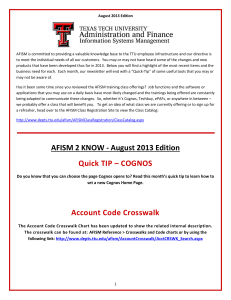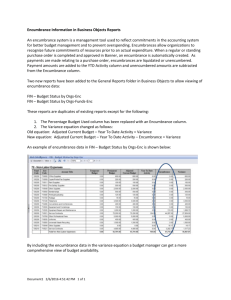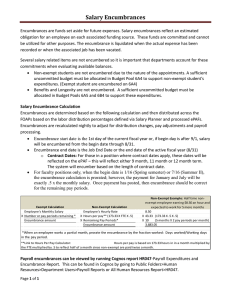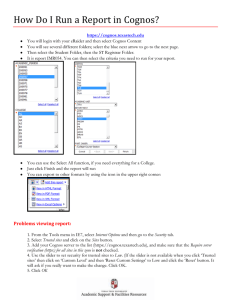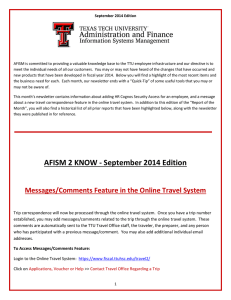AFISM is committed to providing a valuable knowledge base to... June 2015 Edition
advertisement
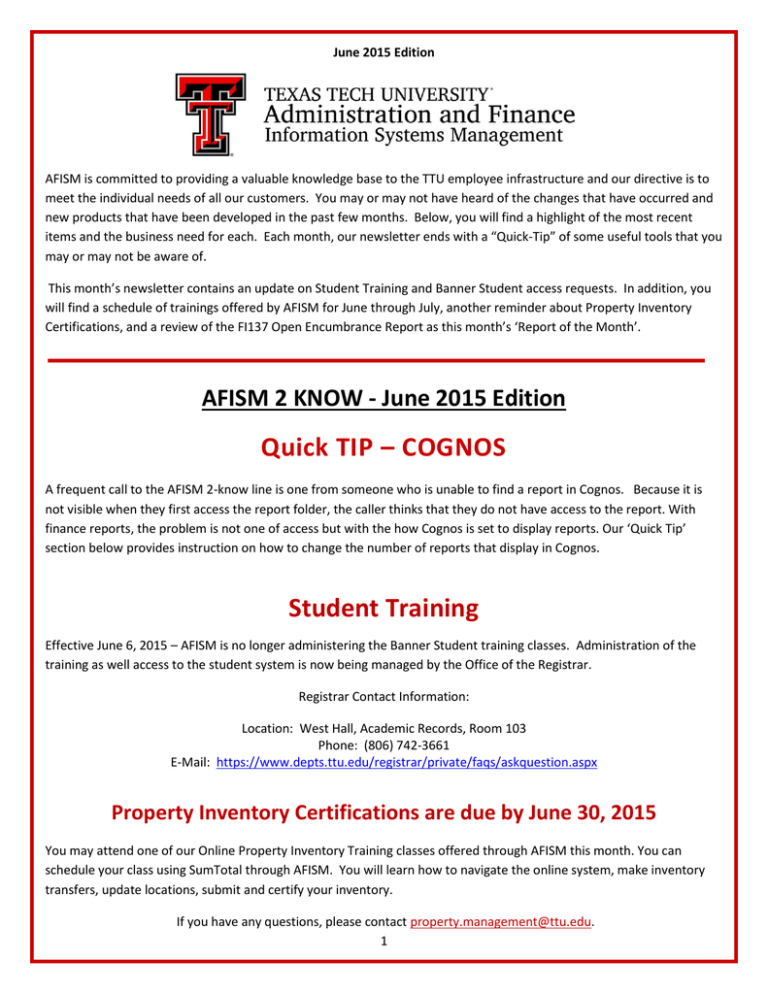
June 2015 Edition AFISM is committed to providing a valuable knowledge base to the TTU employee infrastructure and our directive is to meet the individual needs of all our customers. You may or may not have heard of the changes that have occurred and new products that have been developed in the past few months. Below, you will find a highlight of the most recent items and the business need for each. Each month, our newsletter ends with a “Quick-Tip” of some useful tools that you may or may not be aware of. This month’s newsletter contains an update on Student Training and Banner Student access requests. In addition, you will find a schedule of trainings offered by AFISM for June through July, another reminder about Property Inventory Certifications, and a review of the FI137 Open Encumbrance Report as this month’s ‘Report of the Month’. AFISM 2 KNOW - June 2015 Edition Quick TIP – COGNOS A frequent call to the AFISM 2-know line is one from someone who is unable to find a report in Cognos. Because it is not visible when they first access the report folder, the caller thinks that they do not have access to the report. With finance reports, the problem is not one of access but with the how Cognos is set to display reports. Our ‘Quick Tip’ section below provides instruction on how to change the number of reports that display in Cognos. Student Training Effective June 6, 2015 – AFISM is no longer administering the Banner Student training classes. Administration of the training as well access to the student system is now being managed by the Office of the Registrar. Registrar Contact Information: Location: West Hall, Academic Records, Room 103 Phone: (806) 742-3661 E-Mail: https://www.depts.ttu.edu/registrar/private/faqs/askquestion.aspx Property Inventory Certifications are due by June 30, 2015 You may attend one of our Online Property Inventory Training classes offered through AFISM this month. You can schedule your class using SumTotal through AFISM. You will learn how to navigate the online system, make inventory transfers, update locations, submit and certify your inventory. If you have any questions, please contact property.management@ttu.edu. 1 Upcoming Trainings Offered By AFISM - For June through July – The list on the following page includes all trainings offered by AFISM from June through July. If you are interested in attending one of the trainings offered please follow this link to SumTotal to register for a class as well as to find up-todate information about trainings offered by AFISM. http://webapps.tosm.ttu.edu/itts/sumtotalsystems Class Name CitiBank Procurement Card Training for the Cardholder/Reconciler Finance INB Navigation and Exercises Budget Management and Revision FY 16 Purchase Order and FY 15 Year End Traning Introduction to Cognos Property Inventory System Training HR Reporting - Employee Appointment Reports Travel Training for Travel Preparer Financial Management 101: Introduction to the FOAP Codes HR Reporting - Payroll Reports Procurement Reporting in Cognos TechBuy Shopper Training All About HR and ePAF Intro to Financial Transactions System (FiTS) Summer ePAF Appointments Financial Reporting - Budget Reports Property Inventory System Training Procure to Pay EOPS: Employee One-time Payment System Overview Financial Management 101: Introduction to the FOAP Codes Financial Reporting - Transaction Reports Budget Management and Revision Cognos Grant Reporting Finance INB Navigation and Exercises Introduction to Cognos TechBuy Shopper Training Procurement Reporting in Cognos HR Reporting - Employee Appointment Reports Financial Management 101: Introduction to the FOAP Codes Financial Reporting - Budget Reports All About HR and ePAF HR Reporting - Payroll Reports Date 6/9/2015 6/9/2015 6/11/2015 6/12/2015 6/15/2015 6/15/2015 6/16/2015 6/16/2015 6/17/2015 6/18/2015 6/23/2015 6/23/2015 6/24/2015 6/25/2015 6/25/2015 6/29/2015 6/29/2015 6/30/2015 7/2/2015 7/7/2015 7/7/2015 7/9/2015 7/13/2015 7/14/2015 7/14/2015 7/16/2015 7/20/2015 7/21/2015 7/23/2015 7/23/2015 7/28/2015 7/30/2015 ** Class offerings vary from month to month and the date and time is subject to change. Please visit SumTotal for up-todate information. 2 New Report Added FI117D – Current Restricted with Available Balances Report – This report shows Restricted Research Expeditures by FOP. Allowing you to select any organization level or Principal Investigator for the time period selected. This report can be found in Cognos in two locations: TTU Finance > Fund/Org Manager Reports or TTU Finance > Grant Reports Report of the Month FI137 – Open Encumbrance Report This report provides information about OPEN encumbrances only. Use it as a tool to see at a glance open encumbrances with FOAP detail for each encumbrance and to determine what remaining open encumbrance might need to be closed. This report reflects the original encumbrance amount, any adjustments and liquidations and the remaining balance of each encumbrance. The final row provides a summary total of all open encumbrances. Remember that all encumbrances that were open rolled forward into the current fiscal year, and those that were rolled forward are identified with ERT as part of the Doc ID. Parameter Page: Box 1 (upper left) o Required Parameters – Chart of Accounts and Fiscal Year (use current Fiscal Year only) o Optional Parameters: Vendor ID – allows to enter in R# of vendor and see open encumbrances for that vendor Doc Reference Number – view details for a specific document Fund Status Termination date of Fund, Organization, Account or Program Box 2 (upper right) o Optional Parameter – select one or more Fund classes Box 3 (middle left) o Optional Parameter – search on all or part of a Fund Code, select desired funds from search display list. (i.e. enter 16A, pull in all funds starting with 16A) Box 4 (middle right) o Optional Parameter – search on all or part of an Organization Code, select desired organizations from search display list. Box 5 (lower left) o Optional Parameter – search on all or part of an Account Code, select desired account codes from search display list. Box 6 (lower right) o Optional Parameter – select one or more program codes 3 The options provided on the parameter page allow the report to be executed at the Fund Class, by Fund, by Organization, By Area or Department, by Account, by Program, by FOP or any combination of these optional parameters. This allows the user to look only at the data set needed to answer a question regarding open encumbrances. Select and Search parameters are provided for: Fund Code – enter part of a Fund code and search will return all Fund codes having the string entered. Choose one or many from the results list and move into the Choice box. (i.e. enter 16A and all funds starting with 16A will display in Results box.) Organization Code – enter part of an Organization code and search will return all organization codes beginning with string entered. Choose one or many from results list and move into Choice box. (i.e. enter C110 and all organization codes starting with C110 will display) Account Code – enter part of an Account code, Results displays all account codes beginning with string entered. Choose one or many from results list and move into the choice box. (i.e. Enter in 7B0 and all in state travel codes will display) An encumbrance may have a balance of zero and still be open. An automatic process runs monthly for the purpose of closing any encumbrances with a balance of $10.00 or less. If an encumbrance is open and has a -0- balance, please email techbuy.purchasing@ttu.edu for assistance in closing the encumbrance 4 FI137 – Open Encumbrance Report: Highlighted below within the report, the first column provides the Encumbrance number which is used to identify the transaction. The Vendor Name is provided with the transaction as well as the remaining balance. A summary amount for all open encumbrances is provided at the very bottom of the report. The details provided include: Encumbrance Number – alpha numeric code assigned to encumbrance for identification purposes Document Reference Number – Code to identify the event (Travel Chart of Accounts –Indicates the institution the transaction is tied to Fiscal Year – Fiscal Year of Encumbrance Vendor Name – Vendor involved in the event Original Encumbrance – Dollar amount of original event Adj and Liquidations – Includes payments and closings Remaining Balance – Amount left owing on the encumbrance Fund – Organization – Account – Program encumbered for the purchase The total for each encumbrance is provided as well as a summary total for all encumbrances. It is especially important as we move closer to the end of the fiscal year to know that status of open PO’s and to verify that the PO should be open. Consider the possibility of the remaining amount being due to a backorder that will not be complete, to return of product due to defect or to a discount that was given on the purchase. Verify that the encumbrance should remain open and if not, contact the appropriate department. For purchase orders, you will contact techbuy.purchasing@ttu.edu 5 Quick TIP – COGNOS Changing Number of Entries in List View The settings in Cognos are defaulted to show 15 reports per page in the list view. Note the red highlighted area in the screen shot below stating “Entries 1 – 15”. This means that if there are more than 15 reports, you must use the arrow button (shown below) to page over in order to view the rest of the available reports. You can change the default setting in Cognos so that all reports will display on one page. To do this, click on the icon displayed below which is found within the top ribbon of Cognos. It is to the left of the word Launch. When the drop down opens, select the link titled “My Preferences”. In the window that opens, the top section of the page has an entry field titled Number of entries in list view. Remove the 15 from that field and type in 999. Click OK at the bottom left of the window. Once you have completed the steps above, all reports within a folder will now display on the first page and you will no longer have to use the page over arrows. www.depts.ttu.edu/afism/ - 742-KNOW 6