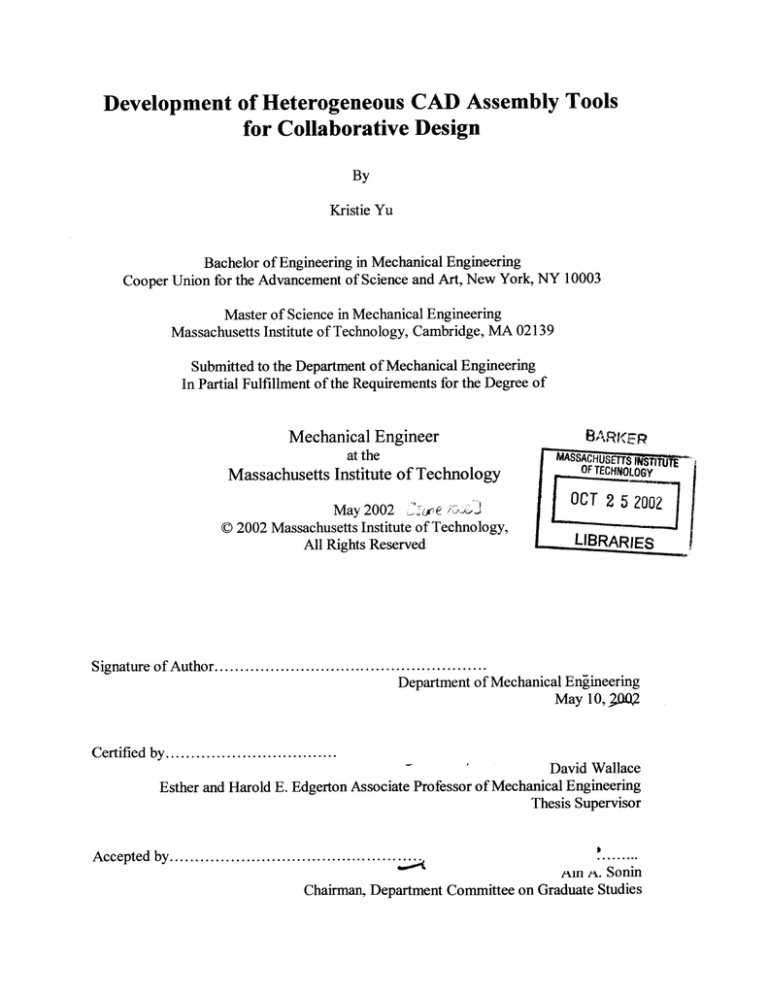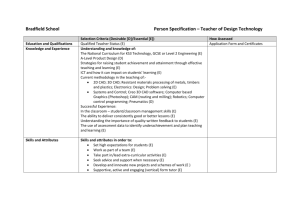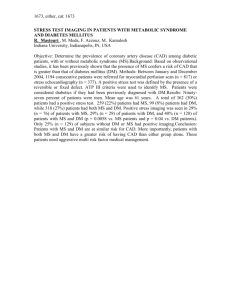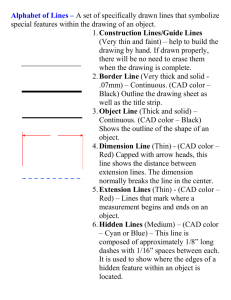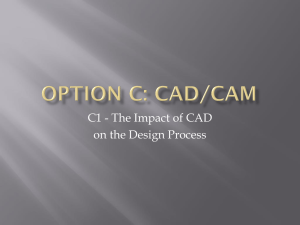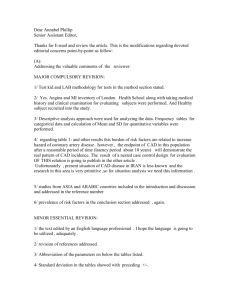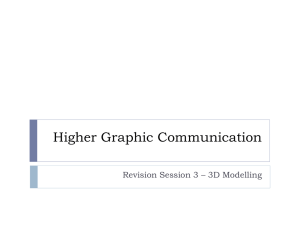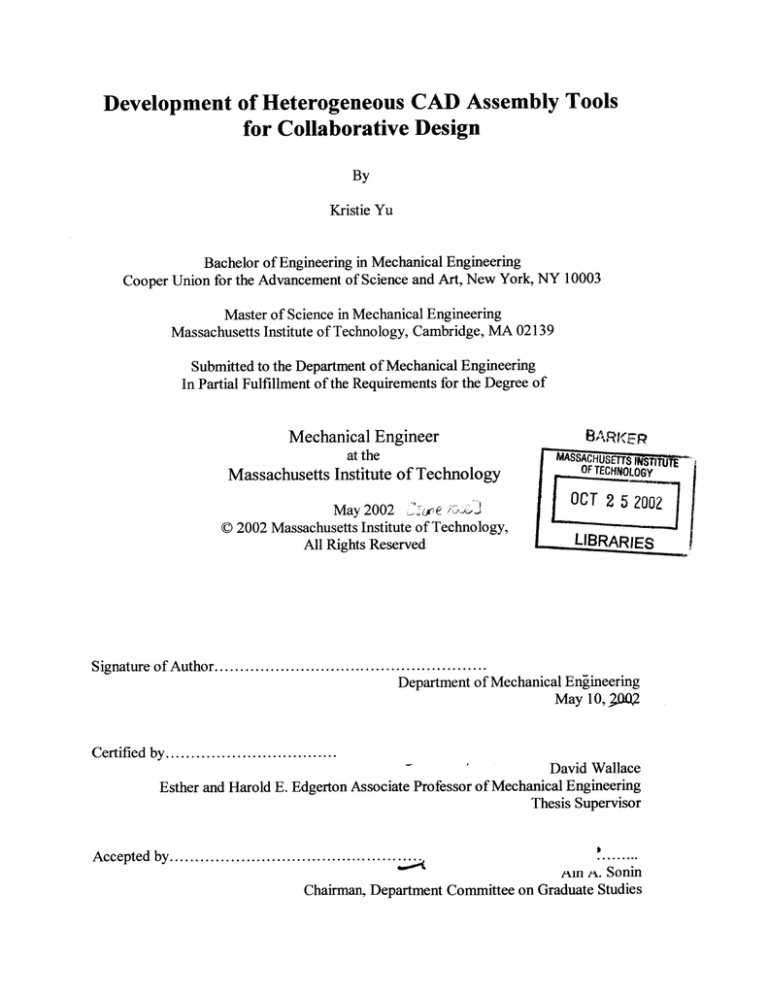
Development of Heterogeneous CAD Assembly Tools
for Collaborative Design
By
Kristie Yu
Bachelor of Engineering in Mechanical Engineering
Cooper Union for the Advancement of Science and Art, New York, NY 10003
Master of Science in Mechanical Engineering
Massachusetts Institute of Technology, Cambridge, MA 02139
Submitted to the Department of Mechanical Engineering
In Partial Fulfillment of the Requirements for the Degree of
Mechanical Engineer
at the
Massachusetts Institute of Technology
May 2002 i
C 2002 Massachusetts Institute of Technology,
All Rights Reserved
MASSAC iUSS IMTTu'
OF TECHNOLOGY
OCT 2 5 2002
LIBRARIES
Signature of A uthor......................................................
Department of Mechanical Engineering
May 10,;0,2
Certified by..................................
David Wallace
Esther and Harold E. Edgerton Associate Professor of Mechanical Engineering
Thesis Supervisor
A ccepted by.............................................
0......--
xm a. Sonin
Chairman, Department Committee on Graduate Studies
Development of Heterogeneous CAD Assembly Tools
for Collaborative Design
By
Kristie Yu
Submitted to the Department of Mechanical Engineering
on May 10, 2002 in Partial Fulfillment of the
Requirements for the Degree of Mechanical Engineer in
Mechanical Engineering
ABSTRACT
The next generation of CAD plug-ins for DOME 3 was developed for use in the
heterogeneous CAD assembly design process originated from the MIT CADlab. This
process utilizes DOME in exchanging assembly level parameters to remote native CAD
models and coordinating the exchange of up-to-date neutral files. In addition, a VRML
and Java based graphic user interface for assisting heterogeneous CAD assembly
designers in designing assemblies through DOME was also developed. Among its
features are the abilities to traverse native and imported components through a Swing
assembly tree and access their design parameter information, set constraints on design
parameters, modify design parameter values, and arrange design configurations on a per
component basis. A case study on the design of half a rear suspension system, composed
of an imported STEP flange assembly, was performed utilizing the tools developed for
this thesis. Results indicate that the developed DOME CAD plug-ins and DOME VRML
module have great potentials for current and future applications.
Abstract
1
I
Table of Contents
Acknowledgements.....................................................................
4
List of Figures...........................................................................
5
L ist of T ab les................................................................................
9
1 Introduction
1.I. Background.....................................................................10
1.11. Literature Review and Commercial Solutions............................
15
1.111. Thesis Objective............................................................23
2 New Assembly Process
2.1 Introduction.....................................................................
28
2.11. Linking CAD Plug-Ins to DOME............................................
34
2.111. Basic Plug-In Functionalities and Requirements.......................34
2.III.A. Exporting Components.........................................
37
2.III.B. Importing Components.........................................43
2.IV. Unigraphics Plug-In.........................................................45
2.IV.A. Unigraphics Plug-In Interface Specification................49
2.IV.B. Import Issues Specific to Unigraphics........................
2.V. I-deas Plug-In...............................................................
54
57
2.V.A. I-deas Plug-In Interface Specification............................58
2.V.B. Import Issues Specific to I-deas...............................
2.VI. Summary and Conclusions................................................
Table of Contents
63
65
2
3 DOME VRML Module
3.1. Introduction ......................................................................
69
3.11. Overview of New Features Offered......................................
69
3.111. VRML Module Functionalities and Requirements.....................70
3.III.A. The Design Interface..............................................73
3.III.B. The Component Manager.........................................82
3.III.C. The Configuration Manager...................................86
3.IV. Required VRML Components...............................................91
3.V. Summary and Conclusions....................................................97
4 Case Study
4.1. Introduction .....................................................................
99
4.11. Supplier Preparation Process: Setting Up the Flange Assembly.........101
4.111. Assembly Designer Preparation Process: Setting Up the
Half Rear Suspension Assembly.............................................107
4.IV. Rear Suspension Assembly Designer: Working With the
DOME VRML Module.......................................................112
4.V. Summary and Conclusions....................................................138
5 Conclusions and Future Work
5.1. C onclusions......................................................................
140
5.11. Future W ork.....................................................................
142
6 R eferen ces................................................................................143
Contents
Table of Contents
3
3
Acknowledgements
I'd like to thank my family for their continued support and guidance. Without them, I
wouldn't be the person I am today.
Thanks for all your wonderful words of
encouragements and for always believing in me. Thanks to Prof. David Wallace for
giving me the wonderful opportunity to work at the MIT CADlab and be a part of
something special. Thanks to Ford and Mr. Peter Sferro for sponsoring my research and
proving me with the opportunity to work on an industry problem. Thanks to Elaine for
being not only a mentor but also a great friend. And a big thanks to the following
members of the CADlab family for being such an awesome, supportive, fun, and smart
bunch: Aubrey, Charles, Ed, Ines, Jaehyun, Keiko, Maureen, Prabhat, Qing, Sane, and
Twiggy. Special thanks to Twiggy for always bringing the best snacks to the lab so I can
munch on them while I work and Sane for hanging out with me at the movies. I wish you
all the best of health and prosperity for years to come.
Acknowledgements
4
List of Figures
Figure 2.1 Designers Working In Their Respective CAD Systems..................29
Figure 2.2 Assembled Bolted Joint Assembly.............................................29
Figure 2.3 Working With DOME And Establishing Relevant Relations..............30
Figure 2.4 Increasing the Length and Thickness of the Plate...........................
31
Figure 2.5 Propagating Changes in Design Parameters From the Assembly
Designer to the Suppliers.................................................................32
Figure 2.6 Updated Bolted Joint Assembly.............................................
33
Figure 2.7 CAD Plug-In Initialization Information Flow Diagram..................36
Figure 2.8 Sample "density.txt" file........................................................
41
Figure 2.9 Sample "import.txt" file.........................................................
44
Figure 2.10 Unigraphics CAD System..................................................
46
Figure 2.11 Unigraphics DOME Version 1 Interface.................................47
Figure 2.12 DOME VRML Module........................................................
48
Figure 2.13 I-deas CAD System............................................................
57
Figure 2.14 CAD Plug-In Export Interaction Information Flow Diagram............ 66
Figure 2.15 CAD Plug-In Import Interaction Information Flow Diagram........... 67
Figure 3.1 DOME VRML Interface........................................................
72
Figure 3.2 The VRML Module Design Interface......................................
73
Figure 3.3 Sample Part Component Data File.........................................
75
Figure 3.4 Selecting Modifiable Dimension Objects through the VRML Module... 76
Figure 3.5 Entering Invalid Values for the Selected Modifiable Dimension......... 77
List of Figures
5
Figure 3.6 Setting Limits on a Design Parameter......................................78
Figure 3.7 Entering Limit on a Design Parameter......................................79
Figure 3.8 Hiding Dimension Objects....................................................
80
Figure 3.9 Exceeding Design Parameters...............................................
81
Figure 3.10 The VRML Module Component Manager..................................83
Figure 3.11 Selecting Component Using the Pull Down Menu......................84
Figure 3.12 The VRML Module Configuration Manager.............................
87
Figure 3.13 Recording a Design Configuration........................................88
Figure 3.14 Recalling a Design Configuration............................................
89
Figure 3.15 Deleting a Saved Configuration...........................................
90
Figure 3.16 Ordering Saved Configurations.............................................91
Figure 3.17 VRML Module and CAD Plug-In Information Flow Diagram...........97
Figure 4.1 Flange Assembly.................................................................
101
Figure 4.2 Seal Assembly....................................................................
101
Figure 4.3 O uter Seal.........................................................................
102
Figure 4.4 Inner Seal..........................................................................102
Figure 4.5 Flange Fin.........................................................................102
Figure 4.6 Flange Assembly "density.txt" File............................................103
Figure 4.7 Unigraphics CAD Plug-In "flange assembly.in" Input File............... 104
Figure 4.8 Flange Assembly "flangeassembly.txt" File................................
105
Figure 4.9 Half Rear Suspension Assembly...............................................
106
Figure 4.10 Rear Suspension Designer's "import.txt" File..............................
107
Figure 4.11 Assembled Half Rear Suspension............................................
109
List of Figures
6
Figure 4.12 I-deas CAD Plug-In "RearSuspension.in" Input File.....................110
Figure 4.13 DOME VRML Module's "Rear Suspension.dat" Input File.............111
Figure 4.14 DOME VRML Interface for Half Rear Suspension Assembly........... 113
Figure 4.15 Setting Limits on Design Parameters........................................
114
Figure 4.16 Entering Value for the Design Parameter Bounding Limit............... 114
Figure 4.17 Viewing The Bounding Limit Just Set.......................................
115
Figure 4.18 Component Manager Pull Down Menu......................................116
Figure 4.19 Expanded Component Manager Swing Assembly Tree...................116
Figure 4.20 Expanded Component Manager Swing Assembly Tree...................117
Figure 4.21 C arrier Fin.......................................................................
118
Figure 4.22 Selecting a Dependent Dimension Design Parameter...................... 119
Figure 4.23 Selecting a Modifiable Dimension Design Parameter......................119
Figure 4.24 Changing a Modifiable Dimension Design Parameter.....................120
Figure 4.25 Updated VRML Scene and Design Interface for Carrier Fin.............121
Figure 4.26 Rear Auxiliary Suspension....................................................
122
Figure 4.27 Recording a Design Configuration...........................................122
Figure 4.28 Recalling a Design Configuration............................................
123
Figure 4.29 Modifying a Dimension Design Parameter.................................
124
Figure 4.30 Updated VRML Scene and Design Interface for Rear
A uxiliary Suspension.........................................................................
124
Figure 4.31 Recording a Design Configuration...........................................125
Figure 4.32 Arranging Stored Design Configurations....................................126
Figure 4.33 Resulting Configuration Manager............................................
Figures
List of Figures
126
7
7
Figure 4.34 Deleting a Saved Design Configuration.....................................
127
Figure 4.35 Remaining Configuration Saved For the Rear Auxiliary Suspension.... 128
Figure 4.36 Flange Assembly...............................................................
129
Figure 4.37 Selecting Inner Seal within the Flange Assembly..........................
130
Figure 4.38 Inner Seal........................................................................
130
Figure 4.39 Outer Seal........................................................................
131
Figure 4.40 Seal Assembly..................................................................
131
Figure 4.41 Flange Fin.......................................................................
132
Figure 4.42 Modifying the Design Parameter of Imported Component Flange Fin.. 133
Figure 4.43 Updated Flange Fin............................................................
134
Figure 4.44 Updated Flange Assembly.....................................................134
Figure 4.45 Updated Half Rear Suspension Assembly...................................135
Figure 4.46 Exceeding Design Parameter Bounds for Components....................136
Figure 4.47 Flange Fin........................................................................137
Figures
List of Figures
8
8
List of Tables
Table 2.1 Sample DOME Unigraphics Plug-In Interface Specification Files.........52
Table 2.2 Sample DOME I-deas Plug-In Interface Specification Files.............61
List of Tables
9
9
Chapter 1: Introduction
I. Background
In the 1970's, the U.S. automotive industry sought to protect its market share
from imports by improving its own productivity and competitiveness through outsourcing
components and concurrent engineering. As a result, lead times were reduced and the
productivity gap significantly narrowed between the U.S. automotive industry and its
competitors [Brunnemeier and Martin 1999].
The automotive supply chain evolved from vertically integrated organization to
consist of original equipment manufacturers (OEM), first tier suppliers, sub-tier
suppliers, and infrastructure suppliers.
However, as the nature of the relationship
between the involved parties became more complex, such as when a particular company
take on business with different OEMs within the supply chain, the ability to share
computer aided design (CAD) data during product design and manufacturing becomes
increasingly more important.
Many companies use CAD systems for communicating
product design intent. Unfortunately, due to a lack of common standard for CAD model
formats, companies that manufacture various components of an end-product are not able
to seamlessly transfer parametrically editable data up and down the organizational
structure [Kelly 2001].
In a supply or design chain, such as the automotive, many different software and
hardware systems are used during the design process. Because each system has its own
Chapter 1: Introduction
10
proprietary data representation, product data are created and stored in multiple,
incompatible formats, which makes exchanging these data difficult and often results in
data files that may contain error, be incomplete, or be formatted in a way that makes them
unusable for downstream applications [Brunnemeier and Martin 1999]. This contributes
to the problem of CAD interoperability.
Studies have shown CAD interoperability costs the automotive industry roughly 1
billion dollars annually [Brunnemeier and Martin 1999] and the discrete manufacturing
industry roughly 20 billion [PTC 2001]. For the automotive industry, there are three
different types of costs related to interoperability problems.
They are avoidance,
mitigating, and delay costs.
Avoidance costs are incurred when automakers attempt to prevent interoperability
problems before they can occur. They include: the cost of purchasing, maintaining, and
training for CAD/CAM systems for the purpose of native format translation; the cost of
purchasing, maintaining, and training of point-to-point translation software; the cost of
purchasing, maintaining, and training for neutral format translation software; outsourcing
costs incurred when outside companies are hired to provide data exchange services;
investments in in-house programs aimed at addressing interoperability issues, such as
implementing STEP or training engineers in proper product model creation; and, the cost
of participating in industry consortia activities aimed at improving interoperability
through the industry [Brunnemeier and Martin 1999].
Mitigating costs are incurred when automakers attempt to address interoperability
problems after they have occurred. They include: the cost of reworking scrapped models,
designs, prototypes, parts, dies, etc., that were incorrect due to interoperability problems;
Introduction
1: Introduction
Chapter 1:
11
II
and, the cost of manually reentering data when other methods of data exchange are
unavailable or unsatisfactory [Brunnemeier and Martin 1999].
Delay costs are incurred when automakers fail to meet production schedule due to
interoperability problems.
They include: profits lost due to decline in market share
caused by delays; profits lost due to delay of revenues; and, losses of consumer welfare
due to delay of the availability of products with greater net value [Brunnemeier and
Martin 1999].
The main cause of interoperability problems stem from a lack of standardized
CAD format within a given industry. The lack of a standardized CAD format can be
attributed to one important necessity, the modeling kernel that is the brains of the CAD
application [Kelly 2001]. Within an existing industry, CAD applications can be created
from a proprietary kernel or from a commercially available kernel [Kelly 2001].
For
example, Structural Dynamics Research Corporation's (SDRC) I-deas, Parametric
Technology Corporation's (PTC) Pro/Engineer, and Dassault Systemes' Catia all use
their own proprietary kernels. While UGS's Unigraphics uses UGS's Parasolid kernel
and SolidWorks uses Spatial Technology Corporation's ACIS kernel. Both Parasolid and
ACIS are commercially available kernels.
In an attempt to combat the interoperability problem, OEMs and suppliers have
tried to standardize their CAD packages. Point-to-point and neutral format translators
were also developed. Standardizing CAD systems across OEM and suppliers does not
necessarily eliminate interoperability problems since they would surface when the
supplier attempts to exchange CAD data with another OEM supplier operating under a
different CAD system. Point-to-point translators work fine for some cases, but requires
Introduction
1: Introduction
Chapter 1:
Chapter
12
12
constant updates to keep up with the latest version of CAD packages.
Also, specific
translators would be required based on which CAD system is doing the sending and
reading.
Neutral format translators such as the Initial Graphics Exchange Specification
(IGES) and the Drawing eXchange Format (DXF) were limited in their success in their
early days, but have improved significantly with newer versioning standards. Recently
adopted by the International Standards Organization (ISO) and developed by more than
38 countries, the Standard for the Exchange of Product Data Model (STEP) translator
was developed to extend data exchange capabilities to all aspects of a product's life
cycle, from material specification to after-sale maintenance [Brunnemeier and Martin
1999].
Various tests conducted by industry participants have shown that the STEP
translator outperforms both IGES and DXF translators.
It should be noted here that the IGES, DXF, and STEP neutral file standards are
used in the automotive industry.
In other industries, such as the Architecture,
Engineering, and Construction (AEC) industry, different neutral format standards are
used. Cadalyst has a very interesting article on six AEC software vendors' views on the
CAD interoperability issue within their industry [Cadalyst 2001].
The key advantage of using neutral format translators is that it protects proprietary
knowledge in the way the detailed models are built. However the key disadvantage of
using neutral, tessellated files is that the geometry is not parametrically editable. That,
coupled with versioning issues between the OEM and supplier, may adversely add to
design iteration cycle times. Hence, if the neutral format solution is to be used, there
needs to exist an approach that will compensate for its limitations by eliminating
Introduction
1: Introduction
Chapter 1:
Chapter
13
13
versioning issues and speeding up design iteration cycles for a heterogeneous CAD
assembly composed of native and neutral file components.
As section II will indicate, considerable research has been devoted to the area of
CAD interoperability and numerous solutions proposed. It is not the intent of this thesis
to propose a solution that will completely eliminate all problems associated with CAD
interoperability. It is rather, the intent of this thesis to propose and present several tools
developed at the MIT CADlab for use in assisting assembly engineers in the design of
heterogeneous CAD assemblies that may help in reducing cost associated with CAD
interoperability.
One of the major problems associated with CAD interoperability through neutral
files is its impediment on the rapid design iteration cycles desired of an assembly
composed of parts from several different CAD systems. There are traditionally two ways
in which such an assembly is constructed: brining a directly converted version of the
model from the sender's system to the receiver's system, or importing a neutral file
version of the model into the receiver's system.
Regardless of which form is made
available to the assembly designer, if there does not exist an efficient method in which
she can perform design iterations, it will be an expensive process.
Many of the solutions presented in section II deal with providing solutions
targeting towards solving the CAD interoperability issue, but they are not integrated
efficiently, if at all, into the assembly designer's design iteration cycle process. Other
integrated solutions, such as design workspaces, work more efficiently but at the expense
of divulging all proprietary information associated with a native CAD model.
Oftentimes, when working with assembly designers outside of their company, suppliers
1: Introduction
Chapter 1:
Introduction
Chapter
14
14
would rather that non-sensitive, non-proprietary information embedded within their
native CAD files, such as design history, are not transmitted as a result of the process.
So, several needs were identified for both the assembly designer and parts
suppliers in working collaboratively on a heterogeneous CAD assembly design: minimize
issues associated with CAD interoperability, quick design iteration cycle times, correct
versioning models, and protection of proprietary data. A unique solution arrived at the
MIT CADlab seeks to satisfy all those needs.
In minimizing issues associated with CAD interoperability, neutral files exported
by CAD systems such as IGES and STEP are used as the means for transferring models
from one CAD system to another.
This choice also satisfies the need to protect
proprietary data. To satisfy the needs of quick design iteration cycle times and correct
versioning models, DOME's inherent features will be used. DOME, which stands for
distributed object based modeling environment, is a web based design application tool
that allows engineers to engage in concurrent engineering [Abrahamson, et Al. 2000]
[Senin, et Al. 1997]. Tools developed by this author that enable this process are the main
focus of this thesis.
II. Literature Review and Commercial Solutions
Both academia and industry analysts have conducted extensive research on the
problem of CAD interoperability. Sources of the problems were identified and the pros
and cons associated with each available solution were investigated. From the research
gathered for this thesis, it is apparent that most of the solutions proposed for solving CAD
Introduction
1: Introduction
Chapter
Chapter 1:
15
15
interoperability problems came from members of the industry and commercial
companies, not the academia.
This is understandable since CAD interoperability
problems are tied to CAD user practices and the exchange of files between different CAD
systems.
The solutions would require proper training and software solutions. Neither of
which are particularly suitable for academia studies nor do they generate a tremendous
amount of interest in the academia world.
Software solutions in the form of new
standards for exchanging CAD information are beyond what the academia can dictate.
Plus, the academia is not in the position to enforce industry standards. Only members of
the industry, who propose and adopt the new standards, are. Of the proposed standards
for exchanging three-dimensional (3D) CAD information across different systems, the
neutral file standards of IGES and STEP are the most popular.
Other types of software solutions are also not ideal for academic studies in that
numerous commercial companies already offer their own unique solutions. Some major
CAD software companies have started offering their proprietary kernel to outside
participants in an attempt to address the CAD interoperability problem by advocating the
standardization of CAD kernels into their own proprietary kernel. PTC is offering its
Granite One platform, the proprietary kernel of Pro/Engineer, to its customers and
various software partners.
More commonplace solutions are ones that address the generation of bad models
resulting from either inadequate translation services or bad modeling practices.
ITI
bad data
and
Transcendata
offers
various
services catered
towards
solving
interoperability problems [Transcendata 2002]. CADIQ, a software tool produced by ITI
Introduction
Chapter 1:
1: Introduction
Chapter
16
16
TranscenData, analyzes native CAD models to identify topological and geometric defects
before models are released, thus saving the time and expense associated with model
rework [CADIQ 2002]. BadCAD is both a provider and reseller of various data quality
and CAD interoperability services [BadCAD 2002].
that make use of their software suite.
It also offers consulting services
One of its software packages allows user to
manipulate and heal bad data it discovers to improve chances of successful translations.
Another provides translations services from one proprietary system to another.
There is plenty of CAD file transferring services available today as well.
CADCAM-E
provides various native and neutral CAD file translation services
[CADCAM-E 2002].
Spatial provides several services, among which is 3D InterOp,
which facilitates in the transfer of 3D CAD data between different native formats and
platforms [Spatial 2002].
Spatial also provides other services in the modeling and
visualization sector.
In 1999, Spatial offered 3Dmodelserver.com, a web-based software application
for repairing and improving 3D CAD models, for a trial period. This service does not
appear to be currently operating and is not listed on Spatial's web site as one of its
available services. So, one can assume that it may not be offered in the future even
though the idea behind it was novel. 3Dmodelserver.com allowed subscribers to import
models of IGES, STEP, and ACIS SAT formats onto its server. The application installed
on the server will then identify areas for improvement on those models, attempt to fix
them, and save the healed model in IGES, STEP, and ACIS SAT formats for
incorporation into the subscribers' native CAD packages. All required software resided
Introduction
Chapter 1:
1: Introduction
Chapter
17
17
on the web, so users always had access to the latest version of software and never needed
to worry about installing the required software on their system.
Cadverter.com is an Internet based CAD/CAM data translation service [Cadverter
2002]. It supports the translation of numerous products, supports conversion of CAD
geometry, assembly structure, and attribute data. It levies a fixed price pay as you use fee
system. Translation Technologies Inc. (TTI) also offers native CAD translation services.
Its flagship product, Acc-u-Trans, requires the user to first send his native file to the TTI
secure server. Then the native file will be translated and converted into the designated
native file format, complete with fully modifiable feature based parameters and
functionality history tree [Translation Technologies Inc. 2002]. CADKEY Corporation's
flagship product, CADKEY, allows users to import neutral and native two-dimensional
(2D) CAD drawings and 3D CAD models into its proprietary system for direct
manipulation of translated data [CADKEY 2002].
CoCreate's flagship product OneSpace offers a design workspace that allows
users to conduct concurrent engineering [CoCreate 2002]. OneSpace helps companies
collaborate by providing an infrastructure for teams to review, comment on, and change
designs online in real time, regardless of the CAD system used to create the designs
[MacKrell 2001].
OneSpace allows users to view data from multiple CAD systems,
allows authorized users to modify those CAD models during the collaborative session,
and allows users to construct assemblies from multiple CAD systems [MacKrell 2001].
With regards to working with 3D models, OneSpace supports the import of native
geometry with parametric support.
Modifications made to imported models within
OneSpace can propagate back towards the original native model.
Introduction
1: Introduction
Chapter 1:
18
18
When it comes to areas of concurrent engineering, collaborative design and
distributed design, one can find many works and solutions proposed by members of the
academia [De Martino and Giannini 1997], [Gao and Bennett 1997], [Ray, et Al. 1999].
Caldwell and associates came up with a decision-support tool that operates in designguidance, knowledge-viewing, and knowledge-capture modes called WebCADET, which
stands for web-based Computer-Aided Design Evaluation Tool [Caldwell, et Al. 2000].
LaViola and associates worked in the area of real-time distributed multi-media
environment for collaborative engineering. They presented a new approach to the design
of a shared virtual environment that addressed issues of scalability, networking, and
synchronization, and discussed its applicability to collaborative design [LaViola, et Al.
1997].
Lombeyda and Regli developed a modeling system named CUP, which stands for
Conceptual Understanding and Prototyping, that enables users to create a knowledgelevel description of design in a collaborative, multi-user environment without having to
perform detailed CAD and solid modeling [Lombeyda and Regli 1999]. Thus far, it
allowed a team of design engineers, collaborating over the Internet, to develop a highlevel structure-behavior function (S-B-F) description of an assembly in a VRML (Virtual
Reality Modeling Language) based virtual environment [Lombeyda and Regli 1999].
Ikonomov proposed a virtual manufacturing and assembly system tool for concurrent
engineering that made use of STEP files and the information embedded within them to
evaluate designs for manufacturability and assemblability [Ikonomov 2000].
Central to concurrent engineering is the sharing of 3D model and data. Rossignac
investigated the shortcomings of the current technology regarding the utilization of 3D
Introduction
1: Introduction
Chapter 1:
Chapter
19
19
data throughout all phases of a product life cycle, identified the fundamental research
issues, and reviewed recent advances in 3D data compression, in the automatic generation
of levels-of-detail for interactive rendering, and in the innovative exploitation of 3D input
devices for an intuitive and effective navigation [Rossignac 1997].
A trend that could be seen in the concurrent engineering and product design fields
is the migration of design tools towards the Internet and virtual environments. Fernando
and associates worked on developing a constraint-based virtual environment for
supporting assembly and maintainability tasks [Fernando, et Al. 2000].
Ranky and
associated conducted research into developing a web-enabled virtual disassembly
manager (webVDM) for electronic products [Ranky, et Al. 2000] [Ranky, et Al. 2001].
University of California at Berkeley has created WebCAD, a web-based, destructive solid
geometry tool that allows users to create components for integration with CyberCut
[WebCAD 1999].
WebCAD will automatically generate a process plan and verify
whether the designed component can be manufactured on a 3-axis milling machine.
Danesi and associates researched into creating a web-based distributed CAD
system where the client has access to data stored on the server [Danesi, et Al. 2001].
Different options for underlying architecture were examined and a prototype tested.
Beazley and Chapman investigated how VRML is used in engineering applications, and
what potential possibilities it holds for future collaborative engineering design projects
[Beazley and Chapman 1996]. Wang and company used distributed computation (in the
forms of Java and CORBA) and computer graphics (in the form of VRML) to implement
a collaborative and interactive client-server design framework for use in the design of
rooms over the Internet [Wang, et Al. 2000].
Introduction
1: Introduction
Chapter 1:
Chapter
20
20
Luchi and associates utilized VRML, Java, and the Internet to create
Web/Assembly [Luchi, et Al. 2001].
Web/Assembly enables virtual assembly on the
web without requiring the presence of a CAD system.
However, CAD systems are
required for exporting components in the VRML format for incorporation into the
Web/Assembly.
Another feature of the Web/Assembly is the availability of a parts
VRML catalog. Nousch and Jung used VRML, Java, and JavaScript to create BEAVER,
a web based application that allows users to interactively design furniture on the web and
generate shopping lists for components and customized assembly instructions [Nousch
and Jung 1999]. Jung has also conducted research into bringing the Virtual Constructor
(VC) to the Internet.
VC is a knowledge-based distributed system that enables an
interactive assembly of 3D visualized mechanical parts to complex aggregates [Jung
2001]. By step-keepingly matching the geometry scene against a structured model of the
target aggregate, an assembly can be dynamically conceptualized [Jung 2001].
Ramos and associates developed an Internet accessible VRML and Java based
airship simulator based on airship dynamic models, where the simulator is meant to be
used as a tool for the development of control and navigation methods for autonomous and
semi-autonomous robotic airships and as test bed for airship pilot training [Ramos, et Al.
1999].
Park and company conducted research into the development of a three-
dimensional web monitoring system using a VRML browser for visualization [Park, et
Al.]. Direct application areas include the monitoring of a product as it goes through an
assembly line. In the area of manufacturing, a VRML web based system for accessing
manufacturing data called VIM (Visual Interface to Manufacturing) was developed [VIM
2001].
Introduction
1: Introduction
Chapter 1:
Chapter
21
21
Immersive Design's flagship product, Interactive Product Animator (IPA),
provides animation and web publishing solutions that allow communication of 3D
product information for interactive assembly, maintenance and repair documentation,
product catalogs, and product presentations [Immersive Design 2002].
IPA supports
native CAD formats and outputs in several formats, some of which are proprietary to
Immersive Design, others are standard, such as Windows based AVIs and VRML files.
IPA also supports hierarchical assembly tree displays, basic geometry creation, insertion
of assemblies and parts, and automatic update of supported CAD components.
Kiss investigated into the development of a web based VRML modeling system
for creating mesh models [Kiss]. His article provides an excellent introduction on how to
use Java, VRML, and EAI in creating an interactive VRML session. Lots of companies
also provide VRML based services.
For example, ParallelGraphics specializes in
providing web based visualization services, most of which makes use of VRML and its
VRML browser, Corona [ParallelGraphics 2002]. SiteSculptor is Sculptware LLC's, a
spinoff of CADKEY Inc., VRML based 3D modeling tool that constructs sold models
from NURBs (Non-Uniform Rational B-Splines) [SiteSculptor 2001].
Many tools for marking up CAD geometries have also been developed. They are
useful for conveying information between different viewers of a common design. Solid
Concepts' SolidView provides 2D and 3D markup capabilities to CAD drawings and
models [Solid Concepts 1998]. Cimmetry Systems offers a suite of products, known as
AutoVue, that allow users to view and markup native 2D CAD drawings and 3D CAD
models [Cimmetry Systems 2002]. Advanced packages include the ability to measure
1: Introduction
Chapter
Introduction
Chapter 1:
22
22
dimensions and add annotations. A separate product line also allows users to extend the
capabilities of AutoVue over the web through a Java based version of AutoVue.
CAD Centric's flagship product, OneView, allows users to view, measure, and
markup 2D CAD drawings and 3D CAD models without requiring the user to have any
CAD system or server installed on her computer [CAD Centric 2002]. Among its key
features are its ability to load native geometry, view several drawings and models
simultaneously, measure geometric attributes, markup drawings and models, allow the
user to selectively choose a component from an assembly for analysis, and insert 3D
models into documents.
OneView Lite, a free toned down version of OneView, is
available for download from CAD Centric's web site. For web viewings, CAD Centric
offers the OneView Xpress publisher for publishing XML formatted data of CAD
drawings and geometries in its OneView Xpress viewer.
III. Thesis Objective
In order to communicate with CAD systems through DOME and allow assembly
designers to achieve parametric control over a heterogeneous CAD assembly, DOME
CAD plug-ins were developed. Details on the capabilities, requirements, and information
flow between the plug-ins, DOME, and the CAD systems are presented in Chapter 2 of
this thesis. Related, earlier work on designing heterogeneous CAD assemblies through
DOME was conducted by Bill Liteplo [Liteplo 2000].
To provide the CAD assembly designer with a more intuitive interface for
conducting an interactive design session through DOME, a VRML and Java based
1: Introduction
Chapter 1:
Introduction
Chapter
23
23
module was developed. This module is tightly integrated with the development of the
CAD plug-ins and it communicates with the CAD plug-in in order to affect the
underlying CAD geometry. In addition, the DOME VRML module allows users who do
not possess any CAD licenses on their computers to view and modify any DOME CAD
design session as long as they are connected to DOME and are subscribed to the model
publisher's service.
More details regarding the capabilities, requirements, and
information flow between the DOME VRML plug-in, DOME, and the CAD systems are
presented in Chapter 3 of this thesis.
A case study section that details step-by-step instructions on using the DOME
VRML module and CAD plug-ins for designing a heterogeneous CAD assembly of half a
rear suspension system from a Ford pick-up truck through DOME will be presented in
Chapter 4. Lastly, conclusions and recommendations for future work will be presented in
Chapter 5.
It should be noted here that the author is fully aware of all limitations involved
with the proposed process for heterogeneous CAD assembly design. Specific problems
that the author recognizes that cannot be compensated for by the proposed solution
include translated model inaccuracies associated with neutral files; significant delay time
between iteration cycles associated with a highly complex assembly; and VRML scenes
that cannot be effectively navigated when dealing with highly complex assemblies. Even
in light of all these limitations, the author believes that the proposed method of designing
a heterogeneous CAD assembly and the tools developed are sufficient enough to
demonstrate the potential to be had with the proposed methodology and the use to be had
when the tools are properly utilized.
Chapter 1: Introduction
24
When working with neutral files, one should expect a certain amount of error in
the translation process. And it should not come as a surprise when some models fail to
import properly. Some CAD systems have been found to export better neutral files and
have better rates of successfully importing neutral files than others.
Sangole and
company observed that most exchange errors were due to incomplete topological
definition resulting from the incompatibility in the degrees of precision of commercially
available CAD systems [Sangole, et Al. 2002].
Mahadevan and associates tested data exchange among three major dissimilar
CAD systems using standard exchange formats, such as IGES and STEP, and presented
the level of interoperability found [Mahadevan, et Al. 1997]. Their findings indicate that
neutral file standards do not completely eliminate the problem of CAD interoperability,
as some neutral files could not be properly reconstructed in other CAD systems. There
are, of course, commercial services that may be integrated into the proposed solution
presented in this thesis to account for this particular issue in the future.
When working on large assemblies, it should be expected that the length of the
design iteration cycle time would be proportional to the complexity of the model.
Neutral files are generally smaller in file size compared to native files, but it still takes
the CAD system some time to export or import them or for the file to be transferred over
from the supplier to the assembly designer.
When working with highly complex VRML scenes resulting from a highly
complex assembly, it is to be expected that there will be significant time lags in
navigating the assembly scene through functions of the VRML browser. While the CAD
plug-ins selectively filter unnecessary objects from the exported VRML scenes, not much
Chapter
Introduction
1: Introduction
Chapter 1:
25
25
more can be done by the author to address this problem. It should be noted here that
there are commercial products that can dramatically reduce the size of a VRML file to
make the scene easily navigateable.
Perhaps consideration can be given towards
integrating such a service into the VRML module in the future. Also, it should be noted
here that the larger the VRML scene (in terms of file size), the longer it will take the
VRML browser to load/unload that scene during a DOME VRML session as either the
VRML scene is updated to reflect changes made to the underlying geometry or when the
user switches component scenes in order to work with the selected component. So, even
though it may appear that the VRML browser is hanging during those times, it actually is
not.
Finally, throughout this thesis, constant references will be made to the use of the
developed tools through DOME. That may be misleading in that none of the plug-ins and
modules described in this thesis was actually integrated with the newer version of
DOME, DOME 3 , for which the plug-ins and modules developed for this thesis are
intended. None of the experimental tests conducted for this thesis were done through
DOME 3 either. The main reason being that the new version of DOME was not available
in time for the plug-ins' integration.
However, many proofs of concept were
implemented and conducted in an earlier version of DOME, DOME vO.74, so the author
knows that the proposed processes and concepts are implementable and will behave as
expected [Liteplo 2000].
All the plug-ins and modules developed for this thesis are ready to be interfaced
with the new DOME. Yet, prior to integrating with DOME 3 , these plug-ins and modules
are standalone and can be controlled by user-supplied inputs. Inputs that the user actually
Introduction
Chapter 1:
1: Introduction
Chapter
26
26
need to supply to DOME if and when the plug-ins are actually integrated with DOME
3
All information flow diagrams provided in Chapters 2 and 3 are intended to hold through
the DOME integration process. The experimental section, Chapter 4, will demonstrate
actual functionality and behavior of the plug-ins during a case study. It is meant to
demonstrate all that would happen during an interactive session whereby the plug-ins are
fully integrated with DOME3 .
Introduction
1: Introduction
Chapter 1:
Chapter
27
27
Chapter 2: DOME CAD Plug-Ins
I. Introduction
Several DOME CAD plug-ins were developed at the MIT CADlab. They allowed
CAD designers to offer and exchange geometry model services over the web. In this
thesis, the plug-ins developed for CAD packages UGS Unigraphics (Version 16) and
SDRC I-deas (Version 8) will be presented.
The process behind using the DOME CAD plug-ins to enable assembly designers
to parametrically design heterogeneous CAD assemblies through DOME is relatively
simple. However, that is not to say that the actual implementation process that goes into
developing the CAD plug-ins or DOME is trivial. A simple bolted joint example will be
presented here to give the reader an overview of the proposed process as seen through
DOME vO.74. It should be noted here that the plug-ins developed for this thesis are
meant for DOME 3 , and as such, contain more functionality.
In this simple bolted joint example, three CAD systems are used. I-deas (Version
7) is used to design the bracket, SolidWorks is used to design the bolt, and Unigraphics
(Version 16) is used to design the plate and assemble the heterogeneous CAD assembly.
The I-deas (Version 7) and SolidWorks plug-ins were developed by Bill Liteplo of the
MIT CADlab, while the Unigraphics plug-in was developed by the author for DOME
vO.74. The individual components can be seen in Figure 2.1 and the assembled system in
Figure 2.2.
Chapter 2: DOME CAD Plug-Ins
28
Figure 2.1 Designers Working In Their Respective CAD Systems
NF
NF
Figure 2.2 Assembled Bolted Joint Assembly
Chapter 2: DOME CAD Plug-Ins
29
The assembly designer needs to first obtain neutral file versions of the bracket and
bolt from the suppliers prior to creating the bolted joint assembly. Once the assembly is
created, the three designers can log in to their DOME servers, select their respective CAD
plug-in service from the DOME services menu, provide the plug-in with required
information relating to the CAD model and publishable design parameters, and wait for
the DOME CAD user interface to appear. Once the CAD plug-ins have established
her
connection with the CAD servers and the models, the assembly designer and
suppliers can establish the relevant relationships defining their CAD geometries. This
can be seen in Figure 2.3.
Figure 2.3 Working With DOME And Establishing Relevant Relations
Chapter 2- DOME CAD Plug-Ins
30
Once the DOME relations are in place, the assembly designer has total control
over the design parameters made available by the bracket and bolt suppliers through
DOME. For example, the assembly designer has increased both the plate length and the
plate thickness. This can be seen in Figure 2.4.
Ji t
i t
fit-
LWOW
Figure 2.4 Increasing the Length and Thickness of the Plate
Since the established DOME relations dictate that the length of the bolt and the thickness
of the bracket are functions of the plate thickness, the suppliers' DOME CAD plug-ins
will update the CAD geometries to reflect this change in design parameter. This can be
seen in Figure 2.5.
CAD Plug-Ins
Plug-Ins
Chapter 2:
DOME CAD
2: DOME
31
31
elulv i
hu..
4"W40
. .....
1
Figure 2.5 Propagating Changes in Design Parameters From the Assembly Designer to
the Suppliers
In Figure 2.5, the CAD geometries in the suppliers' CAD systems have yet to be
updated.
But once those CAD geometries are updated, new neutral files of those
geometries will be generated and transferred over to the assembly designer through
DOME. Once the assembly designer receives these neutral files, her CAD plug-in will
automatically swap out the older neutral file components, which are basically dead
geometries with no editable parametric capability, for the up-to-date components. The
resulting bolted joint assembly can be seen in Figure 2.6.
2: DOME
Chapter
Plug-Ins
CAD Plug-Ins
DOME CAD
Chapter 2:
32
32
N
NFd
dd
ig2
The
pas
d
A
holds fag
wilbe pesenedFdigurey 2. sUpated oltedmaintAsofeCblyg-nsad
Mnoremailon rpthes OEtwe VRM
o
E moduei presentdi sytem nextn catervsss
will be presented.
Plug-Ins
Chapter
CAD Plug-Ins
DOME CAD
2: DOME
Chapter 2:
33
33
II. Linking CAD Plug-Ins To DOME
DOME interacts with CAD programs through DOME plug-ins, which make use
of CAD APIs (Application Programming Interface). Each CAD system has its own API,
which allows users to extract information from and modify geometry models in an active
session external to the CAD system. Unigraphics has a C/C++ based API while I-deas
has a CORBA based API.
III. Basic Plug-In Functionalities and Requirements
In order for DOME to create a graphical user interface (GUI) representation of the
design parameters the CAD designer wishes to publish through DOME, the CAD
designer needs to first specify the location of a particular text file. This text file, which
needs to be parsed by DOME, will contain all information required by the plug-in to
establish a connection to the CAD system and model.
parameters the user wishes to publish through DOME.
It also lists all the design
The name of this file takes the
form "<component>.in", where <component> is the name of the CAD geometry.
It
should be noted here that in order for the CAD plug-ins to work successfully, it is
imperative that any name required in the input text file not contain any spaces. That is, if
the CAD user has a carrier fin component in her system, then she should name it
"carrierfin", not "carrier fin".
There are three types of design parameters the designer can specify for her
DOME session: modifiable dimensions, dependent dimensions, and mass property
CAD Plug-Ins
DOME CAD
2: DOME
Chapter 2:
Plug-Ins
34
34
calculations. Modifiable dimensions are independent dimensions that drive the geometry
of a part component. Their values can be directly modified through the DOME interface.
Dependent dimensions are dimensions that are derived from values of other dimensions,
some of which may be specified as modifiable dimensions for the DOME session. These
values cannot be modified through DOME.
Mass property calculations are self -
explanatory. They are geometry dependent, and hence, are directly influenced by any
changes made to modifiable dimensions. For an assembly, all mass property values of its
children instances are calculated with respect to the assembly's world coordinate frame.
In addition to allowing designers the ability to modify geometry through DOME,
designers also have control over exported and imported geometry.
The designer can
publish neutral files of his model as services over DOME and subscribe to neutral file
services when designing a heterogeneous CAD assembly. Export and import services
only handle neutral files of types IGES and STEP. However, it is not possible at this
time for the designer to both publish and subscribe to neutral file services simultaneously.
That is, if an assembly designer is working with a heterogeneous CAD assembly,
she cannot export a neutral file version of her assembly for incorporation into another
assembly designer's system. This was a design decision made by the author in the
development of the CAD plug-ins in an attempt to prevent further degradation in the
geometry fidelity of the originally imported component if it were to be exported a second
time from another CAD system. Repeated import and export of the same component as
its goes through several CAD systems is bound to accumulate errors. However, with
some additional work, the plug-ins can be modified to support simultaneous export and
import capabilities when dealing with aggregate assemblies in the future.
Plug-Ins
DOME CAD
2: DOME
Chapter 2:
CAD Plug-Ins
Chapter
35
35
An additional service the CAD designer can publish and subscribe to is the
even
VRML (Virtual Reality Modeling Language) service. It should be noted here that
the case
though the VRML file is exported from the CAD system, it is not lumped in
category as the exported neutral file. VRML files are only exported for visualization
purposes, not for incorporation into assemblies.
Detailed information regarding the
VRML service is provided in the next chapter.
in
A schematic of the DOME CAD plug-in initialization process can be seen
Figure 2.7.
CAD Plug-in
DONEE
Input Fi(e
Couiec4 to CAD
System Using Model
Parse Input File
EXIt
C
mm
Wfol Ilation
User
Specified
4
U-eDone Parsiagiput File Name)
suwccs
-(
[7e
Mdel Ifrmio
3
Obtain Objects
Specified By DOME
And Establish LinL~
Dimension
bet
212
Pope
Ma
1
-
Object
OVRtm
"S
Imost r Epoit Objects
1-Itt,(')j2
__
Expot VRML
VRML Object
Figure 2.7 CAD Plug-In Initialization Information Flow Diagram
Chapter 2: DOME CAD Plug-Ins
36
Basically, once the CAD plug-in locates the user specified input text file, it will
parse the file to extract the model information, design parameters, and file exchange
requirements. The CAD server will then be connected to and the specified model file
loaded into the active CAD session. The user specified modifiable dimension objects
would then be located within the model file and the appropriate link established to allow
the user to directly manipulate its value through the DOME graphic user interface (GUI).
Any user specified design parameters that are invalid, such as incorrectly named in the
user input file, will not be represented in the DOME GUI. If a VRML file was specified
for the CAD model, then it will be exported from the CAD system.
After the CAD plug-in initializes properly and the DOME GUI is successfully
created, a "<component>.txt" file will be generated.
This file will contain assembly
hierarchy information if the component selected for a DOME design session is an
assembly. If the CAD plug-in user is a supplier who supplies his part to a heterogeneous
CAD assembly designer, then he also needs to transfer this file to the assembly designer
so she can properly create the "<component>.in" input text file if she wishes to utilize the
DOME VRML module and traverse her supplier's assembly.
III.A. Exporting Components
A CAD designer can publish exported neutral file services over DOME. When an
assembly designer subscribes to the CAD designer's service, the two designers can then
begin designing a heterogeneous CAD assembly.
Plug-Ins
CAD Plug-Ins
DOME CAD
2: DOME
Chapter 2:
In preparing his component for
37
37
integration into a heterogeneous CAD assembly, the CAD designer needs to first export
his geometry in a format specified by the assembly designer and generate a text file
containing density information related to his geometry. The geometry export process will
need to be done manually. However, the density text file can be automatically generated
for the designer through a program that runs external to DOME and is supplied along
with DOME if the designer decides to forgo manually creating this text file.
To run this program, the CAD designer must have an active CAD session up and
running and opened to the desired model file. The generated density file will then be
placed in a specific directory, which resides as a subdirectory with the name "export"
under the model directory, with the name "density.txt".
The model directory is the
directory under which the model file that DOME will interact with resides.
If the
"export" directory does not exist, it will be created by the executable application. Any
and all subsequent exported files to be generated via a DOME session will be placed in
this "export" directory as well.
Then, the CAD designer needs to transfer the exported neutral and density files
over to the assembly designer.
This is usually done outside of DOME.
Once the
assembly designer have received the exported files, have run a DOME supplied
executable program that automatically extracts the neutral file into her CAD system and
applies the appropriate density values to the solids based on data contained in the density
text file, and have integrated the extracted components into her native assembly, she and
the CAD designer can then start their DOME sessions and link their services to begin
real-time design iterations.
Chapter 2: DOME CAD Plug-Ins
38
During the design iteration process, it may become necessary for the CAD
designer to supply the assembly designer with a modified neutral file.
Rather than
requiring the supplier to manually perform this operation, the CAD plug-in will recognize
when this need arises and automatically compensates for it. That is, it will generate the
updated neutral file when it knows it's required.
It should be noted here that the only allowable component that can be exported by
the CAD designer during a DOME session is the top most component in his model
hierarchy. For a single part component session, it is simply that part component. For an
assembly component session, it is the entire assembly.
However, the only exception
comes in the export of assembly component VRML files for use in the DOME VRML
module.
This is to allow the assembly designer the ability to view all his DOME
components through the VRML module.
Initially, it was intended that when performing mass property calculations for a
heterogeneous CAD assembly, only values calculated from original geometry would be
used. That is, geometry from imported neutral files would not be used in order to avoid
inaccuracies attributed to translator errors. However, due to limitations on the amount of
information that is retained through neutral files, this preferred method could not be
realized. In order for this method to work, several criteria need to be met.
First, mass property calculations about the center of mass must be made available
through DOME to provide up to the minute values, which may change during a design
iteration process. This is not a problem. Secondly, information regarding the location of
the center of mass for that exported component about its local coordinate frame needs to
be extracted and made available to the assembly designer. This is also not a problem.
2: DOME
Chapter 2:
Plug-Ins
CAD Plug-Ins
DOME CAD
Chapter
39
39
Third, and most importantly, the local coordinate frame of the exported component, once
imported into the assembly designer's CAD system, must remain identical to its native
system. This is where problems arise. While local coordinate frames are retained during
an IGES export, they are not retained for a STEP export. Because the third criterion
could not be met for all cases, a different method of approach need to be taken when
dealing with calculating mass property values for a heterogeneous CAD assembly.
The chosen alternative method was already mentioned in the beginning of this
section: make use of a density file for identifying which density value to apply to which
component when it is imported into a different CAD system.
The only catch to this
method is that it requires a single part to be composed of a uniform material. However,
with this solution, the geometry of the imported component would be utilized and that
means there will be an error introduced into the mass property calculations dependent on
the translation accuracy. The significance of those errors has yet to be determined in real
test cases and is expected to decrease significantly with updates to the IGES and STEP
standards.
Since density values also do not carry over in a neutral file, they need to be made
available to the assembly designer somehow. It was decided that a text file, to be named
"density.txt", would be the best method of conveying this information. This text file will
contain information such as the name of the part component and its associated density
value in the units of lb-in. An example density file for a camera assembly, which can be
seen later in Figure 2.10, composed of three components (body, flash, and lens) can be
seen in Figure 2.8.
DOME CAD
2: DOME
Chapter 2:
Plug-Ins
CAD Plug-Ins
40
40
camera-body = 5.250000
cameraflash = 7.500000
camera lens = 9.850000
Figure 2.8 Sample "density.txt" file
An API program that functions independently of DOME has been developed to
automatically generate this density file. This program requires that the user have his
CAD system up and running and opened to the desired model file for export.
The
generated density file only needs to be accessed once during the initial startup of the
heterogeneous CAD session. It is not expected that the material of the part component
will ever change during a DOME session. Hence, the current process does not support
the changing of material density for any imported components during a DOME session.
This API program does not export the component for the CAD designer, so the
CAD designer is required to manually export her component the first time prior to
transferring it to the assembly designer for incorporation into a heterogeneous CAD
assembly. All subsequent export operations, once the appropriate DOME models are
created, will be performed automatically through the DOME CAD plug-ins.
It should be noted here that depending on the CAD system, there might be
instances that when dealing with an imported assembly, the names of the extracted part
components differ from those in its native system. Different CAD systems have different
ways of naming base components for an imported assembly, such as adding prefix and
suffix to the original name of the part. Those patterns have been recognized and are
accounted for by the CAD plug-ins. So, users do not have to worry about this issue.
When dealing with multiple imported files, all information pertaining to part
densities need to be accumulated into a single density file.
Chapter 2: DOME CAD Plug-Ins
In this case, the assembly
41
designer will need to perform this operation manually. This is a very simple process and
it only needs to be performed once.
However, if during this process the assembly
designer notices that several part components share a common name, then she must take
steps to ensure that no two parts share the same original name (that is, its name within its
native CAD model) by working with her suppliers.
Based on various issues encountered while developing the CAD plug-ins, it is
heavily recommended that when working with an assembly that no two components ever
share the same name regardless of its type, location, etc. Having two components share
the same name can cause various problems to occur in the assembly and may lead to
unpredictable results when running DOME. However, specific exceptions exist and they
are mentioned in the individual plug-in sections.
It should be noted here that if it is the intention of the CAD designer to offer his
neutral file service to an assembly designer working on a heterogeneous CAD assembly
design, then he must inquire into whether the assembly designer will be working with the
DOME VRML module.
If the assembly designer will be working with the DOME
VRML module, then the CAD designer must make sure that he also publish a VRML
service and make it available to the assembly designer, along with additional files that the
VRML module would require. He also needs to inform the assembly designer of the
names of his subassembly components, if any, that contain design parameters publishable
through DOME so those components can be traversed through the assembly tree within
the VRML module. These extra steps are necessary due to how the VRML module
operates and details about these requirements will be presented in the next chapter.
Chapter 2: DOME CAD Plug-Ins
42
III.B. Importing Components
For the assembly designer working with imported neutral files, an initial import
preparation process is required when she brings the imported components into an
assembly for the very first time. An API program that functions independently of DOME
was developed to automatically perform this initial import operation and prep the
extracted components. Subsequent import operations during an active DOME session
will be performed automatically by the CAD plug-ins.
The import program runs external to DOME and will extract all imported files
into the appropriate directory or bin depending on which CAD system the files are
intended for. The exported files, that need to be extracted for incorporation into the
assembly, must be placed in the "import" subdirectory under the model directory. If this
directory does not already exist, the assembly designer needs to create it. Into this
directory must also be placed the "density.txt" and "import.txt" files. The purpose of the
"density.txt" file was explained in the previous section. The purpose of the "import.txt"
file will be explained shortly.
If the assembly designer is dealing with neutral files from several suppliers, all
density files must be consolidated into a single density file containing the sum of all
information. If repeated component names are discovered, steps must be taken to ensure
that no two components ever share the same original name.
The purpose of the "import.txt" file is to inform the import program of the names
of the files residing in the import directory that needs to be extracted for incorporation
into the assembly. This provides the assembly designer with the flexibility of selecting
Chapter 2: DOME CAD Plug-Ins
43
only a few files within the import directory for incorporation into the assembly. The
"import.txt" file contains lines that follow the following format:
<prefix>_<name of file to be imported, minus the directory path>
The prefix indicates what type of exporter is required to extract the given file. Allowable
prefixes are "s_"
for STEP and "i_"
for IGES, both in lower case only. For example,
"s_bolt_01.stp" would indicate a STEP file named "bolt_01.stp" while "ibolt_02.igs"
would indicate an IGES file named "bolt_02.igs".
Only files that can be identified
through "import.txt" will be extracted and prepared for integration into the assembly. A
sample "import.txt" file can be seen in Figure 2.9.
i_pist.igs
scamera.stp
icam.igs
Figure 2.9 Sample "import.txt" file
Once all the neutral files are extracted and prepped for the assembly, the assembly
designer needs to integrate those components into her assembly by applying all relevant
mating conditions. This process is only required the first time the assembly designer
creates her assembly. Any and all subsequent changes made to her assembly which
requires that newly generated neutral files replace older components within the
heterogeneous CAD assemblies, are handled automatically by the CAD plug-ins.
Basically, the CAD plug-ins will see to it that all previously applied mating conditions
are maintained in light of newly swapped in components. This method, which will be
Chapter 2: DOME CAD Plug-Ins
44
gone over in greater detail in the individual plug-in sections, is more robust and renders
the need for an assembling script unnecessary.
In addition to making sure that all mating conditions carry over from one design
iteration to the next, the CAD plug-in also ensures that color does as well. This means
that if the assembly designer chooses to make her imported bolt red, then all future
imported bolts will be red. The only limitation when it comes to applying colors to
imported components is that all surfaces associated with that component will share the
same color irregardless of whether that component is a part or an assembly, and that there
is no way to alter the surface color during a DOME session. If multiple colors are
applied to a component, then the first color extracted by the plug-in will be used on all its
future replacements within the assembly.
IV. Unigraphics Plug-In
The DOME Unigraphics plug-in works with Unigraphics version 16.
The
Unigraphics API is C/C++ based and is compiled using Microsoft Visual C++ 6.0. The
compiled plug-in makes external function calls to Unigraphics.
A screenshot of
Unigraphics can be seen in Figure 2.10.
Chapter 2:
Plug-Ins
CAD Plug-Ins
DOME CAD
2: DOME
45
45
Figure 2.10 Unigraphics CAD System
Since an external Unigraphics API program cannot connect with an active
Unigraphics session and directly manipulate the model so that the graphic display area
updates to reflect changes made to the model through DOME, a VRML interface is used
to provide visualization of the CAD geometry during a DOME session.
To provide
convenient views for navigating the VRML scene, the Unigraphics CAD plug-in records
the initial bounding box coordinates associated with the component and use that to
determine the location of the VRML viewpoint cameras. For the Unigraphics plug-in, it
is not necessary for the user to specify that a VRML module be made available through
DOME given the above reason.
Once a DOME Unigraphics session successfully connects to the Unigraphics
server and model, it will establish the proper links and extract relevant values for creating
Chapter 2: DOME CAD Plug-Ins
46
seen in
the DOME Unigraphics GUI. A sample DOME vO.74 Unigraphics GUI can be
Figure 2.11.
Figure 2.11 Unigraphics DOME vO.74 Interface
In addition to successfully creating the GUI, the Unigraphics plug-in will also
generate a VRML file.
This file can then be accessed through the DOME VRML
about
module. The DOME VRML module can be seen in Figure 2.12 and more details
it are presented in the next chapter.
Chapter 2: DOME CAD Plug-Ins
47
Figure 2.12 DOME VRML Module
file may be
Depending on the user setting for the VRML module, a new VRML
to the
exported and the VRML module's scene refreshed to reflect changes made
DOME.
geometry whenever any changes are made to the Unigraphics model through
how fast a
Depending on the complexity of the actual geometry, it will directly impact
how fast a
VRML file will be made available for incorporation into the VRML module or
user can navigate the VRML scene through the VRML browser.
Chapter 2: DOME CAD Plug-Ins
48
IV.A. Unigraphics Plug-In Interface Specification
In order for the Unigraphics plug-in to know which model file is to be used for a
DOME session and which design parameters the CAD designer wishes to publish through
DOME, a specifically formatted text file containing certain required elements will be
required.
The full file path to this file is the only required input to the DOME
Unigraphics plug-in before an interactive Unigraphics session is launched and ready for
interaction with DOME. This input text file must follow the following format and in the
specified order:
<directory name>
<offset index> <VRML component index> <VRML type>
{Top Most Component}
0 <model name>
1 <mass property analysis unit> optional
2 <modifiable dimension name>
3 <output dimension name>
4 <mass property calculation name>
5 <export file type>
{ Subsequent Components}
0 <model name>
1 <mass property analysis unit> optional
2 <modifiable dimension name>
3 <output dimension name>
4 <mass property name>
{Import Components}
6 <import model>
7 <import assembly's children component actual name> <name in Unigraphics, which
differs from original intended name due to nature of the importers> <component index
within its native system> <parent index within its native system> <component type: 1 for
part, -1 for assembly>
Chapter 2:
Plug-Ins
CAD Plug-Ins
DOME CAD
2: DOME
Chapter
49
49
The first line must contain the full file path to the directory in which the
Unigraphics model resides. The next line must contain the offset index, the VRML
component index, and the VRML type. These values are only relevant to the DOME
VRML module. The offset index value is pivotal in enabling the user to successfully
traverse the assembly tree represented within the DOME VRML interface. Normally,
this value would be set to 0 if the user does not export neutral file versions of his
component for incorporation into an assembly designer's CAD system. However, if he is
making his component available to an assembly designer and the assembly designer
wishes to design a heterogeneous CAD assembly through the DOME VRML interface,
then a non zero offset index value would be required to make the transition process
seamless as the assembly designer traverses her imported components for design
purposes.
The VRML component index merely indicates to the CAD plug-in which
component of an assembly a VRML scene and data file need to be exported for. The
VRML type value is merely used to communicate to the CAD plug-in whether both the
visual scene and user interface need to be updated in the DOME VRML module or just
the user interface. If both the visual scene and user interface need to be updated, then the
CAD plug-in will export both VRML scene and data file for incorporation into the
DOME VRML module. If only the user interface needs to be updated, then only the data
file will be generated.
The next line must be a newline (a line that only contains the ENTER character)
that denotes the start of a new component module, where within each component module,
the name of the component (its actual model file name, minus the directory file path) and
Chapter 2: DOME CAD Plug-Ins
50
its publishable DOME objects are specified. The first component to be listed must be the
component that DOME will directly interact with at the top most level. For Unigraphics,
the name of that model file corresponds to the name of the root assembly or part
component. Only for the top component can the user specify export and import options
and they are simply denoted by "step" and "iges".
There are four selections of mass property analysis unit users can select from.
The choices are: "lb in", "lb ft", "g cm", and "kg m". In the absence of this unit, which
can be specified for each component the user wishes to make available for interaction
through DOME, the default value of "lb in" is used. The purpose of this unit, which is
case sensitive, is to serve as an indicator to the Unigraphics plug-in which unit to
calculate the mass property values in.
The user can specify a variety of mass property calculations that she wishes to
publish through DOME as design parameters. The choices are:
"density"
"volume"
"area"
"mass",
first moment {"Mxc", "Myc", "Mzc"}
center of gravity {"Xcbar", "Ycbar", "Zcbar"}
moments of inertia work {"Ixxw", "Iyyw", "Izzw"}
moments of inertia centroidal {"Ixx", "Iyy", "Izz"}
product of inertia work {"Pyzw", "Pxzw", "Pxyw"}
product of inertia centroidal {"Pyz", "Pxz", "Pxy"}
radii of gyration work {"Rgxw", "Rgyw", "Rgzw"}
radii of gyration centoridal {"Rgx", "Rgy", "Rgz"}
principal moments of inertia {"Ixxp", "Iyyp", "Izzp"}
principal axes {"XpX", "Xp_Y", "Xp_Z", "Yp_X", "Yp_Y", "Yp_Z", "Zp__X",
"Zp_Y", "ZpZ"}
Where only the names in quotation marks are allowable. If mass property calculations
are specified for any children instances of the top assembly, then those values are
Chapter 2: DOME CAD Plug-Ins
51
calculated with respect to the top assembly's world coordinate frame. All letters are case
sensitive. Sample input text files can be seen in Table 2.1.
Table 2.1 Sample DOME Unigraphics Plug-In Interface Specification Files
Assembly that performs
Assembly that performs
export operations
import operations
C:\\UgModel\\UgParts
001
C:\\ UgModel \\UgParts
30-1
C:\\ UgModel \\UgParts
00-1
0 cameralens
2 fullextension
2 incaseheight
2 capout height
3 capout radius
3 outcaseheight
3 lenstotallength
4 mass
4 volume
4 XpX
0 camera
1 lb in
4 mass
4 volume
5 step
0 camera
1 lb in
4 mass
4 volume
Part
0 cameralens
2 fullextension
2 incaseheight
2 capout height
3 capout radius
3 outcase_height
3 lenstotallength
4 mass
4 volume
4 Xp_X
0 camerabody
1 kg m
2 base height
2 base-length
2 batterywidth
3 lensdiameter
4 Xcbar
4 Ycbar
4 Zcbar
6 scameralens
6 i flash
0 cameraflash
1 g cm
2 flash height
2 flash length
2 flashwidth
4 density
4 Mzc
0 camerabody
1 kg m
2 base height
2 base-length
2 batterywidth
3 lensdiameter
4 Xcbar
4 Ycbar
,I4 Zcbar
Chapter 2: DOME CAD Plug-Ins
52
In Table 2.1, there are three columns. The first column corresponds to a single
part component that is neither exporting nor importing neutral files. The second column
corresponds to an assembly component that is expected to export neutral files. And the
third column corresponds to an assembly component that is a heterogeneous CAD
assembly composed of imported neutral file components.
If the Unigraphics user is a heterogeneous CAD assembly designer and some of
her imported components are assemblies, then she can traverse those assemblies' children
components by specifying certain parameters in her CAD plug-in input text file. It
should be noted here that only components made available to DOME, through the input
text files of the CAD plug-ins, could be traversed through the DOME VRML assembly
tree.
First, the assembly designer needs to specify the name of the child component in
her supplier's CAD system. This information can be obtained from her supplier. Then
she needs to specify the name of that component within her CAD system. Due to the
nature of the Unigraphics importers, the names of the imported components may differ
from that of its original counterpart in the supplier's CAD system. Together, those two
names allow the Unigraphics CAD plug-in to correctly identify the child component of
the imported assembly within the heterogeneous CAD assembly. Next, three integer
values need to be provided: the component index of the child component within its native
CAD system; the child component's parent index within its native CAD system; and, the
child component type. These values can be extracted from the "<component>.txt" text
file, supplied by the supplier, that will be automatically generated for the DOME supplier
once his DOME CAD session initializes successfully and he has specified in his CAD
Chapter 2: DOME CAD Plug-Ins
I)J
plug-in input text file to that he will be exporting VRML files from his CAD system. It is
the responsibility of the assembly designer to coordinate efforts with her suppliers if she
wants her suppliers to provide her with VRML files for working in the DOME VRML
module.
If the Unigraphics user will be supplying a heterogeneous CAD assembly
designer with his geometry, then he needs to run the API program "ugdensity.dll" the
first time he exports his geometry for incorporation into the assembly designer's system.
In order for the API program to work correctly, the user must have Unigraphics already
up and running and opened to the file containing his geometry. This program will simply
extract the density value of all children components, given the geometry is an assembly,
and list them in a "density.txt" file.
IV.B. Import Issues Specific to Unigraphics
When the Unigraphics plug-in recognizes that an import operation will be
performed as part of a DOME session, it will create an "original" subdirectory under the
model directory specified in the input text file. All neutral files from the "import"
directory will be copied over to this directory. This is done to safeguard the overwriting
and deletion of originally extracted neutral files as new versions are transferred over and
extracted to replace older versions within the heterogeneous CAD assembly. When a
new assembly is extracted from a neutral file, one file will exist for each part and
assembly components that this assembly is comprised of. When a newer version of this
component is made available and ready to be extracted, the previously extracted
2: DOME
Plug-Ins
CAD Plug-Ins
DOME CAD
Chapter 2:
54
54
component and all its children components will be deleted from the system for better file
management during the DOME session.
It is the intention that after the assembly designer terminates her DOME
Unigraphics session, all neutral files transferred to her system will be deleted and
replaced with the original files stored under the "original" subdirectory. This will ensure
that the next time the assembly designers opens her CAD model or links that model to a
new DOME session, her assembly will appear unchanged from its previously saved state.
That is, the state prior to hooking up with DOME.
Unigraphics does not allow two components with the same model name to exist
within the same session regardless of different directory file paths. This presents serious
problems when working with a heterogeneous CAD assembly that incorporates multiple
imported files. The only way to bypass this problem is for the assembly designer to
check with all her suppliers to verify that none of their components share the same name.
If any of her suppliers' components share the same name, then appropriate steps will
need to be taken, if allowed.
To extract all neutral files for integration into her assembly, the assembly designer
must run the UG/Open User Function "extractImport.dll". This program is provided with
DOME and runs independent from it. To run this program, the assembly designer must
have her Unigraphics session up and running and opened to a file located in the model
directory. Running this program will then cause all existing files listed in "import.txt",
located in the "import" directory, to be extracted and saved into the "import" directory.
During the extraction process, all surfaces of the geometry will be assigned a
number to facilitate the component replacement process for the heterogeneous CAD
Plug-Ins
Chapter 2:
CAD Plug-Ins
DOME CAD
2: DOME
Chapter
55
55
assembly. In order for Unigraphics to successfully replace an existing component with a
different one, all the while retaining mating conditions, it is necessary that all mating
objects be identifiable through their names and that those names can be mapped to
corresponding elements within the new component. That is, if "facel" of "compl" is
mated to "face 2" of "comp2", then if "compi" is replaced by "complb", then "compib"
must also posses a "facel" in order for "complb" to successfully replace "compi" in the
assembly, all the while maintaining the mating conditions already established through
"compl".
To ensure this, the Unigraphics plug-in will name all solid faces starting from the
base part children level, and then work its way up the assembly tree. This method was
found to produce repeatable results when compared to the alternative method of naming
solid faces as they are cycled through from the root assembly.
Currently, the only supported mating objects for a Unigraphics assembly is solid
faces.
The assembly designer should be aware of this stipulation when creating her
assembly. Other mating objects, such as centerlines and edges, will be supported in the
future versions of this plug-in. But for now, they are not supported and should not be
used lest Unigraphics fails to replace older imported components with newer ones.
Aside from importing neutral file components and saving them as new
Unigraphics models, the "extractImport.dll" program also applies the appropriate density
value to part components by referring to the "density.txt" file, which also resides in the
"import" directory. If this density file does not exist, then the density of all extracted
components will be set to 1.0 in the user specified analysis unit system. It should be
noted here that care is be taken by the Unigraphics plug-in to ensure that the appropriate
Chapter 2: DOME CAD Plug-Ins
16
density values are applied to all newly extracted components during subsequent import
processes.
V. 1-deas Plug-In
The DOME I-deas plug-in works with I-deas version 8.
The I-deas API is
of I-deas
CORBA based and is compiled using Microsoft Visual C++ 6.0. A screenshot
can be seen in Figure 2.13.
Figure 2.13 I-deas CAD System
Chapter 2: DOME CAD Plug-Ins
57
V.A. I-deas Plug-In Interface Specification
In order for the I-deas plug-in to know which model file is to be used for a DOME
session and which design parameters the CAD designer wishes to publish through
DOME, a specifically formatted text file containing certain required elements will be
required. The full file path to this file is the only required input to the DOME I-deas
plug-in before an interactive I-deas server can be connected to and an I-deas session
ready for interaction with DOME. This input text file must follow the following format
and in the specified order:
<host name>
<I-deas project name>
<directory name>
<model name>
<offset index> <VRML component index> <VRML type>
{Top Most Component}
<component type> <bin name> <component name>
2 <modifiable dimension name>
3 <output dimension name>
4 <mass property calculation name>
5 <export file type>
9 <VRML export>
{Subsequent Components}
<component type> <bin name> <component name>
2 <modifiable dimension name>
3 <output dimension name>
4 <mass property name>
{Import Components}
<import type> <import component name> <component type>
8 <import assembly's children component name> <component index within its native
system> <parent index within its native system> <component type: 1 for part, -1 for
assembly> {must directly follow its parent before the next imported component is
specified in the file}
Chapter 2: DOME CAD Plug-Ins
.)8
In order for an I-deas API program to connect to an I-deas server and access a
model, it requires four mandatory fields: the host name (server name on a network), the Ideas project name, the full file path to the model directory, and the I-deas model name.
The next line must contain the offset index, the VRML component index, and the VRML
type. These values are only relevant to the DOME VRML module. The offset index
value is pivotal in enabling the user to successfully traverse the assembly tree represented
within the DOME VRML interface. Normally, this value would be set to 0 if the user
does not export neutral file versions of his component for incorporation into an assembly
designer's CAD system.
However, if he is making his component available to an
assembly designer and the assembly designer wishes to design a heterogeneous CAD
assembly through the DOME VRML interface, then a non zero offset index value would
be required to make the transition process seamless as the assembly designer traverses
her imported components for design purposes.
The VRML component index merely indicates to the CAD plug-in which
component of an assembly a VRML scene and data file need to be exported for. The
VRML type value is merely used to communicate to the CAD plug-in whether both the
visual scene and user interface need to be updated in the DOME VRML module or just
the user interface. If both the visual scene and user interface need to be updated, then the
CAD plug-in will export both VRML scene and data file for incorporation into the
DOME VRML module. If only the user interface needs to be updated, then only the data
file will be generated.
After the mandatory data are provided, a newline is required to denote the start of
a new component module, where within each component module, the component type
Chapter 2: DOME CAD Plug-Ins
59
(part or assembly), bin name (location of where the component resides within the model
file), and component name need to be provided. The user is required to specify the
component type because unlike Unigraphics, I-deas can support two components with the
same name given they are of different types (or of the same type but exist in different
bins or contain different part numbers).
The first component to be listed directly after the required elements must be the
component that DOME will directly interact with at the top most level. Only for the top
component can the user specify export and import options and they are simply denoted as
"step", "iges" and "vrml". To denote component type, a number is required in the field:
0 for part and 1 for assembly. To denote the import type, a number is also required in the
field: 6 for STEP and 7 for IGES. By specifying VRML as a published service, the
DOME VRML module will be created.
The user can specify a variety of mass property calculations that he wishes to
publish through DOME as design parameters. The choices are:
"volume"
"solidSurfaceArea"
"openSurfaceArea"
"mass"l
center of gravity {"cgx", "cg-y", "cg_z"}
moments of inertia {"Ixx", "Ixy", "Iyy", "Ixz", "Izz", "Iyz"}
principal values {"Il ", "122", "133"}
"",Y'", "1Z", "2(X", "2Yi", "2Z", "3X", "3Y", "3Z"}
principal axes {"1X "1
Where only the names in quotation marks are allowable. If mass property calculations
are specified for any children instances of the top assembly, then those values are
calculated with respect to the top assembly's world coordinate frame. The unit used for
mass property calculations is the unit associated with the model file. All letters are case
sensitive. Sample input text files can be seen in Table 2.2.
Chapter 2: DOME CAD Plug-Ins
60
Table 2.2 Sample DOME I-deas Plug-In Interface Specification Files
Assembly that performs
Assembly that performs
export operations
import operations
cadlab38
Administrator
C:\\ Ideas
assemi.
001
cadlab38
Administrator
C:\\ Ideas
assem2
50-1
cadlab38
Administrator
C:\\ Ideas
assem3
00-1
0 Admin t2_piston
2 pistondiameter
2 piston length
4 principalAxes
4 volume
4 solidSurfaceArea
4 openSurfaceArea
4 mass
4 centerOfGravity
4 momentOfinertia
4 principalValues
5 step
8 vrml
1 Main Product
4 centerOfGravity
5 iges
1 Main Product
4 centerOfGravity
8 vrml
0 Admin t2_piston
2 pistondiameter
2 pistonlength
4 principalAxes
4 volume
4 solidSurfaceArea
4 openSurfaceArea
4 mass
4 centerOfGravity
4 momentOfinertia
4 principalValues
0 Admin t2_piston
2 piston-diameter
2 piston-length
4 principalAxes
4 volume
4 solidSurfaceArea
4 openSurfaceArea
4 mass
4 centerOfGravity
4 momentOfinertia
4 principalValues
0 Admin t2_block
2 blocklength
3 distbetholes
4 mass
0 Admin t2_block
2 blocklength
3 distbetholes
4 mass
1 Main triangle
4 volume
1 Main triangle
4 volume
Part
7 i_cam 0
7 ipist 1
I_
Chapter 2: DOME CAD Plug-Ins
6 s_camera 1
8 cameralens 1 0 1
8 cameraflash 2 0 1
8 camera body 3 0 1
61
61
Similar to Table 2.1 for the Unigraphics plug-in, Table 2.2 also have three
columns. The first column corresponds to a single part component that is expected to
export both a neutral file and a VRML file.
The second column corresponds to an
assembly component that is expected to export neutral files.
And the third column
corresponds to an assembly component that is a heterogeneous CAD assembly composed
of imported neutral file components and expected to export a VRML file for interaction
with the VRML module.
If the I-deas user is a heterogeneous CAD assembly designer and some of her
imported components are assemblies, then she can traverse those assemblies' children
components by specifying certain parameters in her CAD plug-in input text file.
It
should be noted here that only components made available to DOME, through the input
text files of the CAD plug-ins, could be traversed through the DOME VRML assembly
tree.
First, the assembly designer needs to specify the name of the child component in
her supplier's CAD system. This information can be obtained from her supplier. Next,
three integer values need to be provided: the component index of the child component
within its native CAD system; the child component's parent index within its native CAD
system; and, the child component type.
These values can be extracted from the
"<component>.txt" text file supplied by the supplier that will be automatically generated
for the DOME supplier once his DOME CAD session initializes successfully and he has
specified in his CAD plug-in input text file to that he will be exporting VRML files from
his CAD system. It is the responsibility of the assembly designer to coordinate efforts
Plug-Ins
CAD Plug-Ins
Chapter 2: DOME CAD
62
62
with her suppliers if she wishes them to provide her with VRML files for working in the
DOME VRML module.
If the I-deas user will be supplying a heterogeneous CAD assembly designer with
his geometry, then he needs to run the API program "id density.exe" the first time he
exports his geometry for incorporation into the assembly designer's system. In order for
the API program to work correctly, the user must have I-deas already up and running and
opened to the file containing his geometry. He must issue the following command at the
I-deas Command Prompt: oaxx start <full file path to iddensity.exe> <host name>. For
example, "C:\IdeasFunctions\iddensity.exe cadlabl2". This program will simply extract
the density value of all children components, given the geometry is an assembly, and list
them in a "density.txt" file.
V.B. Import Issues Specific to I-deas
Unlike the DOME Unigraphics session, the DOME I-deas session does not affect
the original model file when importing newer versions of neutral files into an assembly.
This renders the need for an "original" subdirectory unnecessary.
Similar to the Unigraphics import preparation process, an executable file needs to
be run the first time the assembly designer prepares imported files for integration into her
assembly. This I-deas API program, called "import.exe", runs independent of DOME
and is provided along with DOME.
To run this program, the user should enter a
command of the following format at the I-deas Command Prompt: oaxx start <full file
Chapter 2: DOME CAD Plug-Ins
63
path to import.exe> <host name>.
For example, "C:\IdeasFunctions\import.exe
cadlab 12".
What this program will do is import all files listed in "import.txt", which resides
in the "import" subdirectory under the model directory, and place them in the "import"
bin within the model file. Care must be taken to make sure that the model file does not
already contain bins with names of "import" or "import2" prior to either running this
program or the DOME I-deas plug-in. Also, it is best that no subsequent bins be created
after the "import" or "import2" bins are created in the model file. Doing so would
adversely affect where the imported components would be placed since I-deas will
automatically place all imported components within the latest created bin, which would
differ from where the I-deas plug-in will search for the newly imported components.
Aside from importing neutral file components into the I-deas model, "import.exe"
will also apply the appropriate density value to part components by referring to the
"density.txt" file, which also resides in the "import" directory. To apply those density
values, in the units of "lb in", the program will first switch the I-deas unit system to "lb
in" before applying the density value to the component. Once that is done, the unit
system will be switched back to its original setting. If "density.txt" does not exist, the
density value of the component is set to 1.0 in the model's unit system.
I-deas does not posses a similar functionality to Unigraphics when it comes to
replacing instances within an assembly, all the while retaining previously applied mating
conditions. A more complex method that involves the recording of the older instance's
orientation and mating conditions is required.
After the orientation and mating
conditions information are extracted from the older instance, the older instance can then
Plug-Ins
DOME CAD
2: DOME
Chapter
CAD Plug-Ins
Chapter 2:
64
64
be removed from the assembly and the newer instance brought in. All mating conditions
and orientations recorded from the older instance are then applied to the newer instance.
Care is also taken to ensure that the appropriate density value is applied to the new
component. Finally, the older component is permanently deleted from the I-deas bin.
The process of extracting mating conditions from an older instance and applying
them to the newer instance is relatively simple when only dealing with a part instance.
However, it becomes a bit more complex when dealing with an assembly instance. An
assembly instance may contain subassembly and part instances, some of which may be
duplicates.
In order for all mating conditions to be extracted from an assembly instance, it
becomes necessary that all its children instances be cycled through and all their mating
conditions recorded. It should be noted here that only mating conditions applied to part
instances are necessary for extraction.
instances.
Mating conditions only exist between part
By cycling through all part instances within an assembly instance and
recording their mating conditions, the I-deas plug-in is able to successfully replace older
instances with newer instances within a heterogeneous CAD assembly.
VI. Summary and Conclusions
Both the Unigraphics and I-deas CAD plug-ins allow users to specify design
parameters, export or import neutral files, and export VRML files. A required input file
specifying those parameters is required by the plug-ins. When dealing with a model that
publishes neutral file services, any changes made to the modifiable dimensions would
Chapter 2:
Plug-Ins
CAD Plug-Ins
DOME CAD
2: DOME
65
65
cause the CAD system to update the CAD geometry if the CAD plug-in is currently set to
react to changes made to the design parameters. If the model has updated successfully,
the DOME interface will be updated with new values. If the CAD plug-in is currently set
to export files, then new neutral files will also be exported. If this model also publishes a
VRML service, then if the CAD plug-in is currently set to export VRML files, a new
VRML file will be generated. A schematic of this process can be seen in Figure 2.14.
CAD Plug-in
DOME
Update CAD
Model Based On
Chante hwoked
User Interaction
if Update
e,
NOW
Update
to
tSccessfii
Update
Pass Values to DOME)
Desio
Objets
16
Mas Propety Objects
I pxvtNeuhar
File(s) True
19
E:L
q)
jectRM
vna
Oject'~
Eport Neutral
Files
FwDi
Figure 2.14 CAD Plug-In Export Interaction Information Flow Diagram
Plug-Ins
Chapter 2: DOME
CAD Plug-Ins
DOME CAD
66
66
When dealing with a model that subscribes to neutral file services, any changes
CAD
made to the modifiable dimensions would cause the CAD system to update the
geometry if the CAD plug-in is currently set to react to changes made to the design
files will
parameters. If the CAD plug-in is currently set to import files, then new neutral
once older
also be extracted and incorporated into the heterogeneous CAD assembly
the
instances are swapped out of the assembly. If the model has updated successfully,
a VRML
DOME interface will be updated with new values. If this model also publishes
file
service, then if the CAD plug-in is currently set to export VRML files, a new VRML
will be generated. A schematic of this process can be seen in Figure 2.15.
CAD Plug-in
DOME
(
tser
Update CAD
Modwe Based Oil
itoac m
Chungesnvoked
Update
ifUpdate
Impwrt Neutral File(,)
i
pd True
9
N
/polt
not Nw
InaportFt
pu FisObjects ~
Minnr
vPJHL
Export
Objects
Dinensoti
I:V
21
Pass Values to DOW)
Mass Propaty Objects
NL Oct
(If E'pvrtV1U
V", 1""a
VRML
vFkprt
IL
t-il
Figure 2.15 CAD Plug-In Import Interaction Information Flow Diagram
Plug-Ins
Chapter 2:
CAD Plug-Ins
DOME CAD
2: DOME
67
67
The proposed process for designing heterogeneous CAD assemblies through
DOME was implemented and tested for DOME vO.74 and was found to work
successfully. It is expected that once DOME 3 is completed and the new CAD plug-ins
integrated into it, the process will still work successfully along with its additional
functionalities. This thesis did not emphasize the difference between the CAD plug-ins
developed for DOME v0.74 versus those developed for DOME 3 .
This thesis only
emphasized the features integrated into the CAD plug-ins for DOME 3 . To understand the
features developed for some of the CAD plug-ins for DOME v0.74, please refer to the
work of Bill Liteplo [Liteplo 2000].
Chapter
Plug-Ins
CAD Plug-Ins
2: DOME
DOME CAD
Chapter 2:
68
68
Chapter 3: DOME VRML Module
I. Introduction
The DOME VRML module
was specifically
designed
to provide the
heterogeneous CAD assembly designer with the best possible visual environment to
control all aspects of her design by giving her the ability to manipulate all components
within her assembly as if they were native geometry.
That means, through this
environment, the assembly designer can directly modify the dimensions of feature
parameters of her suppliers' CAD geometries even though the only files she have
received from her suppliers are neutral files.
This chapter will first present an overview of key features offered by this module.
It will be followed by detailed descriptions of those featured and definition of required
elements of the VRML module. And lastly, a summary of main features of the VRML
module and how information propagates between the VRML module and the CAD plugin during an active DOME session will be presented.
II. Overview of New Features Offered
The VRML module not only allows designers to modify feature parameters of a
component and monitor their progress, set limits on any design parameters, and warn
users when those limits are violated, but it also allows the assembly designer to traverse
Chapter 3: DOME VRML Module
69
her assembly and her supplier's assemblies to make modifications to design parameters.
In addition, for every part component the designer traverses, she can save its design
configurations, recall those configurations, and arrange their stored order.
Through the VRML module, the user can view the actual dimension objects
through the VRML browser and select them for instant modification. In this thesis, a
dimension object refers to the set of line segments and text that denote the location and
name of a feature parameter. It is believed that by providing the designer with a visual
aid for identifying feature parameters accessible during a DOME session, she will need
less time trying to recall exactly which feature parameter she can modify based on its
name alone as per the DOME interface.
The VRML module also allows anyone who may not currently have a suitable
CAD system installed on his computer to fully control all design parameters associated
with a DOME CAD model.
In addition, when working with a heterogeneous CAD
assembly, this user can even control the design parameters of components from all her
suppliers. The only catch is that all parties involved in this particular DOME session
must be currently connected to DOME and one another so that any modifications made
by this user may propagate to the appropriate system to enable necessary updates.
III. VRML Module Functionalities and Requirements
The VRML module requires several inputs, in the form of text files, before it can
start properly. These files are automatically generated by the CAD plug-ins, so the user
does not have to worry about how they are generated or when to generate them. The
VRML Module
DOME VRML
3: DOME
Chapter
Module
Chapter 3:
70
70
required files are: a "<component>.html" file, a "<component>.dat" file, and a
"<component>#.wrl" file. Where <component> refers to the name of the CAD geometry.
The "<component>.html" file is simply an html file that contains an applet that
invokes the VRML module and unique values the VRML module requires. The name of
this html document corresponds to the name of the CAD component the user will interact
with through DOME. In order for the component name to be valid, it must not contain
any non-alphanumeric values. The VRML module is run within an Internet browser and
to activate the module within the browser, the browser must be set to display the
"<component>.html" file. DOME will automate this process.
The "<component>.dat" file is simply a data file. Details regarding the type of
information contained within this file is presented in the Design Interface section. This
file is extremely important, as it contains information regarding the design parameters
and assembly tree data, among other things. Without this file, the VRML module will be
unable to provide the means for the user to traverse the assembly or modify and view the
design parameters.
The "<component>#.wrl" file is simply a VRML file. Without this file, it will be
impossible for the user to visualize the component through the VRML browser. The "#"
is merely used in facilitating the switching of VRML scenes for a component from one
version to the next without overwriting the currently loaded VRML scene. This method
has several advantages: it avoids the case that the VRML module would crash when
objects it points to in one existing scene no longer exists as that scene is overwritten; and,
all information stored during the active VRML session would not be lost, as would be the
case if the Internet browser were to refresh to update the VRML scene was used instead.
VRML Module
DOME VRML
3: DOME
Chapter
Module
Chapter 3:
71
71
Details regarding the type of structures contained within this file that enable the effective
communication between the VRML scene and the VRML module is presented in the
Required VRLM Components section.
The VRML module is composed of four main components: the viewing area
(which is merely an area for viewing a VRML scene through a VRML browser), the
Design Interface, the Component Manager, and the Configuration Manager. They can be
seen in Figure 3.1. In order for the VRML module to function properly, the user must
have installed on his system a VRML 2.0 compatible browser, such as the one provided
by ParallelGraphics [ParallelGraphics 2002] as seen in Figure 3.1.
Figure 3.1 DOME VRML Interface
Module
VRML Module
DOME VRML
Chapter 3: DOME
72
72
The VRML module is created using Java, Swing, and EAI (External Authoring
Interface) and compiled as a Java applet. Interaction between the VRML scene and the
Java GUI was enabled through the EAI, which is basically an API to VRML browsers.
The Design Interface, Component Manager, and Configuration Manager modules can be
accessed from the Java GUI by selecting the desired tabbed pane.
III.A. The Design Interface
The Design Interface, which can be seen in Figure 3.2, is the main module that
assists designers in modifying feature design parameters and setting constraints on them.
Figure 3.2 The VRML Module Design Interface
Chapter 3: DOME VRML Module
73
This module will display mass property calculations when either an assembly
component or part component is loaded into the VRML scene. When a component's
VRML scene is loaded into the VRML browser, it signals to DOME and the CAD plugins that any and all changes made through the VRML module will be propagated to this
component. At any one time, only a single component can be selected for interaction
through the VRML module. The dimension feature parameters, however, will only show
up in the Design Interface if the designer is currently working on a part component.
The "<component>.dat" file mentioned in the previous section is used to load
information into the Design Interface and construct the Swing assembly tree in the
Component Manager. This file is generated automatically by the CAD plug-ins when the
user specifies that a VRML service needs to be published through DOME. It follows the
following format:
0 <component name> <GUI component index>
1 <visible modifiable dimension name> <modifiable dimension value> <modifiable
dimension unit> <modifiable dimension index>
2 <invisible modifiable dimension name> <modifiable dimension value> <modifiable
dimension unit> <modifiable dimension index>
3 <visible dependent dimension name> <dependent dimension value> <dependent
dimension unit> <dependent dimension index>
4 <invisible dependent dimension name> <dependent dimension value> <dependent
dimension unit> <dependent dimension index>
5 <mass property calculation name> <mass property calculation value> <mass property
calculation unit> <mass property calculation index>
-1 <assembly component name> <assembly component index> <GUI parent index>
-2 <part component name> <part component index> <GUI parent index>
-3 <imported assembly component name> <imported assembly component index> <GUI
parent index>
-4 <imported part component name> <imported part component index> <GUI parent
index>
-5 <imported child assembly component name> <imported child assembly component
index> <GUI parent index>
-6 <imported child part component name> <imported child part component index> <GUI
parent index>
VRML Module
DOME VRML
3: DOME
Chapter 3:
Module
Chapter
74
74
The data file used to construct the VRML module interface of Figure 3.2 can be
seen in Figure 3.3.
o "t2_piston"
3
1 "pistondiameter" 30.0000 "millimeter" 0
1 "pistonlength" 60.0000 "millimeter" 1
5 "iX" 0.0000 "unitless"
5 "volume" 42411.4978 "cubic millimeter"
5 "solidSurfaceArea" 7068.5829 "square millimeter"
5 "openSurfaceArea" 0.0000 "square millimeter"
5 "mass" 53014.3723 "tonne"
5 "cgz" 45.0000 "millimeter"
5 "Ixy" 0.0000 "tonne square millimeter"
5 "133" 18886787.5580 "tonne square millimeter"
-1 "Product" 0 -1
-1 "Pstonassembly" 1 0
-1 "triangle" 2 0
-2 "t2_piston" 0 1
-2 "t2 block" 1 0
Figure 3.3 Sample Part Component Data File
All visible dimension objects will have a graphical representation in the VRML
browser. The user has two ways of selecting a visible dimension object: through the
Design Interface GUI or the VRML browser. When the user selects the dimension object
from the Design Interface GUI, the GUI element will highlight in blue if its
corresponding element in the VRML scene exists or orange if it does not. If this element
exists in the VRML scene, it will highlight in red if it corresponds to a dependent
dimension or yellow if it corresponds to a modifiable dimension. If the user selects the
dimension object through the VRML browser, then the same process would occur with
the dimension object in the VRML scene highlighting in the appropriate color and the
VRML Module
Chapter
Module
DOME VRML
3: DOME
Chapter 3:
75
75
3.4
Design Interface GUI element highlighting in the appropriate color as well. Figure
demonstrates what happens when one of the modifiable dimension objects is selected.
Figure 3.4 Selecting Modifiable Dimension Objects through the VRML Module
and
If the selected dimension object is a modifiable dimension, then its full name, value,
and its
unit will be displayed in the text area under the "Selected Mod. Dimension" label
value, the
corresponding value next to the "Value" label. To modify this dimension's
button. If
user should edit the value displayed next to the "Value" label and hit the "Set"
that can be
the value entered is invalid, in that it does not contain any numeric component
Figure 3.5.
extracted, then a warning dialog window will appear. This can be seen in
VRML Module
3: DOME
Module
Chapter 3:
DOME VRML
76
76
Figure 3.5 Entering Invalid Values for the Selected Modifiable Dimension
Oftentimes in design, constraints are set to certain design parameters to guarantee
that the final product meets all design criteria. To meet this particular need, the Design
Interface allows users to set constraints on the design parameters in the forms of
minimum and maximum allowable values limits. The user can either set the maximum
limit bound, the minimum limit bound, or both. She can also modify and delete them if
she chooses to later on during her design session.
Each limit bound can only be set one at a time. That is, to set both the maximum
and minimum limit bounds, the user needs to perform two sets of processes. To set one
of the limit bounds associated with a particular design parameter, simply right mouse
Module
VRML Module
Chapter
DOME VRML
3: DOME
Chapter 3:
77
77
at the
click to bring up a submenu. If a bound has already been set, its value can be seen
bottom of this submenu. This can be seen in Figure 3.6.
Figure 3.6 Setting Limits on a Design Parameter
"set
To actually set a limit constraint, the designer needs to select one of the options:
min" or "set max". This will bring up a pop-up dialog box, within which the designer
ENTER key
can enter her value (only numerical values are allowed) and then hitting the
by
or pressing the "Set Range" button to implement it, or delete a pre-existing constraint
pressing the "Remove Range" button. This can be seen in Figure 3.7.
Module
VRML Module
DOME VRML
3: DOME
Chapter 3:
78
78
fthe
unds
ereexeeded the1
d
r
e
Q1
d
i sn
IN
10se
11
xed
the
4r
moal
y sb sat hw
11nno
VA*
SET
Figure 3.7 Entering Limit on a Design Parameter
If any of the constraint bounds has been entered for a design parameter, then
every time the design parameter is updated during or after design iterations (in
conjunction with the CAD system), a check will be performed to determine whether any
of the bounds were exceeded.
If the designer entered a value for the modifiable
dimension that exceeded any of its constraints, then the value will be set to the
appropriate limit. If any of the dependent dimension or mass property calculation exceed
their limits, the designer will be presented with a visual warning indicating which
component(s) failed to satisfy its design criteria and which criteria were violated.
Module
Chapter 3:
VRML Module
DOME VRML
3: DOME
79
79
to
To view a part component free of dimension objects, the designer simply needs
Once
press the "Hide Dimension" button located at the bottom of the Design Interface.
button,
pressed, the "Hide Dimension" button will change to the "Show All Dimensions"
once
which when pressed, will make all dimension objects visible in the VRML browser
more. This can be seen in Figure 3.8.
Figure 3.8 Hiding Dimension Objects
The Design Interface is meant to be the main interface utilized by the designer
When working
when working on a part component through the DOME VRML module.
to view mass
on an assembly component, the Design Interface merely allows the designer
property design parameter values and set their limits.
VRML Module
3: DOME
Module
Chapter 3:
DOME VRML
Chapter
80
80
If, at any time following the update of the DOME VRML module, any of the
design parameter constraints for any of the components modifiable through DOME are
exceeded, a warning dialog box titled "Exceeded Design Parameters!" will pop up
signaling the names of those components. This can be seen in Figure 3.9.
Figure 3.9 Exceeding Design Parameters
In addition, a red warning icon will appear next to the category label under which
the design parameter constraint was exceeded. There are only two places this icon can
appear: next to the Mass Property Calculation label or the Dependent Dimensions label.
The warning icon will not appear next to the Modifiable Dimensions label because the
Module
3: DOME
Chapter 3:
DOME VRML
VRML Module
81
81
DOME VRML module accounts for all user inputted values and as such, automatically
limits the range of the allowable values before passing them on to the DOME CAD plugins for implementation in the CAD system.
The mass property calculations and
dependent dimensions, on the other hand, cannot be automatically compensated for by
the DOME VRML module.
Since it would be beneficial for the user to understand
specifically which design parameter had exceeded its bounding limit(s), the word
"EXCEEDED" will appear next to that object. This can also be seen in Figure 3.9.
To revert the system to its previous state so that all design limiting bounds can be
satisfied, all the user has to do is go to the Component Manager and press the "Revert to
Previous State" button.
successfully updated state.
This will revert the entire CAD system to its previous
More information on the properties of the Component
Manager can be found in the next section.
III.B. The Component Manager
The Component Manager is the main interface utilized by the designer when
working on an assembly component through the DOME VRML module. It can be seen
in Figure 3.10.
Module
VRML Module
DOME VRML
Chapter 3:
3: DOME
Chapter
82
82
Figure 3.10 The VRML Module Component Manager
The purpose of the Component Manager is two-fold: to facilitate in the navigation
of assembly components during an assembly design session, and to control when the
Design Interface and VRML scenes are updated. The currently displayed VRML scene
corresponds to the active component and its name is listed under the "Component" label.
Directly below it is a pull down menu that the designer can use to select a new
component to switch to. It can be seen in Figure 3.11.
Chapter 3: DOME VRML Module
83
Figure 3.11 Selecting Component Using the Pull Down Menu
Another method of traversing the root assembly is to simply use the Swing tree
displayed in the Component Manager. As previously stated, the Swing assembly tree is
constructed based on information provided by component data file. To review details on
what the component data file provides, please refer back to the Design Interface section.
To better assist the designer in distinguishing between part and assembly
components, different graphical icons were used to denote a part component (an icon
with a solid color) and an assembly component (an icon with multi-colors).
For an
assembly component, its branches can be collapsed or expanded.
Module
Chapter 3:
VRML Module
DOME VRML
3: DOME
84
84
When selecting a component either through the pull down menu or the Swing
tree, the bounding box associated with that component will become visible in the VRML
browser. It should be noted here that selecting the root assembly (top assembly node)
would not cause its bounding box to appear in the VRML browser. But it will clear the
VRML scene of any visible bounding box.
For the Component Manager, only one
component at any time can be selected. Multiple selections are not supported.
To switch to a different component, the designer needs to press the "Switch
Component" button after she either selects a component from the Swing tree or the pull
down menu. This will cause the CAD plug-in to update the system with all changes
made prior to the switch, generate a new VRML scene and data files, and transfer them
over to the VRML module so it can update its browser with the new scene, update the
Design Interface with the new values, and recall configurations associated with this
component in the Configuration Manager, if they exist.
This process will occur
regardless of the values set to "Update Values" and "Update Visuals" on the
Configuration Manager. It should be noted here that all configurations associated with a
component are stored whenever components are switched. So, the designer never has to
worry about loss of data.
More information about the Configuration Manager is
presented following this section.
Settings that control how often the VRML updates its browser and Design
Interface are found on the lower portion of the Component Manager.
These are the
"Update Values" and "Update Visuals" settings. The "Update Values" setting controls
when the Design Interface needs to be refreshed based on changes made to the modifiable
dimension design parameters of a part component. The "Update Visuals" setting controls
Chapter 3: DOME VRML Module
85
whether or not the VRML browser updates with a new scene when changes are about to
be propagated to the CAD system. By default, these settings are set to "No" since it may
be inefficient for the CAD plug-in to update the CAD geometry every time a single
change is made to the design parameter of a component. The designer should exercise
appropriate judgment when deciding when to set either of the update settings to "Yes".
If, by chance, updating the CAD geometry caused any of the design parameters to
exceed their constraints, then the designer can undo all changes made to her geometry by
pressing the "Revert To Previous State" button found at the bottom of the Component
Manager. There is a limitation on how far back the user can undo changes made to her
CAD geometry. The user can only go back one level of undo. But she can do this for
only part components.
It makes no sense to undo any changes made to an assembly
component since it contains no modifiable design parameters that can be modified to
affect the underlying geometry.
The final major component to the VRML module not yet discussed in detail is the
Configuration Manager. It too is meant to be a tool best utilized when the designer is
working on a part component.
III.C. The Configuration Manager
When evaluating a design, the designer often needs to keep track of changes she
made to a design and record their impact on other design parameters. The Configuration
Manager provides her with those necessary tools. This can be seen in Figure 3.12.
Chapter 3: DOME VRML Module
86
Figure 3.12 The VRML Module Configuration Manager
The Configuration Manager allows the designer to record configurations and
arrange them in the order she prefers. In this thesis, a configuration is referred to as a set
of design parameters associated with a single state of a design.
Configuration Manager resembles that of the Design Interface.
Visually, the
The actual tools
themselves reside on the lower panel of the Configuration Manager.
To record the current configuration, simply press the "Record" button. This will
cause the "Store Configuration" pop-up dialog box to appear prompting the user to enter
a name for the configuration to be saved. It can be seen in Figure 3.13.
DOME VRML
Chapter
Module
VRML Module
3: DOME
Chapter 3:
87
87
Figure 3.13 Recording a Design Configuration
Simply enter the name of the configuration in the dialog box to store it for future
purposes and hit "Save" or ENTER. The name entered does not necessarily have to be
unique, but it would help the designer if it were.
Once a configuration has been saved, the designer can recall it by selecting its
name from the pull down menu and pressing the "Show" button. For example, recalling
the configuration named "two" will cause the Configuration Manager to load the stored
design parameter values into the Configuration Manager.
The recalled design
configuration name will also be displayed under the "Design Configuration" label
signaling the name of the currently recalled configuration, as seen in Figure 3.14.
Module
VRML Module
3: DOME
DOME VRML
Chapter 3:
88
88
ucknrm 42411 436 x rrre*drT
Z<4dF jrfx*A -b - X" 'R93sua
M
4 37
-
YJ w
pitvIi-0mD
Figure 3.14 Recalling a Design Configuration
If the designer decides to remove a configuration, she can do so by pressing the
"Delete" button, which will bring up a warning dialog prompting the user for verification.
This can be seen in Figure 3.15.
Chapter 3: DOME VRML Module
89
Figure 3.15 Deleting a Saved Configuration
Once the designer has several configurations saved, she can then start ordering the
configurations based on her design preferences.
To do so, simply press the "Order
Configuration" button to bring up an interactive window. This can be seen in Figure
3.16.
Module
Chapter 3: DOME VRML Module
~A)
9Y
Figure 3.16 Ordering Saved Configurations
Within the "Arrange Configuration" window is a list of names of all saved
configurations.
To move configurations around the list, simply select the desired
configuration and press the appropriate up or down action buttons to move it along the
list. The pull down menu will automatically update to reflect all changes made.
IV. Required VRML Components
The VRML file is composed of defined geometries that when parsed by the
VRML browser, will display said geometries. This means that if dimension objects or
Chapter 3: DOME VRML Module
Ya I
bounding boxes exist for a VRML scene, then they need to be defined within this VRML
file. Unfortunately, neither the Unigraphics API nor the I-deas API support the selective
export of dimension objects nor the automatic export of component bounding boxes. It
then becomes the task of the CAD plug-ins to fulfill this need.
For the Unigraphics system, the VRML exporter does not support the export of
any other object aside from solids. This means that the exported VRML file would need
to be edited by the Unigraphics plug-in after the plug-in extracts all relevant information
regarding those dimension objects and add them to the VRML scene. The I-deas system
does support the export of dimension objects along with the VRML file. But they could
not be selectively exported. This means that the exported VRML file would also need to
be edited by the I-deas plug-in to remove unnecessary objects from the VRML scene. A
typical VRML dimension object will have the following form in the VRML file once it is
added by the plug-in:
Group { children [
Transform { children [
DEF Tini TouchSensor {}
Shape {
appearance Appearance { material DEF Minla Material {
diffuseColor 1 1 1 emissiveColor I 1 1 transparency 0.0 } }
geometry IndexedLineSet {
coord Coordinate {
point[0.030017 0.034213 0.045, 0.030017 -0.025787 0.045, ...] }
coordIndex[0,1,-1,2,3,-1,4,5,-1,0,6, 7,0,-1,1,8,9,1] } }
Transform {
translation 0.03001678 0.004213208 0.045
children [ Billboard { axisOfRotation 0 0 0
children [ Shape {
appearance Appearance { material DEF MinIb Material {
diffuseColor 1 1 1 emissiveColor 11 1 transparency 0.0 } }
geometry DEF TxtInl Text { string ["piston length=60.0000"]
fontStyle FontStyle { size 0.0077 } }
}]}] }] }]}
Module
VRML Module
DOME VRML
3: DOME
Chapter 3:
92
92
A "Group" structure is used to group all required elements of a dimension object,
which includes the line segment geometry and dimension name text, together.
"TouchSensor" is required to detect when this object is touched.
A
If this object was
activated by the designer's touch, then the "TouchSensor" will generate a signal that can
be used to route other signals, whose eventual goal is to switch on the selected dimension
object to the appropriate highlight color. In the provided sample, "Minla" is the defined
material name for the line segments that this dimension object is composed of and
"Minib" corresponds to that of the dimension text. By default, all unselected dimension
objects will appear white if they correspond to modifiable dimensions and blue if they
correspond to dependent dimensions. To properly route the signals, the following routing
structure needs to be defined for each dimension object:
ROUTE
ROUTE
ROUTE
ROUTE
ROUTE
ROUTE
ROUTE
ROUTE
ROUTE
ROUTE
Tinl.isActive TO SInl.highlight
MatSet.shininess TO SIni.listSelect
SInl.index TO Recordln.record
Recordln.store TO SIni.turnOff
SInl.colorTo TO Minla.setdiffuseColor
SInl.colorTo TO Minla.setemissiveColor
SInl.colorTo TO Minlb.setdiffuseColor
SInl.colorTo TO Minlb.setemissiveColor
MatSet.transparency TO Minia.set transparency
MatSet.transparency TO Minlb.set transparency
Where, as you can see, a signal from the "TouchSensor" is used to trigger other
values. For every dimension object, a script structure needs to be defined and used to
control when the dimension object should set its color to highlight or not.
Most
importantly, this script structure will communicate not only to the VRML scene but also
through EAI calls to the VRML module, which dimension object was just selected by the
user in the VRML browser. The required script takes on the following structure:
Module
VRML Module
Chapter 3: DOME VRML
93
93
DEF SInl Script {
eventln SFBool highlight eventln SFInt32 turnOff eventln SFFloat listSelect
eventOut SFColor colorTo eventOut SFInt32 index eventOut SFBool wasTurnedOn
field SFColor colorHighlight 11 0 field SFColor colorOriginal 11 1
url "javascript:
function initializeo { index = -1; colorTo = colorOriginal; wasTurnedOn
function highlight(active) {
if (active)
{ colorTo = colorHighlight; index = 1; wasTurnedOn = true; }
false; }
}
function turnOff(value) {
if (value != 1 && wasTurnedOn)
{ colorTo = colorOriginal; wasTurnedOn = false; }
}
function listSelect(value) {
if ((value < 1.1) && (value > 0.9) && !wasTumedOn)
{ colorTo = colorHighlight; index = 1; wasTurnedOn = true; }
else
{
if ((value < -0.9) && (value > -1.1))
index -1;
}
}"
The script needs to be defined with a unique name and it needs to have associated
with it various functions. The "index" value is used by the VRML module to identify the
selected dimension and its type, "colorTo" sets the color of the dimension object, and
"wasTurnedOn" records whether the object was just selected by the designer or not. To
communicate the value of "index" to the VRML module, the following script needs to be
defined before any geometry is defined in the VRML scene. This module only needs to
be defined once and it takes the following form:
DEF RecordIn Script { eventln SFInt32 record eventOut SFInt32 store
url "javascript:
function initializeo { store = -1; }
function record(value) {
store = value; print(store); }"
}
Chapter 3: DOME VRML Module
94
To control the highlight of dimension objects from the VRML module's Design
Interface, a dummy material "MatSet" is used. Through EAI, the VRML module is able
to set values defined within "MatSet" and route them to the appropriate functions to
trigger the highlight of the selected dimension. Basically, when a dimension element is
selected within the Design Interface, it sends a signal to "MatSet" that corresponds to the
"index" value set in a script when the "TouchSensor" is activated.
The required
"MatSet" structure, has the following form:
Shape { appearance Appearance {
material DEF MatSet Material { transparency 0.0 shininess -1.0 ambientIntensity -1.0
} } }
From the "MatSet" structure, "transparency" is used to trigger when all dimension
objects should be visible or hidden from the scene. The value of "transparency" is set by
the "Hide All Dimensions" ("Show All Dimensions") button of the Design Interface.
The other values, "shininess" and "ambientlntensity" are used to trigger the dimension
object and bounding box highlights, respectively.
The bounding box structure resembles the dimension object's structure in form
and function. All values required to construct the eight corners of this box are extracted
by the CAD plug-ins. A typical bounding box object will have the following form:
Group { children [
Transform { children [ Shape { geometry IndexedLineSet {
coord Coordinate { point [ 0.7500 -0.4000 0.3750, 0.7500 -0.4000 2.6250,
0.7500 -3.9625 0.3750, 0.7500 -3.9625 2.6250, -1.5000 -0.4000 0.3750,
-1.5000 -0.4000 2.6250, -1.5000 -3.9625 0.3750, -1.5000 -3.9625 2.6250] }
coordIndex [0 1 -1 13 -13 2 -12 0 -10 4 -14 5 -15 1 -14 6 -1
6 2 -16 7 -17 3 -15 7 ]
color Color { color [ I 1 1, 1 1 1, 1 1 1, 1 1 1, 1 1 1, 1 1 1,
colr~lo~clo~l11,111,111,111,111,111,}
appearance Appearance { material DEF Mcompl Material {
diffuseColor I 1 1 emissiveColor 11 1 transparency 0.0 } }
} 3 D
V
M
Chapter 3: DOME VRML Module
95
And its matching script resembles the following:
DEF CompI Script {
eventIn SFFloat turnOff eventIn SFFloat highlight
eventOut SFBool wasTurnedOn eventOut SFFloat transparency
url "javascript:
function initializeo { wasTumedOn = false; transparency = 1.0; }
function turnOff(value) {
if (((value > 1.1)11 (value < 0.9)) && wasTumedOn)
{ wasTurnedOn false; transparency = 1.0; }
}
function highlight(value) {
if ((value < 1.1) && (value > 0.9) && !wasTumedOn)
{ wasTurnedOn = true; transparency = 0.0; }
}"
The above script behaves similarly to the ones for the dimension objects. But the number
of required routing statements is fewer:
ROUTE MatSet.ambientIntensity TO Compi.highlight
ROUTE MatSet.ambientIntensity TO Compl.turnOff
ROUTE Compl.transparency TO Mcompl.settransparency
V. Summary and Conclusions
The VRML module provides the designer with a new GUI from which to conduct
her DOME CAD design session.
It is capable of handling heterogeneous CAD
assemblies and allows the assembly designer to work with imported components as if
they are native components.
Greater detail on how this is so is provided in the next
chapter, which details a case study setup and results. The key features of the VRML
module are its ability to modify design parameters, set design limits, traverse assembly
components seamlessly, and manage design configurations. An information flow block
Module
VRML Module
Chapter 3: DOME VRML
96
96
can
diagram depicting the flow of data between the VRML module and the CAD plug-in
be seen in Figure 3.17.
IN,
(Zu
0
Figure
VRML
3.17
odule
and
CAD
Plu
-"IfrainFoDagm
97
VRML Module
Module
Chapter
DOME VRML
3: DOME
Chapter 3:
97
Several signals need to be communicated to the CAD plug-in from the VRML
module. These signals will indicate to the CAD plug-in which component changes need
to be made to. A file containing the values of the modifiable dimensions associated with
this component will also be transferred over for scanning purposes. Once the CAD plugin finishes scanning that file and extracting new values to be applied to the design feature
parameters, it will apply changes to the CAD geometry. Once the CAD system is done
updating the geometry, it will export the appropriate number of files to the VRML
module. Once these files are received, the VRML module will update its GUI and load a
new scene into its browser, if need be.
In experimental trials, as presented through pictures incorporated into this chapter,
the tools developed for the DOME VRML module have performed consistently and
correctly. It is expect that once incorporated into DOME 3 , this tool will continue to
perform just as well, all the while making itself an indispensable tool to the
heterogeneous CAD assembly designer.
Module
VRML Module
Chapter 3: DOME VRML
98
98
Chapter 4: Case Study
I. Introduction
The tools developed for this thesis are complex in implementation, but relatively
easy to use. In this chapter, a case study on building a heterogeneous CAD assembly
through the DOME VRML interface is presented. Two assembly designers are involved
in this case study: the rear suspension designer who works in I-deas, and the flange
assembly designer/supplier who works in Unigraphics. The assembly process takes place
in the rear suspension designer's CAD environment, while the flange assembly designer
supplies his design to the rear suspension designer in the form of a STEP neutral file. For
simplicity, the rear suspension was reduced to half a suspension for this case study.
To properly prepare their models for an interactive, collaborative design session
through DOME, the assembly designer and her supplier(s) must perform a series of tasks
in a specific order. This chapter is structured in such a manner as to follow those tasks in
their intended order and they are:
1.
Supplier (prior to launching DOME): Export his component(s) for the assembly
designer; run the appropriate density extraction program to generate the required
"density.txt" file; and, transfer those files to the assembly designer.
2. Supplier
(prior to
and
after
launching
DOME):
Create the
required
"<component>.in" input text file to interface with the DOME CAD plug-in and
set the offset index value to 0; run the DOME CAD plug-in, and transfer the
Study
Case Study
Chapter 4:
4: Case
99
99
generated "<component>.txt" file to the assembly designer. The "<component>"
refers to the name of the component the supplier wishes to export.
3. Assembly designer (prior to launching DOME): Store all components to be
imported into her assembly in the "import" directory; consolidate all received
"density.txt" files into a single "density.txt" file; run the appropriate import
prepping program that extracts all imported files into her assembly; and, apply
relevant mating conditions to properly position the imported components within
her assembly.
4. Assembly designer (prior to and after launching DOME): Create the required
input text file to interface with the DOME CAD plug-in (making use of the
"<component>.txt" files received for each neutral file component to be imported
into her assembly from her suppliers); run the DOME CAD plug-in, and examine
the exported "<component>.dat" file that serves as an input to the DOME VRML
module to extract the correct offset index value(s) for the supplier(s).
5.
Supplier (during a DOME session): Update his offset index value, through the
DOME CAD GUI, to the value supplied by the assembly designer.
6. Assembly designer (during a DOME session): Establish appropriate DOME
relations with the supplier(s) to ensure proper transfer of required files; activate
the DOME VRML module, and start working on the design of her heterogeneous
CAD assembly.
Study
Case Study
4: Case
Chapter 4:
100
100
II. Supplier Preparation Process: Setting Up the Flange Assembly
The flange assembly ("flange-assembly") is created in Unigraphics and is
composed of a seal assembly ("sealassembly") and a flange fin ("flange_fin"). The seal
assembly is composed of two seals: the outer seal ("seall") and an inner seal ("seal2").
The part components are parametrically editable and contain some interpart relations.
Interpart relations define the dimension of one part in terms of dimension(s) from other
part(s). These components can be seen in Figures 4.1 - 4.5.
(b) Side View
(a) Isometric View
Figure 4.1 Flange Assembly
(a) Isometric View
(b) Side View
Figure 4.2 Seal Assembly
Study
Chapter
Case Study
4: Case
Chapter 4:
101
101
(b) Exterior View
(a) Interior View
Figure 4.3 Outer Seal
(b) Exterior View
(a) Interior View
Figure 4.4 Inner Seal
(b) View 2
(a) View 1
Figure 4.5 Flange Fin
Chapter 4: Case Study
I 02
1 U2
The flange assembly designer should first export his component manually from
his CAD system, and specify the name of the exported file as "s flange assembly". That
is, simply add the appropriate prefix ("s_" for STEP and "i_" for IGES) to the name of
the original native component he wishes to export, in this case, the "flange-assembly".
Next, he should run "ugdensity.dll" to generate the needed "density.txt" file.
The
resulting file generated can be seen in Figures 4.6.
flangefin = 0.00008826
seall = 0.0860122
seal2 = 0.0860122
Figure 4.6 Flange Assembly "density.txt" File
The program "ugdensity.dll" is supplied with DOME and is a standalone application.
The generated density values are in the units of "lb in". The flange assembly supplier
should then transfer his exported STEP and "density.txt" files to the rear suspension
assembly designer for incorporation into her heterogeneous CAD assembly.
To make the flange assembly accessible through DOME, a required input text file
needs to be created for the Unigraphics plug-in following the format outlined in Chapter
2 section IV.A. This input file can be seen in Figure 4.7, where the offset index is
initially set to 0, the VRML component index is initialized to 0, and the type of VRML
update option is set to -1.
If need be, please refer back to the previous chapters to review
the significance of those values.
Study
Case Study
Chapter 4:
4: Case
Chapter
103
103
C:\tUG
00-1
0 flangeassembly
1 kg m
4 mass
4 volume
5 step
0 flangefin
1 kg m
2pll
2 p2 6
2 D3
3 p24
4 Xcbar
4 Ycbar
4 Zcbar
0 sealassembly
1 kg m
4 density
4 mass
4 volume
4 Ixx
4 Iyy
4 Izz
0 seall
1 kg m
2pll
3 p19
4 mass
4 volume
0 seal2
1 kg m
3 p8
4 Mxc
4 Myc
4 Mzc
Figure 4.7 Unigraphics CAD Plug-In "flange assembly.in" Input File
Study
4: Case
Chapter
Chapter 4:
Case Study
104
104
The offset index will need to be updated later by the flange assembly designer,
through his DOME session, in order to ensure that subsequently generated VRML files
from his CAD system conform to the rear suspension designer's DOME VRML session
requirements. More detail regarding what those requirements are will be presented in the
next section.
After the DOME CAD session initializes successfully, the CAD plug-in will
generate a "flangeassembly.txt" file. This file will contain a list of all the distinct
children components of the flange assembly that the supplier has made available through
DOME based on his "flange assembly.in" file. The "flange_assembly.txt" file can be
seen in Figure 4.8.
flangefin 1 0 1
sealassembly 2 0 -1
seall 3 2 1
seal2 4 2 1
Figure 4.8 Flange Assembly "flange_assembly.txt" File
The name of the child component is listed first, followed by three integer values.
The first value, to be referred to as the component index for the rest of this section, is
determined based on the order in which the user specified the child components in his
"flangeassembly.in" file. If an earlier specified child component could not be found
within the flange assembly, then the next child component found will take on a
component index value sequential to the component index value of the previously found
child component. For example, let us say that the following children components are
specified in the following order in the input text file: child1, child2, child3, and child4.
Chapter 4: Case Study
105
However, child2 does not exist within the assembly. Then, the generated assembly text
file will list child1 with a component index of 1, child3 with a component index of 2, and
child4 with a component index of 3. The component index of 0 is exclusive to the top
assembly node and is never assigned to any of the children components.
The second value, to be referred to as the parent index for the rest of this section,
indicates the component index of the child's immediate parent, as recognized by the
DOME CAD session. That is, this parent may not be the actual immediate parent of the
child component within the CAD model. However, it is the immediate parent of the child
component as seen through DOME if an assembly tree were to be constructed based on
the "flange assembly.txt" file alone.
For the "sealassembly", whose children are
"seall" and "seal2", we see that the parent index of those seals correspond to the
component index of 2 for the "sealassembly".
If the parent index of the child
component is 0, then this means that its immediate parent, as recognized by DOME, is
the root assembly, which in this case is the flange assembly.
The third value, to be referred to as the component type index for the rest of this
section, is merely used to indicate whether the child component is a part or an assembly
within the flange assembly. It will have a value of 1 if the component is a part and -1 if
the component is an assembly.
The "flangeassembly.txt" file should be transferred over to the rear suspension
designer so she can properly construct her "rearsuspension.in" input text file for the
DOME I-deas plug-in. All the flange assembly designer needs to do now is to wait for
the rear suspension designer to connect to DOME so she can notify him of his new offset
index value.
Study
Case Study
Chapter 4:
Chapter
4: Case
106
106
III. Assembly Designer Preparation Process: Setting Up the Half Rear
Suspension Assembly
is
The half rear suspension assembly ("RearSuspension") is created in I-deas and
this
composed of roughly 130 part instances. Like the flange assembly of the supplier's,
I-deas part
assembly also contains parts that are parametrically editable. Two native
are the
components selected from this assembly for design through the DOME session
The
carrier fin ("carrierfin") and the rear auxiliary suspension ("SPGASYAUX").
is in dark
half rear suspension assembly can be seen in Figure 4.9, where the carrier fin
blue and the auxiliary suspension in magenta.
(a) Front Right View
(b) Front Left View
(c) Rear Left View
(d) Right Side View
Figure 4.9 Half Rear Suspension Assembly
107
Study
Chapter
Case Study
4: Case
Chapter 4:
107
Due to problems encountered with some components within the rear suspension assembly
during mass property analysis, the rear suspension assembly was reduced to nearly 80
part instances.
The rear suspension assembly designer should first create an "import"
subdirectory under her model's directory.
That is, if her I-deas model is located in
"C:\t_ID", then there should now be a "C:\tID\import" directory.
All neutral file
components to be imported into her assembly should be placed there along with the
consolidated "import.txt" and "density.txt" files. Since the rear suspension designer will
only be importing a single neutral file component into her assembly, her "density.txt" file
is simply the file the flange assembly designer has transferred to her and her "import.txt"
file can be seen in Figure 4.10.
s flange assembly.stp
Figure 4.10 Rear Suspension Designer's "import.txt" File
To import the neutral file component into her assembly and have the proper
density value automatically assigned to the extracted part components, the assembly
designer needs to invoke an I-deas API program, "import.exe", from her 1-deas
Command Prompt.
This requires that the assembly designer have her 1-deas session
currently open to the rear suspension assembly. The 1-deas API program "import.exe" is
supplied with DOME and is a standalone application. It can be placed anywhere on her
system. If the "import.exe" file is located in the "C:\API" directory and the assembly
designer's I-deas server is located on the serverl2 host, then she should issue the
Chapter
Chapter 4:
4: Case
Case Study
Study
108
108
following
at
command
the
Command
Prompt
to
execute
"import.exe":
"C:\API\import.exe serverl2". The imported components are place in the "import" bin
within the assembly designer's 1-deas model. Once incorporated into her assembly, the
resulting rear suspension can be seen in Figure 4.11.
(a) Isometric View
(b) Front Left View
(c) Rear Left View
Figure 4.11 Assembled Half Rear Suspension
Chapter 4: Case Study
109
To make the rear suspension assembly accessible through DOME, a required
"RearSuspension.in" input text file needs to be created for the 1-deas plug-in following
the format outlined in Chapter 2 section V.A. This input file can be seen in Figure 4.12.
serverl2
Administrator
C:\\tID
susp8
00-1
1 masterbin RearSuspension
4 mass
4 cg_x
4 cg y
4 cg_z
9 RearSuspension
0 drivehousing carrierfin
2 D33
2 D27
3 D32
4 volume
4 solidSurfaceArea
4 openSurfaceArea
4 mass
0 Main SPGASYAUX
2 D50
3 D52
4 volume
4 solidSurfaceArea
4 openSurfaceArea
4 mass
6
8
8
8
8
sflange assembly 1
flange fin 1 0 1
sealassembly 2 0 -1
seall 3 2 1
seal2 4 2 1
Figure 4.12 I-deas CAD Plug-In "RearSuspension.in" Input File
Chapter 4: Case Study
110
Where the offset index is set to 0, the VRML component index is set to 0, and the type of
VRML update option is set to -1.
To assist the DOME VRML plug-in in properly constructing the assembly tree for
component traversal in its Component Manager, the assembly designer simply needs to
cut and paste the information contained within the "flange assembly.txt" file into her
"RearSuspension.in" file. However, those lines must be inserted immediately after the
line
containing
the
name
of its
parent
assembly,
which
in
this
case
is
"s_flange-assembly".
After the DOME CAD session initializes successfully, the CAD plug-in will
generate a "RearSuspension.dat" file for input to the DOME VRML module. This file
is generated only because the assembly designer specified in her "RearSuspension.in"
file that she wish to export a VRML file for use with the DOME VRML module. This
file can be seen in Figure 4.13.
o "Rear
Suspension" 0
5 "mass" 74.4004 "kilogram"
5 "cgx" 4913.9375 "millimeter"
5 "cgy" 95.8253 "millimeter"
5 "cgz" 1520.2203 "millimeter"
-1 "Rear Suspension" 0 -1
-2 "carrier fin" 0 0
-2 "SPGASYAUX" 1 0
-3 "sflange assembly" 0 0
-6 "flangefin" 0 3 1
-5 "sealassembly" 0 3 2
-6 "seall" 0 5 3
-6 "seal2" 0 5 4
Figure 4.13 DOME VRML Module's "RearSuspension.dat" Input File
Chapter
Chapter 4:
4: Case
Case Study
Study
111
III
To extract the correct offset index value for the flange assembly designer, the rear
suspension assembly designer needs to carefully examine her "RearSuspension.dat" file.
Starting with the first line that begins with a negative value, we see that the line
containing "sflangeassembly" is located 3 lines down from the first line containing a
negative value ("-1 "RearSuspension" 0 -1"). This means that the correct offset index
value for the flange assembly designer is 3.
After the flange assembly designer has
adjusted his offset index value to 3 through DOME, the rear suspension designer can then
launch her DOME VRML session and begin designing her assembly through the DOME
VRML interface.
IV. Rear Suspension Assembly Designer: Working With the DOME VRML
Module
Once the rear suspension assembly designer has activated her DOME VRML
session, she will be presented with the interface seen in Figure 4.14. The interface is
constructed based on information contained in the "RearSuspension.dat" file.
The
currently loaded VRML scene, that of the rear suspension, is generated by the DOME
CAD
plug-in
based
on
"RearSuspension.in" file.
the
VRML
component
index
specified
in
the
Every time the user traverses the assembly tree in the
Component Manager and swaps to a different component, the VRML component and
type index values will change to reflect which component and its associated type has
been selected so that the DOME CAD plug-in will know which component it needs to
export a VRML file for. The user needs to never worry about these values since they are
handled by the DOME VRML plug-in automatically during a DOME session.
Study
Chapter 4:
Chapter
4: Case
Case Study
112
112
Figure 4.14 DOME VRML Interface for Half Rear Suspension Assembly
To set bounds on any of the design parameters, such as the total mass of the half
rear suspension assembly, the assembly designer simply needs to first highlight "mass"
from the Mass Property Calculations display area, then right mouse click to bring up a
sub menu that presents the user with the option to set the maximum or minimum
constraint limits on this design parameter. This can be seen in Figure 4.15.
Selecting the "set max" menu option will bring up a pop up dialog box within
which the user can set the maximum limit. For this case study, the maximum limit on the
total mass of the half rear suspension system was set to 75 kg. This can be seen in Figure
4.16. Right clicking on "mass" again will bring up the sub menu, but this time, the sub
menu will list the maximum range the user has just set to 75. This can be seen in Figure
4.17.
Chapter 4: Case Study
113
Figure 4.15 Setting Limits on Design Parameters
Figure 4.16 Entering Value for the Design Parameter Bounding Limit
Chapter
Study
Case Study
4: Case
Chapter 4:
114
114
Figure 4.17 Viewing The Bounding Limit Just Set
assembly
To traverse other components within the rear suspension assembly, the
the Component
designer merely needs to select the Component Manager tab. Once in
she wishes to
Manager, the assembly designer has the option of selecting a component
4.18 shows the
switch to from either the pull down menu or from the Swing tree. Figure
this assembly.
pull down menu, which lists all DOME accessible components within
system.
Figure 4.19 shows the expanded Swing assembly tree for the half rear suspension
Chapter 4:
Study
Case Study
4: Case
115
115
Figure 4.18 Component Manager Pull Down Menu
Figure 4.19 Expanded Component Manager Swing Assembly Tree
Chapter 4: Case Study
116
Once a component has been selected, its bounding box will become visible
through the VRML browser. For example, Figure 4.20 shows that the carrier fin was
selected.
Figure 4.20 Expanded Component Manager Swing Assembly Tree
To switch to the carrier fin from the rear suspension, the assembly designer needs
to press the "Switch Component" button. Pressing this button will result in switching the
VRML scene, as seen in the VRML browser, from the rear suspension to the carrier fin.
The Design Interface and Configuration Manager will also refresh to display/recall
information associated with the carrier fin. This can be seen in Figure 4.21.
Chapter 4:
4: Case
Case Study
Study
117
117
Figure 4.21 Carrier Fin
To view the design parameters associated with the carrier fin, simply select the
Design Interface tab. To select any of the design parameter dimensions, the assembly
designer can either select it from the Design Interface or through the VRML browser.
The selection of a dependent dimension design parameter can be seen in Figure 4.22.
Selecting a dependent dimension will toggle the color of its associated VRML object
from blue to red, where red indicates object selection.
Whereas, the selection of a
modifiable dimension design parameter will toggle the color of its associated VRML
object from white to yellow, where yellow indicates object selection. This can be seen in
Figure 4.23.
4: Case
Chapter 4:
Study
Case Study
Chapter
118
118
Figure 4.22 Selecting a Dependent Dimension Design Parameter
Figure 4.23 Selecting a Modifiable Dimension Design Parameter
Study
Case Study
4: Case
Chapter 4:
119
119
In Figure 4.23, the modifiable dimension D27 is selected.
Once a modifiable
dimension object is selected, its name, value, and unit will be displayed under the
"Selected Mod. Dimension" label and its current value displayed next to the "Value"
label. Rather than change D27, the assembly designer decides to change D33 from 57.65
millimeters to 59 millimeters. This can be seen in Figure 4.24.
Figure 4.24 Changing a Modifiable Dimension Design Parameter
The VRML scene first updates to reflect the new value set to the design parameter
D33.
Afterwards, through DOME coordinated communication between the VRML
module and the appropriate CAD plug-in(s), the VRML scene is updated to reflect the
changes made to the geometry of the carrier fin and the Design Interface is updated.
Since D32 is dependent on D33, we see that its new value is 52.595 millimeters. The
Chapter
Study
Case Study
4: Case
Chapter 4:
120
120
mass property values are also affect by this change to the geometry. They can be seen in
Figure 4.25.
Figure 4.25 Updated VRML Scene and Design Interface for Carrier Fin
Next, the assembly designer decides to switch to the rear auxiliary suspension,
SPGASYAUX.
This can be seen in Figure 4.26. The assembly designer also decides
she wants to save the current design configuration associated with the SPGASYAUX
component. To do so, she needs to switch to the Configuration Manager by selecting its
tab. Once in the Configuration Manager, the assembly designer needs to press the
"Record" button to bring up a pop up dialog box prompting her for the name she wishes
to record the current configuration under. She chooses to name the configuration "one".
This can be seen in Figure 4.27.
Chapter 4:
Study
Case Study
4: Case
121
121
O
Y
.
j1a svukwe
I',
weye
V
ss
"
Figure 4.26 Rear Auxiliary Suspensic n
Figure 4.27 Recording a Design Configur ation
Chapter 4: Case Study
122
To recall the configuration "one", simply select it from the pull down menu and press the
"Show" button. This results in updating the Configuration Manager's display area with
the recorded values. The updated Configuration Manager can be seen in Figure 4.28.
Figure 4.28 Recalling a Design Configuration
Switching to the Design Interface, the assembly designer decides to set the
modifiable dimension D50 from 510 millimeter to 520 millimeter. This can be seen in
Figure 4.29. Once the CAD system updates to reflect change made to the rear auxiliary
suspension, one can see that the dependent dimension D52 also changed. The dimension
D52 is dependent on D50. This can be seen in Figure 4.30.
Study
Chapter
4: Case
Case Study
Chapter 4:
123
123
Figure 4.29 Modifying a Dimension Design Parameter
cSenetd ,atm
0 .eso
SEN
VE
Figure 4.30 Updated VRML Scene and Design Interface for Rear Auxiliary Suspension
Chapter 4: Case Study
124
Having found the current configuration to her liking, the assembly designer
decides to save the current configuration under the name "two" through the Configuration
Manager. This can be seen in Figure 4.31.
Figure 4.31 Recording a Design Configuration
The assembly designer finds that she likes configuration "two" more than "one".
the rear
So, she decides she wants to arrange her saved configurations associated with
to
auxiliary suspension. To do so, she needs to press the "Order Configuration" button
bring up the "Arrange Configuration" panel.
This can be seen in Figure 4.32.
By
selecting "two" and pressing the up arrow button in the "Arrange Configuration" panel,
the
the assembly designer is able to arrange her stored configurations. This also updates
pull down menu of the Configuration Manager, as can be seen in Figure 4.33.
Case Study
Chapter 4:
Study
4: Case
125
125
Figure 4.32 Arranging Stored Design Configurations
Figure 4.33 Resulting Configuration Manager
Chapter 4: Case Study
12.6
If the assembly designer later on decides she no longer wishes to store her "one"
configuration, then she can delete it from her session by first selecting "one" from the
pull down menu of the Configuration Manager and then pressing the "Delete" button to
delete it. This will bring up a pop up menu prompting the user to verify whether she
actually wants to delete the selected configuration. It can be seen in Figure 4.34.
'P~
mu7*
Sa- 1 1,
wisyI
Figure 4.34 Deleting a Saved Design Configuration
By pressing "yes" in the "Delete Configuation?" pop up dialog box, the assembly
designer will permanently delete configuration "one" from her session.
Once a
configuration is deleted it cannot be recalled. The remaining design configuration stored
for the rear auxiliary suspension can be seen in Figure 4.35.
Study
Case Study
4: Case
Chapter 4:
127
127
Figure 4.35 Remaining Configuration Saved For the Rear Auxiliary Suspension
Thus far, the assembly designer has made changes to her native CAD
components.
However, now she wishes to make changes to the flange assembly
designer's design. To access the flange assembly designer's design through DOME, the
rear suspension assembly designer needs to switch to the Component Manager panel,
select the "sflangeassembly" component, and press the "Switch Component" button.
The result can be seen in Figure 4.36.
Study
Chapter 4:
Case Study
4: Case
Chapter
128
128
Figure 4.36 Flange Assembly
The main purpose of the offset index value that the flange supplier needs to set, as
previously mentioned in sections 2 and 3, is to ensure consistency in the highlighting of
bounding box within the DOME VRML module as its associated component is selected
from the Component Manager. As seen in Figure 4.37, the bounding box associated with
the inner seal ("seal2") is properly highlighted as it is selected within the Component
Manager.
Traversing the assembly tree within the Component Manager, one can access the
design parameters associated with the inner seal ("seal2") as seen in Figure 4.38, the
outer seal ("seall") as seen in Figure 4.39, the seal assembly ("sealassembly") as seen in
Figure 4.40, and the flange fin ("flangefin") as seen in Figure 4.41.
4: Case
Chapter 4:
Case Study
Study
129
129
Figure 4.37 Selecting Inner Seal within the Flange Assembly
Figure 4.38 Inner Seal
Case Study
4: Case
Chapter 4:
Study
Chapter
130
130
Figure 4.39 Outer Seal
Figure 4.40 Seal Assembly
Case Study
Chapter 4:
Study
4: Case
Chapter
131
131
Figure 4.41 Flange Fin
It should be noted here that there is so far, no visual way of conveying to the user
of the DOME VRML interface whether any modifiable dimension(s) associated with an
imported component is dependent upon modifiable dimension(s) associated with any
native component(s). That is, sometimes when working with imported components, the
modifiable dimension associated with that component may be directly tied to the
modifiable dimension of a native component through DOME relation(s). For example, if
the imported component is a bolt and it goes into a hole in a native bracket, then a
relation need to be established defining the diameter of the bolt to be equal to the
diameter of the hole in the native bracket. But with the proper DOME relation(s) in
place, the assembly designer should never have to worry about modifying dimensional
design parameters of imported components through the DOME VRML interface.
Chapter
Study
Case Study
4: Case
Chapter 4:
132
132
It should also be noted here that changes made to the carrier fin does have an
effect on the imported components flange fin, inner seal, and outer seal. The values
displayed in the Design Interface attest to that. Now, let's say the rear suspension
assembly designer wishes to modify the dimension p26 of the flange fin from 12.7
millimeters to 20 millimeters. She can do so through the Design Interface, as seen in
Figure 4.42.
Figure 4.42 Modifying the Design Parameter of Imported Component Flange Fin
The resulting flange fin can be seen in Figure 4.43 and its impact on the flange assembly
seen in Figure 4.44. The total impact of all changes made to components within the rear
suspension assembly can be seen in Figure 4.45.
Chapter 4: Case Study
133
Figure 4.43 Updated Flange Fin
Figure 4.44 Updated Flange Assembly
Study
Case Study
4: Case
Chapter 4:
Chapter
134
134
Figure 4.45 Updated Half Rear Suspension Assembly
We see that the resulting total mass of the half rear suspension system does not
exceed the maximum constraint set at 75 kilograms. If, let's say, the rear suspension
assembly designer has set a maximum limiting bound on the center of mass of the flange
fin in the y direction (Ycbar) to be at 0.02 millimeters and a maximum limiting bound on
the total mass of the flange assembly to be at 0.07 kilograms. If resulting changes made
to the flange fin has caused those constraints to be exceeded, then a pop up dialog titled
"Exceeded Design Parameters!" will appear notifying the user of all the components that
failed to meet their constraints. In Figure 4.46, we see that assembly designer has just
switched to the outer flange component.
Study
Chapter 4:
Case Study
4: Case
Chapter
135
135
yet
m
Mfyes
0"a
No
Figure 4.46 Exceeding Design Parameter Bounds for Components
design
But since both the flange assembly and the flange fin have exceeded their
to a different
bounding limit(s) after a system update (any time the user switches
files generated
component, the entire CAD system is automatically updated and new data
notified
for the DOME VRML module; this is to ensure that the user will be immediately
DOME VRML
of any adverse effect recent changes made to the CAD system through the
we see those
module has on other components with regards to their design constraints),
To actually see
components listed within the "Exceeded Design Parameters!" window.
the assembly
where the design bounding limit(s) is/are exceeded for the flange fin,
4.47.
designer simply needs to switch to the flange fin. This can be seen in Figure
Case Study
Chapter 4:
Study
4: Case
136
136
Figure 4.47 Flange Fin
As seen in Figure 4.47, the design limit bound(s) for the dependent dimension p24
was exceeded as well as its center of mass about the y-axis (Ycbar). When any assigned
bounding limit is exceeded for a dependent design parameter (dependent dimensions and
mass property calculations), a red icon will appear next to the appropriate category label
and the word "EXCEEDED" will precede the name of the corresponding design
parameter.
The warning signals will disappear once the design parameter no longer
exceeds any of its constraints.
It should be noted here that warning signals would not be issued if any of the
modifiable dimension constraints were exceeded.
Since the DOME VRML module
always checks changes made to the modifiable dimensions against existing bounds before
137
Study
Case Study
4: Case
Chapter 4:
Chapter
137
forwarding those values to the DOME CAD plug-ins, it will automatically adjust those
values to ensure that they stay within their constraints.
It should also be noted here that all mass property calculations displayed for
imported components in the Design Interface are calculated with respect to the supplier's
coordinate system. Unlike mass property calculations for native geometry, which are
calculated with respect to the root assembly's coordinate system (for this case study, that
of the rear suspension's).
Unfortunately, there is currently no support for transferring constraints from the
supplier's DOME VRML session to the assembly designer's.
This means that there
exists a chance that changes the assembly designer makes to the supplier's CAD
geometry may cause the supplier's design to fail its design criteria. If the supplier uses
the DOME VRML interface for his design session, then he will be able to know whether
any changes made to his design by the assembly designer has adversely affected his
design. And if the answer is yes, then he needs to notify the assembly designer of it and
rectify the situation.
V. Summary and Conclusions
In this chapter, step-by-step instructions were provided for both the assembly
designer and her supplier on how they should work together in order to prepare
themselves for a collaborative design session through DOME.
Overall, the DOME
VRML module and CAD plug-ins behaved consistently and in an expected manner. The
tools are easy to use and quite powerful.
Study
Case Study
4: Case
Chapter 4:
138
138
However, when working with the DOME VRML interface, expect there to be
long delays while the VRML browser loads and unloads complex scenes. Aside from
some limitations on the tools developed by the author, as mentioned in this chapter, the
DOME VRML module has the potential to work very well in an actual interactive design
setting as demonstrated in this case study.
Case Study
4: Case
Study
Chapter 4:
139
139
Chapter 5: Conclusions and Future Work
I. Conclusions
The trend towards outsourcing components and concurrent engineering has
spurned on the need in numerous industries, such as the automotive, to efficiently design
heterogeneous CAD assemblies in light of CAD interoperability problems attributed to
the lack of a standardized CAD system. A heterogeneous CAD assembly is defined as an
assembly composed of geometries from at least two different CAD systems.
When
working with different suppliers, a company may often find itself in the position of
having to work with CAD models designed by its suppliers in dissimilar CAD systems.
In order to arrive at a simulated representation of their collaborative design, the company
may need to work with heterogeneous CAD assemblies.
In this thesis, a novel method of designing heterogeneous CAD assemblies that
was first presented in the Master's thesis of Bill Liteplo [Liteplo 2000] is expanded upon.
This method was developed at the MIT CADlab and involves the use of DOME as an
intermediary medium for exchanging assembly level parameters to remote native CAD
models and coordinating the exchange of up-to-date neutral files. Through this method
of approach, the heterogeneous CAD assembly actually becomes parametrically editable,
all the while ensuring that no proprietary information is ever divulged during the model
exchanging process.
Work
Future Work
and Future
5: Conclusion
Chapter 5:
Conclusion and
140
140
The author has developed the next generation of CAD plug-ins for DOME 3 . The
plug-ins developed for UGS Unigraphics (Version 16) and SDRC I-deas (Version 8) are
quite powerful. They are fully capable of handling multiple imported neutral files, be
they simple parts or complex assemblies, for heterogeneous CAD assembly designs. In
updating the heterogeneous CAD assembly with components extracted from up-to-date
neutral files, little, if any, user interaction is required.
In addition, a new visually intuitive environment that allows heterogeneous CAD
assembly designers to parametrically modify native and imported components through
DOME is also introduced.
Assembly tree traversal for both native and imported
components is supported, along with the ability to save design configurations on a per
component basis. This VRML and Java based module is meant to communicate with the
CAD plug-ins through DOME to ensure that all changes the designer makes through the
VRML interface will propagate to the CAD system.
A case study was conducted on the design of half a rear suspension system
composed of an imported flange assembly. The CAD plug-ins performed to expectation,
as did the DOME VRML module. Aside from the noticeable time lag involved in the
loading and unloading of the rear suspension VRML scene from the VRML browser used
to display the geometry in the DOME VRML module, the overall heterogeneous CAD
assembly design experience was rather enjoyable. The tools developed are powerful yet
easy to use.
They have the potential to revolutionize the way industry conducts
collaborative CAD designs in the future.
Work
Future Work
and Future
5: Conclusion
Chapter 5:
Conclusion and
141
I4I
II. Future Work
The most immediate step towards future work is the actual integration of the
developed plug-ins into DOME 3. Aside from that, there are a few other features that can
be integrated into the developed plug-ins. Such as: supporting simultaneous export and
import capabilities when dealing with aggregate assemblies; and, supporting mass
property calculations about user defined coordinate systems all the while allowing users
to toggle between those coordinate systems during a DOME session.
More ambitious and difficult to implement features include: accounting for
infidelity of neutral file to native CAD file in assembly interference checking;
incorporating/integrating methods of neutral file healing to reduce the amount of error
introduced into mass property calculations for a heterogeneous CAD assembly;
incorporating/integrating
methods
of assembly
analysis;
incorporating/integrating
methods of design for disassembly into the DOME VRML module; incorporating
methods of VRML compression to reduce size of assembly files to workable sizes; and,
automating reassembling of up-to-date neutral file components that contain variations in
feature parameters into the heterogeneous CAD assembly.
Future Work
and Future
Conclusion and
Chapter
Work
5: Conclusion
Chapter 5:
142
142
Chapter 6: References
Abrahamson, S., Wallace, D.R., Senin, N., and Sferro, P., "IntegratedDesign in a
Service Marketplace", Computer-aided Design, Vol. 32, No. 2, pg. 97-107, 2000.
http://cadlab.mit.edu/publications/abstract.shtml?00-wallace-CAD
BadCAD, 2002: http://www.badcad.com/
Beazley, W.G., and Chapman, J.B., "VRML EngineeringApplications", May 1996.
http://www.infoassets.com/reports/engapps.pdf
Brunnemeier, S.B., and Martin, S.A., "Interoperability Cost Analysis of the U.S.
Automotive Supply Chain ", Research Triangle Institute, March 1999.
Online Source: http://www.rti.org/publications/cer/7007-3-auto.pdf
Cadalyst, "Six AEC vendors speak out on data exchange ", December 2001.
http://www.cadalyst.com/features/1201aecinterop/intro.htm
CADCAM-E, 2002: http://www.cadcam-e.com/
CAD Centric, 2002: http://www.cadcentric.com/main ame.htm
CADIQ, 2002:
http://wwwlO.mcadcafe.com/nbc/articles/view article.php?section=CorpNews&articleid
=15561
CADKEY, 2002: http://www.cadkey.com/
Cadverter, 2002: http://www.cadverter.com/
Caldwell, N.H.M., Clarkson, P.J., Rodgers, P.A., and Huxor, A.P., "Web-Based
Knowledge Managementfor DistributedDesign ", IEEE Intelligent Systems, May/June,
Vol. 15, No. 3, pg. 40 - 47, 2000.
http://dlib.computer.org/ex/books/ex2000/pdf/x3040.pdf
Cimmetry Systems, 2002: http://www.cadcentric.com/main frame.htm
CoCreate, 2002: http://www.cocreate.com/cocreate/index.cfm
6: References
Chapter 6:
References
Chapter
143
143
Danesi, F., Denis, L., Gardan, Y., Lanuel, Y., and Perrin, E., "Towards a Web Based
CAD System", Proceedings from the Fifth International Conference on Information
Visualization, pg. 269 -274, 2001.
De Martino, T., and Giannini, F., "Modeling Product Information in Concurrent
Engineering Environments", Integrated Design and Manufacturing in Mechanical
Engineering, Kluwer Academic Publishers, The Netherlands, pg. 437 - 444, 1997.
Fernando, T., Tan, K., and Wimalaratne, P., "Constraint-basedVirtual Environmentfor
Supporting Assembly and MaintainabilityTasks ", Advances in Concurrent Engineering,
Lancaster Technomic Publishing Co., Inc., Pennsylvania, pg. 377 - 386, 2000.
Gao, J.X., and Bennett, G.R., "manufacturing Capability Modeling for Concurrent
Product Development ", Integrated Design and Manufacturing in Mechanical
Engineering, Kluwer Academic Publishers, The Netherlands, pg. 465 - 473, 1997.
Ikonomov, P.G., "Virtual Manufacturing and Assembly for Concurrent Engineering",
Advances in Concurrent Engineering, Lancaster Technomic Publishing Co., Inc.,
Pennsylvania, pg. 387 - 394, 2000.
Immersive Design, 2002: http://www.immdesign.com/
Jung, Bernhard, "NaturalLanguage Based Virtual Assembly on the Web - First Steps",
January 22, 2001.
http://www.c-lab.de/web3d/VE-Workshop/Bernhard Jung.pdf
Kelly, D., "CAD Interoperability", Department of Computer Graphics, Purdue
University, 2001.
Online Source: http://www.tech.purdue.edu/cg/courses/cgt226/cad interop.pdf
Kiss, S., "Web Based VRML Modeling", Proceedings from the Fifth International
Conference on Information Visualization, pg. 612 - 617, 2001.
LaViola, J.J., Barton, R.J., Newton, G., and Cross, R., "A Real-Time Distributed
Multimedia Virtual Environmentfor CollaborativeEngineering",Computer Applications
in Production and Engineering, Chapman & Hall, London, Great Britain, pg. 712 - 716,
1997.
Liteplo, W.P., Virtual Assembly Models in Distributed
Environments, MS Thesis, M.E., MIT, June 2000.
Heterogeneous
CAD
Lombeyda, S.V., and Regli, W.C., "Conceptual Design for Mechatronic Assemblies ",
1999.
http://gicl.mcs.drexel.edu/papers/PDFs/sm99-abstract.pdf
References
6: References
Chapter
Chapter 6:
144
144
Luchi, M.L., Muzzupappa, M., and Rizzuti, S., "Virtual Assembly on the Web", IMEKO
XV World Congress, IMEKO, 15 1h Edition, pg. 233 - 236, 1999.
MacKrell, J., "Co Create OneSpace ", Desktop Engineering, February 2001.
http://www.deskeng.com/articles/0I/feb/cover/main.htm
Mahadevan, K.P., Mou, J., Henderson, M.R., and Shunk, D.L., "A Case Study on
CAD/CAM data transfer in CIM Environment", Computer Applications in Production
and Engineering, Chapman & Hall, London, Great Britain, pg. 20 - 32, 1997.
Nousch, M., and Jung, B., "CAD on the World Wide Web: Virtual Assembly of Furniture
with BEA VER ", VRML 99, ACM, Germany, pg. 113 - 119, 1999.
ParallelGraphics, 2002: http://www.parallelgraphics.com/
Park, H.S., Kim, H.D., Kim, B.S., Kim, H.S., Na, K.H., and Choi, S., "Three
Dimensional WEB Monitoring Systems Using Java", Proceedings from the 2 5 th Annual
Conference of the IEEE IECON '99, Vol. 3, pg. 1234 - 1239, 1999.
PTC, 2001: http://www.ptc.com/products/granite/
Ramos, J. Jr. G., Maeta, S.M., Bergerman, M., Bueno, S.S., Mirisola, L.G.B., and
Bruciapaglia, A., "Development of a VRML/Java Unmanned Airship Simulating
Environment ", Proceedings of the 1999 IEEE/RSJ International Conference on
Intelligent Robots and Systems, pg. 1354 - 1359, 1999.
Ranky, P.G., Caudill, R.J., Das, S.K., Bhatia, A., and Chamyvelumani, S., "A Webenabled Virtual Disassembly Manager (web VDM) for ElectronicProducts", Proceedings
from the IEEE International Symposium on Electronics and Environment, pg. 247 - 251,
2001.
Ranky, P.G., Das, S., and Caudill, R.J., "A Web-oriented, Virtual Product Dissambly and
Identification Method for DFE and Electronic Demanufacturers", Proceedings from the
2000 IEEE International Symposium on Electronics and the Environment, pg. 172 - 177,
2000.
Ray, P., Nigrowsky, M., Gogu, G., Demarquilly, C., and Mallon, A., "IntegratedDesign
of Mechanical Systems by A ConcurrentEngineeringApproach ", Integrated Design and
Manufacturing in Mechanical Engineering '98, Kluwer Academic Publishers, Dordrecht,
Netherlands, pg. 545 - 552, 1999.
Rossignac, J., "The 3D Revolution: CAD Access for All!", Proceedings from the 1997
International Conference on Shape Modeling and Applications, pg. 64 - 70, 1997.
Chapter 6:
References
6: References
Chapter
145
145
Sangole, A., Knopf G., and Mak, H., "Isolating exchange errors in STEP data files
using manifold solid to surface mapping", Advances in Concurrent Engineering,
Lancaster Technomic Publishing Co., Inc., Pennsylvania, pg. 293 - 302, 2002.
Senin. N., Wallace, D.R., Borland, N., and Jakiela, M.J., "A Framework for Mixed
Parametric and Catalog-BasedDesign Problem Modeling and Optimization", internal
MIT CADlab report, February 1997.
http://cadlab.mit.edu/publications/abstract.shtml?97-senin-tr9702-dome
Seo, Y., "Web-based Product Information Visualization through VRML Code
Generation", Integrated Design and Manufacturing in Mechanical Engineering '98,
Kluwer Academic Publishers, Dordrecht, Netherlands, pg. 577 - 584, 1999.
SiteSculptor, 2001: http://vrml.ch/vrml97 awl/tools/sculptware/sitesculptor.htm
Solid Concepts, 1998: http://www.solidconcepts.com/news/news 98 3 2.htm
Spatial, 2002: http://www.spatial.com/
3Dmodelserver, 1999: http://www.nasatech.com/NEWS/AUG99/ntb.spatial830.html
Transcendata, 2002: http://www.transcendata.com
Translation Technologies Inc., 2002: http://www.translationtech.com/
VIM, 2001:
http://www.itl.nist.gov/iaui/ovrt/projects/mfg/SIMA/vrml97/vimhtml.fm.htm
Wang, H., Xie, X., and Huang, Z., "Collaborative and Interactive Room Design on the
Web ", International Symposium on Parallel Architectures, Algorithms and Networks,
December 7-9, pg. 238 - 245, 2000.
WebCAD, 1999: http://cybercut.berkeley.edu/html/design/webcad user.htm
Yeung, C., "A Web-Based VRML Collaborative Design Tool for Architecture Studies",
15th ECAADE-Conference Proceedings, Vienna University of Technology, September
17-20, 1990.
http://info.tuwien.ac.at/ecaade/proc/yeungl/paper/ecaade.htm
Chapter
References
6: References
Chapter 6:
146
146