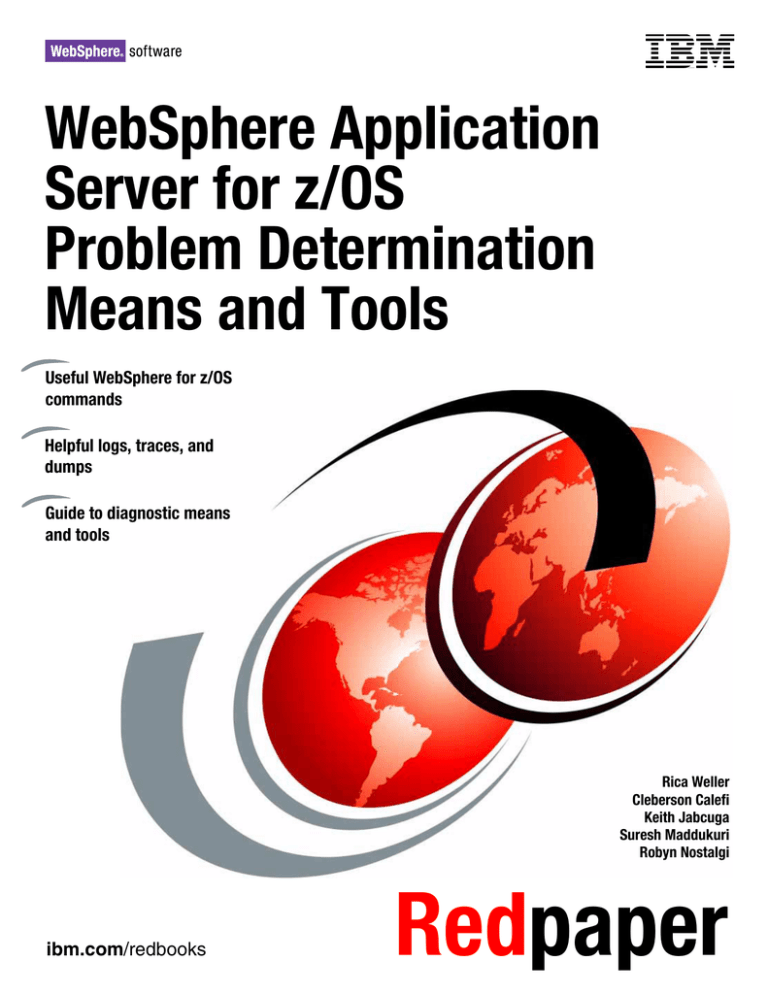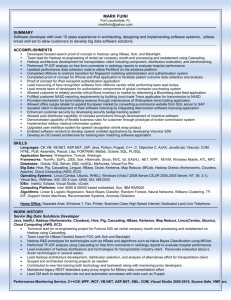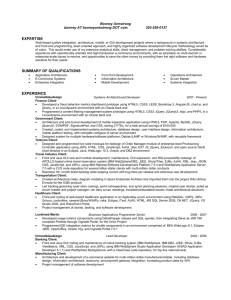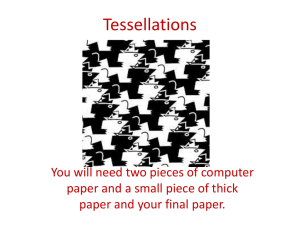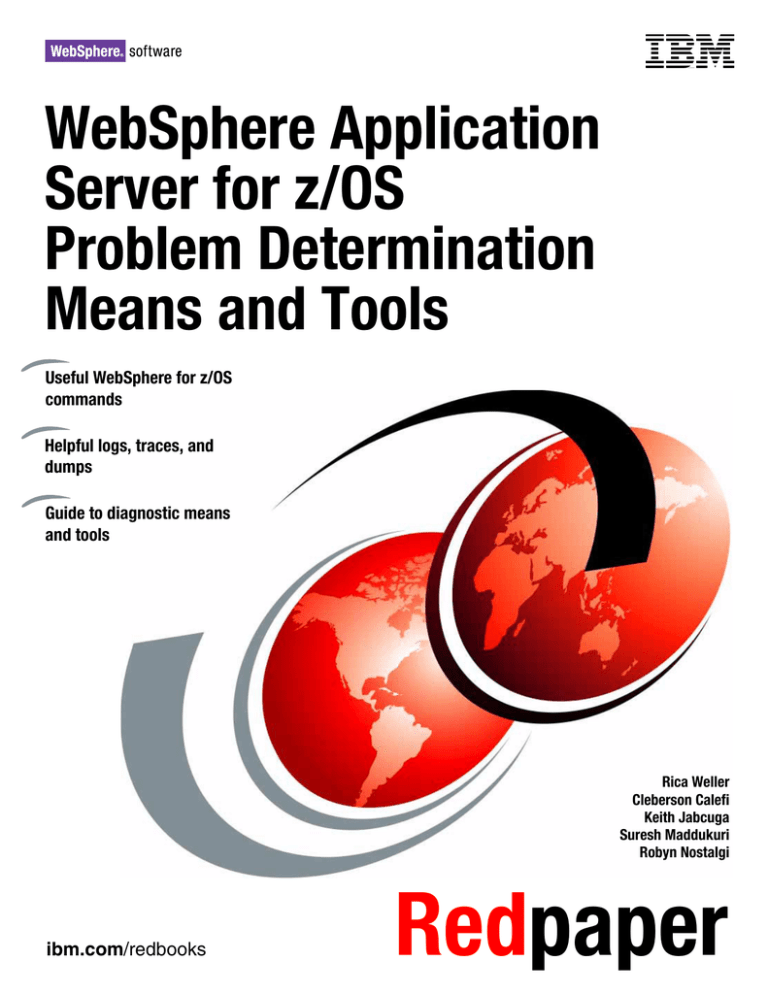
Front cover
WebSphere Application
Server for z/OS
Problem Determination
Means and Tools
Useful WebSphere for z/OS
commands
Helpful logs, traces, and
dumps
Guide to diagnostic means
and tools
Rica Weller
Cleberson Calefi
Keith Jabcuga
Suresh Maddukuri
Robyn Nostalgi
ibm.com/redbooks
Redpaper
International Technical Support Organization
WebSphere Application Server for z/OS Problem
Determination Means and Tools
March 2006
Note: Before using this information and the product it supports, read the information in “Notices” on
page vii.
First Edition (March 2006)
This edition applies to Version 6, Release 0, Modification 1 of WebSphere Application Server for z/OS
(program number 5655-N01).
© Copyright International Business Machines Corporation 2006. All rights reserved.
Note to U.S. Government Users Restricted Rights -- Use, duplication or disclosure restricted by GSA ADP Schedule
Contract with IBM Corp.
Contents
Notices . . . . . . . . . . . . . . . . . . . . . . . . . . . . . . . . . . . . . . . . . . . . . . . . . . . . . . . . . . . . . . . . . vii
Trademarks . . . . . . . . . . . . . . . . . . . . . . . . . . . . . . . . . . . . . . . . . . . . . . . . . . . . . . . . . . . . . viii
Preface . . . . . . . . . . . . . . . . . . . . . . . . . . . . . . . . . . . . . . . . . . . . . . . . . . . . . . . . . . . . . . . . . ix
The team that wrote this Redpaper . . . . . . . . . . . . . . . . . . . . . . . . . . . . . . . . . . . . . . . . . . . . ix
Become a published author . . . . . . . . . . . . . . . . . . . . . . . . . . . . . . . . . . . . . . . . . . . . . . . . . . .x
Comments welcome. . . . . . . . . . . . . . . . . . . . . . . . . . . . . . . . . . . . . . . . . . . . . . . . . . . . . . . . xi
Chapter 1. Commands . . . . . . . . . . . . . . . . . . . . . . . . . . . . . . . . . . . . . . . . . . . . . . . . . . . . 1
1.1 Commands for administering WebSphere for z/OS . . . . . . . . . . . . . . . . . . . . . . . . . . . . 2
1.2 z/OS MODIFY commands. . . . . . . . . . . . . . . . . . . . . . . . . . . . . . . . . . . . . . . . . . . . . . . . 2
1.2.1 z/OS DISPLAY commands . . . . . . . . . . . . . . . . . . . . . . . . . . . . . . . . . . . . . . . . . . . 3
1.2.2 Basic TRACE commands . . . . . . . . . . . . . . . . . . . . . . . . . . . . . . . . . . . . . . . . . . . . 6
1.2.3 Dynamic Java TRACE . . . . . . . . . . . . . . . . . . . . . . . . . . . . . . . . . . . . . . . . . . . . . . 7
1.3 TCP/IP-related commands . . . . . . . . . . . . . . . . . . . . . . . . . . . . . . . . . . . . . . . . . . . . . . . 7
1.3.1 The netstat command . . . . . . . . . . . . . . . . . . . . . . . . . . . . . . . . . . . . . . . . . . . . . . . 8
1.3.2 The nslookup command . . . . . . . . . . . . . . . . . . . . . . . . . . . . . . . . . . . . . . . . . . . . 10
1.3.3 The ping command . . . . . . . . . . . . . . . . . . . . . . . . . . . . . . . . . . . . . . . . . . . . . . . . 10
1.3.4 The tracert command . . . . . . . . . . . . . . . . . . . . . . . . . . . . . . . . . . . . . . . . . . . . . . 11
1.4 USS and OMVS commands . . . . . . . . . . . . . . . . . . . . . . . . . . . . . . . . . . . . . . . . . . . . . 12
1.4.1 Display file system with df . . . . . . . . . . . . . . . . . . . . . . . . . . . . . . . . . . . . . . . . . . . 12
1.4.2 Display disk space usage with du . . . . . . . . . . . . . . . . . . . . . . . . . . . . . . . . . . . . . 12
1.4.3 Display thread information with ps . . . . . . . . . . . . . . . . . . . . . . . . . . . . . . . . . . . . 13
1.4.4 Display thread details with DISPLAY . . . . . . . . . . . . . . . . . . . . . . . . . . . . . . . . . . 14
1.4.5 Search string patterns with WASgrep.sh . . . . . . . . . . . . . . . . . . . . . . . . . . . . . . . 15
1.5 Windows FTP command . . . . . . . . . . . . . . . . . . . . . . . . . . . . . . . . . . . . . . . . . . . . . . . . 17
Chapter 2. Logs for problem determination in WebSphere for z/OS . . . . . . . . . . . . . .
2.1 Job logs and system log . . . . . . . . . . . . . . . . . . . . . . . . . . . . . . . . . . . . . . . . . . . . . . . .
2.1.1 When to use system log and job logs . . . . . . . . . . . . . . . . . . . . . . . . . . . . . . . . . .
2.1.2 How to set up system log and job logs . . . . . . . . . . . . . . . . . . . . . . . . . . . . . . . . .
2.1.3 System log and job log output and their interpretation . . . . . . . . . . . . . . . . . . . . .
2.2 WebSphere error log (BBORBLOG) . . . . . . . . . . . . . . . . . . . . . . . . . . . . . . . . . . . . . . .
2.2.1 When to use BBORBLOG. . . . . . . . . . . . . . . . . . . . . . . . . . . . . . . . . . . . . . . . . . .
2.2.2 How to set up BBORBLOG . . . . . . . . . . . . . . . . . . . . . . . . . . . . . . . . . . . . . . . . . .
2.2.3 BBORBLOG output and its interpretation . . . . . . . . . . . . . . . . . . . . . . . . . . . . . . .
2.2.4 Related references . . . . . . . . . . . . . . . . . . . . . . . . . . . . . . . . . . . . . . . . . . . . . . . .
2.3 First Failure Data Capture . . . . . . . . . . . . . . . . . . . . . . . . . . . . . . . . . . . . . . . . . . . . . . .
2.3.1 When to use FFDC . . . . . . . . . . . . . . . . . . . . . . . . . . . . . . . . . . . . . . . . . . . . . . . .
2.3.2 How to set up the FFDC tool. . . . . . . . . . . . . . . . . . . . . . . . . . . . . . . . . . . . . . . . .
2.3.3 FFDC output and its interpretation . . . . . . . . . . . . . . . . . . . . . . . . . . . . . . . . . . . .
2.3.4 Example: Using the FFDC tool for problem determination . . . . . . . . . . . . . . . . . .
2.4 Java Logging API . . . . . . . . . . . . . . . . . . . . . . . . . . . . . . . . . . . . . . . . . . . . . . . . . . . . .
2.4.1 What is the Java Logging API and when to use it. . . . . . . . . . . . . . . . . . . . . . . . .
2.4.2 Setting up the Java Logging API. . . . . . . . . . . . . . . . . . . . . . . . . . . . . . . . . . . . . .
2.4.3 Java Logging output and interpretation. . . . . . . . . . . . . . . . . . . . . . . . . . . . . . . . .
2.4.4 Java Logging API example . . . . . . . . . . . . . . . . . . . . . . . . . . . . . . . . . . . . . . . . . .
2.5 IBM HTTP Server logs and trace . . . . . . . . . . . . . . . . . . . . . . . . . . . . . . . . . . . . . . . . .
2.5.1 Server error log . . . . . . . . . . . . . . . . . . . . . . . . . . . . . . . . . . . . . . . . . . . . . . . . . . .
© Copyright IBM Corp. 2006. All rights reserved.
19
20
20
20
21
22
22
23
24
25
25
26
27
27
31
33
34
34
37
38
38
39
iii
2.5.2 Server access log . . . . . . . . . . . . . . . . . . . . . . . . . . . . . . . . . . . . . . . . . . . . . . . . . 40
2.5.3 Very verbose trace . . . . . . . . . . . . . . . . . . . . . . . . . . . . . . . . . . . . . . . . . . . . . . . . 41
2.5.4 HTTP plug-in log . . . . . . . . . . . . . . . . . . . . . . . . . . . . . . . . . . . . . . . . . . . . . . . . . . 43
iv
Chapter 3. WebSphere for z/OS traces and dumps . . . . . . . . . . . . . . . . . . . . . . . . . . . .
3.1 CTRACE for WebSphere . . . . . . . . . . . . . . . . . . . . . . . . . . . . . . . . . . . . . . . . . . . . . . .
3.1.1 Setting up and taking a CTRACE . . . . . . . . . . . . . . . . . . . . . . . . . . . . . . . . . . . . .
3.1.2 Using the IPCS dialog to format CTRACE data . . . . . . . . . . . . . . . . . . . . . . . . . .
3.1.3 CTRACE output and its interpretation. . . . . . . . . . . . . . . . . . . . . . . . . . . . . . . . . .
3.1.4 Viewing CTRACE and JRas data through IPCS . . . . . . . . . . . . . . . . . . . . . . . . . .
3.2 JDBC trace . . . . . . . . . . . . . . . . . . . . . . . . . . . . . . . . . . . . . . . . . . . . . . . . . . . . . . . . . .
3.2.1 Setting up the JDBC trace . . . . . . . . . . . . . . . . . . . . . . . . . . . . . . . . . . . . . . . . . .
3.2.2 Output and interpretation . . . . . . . . . . . . . . . . . . . . . . . . . . . . . . . . . . . . . . . . . . .
3.3 SVC dumps . . . . . . . . . . . . . . . . . . . . . . . . . . . . . . . . . . . . . . . . . . . . . . . . . . . . . . . . . .
3.3.1 How to obtain an SVC dump. . . . . . . . . . . . . . . . . . . . . . . . . . . . . . . . . . . . . . . . .
3.3.2 Problems obtaining an SVC dump . . . . . . . . . . . . . . . . . . . . . . . . . . . . . . . . . . . .
3.3.3 Formatting an SVC dump using IPCS. . . . . . . . . . . . . . . . . . . . . . . . . . . . . . . . . .
3.3.4 When to use an SVC dump . . . . . . . . . . . . . . . . . . . . . . . . . . . . . . . . . . . . . . . . .
3.3.5 Related references . . . . . . . . . . . . . . . . . . . . . . . . . . . . . . . . . . . . . . . . . . . . . . . .
3.4 CEEDUMP . . . . . . . . . . . . . . . . . . . . . . . . . . . . . . . . . . . . . . . . . . . . . . . . . . . . . . . . . .
3.5 Java Transaction Dump (TDUMP) . . . . . . . . . . . . . . . . . . . . . . . . . . . . . . . . . . . . . . . .
3.6 Javadump . . . . . . . . . . . . . . . . . . . . . . . . . . . . . . . . . . . . . . . . . . . . . . . . . . . . . . . . . . .
3.7 Heapdump. . . . . . . . . . . . . . . . . . . . . . . . . . . . . . . . . . . . . . . . . . . . . . . . . . . . . . . . . . .
47
48
48
48
49
49
50
50
51
53
53
54
54
55
55
55
56
57
58
Chapter 4. Diagnostic tools for WebSphere for z/OS. . . . . . . . . . . . . . . . . . . . . . . . . . .
4.1 JVM dump and heap analysis tools . . . . . . . . . . . . . . . . . . . . . . . . . . . . . . . . . . . . . . .
4.1.1 Svcdump.jar . . . . . . . . . . . . . . . . . . . . . . . . . . . . . . . . . . . . . . . . . . . . . . . . . . . . .
4.1.2 HeapRoots . . . . . . . . . . . . . . . . . . . . . . . . . . . . . . . . . . . . . . . . . . . . . . . . . . . . . .
4.1.3 Dumpviewer GUI and jformat . . . . . . . . . . . . . . . . . . . . . . . . . . . . . . . . . . . . . . . .
4.2 Memory Dump Diagnostic Tool for Java . . . . . . . . . . . . . . . . . . . . . . . . . . . . . . . . . . . .
4.3 Trace Analyzer for WebSphere Application Server. . . . . . . . . . . . . . . . . . . . . . . . . . . .
4.4 Java Garbage Collection Formatter . . . . . . . . . . . . . . . . . . . . . . . . . . . . . . . . . . . . . . .
4.5 dumpNameSpace tool. . . . . . . . . . . . . . . . . . . . . . . . . . . . . . . . . . . . . . . . . . . . . . . . . .
4.6 Rational Application Developer V6 . . . . . . . . . . . . . . . . . . . . . . . . . . . . . . . . . . . . . . . .
4.6.1 When to use Rational Application Developer . . . . . . . . . . . . . . . . . . . . . . . . . . . .
4.6.2 Setting up Rational Application Developer . . . . . . . . . . . . . . . . . . . . . . . . . . . . . .
4.6.3 Rational Application Developer output and interpretation . . . . . . . . . . . . . . . . . . .
4.7 Tivoli Performance Viewer . . . . . . . . . . . . . . . . . . . . . . . . . . . . . . . . . . . . . . . . . . . . . .
4.7.1 Setting Tivoli Performance Viewer up . . . . . . . . . . . . . . . . . . . . . . . . . . . . . . . . . .
4.7.2 Tivoli Performance Viewer output and its interpretation . . . . . . . . . . . . . . . . . . . .
4.8 Omegamon XE for WebSphere . . . . . . . . . . . . . . . . . . . . . . . . . . . . . . . . . . . . . . . . . .
59
60
61
65
65
66
67
68
70
72
72
72
75
76
76
76
77
Chapter 5. Other helpful tools . . . . . . . . . . . . . . . . . . . . . . . . . . . . . . . . . . . . . . . . . . . . .
5.1 TCP/IP related tools . . . . . . . . . . . . . . . . . . . . . . . . . . . . . . . . . . . . . . . . . . . . . . . . . . .
5.1.1 TCP/IP checkout program (InetInfo.java) . . . . . . . . . . . . . . . . . . . . . . . . . . . . . . .
5.1.2 TCP/IP network packet tracing with Ethereal . . . . . . . . . . . . . . . . . . . . . . . . . . . .
5.1.3 TCP/IP for z/OS packet trace . . . . . . . . . . . . . . . . . . . . . . . . . . . . . . . . . . . . . . . .
5.2 MVS Extended Information . . . . . . . . . . . . . . . . . . . . . . . . . . . . . . . . . . . . . . . . . . . . . .
5.3 Stress test tools. . . . . . . . . . . . . . . . . . . . . . . . . . . . . . . . . . . . . . . . . . . . . . . . . . . . . . .
5.3.1 System Management Facilities Record Interpreter and Browser . . . . . . . . . . . . .
5.3.2 WebSphere Studio Workload Simulator for z/OS and OS/390 . . . . . . . . . . . . . . .
5.3.3 Microsoft Web Application Stress Tool . . . . . . . . . . . . . . . . . . . . . . . . . . . . . . . . .
5.4 FTP, Telnet, and editors . . . . . . . . . . . . . . . . . . . . . . . . . . . . . . . . . . . . . . . . . . . . . . . .
5.4.1 TeraTerm Pro . . . . . . . . . . . . . . . . . . . . . . . . . . . . . . . . . . . . . . . . . . . . . . . . . . . .
79
80
80
81
83
85
87
87
88
93
94
94
WebSphere Application Server for z/OS Problem Determination Means and Tools
5.4.2 WS_FTP Professional. . . . . . . . . . . . . . . . . . . . . . . . . . . . . . . . . . . . . . . . . . . . . . 95
5.4.3 Directing SYSPRINT output to an HFS File . . . . . . . . . . . . . . . . . . . . . . . . . . . . . 96
5.4.4 UltraEdit . . . . . . . . . . . . . . . . . . . . . . . . . . . . . . . . . . . . . . . . . . . . . . . . . . . . . . . . 96
Appendix A. Messages and codes . . . . . . . . . . . . . . . . . . . . . . . . . . . . . . . . . . . . . . . . . 99
A.1 WebSphere for z/OS message codes . . . . . . . . . . . . . . . . . . . . . . . . . . . . . . . . . . . . 100
A.1.1 Specific Java component messages . . . . . . . . . . . . . . . . . . . . . . . . . . . . . . . . . 100
A.1.2 Minor codes . . . . . . . . . . . . . . . . . . . . . . . . . . . . . . . . . . . . . . . . . . . . . . . . . . . . 102
A.1.3 Abends . . . . . . . . . . . . . . . . . . . . . . . . . . . . . . . . . . . . . . . . . . . . . . . . . . . . . . . . 103
A.2 System and component message table . . . . . . . . . . . . . . . . . . . . . . . . . . . . . . . . . . . 103
Index . . . . . . . . . . . . . . . . . . . . . . . . . . . . . . . . . . . . . . . . . . . . . . . . . . . . . . . . . . . . . . . . . 107
Contents
v
vi
WebSphere Application Server for z/OS Problem Determination Means and Tools
Notices
This information was developed for products and services offered in the U.S.A.
IBM may not offer the products, services, or features discussed in this document in other countries. Consult
your local IBM representative for information on the products and services currently available in your area. Any
reference to an IBM product, program, or service is not intended to state or imply that only that IBM product,
program, or service may be used. Any functionally equivalent product, program, or service that does not
infringe any IBM intellectual property right may be used instead. However, it is the user's responsibility to
evaluate and verify the operation of any non-IBM product, program, or service.
IBM may have patents or pending patent applications covering subject matter described in this document. The
furnishing of this document does not give you any license to these patents. You can send license inquiries, in
writing, to:
IBM Director of Licensing, IBM Corporation, North Castle Drive Armonk, NY 10504-1785 U.S.A.
The following paragraph does not apply to the United Kingdom or any other country where such provisions are
inconsistent with local law: INTERNATIONAL BUSINESS MACHINES CORPORATION PROVIDES THIS
PUBLICATION "AS IS" WITHOUT WARRANTY OF ANY KIND, EITHER EXPRESS OR IMPLIED,
INCLUDING, BUT NOT LIMITED TO, THE IMPLIED WARRANTIES OF NON-INFRINGEMENT,
MERCHANTABILITY OR FITNESS FOR A PARTICULAR PURPOSE. Some states do not allow disclaimer of
express or implied warranties in certain transactions, therefore, this statement may not apply to you.
This information could include technical inaccuracies or typographical errors. Changes are periodically made
to the information herein; these changes will be incorporated in new editions of the publication. IBM may make
improvements and/or changes in the product(s) and/or the program(s) described in this publication at any time
without notice.
Any references in this information to non-IBM Web sites are provided for convenience only and do not in any
manner serve as an endorsement of those Web sites. The materials at those Web sites are not part of the
materials for this IBM product and use of those Web sites is at your own risk.
IBM may use or distribute any of the information you supply in any way it believes appropriate without incurring
any obligation to you.
Information concerning non-IBM products was obtained from the suppliers of those products, their published
announcements or other publicly available sources. IBM has not tested those products and cannot confirm the
accuracy of performance, compatibility or any other claims related to non-IBM products. Questions on the
capabilities of non-IBM products should be addressed to the suppliers of those products.
This information contains examples of data and reports used in daily business operations. To illustrate them
as completely as possible, the examples include the names of individuals, companies, brands, and products.
All of these names are fictitious and any similarity to the names and addresses used by an actual business
enterprise is entirely coincidental.
COPYRIGHT LICENSE:
This information contains sample application programs in source language, which illustrates programming
techniques on various operating platforms. You may copy, modify, and distribute these sample programs in
any form without payment to IBM, for the purposes of developing, using, marketing or distributing application
programs conforming to the application programming interface for the operating platform for which the sample
programs are written. These examples have not been thoroughly tested under all conditions. IBM, therefore,
cannot guarantee or imply reliability, serviceability, or function of these programs. You may copy, modify, and
distribute these sample programs in any form without payment to IBM for the purposes of developing, using,
marketing, or distributing application programs conforming to IBM's application programming interfaces.
© Copyright IBM Corp. 2006. All rights reserved.
vii
Trademarks
The following terms are trademarks of the International Business Machines Corporation in the United States,
other countries, or both:
Eserver®
Eserver®
Redbooks (logo)
alphaWorks®
z/OS®
zSeries®
AIX®
Cloudscape™
™
CICS®
DB2®
Informix®
IBM®
IMS™
Language Environment®
MVS™
OS/390®
Rational®
Redbooks™
RACF®
S/390®
Tivoli®
WebSphere®
The following terms are trademarks of other companies:
Enterprise JavaBeans, EJB, Java, JavaBeans, JDBC, JDK, JSP, JVM, J2EE, Solaris, SNM, and all Java-based trademarks
are trademarks of Sun Microsystems, Inc. in the United States, other countries, or both.
Microsoft, Visual Studio, Windows server, Windows NT, Windows, Win32, and the Windows logo are trademarks of
Microsoft Corporation in the United States, other countries, or both.
UNIX is a registered trademark of The Open Group in the United States and other countries.
Linux is a trademark of Linus Torvalds in the United States, other countries, or both.
Other company, product, or service names may be trademarks or service marks of others.
viii
WebSphere Application Server for z/OS Problem Determination Means and Tools
Preface
For the day-to-day tasks that are involved in the process of IBM® WebSphere® Application
Server for z/OS®, V6 administration, you need powerful and efficient tools for analyzing
problems, for finding their root cause, and for solving them.
This Redpaper can be used as a reference for identifying the means and tools used to
determine problems for WebSphere for z/OS.
We introduce and explain:
Especially helpful commands for the WebSphere for z/OS environment
WebSphere for z/OS logs
Traces and dumps
Diagnostic tools for problem determination in WebSphere for z/OS
Other helpful tools
For each of these means, we provide information about its nature, when to use it, and how to
use it. We describe the output, discuss how to interpret it, and provide an example.
Our focus in this Redpaper is on IBM products. This is no valuation; rather, it represents our
experience. If you explore and use other products by various vendors for problem
determination in the WebSphere for z/OS environment, the authors would welcome your
comments and recommendations.
The team that wrote this Redpaper
This Redpaper was produced by a team of specialists from around the world working at the
International Technical Support Organization, Poughkeepsie Center.
Rica Weller is a Project Manager at the International Technical
Support Organization (ITSO), working in New Zealand and the U.S.
She was a Systems Engineer for S/390® for two years and a Senior
Consultant for IBM WebSphere Business Integration on z/OS in the
Competence Center with IBM Germany for three years. She also
taught classes, presented at several conferences, and coauthored
several Redbooks™ about WebSphere on z/OS and textbooks about
zSeries® Basics. Rica holds a degree in Business Administration from
TU Dresden, Germany, and a Master’s Degree in Business from
Massey University, New Zealand.
Cleberson Calefi is an IBM WebSphere consultant at Bank of Brazil.
For the last three years, Cleberson has worked extensively with the
WebSphere Application Server environment, advising on problem
solving, tuning, and implementation of fail-safe runtime environments.
His areas of expertise include J2EE™ application development and
WebSphere Application Server administration for z/OS, z/Linux®, and
Windows®. He holds a degree in Information Systems from the
University Alvorada, Brazil.
© Copyright IBM Corp. 2006. All rights reserved.
ix
Keith Jabcuga is Software Support Specialist working in the IBM Support Center in
Poughkeepsie, New York. He has been working on the WebSphere for z/OS support team for
four years, and his areas of expertise include defect support and application diagnostics.
Keith holds an M.S. in Computer Science from the University of Buffalo.
Suresh Maddukuri is an IT Specialist assisting customers in the
United States. He worked as an administrator for IBM WebSphere
Application Server on z/OS and distributed platforms. His main
responsibilities are troubleshooting problems, performance monitoring,
and application server tuning. His areas of expertise include IBM
WebSphere MQ and WebSphere Business Integration Message
Broker. He holds a Post Graduate Diploma in Computer Applications
and a degree in Mechanical Engineering from Nagarjuna University,
India.
Robyn Nostalgi is a IT Software Support Specialist working in the
IBM Support Center in Sydney, Australia, and has been in this role for
over 10 years. She has worked with the zSeries Software Support
team doing defect and non-defect support for all z/OS operating
system related software components. More recently, she has
specialized in supporting customers that are running WebSphere
Application Server on z/OS.
Thanks to all the contributors of the previous Redbooks WebSphere for z/OS V5 Problem
Determination, SG24-6880, and the support team of the IBM International Technical Support
Organization, Poughkeepsie Center, in particular (in no specific order):
Tamas Vilaghy, Patrick C. Ryan, Andrew Lam, Youn Chin Mah, Ralph Schipani Jr., Brent
Watson, Ron Allan, Dave Clarke, James Bai, Paola Bari, DongJune Choi, Mike Cox, Alberto
González Dueñas, John Hutchinson, Wilhelm Michel, Theresa Tai, Egon Terwedow, Ella
Buslovitch, Rich Conway, Don Bagwell, Keith Kopycinski, Nancy Trent, Michael Stephen,
Hany Salem, Peter Bertolozzi, Michael Schwartz, Dave Griffiths, Christopher Vignola,
Timothy Spewak, Stephen J Kinder, Mark Dinges, David Follis, Timothy Kaczynski, Teddy J
Torres, Scott Kurz, Louis Wilen, Maria Clarke, Edward McCarthy, Kenneth Irwin, and many
other IBM employees working in z/OS and WebSphere for z/OS Development and Technical
Support worldwide.
Become a published author
Join us for a two- to six-week residency program! Help write an IBM Redbook dealing with
specific products or solutions, while getting hands-on experience with leading-edge
technologies. You'll team with IBM technical professionals, Business Partners and/or
customers.
x
WebSphere Application Server for z/OS Problem Determination Means and Tools
Your efforts will help increase product acceptance and customer satisfaction. As a bonus,
you'll develop a network of contacts in IBM development labs, and increase your productivity
and marketability.
Find out more about the residency program, browse the residency index, and apply online at:
ibm.com/redbooks/residencies.html
Comments welcome
Your comments are important to us!
We want our papers to be as helpful as possible. Send us your comments about this
Redpaper or other Redbooks in one of the following ways:
Use the online Contact us review redbook form found at:
ibm.com/redbooks
Send your comments in an email to:
redbook@us.ibm.com
Mail your comments to:
IBM Corporation, International Technical Support Organization
Dept. HYJ Mail Station P099
2455 South Road
Poughkeepsie, NY 12601-5400
Preface
xi
xii
WebSphere Application Server for z/OS Problem Determination Means and Tools
1
Chapter 1.
Commands
There are various commands that can be useful when you are trying to determine the root
cause of problems in WebSphere for z/OS and are preparing to analyze logs, traces, dumps,
and diagnostic tool output. This chapter is intended to be a quick reference guide to these
commands.
Although they are not specific to problem determination for WebSphere for z/OS, we consider
them very useful and powerful for performing day-to-day administrative tasks with WebSphere
for z/OS and for identifying problems.
In the sections that follow, we introduce you to:
A few command-line tools
z/OS commands for WebSphere such as MODIFY, DISPLAY, and TRACE
Some TCP/IP commands
Related UNIX System Services (USS) for z/OS (OMVS) commands such as df, du, ps, pid
The WASgrep.sh command for searching string patterns,
The Windows FTP command
© Copyright IBM Corp. 2006. All rights reserved.
1
1.1 Commands for administering WebSphere for z/OS
There are several command-line tools that you can use to start, stop, and monitor
WebSphere server processes and nodes. These tools only work on local servers and nodes.
They cannot operate on a remote server or node.
To use these command-line tools, perform the following steps:
1. Go to the bin directory.
2. Issue one of the following commands:
START appserver_proc_name
STOP appserver_proc_name
START dmgr_proc_name
STOP dmgr_proc_name
START nodeagent_proc_name
STOP nodeagent_proc_name
addNode
serverStatus
removeNode
cleanupNode
syncNode
backupConfig
restoreConfig
EARExpander
GenPluginCfg
For more information about the command line tools and syntax, search for the “Using
command line tools” topic in WebSphere for z/OS Information Center, available at:
http://publib.boulder.ibm.com/infocenter/wasinfo/v6r0/index.jsp
For other MVS™ system commands that can assist with the display, modification, and
monitoring of z/OS subsystems, such as WLM, RRS and the WebSphere for z/OS
components, refer to z/OS V1R5 MVS System Commands, GC28-1781.
1.2 z/OS MODIFY commands
You can use the MODIFY (short command: F) command to send requests to the WebSphere
for z/OS controller region. In this section, we discuss how to use the MODIFY command and
then show a combination of display commands for requesting information about the server
and options for requesting trace and diagnostic data.
You must use the server name, not the started task (STC) name, with the MODIFY command.
You can find the correct server name either in the JCL for your WebSphere for z/OS server, as
shown in Example 1-1, or you can issue the d a,l system command.
Example 1-1 WebSphere for z/OS server JCL
//PDACR PROC ENV=,PARMS=' ',Z=PDACRZ
// SET ROOT='/waspdconfig/pdcell'
// SET FOUT='properties/service/logs/applyPTF.out'
//APPLY
EXEC PGM=BPXBATCH,REGION=0M,
// PARM='SH &ROOT./&ENV..HOME/bin/applyPTF.sh inline'
//STDOUT
DD PATH='&ROOT./&ENV..HOME/&FOUT.',
// PATHOPTS=(OWRONLY,OCREAT,OAPPEND),PATHMODE=(SIRWXU,SIRWXG)
//STDERR
DD PATH='&ROOT./&ENV..HOME/&FOUT.',
// PATHOPTS=(OWRONLY,OCREAT,OAPPEND),PATHMODE=(SIRWXU,SIRWXG)
2
WebSphere Application Server for z/OS Problem Determination Means and Tools
//BBOCTL EXEC PGM=BBOCTL,COND=(8,EQ),REGION=0M,TIME=MAXIMUM,
// PARM='TRAP(ON,NOSPIE),ENVAR("_EDC_UMASK_DFLT=007") / &PARMS.'
//BBOENV DD PATH='&ROOT/&ENV/was.env'
// INCLUDE MEMBER=&Z
//
The message for your commands is issued to the job log of your WebSphere for z/OS server
and to your z/OS system log.
As with other z/OS system commands, you can issue them either on a system console or you
can use a system command interface such as System Display and Search Facility (SDSF) or
JES33 Spooler Interface (EJES).
The general syntax for the system commands is:
MODIFY <Server_Name>,DISPLAY,<Options>
The syntax is broken down as follows:
Server NAME
Server name as specified in the JCL
DISPLAY
Fixed keyword
Options
HELP, SERVERS, TRACE, WORK
The MODIFY command can be abbreviated by using the “F” character, for example:
f bboasr2a,display,trace
Note that the system commands are not case-sensitive.
MODIFY <Server_Name>,DISPLAY returns this information:
STC/server name
Started task name and server name
Status
ACTIVE
System name
SYSID of your system on which WebSphere for z/OS is active
Level
Build level of your WebSphere for z/OS server
1.2.1 z/OS DISPLAY commands
We found the commands shown in the following examples especially useful.
MODIFY <Server_Name>,DISPLAY
Example 1-2 shows the result of this MODIFY command.
Example 1-2 MODIFY <Server_Name>,DISPLAY
F PDSR01A,DISPLAY
BBOO0173I SERVER PDSR01/PDSR01A ACTIVE ON SC49 AT LEVEL W510004.
BBOO0188I END OF OUTPUT FOR COMMAND DISPLAY
MODIFY <Server_Name>,DISPLAY,HELP
Example 1-3 shows the result of this MODIFY command.
Example 1-3 MODIFY <Server_Name>,DISPLAY,HELP
F PDSR01A,DISPLAY,HELP
BBOO0178I THE COMMAND DISPLAY, MAY BE FOLLOWED BY ONE OF THE FOLLOWING 042 KEYWORDS:
BBOO0179I SERVERS - DISPLAY ACTIVE CONTROL PROCESSES
Chapter 1. Commands
3
BBOO0179I SERVANTS - DISPLAY SERVANT PROCESSES OWNED BY THIS CONTROL 044 PROCESS
BBOO0179I SESSIONS - DISPLAY INFORMATION ABOUT COMMUNICATIONS SESSIONS
BBOO0179I TRACE - DISPLAY INFORMATION ABOUT TRACE SETTINGS
BBOO0179I JVMHEAP - DISPLAY JVM HEAP STATISTICS
BBOO0179I WORK - DISPLAY WORK ELEMENTS
BBOO0179I ERRLOG - DISPLAY THE LAST 10 ENTRIES IN THE ERROR LOG
BOO0188I END OF OUTPUT FOR COMMAND DISPLAY,HELP
MODIFY <Server_Name>,DISPLAY,SERVERS
Example 1-4 shows the result of this MODIFY command.
Example 1-4 MODIFY <Server_Name>,DISPLAY,SERVERS
F PDSR01A,DISPLAY,SERVERS
BBOO0182I SERVER
ASID SYSTEM
LEVEL
BBOO0183I PDCELL /SC49
3F5x SC49
W510004
BBOO0183I PDAGNTB /PDAGNTB
78x SC42
W510004
BBOO0183I PDSR01 /PDSR01A
3F6x SC49
W510004
BBOO0183I PDCELL /SC42
72x SC42
W510004
BOO0183I PDDMGR /PDDMGR
3EBx SC49
W510004
BBOO0183I PDAGNTA /PDAGNTA
3ECx SC49
W510004
BBOO0188I END OF OUTPUT FOR COMMAND DISPLAY,SERVERS
The MODIFY <Server_Name>,DISPLAY,SERVERS command returns the following
information:
SERVER
STC and server name for all active servers
ASID
Address space ID (ASID) for all active servers
SYSTEM
System ID (SYSID) of the system on which the server is active
LEVEL
Build level of each active server
MODIFY <Server_Name>,DISPLAY,TRACE
Example 1-5 shows the result of this MODIFY command.
Example 1-5 MODIFY <Server_Name>,DISPLAY,TRACE
F PDSR01A,DISPLAY,TRACE
BBOO0224I TRACE INFORMATION FOR SERVER PDSR01/PDSR01A/STC05755
BBOO0197I LOCATION = SYSPRINT BUFFER
BBOO0197I AGGREGATE TRACE LEVEL = 1
BBOO0197I EXCEPTION TRACING = RAS(0), Common Utilities(1), COMM(3), 059
ORB(4), OTS(6), Shasta(7), OS/390 Wrappers(9), Daemon(A), Security(E),
Externalization(F), JRAS(J), J2EE(L), Logging(M)
BBOO0197I BASIC TRACING =
BBOO0197I DETAILED TRACING =
BBOO0197I TRACE SPECIFIC = NONE SPECIFIED
BBOO0197I TRACE EXCLUDE SPECIFIC = NONE SPECIFIED
BBOO0225I TRACE INFORMATION FOR SERVER PDSR01/PDSR01A/STC05755 064
COMPLETE
The MODIFY <Server_Name>,DISPLAY,TRACE command returns the following information:
4
SERVER/STC
Started task name and server name
LOCATION
Target location for trace data
LEVEL
Trace level
WebSphere Application Server for z/OS Problem Determination Means and Tools
OPTIONS
Trace options
MODIFY <Server_Name>,DISPLAY,ERRLOG
You can use this command as a quick way to display the last 10 messages in the error log
even if you are not routing them to a log stream. Example 1-6 shows only the last three
entries in the log.
Example 1-6 WebSphere for z/OS DISPLAY,ERRLOG command
F DISPLAY,ERRLOG
BBOO0188I END OF OUTPUT FOR COMMAND DISPLAY,WORK,ALL,SRS
F PDSR01A,DISPLAY,ERRLOG
BBOO0266I (STC05755) BossLog: { 0002} 2004/09/21 22:13:44.668 01 138
SYSTEM=SC49 SERVER=PDSR01A PID=0X03080069 TID=0X216AC930 00000000
c=UNK ./bborjtr.cpp+830 ... BBOO0222I TRAS0017I: The startup trace
state is *=all=disabled.
BBOO0266I (STC05755) BossLog: { 0003} 2004/09/21 22:13:53.044 01 139
SYSTEM=SC49 SERVER=PDSR01A PID=0X03080069 TID=0X216AC930 00000000
c=UNK ./bborjtr.cpp+830 ... BBOO0222I SECJ0231I: The Security
component's FFDC Diagnostic Module com.ibm.ws.security.core.SecurityDM
registered successfully: true
BBOO0266I (STC05755) BossLog: { 0004} 2004/09/21 22:13:53.485 01 140
9} 2004/09/21 22:14:51.908 01 145
SYSTEM=SC49 SERVER=PDSR01A PID=0X03080069 TID=0X2173C430 0X00001A
c=UNK ./bborjtr.cpp+842 ... BBOJ0087W MDB Workload Classification
Support is not enabled
BBOO0188I END OF OUTPUT FOR COMMAND
DISPLAY,ERRLOG
DISPLAY WLM,APPLENV=*
To display the WLM application environment names for WebSphere for z/OS (V5), use this
command as shown in Example 1-7.
Example 1-7 DISPLAY WLM,APPLENV=*
D WLM,APPLENV=*
IWM029I 08.28.43 WLM DISPLAY 768
APPLICATION ENVIRONMENT NAME
STATE
STATE DATA
BBOASR1
AVAILABLE
BBOASR2
AVAILABLE
CBINTFRP
AVAILABLE
CBNAMING
AVAILABLE
CBSYSMGT
AVAILABLE
C1INTFRP
AVAILABLE
C1NAMING
AVAILABLE
C1OASR1
AVAILABLE
C1OASR2
AVAILABLE
C1SYSMGT
AVAILABLE
DBD7MWLM
AVAILABLE
DBD8MWLM
AVAILABLE
DB7AODBA
AVAILABLE
DB7EUTIL
AVAILABLE
DB7EWLM
AVAILABLE
DB7LSQL
AVAILABLE
DB7LUTIL
AVAILABLE
DB7LWLM
AVAILABLE
DB7LWLM2
QUIESCED
DB7PDBUG
AVAILABLE
DB7PJAVS
AVAILABLE
Chapter 1. Commands
5
DB7PODBA
AVAILABLE
DISPLAY WLM,DYNAPPL=*
To list all the dynamic application environment names (for WebSphere for z/OS V6), use this
command as shown in Example 1-8.
Example 1-8 DISPLAY WLM,DYNAPPL=*
D WLM,DYNAPPL=*
IWM029I 08.39.26 WLM DISPLAY 854
DYNAMIC APPL. ENVIRON. NAME
STATE
STATE DATA
PDSR01
AVAILABLE
ATTRIBUTES: PROC=PDASR
SUBSYSTEM TYPE: CB
SUBSYSTEM NAME: PDSR01A
NODENAME: PDCELL
PDDMGR
AVAILABLE
ATTRIBUTES: PROC=PDASR
SUBSYSTEM TYPE: CB
SUBSYSTEM NAME: PDDMGR
NODENAME: PDCELL
CLU491
AVAILABLE
ATTRIBUTES: PROC=WS5491S SUBSYSTEM TYPE: CB
SUBSYSTEM NAME: WS491
NODENAME: CL491
Other useful DISPLAY commands
The following DISPLAY commands are also useful:
MODIFY
MODIFY
MODIFY
MODIFY
MODIFY
MODIFY
MODIFY
<Server_Name>,DISPLAY,WORK,SERVLET
<Server_Name>,DISPLAY,WORK,SERVLET,SRS
<Server_Name>,DISPLAY,WORK,SUMMARY
<Server_Name>,DISPLAY,WORK,SUMMARY,SRS
<Server_Name>,DISPLAY,WORK,ALL
<Server_Name>,DISPLAY,WORK,ALL,SRS
<Server_Name>,DISPLAY,WORK,CLINFO
1.2.2 Basic TRACE commands
Because trace or diagnostic data is not documented and is only useful to the IBM support
team, you should only use these traces at the request of IBM. For this reason, we only list a
few commands here and do not cover them in detail:
To turn tracing to SYSPRINT on and off:
MODIFY <server_name>,TRACETOSYSPRINT=YES | NO
To change the overall trace level (F is short for MODIFY):
F <server_name>,TRACEALL=0 | 1 | 2 | 3
To turn on basic or detailed tracing for specified components (non-Java):
F <server_name>,TRACEBASIC=(0,1,2...)
F <server_name>,TRACEDETAIL=(0,1,2..)
See Table 1-1 for explanations of the codes.
Table 1-1 TRACEBASIC/TRACEDETAIL codes
6
Code
Explanation
Code
Explanation
0
RAS
A
Daemon
1
Common utilities
E
Security
WebSphere Application Server for z/OS Problem Determination Means and Tools
Code
Explanation
Code
Explanation
3
COMM
F
Externalization
4
ORB
J
JRAS
6
OTS
L
J2EE
7
Shastat
9
z/OS wrappers
To turn off all tracing:
F <server_name>,TRACENONE
Other useful trace commands are:
F
F
F
F
<control_region_JOBNAME>,TRACESPECIFIC
<control_region_JOBNAME>,TRACE_EXCLUDE_SPECIFIC
<control_region_JOBNAME>,TRACETOTRCFILE
<control_region_JOBNAME>,MDBSTATS
1.2.3 Dynamic Java TRACE
One of the most important tools is the MVS Modify command that dynamically turns Java™
tracing on and off. It is well documented in the WebSphere for z/OS Information Center, but
can be overlooked among all the other tracing tools.
The z/OS MODIFY command does not require the server to be recycled.
To turn on Java tracing for specified components such as com.ibm.ws.security, enter:
F <server_name>,TRACEJAVA='com.ibm.ws.security.yyy.*=all=enabled
To reset to trace settings in your configuration (such as in was.env), enter:
F <server_name>,TRACEINIT
To turn off all tracing, enter:
F <server_name>,TRACENONE
For more information, search for the “Dynamic Java Trace” topic in the WebSphere for z/OS
Information Center, available at:
http://publib.boulder.ibm.com/infocenter/wasinfo/v6r0/index.jsp
1.3 TCP/IP-related commands
We describe several TCP/IP commands that can be very powerful for performing day-to-day
administrative and problem determination tasks for WebSphere for z/OS.
As a multi-address-space application, WebSphere for z/OS is very dependent on
communication services. Any interruption or wrong configuration prevents communication
between the components (for example, between the node agent and deployment manager).
During the development test and deployment process, you also rely on the communication
between the client on one platform and the WebSphere for z/OS environment. Tools such as
Rational® Application Developer have to establish a connection between the workstation and
z/OS for full functionality.
Chapter 1. Commands
7
As with any communication scenario, you must check both sides that want to exchange
information for functionality. If both are running on the same platform, you can use the same
tool to check the server and client functionality.
Because TCP/IP is a standard protocol and its usage on various platform is very similar, the
commands and their returned information only vary slightly. Although there are many different
commands for analyzing communication problems, we are presenting only the ones that we
consider particularly useful:
netstat
nslookup
ping
tracert
We have assumed that you use a TSO Command panel with z/OS and a simple Windows
command prompt for the remote system.
Note: There are a number of tools available that issue the same commands under the
cover, but provide the information in a more sophisticated way.
For a complete description of all tools, options, and return codes, refer to TCP/IP V3.2 for
MVS: Users Guide, SC13-7136.
1.3.1 The netstat command
This command provides information about all external connections to your system and about
all servers waiting for inbound connections.
To issue the nslookup command, you use a TSO Command panel on z/OS and a Windows
command prompt on the remote system.
When you issue the command in TSO, you receive the following details:
User ID
The user ID of the local and remote task of the active connection.
Conn
The connection ID in TCP/IP.
Local Socket
The IP address and port number in the local system. An IP address of
0.0.0.0 refers to the default stack.
Foreign Socket
The IP address and port number of the remote system. The IP
addresses of the local and the foreign systems can be the same. For
an ESTABLISHED connection in the same system, there are two lines
with reversed local and foreign socket information, representing an
active connection.
State
The state of the socket. Some important states are LISTEN (server is
listening for incoming connections), ESTABLISHED (a connection is
established), SYNC_SENT (actively attempting to establish a
connection), TIME_WAIT (waiting after close for remote shutdown),
FIN_WAIT1(socket is closed and shutting down), and so on.
You should be most interested in the normal session states of LISTEN (a server waiting for
work), ESTABLISHED (a communication between client and server is in progress), and
SYNC_SENT (usually means an attempt to establish a connection is being blocked by a
firewall).
For an explanation of the other states, refer to TCP/IP V3.2 for MVS: Users Guide,
SC13-7136.
8
WebSphere Application Server for z/OS Problem Determination Means and Tools
Example 1-9 shows the output after we issued the netstat command in our z/OS system.
Example 1-9 The netstat command and its response.
>tso netstat
MVS TCP/IP NETSTAT CS V1R6
TCPIP Name: TCPIP
User Id Conn
Local Socket
Foreign Socket
------- ---------------------------FTPMVS1 0000002A 9.12.4.28..21
0.0.0.0..0
FTPOE1
0000002B 9.12.4.29..21
0.0.0.0..0
INETD1
00000033 9.12.4.29..512
0.0.0.0..0
INETD1
00000030 9.12.4.29..23
0.0.0.0..0
INETD1
00000032 0.0.0.0..513
0.0.0.0..0
INETD1
00000031 9.12.4.29..514
0.0.0.0..0
NFSMVS
00000050 0.0.0.0..10001
0.0.0.0..0
NFSMVS
0000004F 0.0.0.0..10000
0.0.0.0..0
NFSMVS
00000055 0.0.0.0..2049
0.0.0.0..0
NFSMVS
00000052 0.0.0.0..10002
0.0.0.0..0
PMAP
00000028 0.0.0.0..111
0.0.0.0..0
REXECD
00000025 9.12.4.28..512
0.0.0.0..0
REXECD
00000026 9.12.4.28..514
0.0.0.0..0
TCPIP
00000016 127.0.0.1..1024
127.0.0.1..1025
TCPIP
000206E2 9.12.4.28..23
9.12.6.132..1438
TCPIP
0000001B 0.0.0.0..23
0.0.0.0..0
TCPIP
0000000C 127.0.0.1..1024
0.0.0.0..0
TCPIP
00000015 127.0.0.1..1025
127.0.0.1..1024
TCPIP
0001492A 9.12.4.28..23
9.12.6.136..2330
WASPDCTG 000017E3 0.0.0.0..2006
0.0.0.0..0
WS551
00000275 0.0.0.0..19080
0.0.0.0..0
WS551
0000024D 0.0.0.0..10003
0.0.0.0..0
WS551
00000249 0.0.0.0..18880
0.0.0.0..0
WS551
00000276 0.0.0.0..19443
0.0.0.0..0
WS551
0000024B 0.0.0.0..12809
0.0.0.0..0
WS551D
0000023B 0.0.0.0..15655
0.0.0.0..0
WS6552
0001385F 0.0.0.0..29080
0.0.0.0..0
WS6552
00013839 0.0.0.0..10044
0.0.0.0..0
WS6552
00013837 0.0.0.0..22809
0.0.0.0..0
WS6552
00013835 0.0.0.0..28880
0.0.0.0..0
WS6552
00013860 0.0.0.0..29443
0.0.0.0..0
WS6552D 0001381F 0.0.0.0..25655
0.0.0.0..0
WS6552S 00014871 9.12.4.28..10054
9.12.4.30..38050
NFSCLNT 00000022 0.0.0.0..1017
*..*
NFSCLNT 00000021 0.0.0.0..1018
*..*
NFSCLNT 00000020 0.0.0.0..1019
*..*
NFSCLNT 0000001F 0.0.0.0..1020
*..*
NFSCLNT 0000001E 0.0.0.0..1021
*..*
NFSCLNT 0000001D 0.0.0.0..1022
*..*
NFSCLNT 0000001C 0.0.0.0..1023
*..*
NFSMVS
00000054 0.0.0.0..2049
*..*
NFSMVS
0000004E 0.0.0.0..10001
*..*
NFSMVS
00000051 0.0.0.0..10002
*..*
NFSMVS
0000004D 0.0.0.0..10000
*..*
NFSMVS
00000053 0.0.0.0..10003
*..*
PMAP
00000027 0.0.0.0..111
*..*
SYSLOGD4 00000024 0.0.0.0..514
*..*
15:29:47
State
----Listen
Listen
Listen
Listen
Listen
Listen
Listen
Listen
Listen
Listen
Listen
Listen
Listen
Establsh
Establsh
Listen
Listen
Establsh
Establsh
Listen
Listen
Listen
Listen
Listen
Listen
Listen
Listen
Listen
Listen
Listen
Listen
Listen
ClosWait
UDP
UDP
UDP
UDP
UDP
UDP
UDP
UDP
UDP
UDP
UDP
UDP
UDP
UDP
Chapter 1. Commands
9
1.3.2 The nslookup command
The name server lookup command tells you the name and the IP address of the registered
name server and uses this connection to give you the IP address of a given server.
To issue the nslookup command, you use a TSO Command panel for z/OS and a Windows
command prompt for the remote system.
The command provides the following information:
Server
Host name of DNS server
Address
IP address of the DNS server
Name
Host name of the requested server
Address
IP address of the requested server
Example 1-10 shows output from the nslookup command on the workstation.
Example 1-10 The nslookup command and its response
WASPD2 @ SC55:/u/waspd2>nslookup wtsc55.itso.ibm.com
Defaulting to nslookup version 4
Starting nslookup version 4
Server: itsodns.itso.ibm.com
Address: 9.12.6.7
Name:
wtsc55.itso.ibm.com
Address: 9.12.4.28
1.3.3 The ping command
The ping command sends a request to a remote system and monitors the response time and
the number of lost replies.
The ping command is mainly used on the client to check communication and the proper name
and server configuration. If you can ping your WebSphere for z/OS system by using the name
of the system, you can be almost certain that your client network configuration is fine. If you
cannot ping your system, you should ping the IP address and use the nslookup command to
check the name and server configuration.
To issue the ping command, you use a TSO Command panel on z/OS and a Windows
command prompt on the remote system.
The ping command provides the following information:
No. of responses
The ping command counts the number of responses. On z/OS, the
ping command only sends one request. On other client systems, you
should specify a count to limit the number of requests; otherwise, you
must interrupt the process by pressing Ctrl+C.
Response time
How many seconds elapsed until the reply came back.
Successes
How many tries were successful and many requests were lost.
Example 1-11 on page 11 shows sample output from the ping command on the workstation.
10
WebSphere Application Server for z/OS Problem Determination Means and Tools
Example 1-11 The ping command and its response
C:\Documents and Settings\TOT188>ping wtsc55.itso.ibm.com
Pinging wtsc55.itso.ibm.com [9.12.4.28] with 32 bytes of data:
Reply
Reply
Reply
Reply
from
from
from
from
9.12.4.28:
9.12.4.28:
9.12.4.28:
9.12.4.28:
bytes=32
bytes=32
bytes=32
bytes=32
time=4ms
time=4ms
time=4ms
time=7ms
TTL=63
TTL=63
TTL=63
TTL=63
Ping statistics for 9.12.4.28:
Packets: Sent = 4, Received = 4, Lost = 0 (0% loss),
Approximate round trip times in milli-seconds:
Minimum = 4ms, Maximum = 7ms, Average = 4ms
1.3.4 The tracert command
The trace route (tracert) command follows all intermediate network hops until it reaches a
given IP address and informs you about any delays in this process.
The tracert command can be used from both ends of the communication to check for routers
or bridges that are preventing communication or causing unnecessary delays.
Note: The trace route command in z/OS TSO/E is called TRACERTE and not tracert.
The tracert command provides the following information:
Address
Address of the target server
Delay
One line per hop, with IP address and delay in ms
Example 1-12 shows sample output from the tracert command on a workstation.
Example 1-12 The tracert command and its response
C:\Documents and Settings\TOT188>tracert plpsc.pok.ibm.com
Tracing route to plpsc.pok.ibm.com [9.56.214.1]
over a maximum of 30 hops:
1
2
3
4
5
6
7
8
3
4
4
4
4
4
7
8
ms
ms
ms
ms
ms
ms
ms
ms
3
4
4
4
4
4
4
5
ms
ms
ms
ms
ms
ms
ms
ms
3
4
4
4
4
4
5
4
ms
ms
ms
ms
ms
ms
ms
ms
pok6509r.itso.ibm.com [9.12.6.92]
9.56.1.189
pok-ud-2a-v993.pok.ibm.com [9.56.126.3]
pok-co-a-v808.pok.ibm.com [9.56.2.33]
pok-bd-b-ge0-4.pok.ibm.com [9.56.2.6]
pok-sc-a-v256.pok.ibm.com [9.56.1.6]
pok-sd-5b-ge2-1.pok.ibm.com [9.56.208.4]
plpsc.pok.ibm.com [9.56.214.1]
Trace complete.
Chapter 1. Commands
11
1.4 USS and OMVS commands
Some USS and OMVS commands can be very powerful tools for performing day-to-day
WebSphere for z/OS administrative tasks. We introduce five of them here:
The df command for displaying a file system
The du command for displaying usage of disk space
The ps command for displaying process and thread information
The DISPLAY command for thread details in a server region
The WASgrep.sh command for searching string patterns in XML files
1.4.1 Display file system with df
In a z/OS USS (OMVS) environment, you allocate a hierarchical file system (HFS) data set
with a disk space allocation of a specific fixed size. You can mount the HFS data set to a
certain mount point and make it available to the application.
Using df (display file) as a common UNIX® command is particularly useful in a situation
where you want to find out whether any HFS file system is full.
To use the command, first you go to a subdirectory that you would like to check. Then, enter
the following command:
df -k .
where -k is the option flag request for the output to be in kilobytes and the “.” means “this
directory.”
The df command displays:
Mount-point name
HFS data set name
Total size of the file system and the remaining disk space that is still available
Figure 1-1 shows the df command output when executed from the OMVS command line.
.
WASPD2 @ SC55:/waspdconfig/pdcell>df -k ./*
Mounted on
Filesystem
Avail/Total
Files Status
/waspdconfig/pdcell (OMVS.WAS.PDCELL.CONFIG.HFS) 139200/288000 4294949456
Available
/waspdconfig/rescell (OMVS.WAS.RESCELL.CONFIG.HFS) 222224/288000 4294960903
Available
Figure 1-1 USS command df display
This display shows that there are two file systems mounted under the /waspdconfig
subdirectory:
./pdcell has 143560 K available out of a total of 288000 K (50% full).
./rescell has 222224 K available out of a total of 288000 K (23% full).
1.4.2 Display disk space usage with du
The disk usage (du) command is used to show the amount of disk space that is consumed by
one or more directories (or directory trees).
12
WebSphere Application Server for z/OS Problem Determination Means and Tools
In a USS environment, we often encounter disk full or file system full problems. In such
situations, it is very useful to know which file or directory has consumed most of the disk
space.
In this section, we look at a simple tool that can display the files or subdirectories that use
most of the disk space. To achieve this, we show how to “pipe” the output from the du
command into a sort command and then “pipe” the sorted results into a head command.
First, you go to the file system that encountered the file system full problem. Then, you issue:
du -k . | sort -r | head -n 20
where:
du -k . displays list that consists of all the files and subdirectories.
sort -r sorts the list in reverse or descending order.
head -n 20 displays only the top 20 rows of the sorted list.
These three commands are connected with the UNIX “|” piping function.
This tool displays a list of rows sorted in descending order. Each row consists of two columns:
the size in kilobyte block and the name of the subdirectories as shown in Example 1-13.
Example 1-13 The du command output
WASPD2 @ SC55:/waspdconfig/pdcell>du -k | sort -r | head -n 20
119580 .
84644 ./DeploymentManager
43436 ./DeploymentManager/installedApps
43428 ./DeploymentManager/installedApps/pdcell
43276 ./DeploymentManager/installedApps/pdcell/adminconsole.ear
42596 ./DeploymentManager/installedApps/pdcell/adminconsole.ear/adminconsole.war
29576 ./DeploymentManager/installedApps/pdcell/adminconsole.ear/adminconsole.war/WEB-INF
27000 ./AppServerNodeA
16144 ./DeploymentManager/wstemp
14316 ./DeploymentManager/config
13900 ./AppServerNodeA/config
13724 ./DeploymentManager/config/cells
13708 ./DeploymentManager/config/cells/pdcell
13128 ./DeploymentManager/config/cells/pdcell/applications
12392 ./AppServerNodeA/config/backup
12384 ./AppServerNodeA/config/backup/base
12188 ./DeploymentManager/config/cells/pdcell/applications/adminconsole.ear
11920 ./AppServerNodeA/config/backup/base/cells
11912 ./AppServerNodeA/config/backup/base/cells/pdcella
11660 ./AppServerNodeA/config/backup/base/cells/pdcella/applications
1.4.3 Display thread information with ps
You can use the UNIX ps command to find out how many threads there are in an application
servant region. To do this, you have to find out the process ID (PID) of the servant region as
follows:
1. Using the z/OS SDSF display, find out the ASIDX (address space ID in hexadecimal).
2. With ASIDX, use the z/OS command from the console command to get the PID:
/d omvs,asid=xxx
3. From the OMVS command line, use the ps command:
ps -p <pid> -m | wc -l
Chapter 1. Commands
13
Example 1-14 shows the result.
Example 1-14 The ps command to find the number of threads
SDSF DA SC49
COMMAND INPUT
NP JOBNAME
PDDEMN
PDAGNTA
PDSR01AS
PDDMGRS
PDSR01AS
PDDMGR
PDSR01A
SC49
===>
StepName
PDDEMN
PDAGNTA
PDSR01AS
PDDMGRS
PDSR01AS
PDDMGR
PDSR01A
PAG
0 SIO
53 CPU
4/
4 LINE 1-7 (7)
SCROLL ===> CSR
ProcStep JobID
Owner
C Pos DP Real Paging
SIO
BBODAEMN STC12605 WSDMNCR1
NS FE 7680
0.00 0.00
BBOCTL
STC12612 ASCR1
NS FE 50T
0.00 1.18
BBOSR
STC18036 ASSR1
IN FB 55T
0.00 0.00
BBOSR
STC15651 DMSR1
IN FE 125T
0.00 30.84
BBOSR
STC18038 ASSR1
IN FE 55T
0.00 0.01
BBOCTL
STC13312 ASCR1
NS FE 54T
0.00 1.22
BBOCTL
STC18031 ASCR1
NS FE 40T
0.00 0.01
CPU% ASID ASIDX
0.00
89 0059
0.02
92 005C
0.00
94 005E
0.02
97 0061
0.02 101 0065
0.02 1005 03ED
0.04 1011 03F3
COMMAND INPUT ===> /D OMVS,ASID=65
SCROLL ==
RESPONSE=SC49
BPXO040I 18.21.20 DISPLAY OMVS 833
OMVS
000E ACTIVE
OMVS=(5A)
USER
JOBNAME ASID
PID
PPID STATE START
CT_SECS
ASSR1
PDSR01AS 0065 84410478
1 HR---- 17.53.49
28.11
LATCHWAITPID=
0 CMD=BBOSR
From OMVS command line:
>ps -p 84410478 -m | wc -l
25
In this sample, you can see how we issued commands based on the result of the previous
command:
1. SDSF shows the ASIDX for PDSR01AS as 0065.
2. /D OMVS,ASID=65 shows the PID as 84410478.
3. ps -p 84410478 -m | wc -l gives the number of threads as 25.
1.4.4 Display thread details with DISPLAY
You can use the DISPLAY OMVS z/OS command to find out detailed information about
threads in a particular application servant region as follows. This information includes:
Thread Control Block (TCB) address
Whether it is a Workload Manager (WLM) or a non-WLM thread
CPU time usage
1. Obtain the PID of the servant region:
a. From the z/OS SDSF display, you can find out the ASIDX (address space ID in
hexadecimal).
b. With ASIDX, use the z/OS command from the console command to get the PID:
/d omvs,asid=xxx
2. Then, from the OMVS command line, use the z/OS command:
/d omvs,pid=yyy
Figure 1-2 on page 15 shows the result of these commands.
14
WebSphere Application Server for z/OS Problem Determination Means and Tools
SDSF DA SC49
COMMAND INPUT
NP
JOBNAME
PDDEMN
PDAGNTA
PDSR01AS
PDDMGRS
PDSR01AS
PDDMGR
PDSR01A
SC49
===> DA
StepName
PDDEMN
PDAGNTA
PDSR01AS
PDDMGRS
PDSR01AS
PDDMGR
PDSR01A
PAG
0 SIO
53 CPU
4/
4
LINE 1-7 (7)
SCROLL ===> CSR
ProcStep JobID
Owner
C Pos DP Real Paging
SIO
BBODAEMN STC12605 WSDMNCR1
NS FE 7680
0.00
0.00
BBOCTL
STC12612 ASCR1
NS FE 50T
0.00
1.18
BBOSR
STC18036 ASSR1
IN FB 55T
0.00
0.00
BBOSR
STC15651 DMSR1
IN FE 125T
0.00 30.84
BBOSR
STC18038 ASSR1
IN FE 55T
0.00
0.01
BBOCTL
STC13312 ASCR1
NS FE 54T
0.00
1.22
BBOCTL
STC18031 ASCR1
NS FE 40T
0.00
0.01
CPU% ASID ASIDX
0.00
89 0059
0.02
92 005C
0.00
94 005E
0.02
97 0061
0.02 101 0065
0.02 1005 03ED
0.04 1011 03F3
COMMAND INPUT ===> /D OMVS,ASID=65
SCROLL ==
RESPONSE=SC49
BPXO040I 18.21.20 DISPLAY OMVS 833
OMVS
000E ACTIVE
OMVS=(5A)
USER
JOBNAME ASID
PID
PPID STATE
START
CT_SECS
ASSR1
PDSR01AS 0065
84410478
1 HR---- 17.53.49
28.11
LATCHWAITPID=
0 CMD=BBOSR
COMMAND INPUT ===> /D OMVS,PID=84410478
SCROLL ==
RESPONSE=SC49
BPXO040I 18.22.14 DISPLAY OMVS 835
OMVS
000E ACTIVE
OMVS=(5A)
USER
JOBNAME ASID
PID
PPID STATE
START
CT_SECS
ASSR1
PDSR01AS 0065
84410478
1 HR---- 17.53.49
28.11
LATCHWAITPID=
0 CMD=BBOSR
THREAD_ID
TCB@
PRI_JOB USERNAME
ACC_TIME SC STATE
2172D91000000000 006F4118
26.611 PTC YU
2172E62000000001 006E0170
.001 PTX JY V
2173004000000002 006D04F0
.001 PTX JY V
21730D5000000003 006D0260
.003 RED JY V
2173277000000004 006DCE88
.005 CLO JY V
2173348000000005 006DCCF0
.085 STE JY V
21734EA000000006 006DCB58
.001 PTX JY
21735BB000000007 006DC9C0
.001 PTX JY V
217368C000000008 006DC690
.001 PTX JY V
217375D000000009 006DC360
.094 STE JY V
217382E00000000A 006DC1C8
.001 PTX JY V
21738FF00000000B 006CFE88
.443 STE JY V
21739D000000000C 006CFCF0
.004 RED JY V
2173AA100000000D 006CFA60
.003 RED JY V
21739D000000000C 006CFCF0
.004 RED JY V
2173AA100000000D 006CFA60
.003 RED JY V
2173B72000000011 006CF7D0
.001 PTX JY V
2173C43000000014 006CCE88
.001 PTX JR V
2173D14000000015 006CF180
.001 PTX JR V
2173DE5000000016 006C71F0 WLM
.001 PTX JR V
2177CC2000000017 006C7388 WLM
.001 PTX JR V
2178830000000018 006C7520 WLM
.001 PTX JR V
2178B74000000019 006C76B8 WLM
.001 PTX JR V
2178C4500000001A 006CC0B0 WLM
.001 PTX JR V
2178D1600000001B 006CC248 WLM
.001 PTX JR V
TCB address
Thread ID
CPU time
WLM threads
Figure 1-2 Using DISPLAY OMVS to show thread information
1.4.5 Search string patterns with WASgrep.sh
The WASgrep.sh command searches for a particular string pattern in all of the ASCII-based
XML files in the current directory and all subdirectories as follows:
1. The script does a find at the current directory to obtain a list of all the XML files in the
current directory and subsequent subdirectories.
2. It converts each ASCII-based XML file into an EBCDIC-based temporary file.
3. It searches for the string pattern in the temporary file.
Example 1-15 on page 16 shows the contents of the shell script.
Chapter 1. Commands
15
Example 1-15 WASgrep shell script
#!/bin/sh
ascii=${A2E_ASCII_CODEPAGE:-ISO8859-1}
ebcdic=${A2E_EBCDIC_CODEPAGE:-IBM-1047}
cmd="iconv -f $ascii -t $ebcdic"
if [ "$1" = "?" ]
then
echo "This script searches for *.xml files in curent dir and subdirs"
echo "This script will convert a file (ascii) to ebcdic and then"
echo "search it for the specified string"
echo "the original file(ascii) is untouched"
exit 0
fi
tempfile=/tmp/checkfile
for file in `find . -name "*.xml"`
do
echo '-------------------------------------------'
echo $file
$cmd $file > $tempfile
# convert the file
grep $1 $tempfile
rm $tempfile
done
exit
To use the tool, you cd to an appropriate directory. Then, you run the shell script with a string
pattern that you want to search:
<script-directory>/WASgrep.sh jmsQCF2
This tool displays the XML file name and all the text lines that have the string pattern.
Example 1-16 shows that only the server.xml file contains the was.wlmTimeout search string.
Example 1-16 Search string in server.xml file
cd /waspdconfig/pdcell/AppServerNodeB/config/cells/pdcell/nodes/pdnodeb/servers/pdsr02b/
/u/waspd2/WASgrep.sh was.wlmTimeout
------------------------------------------./namestore-cell.xml
------------------------------------------./namestore-node.xml
------------------------------------------./resources.xml
------------------------------------------./server.xml
<properties xmi:id="Property_24" name="was.wlmTimeout" value="300"/>
------------------------------------------./variables.xml
------------------------------------------./ws-security.xml
16
WebSphere Application Server for z/OS Problem Determination Means and Tools
1.5 Windows FTP command
The FTP client that is delivered with Windows offers the functionality of a standard FTP client
with a character-based user interface. You can use it to transfer files to and from z/OS
systems. Figure 1-3 shows a DOS window with this command:
ftp 9.172.42.34
Figure 1-3 FTP client delivered with Windows
After supplying the user ID and password you can issue PUT and GET commands to transfer
files between the two systems.
Chapter 1. Commands
17
18
WebSphere Application Server for z/OS Problem Determination Means and Tools
2
Chapter 2.
Logs for problem determination
in WebSphere for z/OS
In this chapter, we explain the following logs:
Job logs and system log
WebSphere error log (BBORBLOG)
First Failure Data Capture
Java Logging API
IBM HTTP Server logs and trace.
For each log we provide information about the nature of the log, discuss when to use it, and
demonstrate how to use it. We describe the output, show how to interpret it, and provide an
example.
© Copyright IBM Corp. 2006. All rights reserved.
19
2.1 Job logs and system log
WebSphere is a collection of server instances working together. Each server instance is
made up of a controller region and some number of servant regions. Each of these regions is
an address space that, as with any other address space, has a job log that you can view
through SDSF. If you run JES3, then you might be using EJES, the JES2 spool.
The system log (SYSLOG) is a record of the console messages. WebSphere messages
issued to SYSLOG also show up in the job log. In most problem cases, these logs show
information about exceptions, information about abnormal situations, or simply warning
messages in the system. These are normally the first logs that you should examine when
software problems occur.
2.1.1 When to use system log and job logs
The JES2 spool writes the information to the job logs of the address spaces for the different
regions. There are several types of regions that are of interest:
For each server instance, there is one control region and 0 or more servant regions
(except for the daemon, for which there is only a control region).
– Control regions, to put it simply, handle communication, receiving requests from clients
and sending back responses.
– Servant regions are given the requests to process, so they do the actual work.
You might also have address spaces from local clients and your HTTP server.
Now, given all the job logs available, how do you know which ones have useful information?
The answer depends on what is taking place at the time of the error.
In a typical situation, a client sends requests to the servant to process an action against some
object. This client might be a local batch program, a remote Java application, a browserbased application, or the administrative console.
The requests are sent to the control region of the appropriate application server. Then, the
requests are processed in a servant. Therefore, the best place to look for messages
regarding the error is in the application servant region. This information might be supported
by more detailed messages in the error log.
The application control region is of most interest in communication failures. For naming
registration failures, the application server regions have messages regarding the failure.
Again, the error log has more detailed messages to go along with the ones in the address
space. Some failures result in a CEEDUMP being generated in the job log. Any regions with a
CEEDUMP are always of interest. You should determine what is processing the work when
the failure occurs.
As for the SYSLOG, in addition to the system messages, there are WebSphere for z/OS
messages, but there could be messages from other products invoked by or related to
WebSphere. Indications of dumps are also found in the SYSLOG.
2.1.2 How to set up system log and job logs
When the job output of an address space is viewed with a tool such as SDSF or EJES, it can
be viewed either as one piece of output or as different sections.
20
WebSphere Application Server for z/OS Problem Determination Means and Tools
Use the JOB statement MSGLEVEL parameter to request that the job control statements be
printed in the job log output listing. Use MSGLEVEL=(1,1) to receive the maximum amount of
information in the following order:
1. JES messages and job statistics
2. All job control statements in the input stream and procedures
3. Messages about job control statements
4. JES and operator messages about the processing of the job: allocation of devices;
volumes, execution, and termination of job steps and the job; and disposition of data sets
2.1.3 System log and job log output and their interpretation
Each job log output section contains certain types of information:
JESMSGLG: This section contains start-up messages, including a list of environment
variable values and server settings, and the service level of WebSphere, for example:
BBOM0007I CURRENT CB SERVICE LEVEL IS build level cf20523.06 release
WAS601.ZNATV date 06/07/05 10:24:12.
829
It also lists the Java service level when in a J2EE server region, for example:
BBOJ0011I JVM Build is J2RE 1.4.2 IBM z/OS Persistent Reusable VM
build cm142sr1a-20050209 (JIT enabled: jitc).
070
JESJCL: This section lists the job control language (JCL) of the procedure running the
address space. This is a useful place to look for incorrect STEPLIBs and other JCL-related
issues.
JESYSMSG: This section might list more messages, dump information, and provide a list
of environment variables and server settings.
CEEDUMP: An exception in the address space might cause this section to be generated.
It lists failure information including trace backs (a trace back shows which functions were
last called prior to the program failure).
System output (SYSOUT): During normal processing, the SYSOUT should be empty, but
there are situations that cause output to be written to this section. If the error log stream
cannot connect, the messages set to be written to the error log are written to CERR, which
goes to SYSOUT. Trace from the JVM™ occurs when you set these environment
variables:
– control_region_jvm_logfile
– server_region_jvm_logfile,
– server_region_use_java_g to SYSPRINT.
SYSPRINT: The WebSphere for z/OS trace output can be written to SYSPRINT if the
environment variable is:
ras_trace_outputLocation=SYSPRINT.
Important: When an IBM service asks for a trace, always send the entire job output,
because each section might have useful information that can help debug the problem.
The job log can have a variety of information based on environment variable settings. As a
default, it obtains information about the job itself, such as life-cycle messages (when it
started, finished initiating, and so on), the JCL used to run the job, data set utilization, and
other typical JES messages.
Chapter 2. Logs for problem determination in WebSphere for z/OS
21
There are also WebSphere messages, which start with the BBO prefix. The messages
appearing on the console (what we refer to as SYSLOG messages) are typically related to
configuration failures of other products, unrecoverable WebSphere configuration errors, and
WebSphere life-cycle messages. Messages written explicitly to the job log are more general
failure and warning messages. The more detailed messages supporting these can be found
in the error log.
Other important pieces of useful information that always come out in the job log are the
configuration messages. These list the values of the environment variables and the server
properties.
You also have the option of using various traces and managing their output. For more
information about traces, refer to Chapter 4 in WebSphere Application Server for z/OS V6,
Troubleshooting and support, GA22-7964-03.
Example 2-1 shows a part of SYSLOG, where information generated at start-up for
WebSphere for z/OS is captured. In this example, the release, build level, cell name, node
name, and procedure name are displayed.
Example 2-1 SYSLOG sample at start-up
+BBOO0239I WEBSPHERE FOR Z/OS SERVANT PROCESS cl6422/nd6422/ws6422 IS
STARTING.
+BBOM0007I CURRENT CB SERVICE LEVEL IS build level cf20523.06 release
WAS601.ZNATV date 06/07/05 10:24:12.
For more information about the messages you can see in the SYSLOG and job log, refer to
WebSphere Application Server for z/OS V6 Messages and Codes in the infocenter. Also refer
to the messages appendix in this book.
2.2 WebSphere error log (BBORBLOG)
This section describes the WebSphere for z/OS error log. This error log is where WebSphere
for z/OS saves the detailed error messages from its runtime servers. The WebSphere
Application Server for z/OS error log stream is a system logger application. The system
logger is a z/OS component that allows applications to log data in a sysplex.
The System logger creates and manages log streams that are written first to a coupling
facility or local in-memory buffer and then transferred to log data sets on a direct access
storage device (DASD) for longer term access. Log streams that are written to local buffers
rather than to a coupling facility are called DASD-only log streams. For more information
about the system logger and sysplex refer to z/OS V1R6.0 MVS Setting Up a Sysplex,
SA22-7625-10.
Note: There is a significant performance penalty when DASD-only error logging is used.
2.2.1 When to use BBORBLOG
The WebSphere for z/OS error log is a log stream data set that uses the system logger to
record messages. These messages are typically more detailed than those from the system
console or from the job output of the server address space.
The advantage of the BBORBLOG log is that the error logs from the various WebSphere
Application Server address spaces are consolidated into one log. The consolidation includes
22
WebSphere Application Server for z/OS Problem Determination Means and Tools
control region, server region, and daemon error logs. This is very useful when you are trying
to compare timestamps and errors from the different servers.
If the error log is a DASD-only log stream, this provides single system-only error logging. If
you are using the Coupling Facility for the system logger, then action is sysplex \-wide and all
the systems in the sysplex can log data in one place.
2.2.2 How to set up BBORBLOG
The BBORBLOG is set up during the server installation using the customization dialogs and
all the jobs required for the setup are created for you. If the BBORBLOG was not set up
during initial installation, then it can be enabled later. The detailed information can be found in
the WebSphere Application Server for z/OS, Version 6, Installing your application serving
environment, GA22-7957. Here is a brief summary of the required steps:
1. Create a new CFRM policy with the new structure definition. Refer to sample job
BBOWCFRM.
2. Define a WebSphere error log stream by updating the LOGR policy. Refer to sample job
BBOERRLG.
3. Check for security authorization. Refer to sample jobs BBODBRAC and BBOWBRAC.
4. Update the ras_log_logstreamName environment variable using the Administrative
Console:
Environment → WebSphere Variables → Scope node.
a. Locate the variable ras_log_logstreamName with the logstream name.
b. Once updated click OK.
c. On the tool bar, select Save → Save.
Note: Timestamps will appear in GMT unless changed by setting the WebSphere
Application Server variable ras_time_local to 1.
The change takes effect when the server is recycled.
During server initialization, an attempt is made to connect to the appropriate log stream data
set. If this connection is successful, you see messages such as these, which indicates that
the name of the data set being used:
+BBOM0001I
ras_log_logstreamName: WAS.SC42.ERROR.LOG
+BBOO0024I ERRORS WILL BE WRITTEN TO WAS.SC42.ERROR.LOG LOG STREAM FOR
JOB WS6422S.
+BBOO0153I THE FOLLOWING NUMBER OF MESSAGES WERE WRITTEN TO CERR PRIOR
TO CONNECTING TO LOGSTREAM: 1.
If, however, the server cannot connect to the log stream, the message is instead written to
CERR, which puts it in the SYSOUT of the job output. This is indicated by the message:
BBOO0024I ERRORS WILL BE WRITTEN TO CERR FOR JOB <server name>
Important: Even if the server successfully connects to the log stream, there will still be a
message saying that errors will be written to CERR. This is because during initialization,
before the connection to the log stream is made, errors are written to CERR.
When they are written to CERR, or SYSOUT, messages have a header that looks like that
shown in Example 2-2 on page 24. Notice that it is prefaced with BossLog.
Chapter 2. Logs for problem determination in WebSphere for z/OS
23
Example 2-2 BBORBLOG sample header
BossLog: { 0001} 2005/08/08 13:06:36.265 01 SYSTEM=SC42 SERVER=<none>
You can view the error log stream output using the BBORBLOG browser. To invoke the browser,
go to ISPF option 6 and enter:
ex ’BBO.SBBOEXEC(BBORBLOG)’ ’WAS.SC42.ERROR.LOG’
In this example, BBORBLOG resides in BBO.SBBOEXEC, and WAS.SC42.ERROR.LOG is
the LOG_STREAM_NAME that was configured in the administrative console. Other examples
include:
ex ’BBO.SBBOEXEC(BBORBLOG)’ ’WAS.SC42.ERROR.LOG 80’
ex ’BBO.SBBOEXEC(BBORBLOG)’ ’WAS.SC42.ERROR.LOG noformat’
The browser creates a data set named USERID.LOG_STREAM_NAME (for example,
WASPD3.WAS.SC42.ERROR.LOG), which contains the formatted contents of the log stream. When
the browser is started, it:
1. Allocates the USERID.LOG_STREAM_NAME data set, overwriting any duplicates
2. Populates the data set with the contents of the log stream
3. Puts the user in browse mode on the data set
Important: Each time BBORBLOG is invoked, a static file is created that overwrites the
existing file. To refresh the file, it is necessary to re-issue BBORBLOG. If you want to keep
the last log, you must rename it before running the tool again.
You can also invoke the BBORBLOG utility from the OMVS shell or Telnet using the shell
script shown in Example 2-3.
Example 2-3 Shell script to format error log stream from MVS shell or telnet
/* REXX */
/* trace r */
parse arg logstrm format .
if logstrm = '' then logstrm = "WAS.ERROR.LOG"
if format = '' then format = "80"
qual =userid()
file_name = "/tmp/" || qual || ".errorlog"
"rm " || file_name
"touch " || file_name
call syscalls 'SIGOFF'
call bpxwdyn "alloc fi(bbolog) path('" || file_name || "')"
address LINKMVS "BBORBLOG logstrm format"
call bpxwdyn "free fi(bbolog)"
"vi " || file_name
exit(0)
2.2.3 BBORBLOG output and its interpretation
The output of BBORBLOG looks similar to that shown in Example 2-4.
Example 2-4 Error logstream output with line numbers
1|
2|
3|
4|
24
2005/08/08 20:11:04.658 01 SYSTEM=SC42 SERVER=WS6422
JobName=WS6422
ASID=0X0403 PID=0X0301014D TID=0X22172FA0 0X000019 c=UNK
./bbooboat.cpp+3152 ... BBOO0011W The function
ACR_ExecutionThread::ProcessInboundRequest(acrwObj *, ThreadCleanUp
WebSphere Application Server for z/OS Problem Determination Means and Tools
5| *, BOSS_Object_Key &, Internal_CORBA_Request &)+3152 received CORBA
6| system exception CORBA::INTERNAL. Error code is C9C2102F.
The line numbers together with the output listed in Table 2-1 can help you analyze and
understand the output of this log.
Table 2-1 Parts of server log stream record output
Line number
Component
Description
1
2005/08/08 20:11:04.658 01
Date, timestamp, 2-digit record version
number
1
SYSTEM=SC42
System name
1
SERVER=WS6422
Server name
2
ASID=0X0403
ASID
2
PID=0X0301014D
PID
2
TID=0X22172FA0 0X000019
Thread identifier (TID)
2
c=UNK
Request correlation information
Lines 1 and 2 help identify when and where the error occurred.
3
./bbooboat.cpp+3152
File name and line
3
BBOO0011W
Log message number
The message number can provide detailed information about the error.
3, 4, 5, 6
The function
Log message
It shows you which function was active in the moment of error; useful information for describing the
problem to the IBM Support Center.
6
Error code is C9C2102F
Error code
Sometimes, the error code is more meaningful than the message number.
2.2.4 Related references
The following references can provide further details about BBORBLOG:
WebSphere Application Server for z/OS V6, Troubleshooting and support, GA22-7964-03
For more information about messages, refer to the WebSphere for z/OS Information
Center at:
http://publib.boulder.ibm.com/infocenter/wasinfo/v6r0/index.jsp
For assistance with error messages refer to Appendix A, “Messages and codes” on
page 99.
2.3 First Failure Data Capture
This section describes the First Failure Data Capture ((FFDC) facility that is included as part
of WebSphere Application Server V5 and later for all platforms. With the FFDC tool, system
administrators can identify runtime issues with their WebSphere Application Server in any
environment. If an exception occurs, the FFDC tool traps and logs the exception, and then
returns control to the thread that threw the exception.
Chapter 2. Logs for problem determination in WebSphere for z/OS
25
In WebSphere for z/OS V6.0.2, FFDC is enabled by default; in previous versions it was
disabled.
Important: Because each WebSphere address space writes to its own FFDC file, the
FFDC files can accumulate over time and take up a significant amount of space. We
recommend that, if FFDC is enabled, the FFDC directory be pruned periodically to remove
old FFDC files that are no longer required.
2.3.1 When to use FFDC
Because the I/O of the information captured by the FFDC tool is infrequent, FFDC has
virtually no runtime performance impact. The artifacts produced by the FFDC tool are
incremental rather than repeated, which results in very little use of the file system resources.
The FFDC tool is delivered as part of any WebSphere Application Server Base or Network
Deployment installation and consists of a set of components. These components are the error
filter, the analysis engine, the knowledge base that feeds the analysis engine, the diagnostic
engine, and a set of diagnostic modules as shown in Figure 2-1.
Directives DB
Filters, groups incidents
WebSphere
Application
Server
Runtime
Errors,
Events
Incidents
Produces diagnostic info
Talks to FFDC logging
Incidents
Analysis
+
Engine Directives
Diagnostic
Engine
FFDC
High-Performance Filter
Log
Analyzes incident against knowledge base
Suggests directives to DE
Logs stored in special directory
Figure 2-1 FFDC tool architectural overview
The servant regions of WebSphere for z/OS have been instrumented with calls to the FFDC
tool. When an exception occurs, the event is passed through the error filter to the diagnostic
engine. If the analysis engine is enabled, it retrieves any information that relates to the event
from the symptom database.
Each component of WebSphere Application Server on z/OS contains a symptom database
for the FFDC tool. This symptom database is located in the
<install_root>/properties/logbr/ffdc/adv/ directory installed under all members of the cell,
including the deployment manager and all installed nodes.
26
WebSphere Application Server for z/OS Problem Determination Means and Tools
When the analysis engine tool is run against an exception log, the symptom database,
ffdcdb.xml, is used in an attempt to provide a solution to the exceptions that are captured by
the FFDC tool. The analysis engine uses the exception name, the source ID, and the probe ID
from the exception as the key to the symptom database. If a match exists, the solution is
displayed as a result of running the analysis engine.
2.3.2 How to set up the FFDC tool
There is no centralized control of the FFDC tool in WebSphere for z/OS. It must be activated
for each member in the cell through the ffdcRun.properties file for that cell member. This
activation is done through the ffdcRun.properties file, which is found in the properties
directory for all members of a z/OS cell. This includes the deployment manager in a Network
Deployment installation and all nodes in the cell.
If a particular cell member is of interest during a runtime problem determination session, only
that particular FFDC capability has to be activated. The only property that needs to be reset
in the ffdcRun.properties file is the Level property. For a WebSphere for z/OS V5 installation,
the Level property is set to a value of “0” by default. Figure 2-2 shows the possible Level
values and their effect.
# Level of processing to perform
# 0 - none
# 1 - monitor exception path
# 2 - dump the call stack, with no advanced processing
# 3 - 2, plus object interspecting the current object
# 4 - 2, plus use DM to process the current object
# 5 - 4, plus process the top part of the call stack with DMs
# 6 - perform advanced processing the entire call stack
Figure 2-2 ffdcRun.properties level values
In this example, the default value is set to 4. We recommend that you use the same value as
a starting point. However, if you want to set it to another logging level, use the following
process:
1.
2.
3.
4.
5.
Locate the ffdcRun.properties file for the address space of interest.
Open the ffdcRun.properties file for editing in any ASCII-capable editor.
Set the Level key of the ffdcRun.properties to the level of your choice, see Figure 2-2.
Save the ffdcRun.properties file.
Restart the address space.
Important: In z/OS, each address space produces its own set of FFDC files. Therefore, it
is important to determine which address space is of interest during the runtime debug
process to enable the FFDC tool for that specific address space.
2.3.3 FFDC output and its interpretation
The FFDC tool produces a set of files including:
An index file that references all of the exceptions logged by FFDC, as shown in
Example 2-5
An exception file for each exception type from each probe
Example 2-5 FFDC index file
Index
Occur Time of last Occurence
Exception SourceId ProbeId
Chapter 2. Logs for problem determination in WebSphere for z/OS
27
ences
----------------------------------------------------------------------1
1
04.09.27 14:58:58:371 GMT java.lang.IllegalStateException
com.ibm.ws.webcontainer.servlet.ServletManager.doService 3891
2
1
04.09.27 14:58:58:435 GMT java.lang.IllegalStateException
com.ibm.ws.webcontainer.servlet.ServletInstance.service 2821
3
1
04.09.27 14:58:58:391 GMT java.lang.IllegalStateException
com.ibm.ws.webcontainer.servlet.StrictLifecycleServlet._service 1901
4
334
04.09.27 14:58:59:577 GMT java.lang.ClassNotFoundException
com.ibm.ws.classloader.CompoundClassLoader.loadClass 248
5
1
04.09.27 14:58:58:553 GMT java.lang.IllegalStateException
com.ibm.ws.webcontainer.webapp.WebAppRequestDispatcher.handleWebAppDispatch 746 6
04.09.27 14:58:58:590 GMT
com.ibm.ws.webcontainer.servlet.exception.UncaughtServletException
com.ibm.ws.webcontainer.webapp.WebAppRequestDispatcher.dispatch 428
1
The index file uses a naming convention of <server name>_exception.log and has the
following columns:
Index
This column is used to determine the number of rows in the table. A plus sign (+) in front of
this value signifies that this value has been updated since the last persistence of the
information to the file system.
Occurrences
This column signifies the number of times that the exception has occurred.
Time of last Occurrence
A time stamp of the last occurrence of this exception.
Exception
The name of the Java exception class that was captured by the FFDC tool.
SourceId
The unique identifier for the exception source.
ProbeId
The unique identifier for the probe used in the data capture.
The exception file in Example 2-6 was produced by a 4 setting for Level in the
ffdcRun.properties file. It has the stack trace for a java.lang.IllegalStateException and a
dump of the object this and its properties. This was not captured in the z/OS system log, so
the information captured by FFDC was over and above the normal logging.
Example 2-6 FFDC exception file
------Start of DE processing------ = [04.09.27 14:58:58:371 GMT] , key = java.lang.IllegalStateException
com.ibm.ws.webcontainer.servlet.ServletManager.doService 3891
Exception = java.lang.IllegalStateException
Source = com.ibm.ws.webcontainer.servlet.ServletManager.doService
probeid = 3891
Stack Dump = java.lang.IllegalStateException: Context has not been prepared for next connection
at com.ibm.ws.webcontainer.srt.NilSRPConnection.getHeaderNames(SRTConnectionContext.java:482)
at com.ibm.ws.webcontainer.srt.SRTServletRequest.prepareHeader(SRTServletRequest.java(Compiled Code))
at com.ibm.ws.webcontainer.srt.SRTServletRequest.getHeader(SRTServletRequest.java:307)
at
.
.
.
at com.ibm.ws390.orb.ORBEJSBridge.invoke(ORBEJSBridge.java:170)
Dump of callerThis =
28
WebSphere Application Server for z/OS Problem Determination Means and Tools
Object type = com.ibm.ws.webcontainer.servlet.StrictServletInstance
com.ibm.ws.webcontainer.servlet.StrictServletInstance@4045fee5
Exception = java.lang.IllegalStateException
Source = com.ibm.ws.webcontainer.servlet.ServletManager.doService
probeid = 3891
Dump of callerThis =
Object type = com.ibm.ws.webcontainer.servlet.StrictServletInstance
class$com$ibm$ws$webcontainer$servlet$StrictServletInstance =
serialPersistentFields = {}
serialVersionUID = 3206093459760846163
allPermDomain = null
getPDperm = null
have_extensions = true
_servicingCount = 0
_servletClassname = com.ibm.ws.cache.servlet.ServletWrapper
_servletName = action
_servlet =
class$com$ibm$ws$cache$servlet$ServletWrapper =
serialPersistentFields =
this.class$com$ibm$ws$webcontainer$servlet$StrictServletInstance.serialPersistentFields
serialVersionUID = 3206093459760846163
allPermDomain = null
getPDperm = null
have_extensions = true
applicationUnAvailList =
class$java$lang$Object = null
size = 0
elementData = [Ljava.lang.Object;@3b07e96
serialVersionUID = 8683452581122892189
modCount = 0
firstTime = true
wrapsCacheableServlet = false
cacheEntrySet = true
cacheEntry = null
proxied =
definitionsFactory = org.apache.struts.tiles.definition.ReloadableDefinitionsFactory@25807ee1
lStrings = java.util.PropertyResourceBundle@743b3e83
LSTRING_FILE = javax.servlet.http.LocalStrings
HEADER_LASTMOD = Last-Modified
HEADER_IFMODSINCE = If-Modified-Since
METHOD_TRACE = TRACE
METHOD_PUT = PUT
METHOD_POST = POST
METHOD_OPTIONS = OPTIONS
METHOD_GET = GET
METHOD_HEAD = HEAD
METHOD_DELETE = DELETE
config = this._config
tc =
ivLogger = null
ivResourceBundleName = com.ibm.ws.cache.resources.dynacache
ivDumpEnabled = false
defaultMessageFile = com.ibm.ejs.resources.seriousMessages
ivEntryEnabled = false
ivEventEnabled = false
ivDebugEnabled = false
ivName = com.ibm.ws.cache.servlet.ServletWrapper
tc =
ivLogger = null
Chapter 2. Logs for problem determination in WebSphere for z/OS
29
ivResourceBundleName = com.ibm.ejs.resources.seriousMessages
ivDumpEnabled = false
defaultMessageFile = com.ibm.ejs.resources.seriousMessages
ivEntryEnabled = false
ivEventEnabled = false
ivDebugEnabled = false
ivName = com.ibm.ws.webcontainer.servlet.StrictServletInstance
syncObject = java.lang.Object@40457ee5
servicingCount = 1
_implementsSTM = false
_config =
_servletName = action
_initParams =
hexDigit = [C@523dfeb5
whiteSpaceChars =
specialSaveChars = =:
#!
strictKeyValueSeparators = =:
keyValueSeparators = =:
defaults = null
serialVersionUID = 4112578634029874840
class$java$util$Hashtable$Entry = java.lang.Class@68cbe4b
emptyIterator = java.util.Hashtable$EmptyIterator@522cbeb5
emptyEnumerator = java.util.Hashtable$EmptyEnumerator@522d3eb5
ENTRIES = 2
VALUES = 1
KEYS = 0
values = null
entrySet = null
keySet = null
modCount = 11
loadFactor = 0.75
threshold = 17
count = 10
table = [Ljava.util.Hashtable$Entry;@40657ee5
_servletContext = com.ibm.ws.webcontainer.webapp.WebApp@16503e92
_unavailableUntil = -1
_servicingState =
_instance = this._servicingState
_state =
_instance = this._state
PERMANENTLY_UNAVAILABLE_FOR_SERVICE_STATE =
_instance = this.PERMANENTLY_UNAVAILABLE_FOR_SERVICE_STATE
UNAVAILABLE_FOR_SERVICE_STATE =
_instance = this.UNAVAILABLE_FOR_SERVICE_STATE
AVAILABLE_FOR_SERVICE_STATE = this._servicingState
ERROR_STATE =
_instance = this.ERROR_STATE
DESTROYED_STATE =
_instance = this.DESTROYED_STATE
DESTROYING_STATE =
_instance = this.DESTROYING_STATE
STM_SERVICING_STATE =
_instance = this.STM_SERVICING_STATE
SERVICING_STATE = this._state
IDLE_STATE =
_instance = this.IDLE_STATE
INITIALIZING_STATE =
_instance = this.PRE_INITIALIZED_STATE
PRE_INITIALIZED_STATE =
30
WebSphere Application Server for z/OS Problem Determination Means and Tools
_instance = this.PRE_INITIALIZED_STATE
The information dumped from the object this provides extra context information for the stack,
including the member variables, calling objects, and so on. This information is of limited value
when you are doing a problem determination by inspection. However, it can provide valuable
information to the analysis engine when the exception log can be correlated to the symptom
database. The real value of this exception log is the capture of the exception, during runtime,
of the exception stack trace.
The combination of the exception, source ID, and the probe ID form an index key that is used
to identify the exception log that has the FFDC exception information.
The exception file for each exception uses a naming convention of <server name>_<thread
Id>_yy.MM.dd_HH.mm.ss_<unique id>.txt and contains information that is relative to the
value of the ffdcRun.properties Level property value. The higher the value of the Level
property, the greater the amount information in the exception file. Refer to “How to set up the
FFDC tool” on page 27 for an explanation of the information produced by each logging level.
Once enabled, the FFDC tool produces the index and exception logs that are associated with
the address space and persist the to the <install base>/logs/ffdc directory. Retrieval of these
log files can be done by using an FTP client from any other environment. As an example, the
index and exception logs could be retrieved with the ASCII setting for the FTP client on a
Microsoft® Windows host. Because the index and exception logs are text files, they can be
viewed in any ASCII-capable text editor or viewer.
2.3.4 Example: Using the FFDC tool for problem determination
This section describes a real-life scenario where the FFDC tool was used to resolve an issue
at a customer site.
We encountered the following problem: When multiple administrators were logged on to the
administrative console, a synchronization error for a shared resource occurred as a result of
contention over a shared context object. The symptom was an HTTP 500 error on one of the
administrative consoles.
We ran the FFDC tool and captured the exception:
java.lang.IllegalStateException: Context has not been prepared for next connection
This information signified that an investigation of a thread synchronization issue was
appropriate.
The FFDC tool was enabled, as described in “How to set up the FFDC tool” on page 27. In
particular, the ffdcRun.properties file was edited and the Level property was changed from a
value of 0 to a value of 4 for this problem determination session. After the value was changed,
the edited file was put in place and the deployment manager address space was restarted.
Preliminary investigation
Having retrieved the ASCII FFDC index file and exception logs, several steps were followed in
order to determine that a java.lang.IllegalStateException had occurred:
1. The dmgr_exception.log was opened using WordPad to format the data.
Note: Figure 2-3 has been edited to eliminate all occurrences of the
com.ibm.ws.classloader.CompoundClassLoader.loadClass exception. Only the last of
these exceptions is shown.
Chapter 2. Logs for problem determination in WebSphere for z/OS
31
2. Upon visual inspection of the dmgr_exception.log file, it was clear that the
IllegalSateException was of interest. Note how the java.lang.Illegal state exception
is originating from multiple classes. This is because the exception is being trapped by the
FFDC tool as it traverses the call stack.
3. Having the information, we began to inspect the exception logs that the FFDC tool had
produced and that we had retrieved from the z/OS system. Here is where we noted a
weakness between the index file and the naming of the exception logs: It was not clear
which exception log contained the java.lang.IllegalStateException without opening
each file and inspecting them.
4. Once again, we used WordPad on a Windows client to open each of these files in a
formatted manner. The set of files had the names shown in Figure 2-3.
Figure 2-3 Index and exception Logs
As you can see, the dmgr_4c8beb2_04.09.27_14.58.58_0.txt file had the first instance of
the java.lang.IllegalStateException.
In addition to the exception and the call stack, information in the exception log includes class
and state information. This interpretation of the information over and above the stack trace is
meant to be used by IBM to debug the problem and has little meaning outside of the IBM
support network. Therefore, forward the exception logs to IBM Support to obtain further
information about the captured exception.
Running the FFDC analysis engine on the exception log
In Example 2-7, the results of running the analysis engine against the
dmgr_4c18beb2_04.09.27_14.58.58_0.txt exception log with the java.lang.IllegalState
exceptions are displayed. As you can see, no solution was found in the symptom database.
This is the expected result because the issue that was uncovered was unknown at the time
and resulted in a change to the code base.
The analysis engine was run on a Windows server™ where WebSphere Application Server
V5.1 had been previously installed. Example 2-7 illustrates the command line and the
arguments used to invoke the analysis engine. Note that the analysis engine functionality is in
the ffdc.jar library.
Example 2-7 Analysis engine output
C:\ffdclogs>java -classpath c:/WebSphere/AppServer/lib/ffdc.jar -Djava.
ext.dirs=c:/WebSphere/AppServer/lib com.ibm.ws.ffdc.AnalysisEngineTool
dmgr_4c18beb2_04.09.27_14.58.58_0.txt
c:/WebSphere/AppServer/properties/logbr/ffdc/adv/ffdcdb.xml
---------------------------------------------------------------------Key Value : java.lang.IllegalStateException com.ibm.ws.webcontainer.servlet.ServletManager.doService 3891
Exception Name : java.lang.IllegalStateException
32
WebSphere Application Server for z/OS Problem Determination Means and Tools
Solution : ****** NOT FOUND -- See attached call stack for more details about the problem.
java.lang.IllegalStateException com.ibm.ws.webcontainer.servlet.ServletManager.doService 3891
Stack Dump = java.lang.IllegalStateException: Context has not been prepared for next connection
at com.ibm.ws.webcontainer.srt.NilSRPConnection.getHeaderNames(SRTConnectionContext.java:482)
at com.ibm.ws.webcontainer.srt.SRTServletRequest.prepareHeader(SRTServletRequest.java(Compiled
Code))
at com.ibm.ws.webcontainer.srt.SRTServletRequest.getHeader(SRTServletRequest.java:307)
.
.
.
at com.ibm.ws390.orb.ORBEJSBridge.invoke(ORBEJSBridge.java:170) ******
In this case, the analysis engine did not find a solution in the symptom database, as reported
by this statement:
Solution: ****** NOT FOUND
The conclusion of the analysis, by inspection, resulted in further investigation by the
WebSphere development team. Based on the java.lang.IllegalStateException, synchronized
code that was responsible for managing the administrative console was studied, and it was
determined that a race condition existed for the shared connection resource. The code was
then updated so that the appropriate synchronization occurred for the shared resource.
It took less than one hour to run the FFDC tool in the customer environment and, in this case,
it provided an important clue in resolving the problem.
2.4 Java Logging API
Developing applications and maintaining them are complex tasks. When a running application
encounters an unexpected condition, it might not be able to complete a requested operation.
In such a case, you want the application to inform the administrator that the operation has
failed and explain why. Those who develop or maintain applications need to gather detailed
information relating to the execution path of a running application to determine the root cause
of a failure that is due to a code bug. The facilities that are used for these purposes are
typically referred to as message logging and diagnostic trace. Java Logging API implements
this facility.
Previous versions of WebSphere for z/OS exposed an API called JRas. Java logging and
JRas have similar functionality, but Java Logging API makes application logging portable to
other compliant containers. The JRas API is still exposed to applications.
Internally, WebSphere for z/OS still uses JRas in conjunction with Java Logging, although that
functionality is deprecated in V6.
WebSphere also supports Jakarta Commons-Logging, which defines a common
programming model for logging and framework that enables applications to bind different
logger implementations. It provides the APIs plus thin configuration file implementations.
For more detailed information about Jakarta Commons-Logging, refer to the “Jakarta
Commons Logging” topic in WebSphere for z/OS Information Center, available at:
http://publib.boulder.ibm.com/infocenter/wasinfo/v6r0/index.jsp
Chapter 2. Logs for problem determination in WebSphere for z/OS
33
2.4.1 What is the Java Logging API and when to use it
The Java Logging API is a standard logging API for your applications provided by the
java.util.logging package.
One of the drawbacks of using System.out.println statements is that the application only has
two channels: Standard output or Standard error. Piping all debugging messages into a single
point results in a deficiency of error granularity. Once an application goes into production,
many of the logging messages can be either redundant or unnecessary, causing production
logs to become extremely large.
Java Logging does not distinguish between tracing and message logging, although previous
versions of WebSphere for z/OS have made a clear distinction between them. In WebSphere
for z/OS, the differences between tracing and message logging are:
Tracing messages are messages with lower severity.
Tracing messages generally are not localized.
When tracing is enabled, a much higher volume of messages is produced.
Tracing messages provide information for problem determination.
WebSphere for z/OS and application code use the Logger object to put data into the
logstream. The Logger objects can use one or more Handler. Each Handler is an output
device. The Filters are used to reduce the amount of information sent to the stream. The
Formatter is used to format log data. Figure 2-4 shows the elements of the Java Logging
Architecture in context.
Application
Code
WebSphere
JRas
Logger
Filter
Handler
Filter
OutPut
Formatter
Figure 2-4 Java logging architecture
2.4.2 Setting up the Java Logging API
To collect traces and logs of WebSphere for z/OS using the Java Logging API:
1.
2.
3.
4.
5.
6.
7.
34
Log in to the Administrative Console.
In the navigation pane, click Servers and Application Servers.
Click the name of the server that you want to work with.
Click Diagnostic Trace Service.
Select Enable Log.
Select either Memory buffer or file.
Specify your configurations.
WebSphere Application Server for z/OS Problem Determination Means and Tools
In Figure 2-5 shows Enable log in Diagnostic Trace Service and options to enable logs and
trace.
Figure 2-5 Enable log in Diagnostic Trace Service
The difference between V6 and older versions of WebSphere for z/OS is that the log level
string has its own panel in V6. To set traces and logs level details:
1. In the navigation pane, click Servers and Application Servers.
2. Click the name of the server that you want to work with.
3. Under Troubleshooting, select Logging and tracing.
4. Click Change Log Detail levels.
5. To make a static change to the configuration, click the Configuration tab. A list of
well-known components, packages, and groups is displayed.
6. To change the configuration dynamically, click the Runtime tab.
Figure 2-6 on page 36 shows the Administrative Console panel for changing Log Levels
Details. The list of components, packages, and groups shows all the components that are
currently registered to the running server.
Chapter 2. Logs for problem determination in WebSphere for z/OS
35
Figure 2-6 WebSphere Change Log Detail Levels
7. Select a component, package, or group to set a logging level.
8. Click Apply.
9. Click OK.
The default log level is *=info. To modify it, you can type another level or set it using the
graphical menu.
Table 2-2 describes the fields in the first line of the trace.
Table 2-2 Log Details Level
36
Level
Consequence
Off
No events are logged
Fatal
Task cannot continue and component cannot function
Severe
Task cannot continue but component can still function
Warning
Potential error or impending error
Audit
Significant event affecting server state or resources
Info
General information outlining overall task progress
Config
Configuration change or status
Detail
General information detailing subtask progress
Fine
Trace information: General trace
Finer
Trace information: Detailed trace
Finest
Trace information: A more detailed trace (includes all the
details that are needed to debug problems
WebSphere Application Server for z/OS Problem Determination Means and Tools
Level
Consequence
All
All events are logged. Inclusive custom logs
The syntax of strings that are used in the log detail level is specified by the Java Logging
specification. The string is defined by the component or group that you want to trace, followed
by an equal sign (=) and the level for detail. For example, to enable fine trace level for all
classes in the com.ibm.ws.classloades package, use:
com.ibm.ws.classloader.*=fine
To enable detailed trace level for all components in the EJBContainer group, use:
EJBContainer=finest
Note: Tracing components have an impact on performance. A trace of all components
(com.ibm.*=all) causes the system to run very slowly.
2.4.3 Java Logging output and interpretation
The logging output differs depending on the parameters that you set in the administrative
console. It has a heading (first line) and a brief description (second line) in each entry of the
trace. Example 2-8 shows the records of a sample entry in a trace.
Example 2-8 An entry in a trace
Trace: 2005/08/03 13:43:44.723 01 t=7CB4F8 c=UNK key=P8 (0000000A)
Description: Log Boss/390 Error
from filename: ./bborjtr.cpp
at line: 932
error message: BBOO0222I: TRAS0018I: The trace state has changed. The new trace state is
*=config.
In Table 2-3 you can see the following fields in the first line.
Table 2-3 First line in trace sample
2005/08/03 13:43:44.723
Date and hour of the entry in the trace.
01
Version ID.
t=7CB4F8
TCB.
c=UNK
Represents correlation information that consists of internal runtime
information (session ID and request ID) that is used to identify trace
entries related to a particular client request
key=P8
Represents which state and key the code is running in, for example,
code running in a control process is running in supervisor state, key 2
(s2) and code running in a servant process is in problem state, key 8 (p8)
(0000000A)
Trace point ID that is used to locate trace in code and which follows the
ccmmmttt, structure, where cc is the component ID from
include/private/bborras.h, mmm identifies the module in the component
in include/private/ras/bboXcrd.h, and ttt is the unique trace point within
the source (this value is in hex; the value in the code is decimal)
In the second line, you can see a brief description of the entry recorded in the trace:
Description: Log Boss/390 Error
Chapter 2. Logs for problem determination in WebSphere for z/OS
37
Table 2-2 on page 36 lists the events and description.
2.4.4 Java Logging API example
In Example 2-9, you can see the log of a change detail trace level when the Java Logging API
was used.
Example 2-9 Change log detail level
Trace: 2005/08/03 14:58:22.257 01 t=7C9690 c=UNK key=S2 (13007002)
ThreadId: 000001d7
FunctionName: com.ibm.ejs.ras.ManagerAdmin
SourceId: com.ibm.ejs.ras.ManagerAdmin
Category: INFO
ExtendedMessage: BBOO0222I: TRAS0018I: The trace state has changed. The new trace state
is *=config:com.ibm.ws.db2.logwriter=fine:
com.ibm.ws.database.logwriter=fine:itso.db2.cmp.j2ee.*=fine:com.ibm.ws.webcontainer.servlet
.ServletWrapper=fine:com.ibm.ws.webcontainer.srt.SRTServletRequest=fine:com.ibm.ws.webconta
iner.srt.SRTServletResponse=fine.
2.5 IBM HTTP Server logs and trace
IBM HTTP Server writes various kinds of logs into HFS files. Depending on the specific
function, various logs are provided:
Error log
Access log
Fast Response Cache Accelerator (FRCA) access log
Proxy and cache access logs
Agent log
Referer log
CGI error log
We focused on the server error log and the server access log, which are particularly useful
WebSphere for z/OS problem determination.
It is also possible to activate the IBM HTTP Server trace called very verbose trace (-vv trace)
to collect the activity of the server. This trace is written directly in the job log of the IBM HTTP
Server started task.
The Web server plug-in in IBM HTTP Server is used to forward requests to a WebSphere for
z/OS Web container. This HTTP plug-in component usually writes out logs and traces for
informational or problem diagnosis use.
Figure 2-7 on page 39 shows the HTTP server logs and traces in relation to WebSphere for
z/OS.
38
WebSphere Application Server for z/OS Problem Determination Means and Tools
plugin.log
access log
error log
Clients
(browsers)
-vv trace
IBM HTTP
Server
WAS
Web
container
plugin-cfg.xml
httpd.conf
CGI error
log
agent log
referer log
FRCA access
log
proxy access
log
cache access
log
Figure 2-7 IBM HTTP Server logs and trace
2.5.1 Server error log
The IBM HTTP Server creates an error log that includes errors that were encountered by the
clients for the server, such as timing out or not getting access. After you determine that there
are problems (for example, the client and the server are not communicating), you should refer
to this log because it might indicate what is wrong.
The server saves the error log in an HFS file. You can direct the path and the name of this file
to where you want to log internal server errors by using a logging directive in the server
configuration file. It is called httpd.conf by default. The name of the directive is ErrorLog, for
example:
ErrorLog /web/logs/errorlog
When creating the file, the server uses the file name that you specify and appends a date
suffix.
The server error log displays all requests that experienced problems. Figure 2-8 on page 40
illustrates a section of a server error log with each number representing a different field.
Chapter 2. Logs for problem determination in WebSphere for z/OS
39
[30/Sep/2004:11:47:26 +0400] [IMW0193I OK] [host: 9.12.6.160] /
[30/Sep/2004:11:47:38 +0400] [IMW0210E MULTI FAILED] [host: 9.12.6.160] /mytest
[30/Sep/2004:11:59:41 +0400] [IMW0210E MULTI FAILED] [host: 9.12.6.160] /testapp
[30/Sep/2004:12:00:44 +0400] [IMW0210E MULTI FAILED] [host: 9.12.6.160] /myTest/
[30/Sep/2004:13:01:43 +0400] [IMW0193I OK] [host: 9.12.6.160] /IBMTools/testapp
[30/Sep/2004:13:02:32 +0400] [IMW0210E MULTI FAILED] [host: 9.12.6.160] /IBMTool/testapp
[30/Sep/2004:13:06:49 +0400] [IMW0193I OK] [host: 9.12.6.160 referer: http://wtsc49.itso.ibm.com:9508/IBMTools/] /IBMTools/EBizHitCount
[30/Sep/2004:13:06:59 +0400] [IMW0193I OK] [host: 9.12.6.160 referer: http://wtsc49.itso.ibm.com:9508/IBMTools/] /IBMTools/EBizSuperSnoop
1
2
3
4
5
Figure 2-8 Server error log sample
The fields (delineated by numbers in the illustration) in the server error log represent the
following information:
1. Date and time when the entry of the request was recorded in the server
2. Error message (a description of this message is provided in IBM HTTP Server Planning,
Installing, and Using, SC34-4826)
3. The IP address of the client that accessed the server
4. The URL that the client requested
5. The context root and the file requested by the client
Note: If you access the server from a PC client, the IP address in the server error log might
not be the same as the IP address of your PC. This depends on the network configuration
that you use (proxies, gateways, and so on).
2.5.2 Server access log
The IBM HTTP Server records activities in the access log files and stores them each day.
Each day at midnight, the server closes the current access log and creates a new access log
file for the next day. The access log has entries for page requests made to the server.
For each access request your server receives, an entry is made in the access log showing:
What was requested
When it was requested
Who requested it
The method of the request
The type of file that your server sent in response to the request
The return code, which indicates whether the request was honored
To enable the server access log, set another logging directive in the httpd.conf file called
AccessLog that points to the file where you want the access log to be saved, for example:
AccessLog /web/logs/accesslog
The server then creates the file in ServerRoot/web/logs/:
accesslog.datesuffix.file_extension
where ServerRoot is a path that can be configured with another directive in the httpd.conf,
and datesuffix.file_extension is the date when the log was created with the Web
server-generated file extension.
40
WebSphere Application Server for z/OS Problem Determination Means and Tools
The server records one line per request that arrives. Figure 2-9 illustrates the fields that each
line contains in an example.
9.12.6.160 - - [30/Sep/2004:11:47:26 +0400] "GET / HTTP/1.1" 403 282
9.12.6.160 - - [30/Sep/2004:11:47:38 +0400] "GET /mytest HTTP/1.1" 404 375
9.12.6.160 - - [30/Sep/2004:11:51:45 +0400] "GET /IBMTools/ HTTP/1.1" 500 310
9.12.6.160 - - [30/Sep/2004:11:51:53 +0400] "GET /IBMTools/ HTTP/1.1" 304 0
9.12.6.160 - - [30/Sep/2004:11:51:53 +0400] "GET /IBMTools/rbhome.gif HTTP/1.1" 304 0
9.12.6.160 - - [30/Sep/2004:11:57:49 +0400] "GET /IBMTools/EBizHitCount HTTP/1.1" 200 1070
9.12.6.160 - - [30/Sep/2004:11:59:41 +0400] "GET /testapp HTTP/1.1" 404 375
9.12.6.160 - - [30/Sep/2004:12:00:02 +0400] "GET /IBMTools HTTP/1.1" 500 308
9.12.6.160 - - [30/Sep/2004:12:00:44 +0400] "GET /myTest/ HTTP/1.1" 404 375
9.12.6.160 - - [30/Sep/2004:12:01:06 +0400] "GET /IBMTools/EBizHitCount HTTP/1.1" 200 1175
9.12.6.160 - - [30/Sep/2004:13:01:43 +0400] "GET /IBMTools/testapp HTTP/1.1" 404 9.12.6.160 - - [30/Sep/2004:13:02:32 +0400] "GET /IBMTool/testapp HTTP/1.1" 404 375
9.12.6.160 - - [30/Sep/2004:13:03:11 +0400] "GET /IBMTools/EBizSuperSnoop HTTP/1.1" 200 14023
9.12.6.160 - - [30/Sep/2004:13:06:49 +0400] "GET /IBMTools/EBizHitCount HTTP/1.1" 404 9.12.6.160 - - [30/Sep/2004:13:06:59 +0400] "GET /IBMTools/EBizSuperSnoop HTTP/1.1" 404 -
1
2
3
4
5
6 7
Figure 2-9 Server access log sample
The numbered fields represent the following information:
1.
2.
3.
4.
5.
6.
7.
The IP address of the client that made the request
The date and time of the request
The method of the request
The file that the client requested
The protocol and version
The value of the HTTP return code
The size of the file (in bytes) being requested
For more information about the server logs see IBM HTTP Server Planning, Installing, and
Using, SC34-4826, especially Chapter 15.
2.5.3 Very verbose trace
The server trace has several levels of debugging (verbose, much too verbose, verbose
cache, and debug). The most common is the -vv (very verbose) trace.
Note: Activation of the -vv trace results in a large amount of information that is recorded in
the job log. It directly impacts server performance.
There are two ways to start the -vv trace:
Use the -vv parameter in the started procedure of the server, as shown in Example 2-10.
Example 2-10 Configuration of -vv trace in started procedure in PROCLIB
//IMWPROC PROC LEPARM=,ICSPARM=’-vv -r /web/httpd.conf’
//*********************************************************************
//WEBSRV EXEC PGM=IMWHTTPD,REGION=0K,TIME=NOLIMIT,
// PARM=(©&LEPARM/&ICSPARM©)
//*********************************************************************
//SYSIN DD DUMMY
//OUTDSC OUTPUT DEST=HOLD
Chapter 2. Logs for problem determination in WebSphere for z/OS
41
//SYSPRINT DD SYSOUT=*,OUTPUT=(*.OUTDSC)
//SYSERR DD SYSOUT=*,OUTPUT=(*.OUTDSC)
//STDOUT DD SYSOUT=*,OUTPUT=(*.OUTDSC)
//STDERR DD SYSOUT=*,OUTPUT=(*.OUTDSC)
//SYSOUT DD SYSOUT=*,OUTPUT=(*.OUTDSC)
//CEEDUMP DD SYSOUT=*,OUTPUT=(*.OUTDSC)
The server is in a very verbose mode when it is restarts. To stop the trace, you either
change the parameter in the procedure and restart the server or issue a MODIFY
command.
Alternatively, dynamically modify the server with the following console command:
/f imwebsrv,appl=-vv
where imwebsrv is the name of your IBM HTTP Server.
The following message appears in the console log:
30Sep04 10:28:08: IMW3518I Second level tracing (-vv) enabled.
To stop the trace, launch this command:
/f imwebsrv,appl=-nodebug
The following message appears in the console log:
30Sep04 10:38:38: IMW3508I Debug has been disabled for all modules.
Important: Because of the large amount of data that the -vv trace generates and the
impact on performance, we recommend that you start the trace dynamically, reproduce the
error, and then stop the trace. That way, you have a short -vv trace, which makes it easier
to find the section of the log that relates to the problem.
The -vv trace provides more detailed information than the server error log or the access log.
For this reason, the trace is more helpful if you determine that the problem occurred inside
IBM HTTP Server and you need detailed step-by-step processing information to rectify the
problem. Example 2-11 displays only a portion of the trace, showing a request of the
/IBMTools/EBizSuperSnoop file from a browser. It contains the following information:
The method of the request
The file requested (GET //IBMTools/EBizSuperSnoop)
The protocol and version (HTTP/1.1)
The browser and the operative system of the client (Mozilla 4.0; compatible Microsoft
Internet Explorer 6.0; Microsoft Windows NT® 5.1)
The IP address and port of the host (wtsc49.itso.ibm.com:9508)
Example 2-11 Very verbose trace sample
[21646C48
[21660778
[21660778
[21660778
[21660778
[21660778
[21660778
[21660778
[21660778
[21660778
[21660778
[21660778
[21660778
42
30/Sep/2004:14:06:12.854728]:
30/Sep/2004:14:06:22.556968]:
30/Sep/2004:14:06:22.557027]:
30/Sep/2004:14:06:22.557046]:
30/Sep/2004:14:06:22.557131]:
30/Sep/2004:14:06:22.557156]:
30/Sep/2004:14:06:22.557187]:
30/Sep/2004:14:06:22.557218]:
30/Sep/2004:14:06:22.557236]:
30/Sep/2004:14:06:22.557314]:
30/Sep/2004:14:06:22.557340]:
30/Sep/2004:14:06:22.557355]:
30/Sep/2004:14:06:22.557378]:
30Sep04 14:06:12: IMW3518I Second level tracing (-vv) enabled.
Read 460 bytes from socket 10.
After AcceptEx nAcceptThds: 75 and nSSLAcceptThds: 0.
server_loop... Accepted socket: 10.
KEEPALIVE... set.
HTSession... starting for socket=10; STHD=21932DD8
Keep-Alive.. Starting HTTPD 1.1 loop.
HTTimer... setting timer off->set (1) on socket 10.
HTTimer... set, old=0, cur=0, new=1
Client sez.. GET /IBMTools/EBizSuperSnoop HTTP/1.1
Protocol version.... 1.1
Persistent Connection has been established
Client sez.. Accept: */*
WebSphere Application Server for z/OS Problem Determination Means and Tools
[21660778 30/Sep/2004:14:06:22.557395]: Accept...... */* (q=1.00,mxb=0.0,mxs=0.0)
[21660778 30/Sep/2004:14:06:22.557437]: Client sez.. Referer: http://wtsc49.itso.ibm.com:9508/IBMTools/
[21660778 30/Sep/2004:14:06:22.557456]: Referer..... http://wtsc49.itso.ibm.com:9508/IBMTools/
[21660778 30/Sep/2004:14:06:22.557476]: Client sez.. Accept-Language: en-us
[21660778 30/Sep/2004:14:06:22.557492]: Language.... en-us (q=1.00)
[21660778 30/Sep/2004:14:06:22.557517]: Client sez.. Accept-Encoding: gzip, deflate
[21660778 30/Sep/2004:14:06:22.557533]: Encoding.... gzip (q=1.00)
[21660778 30/Sep/2004:14:06:22.557552]: Encoding.... deflate (q=1.00)
[21660778 30/Sep/2004:14:06:22.557580]: Client sez.. If-Modified-Since: Thu, 30 Sep 2004 17:03:11 GMT
[21660778 30/Sep/2004:14:06:22.557600]: Format...... Wkd, 00 Mon 0000 00:00:00 GMT
[21660778 30/Sep/2004:14:06:22.557621]: TimeZone.... 04 hours from GMT
[21660778 30/Sep/2004:14:06:22.557638]: Time string. Thu, 30 Sep 2004 17:03:11 GMT; offset = 0 seconds
[21660778 30/Sep/2004:14:06:22.557662]: Parsed...... to 1096563791 seconds, Thu Sep 30 13:03:11 2004
[21660778 30/Sep/2004:14:06:22.557687]: Give only... if modified since (localtime) Thu Sep 30 13:03:11 2004
[21660778 30/Sep/2004:14:06:22.557722]: Client sez.. User-Agent: Mozilla/4.0 (compatible; MSIE 6.0; Windows
NT 5.1; .NET CLR 1.1.4322)
[21660778 30/Sep/2004:14:06:22.557746]: User-Agent.. Mozilla/4.0 (compatible; MSIE 6.0; Windows NT 5.1;
.NET CLR 1.1.4322)
[21660778 30/Sep/2004:14:06:22.557771]: Client sez.. Host: wtsc49.itso.ibm.com:9508
[21660778 30/Sep/2004:14:06:22.557789]: Host........ wtsc49.itso.ibm.com
[21660778 30/Sep/2004:14:06:22.557804]: Host Port... 9508
2.5.4 HTTP plug-in log
The HTTP plug-in log usually has error messages regarding forward requests to WebSphere
for z/OS and configuration errors in the plugin-cfg.xml file. In addition, in the plugin-cfg.xml
file, you can turn on tracing to provide more details about the routing of a request, such as:
URL and Uniform Resource Indicator (URI) matching
Virtual host matching
Request header and session affinity cookie
These logs can help you determine where the problem exists during an initial search. It is
useful to follow the request from a browser on the client side to WebSphere for z/OS, and also
in the other direction, from WebSphere for z/OS to the client. By looking at the logs, you can
determine if the requests from the client arrive correctly at IBM HTTP Server, and if they are
mapped correctly according to the httpd.conf directives and plugin-cfg.xml routing table.
However, the -vv trace provides a level of messaging that can provide information about the
problem if it is occurring in the server. If it is not occurring inside the server, the -vv trace can
provide detailed information about what is “traveling” through it.
For more information about the server logs and the server trace, see IBM HTTP Server
Planning, Installing, and Using, SC34-4826.
For more information about the HTTP plug-in log, see WebSphere Application Server for
z/OS V5.1: Servers and Environment, GA22-7958.
To enable logging for the WebSphere z/OS plug-in, specify the location of the plugin-cfg.xml
file in the httpd.conf file:
ServerInit /<...>/ihs390WAS50Plugin_http.so:init_exit /<...>/plugin-cfg.xml
If your plug-in initialized successfully, the following messages appear in SYSOUT, indicating
which plugin-cfg.xml file is used by IBM HTTP Server:
WebSphere HTTP Plug-in for z/OS and OS/390 initializing with configuration file :
/web/andy1/plugin-cfg.xml
WebSphere HTTP Plug-in for z/OS and OS/390 initialization went OK :-)
Chapter 2. Logs for problem determination in WebSphere for z/OS
43
Then, in the plugin-cfg.xml file, specify the LogLevel and Name of the plug-in log file
(plugin.log) where all logging output should go, as shown in the following example:
<Log LogLevel="Error" Name="/<...>/plugin.log"/>
Plug-in logging allows logging at many level of detail to suit various situations. You can
specify one of the followings levels:
Trace
All of the steps in the request process are logged in detail.
Stats
The server selected for each request and other load balancing
information that is related to request handling is logged.
Warn
All warning and error messages that result from abnormal request
processing are logged.
Error
Only error messages that result from abnormal request processing are
logged.
The default level of logging is Error.
Note: Specifying LogLevel="Trace" generates a large amount of data that might impact
performance. The authors recommend that you specify LogLevel="Error".
The server records one line per request that arrives. The example in Figure 2-10 illustrates
the fields in each record line:
1.
2.
3.
4.
Process ID
PThread ID
IBM Software source code file name
Function name
1
2
3
4
[Wed Sep 22 16:27:59 2004] 01080075 216b31b000000053 - TRACE: ws_common: websphereHandleRequest:Request
is: host='wtsc49.itso.ibm.com'; uri='/IBMTools/EBizHitCount'
Figure 2-10 A plug-in trace record and some of the important fields
Figure 2-11 shows the plug-in trace records that resulted after the following request to find
matches for the virtual host group (VhostGroup) and URI group (UriGroup) was made:
http://wtsc49.itso.ibm.com:9508/IBMTools/EBizHitCount
TRACE: ws_common: websphereVhostMatch: Comparing 'wtsc49.itso.ibm.com:9508' to 'wtsc49.itso.ibm.com:9508' in VhostGroup: default_hos
TRACE: ws_common: websphereVhostMatch: Found a match 'wtsc49.itso.ibm.com:9508' to 'wtsc49.itso.ibm.com:9508' in VhostGroup: default
TRACE: ws_common: websphereVhostMatch: Comparing '*:9559' to 'wtsc49.itso.ibm.com:9508' in VhostGroup: default_host
TRACE: ws_common: websphereVhostMatch: Comparing '*:9558' to 'wtsc49.itso.ibm.com:9508' in VhostGroup: default_host
TRACE: ws_common: websphereVhostMatch: Comparing '*:9549' to 'wtsc49.itso.ibm.com:9508' in VhostGroup: default_host
TRACE: ws_common: websphereVhostMatch: Comparing '*:9548' to 'wtsc49.itso.ibm.com:9508' in VhostGroup: default_host
TRACE: ws_common: websphereVhostMatch: Comparing '*:80' to 'wtsc49.itso.ibm.com:9508' in VhostGroup: default_host
TRACE: ws_common: websphereVhostMatch: Comparing 'wtsc49.itso.ibm.com:9519' to 'wtsc49.itso.ibm.com:9508' in VhostGroup: default_hos
TRACE: ws_common: websphereVhostMatch: Comparing 'wtsc49.itso.ibm.com:9518' to 'wtsc49.itso.ibm.com:9508' in VhostGroup: default_hos
TRACE: ws_common: websphereVhostMatch: Comparing '*:9519' to 'wtsc49.itso.ibm.com:9508' in VhostGroup: default_host
TRACE: ws_common: websphereVhostMatch: Comparing '*:9518' to 'wtsc49.itso.ibm.com:9508' in VhostGroup: default_host
TRACE: ws_common: websphereUriMatch: Comparing '/admin' to '/IBMTools/EBizHitCount' in UriGroup: default_host_dmgr_pddmnode_Cluster_
TRACE: ws_common: websphereUriMatch: Comparing '/admin/*' to '/IBMTools/EBizHitCount' in UriGroup: default_host_dmgr_pddmnode_Cluste
TRACE: ws_common: websphereUriMatch: Comparing '/adminservlet' to '/IBMTools/EBizHitCount' in UriGroup: default_host_dmgr_pddmnode_C
TRACE: ws_common: websphereUriMatch: Comparing '/FileTransfer' to '/IBMTools/EBizHitCount' in UriGroup: default_host_dmgr_pddmnode_C
TRACE: ws_common: websphereUriMatch: Comparing '/adminservlet/*' to '/IBMTools/EBizHitCount' in UriGroup: default_host_dmgr_pddmnode
TRACE: ws_common: websphereUriMatch: Comparing '/FileTransfer/*' to '/IBMTools/EBizHitCount' in UriGroup: default_host_dmgr_pddmnode
TRACE: ws_common: websphereUriMatch: Failed to match: /IBMTools/EBizHitCount
Figure 2-11 Plug-in traces
44
WebSphere Application Server for z/OS Problem Determination Means and Tools
The plug-in first attempts to find a match for the wtsc49.itso.ibm.com virtual host and port
9508 in the defined virtual host group. Then, it compares the /IBMTools/EBizHitCount URI
with the defined URI group entries. The last line shows that there was no matching URI
definition.
Chapter 2. Logs for problem determination in WebSphere for z/OS
45
46
WebSphere Application Server for z/OS Problem Determination Means and Tools
3
Chapter 3.
WebSphere for z/OS traces and
dumps
In this chapter, we explain the following:
CTRACE for WebSphere
Java Database Connectivity (JDBC) trace
SVCDump
CEEDUMP
Java Transaction Dump
Javadump
Heapdump
For each trace or dump we provide information about its nature, about when to use it, and
about how to use it. We describe the output, show how to interpret it, and provide an example.
© Copyright IBM Corp. 2006. All rights reserved.
47
3.1 CTRACE for WebSphere
WebSphere for z/OS uses z/OS CTRACE facilities to manage the collection and storage of
trace data. Unless you configure specific CTRACE controls, WebSphere for z/OS records its
trace data in address space buffers in private (pageable) storage. This data is not accessible
unless a dump of the address space is taken.
CTRACE data is primarily output for the IBM service team to use, but it is possible that you
might be asked to provide IBM with CTRACE output. Therefore, it is important for you to know
how to use CTRACE in your environment to obtain additional trace data that is available when
a problem first occurs.
The CTRACE efficiently uses system resources so that you can collect valuable trace data
with a minimal impact on performance. WebSphere for z/OS identifies itself to CTRACE with
the component name that is determined by the short cell name. With CTRACE, you can:
Use one or more data sets for capturing trace data so that you can manage I/O more
effectively.
Merge multiple traces, including other components such as TCP/IP and z/OS USS, using
the interactive problem control system (IPCS).
Write trace data to a data set rather than SYSPRINT, keeping spool space use to a
minimum.
Allow trace data to wrap, providing for better management of system resources.
Funnel trace data from multiple address spaces to one data set, or have CTRACE send
the trace data from each address space to separate data sets or the same one.
Start and stop tracing without stopping and restarting WebSphere for z/OS address
spaces.
3.1.1 Setting up and taking a CTRACE
The procedure of setting up and taking a CTRACE is available in WebSphere Application
Server for z/OS V6, Troubleshooting and support, GA22-7964-03
More information is available if you search for CTRACE at the WebSphere for z/OS
Information Center:
http://publib.boulder.ibm.com/infocenter/wasinfo/v6r0/index.jsp
3.1.2 Using the IPCS dialog to format CTRACE data
Perform the following steps to use the IPCS dialog to format application trace data for error
analysis:
1. From the IPCS Primary Option Menu panel, select option 6 (COMMAND).
2. On the IPCS Sub-command Entry panel:
a. Issue the SETDEF sub command to determine the default values for routing displays.
b. Enter the CTRACE command, with the following required parameters:
CTRACE COMP(cell_short_name)
where cell_short_name is the value specified through the ISPF Customization Dialog
to identify the location of server configuration files (eight or fewer characters and all
uppercase).
48
WebSphere Application Server for z/OS Problem Determination Means and Tools
If you are interested in only JRas data, enter the following command and specify
additional parameters as necessary:
CTRACE COMP(cell_short_name )USEREXIT(JRAS)
For more details about CTRACE, see z/OS MVS IPCS Commands, SA22-7594.
3. View your application CTRACE data, based on the options that you chose for the location
of the data.
To navigate through the trace data on the Dump Display Reporter panel, use the commands
and PF keys listed in z/OS MVS IPCS User’s Guide, SA22-7596.
3.1.3 CTRACE output and its interpretation
CTRACE contains important information that helps IBM provide a high level of support. IBM
might ask you to provide a CTRACE when the IBM Support Center requires a deeper level of
information to analyze your problem.
Example 3-1 shows WebSphere for z/OS CTRACE output.
Example 3-1 WebSphere for z/OS CTRACE output
SY1
OBOAT008 04000002 00:14:57.268258 Dispatch Method
ASID.... 0039
TCB..... 009E34A0 PSW1.... 078D2400 SESS.... 00000008 REQI.... 0000006C
Class Name
= JPolicyEmSQLMO
Method Name
= _get_policyNo
object
= 0x260ED1F8
objectPtr refcount = 3
0x00000003
objectPtr classname= JPolicyEmSQLMO
An entry contains an undefined ID: 13007002 , hex format will be used.
SY1
N/A
13007002 00:14:57.272682 N/A
0002009E 34A0078D 24000039 00000008 | ................ |
0000006C 000C0302 97969389 83A8D596 | ...%....policyNo |
00120402 6DD1D796 938983A8 C2D6C994 | ...._JPolicyBOIm |
97930009 0A02C1E4 C4C9E300 2E0B02C2 | pl....AUDIT....B |
C2D6D1F0 F0F0F240 D7969389 83A84095 | BOJ0002 Policy n |
A4948285 9940F3F3 6BF3F3F3 409682A3 | umber 33,333 obt |
81899585 844B4040 40
| ained.
|
Trace: 2004/10/12 00:14:57.268 01 t=9E34A0 c=8.6C key=P8 (04000002)
Description: Dispatch Method
Class Name: JPolicyEmSQLMO
Method Name: _get_policyNo
object: 260ED1F8
objectPtr refcount: 3
objectPtr classname: JPolicyEmSQLMO
Trace: 2004/10/12 00:14:57.272 01 t=9E34A0 c=8.6C key=P8 (13007002)
FunctionName: policyNo
SourceId: _JPolicyBOImpl
Category: AUDIT
ExtendedMessage: BBOJ0002 Policy number 33,333 obtained.
3.1.4 Viewing CTRACE and JRas data through IPCS
Once activated, WebSphere for z/OS always writes trace data into memory buffers. The
number and size of these buffers is controlled with WebSphere variables. You can get this
trace data from a dump, which might be taken by the system or requested by the operator
Chapter 3. WebSphere for z/OS traces and dumps
49
with DUMP or SLIP commands. To view messages or application trace data from component
trace, you must use the IPCS to format the data.
For information about viewing CTRACE and JRas data through IPCS, refer to the WebSphere
Application Server for z/OS V6, Troubleshooting and support, GA22-7964-03.
Also, you can visit the WebSphere for z/OS Information Center at:
http://publib.boulder.ibm.com/infocenter/wasinfo/v6r0/index.jsp
3.2 JDBC trace
Tracing the JDBC is useful when you are experiencing problems with applications that use a
WebSphere for z/OS data source to connect to databases that support traces.
There are two traces that you can use. The first is based on Logging Java for WebSphere for
z/OS and is a JVM trace. The other is specifically for DB2®.
3.2.1 Setting up the JDBC trace
You use the WebSphere for z/OS administrative console to turn on the Java Virtual Machine
(JVM) trace.
Turn on JDBC tracing by using the trace strings that are shown in Table 3-1. For information
about how to enable trace strings to look for error messages, see 2.4, “Java Logging API” on
page 33.
Table 3-1 JDBC trace strings
com.ibm.ws.database.logwriter
Trace string for databases that use the
GenericDataStoreHelper that can also be
used for unsupported databases.
com.ibm.ws.db2.logwriter
Trace string for DB2 databases
com.ibm.ws.oracle.logwriter
Trace string for Oracle databases
com.ibm.ws.cloudscape.logwriter
Trace string for Cloudscape™ databases
com.ibm.ws.informix.logwriter
Trace string for Informix® databases
com.ibm.ws.sqlserver.logwriter
Trace string for Microsoft SQL Server
databases
com.ibm.ws.sybase.logwriter
Trace string for Sybase databases
If this trace cannot help you and you are connecting to DB2 databases, the DB2 SQLJ/JDBC
trace might. The following steps describe the procedure to obtain this JDBC DB2 trace:
1. Log in to the Administrative Console and expand the Environment item in the menu and
select WebSphere Variables. Select the Scope for which you want to enable the trace
and click Apply.
2. Click New and add this variable name and its value:
DB2SQLJPROPERTIES=/mydb2dir/wsccb_db2sqljjdbc.properties
50
WebSphere Application Server for z/OS Problem Determination Means and Tools
3. In this properties file, called /mydb2dir/wsccb_db2sqljjdbc.properties, we set up the
variable DB2SQLJ_TRACE_FILENAME to enable the SQLJ/JDBC trace and specify the
name of the file to which the trace is written:
DB2SQLJ_TRACE_FILENAME=/tmp/IVP2_jdbctrace
4. The JDBC trace produces two HFS files:
– /tmp/IVP2_jdbctrace
This file is in binary format. You must format it using the db2sqljtrace command (as
shown in the following step).
– /tmp/IVP2_jdbctrace.JTRACE
The second file contains readable text.
5. To format the binary trace data, we use the following db2sqljtrace command in the USS
environment:
db2sqljtrace fmt|flw TRACE_FILENAME > OUTPUT_FILENAME
where fmt|flw are sub commands that ensure that the output race contains:
fmt
a record every time a function is entered or exited before a
failure
flw
the function flow before a failure
and OUTPUT_FILENAME is the name of the file that the new formatted trace is written to.
To run db2sqljtrace correctly, ensure that the JDBC path and libraries are the PATH and
LIBPATH environment variables.
You can change them with the following commands:
export PATH=$PATH:/usr/lpp/db2/db2810/bin
export LIBPATH=$LIBPATH:/usr/lpp/db2/db2810/lib
Note: The IBM default path is /usr/lpp/db2/db2810/, but you might have another path,
depending on your installation.
You can verify that they are correct with the following commands:
echo $PATH
echo $LIBPATH
For more information, refer to DB2 documentation.
3.2.2 Output and interpretation
JDBC trace information is helpful, especially for IBM support. It shows Java methods,
database names, plan names, user names, or connection pools.
Example 3-2 shows the formatted JDBC trace; in our case, the file name is
/tmp/IVP2_jdbctrace.JTRACE.
Example 3-2 Formatted JDBC trace sample
Timestamp> <Trace Point> <Method Name> <Class/ObjectId> <Thread Name> <Optional Parms>
<2004.10.04 20:15:02.810> <Entry>
<printHeader> <COM.ibm.db2os390.sqlj.util.DB2SQLJTrace>
<P=253767:O=0:CT>
-- <p#1=Start of DB2 SQLJ/JDBC Tracing <2004.10.04 20:15:02.810>>
-- <p#2=DB2 for OS/390 SQLJ/JDBC Driver build version is: DB2 7.1 UQ85384 JDBC 2.0>
<2004.10.04 20:15:02.949> <Entry> <Constructor> <COM.ibm.db2os390.sqlj.jdbc.DB2SQLJConnection@5254a29a>
<P=253767:O=0:CT>
Chapter 3. WebSphere for z/OS traces and dumps
51
-- <p#1=source=DSN7>
-- <p#2=parser=COM.ibm.db2os390.sqlj.jdbc.parser.DB2JDBCParser@5c10229d>
-- <p#3=planname=DSNJDBC>
-- <p#4=pooledConnection=com.ibm.db2.jcc.DB2PooledConnection@6c54e29a>
<2004.10.04 20:15:02.9
<92> <Entry> <setTransactionIsolation> <COM.ibm.db2os390.sqlj.jdbc.DB2SQLJConnection@5254a29a>
<P=253767:O=0:CT>
-- <p#1=Current Isolation=2>
-- <p#2=New Isolation=2>
-- <p#3=COM.ibm.db2os390.sqlj.jdbc.DB2SQLJConnection@5254a29a[pCONN=3767fec8]> <2004.10.04
20:15:03.123> <Exit>
<setTransactionIsolation> <COM.ibm.db2os390.sqlj.jdbc.DB2SQLJConnection@5254a29a>
<P=253767:O=0:CT>
-- <p#1=COM.ibm.db2os390.sqlj.jdbc.DB2SQLJConnection@5254a29a[pCONN=3767fec8]>
<2004.10.04 20:15:03.139> <Exit>
<Constructor> <COM.ibm.db2os390.sqlj.jdbc.DB2SQLJConnection@5254a29a>
<P=253767:O=0:CT>
-- <p#1=COM.ibm.db2os390.sqlj.jdbc.DB2SQLJConnection@5254a29a[pCONN=3767fec8]>
<2004.10.04 20:15:03.157> <Entry>
<getConnection> <com.ibm.db2.jcc.DB2PooledConnection@6c54e29a>
<P=253767:O=0:CT>
-- <p#1=com.ibm.db2.jcc.DB2PooledConnection@6c54e29a>
<2004.10.04 20:15:03.164> <Entry>
<constructor> <com.ibm.db2.jcc.DB2LogicalConnection>
<P=253767:O=0:CT>
<2004.10.04 20:15:03.164> <Exit>
<constructor> <com.ibm.db2.jcc.DB2LogicalConnection>
<P=253767:O=0:CT>
-- <p#1=com.ibm.db2.jcc.DB2LogicalConnection@4ba6629c[mClosed=false;mConnection=5254a29a]>
Example 3-3 shows a JDBC™ trace formatted with the fmt sub command.
Example 3-3 JDBC trace formatted with fmt sub command
Trace Version
: DB2 7.1
Driver Build Version
: DB2 7.1 UQ85384 JDBC 2.0
Trace Captured at
: Mon Oct 4 20:15:02 2004
Trace buffer size
: 262144 bytes
Records to keep
: LAST
Trace truncated
: NO
Trace wrapped
: NO
Shared Memory Address : 0x1E5CA568
First empty slot
: 7604
Trace Table Address
: 0x1E681030
Size of trace
: 7592 bytes
Records in trace
: 134
1
SQLJ fnc_entry
sqlj_JDBC_Driver DB2SQLJ_sqlj_driver_native_init (2.1.7.1)
pid 0x007fb620; tid 0x007fb620; time 1096935302; tpoint 0
0000 0000
....
2
SQLJ fnc_entry
sqlj_JDBC_AttachMgr sqlj_Attach_Global_Init (2.1.14.1)
pid 0x007fb620; tid 0x007fb620; time 1096935302; tpoint 0
0000 0000
....
3
SQLJ fnc_data
sqlj_JDBC_AttachMgr sqlj_Attach_Global_Init (2.3.14.1)
pid 0x007fb620; tid 0x007fb620; time 1096935302; tpoint 1
0000 0001 0000 0004 37ac 75d0
...........}
4
SQLJ fnc_entry
sqlj_Native_Util sqlj_memAlloc (2.1.3.1)
pid 0x007fb620; tid 0x007fb620; time 1096935302; tpoint 0
0000 0000
....
52
WebSphere Application Server for z/OS Problem Determination Means and Tools
Example 3-4 shows a JDBC trace formatted with the flw sub command.
Example 3-4 JDBC trace formatted with flw sub command
Trace Version
: DB2 7.1
Driver Build Version
: DB2 7.1 PQ56655
Trace Captured at
: Wed Sep 18 17:12:00 2002
Trace buffer size
: 262144 bytes
Records to keep
: LAST
Trace truncated
: NO
Trace wrapped
: NO
Shared Memory Address : 0x236D3568
First empty slot
: 184452
Trace Table Address
: 0x2377C030
Size of trace
: 184440 bytes
Records in trace
: 2298
pid = 0x007f9358;
1 DB2SQLJ_sqlj_driver_native_init fnc_entry ...
2
|sqlj_Attach_Global_Init fnc_entry
...
3
|sqlj_Attach_Global_Init fnc_data
...
4
| |sqlj_memAlloc fnc_entry
...
5
| |sqlj_memAlloc fnc_data
...
6
| |sqlj_memAlloc fnc_retcode 0
3.3 SVC dumps
An SVC dump is a dump that is initiated by the z/OS operating system generally when a
programming exception occurs. SVC dump processing stores data in dump data sets that you
preallocate or that the system allocates automatically as needed.
An SVC dump is an unformatted dump and is not readable without the use of a formatting
tool. The z/OS dump formatting tool is the IPCS.
3.3.1 How to obtain an SVC dump
There are three ways to obtain and SVC dump:
It is initiated by the system because an exception or problem occurred
You can initiate an SVC dump from the MVS console to gather diagnostic data using the
MVS dump command. SVC dumps initiated this way are called console dumps.
Set SLIP to trigger an SVCDUMP when a particular condition is met.
Console dump
A console dump is an SVC dump. It is referred to as a console dump because of the way that
it is triggered. It is taken using the MVS DUMP command run from the console or sdsf log.
You initiate a console dump when:
You want an SVC dump of a servant region or a dump of the servant controller region.
You suspect a particular servant region to be the source of a problem. Dump the controller
region and all of its servant regions.
You detect a hang or high CPU utilization for a particular address space.
Chapter 3. WebSphere for z/OS traces and dumps
53
A sample PARMLIB member that determines the information to be included in a console
dump can be found in SBBOSLIB(BBODMCCB). The sample contains instructions about its
installation and use.
The standard SDATA expected in a SVC dump is:
SDATA=(ALLNUC,CSA,GRSQ,LPA,LSQA,PSA,RGN,SQA,SUM,SWA,TRT)
Slip dump
A slip dump is an SVC dump, but it is called a slip dump because of the way it is triggered by
the MVS SLIP command. You can use a slip dump when there is an error and no SVC dump
is being produced because the SVC dump is probably being suppressed by the Dump
Analysis and Elimination (DAE) facility. You can also use a slip dump when you want a dump
to be triggered when a certain error message occurs or you have been asked for one by IBM
support.
An example of slip dump that we used to capture an EC3/04130007 is shown in Example 3-5.
Example 3-5 Slip dump for capturing EC3/04130007
SLIP SET,A=SVCD,COMP=EC3,REASON=04130007,ID=WEC3,
MATCHLIM=20,ASIDLST=(0,H,I,P,S),
SDATA=(ALLNUC,CSA,GRSQ,LPA,LSQA,PSA,RGN,SQA,SUM,SWA,TRT),END
3.3.2 Problems obtaining an SVC dump
If you cannot find an SVC dump for a specific abnormal end (abend), your installation might
be using Dump Analysis and Elimination (DAE) to suppress the dump. If this is the case, you
can change DAE to let the dump be taken, or you set a SLIP on the specific abend for a
particular job name if the timeout is happening consistently.
If SYSLOG has a message indicating that the maximum space limit was reached for this
dump, the SVC dump might be a partial one. The partial SVC dump might no contain the data
that you need to diagnose the timeout. This limit means that the data set that is used for the
SVC dump is not large enough, and you must change the size to capture a complete dump.
For example:
IEA043I SVC DUMP REACHED MAXSPACE LIMIT - MAXSPACE=00000500MEG
To change the size of dump storage, issue:
CHNGDUMP SET,SDUMP,MAXSPACE=nnnnnM
3.3.3 Formatting an SVC dump using IPCS
IPCS is used to format an SVC dump. The formatting commands that you use depend on the
problem being investigated. We have listed some IPCS commands that we have found to be
especially useful for formatting an SVC dump in Table 3-2.
Table 3-2 Useful IPCS commands for formatting an SVC dump
54
IPCS commands
Explanation
ip st regs faildata worksheet
This command formats the dump title, date, and time and shows the
default ASID) for the dump, registers, and psw information.
ip systrace time(local)
This command formats the System Trace entries for the TCBs in the
ASID.
WebSphere Application Server for z/OS Problem Determination Means and Tools
IPCS commands
Explanation
ip select list all
This generates a list off all the address spaces in the system at the
time of the dump with ASID and JOBNAME.
ip summary format
This command formats all the address space and task-related control
blocks for a particular ASID. Some of the control blocks formatted are
the ASCB, TCBs, RBs, and RTM2WA.
ip verbx ledata ‘nthreads(*)’
This command formats all the C-stacks (DSAs) for threads in the
process for the default ASID.
ip verbx ledata ‘nthreads(*)
asid(aaaa)’
This command formats all the C-stacks (DSAs) for threads in the
process for the ASID specified.
ip verbx ledata ‘tcb(tttttttt)
nthreads(*)’
This command formats all the C-stacks (DSAs) for a particular TCB
and includes traceback information.
ip omvsdata process detail
asid(x’hhhh’)
This command generates a report for the process that show the
thread status from a USS perspective.
ip analyze resource
This command generates a report showing resource contention. This
is useful in a hang situation.
ip verbx vsmdata ‘summary’
This command generates a report that shows the virtual storage
usage for the system. This is useful when the system is experiencing
storage problems.
ip verbx logdata
This command formats the available erep detail reports.
ip verbx mtrace
This command formats the available master trace which holds syslog
information.
3.3.4 When to use an SVC dump
SVC dumps are useful in diagnosing many WebSphere for z/OS problems, including:
An abend issued by the application server
An abend in the operating system or subsystem component
An application server timeout
An application server hang
An application server that is using high CPU
3.3.5 Related references
For additional information about DAE, see z/OS V1R6.0 MVS Diagnosis: Tools and Service
Aids, GA22-7589.
Refer to z/OS V1R6.0 MVS System Commands, SA22-7627, for details about the SLIP and
DUMP commands.
For information about how to use IPCS refer to z/OS V1R6.0 MVS IPCS Commands
SA22-7594-05 and z/OS V1R2.0 MVS IPCS User's Guide, SA22-7596-01.
3.4 CEEDUMP
Generally, a CEEDUMP is generated if any region fails or there is an abend, for example, an
error occurring in the z/OS Language Environment® or Java Runtime Environment (JRE).
Typically, CEEDUMP can be found in the job logs of the different servers.
Chapter 3. WebSphere for z/OS traces and dumps
55
CEEDUMP can help you identify the failing module in the Traceback section of the dump.
Search for Traceback at the top of the CEEDUMP. The result is a sequence of modules as
shown in Figure 3-1. The last modules in action are at the top, and underneath then are the
oldest, in order. Look for the term Exception in the Status column. Usually, an exception is in
one of the last modules in action, so it is likely to be near the top of the Status column.
CEE3DMP V1 R3.0: Condition processing resulted in the unhandled condition.
Page:
1
09/18/02 5:19:06 PM
Information for enclave main
Information for thread 23B00F1000000000
Traceback:
DSA Addr
236D4768
236D3C08
236D37B8
236D32C0
236D3210
236D30F8
236D3030
Program Unit
CEEHDSP
PU Addr PU Offset Entry
E Addr
E Offset
Statement Load Mod Service Status
06CB6B48 +00000806 __zerros
06CB6B48 +00000806
CEEEV003
Call
06E7C2B0 +00002BE6 CEEHDSP
06E7C2B0 +00002BE6
CEEPLPKA
Call
/src/share/java/runtime/jni.c
26091830 +00000528 JNI_CreateJavaVM 26091830 +00000528
4432 *PATHNAM Exception
1C2FBEE0 +00001270 loadAndInitVM(JavaVM_**,JNIEnv_**,SOMException*)
1C2FBEE0 +00001270
411 BBOLRT
CB30038 Call
1C301E88 +000002BE getJavaEnv(SOMException*)
1C301E88 +000002BE
1679 BBOLRT
CB30036 Call
1C302860 +00000092 buildJavaClass(const char*,SOMException*)
1C302860 +00000092
1921 BBOLRT
CB30036 Call
1C30A5F0 +000001A4 __cdecl _NewObject(SOMClassRef*,SOMException*)
Figure 3-1 CEEDUMP sample
The name of the entry with the exception (JNI_CreateJavaVM in the Entry column) is the
most important string in this CEEDUMP, because it is the search argument that you use for
researching known problems and their solutions in APARs, PMRs, or on your favorite problem
search site on the Internet.
See Problem Determination Methodology for WebSphere on z/OS, REDP6001, for
information about IBM resources and using the exception entry to search problem databases.
A CEEDUMP is a formatted dump and therefore IPCS is not required to read it. Depending on
the problem a CEEDUMP may not have enough information formatted and so IBM support
may require an SVC dump. For CEEDUMP parameter settings, see z/OS V1R6.0 Language
Environment Debugging Guide, GA22-7560
If you have an SVC dump, it is possible to view CEEDUMP contents in a SVC dump using the
IPCS verbexit LEDATA with the CEEDUMP or NTHREADS options. This formats the
Language Environment control blocks to help in analysis. For additional information, see the
z/OS V1R6.0 Language Environment Debugging Guide, GA22-7560, to learn more about
using IPCS to format and analyze dumps.
3.5 Java Transaction Dump (TDUMP)
When an out of memory errors (OutOfMemoryErrors) occurs, a Java Transaction Dump
(TDUMP) is produced. The TDUMP is generated from the IEATDUMP MVS service by default
when there is a program check or exception in the JVM.
You can use IPCS to inspect a TDUMP. You can also inspect a TDUMP using a Java
application such as svcdump if the dump data set has been transferred in binary mode to the
56
WebSphere Application Server for z/OS Problem Determination Means and Tools
inspecting system. A TDUMP can have multiple Address Spaces. It is important to work with
the correct address space associated with the failing Java process.
In the server region joblog and syslog, you see messages like IEA822I indicating that a
transaction dump has been taken as shown in Example 3-6.
Example 3-6 Transaction dump message in joblog
IEA822I COMPLETE TRANSACTION DUMP WRITTEN TO ASSR1.JVM.TDUMP.WS6422S.D050809.T190153
The joblog will also show the JVM messages in the trace part of the joblog as shown in
Example 3-7
Example 3-7 Java OutOfMemoryErrors shown in joblog
JVMDG217:
JVMHP002:
JVMHP012:
JVMDG315:
JVMDG318:
JVMDG303:
JVMDG304:
JVMDG274:
JVMST109:
Dump Handler is Processing OutOfMemory - Please Wait.
JVM requesting System Transaction Dump
System Transaction Dump written to ASSR1.JVM.TDUMP.WS6422S.D050809.T1
JVM Requesting Heap dump file
Heap dump file written to /SC42/tmp/HEAPDUMP.20050809.190559.16843095
JVM Requesting Java core file
Java core file written to /SC42/tmp/JAVADUMP.20050809.190613.16843095
Dump Handler has Processed OutOfMemory.
Insufficient space in Javaheap to satisfy allocation request
...Trace: 2005/08/09 19:06:19.729 01 t=7CC148 c=11.1 key=P8 (13007002)
ThreadId: 00000029
FunctionName: com.ibm.ws.webcontainer.servlet.ServletWrapper
SourceId: com.ibm.ws.webcontainer.servlet.ServletWrapper
Category: SEVERE
ExtendedMessage: BBOO0220E: SRVE0068E: Could not invoke the service() method
on servlet MemLeak. Exception thrown : java.lang.OutO
fMemoryError: JVMXE006:OutOfMemoryError, stAllocArray for executeJava failed
In the case of an OutOfMemory (OOM) error looking for the memory leak using the
transaction dump in IPCS is not useful. In the case of OOM error using java tools like
Heaproots or the Memory dump diagnostic for Java are more effective.
You can disable the generation of a TDUMP, but IBM does not recommend it.
For more information about TDUMP, refer to IBM Developer Kit and Runtime Environment,
Java 2 Technology Edition, Version 1.4.2Diagnostics Guide SC34-6358-01 for your version of
Java on z/OS.
3.6 Javadump
A Javadump produces files with diagnostic information that is related to the JVM and a Java
application captured at a point during execution. For example, the information can be about
the operating system, the application environment, threads, native stack, locks, and memory.
The exact contents depend on the platform that you are running.
By default, a Javadump occurs when the JVM terminates unexpectedly. A Javadump can also
be triggered by sending specific signals to the JVM.
Note: Javadump is also known as Javacore. This is not the same as a core file (that is, an
operating system feature that can be produced by any program, not just the JVM).
Chapter 3. WebSphere for z/OS traces and dumps
57
For more information on the Javadump, refer to IBM Developer Kit and Runtime Environment,
Java 2 Technology Edition, Version 1.4.2Diagnostics Guide SC34-6358-01 for your version of
Java on z/OS.
3.7 Heapdump
Heapdump is an IBM JVM facility that generates a dump of all of the live objects that are on
the Java heap, that is, those that are used by the Java application. It shows the objects that
are using large amounts of memory on the Java heap and what is preventing them from being
collected by the Garbage Collector.
For more information about the Heapdump refer to IBM Developer Kit and Runtime
Environment, Java 2 Technology Edition, Version 1.4.2Diagnostics Guide SC34-6358-01 for
your version of Java on z/OS.
58
WebSphere Application Server for z/OS Problem Determination Means and Tools
4
Chapter 4.
Diagnostic tools for WebSphere
for z/OS
In this chapter, we explain the following diagnostic tools for WebSphere for z/OS that can
support you in the problem determination process:
JVM dump and heap analysis tools
Memory Dump Diagnostic Tool for Java
Trace Analyzer for WebSphere Application Server
Java Garbage Collection Formatter
dumpNameSpace tool
Rational Application Developer V6
Tivoli® Performance Viewer
Omegamon
For each tool, we provide information about its nature, discuss when to use it, and explain
how to use it. We describe the output, demonstrate how to interpret it, and provide an
example.
© Copyright IBM Corp. 2006. All rights reserved.
59
4.1 JVM dump and heap analysis tools
This section describes three problem analysis tools for the WebSphere for z/OS production
environment:
Svcdump.jar
HeapRoots
Dumpviewer GUI and jformat
The JVM sits at the core of the execution environment for WebSphere. The many benefits of
using Java as a development language and a JVM as a targeted run time also bring with them
a few issues. The diagnosis of problems in a production environment can seem both more
difficult than, and very remote from, the original development environments, where real-time,
GUI-based debugging is the standard. However, this real-time approach can transfer to
IBM Eserver® zSeries and production servers, at least from a technical, “it is possible”
perspective. For example, it is possible to load a server with a JVM in debug mode and attach
a remote debugger such as WebSphere Studio Integrated Edition.
There are other tools available that make use of the various JVM interfaces such as JVM
Profiling Interface ((JVMP) and JVM Monitoring Interface (JVMMI), to provide real-time
monitoring and profiling of the JVM that is attached to WebSphere servant processes. These
techniques work well when the transaction throughput is low, or when you want to target
behavior on a server that is being used on z/OS in development or testing before deploying it
to a production server. They are usually unsuitable for production usage, for a variety of
reasons:
There is a requirement to load a debug version of the JVM. The debug version is built with
many asserts for invalid conditions turned on. This means that the performance of the
JVM is not adequate for production usage.
The quantity of data that is generated by profiling tools from a server with a high
transaction throughput is generally much larger than can be accommodated by the system
or than can be meaningfully post processed from the profiling tool.
Profiling tools are typically fairly platform agnostic and therefore not sensitive enough to
platform peculiarities or problems where the problem needs to be researched through
middleware or OS components.
The analysis of heap-related issues, such as OutOfMemoryError and other crashes, hangs,
or loops in WebSphere for z/OS address spaces can be similar to that for the level that is
possible with the earlier deployment environments, such as CICS® and IMS™. You use the
relatively low impact tools of unformatted dumps and JVM internal information for analysis,
which means that you must draw together knowledge of the JVM internals with the less
invasive diagnostic approaches (such as SDUMP) that are typically used to diagnose
problems in z/OS production environments. These tools can be used to diagnose problems
that affect your important production workload, but can only be recreated in these
high-transaction environments.
These approaches should be driven initially by the systems programming staff, because they
have authority to access the SVC dumps or transaction dumps that are taken during failures
or have the authority to request console dumps of hung or looping servers. After the
unformatted dumps are available, the post processing and interpretation of the data can be
done by either systems programming or by development staff, because the tools are
Java-based and therefore not tied to z/OS.
60
WebSphere Application Server for z/OS Problem Determination Means and Tools
4.1.1 Svcdump.jar
The svcdump.jar file allows direct access to the binary SVC dump or transaction dumps
created on z/OS without the need for intermediate software such as IPCS. There are three
packages that are shipped in svcdump.jar:
Dump utility: com.ibm.jvm.svcdump.Dump package
This formats native and Java stacks for threads in dumped processes that include an
instantiated JVM. The dump utility includes a function to print out other useful information,
for example, in core trace buffers maintained by the JVM and the system trace that mimic
or extend the information that can be obtained with IPCS.
FindRoots utility: com.ibm.jvm.findroots.* package
This provides multiple ways of formatting the object graphs that are present in the
Java-managed heap. This is critical for the sometimes difficult tasks of pinning down
object leaks and making sense of heap occupancy in other ways.
Java API
This can be used to write ad hoc utilities. For example, you could write small programs that
report on objects in the Java heap that maintain state data about a business application.
How to use svcdump.jar
The svcdump.jar file is available publicly from this Web site (requires IBM registration):
https://www14.software.ibm.com/webapp/iwm/web/preLogin.do?source=diagjava
Note: This tool is under active development, so it would be helpful to IBM if you provide
feedback about your experiences with it.
You need three files:
The svcdump.jar file itself
The doc.jar file, which contains documentation for the exposed API
libsvcdump.so, a DLL that allows the Java code to access an unformatted dump in an
MVS data set rather than in the HFS (when you use this DLL, you do not have to provide a
large HFS data set to copy the dump to, meaning that on z/OS, the original dump can be
analyzed instead)
Attention: We used Version 20041012 of the code. Later versions might offer additional
functions or different output.
To use the dump utility, copy the three files in binary format to a suitable location in the HFS.
In our example, the files are in /u/dclarke.
Use the following command to confirm the version of the utility that you are running:
java -cp svcdump.jar com.ibm.jvm.svcdump.Dump –version
Example 4-1 on page 67 shows the results that we obtained after we used the command.
Example 4-1 Determining the dump utility version
You are using
jar:file:/C:/Documents%20and%20Settings/Administrator/My%20Documents/SVCDumps/svcdump200410
07.jar!/com/ibm/jvm/svcdump/Dump.class
which was last modified on Tue Oct 12 14:53:29 BST 2004
Chapter 4. Diagnostic tools for WebSphere for z/OS
61
This uses introspection to identify when this code was last modified.
Parameters and options to set up the dump utility
Table 4-1 on page 67 is an overview of the options for the dump utility. To use the dump utility
with these options, use the following command:
java com.ibm.jvm.svcdump.Dump [options] <filename>
Table 4-1 Parameters and options for the dump utility
62
Option
Description
-debug
Print internal debugging information
-verbose
Print extra information
-heap
Print a table that shows which classes have the most objects
allocated
-cache
Print alloc cache
-exception
Print old exception objects
-dis <addr> <n>
Disassemble <n> instructions starting at <addr> (hex)
-dump <addr> <n>
Dump <n> words of storage starting at <addr> (hex)
-dumpapars
Print the APARs installed
-dumpclasses
Print information about all classes
-dumpclass <addr>
Print information about class at given address
-dumpobject <addr>
Print information about object at given address
-dumpmdata <addr>
Print information about mdata at given address
-dumpprops
Print the system properties
-dumpnative
Dump all the native methods
-dumpverbosegc
Dump the verbosegc
-heapstats
Print stats about heap usage
-tcbsummary
Print a summary of what the TCBs are doing
-systrace
Print the system trace
-hpitrace
Print the HPI trace
-caa <addr>
Specify the CAA to use when disassembling
-r<n>
Include saved register <n> in stack trace
-args
Print first four function arguments
-verifysubpools
Verify subpools
-verifyheap
Verify heap
-printdosed
Print pinned and dosed objects
-printroots
Print garbage collection (GC) roots
-version
Print the version and exit
-fullversion
Print the version of the jvm in the dump and exit
-title
Print title of the dump and exit
WebSphere Application Server for z/OS Problem Determination Means and Tools
Option
Description
-time
Print time of the dump and exit-dis <addr> <n>
<n> instructions starting at <addr> (hex)
disassemble
The most important parameters for problem determination in WebSphere for z/OS are
described in more detail in WebSphere for z/OS V5 JVM Dump and Heap Analysis Tools,
REDP-3950.
Example 4-2 shows a simple shell script that can be used to execute the utility.
Example 4-2 Shell script for the dump utility
#!/bin/sh
#TZ=EST5EDT
set -x
DUMPNAME=£1
SVCDUMPJARFILE=/u/dclarke/svcdump20041007.jar
SVCDUMPLIBPATH=/u/dclarke
java -Xmx348m -Dsvcdump.libpath=£SVCDUMPLIBPATH
-Xbootclasspath/p:£SVCDUMPJARFILE \
-Dsvcdump.default.jvm=0 \
com.ibm.jvm.svcdump.Dump -exception \
£DUMPNAME \
>>£DUMPNAME.svcdump.txt
java -Xmx348m -Dsvcdump.libpath=£SVCDUMPLIBPATH
-Xbootclasspath/p:£SVCDUMPJARFILE \
-Dsvcdump.default.jvm=0 \
com.ibm.jvm.svcdump.Dump -hpitrace \
£DUMPNAME \
>>£DUMPNAME.svcdump.txt
java -Xmx348m -Dsvcdump.libpath=£SVCDUMPLIBPATH
-Xbootclasspath/p:£SVCDUMPJARFILE \
-Dsvcdump.default.jvm=0 \
com.ibm.jvm.svcdump.Dump -systrace \
£DUMPNAME \
>>£DUMPNAME.svcdump.txt
The shell script can then be invoked as shown in Example 4-3.
Example 4-3 invoke shell script
/u/dclarke:==>svcdump.sh ONTOP.GS031.P10316.C724.JVMDMP
+ DUMPNAME=ONTOP.GS031.P10316.C724.JVMDMP
+ SVCDUMPJARFILE=/u/dclarke/svcdump20041007.jar
+ SVCDUMPLIBPATH=/u/dclarke
+ java -Xmx348m -Dsvcdump.libpath=/u/dclarke Xbootclasspath/p:/u/dclarke/svcdump20041007.jar Dsvcdump.default.jvm=0 com.ibm.jvm.svcdump.Dump -exception
ONTOP.GS031.P10316.C724.JVMDMP
+ 1>> ONTOP.GS031.P10316.C724.JVMDMP.svcdump.txt
Analysis of the dump can take some time, especially for the first execution. The tool stores
some heap information in a small .cache file that make subsequent executions faster. Use this
simple JCL to run the utility in batch:
//STEP1
EXEC PGM=BPXBATCH,REGION=0M,
Chapter 4. Diagnostic tools for WebSphere for z/OS
63
// PARM='SH /u/dclarke/svcdump.sh ONTOP.GS031.P10316.C724.JVMDMP’
What can I find out with com.ibm.jvm.svcdump.Dump?
If your application crashed, you can use the dump utility to analyze the problem by
establishing:
Which thread the crash occurred on
What the native stack was on the failing thread
What the Java stack was for the failing thread
If you experience an application loop or hang, you can use the utility to identify:
The thread under which a loop is occurring
The threads that are contending for resources or that are involved in a lockout
A thread waiting for some operation that is external to the server
In all of these cases, the reports can help attach the failure to a particular component or
subcomponent before you raise an incident with the IBM service team.
Use of com.ibm.jvm.findroots.* on z/OS
FindRoots is a cross-platform tool for analyzing memory leaks in Java applications. Although
the package is still called FindRoots for historical reasons, it is now divided into a number of
smaller tools that do the same thing; this is mainly to separate the extraction of the heap from
the subsequent analysis:
1. Run the convert tool to extract the heap dump and create a Portable Heap Dump (a .phd
file).
2. Run another tool, try PrintDomTree before the others, to analyze the .phd file. The
advantage of this approach is that you can pass the smaller .phd files rather than large
SVC or Transaction dumps. The recommended approach for analyzing memory leaks is to
run PrintDomTree.
The quintessential memory leak in Java is created by an application or middleware bug that is
causing a reference to an object to retained. Because this object is still reachable through all
of its referents, it can render a large portion of an object graph still reachable and, therefore,
not eligible for garbage collection.
For example, consider the case where some state data for a transaction is kept as an XML
data object. The design is one where the data is only relevant for the life of the transaction,
and the intent is that this object should become eligible for garbage collection after the
transaction has ended. There is a bug in this code that is causing some other global object to
maintain a reference to our XML data object after the end of the transaction. Although the
object itself is small, it contains a reference to non-trivial numbers of objects that is created by
XML parsing.
A successful diagnosis of the problem might be as follows:
1. A still reachable XML data object exists after each transaction runs.
2. The remaining reachable data gradually increases over time after each garbage collection
cycle.
3. You can observe this from the verbose:gc output (or from the incore verbosegc data).
4. Eventually, the Java heap is exhausted and an OutOfMemoryError is thrown.
5. You obtain a console dump of the server at the time when the heap usage is high.
6. You run the PrintDomTree tool and establish from the reports that there is an unexpectedly
high number of these XML data objects.
64
WebSphere Application Server for z/OS Problem Determination Means and Tools
7. You find the unexpected reference in the reports from the global object.
8. A review of the logic reveals that this reference is not nulled out after the transaction as the
design anticipated.
More information about the different FindRoots utilities and the reports they produce is
available in WebSphere for z/OS V5 JVM Dump and Heap Analysis Tools, REDP-3950.
4.1.2 HeapRoots
The HeapRoots utility is shipped in the HR204.jar file and is derived from the same
requirement as that for being able to map the heap object graphs, but was originally
developed for the JVM shipped with IBM AIX®. It is now possible to use this code seamlessly
with binary SVC or transaction dumps, providing a range of additional functions are available
with the FindRoots utility in svcdump.jar.
HeapRoots is available through the alphaWorks® Web site, at:
http://www.alphaworks.ibm.com/tech/heaproots
To use HeapRoots with .phd files, use the following command:
java -classpath svcdump.jar;HR204.jar HR.main.Launcher
Examples and details about HeapRoots are available in WebSphere for z/OS V5 JVM Dump
and Heap Analysis Tools, REDP-3950.
4.1.3 Dumpviewer GUI and jformat
The Dumpviewer GUI and jformat are cross-platform utilities that allow you to use graphs to
review native and Java stacks and that provide facilities to help diagnose locking-related and
heap-related problems. On platforms other than z/OS, the tools work with
platform-independent dump files that are extracted from the native dump. On z/OS, the tools
work directly with SVC or transaction dump, using the code from the svcdump.jar file.
The tools are shipped with the IBM Java Development Kits (JDKs) for all platforms. The GUI
is described in some detail in IBM Developer Kit and Runtime Environment, Java 2
Technology Edition, Version 1.3.1, Diagnostics Guide, SC34-6200, and IBM Developer Kit
and Runtime Environment, Java 2 Technology Edition, Version 1.4.1, Diagnostics Guide,
SC34-6309, which is shipped with the IBM JDKs 1.3.1 and 1.4.1.
The Dumpviewer can be invoked with the following command:
java -Xmx512m -cp svcdump.jar com.ibm.jvm.dump.format.DvConsole -g
When the GUI initializes, select File from the menu to locate the dump for initialization.
Restriction: To use this tool with z/OS, you must export the DISPLAY environment
variable to a valid X Server display on a Win32® or Linux system.
With the Win32 JDK™ shipped with WebSphere for Windows, the formatter can be invoked
with the jformat command, found in C:\Program Files\IBM\Java142\bin\jformat.
The –g switch starts the GUI:
"C:\Program Files\IBM\Java142\bin\jformat" -J-Xmx512m -g
For more information, see IBM Developer Kit and Runtime Environment, Java 2 Technology
Edition, Version 1.3.1, Diagnostics Guide, SC34-6200, (used with WebSphere V5.0), and IBM
Chapter 4. Diagnostic tools for WebSphere for z/OS
65
Developer Kit and Runtime Environment, Java 2 Technology Edition, Version 1.4.1,
Diagnostics Guide, SC34-6309, (used with WebSphere V5.1). These manuals and detailed
documentation for the garbage collector used by the IBM JVM, can be downloaded from:
http://www.ibm.com/developerworks/java/jdk/diagnosis/
4.2 Memory Dump Diagnostic Tool for Java
The Memory Dump Diagnostic for Java tool analyzes common memory dump formats (heap
dumps) from the JVM that is running the WebSphere Application Server.
In z/OS, when out of memory errors (OutOfMemoryErrors) occur, a Java transaction dump is
produced. This dump can be viewed with IPCS, but the traditional diagnostic information
available is not helpful for finding the OutOfMemoryError. When a java transaction dump is
produced you will see message IEA822I in the server region joblog.
The analysis of memory dumps is targeted toward identifying regions within the Java heap
that might be root causes of memory leaks. The tool is capable of analyzing very large
memory dumps that are obtained from production environment application servers that have
encountered OutOfMemoryErrors.
The tool is available for download from the developerworks Web site under WebSphere
downloads at:
http://www.ibm.com/developerworks/websphere/downloads/memory_dump.html
There is documentation with the tool that contains several screen captures of the functions
that the tool provides.
Two types of analysis mechanisms are available: a single dump analysis and a comparative
analysis of two dumps. The tool displays the contents of the memory dump in a graphical
format while highlighting regions that are identified as memory leak suspects. The GUI
provides browsing capabilities for verifying suspected memory leaking regions and for
understanding the data structures that comprise the leaking regions.
The following formats of memory dumps are supported by this tool:
IBM Portable Heap Dump (.phd) format
IBM text heap dump format
HPROF heap dump format
SVC Dumps (on IBM z-series)
An example of the output produced by the tool is shown in Figure 4-1 on page 67.
66
WebSphere Application Server for z/OS Problem Determination Means and Tools
Figure 4-1 Memory Dump Diagnostic tool for Java screens
4.3 Trace Analyzer for WebSphere Application Server
WebSphere for z/OS produces primary diagnostic information in the form of text-based trace
logs. The trace logs are used throughout the product to diagnose failures and confirm correct
code execution. However, reading a trace log in raw format can be a tedious task. Moreover,
WebSphere for z/OS is being deployed in increasingly complex environments and problems
are becoming more difficult to diagnose and resolve.
Trace Analyzer for WebSphere Application Server eases the process of reading diagnostic
information from the WebSphere for z/OS trace logs by showing sequential, easy to read
event oriented traces. Trace Analyzer for WebSphere provides:
Visual trace presentation
Search and filter capabilities
Trace highlighting and mark-up
Entry and exit record pairing
Trace Analyzer is written in Java and requires JVM 1.3.1 or later. To use it, follow this
procedure:
1. Download the Trace Analyzer tool from the IBM alphaWorks Web site at:
http://www.alphaworks.ibm.com/tech/ta4was
2. Download the JAR file to the selected directory on your workstation and run the
application by issuing the following command:
java -jar traceanalyzer.jar traceFile
Chapter 4. Diagnostic tools for WebSphere for z/OS
67
where traceFile is the name of the trace file you want to open for analysis. This is an
optional feature. You can open also files from the GUI by selecting File Open. Figure 4-2
shows a the Trace Analyzer for WebSphere z/OS window.
3. From the Refine menu, you can select Filter and Search. By selecting any entry from the
trace pane, you can see its full contents in the bottom console.
4. For help using the program, see the integrated help system by selecting Help → Using
Trace Analyzer.
This utility makes it relatively easy to read the diagnostic information, even when the user is
not very familiar with the component that is being debugged or tested.
Figure 4-2 Trace Analyzer for WebSphere for z/OS
4.4 Java Garbage Collection Formatter
The JVM heap stores all objects that are created by a running Java application. Garbage
collection is the process of automatically freeing objects that are no longer referenced by the
Java program. This tool displays the Java garbage collection statistics in a tabular format.
There is a Java garbage collection formatter script by John Rankin, called VGC131v7.awk, in
the Techdocs TD101216, that you can download from the IBM Web site:
http://www.ibm.com/support/techdocs
You first need to capture the Java Garbage Collection statistics. To turn on verbose garbage
collection through the Administrative Console, follow these steps:
1. Expand the Servers node in the left-hand menu and select Application Servers.
68
WebSphere Application Server for z/OS Problem Determination Means and Tools
2. From the list of servers, select the application server for which you want to enable verbose
garbage collection.
3. From the Java and Process Management menu, select Process Definition.
4. From the processType list, select the appropriate servant.
5. From the Additional Properties menu, select Java Virtual Machine.
Figure 4-3 Enable GC Verbose in Advanced Java virtual machine settings
6. Find Verbose garbage collection in the list of General Properties and select it.
Figure 4-3 shows the Advanced Java Virtual Machine settings to enable Verbose mode.
7. Click Apply to apply your changes. Click Save to save your configuration.
8. Run transactions through your server for some time. The results are a log file that is similar
to the one shown in Example 4-4.
Example 4-4 Java garbage collection trace sample
<AF[1]:
<AF[1]:
<GC(1):
<GC(1):
<GC(1):
<GC(1):
<AF[1]:
Allocation Failure. need 528 bytes, 122081 ms since last AF>
managing allocation failure, action=1 (0/255012224) (13421696/13421696)
GC cycle started Mon Aug 1 17:44:10 2005
freed 183448600 bytes, 73% free (196870296/268433920), in 400 ms>
mark: 332 ms, sweep: 68 ms, compact: 0 ms>
refs: soft 0 (age >= 32), weak 275, final 1348, phantom 0>
completed in 403 ms>
9. Using a REXX or AWK script, format the output of the Java garbage collection trace to get
a semicolon-delimited condensed file such as Example 4-5:
Example 4-5 Semicolon-delimited Java garbage collection trace
afnum ; timeSinceLastAF ; aftime ; afsize ; gcnum ; conGCnumb; timeSinceLastConGC; conGCtime; ConRes ;
ConTarget ; ConTraced ; ConFree ;gcstart ; gcfreed ; freespace ; heapsize ; gctime ;threadStopTime ;
threadStartTime ; marktime ; sweeptime ; compacttime ; msmin ; msmax ; msavg ; moved ; bytes ; reason ;
1;122081;403;528;1;;;;;;;;17:44:10;183448600;196870296;268433920;400;;;332;68;0;;;;;;
2;102844;514;528;2;;;;;;;;17:45:53;139549048;152714712;268433920;513;;;462;51;0;;;;;;
Chapter 4. Diagnostic tools for WebSphere for z/OS
69
3;53149;526;5184;3;;;;;;;;17:46:47;134965264;147782608;268433920;526;;;464;62;0;;;;;;
4;431101;525;528;4;;;;;;;;17:53:58;140140296;150365624;268433920;524;;;474;50;0;;;;;;
5;346417;446;528;5;;;;;;;;17:59:45;156671872;164212856;268433920;446;;;392;54;0;;;;;;
6;9495859;525;528;6;;;;;;;;20:38:01;140242632;145579056;268433920;525;;;462;63;0;;;;;;
7;12308;539;528;7;;;;;;;;20:38:14;138183336;140835416;268433920;539;;;482;57;0;;;;;;
10.FTP the output file (in ASCII) to your workstation and import into a spreadsheet. An
example is shown in Figure 4-4.
Garbage Collection tim e consum ption
600
513
500
Task Length (milliseconds)
462
400
526
524
464
474
525
462
446
400
Garbage Collection
392
Mark all live objects
332
300
Identify objects no longer
referenced
Consolidate free space
200
100
68
0
0
17:44:10
62
51
0
17:45:53
0
17:46:47
50
54
63
0
17:53:58
0
17:59:45
0
20:38:01
Start Tim e
Figure 4-4 Graphical representation of garbage collection records
For more information, refer to the “Java memory tuning tip” topic in WebSphere for z/OS
Information Center, available at:
http://publib.boulder.ibm.com/infocenter/wasinfo/v6r0/index.jsp
4.5 dumpNameSpace tool
Problems can surface when you are accessing resources through the namespace. The
namespace is a collection of references to resources, such as connection pools, Enterprise
JavaBeans™ (EJBs), and message listeners. In the WebSphere for z/OS environment, the
namespace is federated among all servers in the cell, with each server process containing its
own name server.
The dumpNameSpace tool obtains the contents of a namespace in a name server. The tool
can be invoked with a UNIX shell script or from its interface in the WebSphere Application
Server API. It can only dump namespaces from remote name servers that are not local to the
server process.
The dumpNameSpace tool can be run with a number of parameters specified. Invoke the tool
from the OMVS command line by following these steps:
70
WebSphere Application Server for z/OS Problem Determination Means and Tools
1. Change the present directory to <Installation_directory>/<Profiles>/<Profiles_Name>/bin,
where:
– <Installation_directory> is the directory into which WebSphere was installed.
– <Profiles> is the directory bellow WebSphere for z/OS installation directory.
– <Profiles_Name> is the name of the profile for which you want to obtain the
namespace dump.
2. Run this command:
dumpNameSpace.sh -port 22809 > nameSpaceDumpFile.txt
The port parameter indicates the bootstrap port which, if not specified, defaults to 2809.
3. Log on to the Administrative Console. Select Servers → Application servers →
server → Ports. You can see the bootstrap port used in your WebSphere for z/OS.
4. Set the final parameter to output to the appropriate file and directory.
For more detailed information about all available parameters and their uses, refer to the
“dumpNameSpace tool” topic in WebSphere for z/OS Information Center, available at:
http://publib.boulder.ibm.com/infocenter/wasinfo/v6r0/index.jsp
The dumpNameSpace tool generates a list of all resources and their types. This can be
useful for diagnosing problems when resources are referenced and not found in an
application. This information can also help resolve of ClassCastException messages.
Example 4-6 shows a sample of output from the dumpNameSpace tool. The resource is
displayed in the left column, the type in the right column.
Example 4-6 dumpNameSpace output
Getting the initial context
Getting the starting context
==============================================================================
Name Space Dump
Provider URL: corbaloc:iiop:localhost:22809
Context factory: com.ibm.websphere.naming.WsnInitialContextFactory
Requested root context: cell
Starting context: (top)=cl6552
Formatting rules: jndi
Time of dump: Mon Aug 01 12:09:10 EDT 2005
==============================================================================
==============================================================================
Beginning of Name Space Dump
==============================================================================
1 (top)
2 (top)/legacyRoot
javax.naming.Context
2
Linked to context: cl6552/persistent
3 (top)/domain
javax.naming.Context
3
Linked to context: cl6552
4 (top)/persistent
javax.naming.Context
5 (top)/persistent/cell
javax.naming.Context
5
Linked to context: cl6552
6 (top)/cellname
java.lang.String
7 (top)/cell
javax.naming.Context
7
Linked to context: cl6552
8 (top)/nodes
javax.naming.Context
9 (top)/nodes/nd6552
javax.naming.Context
10 (top)/nodes/nd6552/domain
javax.naming.Context
10
Linked to context: cl6552
11 (top)/nodes/nd6552/servers
javax.naming.Context
Chapter 4. Diagnostic tools for WebSphere for z/OS
71
12 (top)/nodes/nd6552/servers/ws6552
javax.naming.Context
==============================================================================
End of Name Space Dump
==============================================================================
4.6 Rational Application Developer V6
Rational Application Developer V6 is a very comprehensive development environment. There
are several perspectives in Rational Application Developer. The Debug Perspective is a very
useful tool for looking for problems in application code.
The Debug Perspective is used for testing and debugging Java applications, XSL transforms,
and other components that are developed within Rational Application Developer. You can
debug applications locally on a test server or remotely on a server such as WebSphere for
z/OS.
4.6.1 When to use Rational Application Developer
With the debugger, you can control the execution of your program by setting breakpoints,
suspending launches, stepping through your code, and examining the contents of variables.
Breakpoints are temporary markers that you put in your program to tell the debugger to stop
your program at a given point. When the workbench is running a program and encounters a
breakpoint, it suspends execution. The corresponding thread is suspended (that is,
temporarily stops running) so that you can see the stack for the thread.
Execution suspends at the breakpoint before the statement is executed. You can check the
contents of variables and the stack. You can then step over statements, step into other
methods or classes, continue running until the next breakpoint is reached, or continue
running until you reach the end of the program.
Application developers can use the Rational Application Developer remote debugger to
ensure that their application is working as designed on the WebSphere for z/OS platform. It is
used to identify any WebSphere for z/OS-specific bugs that cannot be tested during function
testing in the WebSphere test environment in Rational Application Developer.
The local system runs the debugger, and the remote system runs both the debugging engine
and your program. The person debugging the program on the workstation interacts with the
program as usual (except where breakpoints or step commands introduce delays) and is able
to control the program and observe the internal behavior of the remote program from the local
system.
4.6.2 Setting up Rational Application Developer
To use the Rational Application Developer Debug Perspective, you must first set up the tool
and then interact with the tool while it is connected to the running application.
Configuring Rational Application Developer for remote debugging requires changes in the
WebSphere for z/OS environment and a connection to the remote application server from
Rational Application Developer. Follow these steps to enable remote debugging:
1. Log in to the administrative console for your WebSphere for z/OS.
2. Expand the Servers item in the menu and select Application Servers. Select the server
for which you want to enable debugging.
72
WebSphere Application Server for z/OS Problem Determination Means and Tools
3. Under Additional Properties, select Debugging Service. Figure 4-5 shows a sample of
the Debugging Service panel.
Figure 4-5 Enable Debugging Service in Administrative Console
4. You can specify the JVM debug port; port 7777 as the default.
5. Verify the JVM debug arguments. The default settings are:
-Djava.compiler=NONE
-Xdebug
-Xnoagent
-Xrunjdwp:transport=dt_socket,server=y,suspend=n,address=7777
Debug filters do not need to be set initially. You might find them useful as you gain
experience with the debugger.
6. Click Apply and Save to apply your modifications and save the configuration.
7. Stop and start the server for which you enabled debugging.
8. Now in Rational Application Developer, open the Debug Perspective by selecting
Window → Open Perspective → Debug.
9. Open the Debug configurations by selecting the debug icon and choosing Debug from the
menu as show in Figure 4-6.
Figure 4-6 Debug menu from the Debug icon
Chapter 4. Diagnostic tools for WebSphere for z/OS
73
10.Select Remote Java Application from the list of configurations and click New to create a
new configuration. You should see a panel similar to the one shown in Figure 4-7 on
page 74.
Figure 4-7 Remote Java Application Debug configuration
11.Enter a Name for your configuration. Select the project you want to debug by clicking
Browse and choosing it from the list of projects in the work space.
12.Enter the host address of your WebSphere for z/OS application server and enter the JVM
debug port that you specified in the administrative console.
13.Click Apply to save your changes.
14.Click Debug. Now, you can start debugging the application on the remote application
server. A debug engine daemon is listening for a connection.
To debug Java source code, you set breakpoints in the source code. You can set a breakpoint
on a line of code to be triggered when a certain exception occurs. Add breakpoints in your
code by double-clicking the gray area next to the line of code that you want to break.
Right-click the breakpoint and select Breakpoint Properties to specify more detailed
properties.
To start a program in debug mode, click the Debug icon, and the Debug Perspective opens. If
you have multiple debug configurations, you can choose which to debug by selecting the
arrow next to the Debug icon and selecting it from the menu.
74
WebSphere Application Server for z/OS Problem Determination Means and Tools
In the Debug Perspective, you use icons to step into a line of code, to step over a line of code,
or to run to the end of a method (step return). There are multiple views to aid you in
debugging your application, including the Variables, Inspector, Debug, and Outline views.
4.6.3 Rational Application Developer output and interpretation
The debugger provides information interactively. As the application runs, you can view data as
it is loaded, as it is manipulated, and as it flows through the application.
The Rational Application Developer Debug Perspective features different views to provide
different information. Figure 4-8 show some separate views. You can access views by
selecting Window → Show View. Change between the currently open views by selecting a
tab from the bottom of each area in the Rational Application Developer window.
Figure 4-8 The Debug Perspective in Rational Application Developer
Another Rational Application Developer tool is the XML editor and perspective that can be
used to properly create and maintain valid XML files. An XML validator ensures that the XML
is in a valid format and can be useful in fixing files that have become incorrectly formatted.
The Rational Application Developer can import application client JAR, EJB™ JAR, EAR, and
WAR files, which can be helpful in problem determination. Sometimes, it is important to be
able to view the code of the application that you are deploying. These tools can take the place
of a decompiler because they can import an archive file into an editable project.
Chapter 4. Diagnostic tools for WebSphere for z/OS
75
4.7 Tivoli Performance Viewer
Tivoli Performance Viewer is a tool integrated in Administrative Console, which is used to look
for bottlenecks in WebSphere for z/OS configuration.
Tivoli Performance Viewer can be used to fine-tune the performance of an enterprise system
by optimizing resources. You can view the current performance activity of a server using the
Tivoli Performance Viewer.
With Tivoli Performance Viewer, administrators and programmers can monitor the current
health of WebSphere Application Server. Because the collection and viewing of data occurs
in the application server, performance is affected. To minimize performance impacts, monitor
only those servers whose activity needs investigation.
4.7.1 Setting Tivoli Performance Viewer up
Tivoli Performance Viewer no longer has to be installed in WebSphere for z/OS V6. You can
use it from within the Administrative Console by selecting Monitoring and Tuning →
Performance Viewer → Current Activity → server:
1. Click the server name to view the current activity for that specific server.
2. Select one or more servers from the list.
3. Click Start Monitoring to start the Tivoli Performance Monitor for the selected servers.
Figure 4-9 shows the panel for selecting servers for monitoring.
Figure 4-9 Start Tivoli Performance Viewer in Administrative Console
The performance viewer consists of two panels: the Resource Selection panel and the Data
Monitoring panel. The Resource Selection panel, located on the left, provides a view of
resources for which performance data can be displayed. The Data Monitoring panel located
on the right, displays numeric and statistical data for the resources in the Resource Selection
panel.
4.7.2 Tivoli Performance Viewer output and its interpretation
In Tivoli Performance Viewer you can see what is happening with the WebSphere for z/OS
servers in real time. You can see, for example, if the number of concurrent threads in the Web
container pool is high enough or if you must add more.
You must analyze the modules shown in Table 4-2 to identify problems in your WebSphere for
z/OS configuration.
76
WebSphere Application Server for z/OS Problem Determination Means and Tools
Table 4-2 Modules and description to verify in Tivoli Performance Viewer
Modules
Description
Average response time
Includes statistics such as servlet or enterprise beans
response time
Number of request
Enables understanding of how much traffic is processed by
WebSphere for z/OS, thus helping determine the capacity to
manage
Web and EJB Thread Pools
Database and connection pool size
Interpret together because these thread pools might constrain
performance due to their size
JVM Memory
Use to understand the JVM heap dynamics, including the
frequency of garbage collection
Figure 4-10 shows the Tivoli Performance Viewer integrated in the Administrative Console.
Figure 4-10 Tivoli Performance Viewer
For more detailed information about all available parameters, refer to the “Tivoli Performance
Viewer” topic in WebSphere for z/OS Information Center, available at:
http://publib.boulder.ibm.com/infocenter/wasinfo/v6r0/index.jsp
4.8 Omegamon XE for WebSphere
IBM Tivoli Omegamon XE for WebSphere for z/OS is a performance and availability
monitoring tool. It provides real-time and historical management of WebSphere resources. It
lets you monitor the performance of specific servlets, Java Server Pages (JSP™), and EJBs
and take direct action to tune performance.
Chapter 4. Diagnostic tools for WebSphere for z/OS
77
For further details about Omegamon XE for WebSphere Application Server on z/OS see:
http://www.ibm.com/software/tivoli/products/omegamon-xe-was-zos/
78
WebSphere Application Server for z/OS Problem Determination Means and Tools
5
Chapter 5.
Other helpful tools
In this chapter, we describe other tools that we found very useful so that interested system
administrators and application programmers for z/OS can have a quick reference guide to
these tools. Although they are not directly related to problem determination for WebSphere
Application Server for z/OS, the tools can be very powerful for performing day-to-day
administrative tasks and problem determination for WebSphere for z/OS.
We describe TCP/IP-related tools such as TCP/IP checkout program (InetInfo.java) and
TCP/IP network packet tracing with Ethereal. We also introduce MXI.
To avoid problems caused by bottlenecks or programming issues, the authors recommend
that you run load and stress tests with various tools for your applications and for your
WebSphere for z/OS environment before you go into production. Examples of these tools
include:
System Management Facilities Record Interpreter and Browser
WebSphere Studio Workload Simulator for z/OS and OS/390,
Microsoft Web Application Stress tool
For the day-to-day administration tasks for WebSphere for z/OS, you also need powerful and
efficient tools for managing Java, XML, or HTML files. Therefore, we finish the chapter by
introducing FTP, Telnet, and editor tools such as
TeraTerm Pro
Microsoft Windows FTP client
WS_FTP Professional
Directing SYSPRINT output to an HFS File
UltraEdit
© Copyright IBM Corp. 2006. All rights reserved.
79
5.1 TCP/IP related tools
Some of the TCP/IP-based tools can be very powerful for performing day-to-day
administrative tasks and problem determination for WebSphere for z/OS. We describe the
TCP/IP checkout program (InetInfo.java) and TCP/IP network packet tracing in this section.
It is always useful to know if the client actually sent what is expected and received what was
sent from the server. The same is true for the server side.
Usually, using tracing at the application server and container level in order is sufficient to
obtain this message content. However, there are times when it is not possible to be certain,
that is, if the server does not receive the request that was sent from the client. In these
scenarios, the network packet tracer is an effective tool to apply.
TCP/IP packet tracing and analysis is a common approach for problem diagnosis at a network
transport level. Various tools and techniques are available for handling all kinds of protocols
and formats. These tools are usually provided as an operating system utility such as the
TCP/IP for z/OS packet trace facility. Windows workstations do not have such a utility included
in the OS, but various freeware utility packages are available, such as Ethereal1.
5.1.1 TCP/IP checkout program (InetInfo.java)
InetInfo.java is a Java program that performs the following functions to display the Internet
addressability for the host system:
getLocalHost
getHostName
getHostAddress
Obtain host IP address
Using previously obtained IP address
Using previously obtained host name
To use this tool, download the InetInfo.java program to your working directory in z/OS UNIX
System Services (USS). Compile the Java program into the class file as follows:
>/usr/lpp/java/J1.4/bin/javac InetInfo.java
When you run the Java class, you get the following results, as shown in Figure 5-1:
1. The function getLocalHost returns an IP address.
2. The function getHostName by address returns a host name.
3. The function getHostAddress by name returns the IP address correctly.
>/Z16RA1/usr/lpp/java/J1.4/bin/javac InetInfo.java
>/Z16RA1/usr/lpp/java/J1.4/bin/java InetInfo
get Local Host
IP Address: 9.12.4.28
get Host Name By Address using 9.12.4.28
Host Name: wtsc55.itso.ibm.com
get Host Address By Name using wtsc55.itso.ibm.com
Host Address: 9.12.4.28
Figure 5-1 InetInfo.java program output
1
80
Ethereal is a registered trademark of Ethereal, Inc.
WebSphere Application Server for z/OS Problem Determination Means and Tools
If any of the functions fail, the following message is displayed:
Unknown Host, result: <returned message>
where <returned message> is the reason for the exception.
You can copy or download this Java program from the Techdoc Java program to test TCP/IP
setup - InetInfo.java, TD100609, available at:
http://www.ibm.com/support/techdocs/
5.1.2 TCP/IP network packet tracing with Ethereal
Ethereal is a network packet analyzer that is used for displaying and analyzing capture packet
data as detailed as possible with a GUI or command-line interface. Ethereal is open source
software under the GPL. Ethereal is available for UNIX, Linux, Windows, and Apple
workstation environments.
Ethereal has the following attractive features:
Analyses data is captured in real time “off the wire” or read from a capture file.
Real-time data can be from various network hardware devices for Ethernet, FDDI, PPP,
Token-Ring, IEEE 802.11, Classical IP over ATM, and loopback interfaces.
Data capture files can be from other tools such as UNIX tcpdum, Microsoft Network
Monitor, and other hardware sniffers.
Currently, it is able to dissect up to 706 network protocols.
To use Ethereal in a Microsoft Windows environment, you must download the Ethereal and
WinPcap software packages from Ethereal Web site and install them on your target
workstation. Ethereal is a network packet analyzer and WinPcap is a network packet captor
for Windows. WinPcap is only required if you also want to capture data on your workstation.
To use the Ethereal GUI program to start capturing packet data and analyzing what is
captured, follow these steps:
1. Start your Ethereal program. Select Start → Programs → Ethereal → Ethereal.
2. Select Capture → Start.
3. This opens a Capture Options dialog box. Make sure that you select the correct interface
card if you have more than one. Then, click OK. Another dialog box opens that shows you
some capturing statistics. There is also a Stop button for stopping the capture.
4. Recreate the problem scenario, using the Web browser to access a page.
5. To stop capturing, click the Stop button on the Capture Info dialog box.
After the data is captured, you receive a list of network data packets. Ethereal provides many
ways to analyze the captured traces. For example, you can:
Control the amount of data displayed by selecting the display that interests you:
–
–
–
–
Attribute columns (hardware address, IP address, port, and so on)
Format of times (absolute, relative, delta, and so on)
Sort the list by any column
Apply your own display filter for selecting packet data
Use the statistics to gain many kinds of higher perspective views, for example:
– Overall summary of transmission
– Summary by different endpoints (by hardware, IP, and so on)
– Summary by protocol hierarchy
Chapter 5. Other helpful tools
81
Look into the formatted display of each data packet. Ethereal formats all kinds of protocol
headers according to standard specifications.
One of the most powerful tools is a feature called “Follow TCP Stream.” When looking at a
TCP data packet, you can instruct Ethereal to analyze the user data portion of the packet
according to a higher-level application protocol specification such as HTTP. The data is
formatted according to the HTTP header into separate sections inside other windows.
In the data windows, you can display in ASCII, EBCDIC, hexadecimal, or C-array.
Figure 5-2 shows an Ethereal example window analyzing a TCP data packet. The section
display shows the details of all the formatted network headers of the TCP data packet. The
window for the “Follow TCP Stream” shows the formatted HTTP header and HTML data.
A TCP data packet
Follow TCP Stream
pop-up windows
HTTP Header
HTML data
Network Headers Section
ASCII, EBCDIC, HEX, and C-Array buttons
Figure 5-2 Ethereal data analysis with Follow TCP Stream windows
For more informal information about Ethereal, see:
http://www.ethereal.com
The source code and installers for Windows, Red Hat Linux, Solaris™, IBM AIX, SuSE Linux,
and more, can be found on this Web site.
http://www.ethereal.com/download.html
82
WebSphere Application Server for z/OS Problem Determination Means and Tools
For more information about WinPcap, see:
http://www.winpcap.org
5.1.3 TCP/IP for z/OS packet trace
TCP/IP for z/OS packet trace is a z/OS facility for network packet capture and analysis. It uses
a z/OS external writer to obtain component trace data for the TCP/IP stack, packet trace, and
other stack information. After the data is captured, you can use the z/OS IPCS tool to format
the trace data for further analysis.
To capture trace data:
1. Set up an external writer JCL procedure (in SYS1.PROCLIB) to be used by the TCP/IP
component trace, as shown in Example 5-1.
Example 5-1 External writer
//CTWTRPD
//IEFPROC
//TRCOUT01
//SYSPRINT
PROC
EXEC PGM=ITTTRCWR,REGION=32M,TIME=1440
DD DSNAME=WAS5PD.SC49.CTRACE,DISP=OLD
DD SYSOUT=*
2. Start the external writer using the following command:
/trace ct,wtrstart=CTWTRPD
3. Start the TCP/IP packet trace with filtering to pick up only one IP address:
/v tcpip,TCPIP,pkttrace,full,ip=9.12.6.160
4. When the system responds with a prompt, reply as follows:
/r xx,WTR=CTWTRPD,end
5. Use the DISPLAY command to check the external writer status, as shown in Example 5-2.
Example 5-2 Display trace status command
/d trace,comp=systcpda,sub=(TCPIP)
RESPONSE=SC49
IEE843I 15.02.26 TRACE DISPLAY 267
SYSTEM STATUS INFORMATION
ST=(ON,0256K,00512K) AS=ON BR=OFF EX=ON MT=(ON,024K)
TRACENAME
=========
SYSTCPDA
MODE BUFFER HEAD SUBS
=====================
OFF
HEAD
1
NO HEAD OPTIONS
SUBTRACE
MODE BUFFER HEAD SUBS
-----------------------------------------------------TCPIP
ON 0016M
ASIDS
*NONE*
JOBNAMES *NONE*
OPTIONS
MINIMUM
WRITER
CTWTRPD
6. Recreate the problem scenario using the Web browser to access a page.
7. Stop the packet trace:
/trace ct,off,comp=systcpda,sub=(TCPIP)
Chapter 5. Other helpful tools
83
8. Stop the external writer:
/trace ct,wtrstop=CTWTRPD
You use the IPCS utility to format the captured trace data into a user friendly format. During
the format process, you have a choice of three levels of details: Summary, Short, and Full.
Complete the following steps to format the trace data:
1. Access IPCS.
2. Select option 2 (ANALYSIS) from the option list.
3. Select option 0 (DEFAULT) from the option list and enter the trace data set name to be
used as default source:
Source
==> DSNAME('WAS5PD.SC49.CTRACE')
Press PF3 to return to previous panel.
4. Select option 7 (TRACES) from the option list.
5. Select option 1 (CTRACE) from the option list.
6. Select option D (DISPLAY) from the option list. Enter the component name, subsystem
name, and trace detail level as shown in Figure 5-3. To start formatting, type S on the
command line and press Enter.
---------------------------------------------- CTRACE DISPLAY PARAMETERS
COMMAND ===>
System
Component
Subnames
===>
===> SYSTCPDA
===> TCPIP
GMT/LOCAL
===> G
Start time ===>
Stop time
===>
Limit
===> 0
Report type ===> FULL
User exit
===>
Override source ===>
Options
===>
(System name or blank)
(Component name (required))
(G or L, GMT is default)
(mm/dd/yy,hh:mm:ss.dddddd or
mm/dd/yy,hh.mm.ss.dddddd)
Exception ===>
(SHort, SUmmary, Full, Tally)
(Exit program name)
To enter/verify required values, type any character
Entry IDs ===>
Jobnames ===>
ASIDs ===>
OPTIONS ===>
SUBS ===>
CTRACE COMP(SYSTCPDA) SUB((TCPIP)) FULL
ENTER = update CTRACE definition. END/PF3 = return to previous panel.
S = start CTRACE. R = reset all fields.
Figure 5-3 IPCS CTRACE display parameters
Formatting the trace data with a FULL detail level results in information in the following
sections:
Interface device
IP header
TCP header
Message data
Figure 5-4 on page 85 shows a generated report of one captured trace data packet. In the IP
header, note the IP addresses (source and destination) and the date and timestamp. In the
TCP header section, note the socket ports (source and destination).
84
WebSphere Application Server for z/OS Problem Determination Means and Tools
From and to
IP addresses
4 SC49
PACKET
00000004 18:59:51.958438 Packet Trace
From Interface
: OSA2CA0LNK
Device: QDIO Ethernet
Full=448
Tod Clock
: 2004/09/23 18:59:51.958438
Sequence #
: 0
Flags: Pkt
IpHeader: Version : 4
Header Length: 20
Tos
: 00
QOS: Routine Normal Service
Packet Length
: 448
ID Number: 53CC
Fragment
: DontFragment
Offset: 0
TTL
: 127
Protocol: TCP
CheckSum: 8996 FFFF
Source
: 9.12.6.160
Destination
: 9.12.4.30
TCP
Source Port
Sequence Number
Header Length
Window Size
:
:
:
:
3056 ()
3007055027
20
64240
Destination Port: 9508 ()
Ack Number: 3021682969
Flags: Ack Psh
CheckSum: 00CA FFFF Urgent Data Pointer: 0000
IP Header
: 20
000000 450001C0 53CC4000 7F068996 090C06A0
Protocol Header
000000 0BF02524
Data
000000 47455420
000010 697A4869
000020 312E310D
000030 0D0A5265
000040 2F2F7774
000050 6D2E636F
000060 6F6C732F
000070 67756167
000080 63657074
000090 7A69702C
0000A0 65722D41
0000B0 612F342E
0000C0 653B204D
0000D0 646F7773
0000E0 5420434C
0000F0 0A486F73
000100 736F2E69
000110 0A436F6E
000120 702D416C
000130 206D7370
000140 7265643B
000150 30303030
000160 42304C35
000170 31324632
000180 30314438
000190 30363430
: 20
B33C04B3
: 408
2F49424D
74436F75
0A416363
66657265
73633439
6D3A3935
0D0A4163
653A2065
2D456E63
20646566
67656E74
30202863
53494520
204E5420
5220312E
743A2077
626D2E63
6E656374
6976650D
3D616C72
204A5345
654E6E78
337A6A45
32423642
30303030
0D0A0D0A
Date and time
stamps
From and to
socket ports
HTTP request
090C041E
B41B3919 5018FAF0 00CA0000
Data Length: 408
546F6F6C 732F4542 |.......(.??%....
6E742048 5454502F |.:....?.>.....&.
6570743A 202A2F2A |................
723A2068 7474703A |................
2E697473 6F2E6962 |............?...
30382F49 424D546F |_..?_........(.?
63657074 2D4C616E |?%...........</>
6E2D7573 0D0A4163 |../.....>.......
6F64696E 673A2067 |......>.?..>....
6C617465 0D0A5573 |:.......%/......
3A204D6F 7A696C6C |......>...(?:.%%
6F6D7061 7469626C |/.......?_./...%
362E303B 2057696E |...(...........>
352E313B 202E4E45 |.?...+........+.
312E3433 3232290D |...<............
74736334 392E6974 |..?.............
6F6D3A39 3530380D |.?..._..?_......
696F6E3A 204B6565 |..?>>....?>.....
0A436F6F 6B69653A |...%......??,...
65616479 4F666665 |._.../%../.`|...
5353494F 4E49443D |.....¢.....|+...
5F415854 6774655F |.....+>.^......^
6655513A 42424342 |..<..:..........
43443630 30303030 |................
30303032 30393043 |................
|........
GET /IBMTools/EB|
izHitCount HTTP/|
1.1..Accept: */*|
..Referer: http:|
//wtsc49.itso.ib|
m.com:9508/IBMTo|
ols/..Accept-Lan|
guage: en-us..Ac|
cept-Encoding: g|
zip, deflate..Us|
er-Agent: Mozill|
a/4.0 (compatibl|
e; MSIE 6.0; Win|
dows NT 5.1; .NE|
T CLR 1.1.4322).|
.Host: wtsc49.it|
so.ibm.com:9508.|
.Connection: Kee|
p-Alive..Cookie:|
msp=alreadyOffe|
red; JSESSIONID=|
0000eNnx_AXTgte_|
B0L53zjEfUQ:BBCB|
12F22B6BCD600000|
01D800000002090C|
0640....
|
ASCII format
EBCDIC format
Session cookie
Figure 5-4 TCP/IP network packet trace report
For more information about the TCP/IP for z/OS packet trace, see z/OS V1R5.0
Communication Server: IP Diagnosis Guide, GC31-8782.
For more information about the IPCS tool, see OS/390 V2R10.0 MVS Interactive Problem
Control System (IPCS) User’s Guide, GC28-1756.
5.2 MVS Extended Information
MVS Extended Information (MXI) is an ISPF-based application that displays important
configuration information about active OS/390® or z/OS systems. MXI is free software that is
available from the following site:
http://www.rocketsoftware.com/portfolio/mxi
While mainly used online, MXI also has a REXX interface and can be run in batch mode. It
has a TCP/IP server application for issuing commands to remote systems and viewing the
results locally.
Chapter 5. Other helpful tools
85
MXI can display a wealth of information from your system, including:
APF, LNKLST, and LPA data sets
Active address spaces and ASVT slot usage
Allocated data sets for any address space
Master and user catalogs
Common storage usage by address space or subpool
Orphaned common storage
Cross-memory connections
CPU and LPAR information
Online DASD and tape units
Enqueue requests and contention
HSM request queues
ISPF screen images of any user
LLA module statistics
Memory contents of any address space
Memory delete queue
Real and auxiliary storage usage
SMS classes
SMS storage groups
Subsystems
SVCs and PC routines
Sysplex information
WLM information
Figure 5-5 shows an excerpt of the MXI Primary Option menu.
Figure 5-5 MXI Primary Option menu
86
WebSphere Application Server for z/OS Problem Determination Means and Tools
Most of the displays can be filtered using ISPF-like masking characters, and many display
fields have “point-and-shoot” functionality that drills down to a more detailed display.
5.3 Stress test tools
Although load and stress tests are not part of the problem determination processes in this
book, we describe them in this section. This is because some problems only occur when you
test the applications in WebSphere for z/OS under load (stress). To avoid problems caused by
bottlenecks or programming issues, we recommend that you run load and stress tests with
various tools for your applications and for your WebSphere for z/OS environment before you
go into production. Consider the following tools for this process:
System Management Facilities Record Interpreter and Browser
WebSphere Studio Workload Simulator for z/OS and OS/390
Microsoft Web Application Stress tool
5.3.1 System Management Facilities Record Interpreter and Browser
The System Management Facilities (SMF) can be used to collect performance and
accounting information. SMF data recording can be configured individually and must be
enabled.
To make that you are not collecting more SMF data than you need, review SMFPRMxx to
ensure that only the minimum number of records are being collected. Use SMF 92 or 120 only
for diagnostics. SMF 92 records are created each time an HFS file is opened, closed, deleted,
and so forth. Almost every Web server request references HFS files, so thousands of SMF 92
records are created. Unless you specifically need this information, turn off SMF 92 records.
You might find that running SMF 120 records in production is appropriate, because these
records provide information that is specific to WebSphere applications, such as response time
for J2EE artifacts and bytes transferred. If you do choose to run with SMF 120 records
enabled, we recommend that you use the server interval SMF records and container interval
SMF records rather than the server activity records and container activity records.
The Java SMF Record Interpreter is provided in the form of a JAR file named bbomsmfv.jar.
To use this file from the z/OS or OS/390 UNIX environment, follow these steps:
1. Verify that the JAVA_HOME environment variable refers to the current Java installation, for
example, JAVA_HOME=../usr/bin/java/J1.3. This should be at least Java 1.3, because
this release is the first to implicitly contain the necessary record support needed by the
interpreter.
2. Download the SMF Record Interpreter from the WebSphere for z/OS Web site at:
http://www.ibm.com/software/webservers/appserv/zos_os390/index.html
3. Copy the file bbomsmfv.jar to your tools directory. Be sure that any edits made to the file in
the future are made to both copies of the file, or simply run them from the installation
directory.
4. To interpret SMF data from a cataloged z/OS or OS/390 sequential file, issue:
java -cp bbomsmfv.jar com.ibm.ws390.sm.smfview.Interpreter “USER.SMFDATA”
It is implicit in the Java command parameterization that your current working directory is
the tools directory. If this is not the case, you will receive a NoClassDefFoundError on
com.ibm.ws390.sm.smfview.Interpreter. Java does not generate a diagnostic when it does
not find the bbomsmfv.jar file in the current directory.
Chapter 5. Other helpful tools
87
The SMF ViewTool has been successfully installed and invoked when you do not receive any
Java error messages after the invocation and the browser output is shown on the screen.
The SMF Browser, available on the WebSphere for z/OS download site, is able to display
SMF record type 120. To download the SMF Browser, go to the following Web site (requires
registration):
http://www6.software.ibm.com/dl/websphere20/zosos390-p
For more information about the SMF Browser, download the browser package and read the
associated documentation and see Performance Summary Report for SMF 120 records from
WAS V.5 for z/OS, PRS752, at the WebSphere for z/OS Support page:
http://www.ibm.com/software/webservers/appserv/zos_os390/support/
Another SMF reporting tool is the Tivoli Decision Support for OS/390 plus System
Performance Feature Version 1.6, Program Number 5695-101 (the Performance Reporter for
MVS, SLR, and EPDM).
This can be used to collect systems management data into a DB2 database from SMF,
including SMF 120 records for WebSphere Application Server V5.1 for z/OS , and to generate
graphic and tabular reports from its DB2 database.
5.3.2 WebSphere Studio Workload Simulator for z/OS and OS/390
WebSphere Studio Workload Simulator is an automated test tool that simulates the numbers
of Web browser users or “virtual users” and generates Web traffic to test Web applications
and Web servers such as WebSphere.
WebSphere Studio Workload Simulator consists of two components:
Controller
Engine
The WebSphere Studio Workload Simulator Controller is installed on Windows-based
hardware. It provides the control function and monitor capability for WebSphere Studio
Workload Simulator.
The WebSphere Studio Workload Simulator Engine is installed on an IBM Eserver zSeries
server. It is a UNIX daemon that acts as a load generator and runs as a started task. It
receives instructions from the monitor, generates the HTTP requests for the simulation, sends
them to the Web server, and then returns statistics to the monitor at the end of the run.
Setting up the Workload Simulator
To set up a workload simulation using WebSphere Studio Workload Simulator, follow these
steps:
1. Create or record a test script for WebSphere Studio Workload Simulator. A user can
record a script using a Windows GUI for WebSphere Studio Workload Simulator. The
script is series of HTTP operations that the engine on z/OS uses to run the simulation. To
create a record of a test script:
a. Select File → New → Capture. The capture session starts. A pop-up window and a
browser window open. See Figure 5-6 on page 89.
88
WebSphere Application Server for z/OS Problem Determination Means and Tools
Figure 5-6 WebSphere Studio Workload Simulator window
b. In the browser, type in the URL of the Web site from which you want to capture session
data. Click Start in your Capture window to begin recording a script, as shown in
Figure 5-7. The capture session starts and the data stream for the Web session is
recorded.
Figure 5-7 Pop-up window to start recording
c. Click Stop to end the recording. When the capture session ends, WebSphere Studio
Workload Simulator prompts you to enter a script name and description. See
Figure 5-8.
Figure 5-8 WebSphere Studio Workload Simulator with scripts of captured sessions
d. The script shows a list of HTTP interactions (Web session elements) that make up the
script. You can edit or change the value of these interactions, as shown in Figure 5-9
on page 90.
Chapter 5. Other helpful tools
89
Figure 5-9 WebSphere Studio Workload Simulator window: Web session elements
e. Variable elements in the script are revealed through a filter as shown in Figure 5-10.
Figure 5-10 Variable elements through a filter
90
WebSphere Application Server for z/OS Problem Determination Means and Tools
2. Set various runtime parameters, such as number of clients, number of times to repeat the
script, delay controls, turn dynamic cookies on or off, a time limit for the test, HTTP trace,
and Socks support before executing the script as shown in Figure 5-11. The runtime
parameters can be saved in a configuration file for reuse.
Figure 5-11 Various runtime parameters
3. Run the script and monitor the test. When the script runs, the test engine can be
monitored in real time through a Windows GUI, as shown in Figure 5-12 on page 92.
Chapter 5. Other helpful tools
91
Figure 5-12 WebSphere Studio Workload Simulator Monitor GUI
Workload Simulator output and its interpretation
When the run finishes, reports are saved in the hierarchical file system on z/OS. Run
statistics are recorded in the form of an XML record. These records can be used by the
monitor to graph results.
There is also a log file that shows messages that are generated by the test engine during
operation. This can be useful if you need to debug engine problems.
The results of the simulation are displayed as a graph for analysis as shown in Figure 5-13 on
page 93. You can see various graphs for performance measurements while it is running, such
as CPU or memory utilization, response time, data read, page elements, transactions, or
written transfer (throughput).
92
WebSphere Application Server for z/OS Problem Determination Means and Tools
Figure 5-13 Sample simulation graph
See WebSphere Studio Workload Simulator User’s Guide, SC31-6307, and WebSphere
Studio Workload Simulator Getting Started, SC31-6383, on the WebSphere Studio Workload
Simulator Library page for more information:
http://www.ibm.com/software/awdtools/studioworkloadsimulator/library
5.3.3 Microsoft Web Application Stress Tool
The Microsoft Web Application Stress Tool is designed to simulate multiple browsers
requesting pages from a Web application. You can use this tool to gather performance and
stability information about your Web application. It is extremely important to use a tool such
as this to test an application and eliminate problems prior to deploying the application in a
production environment.
You can download the Microsoft Web Application Stress Tool, which is free (licensed pursuant
to an End User License Agreement which is available during the setup process), from this
Microsoft Web site:
http://www.microsoft.com/technet/archive/itsolutions/intranet/downloads/webstres.mspx
Figure 5-14 on page 94 shows a screen capture2 of the Microsoft Web Application Stress
Tool in use.
2
Microsoft product screen shot reprinted with permission from Microsoft Corporation.
Chapter 5. Other helpful tools
93
Figure 5-14 Microsoft Web Application Stress Tool
Microsoft Visual Studio® .NET Edition ships with a license for a tool called Application Center
Test 1.0 that has similar functionality and that is easy to use. To learn more, visit:
http://msdn.microsoft.com/library/default.asp?url=/library/en-us/act/htm/actml_main.asp
5.4 FTP, Telnet, and editors
For the day-to-day tasks in WebSphere for z/OS administration, you need powerful and
efficient tools for even small tasks, such as transferring or editing files. There are numerous
tools available on the Web. Several of them are especially useful for managing Java, XML, or
HTML files in the WebSphere for z/OS environment. Although not directly related to problem
determination, for your convenience, we provide more details about the following tools:
TeraTerm Pro
WS_FTP Professional
Directing SYSPRINT output to an HFS File
UltraEdit
5.4.1 TeraTerm Pro
TeraTerm Pro is a free software terminal emulator (communication program) for Microsoft
Windows. It provides:
94
VT100 emulation
Selected VT200/300 emulation
TEK4010 emulation
Kermit, XMODEM, ZMODEM, B-PLUS, and Quick-VAN file transfer protocols
WebSphere Application Server for z/OS Problem Determination Means and Tools
You can download the application from the following URL:
http://www.tucows.com/preview/195282.html
Figure 5-15 shows the TeraTerm Pro emulator window.
Figure 5-15 TeraTerm Pro
5.4.2 WS_FTP Professional
Ipswitch WS_FTP Professional is an FTP client program and a smart and secure way to
share and transfer files. It is a fully licensed product. A free 30-trial evaluation version is
available from the Web site:
http://www.ipswitch.com
You can use it to transfer files to and from z/OS easily, as shown in Figure 5-16 on page 96.
Chapter 5. Other helpful tools
95
Figure 5-16 Example of WS_FTP Professional)
5.4.3 Directing SYSPRINT output to an HFS File
Many WebSphere for z/OS customers that are familiar with a UNIX or Microsoft Windows NT
environment are somewhat reluctant to use SDSF to view SYSPRINT output from their
application server regions. They would much rather use a familiar editor (such as VI) in a
Telnet session to view the STDOUT and STDERR information directed to SYSPRINT. For
information about how to redirect SYSPRINT to HFS files so that they can be viewed with
common editors and related topics, refer to Directing SYSPRINT Output to an HFS File in
WebSphere for z/OS, TD101087, on the IBM Techdocs Web site:
http://www.ibm.com/support/techdocs/atsmastr.nsf/Web/TechDocs
5.4.4 UltraEdit
UltraEdit is a text editor, hexadecimal editor, HTML editor, and programmer editor. You can
download it from the Web site for IDM Computer Solutions, Inc.:
http://www.ultraedit.com/index.php
Some of the more popular features of this editor are:
You can edit files remotely using FTP. This is especially useful when working with
WebSphere for z/OS. You can easily edit traces, logs, configuration files, and so on that
are data sets or HFS files in z/OS.
96
WebSphere Application Server for z/OS Problem Determination Means and Tools
You can edit or compare files in binary, hexadecimal, ASCII, and so on with:
– Easy management of the search utility (when you look for a string in a log, a window
shows all the lines that contains the string)
– User-configurable syntax highlighting specific to the language that is being edited
(Java, HTML, XML, C/C++, and so on).
– Column mode and useful macros
Figure 5-17 shows an HTML file in the UltraEdit editor.
Figure 5-17 UltraEdit
Chapter 5. Other helpful tools
97
98
WebSphere Application Server for z/OS Problem Determination Means and Tools
A
Appendix A.
Messages and codes
This appendix provides messages and codes for WebSphere Application Server components
and subsystems for z/OS to support you in analyzing errors and problems.
We explain the format of WebSphere for z/OS message codes, list specific Java component
messages, mention minor codes, and provide WebSphere for z/OS related abend codes. We
also name the most common non-WebSphere for z/OS-related message prefixes with details
about where they come from.
The following tables are summaries from the WebSphere Application Server for z/OS V5.1:
Messages and Codes, GA22-7915, and the WebSphere for z/OS Information Center,
available from:
http://publib.boulder.ibm.com/infocenter/wasinfo/v6r0/index.jsp
© Copyright IBM Corp. 2006. All rights reserved.
99
A.1 WebSphere for z/OS message codes
The prefix for WebSphere for z/OS messages is BBO. The format is BBOcnnnnt. Table A-1
provides the WebSphere for z/OS message formats.
Table A-1 WebSphere for z/OS message formats
Message format
Description
BBO
Identifies it as a WebSphere for z/OS message
DYNA
Identifies it as a WebSphere for z/OS Dynamic Fragment Cache message
c
Indicates the component
nnnn
A unique identifier
t
Severity (Information, Warning, or Error)
Table A-2 gives an overview of where BBO messages come from and where they appear.
Table A-2 WebSphere for z/OS messages overview
Prefix
Come from
Appear on or in
BBOJnnnnt
Java Virtual Machine (JVM)
Operator’s console error log, job log
BBOMnnnnt
Runtime environment
Operator’s console, error log, job log
BBOOnnnnt
Control process, servant process, daemon,
CORBA (these are general messages)
Operator’s console, error log, job log
BBOSnnnnt
Security system
Operator’s console, error log, job log
BBOTnnnnt
Transaction service
Operator’s console, error log, job log
DYNAnnnnt
Dynamic Fragment Cache.\
Job log
To look up specific message codes follow these steps:
1. In the Information Center navigation panel, click WebSphere Application Server for
z/OS V6 to see the table of contents.
2. Select Reference → Troubleshooter → Messages.
3. Then select the tab according to the first few letters in your message code.
You can also search for the specific message or code with the search function at the top of
the window.
A.1.1 Specific Java component messages
We include the Java component messages that are prefixed by the BBOO0222I message in
Table A-3 on page 101 to provide a quick reference for your convenience. (Mgmt stands for
Management.)
100
WebSphere Application Server for z/OS Problem Determination Means and Tools
Table A-3 BBOO0222I message components
Msg
Component
Msg
Component
Msg
Component
ACIN
ACWA
ADFS
Access Intent
Work Area
Mgmt File Service
Subsystem
Application Deployment
Mgmt Config Archive
Subsystem
Mgmt Connector Subsystem
Mgmt Process Discovery
CWSIY
CWSIZ
Y SIBus Mediation Handlers
Z SIBus Mediation
Framework
A Admin
B inter-bus messaging
engine
C SIBus Core SPI
D Admin
PMON
PMI, Tivoli Performance
Viewer
Performance Monitoring
Request Metrics
PME Edition Support
Process Mgmt and Spawning
Facility
Proxy
Scheduler
CWSJO
O SDO Repository
Component
Q MFP MQ interoperability
component
R SIBus
U Jetstream Message
Tracing
W WLM Classifier
S SIBus Web Services
SECG
SECJ
SESN
SIEG
SOAP
SRMC
ADMN
ADMR
ADMS
Mgmt Event Subsystem
Mgmt Command Framework
Mgmt Connector Subsystem
Mgmt Utilities
Mgmt Process Launching
Tool
Activity Service
Mgmt Repository
Mgmt Subsystem
SRVE
SSLC
WEBUI SecurityCenter
Security
Session and User Profiles
Example
SOAP Support
Service Reference
ManagerTransactions
Transactions
SSL Channel
ADMU
ADNT
APPR
ASYN
BBOJ
BBOM
BBOO
BBOS
BBOT
Mgmt Utilities
Adaptive Entity
Application Profile
Asynchronous Beans
EJB Container
Naming
Runtime, Web
Security
OTS and RRS
CWUDD
Web Services UDDI
Deployment & Removal
UDDI User Console
UDDI Mgmt Interface
UDDI Node Manager
UDDI Migration
UDDI Logging and Tracing
UDDI SOAP Interface
STFF
STUP
TCPC
TRAS
TUNE
UDAI
UDCF
UDDA
UDDM
Staff Support Service
Startup Beans
TCP Channel
Trace Facility
Perform Auto-Tuning Support
UDDI API
UDDI Configuration
UDDI Data Types
UDDI DOM
BBZW
BCDS
CWUDT
CHKP
WBI SF Install
Business Context Data
Service for Event
Infrastructure
Binding EJB References
Channel Framework
Event Infrastructure
Validation
PME Validation
UDDI Registry Transaction
Manager
CWUDU UDDI Utility Tools
CWUDV UDDI Value Set Tools
CWUDX Web Services JAXR
CWWCW W Validation
CWWDR R Data Replication Service
CWWSG G Web Service Gateway
DCSV
DCS
UDEJ
UDEX
UDIN
UDLC
UDPR
UDRS
UDSC
UDSP
UDUC
UDDI EJB Interface
UDDI Exceptions
UDDI Installation
UDDI Local API
UDDI Persistence
UDDI Logging
UDDI Security
UDDI SOAP Interface
UDDI User Console
CHKS
CHKW
CHKX
CMPN
CNTR
CONM
CSCP
CWRCB
CWSIA
SIB Validation
Validation
XD Validation
Compensation
EJB Container
Connection Manager
CScope Service
B Core Group Bridge
A Service Iintegration Bus
DSRA
DWCT
UDUT
UDUU
UTLS
WACS
WACT
WASX
WBIA
UDDI Utility Tools
UDDI UUID
Utilities
Activity Session Service
Activity Service
Non WSCP Scripting
Support for Business
Integration Adapters
Handler Framework
ADMA
ADMB
ADMC
ADMD
ADME
ADMF
ADMG
ADMK
ADML
BNDE
CHFW
CHKC
CWSJA
CWSJB
CWSJC
CWSJD
CWSJQ
CWSJR
CWSJU
CWSJW
CWSWS
CWUDG
CWUDM
CWUDN
CWUDQ
CWUDR
CWUDS
DYNA
EAAT
ECNS
ESOP
Resource Adapters
Dynamic Workload Mgmt
Client
Dynacache
Placeholder
Entity Change Notification
Service
State Observer Plug-in for
Event Infrastructure
PMRM
PMWC
PROC
PROX
SCHD
WHFW
Appendix A. Messages and codes
101
Msg
Component
Msg
Component
Msg
Component
CWSIB
CWSIC
CWSID
CWSIE
CWSIF
CWSIH
CWSII
CWSIJ
CWSIK
B SIBus Common
C Communications
D Admin
E SIBus Externals
F SIBus MFP
H Jetstream MatchSpace
I Security
J COmmunications
K SIBus Return Codes
GWIN
HMGR
HTPC
I18N
ILMC
INST
IVTL
J2CA
JSAS
Web Services Gateway
HA Manager
HTTP Channel
Internationalization Service
Instance Location Manager
Install
Installation Verification Tool
J2EE Connector
Security Association
WKSP
WKSQ
WLTC
WMSG
WSBB
WSCL
WSCP
WSEC
WSGW
Work Space
Workspace Query Utilities
Transaction Monitor
Messaging Service
WsByteBuffer
WebSphere Client
Non WSCP Scripting
Web Services Security
Web Services Gateway
CWSIL L PSB
CWSIM M SIBus Mediations
SIMediationSession
Interface
CWSIN N SIBus Mediations
Framework
CWSIO O SIBus Migration
CWSIP P Jetstream Message
Processor
JSFG
JSPG
JSSL
LTXT
MIGR
MSGS
NMSV
OBPL
ODCF
jsf (bean class type)
Java Server Pages
ORB SSL Extensions
Localizable Text
Release-to-Release
Migration Tooling
JMS Server
Naming Service
ObjectPool
WSIF
Web Services Invocation
Framework
SOAP Channels
Web Services Security
Kerberos
Validation Manager
Implementation
Server Runtime
Web Services
CWSIQ
CWSIR
CWSIS
CWSIT
CWSIU
CWSIV
CWSIW
CWSIX
ORBX
PLGC
PLGN
On Demand ConFiguration
ORB Extensions
Plug-in Configuration
Generator
Transactions Plug-in
Processor
Persistence Manager
PMI
WTRN
WUDU
Q MQFap Channel
R SIBus Core
S MessageStore
T TRM
U Utilities
V SIBus Resource Adapter
W SIBus Mediations
X SIBus Mediations
PLPR
PMGR
PMI
WSSC
WSSK
WSVM
WSVR
WSWS
Transaction recovery
WebUI Deployment
Descriptor Utilities
WUPD Update Installer
WVER Product History Information
WWLM WLM Client
XMEM XMem Channel
A.1.2 Minor codes
A minor code is shown in the WebSphere for z/OS error log and SYSPRINT. It is a
hexadecimal value with the format C9C2nnnn, where:
C9C2
Identifies the code as WebSphere for z/OS
nnnn
Uniquely identifies the code
A minor code is often associated with an exception, as shown in Example A-1.
Example: A-1 Exception with minor code
Trace: 2004/10/10 13:37:59.801 01 t=8BD0F0 c=UNK key=S2 (00000004)
Description: Throw CORBA system exception
exception id: CORBA::INTERNAL
minor code: c9c2110f
from filename: ./bboosyse.cpp
at line: 719
Some of the minor code meanings are described in WebSphere for z/OS Information Center
at:
http://publib.boulder.ibm.com/infocenter/wasinfo/v6r0/index.jsp
Important: Error (minor) codes not listed in the WebSphere for z/OS Information Center
should be reported directly to the IBM Support Center.
102
WebSphere Application Server for z/OS Problem Determination Means and Tools
A.1.3 Abends
Table A-4 shows the WebSphere for z/OS related abend codes.
Table A-4 WebSphere related abend codes
Abend code
Issuer
CC3
Daemon processing failure
DC3
Controller region processing failure
EC3
Servant region processing failure
Some reason codes are also passed along with these abend codes. They are described in
detail at the Information Center. Search for “Abend (reason) codes.”
Table A-5 shows an example.
Table A-5 Example abend code and related reason code
Abend
code
Abend
reason
Explanation
Suggested action
CC3
000C0009
An exception occurred on the main thread
of execution, probably during initialization.
The address space is abended with this
code to cause the space to terminate.
Further information about the
exception should be found in
the joblog for the space and
also possibly in the error log.
If no explanation is given in the reason code, and no indication is found in any information
source, the problem should be reported to IBM.
A.2 System and component message table
Table A-6 shows the most common non-WebSphere for z/OS-related message prefixes and
where they come from.
Table A-6 System and component messages
Prefix
Product
Message structure
DSN
IBM DB2 UDB for
z/OS
DSNcnnnt
c: Subcomponent identifier
nnn: Unique numeric identifier
t: Type with I - information, A - immediate action, D - immediate decision, E - eventual
action
Example: DSNB209I
Source: DB2 UDB for z/OS Version 8 Messages and Codes, GC18-7422
DB2 Information Center topic “Messages and Codes,” available at:
http://publib.boulder.ibm.com/infocenter/dzichelp/index.jsp
EZA
EZB
EZD
EZY
EZZ
SNM
™
Communications
Server (TCP/IP)
pppnnnnt
ppp: Prefix
nnnn: Unique identifier
t: Type with A - immediate action, E - eventual action, D - immediate decision, I information
Example: EZZ0902I
Source: z/OS V1.6 Communications Server: IP Messages: Volume 1-4,
GC31-8783/4/5/6
Appendix A. Messages and codes
103
Prefix
Product
Message structure
ICH
Security Server
(RACF®)
ICHcnnt
c: Identifies the RACF function, where:
0: SAF initialization
3: RACROUTE REQUEST=VERIFY macro
4: RACF processing
5: RACF initialization
7: RACF status
8: RACROUTE REQUEST=AUTH macro
9: RACROUTE REQUEST=DEFINE macro
nn: Message serial number
t: Type, where:
A - action; operator must perform a specific action.
D - decision; operator must choose an alternative.
E - eventual action required.
I - information.
W - Wait; processing stops.
Example: ICH500I
Source: z/OS V1R6.0 Security Server RACF Messages and Codes, SA22-7686
ISP
ISR
FLM
ISPF,
PDF
SCLM
pppannna
ppp: Prefix
a: Alphabetic character
nnn: Unique identifier
Example: ISPA001
Source: z/OS V1R6.0 ISPF Messages and Codes, SC34-4815
IKJ
TSO/E
pppccnnnt
ppp: Prefix
cc: System module prefix (in decimal)
nnn: Message serial number identifying the program that issued the message
t:- Type, where:
A - action; the terminal user must perform the action specified in the message text.
E - error; processing terminates.
I - information; no action is required.
Example: IKJ55112E
Source: z/OS V1R6.0 TSO/E Messages, SA22-7786
IRX
TSO REXX
processing
pppccnnt
ppp: Prefix
cc: System module prefix (in decimal)
nnn: Message serial number identifying the program that issued the message
t: Type, where:
E - error; processing terminates.
I - information; no action is required.
Example: IRX0042I
Source: z/OS V1R6.0 TSO/E Messages, SA22-7786
104
WebSphere Application Server for z/OS Problem Determination Means and Tools
Prefix
Product
Message structure
IWM
Workload Manager
(WLM)
pppnnnt
ppp: Prefix
nnn: Message serial number
t: Type, where:
A - action by operator, D - decision by operator,
E - eventual action by operator, I - information for operator/programmer, S - severe
error, W - wait for operator action
Example: IWM003I
Source: z/OS V1R6.0 MVS System Messages, Vol 9 (IGF-IWM), SA22-7639
CEE
EDC
z/OS Language
Environment
Runtime
C/C++ Runtime
pppnnnnt
ppp: Prefix
nnnn: Message serial number
t: Type, where:
I - informational message, W - warning message,
E - error message, S - severe error message,
C - critical error message
Example: CEE0252W
Source: z/OS V1R1 Language Environment Run-Time Messages, SA22-7566
GIM
SMP/E
pppnnnnnt
ppp: Prefix
nnnnn: Message serial number
t: Type, where:
I - informational, W - warning, E - error, S - severe, T - terminating
Example: GIM20101S
Source: z/OS V1R1 SMP/E Messages, Codes, and Diagnosis, GA22-7770
FDB
FOM
FSUM
IXG
UNIX System
Services (USS)
Debugger
USS Shell &
Utilities
System Logger
pppcnnnn
ppp: Prefix
c: Component identifier
nnnn: Unique identifier
Example: FOMC1013
Source: z/OS V1R6.0 UNIX System Services Messages and Codes, SA22-7807
pppnnnt
ppp: Prefix
nnnnn: Message serial number
t: Type, where:
I - informational message, E - recoverable error,
W - warning, S - serious error, T - terminating
Example: IXG004I
Source: z/OS V1R6.0 MVS System Messages, Vol 10 (IXC-IZP), SA22-7640
ATR
Resource
Recovery Services
(RRS)
pppnnnt
ppp: Prefix
nnnn: Message serial number
t: Type, where:
I - informational message, E - recoverable error,
W - warning, S - serious error, T - terminating
Example: ATR120I
Source: z/OS V1R6.0 MVS System Messages, Vol 3 (ASB-BPX), SA22-7633
Appendix A. Messages and codes
105
Prefix
Product
Message structure
IMW
HTTP Server
pppnnnnt
ppp: Prefix
nnnnn: Message serial number
t: Type, where:
I - informational message, E - recoverable error,
W - warning, S - serious error
Message ID ranges: Components:
IMW0001-IMW2000 - IMWHTTPD IMW2000-IMW2500 - Proxy Server
IMW3501-IMW3700 - CONSOLE IMW3701-IMW3999 - HTCounter
IMW4000-IMW5000 - HTIMAGE IMW5001-IMW6000 - HTADM
IMW6100-IMW6900 - SSL Security
Example: IMW0442E
Source: IBM HTTP Server Planning, Installing, and Using, SC34-4826
z/OS Internet Library, available at:
http://www.ibm.com/servers/eserver/zseries/zos/bkserv/
106
WebSphere Application Server for z/OS Problem Determination Means and Tools
Index
A
abend 54–55, 103
code 103
access
log 38, 40, 42
log sample 41
AccessLog 40
accounting information 87
ad hoc utilities 61
address space 86
active 86
address space buffer 48
agent log 38
alphaWorks 65
APF 86
application
environment 5
format trace data 48
Application Center Test 94
ASCII 15, 27, 31, 82, 97
ASID 13–14
ASVT slot usage 86
B
BBO 22, 100
BBORBLOG 22, 24
binary 61, 65, 97
bootstrap 71
BossLog 23
bottlenecks 76, 87
B-PLUS 94
Breakpoint Properties 74
breakpoints 72
buffer
address space 48
core trace 61
size and number 49
C
C/C++ 97
cache access log 38
CC3 103
CEEDUMP 20–21, 55–56
parameter 56
view 56
CERR 23
CGI error log 38
Change Log Detail levels 35
common storage
orphaned 86
usage 86
communication
prevent 11
© Copyright IBM Corp. 2006. All rights reserved.
problems 8
program 94
services 7
Communications Server (TCP/IP) 103
component
trace 50, 83
configuration
error 43
information 85
message 22
Configuration tab 35
connection
cross memory 86
external 8
ID 8
inbound 8
console
dump 53, 60
log 42
control region 20
failure code 103
controller region 20
CPU 86
information 14
utilization 92
crash 60
CTRACE 48
how to set it up 48
output and its interpretation 49
view with IPCS 49
with IPCS 48, 84
Current Activity 76
D
DAE 54
daemon
failure code 103
regions 20
DASD 86
Data Monitoring 76
data set
allocated 86
utilization 21
databases 50
DB2 103
messages 103
DC3 103
Debug 73
debug
engine 74
levels 41
Debug Perspective 72
debugger
remote 60
107
debugging 72
Debugging Service 73
delay 11
df command output 12
diagnose
lock and heap problems 65
diagnostic information 67
Diagnostic Trace Service 34
disk
full 13
space remaining 12
space usage 12
DISPLAY
OMVS 14
sample 15
DNS Server 10
doc.jar 61
du command output 13
dump
analysis 63
CEEDUMP 56
CTRACE 48
data set 53
display report panel 49
Dump Analysis and Elimination 54
Dumpviewer 60, 65
information 21
IPCS 49
transaction 61
unformatted 60–61
dump utility 61, 64
parameters and options 62
shell script 63
dumpNameSpace 70
E
EBCDIC 15
EC3 103
edit
remotely by FTP 96
edit traces, logs, configuration files 96
editors 94
Enable Log 34
enqueue request 86
environment
variables 22
error
log 38, 42, 102
BBORBLOG 22
problem 21
sample 40
server 39
view 24
message 40, 105
runtime server 22
ErrorLog 39
Ethereal 81–82
Example 8-14 DISPLAY WLM,DYNAPPL=* 6
exception
FFDC 31
108
log 27
external writer 83–84
F
Fast Response Cache Accelerator 38
FFDC 25–26, 31, 33
example 31
exception 31–32
ffdc.jar 32
ffdcRun.properties 27–28, 31
output and interpretation 27
set up 27
file 34
compare 97
file system
display 12
full 13
size 12
FindRoots 61, 64–65
firewall 8
First Failure Data Capture 25, 27
Foreign Socket 8
Formatter 34
FRCA 38
FTP 94
data transfer 31
G
garbage collection 64, 66
H
Handler 34
hang 60, 64
heap
dump 64
HeapRoots tool 60, 65
information 63
occupancy 61
portable dump 64
usage 64
hexadecimal 13–14, 82, 96–97
HFS
display 12
edit remotely 96
large data set 61
host name 10, 80
HR204.jar 65
HSM request queues 86
HTML 97
editor 94, 96
HTTP 82
error 500 31
Plug-in 43
return code 41
Server 20, 42
logs and traces 38–39
message 106
HTTPD 43
WebSphere Application Server for z/OS Problem Determination Means and Tools
httpd.conf 39–40, 43
K
Kermit 94
I
IBM
Support 32, 49
IBM HTTP Server 38
InetInfo.java 80
interface device 84
IP address 11
client 40–41
filter 83
host 42
local 8, 80
name server 10
IP header 84
IPCS
for CEEDUMP 56
for CTRACE 48–49
format trace 83–84
reference 85
ISPF 86
configure log 24
message 104
J
Jakarta Commons-Logging 33
Java
API 61
edit 97
heap 61, 64
messages 100
SMF Record Interpreter 87
stack 65
turn on/off trace dynamically 7
Java garbage collection 68
Java garbage collection formatter 68
JCL 2, 21, 83
JDBC 50
JES
EJES 3, 20
JESJCL 21
JESMSGLG 21
JESYSMSG 21
JES2 spool 20
jformat 65
job log 3, 20–22, 41, 55
information 21
JRas 33, 49
JVM
heap 60
Monitoring Interface 60
Profiling Interface 60
properties 21
JVM debug arguments 73
JVM debug port 73
JVM dump 60–65
and heap analysis tools 60
L
Language Environment 56, 105
libsvcdump.so 61
LLA 86
LNKLST 86
Local Socket 8
log 38, 43–44
job log and system log 20–21
LOG_STREAM_NAME 24
LogLevel 44
stream 22–24
Logger 34
logger 22, 105
logging 34
Logging and tracing 35
loop 60, 64
LPA 54, 86
LPAR 86
M
markers 72
Master catalog 86
memory
content 86
delete queue 86
leak 64
utilization 92
Memory buffer 34
message
data 84
prefix 99, 103
Microsoft Visual Studio .NET 94
Microsoft Web Application Stress Tool 93
minor code 102
MODIFY command 2
monitor 76
monitoring 60
Monitoring and Tuning 76
mount-point name 12
MVS
eXtended Information 85
MXI 85–86
N
name server lookup 10
namespace 70
native stack 65
netstat 8
command 9
sample output 9
network
data packet 81
hops 11
packet
analyzer 81, 83
Index
109
capturer 83
transport 80
nslookup 8, 10
object leak 61
OMVS 24
command tools 12
Open Perspective 73
OutOfMemoryError 60, 64
Remote Java Application 74
request
header 43
resource
Recovery Services 105
shared 31
Resource Selection 76
response time 92
REXX 85
RRS 2, 105
Runtime tab 35
P
S
O
packet trace 83
page elements 92
PC routines 86
PDF 104
performance 76
CTRACE 48
data 87
FFDC 26
hints and tips 22, 42
HTTP plug-in log 44
Performance Reporter 88
problems 60
report 88
vv trace 41
WebSphere Studio Workload Simulator 92
Performance Viewer 76
perspective 72
ping 8, 10
plug-in
log 43
trace 44
plugin-cfg.xml 43
Ports 71
PrintDomTree 64
problem
scenario 81
process
information 12, 44
production environment 60, 93
profiling 60
programmers’ editor 96
programming issues 87
proxy 38
ps command sample 14
PThread ID 44
Q
Quick-VAN 94
R
RACF 104
Rational Application Developer 72
Redbook 87
Redbooks Web site
Contact us xi
referer log 38
110
SBBOSLIB 54
scenario 31
SCLM 104
SDSF 3, 13, 20
search 15, 97
servant
region 20
server
access log 38, 40
error log 38–40, 42
log 41, 43
name 2
properties 22
region 12, 21, 103
trace 43
ServerRoot 40
session
affinity 43
state 8
SLIP command 50, 55
SMF 87–88
SMP/E
messages 105
SMS
classes 86
storage group 86
Socket State 8
Software
terminal emulator 94
spool space 48
spreadsheet 70
stack information 83
stack trace 28, 31–32
Started Task 2
state data 61
storage usage 86
stress tests 87
subsystem 86
SVC 86
dump 56, 60–61, 64–65
in detail 53
interpretation 64
view 65
svcdump.jar 60–61, 65
synchronization 31, 33
SYSLOG 20, 22, 54
SYSOUT 21, 23, 43
WebSphere Application Server for z/OS Problem Determination Means and Tools
sysplex 86
SYSPRINT 6, 21, 48, 96, 102
to HFS File 94, 96
view 96
system
log 3, 20–21
management data 88
management facilities 87
output 21
programming staff 60
trace 61
System.out.println 34
T
tape unit 86
TCB 14
TCP header 84
TCP/IP
checkout program 80
commands 7, 85
component trace 83
CTRACE 48
messages 103
packet trace 80, 82–83, 85
reference 85
stack 83
test 81
tools 7, 85
Techdocs 81, 96
TEK4010 emulation 94
telnet 94
TeraTerm Pro 94–95
testing 72
text editor 96
thread
analysis 64
display command 13–14
threads
servant region 13
Tivoli
Decision Support 88
Performance Viewer 7
Tivoli Performance Viewer 7, 76
trace 41, 67
back 21, 56
buffer 61
commands 6, 11
data 83–84
format 83–84
JVM 21
MODIFY 7
request 2
start and stop 42, 48, 83
TCP/IP 80
to data set 48
variables 21
Trace Analyzer for WebSphere 67
tracert 8, 11
tracing 34
transaction
diagnose production environment 60
dump 60, 64–65
throughput 60, 92
transfer files 17
Troubleshooting 35
TSO Command panel 8, 10
TSO REXX processing 104
TSO/E 11, 104
tuning 101
U
UltraEdit 94, 96–97
unexpected condition 33
UNIX
System Services 12, 105
threads 13
URI 45
URL
error log 40
URI matching 43
user
catalog 86
USS
and OMVS command tools 12, 87
CTRACE 48
messages 105
problems 13
V
Verbose garbage collection 69
virtual host
match 43, 45
VT100 emulation 94
VT200/300 emulation 94
vv trace 38, 41–43
W
Wait 104–105
warning message 105
WASgrep.sh 12, 15
Web
Application Stress tool 93
server plug-in 38
traffic 88
WebSphere
administration 94
commands 2
plug-in 43
Studio
Workload Simulator 88, 93
WebSphere Studio Workload Simulator 88, 92
WinPcap 83
WLM 86
commands 5
information 14
messages 105
references 2
workload
Index
111
Simulator for z/OS 88
WS_FTP 94–96
X
XML 94, 97
parser 64
problems 64
references 64
tools 12, 15, 92
XMODEM 94
XSL 72
Z
z/OS external writer 83
z/OS packet trace facility 80
ZMODEM 94
112
WebSphere Application Server for z/OS Problem Determination Means and Tools
Back cover
WebSphere Application
Server for z/OS
Problem Determination
Means and Tools
Useful WebSphere for
z/OS commands
Helpful logs, traces,
and dumps
Guide to diagnostic
means and tools
For the day-to-day administration tasks for IBM WebSphere for
z/OS, you need powerful and efficient tools for analyzing
problems, for finding their root causes, and for solving them.
This IBM Redpaper is intended to be a reference guide to the
means and tools that can be used in the problem determination
process for WebSphere for z/OS.
In this paper, we introduce especially helpful commands for the
WebSphere for z/OS environment; WebSphere for z/OS logs,
traces and dumps; diagnostic tools for problem determination in
WebSphere for z/OS; and other helpful tools.
For each of these means, we provide information about its nature,
explain when to use it, and demonstrate how to use it. We
describe the output, show how to interpret it, and provide an
example.
®
Redpaper
INTERNATIONAL
TECHNICAL
SUPPORT
ORGANIZATION
BUILDING TECHNICAL
INFORMATION BASED ON
PRACTICAL EXPERIENCE
IBM Redbooks are developed
by the IBM International
Technical Support
Organization. Experts from
IBM, Customers and Partners
from around the world create
timely technical information
based on realistic scenarios.
Specific recommendations
are provided to help you
implement IT solutions more
effectively in your
environment.
For more information:
ibm.com/redbooks