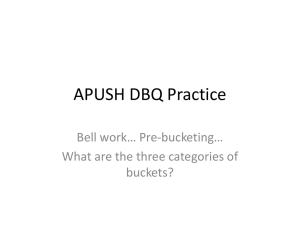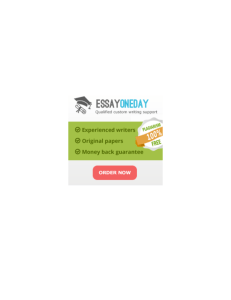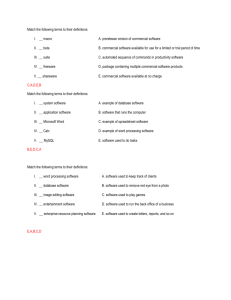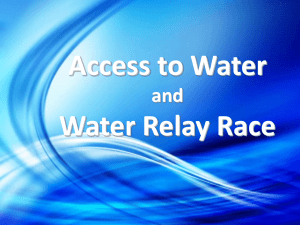77 INFORMATION Massachusetts Institute of Technology Artificial Intelligence Laboratory
advertisement
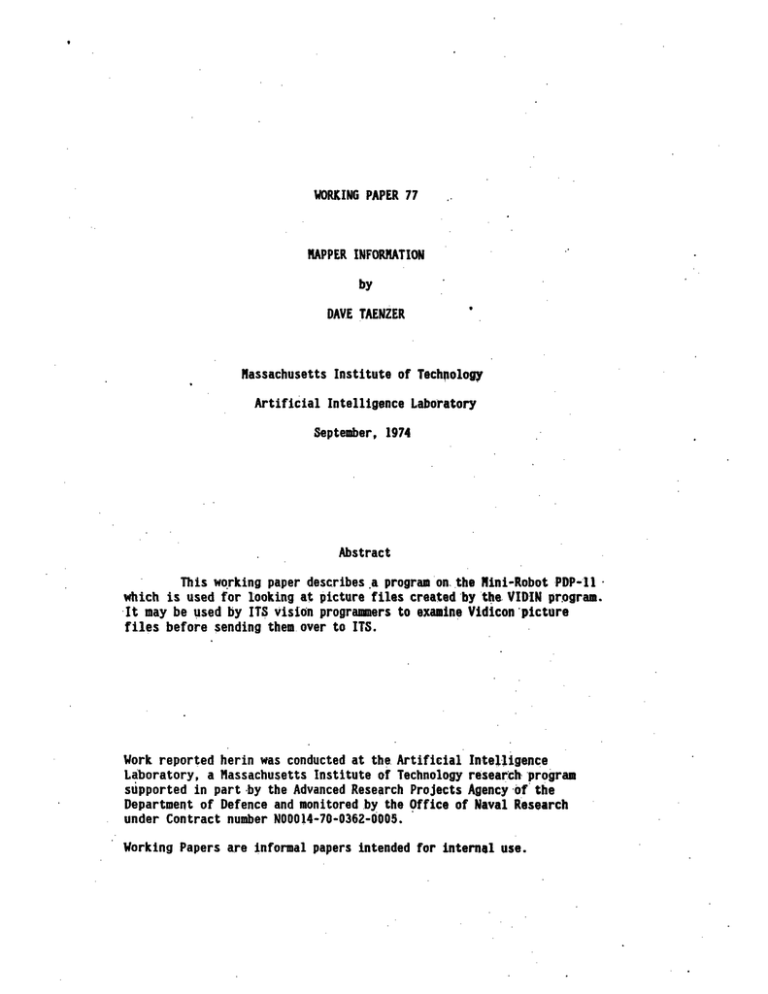
WORKING PAPER 77 MAPPER INFORMATION by DAVE TAENZER Massachusetts Institute of Technology Artificial Intelligence Laboratory September, 1974 Abstract This working paper describes .aprogram on. the Mini-Robot PDP-11 which is used for looking at picture files created by the. VIDIN program. It may be used by ITS vision programmers to examine Vidicon picture files before sending them over to ITS. Work reported herin was conducted at the Artificial Intelligence Laboratory, a Massachusetts Institute of Technology research program supported in part -by the Advanced Research Projects Agency of the Department of Defence and monitored by the Office of Naval Research under Contract number N00014-70-0362-0005. Working Papers are informal papers intended for internal use. PAGE 2 MAPPER is a program which is used to look at picture files made using VIDIN. There are presently forty-three commands available, which can be broken into ten groups: page LP, DI" CF Input/Output 3 LI - kIo 5 Disk Operations Bucket Control UB, PB 6 Character Control UC, RV 9 Transforms CD, RD, HD 10 Histograms HY 12 Gradients PY 13 Information NP, NB, ? 14 Macros 16 Others 18 4A" khJd Many of the routines decribed below have instructions that the program will print out. The normal procedure is that the program would print out: "DO YOU WANT ANY INSTRUCTIONS?'. If the user types "Y<CR)* these instructions will be printed. All numerical input to the program is in decimal. numbers. Any non-numeric characters may be used to separate If a "D" is typed in response to a request for a number, the. program will return control to the top level command mode. If bit 0 on the 11/40 console switch register is up, requests for output to the terminet will be supressed. There is a complete index of commands on page 19. PAGE 3 Input/Output Commands 9B and GE - output to GT40 and terminet The user may specify whether he (or she) wants the output of the MAPPER routines sent to the GT40, the GE terminet or to a disk file. These command names correspond to the DOS device names. turns on the terminet and the KB command turns it off. The GE command These commands also reverse the character set since the GT40 has a black background and the terminet has white paper. The default output device is the QT40. All requests for input are sent to the GT40 automatically, The ? command also sends its output to the GT40. Once the user has specified the output destination, all output will go there until the next GE, KB, or DK command. DK and CF - output to disk and close file The third output destination is the disk. This mode enables the user to save MAPPER output. These files can then be sent over to ITS and printed on the XGP. The user will be asked to specify the disk file name that the output is to be sent to. This must be a new file. Then the user is asked to specify whether the maps should be made for a black or white background. The CF command closes the disk file.. This is done automatically by the EX command. If the disk file is closed, the next DK command will ask for a new file name. Do not use a control/D or a control/C to exit from RAPPER if you have an open output file. will mess up the disk. Always use the CF or EX commands. This PAGE 4 EP and LP - enter and leave picture mode There are two programs available on the GT40. The default is DISP, and the option is PICT. PICT will automatically display the picture that you are working on. IF you change the picture by using the RE, NE, GS, EB, LB, HB, UB, CD, RD, TR, FX, or will refresh. FY commands the picture The LP command will reload DISP. PICT mode has a character buffer and scrolling which is similar to.DISP. Its major disadvantage is that it displays only nine lines of text at a time, which makes it difficult to look at graphs and maps. PAGE 5 Disk Operations RE - read in picture file READ asks for an input file specification from the GT40 and reads in the first ten disk blocks (10000 bytes) from the file. This should contain the window coordinates and ASCII header for the picture file. READ prints out the window coordinates and the header, and then jumps to NEXT (NE command) to get the first sector of intensity data. NE - get next sector NEXT reads the next ten blocks from the disk, and puts them into a buffer. to READ. If there are no more sectors in the file it says so and jumps These ten disk blocks hold the intensity value for one VIDIN sector. Next then prints out the sector number and jumps to the linear bucket routine. GS - get sector This routine allows the user to look at a specific sector of the picture. It will ask for a sector number. This corresponds to the VIDIN window coordinates. The sector requested must be after the present sector. If it is not, a message will' appear indicating that there are no more sectors in the file. PAGE 6 Bucket Control LB - tiner buckets routine The maps that RAPPER prints out use intensity value cutoffs to determine which characters to print. "buckets." These cutoffs are called There are basically three ways to enter bucket values. simplest method is linear buckets (LB). making buckets. The This is the default method of The entire intensity range of the picture is divided up linearly into eight buckets. The bucket values in this method depend only on the minimum and maximum intensity for the picture. HB - histogram buckets This is the second method for making buckets. This routine tries to have each bucket get the same number of points. It seems useful in some pictures with good tonal range (large variance). range of the histogram buckets is under user control. The The default values (entered by hitting a CR) are the minumum and maximum intensity values. The range is inclusive. The program adds up the histogram values (graph of frequency versus intensity) from the minimum to the maximum and divides by eight to get the number of points per bucket. This is then used to find bucket values for buckets 1 through 7. 0 is always the minimum intensity value. Bucket PAGE 7 EB - enter buckets If you don't like the buckets the program makes, you can try to do better yourself using the EB command. There are two modes: single In single mode you simply type a bucket (the default) and multiple. number (0 through 7), a space (or any other non-numeric character) and thq intensity value. When you are finished type a "D". multiple mode type an "N". To enter The program will then print out the value of each bucket and the character associated with the bucket. If you type (CR>, the value will remain the same; if you type in a number, the bucket will have that as a value. UB - use user buckets Every time the EB command is used, the new buckets are stored in a special user buckets table. The UB command restores the user bucket values into the normal bucket values. To save the present bucket values as user buckets, type EB and then a "D' to return to top level. This does not change the buckets, but simply transfers them to the user buckets table. This is useful when you want to make maps of several sectors using the same buckets. Every NE command will cause linear buckets to be made. bucket values. The UB command can then be used to restore the old PAGE 8 PB - print buckets This routine will print out the number, character and value for each of the eight buckets. PAGE 9 Character Control CH - use standard character set There are three character modes: characters. character, number, and user The default character set, which say be reloaded using the CH command is: @# $ * + : . and space NU - enter number mode The number character set: 0 12 34 5 6 7 When the user is in number mode, the KB, GE, and DK commands will not reverse the character set. EC and UC - user's character set This mode allows the user to.enter and use his (or her) own character set. To enter a character set type EC (CR) and then eight characters followed by another <CR). on, type UC <CR)>. To restore these characters later The EC command automatically does a UC. RV - reverse character set This command will reverse the character set if you are not in number mode (see YU conmand). PAGE 10 Transforms TR - matrix transpose This is a leftover from the days when VIDIN had a different coordinate system, and the pictures mapped upside down and backwards. TR does a flip along the diagonal axis connecting the top left to the bottom right corners. FX and FY - flip x and flip y This routine flips the picture around an imaginary horizontal line in the center of the picture. In other words, the top line is exchanged with the bottom line, the second from the top with the second from the bottom, and so on. The FY command is similar to FX but does a vertically symmetric transpose. CD and RD - change and return intensities to differences The CD routine subtracts the minimum intensity value from the intensity values of all points. RD adds back this minimum value. This is useful when making dumps of intensity values, in that it can often reduce the number of digits which must be printed. If the difference between the maximum intensity value and the mimimum is greater than 99, it won't help. PAGE 11 ID - horizontal differences This is a special routine which changes the intensity value of each point into the difference in intensity between that point and the point to its right. The column on the right is zeroed. PAGE 12 Histograms BI - standard histogram A histogram is defined as a plot of frequency versus intensity value. The output of the HI routine is a list of every intensity value and the number of points in the picture that have that intensity value.. HG - histogram graph This routine puts the histogram in a more useful form - a graph. In order to make it fit on the page, each column is the sum of the frequencies of four intensity values, and the frequency scale is adjusted so that the graph will fit on one terminet page. HX and HY - gradient histograms These are the histograms of the intensity differences in the horizontal (HX) and vertical (HY) directions. indication of the noise level of the picture. They are a good PAGE 13 Gradients GX and GY - print gradients The GX routine prints the vertical intensity differences along one column of the picture. The GY routine does the same thing along a row. The program will request the X or Y value as a parameter. As was mentioned earlier, all numerical input is in decimal. PX and PY - plot gradients These routines produce graphs of cross-sections of the picture in either the horizontal (PY) or vertical (PX) directions. PAGE 14 Information ST - print statistics This routine calculates and prints out a long list of statistics which includes: the name of the picture file, window coordinates of the file, ascii header, sector number, minimum intensity value, maximum intensity value, median, mean (average), variance, and standard deviation. PR - print intensity values PRINT lets the user look at the raw intensity data. routine takes four parameters from the user: The PR the starting coordinates (coordinates of bottom-left point), the number of points per line, and the number of lines. Print has a set of default values for these parameters which will print out enough points to fill the 6T40 screen. This is determined by looking at the number of digits in the maximum intensity value for the picture. PS - print intensity map for sector This routine simply dumps out all 4096 intensity values on the terminet. This has the same.effect as three PR calls, where the tnr+i4nn nnint is moved from 0.0 to 25..0 to 50.,0 . PAGE 15 NP - print map This routine print out a map of the picture using buckets (see bucket control functions). This leads to some distortion due to the fact that the characters are not printed as squares; thus the height of the map is much greater than the width. The map can be printed out on the GT40, which is fast, or on the terminet for a permanent copy. The GE and KB commands which control the output destination reverse the character set because the GT40 background is black. NB - print mop with breaks This routine asks the user for a break character and then prints the map, inserting the break character after every ten (decimal) points in both directions. This provides a useful grid for finding the location of a specific point or set of points. ?,- help This routine will print out a list of all commands and a brief description of each. PAGE 16 nacros EM - enter macro A MAPPER macro is one line of characters which are interpreted as a string of MAPPER commands. the ? command. All commands can be in a macro except There are no spaces or break characters allowed between commands in a macro. Each macro must be less than 64 (decimal) characters in length and must end with a <CR). EM<CR> . To enter a macro type The program will ask you if you want instructions. instructions explain both the EN and the XM commands. letter but "Y", These If you type any the instructions will be supressed. You then type in your macro followed by a <CR>. For example: you want a macro to read in the next sector of the picture and print out its statistics, histogram, and linear bucket map. You macro would look like this: NESTHIMP If you have a command in your macro which needs parameters, it will ask for them at the GT40 in the normal way, and continue with the rest of the macro. XI - execute macro After you have entered a macro using the EM command, you may execute it using the XM command. The syntax for the XR command is: XMn where n is a decimal number which indicates the number of times the macro should be executed. If you type XM<CR) you will get the default PAGE 17 value of one. If you type a'non-numeric character after the N the conmand will be ignored. PAGE 18 Others FF - form feed This command will print a form feed on the terminet. It also sends over the proper amount of padding so the the FF command can be in the middle of a macro and no characters will be lost. EX - exit back to the monitor This command will reload DISP if you are in picture mode and then will return control to the DOS monitor. It does not do a system reset, so the user can run MAPPER while a listing is being made on the teriminet with the LIST program, for example. the GE command will mess up the listing. Note that in this mode PAGE 19 Index of Commands RE Read in picture file 5 PR Print intensity map 14 PS Print intensity map for sector 14 NE Read in next sector 5 GS Get sector 5 ST Print out statistics 14 HI Print histogram 12 HG Histogram graph 12 KB Output to gt40 (default) 3 GE Output to terminet 3 DK Output to disk 3 CF Close disk file 3 EB Enter buckets 7 LB Linear buckets 6 HB Histogram buckets 6 PB Print buckets 8 UB User buckets 7 NP Print map (.using buckets) 15 MB Print map with breaks 15 CD Change intensities to differences 10 RD Change differences to intensities 10 EX Exit back to monitor 18 FF Print form feed 18 CH Change map mode to character 9 NU Change map mode to number 9 PAGE 20 EC Enter user's character set 9 UC Change map mode to user characters 9 RV Reverse character set 9 TR Do a matrix transpose on buffer 10 FX Flip picture along x axis 10 FY Flip picture along y axis 10 HD Horizontal differences 11 EM Enter macro definition 16 XM Execute macro 16 GX Print gradient along x axis 13 GY Print gradient along y axis 13 PX Plot gradient along x axis 13 PY Plot gradient along y axis 13 HX X gradient histogram 12 HY Y gradient histogram 12 EP Enter picture mode 4 LP Leave picture mode 4 ? Print list of commands 15