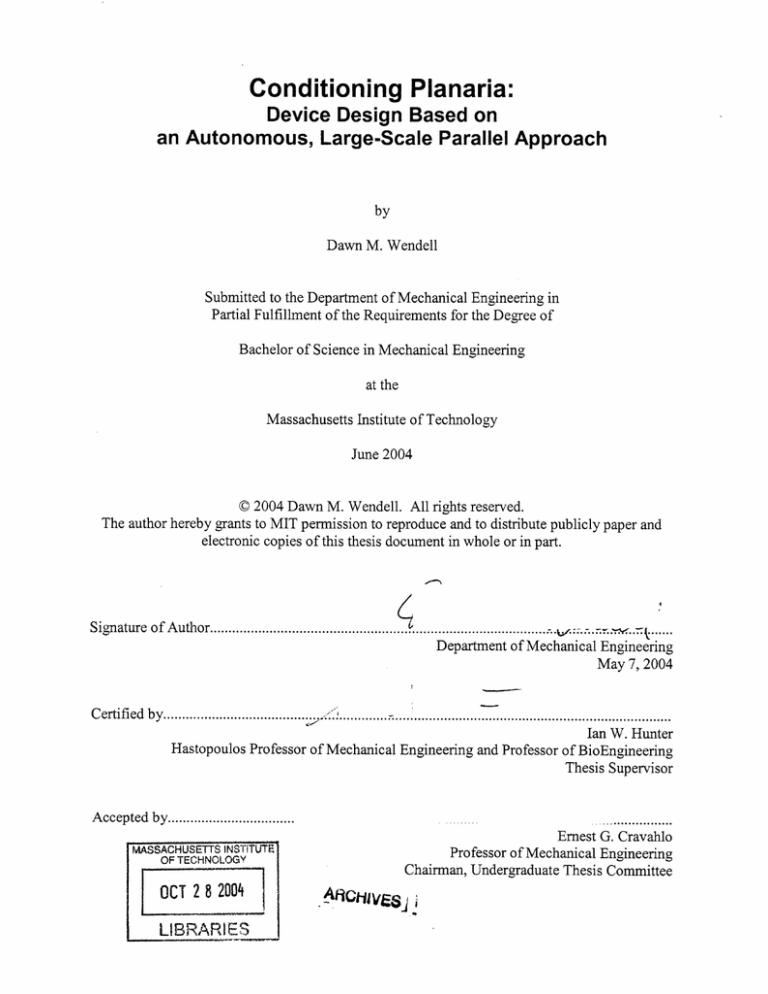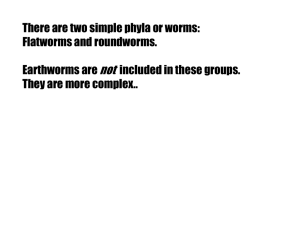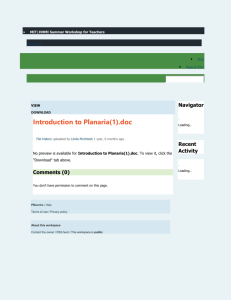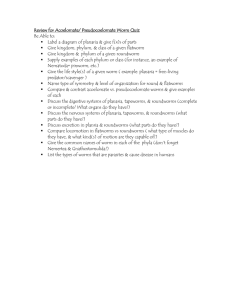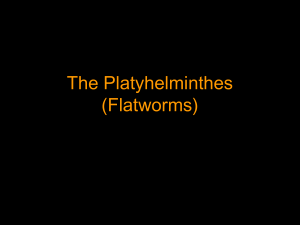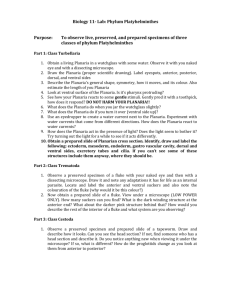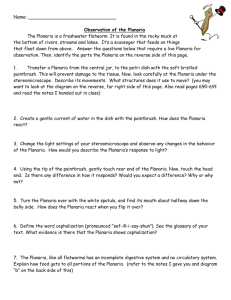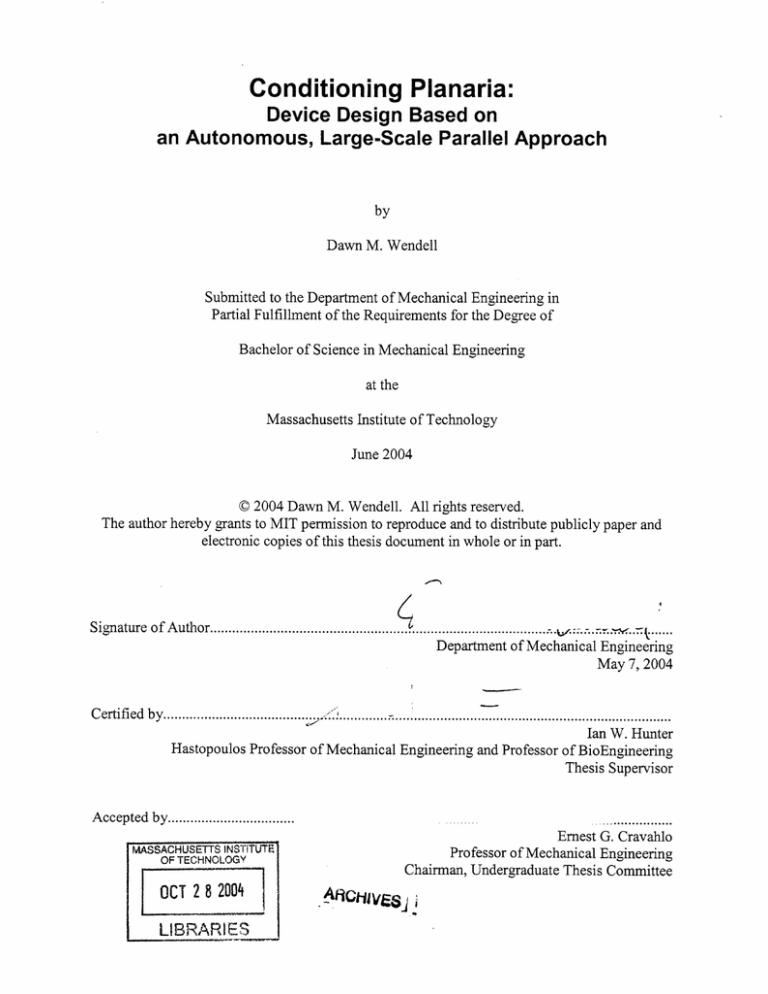
Conditioning Planaria:
Device Design Based on
an Autonomous, Large-Scale Parallel Approach
by
Dawn M. Wendell
Submitted to the Department of Mechanical Engineering in
Partial Fulfillment of the Requirements for the Degree of
Bachelor of Science in Mechanical Engineering
at the
Massachusetts Institute of Technology
June 2004
© 2004 Dawn M. Wendell. All rights reserved.
The author hereby grants to MIT permission to reproduce and to distribute publicly paper and
electronic copies of this thesis document in whole or in part.
Signature of Author..........................................................................................k.....
Department of Mechanical Engineering
May 7, 2004
Certified by -
r.;
_
Ian W. Hunter
Hastopoulos Professor of Mechanical Engineering and Professor of BioEngineering
Thesis Supervisor
Accepted by..................................
MASSACHUSETTS INSTITUTE
OF TECHNOLOGY
OCT 2 8 2004
LIBRARIES
..
......
.
.....................
Ernest G. Cravahlo
Professor of Mechanical Engineering
Chairman, Undergraduate Thesis Committee
AkiCtilasj
aI
Conditioning Planaria:
Device Design Based on
an Autonomous, Large-Scale Parallel Approach
by
Dawn M. Wendell
Submitted to the Department of Mechanical Engineering
on May 7, 2004 in Partial Fulfillment of the Requirements for the
Degree of Bachelor of Science in Mechanical Engineering
ABSTRACT
Current behavioral research is conducted on planaria that have been conditioned manually, one at
a time by a person. In an attempt to instrument at an organism level, a design for an environment
that automatically conditions multiple planaria in parallel was produced. This design consisted
of a testing chamber that could stimulate the planaria using electrical shock and light. A
computer program was also written to automatically record the results of the experiments for
later analysis by researchers. This design was tested and the results were inconclusive based on
technical issues with the experimental procedure. Further research is necessary to determine the
validity of this device's ability to condition planaria.
Thesis Supervisor: Ian W. Hunter
Title: Hastopoulos Professor of Mechanical Engineering and Professor of BioEngineering
Acknowledgements
First and foremost, I thank Professor Ian Hunter for giving me the opportunity to work in
the Biolnstrumentation Lab, and also for guidance and support on my project. This project has
showed me the amazing, challenging, and yet fun aspects of research. Also, much thanks to the
members of the Biolnstrumentation Lab for their help answering all of my questions and making
me feel welcome in the lab.
To my friends, thanks for making me smile and showing me on a daily basis that this
school is filled with amazing people.
And of course, thanks to my family, especially my parents, who have always supported
everything I've ever done.
3
Table of Contents
1 Introduction.................................................................................................................................. 5
2 Background.................................................................................................................................. 6
2.1 Psychology of Conditioning .................................................................................................. 6
2.1.1 Classical Conditioning .................................................................................................... 6
2.1.2 Instrumental Conditioning ...............................................................................................6
2.2 Planaria as Experimental Organisms..................................................................................... 7
2.3 Previous Behavioral Memory Experiments Involving Planaria ............................................ 8
3 Planaria Training Environment Design ..................................................................................... 10
3.1 Mechanical Design of Apparatus ........................................................................................ 10
3.1.1 Proof Of Concept: The Delrin Design........................................................................... 10
3.1.2 The SLA Flat Inlet Design ............................................................................................ 11
3.1.3 The SLA Vertical Inlet Design ......................................................................................
13
3.1.4 Other possibilities: Laminated Acrylic design .............................................................. 14
3.1.5 Shifting Perspective: The Submerged Capsule Design................................................. 14
3.2 Electronics Design............................................................................................................... 16
3.2.1 The Resistivity of Poland Spring W ater ........................................................................
3.2.2 System Lighting and Observation .................................................................................
16
19
3.2.3 Agilent Prototyping Equipment .................................................................................... 19
3.3 Computer Programming ...................................................................................................... 20
3.3.1 Visual Basic .NET Program.......................................................................................... 20
3.3.2 Excel D ata Recording ....................................................................................................
22
4 Conditioning of Planaria Using the Planaria Training Environment......................................... 24
4.1 Experim ental Set-Up ...........................................................................................................
24
4.2 Procedure for Conditioning ................................................................................................. 24
4.3 Results .................................................................................................................................
24
4.4 Discussion of the Experiment.............................................................................................. 25
5 Conclusion and Future Directions ............................................................................................. 26
Bibliography ..................................................................................................................................27
Appendix A: Matlab Code for Bode and Nyquist Plots ............................................................... 30
Appendix B: Visual Basic .NET Code for Instrumental Conditioning ........................................ 32
Appendix C: Visual Basic .NET Code for Classical Conditioning ..............................................
4
45
1 Introduction
Recent advances in molecular biology and medicine have led to an accelerated pace of discovery
for treatments for various diseases. Also, new technology has led to high-throughput screening
methods that allow companies to quickly test thousands of compounds as potential new drugs [1,
2]. However, these methods only work for small molecular-based diseases based on proteins or
small molecules. In order to further advance the search for new pharmaceuticals for diseases that
are manifest only at the organism level, there is a need for a method that allows for high-
throughput screening of organisms.
One of the most difficult areas to study is memory. Diseases that affect memory, such as
Alzheimer's, are not understood on a molecular basis. Behavioral research is studied on an
organism level [3]. Take for example Dr. Michael Levine's laboratory at the Forsyth Institute in
Boston [4]. Memory is studied using planaria, or common flatworms. These planaria are given
a memory by "training" them to either turn a certain direction when they approach a choice point
in a channel or to associate one benign stimulus with a physically painful one. Each of the
planaria is trained individually by the researchers. This method is extremely time-consuming
and also incorporates an element of human error and inconsistency into the experimentation.
Similar methods have been used since such memory tests began in the 1950s [5, 6, 7]. Advances
in technology over the past half-century should make it possible to invent a better method for
training the planaria consistently and automatically.
This thesis explores the possibilities for automating the planaria conditioning process, allowing
conditioning to be performed on a large-scale basis with several planaria being trained in
parallel. Functional requirements are described and various designs are tested, culminating in an
experiment to condition planaria using the final design. Results are analyzed and future research
directions are discussed.
5
2 Background
In order to understand the complexities surrounding the conditioning of planaria, it is necessary
to have a comprehension of the psychology of conditioning as well as a background in the usage
of planaria as experimental organisms.
2.1 Psychologyof Conditioning
There are two general categories of conditioning: classical conditioning and instrumental
conditioning.
2.1.1 Classical Conditioning
Classical conditioning, also known as Pavlovian conditioning, involves associating a conditioned
reflex to a different stimulus than usual. Early research performed by Ivan Pavlov showed that
dogs would salivate reliably at the sound of a bell that had previously always signaled the arrival
of food into their mouths [8]. In this case, a conditioned stimulus (the bell) had been associated
with a conditioned response (salivation), as opposed to the unconditioned stimulus of the food
placed in the dog's mouth eliciting an unconditioned response of salivation. The dog had learned
to associate the bell with the arrival of food, and therefore the food was no longer necessary to
obtain the response of salivation.
2.1.2 Instrumental Conditioning
Instrumental conditioning, also known as Operant or Skinner's conditioning, is different than
classical conditioning because it requires the subject to perform some action in order to produce
a beneficial effect, such as a reward of food or water [8]. This type of conditioning was first
observed by Edward Lee Thorndike. He made a puzzle box in which there was a lever that
opened the door of the box. He would put a hungry cat inside the box, place a dish of food
outside the box, and then time how long until the cat pressed the lever and was able to leave the
box and eat the food. Thorndike showed that the variety of responses that a cat expressed when
first placed in the box would slowly be narrowed to only the response that successfully opened
the box door after many trials. The cat was learning to perform an action in order to get the
desired response (in this case, food).
Burrhus Skinner furthered Thorndike's research by creating a Skinner's Box in which a lever or
other mechanism could be operated by the subject animal, leading to some sort of reward such as
a food pellet or drop of water [8]. This invention allowed the subject to remain in the cage until
the trial was over and also allowed it to respond as often as it desired. A decrease in time
between responses showed that the animal was learning.
6
2.2 Planaria as Experimental Organisms
Planaria are excellent experimental organisms because they are small (5-25 mm in length, 1 m
wide, 0.1 mm thick) and easy to keep in culture [Figure 2]. They survive well in aerated pond
water, fed once a week with liver after which the water is changed [9]. They are the simplest
animal with bilateral eyespots [10] and are negatively phototaxic [9]. Planaria are considered
good experimental subjects for memory studies because they are the first organisms to show true
synaptic nervous transmission and definite encephalization [5]. (For a phylogenic tree, see
Figure 1.)
NNFi ,A
il i'
I ----
b
-..
-
t.' ,L_4>5f~~~~~~~~~~~~-----,
Coelomrne
EC FI
d-
a
,
>
E EmDATA
Eto11tapCE %toATA
*M
SE'A
%pp~n-,1alson
N.E,A,7C.
AmQU
p
.',sedNccel
I' A'Yf
C.orn Mi.. OW
-
ZotIc
PromcrIse
. ..
I
I
Coelore
is
NCI
I ,
I' =IFI;
i
.:)
-a
----
R~anm
BlK,'
--- -
r~mm'rr
als',nrelr~y
--- - -
Or-.n
TI¢,. ..
le It .P,/
le';
;
.e
SubkngdOqm
I
VFTAZGA
,
.. l-
Subik'gcorm
PARAZOA
r-c"I
11
IPII
/
:
II\I.,
I I
I
Figure 1: Phylogenic tree showing the planaria as belonging to the class Platyheminthes
(taken from http://dragon.seowon.ac.kr/-bioedu/bio/ch30.htm)
7
However, planaria are all hermaphrodites and can reproduce sexually or asexually [9]. They "do
not have a sequestered germ line," [5] making them ineffective for traditional genetic
experimentation.
-
Figure 2: A planarian, dugesiajaponica
(taken from http://www.luc.edu/depts/biology/1 1l/planaria.htm)
2.3 Previous Behavioral Memory Experiments Involving Planaria
Research into the ability of planaria to "learn" began in the late 1920s, with the first paper about
planaria's conditioned responses being published in 1929 [6]. By 1955, experiments performed
by Thompson and McConnell proved that planaria were capable of conditioned responses [5].
(Previous experiments had lacked all the necessary control groups). These experiments involved
running the planaria in shallow, water-filled troughs. (Modem commercial examples for highschool biology experiments are shown in Figure 3).
Figure 3: Modern examples of dishes for planaria conditioning experiments, commercially
available fom Wards Natural Science Establishment [9].
In 1962, Best and Rubinstein published results showing that planaria were capable of
instrumental conditioning and they also noted that the planaria exhibited behaviors usually
8
attributed to much higher organisms, such as "vicarious trial-and-error behavior" when they were
at a choice point [6].
Once the learning abilities of the planaria had been proven, experiments were performed that
seemed to suggest that planaria could learn faster if they cannibalized planaria who had already
been conditioned. However, doubt was cast on these experiments by other scientists [3], [11].
Planaria slowly lost favor with biologists, and other organisms came to the forefront as genetic
research expanded [12].
The importance of planaria has re-emerged recently with their possible uses as screening
organisms. A planarian model of Parkinson's Disease has been established using -methyl-4phenyl-l,2,3,6-tetrahydropyridine (MPTP) [13] and planaria have been used for screening of
chemical carcinogens [14]. The planaria will most likely be a very important organism in the
future of diseases that manifest themselves at the level of the organism.
9
3 Planaria Training Environment Design
The goal of the Planaria Training Environment is to automatically condition numerous planaria
in parallel, easily and repeatably. A design to satisfy these requirements can be divided into
different functional parts. The mechanical portion of the device is where the planaria is placed.
The electronics stimulate the planaria and provide environmental cues, and the computer
programming controls the stimulation based on data from a camera that is viewing the planaria.
Data associated with the planaria and their responses are recorded for analysis by the researchers.
3.1 Mechanical Design of Apparatus
The mechanical portion of the apparatus contains the planaria physically, allows for a steady
influx of clean water and an outflow of waste water, and also provides a method of electrical
stimulation.
3.1.1 Proof Of Concept: The Delrin Design
The first mechanical design was a chamber with a removable top and bottom section [Figure 4].
The worm was contained in a cylinder capped with mesh disks. The disks could be electrified to
create a potential through the water. Water flow was maintained through the cylinder by
channels above the top mesh and below the bottom mesh (so that the worm was contained by the
mesh and therefore unable to crawl into the water channels).
25mm
H2
in
__'Ik_
01
r,Cb )
V0,
,vI,,
wires
-
(conducting)
' -1.
Figure 4: The first proof-of-concept design was a cylinder that contained the worm between two
sheets of mesh that could be electrified via two attached wires. Water flowed through the device
through tubing but the worm was contained by the mesh. (Images from SolidEdge [15].)
A prototype of the design was built [Figure 5]. The chamber was milled out of acetal using a
HAAS VF-OE milling machine [16]. Stainless steel mesh was cut with Electrical Discharge
Machining using a Charmilles Technologies AG Robofil 1020SI [17]. (Electrial Discharge
Machining or wire EDM uses electrical discharges between the workpiece and a wire to erode
the material). Silicon c-rings used to hold the mesh in place on the top and bottom of the
chamber were made using an Epilog 45 TT [18], a laser-cutting machine, and were held in place
by two sheets of acrylic that were sandwiched on the top and bottom of the acetal chamber. The
10
I
acrylic was bolted to the acetal to hold the device together. The water inlets and outlets were
drilled and tapped holes into which hose fittings were screwed. The parts of the channels that
directed the water towards the chamber were surface-milled to provide smooth water flow.
The device was tested by assembling it and flowing water through it using a 5 mL syringe. The
resistance across the leads was measured and found to be on the order of 15 kgl. Leakage was
observed around the entire device, so it was decided that the next device would need to
specifically address the sealing of the water into the device.
Figure 5: The completed initial prototype, assembled and prepared for testing.
3.1.2 The SLA Flat Inlet Design
The next design was created to alleviate some of the problems discovered with the initial
prototype, as well as show the opportunities for creating a device with multiple chambers
running in parallel. However, some of the limitations on the original design were based on the
manufacturing techniques used. In order to have more flexibility in the design, the use of a novel
manufacturing technique was employed.
The Biolnstrumentation
Lab has a 3D Systems Si2
Stereo-Lithography Apparatus (SLA) machine in the machine shop [19]. This machine creates
parts from an epoxy resin by curing the liquid resin with an ultraviolet (UV) laser. It builds the
part in layers of 50 timthick and therefore allows for the quick manufacture of many exciting
geometries not available with standard machining, such as enclosed surfaces and long, curved
holes. In order to create the geometry necessary for a multi-chamber design, the SLA was used
to create the middle part of the device (the acetal portion of the previous design). Also,
commercial o-rings were added to attempt to stop the leakage problems that were previously
observed. In all other respects, the design was principally the same as the initial prototype.
When adding the additional chambers, it was decided that each chamber needed its own water
inlet, but all the chambers could share an outlet. The rational behind this was that at some point
in the future, it might be desirable to be able to pump different solutions into each chamber
during the training process. However, the water would not be recycled after use because of the
waste products from the planaria, so all of the waste streams could be combined.
11
When the design was machined, assembled and tested, a few issues arose. First, although the
commercial o-rings helped the leakage, they failed when the water was flowing through the
chambers at a moderate velocity of -2 mim/s. Even with no mesh or other parts of the system
present to impede water flow, the chambers still leaked when water was pumped in at that
velocity from a set of syringes [Figure 6].
Figure 6: Water dyed with blue food coloring, flow velocity -2 m/s. Note the leakage of water
between the chambers on the left side of the device.
However, when the water velocity was on the order of 0.5 mm/sec, the chambers did not leak, as
shown in Figure 7, a screen capture of a movie showing the filling of the chambers.
Figure 7: Water dyed with blue food coloring, flow velocity -0.5 mm/s.
This design was given to the researchers at the Forsyth Institute for testing with planaria. The
planaria that were placed in the device had an adverse reaction to epoxy resin used by the SLA.
To solve this problem, the device was coated with parylene C, an enert polymer, using a Model
3000 Lab Top Coater, manufactured by Para Tech Coating Inc [20]. Other concerns noted by the
researchers involved the ease-of-use of the design. The numerous gaskets, o-rings, and screws
holding the device together made it difficult to quickly assemble the device and put planaria into
it.
12
Another issue with this overall design became apparent when a solid-model of a large-scale grid
of chambers was created [Figure 8]. This showed that there was much wasted space due to the
large numbers of inlets that were all required to be on the same side of the device.
Figure 8: The design for a 64-chamber apparatus. The wasted space due to the large numbers of
inlets and outlets was a concern. (Image created in SolidEdge [15].)
It was decided that this design was not the most efficient, so a new design was necessary.
3.1.3 The SLA Vertical Inlet Design
In order to conserve space between the chambers, a new design where the inlets were stacked on
top of each other was devised [Figure 9].
'A
K'...
f-
Figure 9: The vertical inlet design. The inlets for a row of chambers were stacked on top of each
other to conserve space. (Image created in SolidEdge [15].)
13
This design was quickly prototyped using the SLA and tested. It performed similarly to the
previous SLA design; leakage was still an issue, and it was difficult to assemble and use. In
addition, the added height in the chambers increased the difficulty of filling the chambers with
water and getting all the air bubbles out. These air bubbles were especially noticeable when the
chamber was illuminated with the infrared LEDs and viewed with the camera. [Figure 10].
Figure 10: Infrared-illuminated chamber, viewed with an USB2 Orange Micro iBOT camera [21].
The large circle in the center is an air bubble and the dark line on the right is the planaria.
These issues were significant enough that I decided that a completely new approach was
necessary. The search for a drastically new idea for the design began.
3.1.4 Other possibilities: Laminated Acrylic design
The next concept examined was a laminated acrylic design. This would consist of multiple
layers of acrylic plastic that would be bonded together thermally or chemically to create the
inlets, chambers, and other features of the training environment. The most noted benefit was that
the bonding of all of the layers together would minimize leaks, however, it was still necessary to
be able to disassemble the device to input the planaria and for cleaning, and this meant that the
design would still need the numerous seals that were the cause of the leakage in previous
designs. The seals would also be potential problem areas for air bubbles. It was decided that this
design change would not significantly solve the SLA designs' problems.
3.1.5 Shifting Perspective: The Submerged Capsule Design
Despite the numerous different iterations, the continuing issues with water leakage and ease of
use prompted renewed brainstorming about the basic design of the training chamber. A new idea
was devised that took a fundamentally-different perspective on the concept. Instead of the water
being tightly contained around the chamber and limited to the area close to the mesh, a capsule
was designed that would be submerged in water [Figure 1].
14
Figure 11: The submerged capsule design. The inner grey torus is threaded on the exterior and
threads into the white outer cylinder. The entire cylinder is submerged in water. (Image created
in SolidEdge [15].)
The capsule portion was made up of an inner and outer portion that screwed together, much like
the top of a medicine bottle. Contained inside the capsule were the two pieces of mesh to
contain the worm and to provide the electrical stimulation. The mesh pieces were connected to
wires and separated by an acrylic ring. This capsule could be closed quickly and easily by hand
and then dropped into the water. The mesh would allow the air to pass out of the chamber,
eliminating air bubbles. Also, the seals on this design were limited to those in water chamber
that the capsule was dropped into. Such water containers are an existing technology, and
therefore the leakage issues would be eliminated.
A few examples of the submerged capsule design were built and tested [Figure 12].
.
\'anO O
X
Q
(
!
Figure 12: The submerged capsule, not in water. Capsule on the left is assembled, capsule on
right shows the top portion removed.
The capsule was manufactured using the SLA. The mesh disks were epoxied to the different
sides of the threaded portions so that the user would not have to position them by hand. A wire
was attached to each mesh disk so that it could be electrified. An acrylic ring was epoxied to the
bottom of the capsule so that when the inner threaded piece was screwed into place, the mesh
would be a specified distance apart.
The capsules were tested. There was no leakage from the acrylic containers that the capsules
were placed in. The air did not escape from between the mesh disks as easily as hoped, but the
15
air bubbles were eliminated when the capsule was tightened underwater. Future work will focus
on making the mesh less hydrophobic. When planaria were placed inside the capsules, they
tended to stay on the sides of the chamber, on the acrylic ring as opposed to the mesh disks.
However, they did move around and did not show signs of lethargy or stress when left in the
chamber for 2 weeks. This design was deemed successful enough for use when attempting to
condition worms.
3.2 Electronics Design
The electronics portion of the training environment design had one goal: to provide stimulation
to the planaria in the forms of light and/or shock. This was met by a prototype system of Agilent
Data Acquisition System [22] and various outputs from the system.
3.2.1 The Resistivity of Poland Spring Water
Due to the differences in geometry between the cylindrical chamber design and previous trough
technology, the electrical properties of Poland Spring Water had to be analyzed in order to
duplicate the electrical stimulation to the planaria. Poland Spring Water (PSW) is a spring water,
so it contains numerous impurities such as salts and minerals. Therefore, it was necessary to
determine the resistivity through experimentation. Based on a new high-accuracy method that
did not require cell-factor calibration [23], the resistivity of PSW was tested. A platinum
coaxial-cylinders probe was constructed, supported and separated by a cylinder that was
fabricated in the SLA. The central probe was a Pt wire of 0.79 mm diameter, and the outer
cylinder was a piece of Pt foil that had been rolled into a cylinder and soldered so that it was
electrically continuous. The foil was 0.25 mm thick and when rolled into a cylinder, it had an
inner diameter of 8 mm. Pt wire (300 /,m diameter) was soldered to the top of the center probe
and held to the outer cylinder using silicon tubing. The entire probe was mounted on a vertical
linear stage so that it could be moved in the vertical direction by specific amounts. A beaker of
the liquid in question was then placed underneath. The probe was lowered into the solution
[Figure 13] and measurements taken using an HP4194A Impedance/Gain-Phase Analyzer.
/
/
tric-cvli
____ -a.
16
-..mrhe
At a given depth, gain, frequency, and phase data was taken over a large range of frequencies.
The probe was then lowered by one millimeter, and the measurement repeated. This was
performed at eight or more different immersion depths for each solution. From this data, Bode
plots and a Nyquist plot were produced for each depth [Figure 14] using Matlab [24] (code found
in Appendix A).
~~~~
~Bilayer
4
Bode
Plot
(ps5)
-- 7
-~~
,14
1U
.':
:;
:
-
-
-
,'.
:
:
,.;::::
:
:
2_
U
E
-0
o
2
.............
10 _
a)
:5
._
C4n
o
In _
1v
10
.
.I...I.
2
103
.
.I.
.
..
L-LL
106
l
10 5
104
I
l .l .l1
l
l
I
l
108
107
100
50
m
'0
(A
0
.......
0)
na
..
..
-50 .. ....:.....:.....
4 nn
m- I..III
V
. ........
I
_
10 2
..: ...
:- :........
............. ....
:.....
. . . . . . . . . . . . . . . . . . . ... . .
.....
... . . . . . . .
.....
77
......
I I . , ,'' I
103
105
Frequency (Hz)
104
2000
107
106
108
-
... .....
1500
..
0)
E 1000
. ......... .. .............. . . ....................... .......... .. ........ ...........
........... . .. ...................
.............. .
... ..................
.................
N
...... ..................... ... ................... .
500
. . . . . . . . .. . . . . . . . . . . . . . . . . . . .. . . . . .
n
2000
2500
3000
3500
4000
4500
Zreal
Figure 14: Bode plots and Nyquist plot for Poland Spring Water at immersion level 5.
The value of the real portion of the impedance at the minimum value of the imaginary part of the
impedance was taken as the purely resistive part of the impedance in the solution. (A detailed
explanation of this logic can be found in Reference [23]). By plotting these real portions of the
impedance at each depth, a relationship can be found between the resistivity and the depth
[Figure 15].
17
0.01D KCI{aq}
4.
4
-
-
0.01D KCIaq}
h
-I:
a iocreasieg
M
.,Ol
1
/
1
I
A
4k
rfi
IV
0,0
96.0
94.0
Figure
T 2-3:
i Nyqust plot
(flKC]
()
"(F)
2%
97,0
olutio)
Figure 2-3: TypicalNyquistplot (0.O11D
C (aq) olution)
Figuze
2-?:Gaphcal repruenation
of howmultiple(Z=,') yieldic
Figure 15: Graphical Representation of how multiple values of the purely resistive measurement at
different depths can produce a graph where the resistivity of the solution is simply a geometric
factor divided by the slope of the line. (Plots taken from [23]).
The critical points in the Nyquist Plots were found using a Matlab program written for this
application [Appendix A]. The points were then plotted in Excel [25] and the slope of the linear
trend line was used to determine the resistivity [Figure 16]. Note the high R-squared value.
Results from Nyquist Plots for Poland Springs Water
0.0004
0.00035
0.0003
0.00025
0.0002
4
1~
N
0.00015
0.0001
0.00005
0
0
0.002
0.004
0.006
Depth (m)
0.008
0.01
y = 0.0186x + 0.0002
R2 = 0.9847
Figure 16: Excel chart of the critical points from the Nyquist plots of PSW. A linear trendline
was fit using the least-squares method, where x is 1/Zreal_sol and y is depth in meters. Variance
accounted for (R2) by the linear model is also shown.
18
Initially, only PSW and Millipore water were tested. The Millipore water was meant to be a
control for the experiment because its resistivity is very well-defined. However, after many trials
it became clear that its resistivity was too high, beyond the limits of this method of measurement.
Measurements were done of potassium chloride solutions, the same concentrations tested in the
original paper describing this method. These tests verified that the probe and methods were
reasonably accurate (within 20% of accepted values [26], despite not performing the experiments
in a nitrogen environment). Therefore, other solutions useful to lab members were tested as
well, with the results summarized in Table 1.
Table 1: Resistivity and Conductivity of Various Solutions, Measured Using the Concentric Probe Method
Sea Water
Resistivity
Q.m
0.33
Conductivity
( m)y
3.0
PC conc. 1
PC conc. 2
7.8
4.4
0.13
0.23
BF4PF6-
2.7
6.0
0.38
0.17
PC+O.6M TEAP
AN+O. M TEAP
1.65
0.95
0.61
1.1
Poland Spring
138
0.01
This experiment increased the understanding of the stimulation that the planaria were receiving
during conditioning and allowed for the prototype to approximate the normal conditioning
experience.
3.2.2 System Lighting and Observation
The training environment required light as a stimulation, and a way to visualize the planaria
while they were in the device. These two requirements led to the utilization of infrared LEDs
(light-emitting diodes) with peak spectra of 940 nm in combination with a digital imagining
device that can detect infrared light waves. Infraded light is outside of the spectral range of the
planarian photoreceptors [27]. For prototyping purposes, an iBOT camera from Orange Micro,
Inc [21] was used due to its low price and ability to capture at high frame-rates as a result of its
USB2 connection.
3.2.3 Agilent Prototyping Equipment
An Agilent Data Acquisition / Switch unit (34970A) with a 20-channel multiplexer card (HP
34901A) was used to provide the electrical stimulus. This was an easy way to test the system
without the complications of building switches or circuits. Also, this allowed easy integration
with the computer program that was running the experiment due to the Agilent Toolkit software
program.
19
3.3 Computer Programming
The computer program part of the training environment needed to run the experiment: the lights
and electrical stimulation, while providing an intuitive graphical interface. This would make it
simple for a researcher set up experiments and analyze the subsequent data. However, the
program also had to automatically keep track of the data and make sure that the experiments
were run in a way that had imbedded safety features for the planaria.
3.3.1 Visual Basic .NET Program
Two versions of the computer program were created using Visual Basic .NET [25]. The first
was based on the idea that the worm would be stimulated based on its position in the chamber
(Instrumental conditioning). Until the control loop was closed using a digital camera, the
program would allow the user to choose when to stimulate the planaria. The program would also
record the instances of stimulation and would graphically display the learning exhibited by the
planaria using Microsoft Excel. An outline of this program sequence is shown in Figure 17 and
the Visual Basic .NET code is given in Appendix B.
The second version of the computer program was created to train the planaria using Classical
conditioning. This would stimulate them with light and then after a few seconds of light give
them a shock. Their response during the light stimulation time would be recorded. An outline of
this program sequence is shown in Figure 18 and the Visual Basic .NET code is give in
Appendix C.
20
0
1
DLu tion o Shod.
AcPed ,t/itlge
Ms,rru-,.Resl lnlea,
-econd-
10
e:ond
10
;~eond,
Edit
U-jr:st",,t
A;.Pk-_,iuwaJMinnvj, P,e-,tlwe!-izl
I
I.ecur'n
[
'1
.,-o~
I--i
.e.,.~.
Lecind:
w:tvTv
E:T
I
E:-:IT
e
.'.p[,he..d~Jc,l
1
carc e
____
I
j
S,
N
Start Trial
L.:T3tbr o! Shock"
1e Cl-,arq--,.
I-
-
:e¢mO:
./,q,!
I'J
Stop Trial
516XX r
Shock
....... ... . .........
m
§*
**1X
C r31~
lo, $eccns
SO'J
AppiedVotae
t/irnfr, Rel Irerv.3
1
05 ,ot.
Ed*
10 .eccn,.
Shock
Shock
)
, ato, 71,nrc
lShow
1ie5
prle VIlage
[automatic]
il _
F)Fr rrJn He~t Inter~.S
StatistS
Show Statistics
.cit.
5
"U :-e:on,::
ShockON
SCP
-ri
[automatic]
11Ur~N.ti £.J
.DJ
iF.N
1
.&c.hedvoil5e
05
PrI-r,'rr, FA-t
e
ter%,5
10
r"U'ld'.
:W:eCornla
RestInterval
$lwr~~~
'v~p TnAh~ rlelE;~
j', T
1
Figure 17: Program sequence for the conditioning of planaria based on their location in the
chamber (Instrumental Conditioning).
21
IU
Planaria
#
Stat
3
Planaria
#
25 Trials
!
__
LightOnlytime 3 seconds
LightOnlytime 3 seconds
Light+ Shock 1 second
Light+ Shock 1 second
LightVoltage 9 volts
LightVoltage 9 vollts
ShockVoltage 6 volts
ShockVoltage 6 vodlts
25 Trials
Response
DuringLightOr
Response
DuringLightO*
Trial#1:LightOn
ClickSTARTto begintesting
ClickSTARTto begintesting
I
-.-
--
-,-
--
- W
A
I;
I
r__
Planaria
#
Planaria
25 Trials
3
3
LightOnlytime 3 seconds
LightOnlytime 3 seconds
Light+ Shock 1 second
Light+ Shock 1 second
LightVoltage 9 volts
LightVoltage 9 volts
ShockVoltage6 volts
-1111.
Response
DuringLightOr
smooth
slding
no tio
noball2
25 Trials
__
ShockVoltage6 volts
Response
DuringLightOr
ctisinto
j
head
thrashing
RestInterval-23 seco. s reini
Res
Inevl-2
ens rers
Trial#2:Light&ShockOn
,
___g
=~
Figure 18: Program sequence for the conditioning of planaria using the Classical conditioning
method.
3.3.2 Excel Data Recording
The data from the Visual Basic programs were automatically recorded into a Microsoft Excel
spreadsheet. For the program that records Instrumental conditioning, the time between
stimulation was recorded, as well as all of the parameters of voltage, duration, and minimum rest
interval. When the experiment ended, the program graphed the results in the format of the
inverse of the time between shocks versus the number of the shock (Figure 19). Therefore, if the
planaria was learning successfully, the time between shocks would increase (the planaria would
not need as frequent stimulation in order to stay in the correct part of the chamber) and so the
graph of the inverse of the time between shocks would approach zero.
22
?7~~ ~7
3
31~~~~
- ---- ----------------
H
F
G
ParameterValue
Durationof
1 Seconds
0.142857
23.1000042Shock
Voltage
0.5 Volts
12.3 0.081301
24.30000877
C
D
B
I Intervalsincelastshock(sect 1 Inteival Temperature(C1
16.1 0.066225
25.8000145
24.2 0.041322
28 20002365
E
RestPeriod
Trial
I
J
K
M
L
10 Seconds
E32.1Seconds
Duration
PlanariaConditioning
0
3
n 1
U. It -
:' 0.14 -------------------------------------------------------------------------------------------------------------o 0.12 -
2
3
4
5
6
7
8
9
0
--------------------------------------------8 0.1 - -------------------------------------------------------Q 0.08 *M 0.06 - ---------------------------------
i
----------
0.04
- -------------------------------------------------0.02 -------------------------------------------------------------
2
3
4
6
6
7
8
0o
1
2
i
I
3
4
ShockNumber
Figure 19: Screen capture of an Excel worksheet showing the parameters recorded automatically
by the Visual Basic .NET program for Instrumental conditioning.
The program for Classical conditioning recorded the response of the planaria during the light
portion of the trail as well as the operating conditions, such as voltage and duration of each of the
stimuli (Figure 20).
-------1- --I-----1 Tilial
2
3
4
5
6
7
8
9
10
11
12
13
14
15
18
17
18
19
A
B
NMinbei ResponseCode
smooth sliding
1
smooth sliding
2
3
no motion
curls into ball
4
curls into ball
5
6
curls into ball
7
headthrashing
C
E
D
F
G
PlanariaNumber
Light Voltage
Shock Voltage
Light Time
Light & Shock Time
3
9
6
3
1
H
volts
volts
sec
sec
Figure 20: Screen capture of an Excel worksheet showing the parameters recorded automatically
by the Visual Basic .NET program for Classical conditioning.
23
I
4 Conditioning of Planaria Using the Planaria Training
Environment
In order to test the training environment, experiments were run that attempted to condition
planaria using classical conditioning methods. These methods have been experimentally verified
using the tradition trough set-up [28].
4.1 Experimental Set-Up
Ten chambers were machined and assembled as described in Section 3.1.5. A planaria was
placed in each chamber and each chamber was then submerged in Poland Spring Water, each
chamber in an individual plastic box [Figure 21].
I
,II.."
1
I
.IX11,I
1
'Id'
I
OF
)
k
1
f
'I,<
. ,
Figure 21: A training environment chamber inside a plastic container, ready for testing.
4.2 Procedure for Conditioning
The plastic box containing the planaria in the training chamber was placed on top of a clear base
that was illuminated from beneath with infrared LEDs. The chamber was imaged from above
using the iBOT camera. The wires from the chamber were connected to the Agilent Data
Acquisition / Switch Unit and the Classical conditioning Visual Basic .NET program was run.
Data was recorded in Microsoft Excel spreadsheets.
4.3 Results
The planaria did not respond well in the training chambers. They much preferred to stay on the
sides of the chamber, which was not useful in this classical conditioning experiment because
they were not visible on the sides of the chamber, and therefore their response to the light was
not recorded.
24
Also, the planaria did not appear to live as healthily as the test subject who lived in the chamber
for two weeks and was not subjected to any experimentation while in the chamber. This might
have been a result of the increased stress that they experienced during the training procedure.
Another issue that made the training environment not very amenable to classical conditioning is
that it isolated the planaria in a manner that did not allow it to be prodded in any way during the
experimentation. Often researchers have to "nudge" the planaria when they stop moving during
the experiment [29] in order to keep them from balling up and not moving in any manner. This
was not able to be performed with the planaria sealed inside the capsules.
All of these issues lead to the early termination of the experiments.
4.4 Discussion of the Experiment
The experiment did not accomplish its stated goals in that it did not successfully condition
planaria, but this did not mean that it was a failure. This apparatus was not designed with
classical conditioning in mind. It was originally meant to be used for instrumental conditioning,
based on the location of the planaria in the chamber. However, it was decided that the classical
conditioning experiment should be tried first, since it would more directly correlate to other
experiments that had already been performed that proved that planaria could learn to associate
light with shock. No experiments have been done to determine if planaria are capable of
instrumental learning based on location. It was hoped that if the planaria were successfully
conditioned using classical methods in the new training environment that it would signify the
"approval" of the design by the planaria, and then experiments involving instrumental
conditioning would begin.
The experiment might not have worked for several reasons. Most likely the planaria were not
able to have enough trials because the planaria were not able to be tested when they were on the
sides of the chamber. This could be solved by either decreasing the height of the chamber so
there isn't as much wall space for them to stay on, or by angling the walls so they are never
vertically-oriented and therefore the camera would be able to see them at all times.
Another possibility is that the planaria were not comfortable enough in the chamber environment
to be able to be conditioned. However, the validity of this conjecture cannot be determined
because of the inability to be able to run the testing procedure as described because of the
planarias' preference for staying on the sides of the chambers. It is interesting to note that the
planaria were not stimulated while they were on the sides of the chamber. This is almost like
running an instrumental conditioning experiment where the planaria are not shocked if they stay
in the appropriate part of the chamber. However, this was not proven either since the naYve
planaria prefer the sides of the chamber to begin with.
25
5 Conclusion and Future Directions
The design of the planaria training environment opens new possibilities for autonomouslyconditioning numerous planaria in parallel. This would be an exciting method of instrumenting
at the level of the organism that would allow for an advanced pace of scientific research into
areas such as behavior and memory.
The planaria training environment was not successful in its first experiment but for reasons about
the planarian preference for the sides of the chamber that had not been foreseen. This does not
mean that the training environment does not have potential to condition planaria. Further
experimentation must be performed to see if the planaria can be conditioned classically or
instrumentally using a modified version of the device which would allow them to be viewed
even when they are on the side of the chamber.
Also, future work can be done to enhance the Visual Basic .NET programs. It would be useful to
record temperature data to ensure that the water temperature does not go outside of the planaria's
comfort zone.
The next step is to attempt to put many chambers in parallel when conditioning the planaria.
Many new challenges may be faced when this expansion of the current design is attempted, such
as water flow issues or integration of automatic computer feedback based on visual analysis.
However, I am confident that the planaria training environment device will be successful in the
future, and the fields of behavioral and memory research will be improved because of it.
26
Bibliography
[1] Andrews, B. J., Turchi, J. J., (2004). Development of a high-throughput screen for inhibitors
of replication protein A and its role in nucleotide excision repair. Molecular Cancer Therpeutics:
4, 385-391.
[2] Peekhaus, N. T., Ferrer, M., et al, (2003). A bet-Lactamase-Dependant
Gal4-Estrogen
Receptor beta Transactivation Assay for the Ultra-High Throughput Screening of Estrogen
Receptor beta Agonists in a 3,456-Well Format. Assay and Drug Development Technologies: 6,
789-800.
[3] Best, J. B., (1963). Protopsychology. Scientific American: 208, 55-62.
[4] Levin, M. http://www.drmichaellevin.org, http://www.forsyth.org/re/re i levin.htm.
[5] Thompson, R., McConnell, J., (1955). Classical Conditioning in the Planarian, Dugesia
Dorotocephala. Journal of Comparative and Physiological Psychology: 48, 65-68.
[6] Best, J. B., Rubinstein, I., (1962). Maze Learning and Associated Behavior in Planaria.
Journal of Comparative and Physiological Psychology: 55, 560-566.
[7] McConnell, J. V., Cornwall, P. R., Clay, M., (1960). An Apparatus for Conditioning Planaria.
American Journal of Psychology: 73, 618-622.
[8] Gray, P. Psychology,
2 nd
Edition. New York: Worth, 1994.
[9] Ward's Natural Science Establishment, Working with Planaria, <www.wardsci.com>, 2002.
[10] Dasheiff, B. D., Dasheiff, R. M., (2002). Photonegative Response in Brown Planaria
(Dugesia tigrina) Following Regeneration. Ecotoxicology and Environmental Safety: 53, 196199.
[11] Hartry, Keith-Lee, Morton, (1964). Planaria: Memory Transfer through Cannibalism
Reexamined. Science 146, 274-275.
[12] Mitman, G., Fausto-Sterling, A., "Whatever Happened to Planaria? C. M. Child and the
Physiology of Inheritance." The Right Tools for the Job, Clarke, A. E., Fujimura, J., H., eds.
Princeton University Press, Princeton, NJ: 1992, pp. 172-197.
[13] Kitamura, Y., Kakimura, J., Taniguchi, T., (1998). Protective Effect of Talipexole on
MPTP-Treated Planarian, a Unique Parkinsonian Worm Model. Japan Journal of Pharmacology:
78, 23-29.
[14] Schaeffer, D. J., (1993). Planarians as a Model System for In Vivo Tumerogenesis Studies.
Ecotoxicology and Environmental Safety: 25, 1-18.
27
[15] UGS PLM Solutions, Plano, Texas, USA, http://www.solid-edge.com.
[16] HAAS Automation, Inc., Oxnard, California, USA, http://www.haascnc.com
[17] Charmilles Technologies SA, Geneva, Switzerland, http://www.charmilles.com.
[18] Epilog, Golden, Colorado, USA, http://www.epiloglaser.com.
[19] 3D Systems, Valencia, California, USA, http://3dsystems.com.
[20] Para Tech Coating, Inc., Aliso Viejo, California, USA, http://www.parylene.com.
[21] Orange Micro, Inc., Anaheim, California, USA, http://www.orangemicro.com.
[22] Agilent Technologies, Inc., Palo Alto, California, USA, http://www.agilent.com.
[23] Schiefelbein, S. L., Fried, N. A., Rhoads, K. G., Sadoway, D. R., (1998). A high-accuracy,
calibration-free technique for measuring the electrical conductivity of liquids. Review of
Scientific Instruments: 69, 3308-3313.
[24] The MathWorks, Natick, Massachusetts, USA, http://www.mathworks.com.
[25] Microsoft Corporation, Redmond, Washington, USA, http://www.microsoft.com.
[26] Wu, Y. C., Koch, W. F., Hamer, W. J., (1987). Review of Electrolytic Conductance
Standards. Journal of Solution Chemistry: 16, 985-997.
[27] Brown, H. M., Ogden, T. E., (1968). Spectral Sensitivity of the Planarian Ocellus. Journal
of General Physiology: 51, 255-260.
[28] Block, R. A., McConnell, J. V., (1967). Classically Conditioned Descrimintaion in the
Planarian, Dugesia dorotocephala. Nature 215, 1465-1466.
[29] Personal conversations with Debra Sorocco, researcher at the Forsyth Institute in Boston.
AdditionalResources
Brown, H. M., Ogden, T. E., (1968). The Electrical Reponse of the Planarian Ocellus. Journal of
General Physiology: 51, 237-253.
Gleitman, Fridlund, Reisberg. Phychology, 5th Edition. WWNorton Press: 1999. Library:
BF121.058.
28
Jacobson, A. L., Horowitz, S. D., Fried, C., (1967). Classical Conditioning, Pseudoconditioning,
or Sensitization in the Planarian. Journal of Comparative and Physiological Psychology: 64, 7379.
McConnell, J. V., (1967). A manual of psychological experiments on planarians. Journal of
Biological Psychology: 73, 618-622.
29
Appendix A: Matlab Code for Bode and Nyquist Plots
function Dbodefile2(name)
% name
%
% Dbodefile(name)
%
% loads in files (frequency, gain, phase) that have the specified names
% and plots them as bode plots. Files must have the suffix .txt but
% DO NOT include that suffix in the argument passed to bodefile.
%
% The specified name of the file loaded are:
% freqNAME.txt
/frequency raw data
% gainNAME.txt
/gain raw data
% phaseNAME.txt
/phase raw data
%
% the loaded data are saved in a single text format (*.txt) file
% with the name savefile.txt
% In this file 3 colums are being displayed:
% FREQUENCY
%
freqname
gainname
GAIN
PHASE
['freq', name];
['gain', name];
phasename = ['phase',name];
savefilename = name;
eval(['load', freqname, '.txt;']);
eval(['load ', gainname, '.txt;']);
eval(['load ', phasename, '.txt;']);
eval(['f= ',freqname, ';']);
eval(['g =',gainname, ';']);
eval(['p = ',phasename, ';']);
% save original file names and the data:
varstr= [freqname, ',' ,gainname, ',' ,phasename];
mat = [f g p];
eval( ['save ',savefilename,'.txt mat -ASCII -DOUBLE -TABS' ] );
% Truncating low frequencies
freq=f( 1:(length(f)-0));
gain=g(l:(length(g)-0));
phase=p( 1:(length(p)-0));
% Find the magnitude value at the closest-to-zero phase
mini=min(abs(phase));
ResGain=gain(find(phase==mini))
ResGain=gain(find(phase==-mini))
% Gain plot
clf;
subplot(3 11);
loglog(f, g);
30
title(['Bilayer Bode Plot (', name, ')']);
ylabel('Magnitude (Ohms)');
grid on;
% phase plot
subplot(3 12);
semilogx(f, p);
xlabel('Frequency (Hz)');
ylabel('Phase (deg)');
grid on;
% Nyquist plot anaylsis
% Imaginary part of impedance is gain*sin(phaseangle)
% Real part of impedance is gain*cos(phaseangle)
p_rad=phase*2*pi/360;
Zreal=gain.*cos(p_rad);
Zimag=-gain.*sin(p_rad);
%Nyquist Plot
subplot(313);
plot(Zreal, Zimag);
xlabel('Zreal');
ylabel('-Zimag');
grid on;
Zreal sol=Zreal(find(Zimag==min(Zimag)));
Zreal sol
31
Appendix B: Visual Basic .NET Code for Instrumental
Conditioning
This program was written by Dawn M. Wendell to allow a person observing the planaria through
the camera images on their computer to stimulate the planaria in real-time with an electric shock
delivered by the Agilent Data Acquisition / Switch Unit. The ability for temperature-sensing
functionality was added but is not currently working. The data from the experiments are
recorded in an Excel spreadsheet.
Imports Microsoft.Office.Core
Public Class Forml
Inherits System.Windows.Forms.Form
#Region " Windows Form Designer generated code"
Public Sub New()
MyBase.New()
"Thiscall is required by the Windows Form Designer.
InitializeComponent(
'Add any initialization after the InitializeComponent()
call
End Sub
'Form overrides dispose to clean up the component list.
Protected Overloads Overrides Sub Dispose(ByVal disposing As Boolean)
If disposing Then
If Not (components Is Nothing) Then
components.Dispose()
End If
End If
MyBase.Dispose(disposing)
End Sub
'Required by the Windows Form Designer
Private components As System.ComponentModel.IContainer
'NOTE: The following procedure is required by the Windows Form Designer
'It can be modified using the Windows Form Designer.
'Do not modify it using the code editor.
Friend WithEvents btnSHOCK As System.Windows.Forms.Button
Friend WithEvents lblSECONDS As System.Windows.Forms.Label
Friend WithEvents tmrDURATION As System.Windows.Forms.Timer
Friend WithEvents Labell As System.Windows.Forms.Label
Friend WithEvents lblVolts As System.Windows.Forms.Label
Friend WithEvents Label2 As System.Windows.Forms.Label
Friend WithEvents Label3 As System.Windows.Forms.Label
Friend WithEvents tmrREST As System.Windows.Forms.Timer
Friend WithEvents lblSHOCKON As System.Windows.Forms.Label
32
Friend WithEvents btnCHANGE As System.Windows.Forms.Button
Friend WithEvents lblVOLTAGE As System.Windows.Forms.Label
Friend WithEvents lblREST As System.Windows.Forms.Label
Friend WithEvents GroupBoxl As System.Windows.Forms.GroupBox
Friend WithEvents lblDUR As System.Windows.Forms.Label
Friend WithEvents lblDURATION As System.Windows.Forms.Label
Friend WithEvents btnEXIT As System.Windows.Forms.Button
Friend WithEvents btnSTOP As System.Windows.Forms.Button
Friend WithEvenrtsbtnSTAT As System.Windows.Forms.Button
Friend WithEvents btnSTART As System.Windows.Forms.Button
Friend WithEvents tmrTEST As System.Windows.Forms.Timer
Friend WithEvents stbDegrC As System.Windows.Forms.Label
Friend WithEvents tmrDEGR As System.Windows.Forms.Timer
Friend WithEvents tmrLIGHT As System.Windows.Forms.Timer
<System.Diagnostics.DebuggerStepThrough()> Private Sub InitializeComponent()
Me.components New System.ComponentModel.Container
Me.btnSHOCK = New System.Windows.Forms.Button
Me.lblDUR = New System.Windows.Forms.Label
Me.lblSECONDS = New System.Windows.Forms.Label
Me.tmrnrDURATION
= New System.Windows.Forms.Timer(Me.components)
Me.Labell = New System.Windows.Forms.Label
Me.lblVolts = New System.Windows.Forms.Label
Me.Label2 = New System.Windows.Forms.Label
Me.Label3 = New System.Windows.Forms.Label
Me.tmrREST = New System.Windows.Forms.Timer(Me.components)
Me.lblSHOCKON = New System.Windows.Forms.Label
Me.btnCHANGE = New System.Windows.Forms.Button
Me.lblDURATION = New System.Windows.Forms.Label
Me.lblVOLTAGE = New System.Windows.Forms.Label
Me.lblREST = New System.Windows.Forms.Label
Me.GroupBox = New System.Windows.Forms.GroupBox
Me.btnEXIT = New System.Windows.Forms.Button
Me.btnSTOP = New System.Windows.Forms.Button
Me.btnSTAT = New System.Windows.Forms.Button
Me.btnSTART = New System.Windows.Forms.Button
Me.tmrTEST New System.Windows.Forms.Timer(Me.components)
Me.stbDegrC = New System.Windows.Forms.Label
Me.tmrDEGR ::=New System.Windows.Forms.Timer(Me.components)
Me.tmrLIGHT = New System.Windows.Forms.Timer(Me.components)
Me.SuspendLayout()
I
'btnSHOCK
Me.btnSHOCK.Font = New System.Drawing.Font("Microsoft Sans Serif', 14.25!,
System.Drawing.FontStyle.Regular, System.Drawing.GraphicsUnit.Point, CType(0, Byte))
Me.btnSHOCK.Location = New System.Drawing.Point(104, 152)
Me.btnSHOCK.Name= "btnSHOCK"
Me.btnSHOCK.Size = New System.Drawing.Size(96, 40)
Mle.btnSHOCKTabIndex = 1
Me.btnSHOCK Text= "Shock"
I
'lblDUR
Me.lblDUR.Location = New System.Drawing.Point(40, 32)
Me.lblDUR.Name = "lblDUR"
33
Me.lblDUR.Tablndex
=2
Me.lblDUR.Text = "Duration of Shock:"
Me.lblDUR.TextAlign= System.Drawing.ContentAlignment.MiddleRight
'lblSECONDS
I
Me.lblSECONDS.Location = New System.Drawing.Point(176, 32)
Me.lblSECONDS.Name = "lblSECONDS"
Me.lblSECONDS.Size = New System.Drawing.Size(56, 23)
Me.lblSECONDS.Tablndex
=3
Me.lblSECONDS.Text = "seconds"
Me.lblSECONDS.TextAlign= System.Drawing.ContentAlignment.MiddleLeft
I
'tmrD)URATION
Me.tmrDURATION.Interval
= 500
t
'Labell
I
56)
MNe.Labell.Location = New System.Drawing.Point(40,
Me.Labell.Name = "Labell"
M\e.Labell.TabIndex = 6
Me.Labell.Text = "Applied Voltage:"
Me.Labell.TextAlign = System.Drawing.ContentAlignment.MiddleRight
I
'lblVolts
t
Me.lblVolts.BackColor= System.Drawing.SystemColors.Control
Me.lblVolts.Location = New System.Drawing.Point(176, 56)
Me.lblVolts.Name
= "lblVolts"
Me.lblVolts.Size = New System.Drawing.Size(32, 24)
Me.lblVolts.Tablndex = 7
Me.lblVolts.Text = "volts"
Me.lblVolts.TextAlign= System.Drawing.ContentAlignment.MiddleLeft
I
'Label2
Me.Label2.Location = New System.Drawing.Point(16, 80)
Me.Label2.Name
= "Label2"
Me.Label2.Size = New System.Drawing.Size(128, 23)
Me.Label2.Tablndex
= 8
Me.Label2.Text = "Minimum Rest Interval:"
Me.Label2.TextAlign= System.Drawing.ContentAlignment.MiddleRight
I
'Label3
Me.Label3.Location = New System.Drawing.Point(176, 80)
Me.Label3.Name
= "Label3"
Me.Label3.Size = New System.Drawing.Size(48, 23)
Me.Label3.Tablndex = 9
Me.Label3.Text = "seconds"
Me.Label3.TextAlign = System.Drawing.ContentAlignment.MiddleLeft
'tnumrREST
Me.tmnrREST.Interval = 500
34
'"lblSHOCKON
Me.lblSHOCKON.Font = New System.Drawing.Font("Microsoft Sans Serif', 8.25!,
System.Drawing.FontStyle.Bold, System.Drawing.GraphicsUnit.Point, CType(0, Byte))
Me.lblSHOCKON.ForeColor = System.Drawing.Color.Red
Me.lblSHOCKON.Location = New System.Drawing.Point(104, 128)
Me.lblSHOCKON.Name= "lblSHOCKON"
Mle.lblSHOCKON.Tablndex= 12
Me.lblSHOCKON.TextAlign= System.Drawing.ContentAlignment.MiddleCenter
I
'btnCHANGE
I
Me.btnCHANGE.Location = New System.Drawing.Point(240, 56)
Me.btnCHANGE.Name = "btnCHANGE"
Me.btnCHANGE.Size = New System.Drawing.Size(40, 24)
Me.btnCHANGE.TabIndex
= 13
Me.btnCHANGE.Text= "Edit"
I
'IblDURATION
I
Me.lblDURATION.Location = New System.Drawing.Point(144, 32)
Me.lblDURATION.Name = "lblDURATION"
Me.lblDURATION.Size = New System.Drawing.Size(32, 24)
Me.lblDURAT[ON.Tablndex=
14
Me.lblDURATION.Text = "1"
Me.lblDURATION.TextAlign= System.Drawing.ContentAlignment.MiddleCenter
I
'lblVOLTAGE
I
Nle.lblVOLTAGE.Location = New System.Drawing.Point(144, 56)
MNe.lblVOLTAGE.Name = "lblVOLTAGE"
M\e.lblVOLTAGE.Size= New System.Drawing.Size(32, 23)
Me.lblVOLTAGE.Tabndex
= 15
Me.lblVOLTAGE.Text = "0.5"
Me.lblVOLTAGE.TextAlign= System.Drawing.ContentAlignment.MiddleCenter
I
'lblREST
Me.lblREST.Location = New System.Drawing.Point(144, 80)
Me.lblREST.Name = "lblREST"
Me.lblREST.Size = New System.Drawing.Size(32, 24)
Me.lblREST.TabIndex = 16
Me.lblREST.Text = "10"
Me.lblREST.TextAlign= System.Drawing.ContentAlignment.MiddleCenter
t
'GroupBox
1
I
Me.GroupBoxl .Location = New System.Drawing.Point(8, 16)
Me.GroupBoxl.Name = "GroupBoxl"
Me.GroupBoxl. Size = New System.Drawing.Size(288, 96)
Me.GroupBoxl.TabIndex = 17
Me.GroupBoxl.TabStop = False
'btnEXIT
35
Me.btnEXIT.Location = New System.Drawing.Point(224, 168)
Me.btnEXIT.Name = "btnEXIT"
Me.btnEXIT.Size = New System.Drawing.Size(64,
Me.btnEXIT.Tablndex = 18
Me.btnEXIT.Text = "EXIT"
32)
'btnSTOP
I
Me.btnSTOP.LIocation = New System.Drawing.Point(16,
Me.btnSTOP.Name = "btnSTOP"
168)
Me.btnSTOP.Size = New System.Drawing.Size(64, 32)
Me.btnSTOP.Tablndex = 19
Me.btnSTOP.Text = "Stop Trial"
I
'btnSTAT
I
Me.btnSTAT.Iocation = New System.Drawing.Point(224, 128)
Me.btnSTAT.Name = "btnSTAT"
Me.btnSTAT.Size = New System.Drawing.Size(64, 32)
Me.btnSTAT.Tablndex
= 20
Me.btnSTAT.Text = "Show Statistics"
I
'btnSTART
I
MNle.btnSTART.Location = New System.Drawing.Point(16,
128)
Me.btnSTART.Name = "btnSTART"
Me.btnSTART.Size = New System.Drawing.Size(64, 32)
Me.btnSTART. TabIndex = 21
Me.btnSTART.Text = "Start Trial"
I
'tmrnTEST
I
'stbDegrC
!
Me.stbDegrC.Location = New System.Drawing.Point(O,208)
Me.stbDegrC.Name = "stbDegrC"
Me.stbDegrC.Size =New System.Drawing.Size(304, 16)
Me.stbDegrC.Tablndex
= 22
'tmrnDEGR
Me.tmrDEGR.Interval = 50000
'tnirLIGHT
Me.tmrLIGHT.Initerval
= 30000
'Form]
Me.AutoScaleBaseSize = New System.Drawing.Size(5, 13)
Me.ClientSize = New System.Drawing.Size(304, 224)
Me.Controls.Add(Me.stbDegrC)
Me.Controls.Add(Me.btnSTART)
Me.Controls.Add(Me.btnSTAT)
Me.Controls.Add(Me.btnSTOP)
Me.Controls.Add(Me.btnEXIT)
36
Me.Controls.Add(Me.lblREST)
Me.Controls.Add(Me.lblVOLTAGE)
Me.Controls.Add(Me.lblDURATION)
Me.Controls.Add(Me.btnCHANGE)
Me.Controls.Add(Me.lblSHOCKON)
Me.Controls.Add(Me.Label3)
Me.Controls.Add(Me.Label2)
Me.Controls.Add(Me.lblVolts)
Me.Controls.Add(Me.Labell)
Me.Controls.Add(Me.lblSECONDS)
Me.Controls.Add(Me.lblDUR)
Me.Controls.Add(Me.btnSHOCK)
Me.Controls.Add(Me.GroupBoxl )
Me.FormBorderStyle = System.Windows.Forms.FormBorderStyle.FixedDialog
Me.MaximizeBox = False
MNe.Name= "Forml"
Me.Text= "Planaria Stimulation"
Me.ResumeLayout(False)
End Sub
#End Region
'This program applies a voltage using a DAC from a Agilent 34970A Data
'Aquisition/Switch Unit across two wires for a specified amount of time.
'The program records data about the interval between shocks and outputs
'that data to an Excel spreadsheet.
'Adding temp sensing functionality 9/23/03 - need Agilent code
'figured out how to manipulate Excel chart labels 11/12/03
'Written by Dawn Wendell with help from Jeff Hoff 8/8/03 for use with the
'Planaria Training Environment.
'Revision 6
#Region "variables & declarations"
Public DIGITAL As Agilent.TMFramework.InstrumentlO.DirectlO
Public DURATION As Single = 1000
Public VOLTAGE As Single = 0.5
Public REST As Single = 10000
Private EXP ON As Boolean = False
Public milliTIME As Integer
0
Public Shock_Num As Integer = 0
Private LastTime As Integer = 0
Private DegrC As Single = 22
Public mninDegrC As Single
18
Public maxDegrC As Single 35
Private DegrBuffer As Integer = 5
Private DegrExtreme As Integer = DegrBuffer + 2
Public MyParameterchange As parameterchange
Public MyStat As Statistics
Private AllowSetup As Boolean = True
Dim oXL As Excel.Application
37
Dim
Dim
Dim
Dim
oWB As Excel.Workbook
oSheet As Excel.Worksheet
oRng As Excel.Range
oChart As Excel.Chart
Dimn oSeries As Excel.Series
Private Sub Form.lLoad(ByVal sender As Object, ByVal e As System.EventArgs) Handles MyBase.Load
tmrDEGR.Interval
tmrDEGR.Enabled
1000
= True
btnSHOCK.Enabled = False
btnSTOP.Enabled
btnSTAT.Enabled
= False
= False
End Sub
Friend Function saveit(ByVal dur As Single, ByVal rest As Single, ByVal volt As Single)
Me.VOLTAGE = volt
Me.DURATION = dur
Me.REST = rest
End Function
#End Region
#Region "Timers"
Private Sub trDUIJRATIONTick(ByVal sender As System.Object, ByVal e As System.EventArgs) Handles
tmrDURATION.Tick
'Turns shock off
tmrDURATION.Enabled = False
DIGITAL.WriteLine("SOUR:VOLT
0.0, (204)")
lblSHOCKON.Text = "Rest Interval"
tmnrREST.Enabled = True
tmrREST.Intenrval = REST
End Sub
Private Sub tmrREST_Tick(ByVal sender As Object, ByVal e As System.EventArgs) Handles tmrREST.Tick
'Rest timer counter
tmrREST.Enabled = False
lblSHOCKON.Text=""
If btnSTOP.Enabled = True Then
btnSHOCK.Enabled
Else
btnSHOCK.Enabled
= True
= False
End If
End Sub
38
Private Sub tmrTESTTick(ByVal sender As Object, ByVal e As System.EventArgs) Handles tmrTEST.Tick
'counts up the clock
milliTIME += 100 '100 milliseconds
End Sub
Private Sub tmrLIGHT_Tick(ByVal sender As Object, ByVal e As System.EventArgs) Handles tmrLIGHT.Tick
'keeps light on for 30 sec
End Sub
#End Region
#Region "Buttons: Shock, Parameters, Statistics, Exit"
Private Sub btnSHOCK_Click(ByVal sender As Object, ByVal e As System.EventArgs) Handles
btnSHOCK.Click
'This code creates and initializes an instance of the DirectlO class
'and uses hard-coded values for driver settings.
DIGITAL = New Agilent.TMFramework.InstrumentIO.DirectIO("GPIB0::9: :INSTR", False, 2000000)
DIGITAL.Timeout = 2000000 'timeout in milliseconds
'Checks for paramters input and rest interval
IfiEXPON = False Then
MessageBox.Show("Press the Start Trial button to start a new trial", "Error", _
MessageBoxButtons.OK, MessageBoxIcon.Exclamation)
ElseIf tmrREST.Enabled = True Then
lblSHOCKON.Text = "Rest Interval"
'Turns on Shock
Else
DIGITAL.WriteLine("SOUR:VOLT " & lblVOLTAGE.Text & ", (@204)")
lblSHOCKON.Text = "Shock ON"
tmrDURATION.Enabled
= True
tmrDURATION.Interval = DURATION
ShockNum
+= 1
oSheet.Cells(ShockNum + 1, 1).value = ShockNum
oSheet.Cells(ShockNum + 1, 2).value = (milliTIME - LastTime) / 1000
oSheet.Cells(ShockNum + 1, 3).value = 1 / ((milliTIME - LastTime) / 1000)
oSheet.Cells(ShockNum + 1, 4).value = DegrC
If DegrC < minDegrC And DegrC > (minDegrC - DegrBuffer) Then
oSheet.Cells(Shock_Num + 1, 4).interior.colorindex = 36
ElseIf DegrC > maxDegrC And DegrC < (maxDegrC + DegrBuffer) Then
oSheet.Cells(Shock_Num + 1, 4).interior.colorindex = 36
ElseIf DegrC >= (maxDegrC + DegrBuffer) Then
oSheet.Cells(Shock_Num + 1, 4).interior.colorindex = 45
ElseIf DegrC <= (minDegrC - DegrBuffer) Then
oSheet.Cells(Shock_Num + 1, 4).interior.colorindex = 45
End If
39
LastTime = milliTIME
btnSHOCK.Enabled
= False
End If
End Sub
Private Sub btnCHANGE_Click(ByVal
sender As Object, ByVal e As System.EventArgs)
Handles
btnCHANGE.Click
If AllowSetup --= False Then
MessageBox.Show("Unable to change parameters during a trial. Please stop trial before editing parameters.",
"Error", MessageBoxButtons.OK, MessageBoxlcon.Exclamation)
Else
If IsNothing( MyParameterchange) = False Then
'We have to check if its Nothing, If it is and you try to "Show()" it you will
'get an error
If MyParameterchange.IsDisposed = False Then
'The form can be "Something" (not nothing) but be disposed. Calling the show
'method on a disposed form will cause an error.
'We dornt do anything here because the form is not nothing, and its not
'disposed so it must be open
MyParameterchange. Show()
Else 'The form isnt nothing but it is disposed.
MyParameterchange = New parameterchange
MyParameterchange. Show()
End If
Else 'The form is nothing
MyParameterchange = New parameterchange
MyParameterchange.Show()
End If
MyParameterchange.GiveAccess(Me)
'MyParameterchange.Show()
End If
End Sub
Private Sub btnEXIT_Click(ByVal sender As Object, ByVal e As System.EventArgs) Handles btnEXIT.Click
'Exits the program
oRng = Nothing
oSheet = Nothing
oWB = Nothing
oXL = Nothing
Me.Close(
End Sub
Private Sub btnSTATClick(ByVal sender As Object, ByVal e As System.EventArgs) Handles btnSTAT.Click
40
If AllowSetup =True Then
'Shows the excel spreadsheet
oXL.WindowState =Excel.XlWindowState.xlNormal
Else
MessageBox.Show("Please complete a trial before viewing statistics", "Error", MessageBoxButtons.OK, _
MessageBoxlcon.Exclamation)
End If
End Sub
#End Region
#Region "Start Button and Excel Initialization"
Private Sub btnSTART Click(ByVal sender As Object, ByVal e As System.EventArgs) Handles
btnSTART.Click
btnCHANGE.Enabled = False
btnSTAT.Enabled = False
btnSTART.Enabled = False
btnSHOCK.Enabled = True
btnSTOP.Enabled
= True
'Start Excel and get Application object
oXL = CreateObject("Excel.Application")
oXL.WindowState = Excel.XlWindowState.xlMinimized
oXL.Visible = True
'Get a new workbook.
oWB = oXL.Workbooks.Add
oSheet = oWB.ActiveSheet
'Sets Column Titles
oSheet.Cells(1, 1).value = "Shock Number"
oSheet.Cells(l1, 2).value = "Interval since last shock (sec)"
oSheet.Cells(l1, 3).value = "1/Interval"
oSheet.Cells(l1, 4).value = "Temperature (C)"
oSheet.Cells(l, 6).value = "Parameter"
oSheet.Cells(1,
7).value = "Value"
'Format titles
With oSheet.Range("Al ", "F ")
.Font.Bold = True
.VerticalAlignment = Excel.XlVAlign.xlVAlignCenter
End With
oRng = oSheet.Range("Al ", "F50")
oRng.EntireColumn.AutoFit()
oRng.WrapText
= True
'Records Settings
oSheet.Cells(2, 6).value = "Duration of Shock"
oSheet.Cells(3,
oSheet.Cells(4,
oSheet.Cells(5,
6).value = "Voltage"
6).value = "Rest Period"
6).value = "Trial Duration"
oSheet.Cells(2, 7).value = DURATION / 1000
oSheet.Cells(3,
7).value = VOLTAGE
41
oSheet.Cells(4, 7).value = REST / 1000
oSheet.Cells(2,
oSheet.Cells(3,
oSheet.Cells(4,
oSheet.Cells(5,
8).value
8).value
8).value
8).Value
= "Seconds"
= "Volts"
= "Seconds"
= "Seconds"
oRng = oSheet.Range("F
", "H5")
With oRng.Borders(Excel.XlBorderslndex.xlEdgeBottom)
.LineStyle = Excel.XlLineStyle.xlContinuous
.Weight = Excel.XlBorderWeight.xlThin
End With
With oRng.Borders(Excel.XlBorderslndex.xlEdgeTop)
.LineStyle = Excel.XlLineStyle.xlContinuous
.Weight =Excel.XlBorderWeight.xlThin
End With
With oRng.Borders(Excel.XlBorderslndex.xlEdgeLeft)
.LineStyle= Excel.XlLineStyle.xlContinuous
.Weight =Excel.XlBorderWeight.xlThin
End With
With oRng.Borders(Excel.XlBorderslndex.xlEdgeRight)
.LineStyle= Excel.XlLineStyle.xlContinuous
.Weight =Excel.XlBorderWeight.xlThin
End With
'Restarts counters for new experiment
EXPON = True
milliTIME = 0
LastTime = 0
ShockNum= 0
tmrTEST.Enabled = True
tmrTEST.Interval = 100 'time in milliseconds
End Sub
#End Region
#Region "Stop Button and Excel finishing (Graphs Results)"
Private Sub btnSTOP_Click(ByVal
sender As Object, ByVal e As System.EventArgs)
'Stops clock andclexperiment
tmrnTEST.Enabled= False
EXP ON = False
lblSHOCKON.Text=""
btnCHANGE.Enabled = True
btnSTART.Enabled = True
btnSTAT.Enabled = True
btnSHOCK.Enabled = False
btnSTOP.Enabled
= False
oSheet.Cells(5, 7).Value = milliTIME / 1000
oRng = oSheet.Range("Al", "D" & Shock_Num + 1)
With oRng.Borders(Excel.XlBorderslndex.xlEdgeBottom)
.LineStyle = Excel.XlLineStyle.xlContinuous
.Weight = Excel.XlBorderWeight.xlThin
42
Handles btnSTOP.Click
End With
With oRng.Borders(Excel.XlBorderslndex.xlEdgeTop)
.LineStyle Excel.XlLineStyle.xlContinuous
.Weight = Excel.XlBorderWeight.xlThin
End With
With oRng.Borders(Excel.XlBorderslndex.xlEdgeLeft)
.LineStyle = Excel.XlLineStyle.xlContinuous
.Weight = Excel.XlBorderWeight.xlThin
End With
With oRng.Borders(Excel.XlBorderslndex.xlEdgeRight)
.LineStyle= Excel.XlLineStyle.xlContinuous
.Weight = Excel.XlBorderWeight.xlThin
End With
'Adds a Chart of the 1/Interval data
oRng = oSheet. Range("C2", "C" & Shock_Num + 1)
oChart = oSheet.Parent.Charts.Add
With oChart
.ChartWizard(oRng, Excel.XlChartType.xlLine,, Excel.XlRowCol.xlColumns)
oSeries =. SeriesCollection( 1)
oSeries.XValues = oSheet.Range("A2", "A" & Shock_Num + 1)
.Axes(Excel.XlAxisGroup.xlPrimary).HasTitle
= True
.Axes(Excel.XlAxisType.xlCategory).AxisTitle.Characters.Text = "Shock Number"
.Axes(Excel.XlAxisGroup.xlSecondary).HasTitle
= True
.Axes(Excel.XlAxisType.xlValue).AxisTitle.Characters.Text
= "1/(Interval since last shock)"
.HasTitle = True
.ChartTitle.Text -= "Planaria Conditioning"
.HasLegend -- = False
.Location(Excel.XlChartLocation.xlLocationAsObject, oSheet.Name)
End With
'oChart.ChartArea.AxisX.Title.Text
= "Sales Report"
'Move the graph away from the data
With oSheet.Shapes.Item("Chart 1")
.Top = oSheet.Rows(7).Top
.Left = oSheet.Columns(6).Left
End With
End Sub
#End Region
#Region "Measure Temperature"
Private Sub tmrDEGR_Tick(ByVal sender As Object, ByVal e As System.EventArgs) Handles tmrDEGR.Tick
'For each tick of the Degrees timer, a measurement of the temperature is
'taken from the Agilent Data Aquisition hardware and the temperature is
'displayed on the status label.
'This code creates and initializes an instance of the DirectIO class
' and uses hard-coded values for driver settings.
'For applied voltage
43
DIGITAL = New Agilent.TMFramework.InstrumentO.DirectlO("GPIB0::9::INSTR", False, 2000000)
DIGITAL.Timeout = 2000000 'timeout in milliseconds
'need to edit to be temp sensing variable
'I)IGITAL = New Agilent.TMFramework.InstrumentlO.DirectlO("GPIB0: :9::INSTR", False, 2000000)
'I)IGITAIL.Timeout = 2000000 'timeout in milliseconds
'MONITER TEMP
DIGITAL.WriteLine("MEAS:TEMP? RTD,85,1,0.1,( 101)") 'GIVES ERROR: Query Interrupted
'I)IGlTAL.ReadNumberAsSingle(@
101)
'NEEDS TO BE BOOLEAN: DegrC = DIGITAL.Read("MEAS:TEMP? RTD,85,1,0.1,(@101)")
If DegrC < minDegrC And DegrC > (minDegrC - DegrExtreme) Then
stbDegrC.ForeColor = System.Drawing.Color.Red
stbDegrC.Text = "Low Temp. Warning: "& DegrC & " degrees Celcius"
ElselfDegrC > maxDegrC And DegrC < (maxDegrC + DegrExtreme) Then
stbDegrC.ForeColor = System.Drawing.Color.Red
stbDegrC.Text = "High Temp. Warning: "& DegrC & " degrees Celcius"
ElseIf minDegrC <= DegrC And DegrC <= maxDegrC Then
stbDegrC.ForeColor = System.Drawing.Color.Black
stbDegrC.Text = DegrC & " degrees Celcius"
Else
DIGITAL.WriteLine("SOUR:VOLT 0.0, (@204)")
btnSHOCK.Enabled = False
btnSTOP.Enabled = False
btnSTAT.Enabled = False
btnSTART.Enabled = False
btnCHANGE.Enabled = False
tmrDEGR.Enabled = False
stbDegrC.ForeColor = System.Drawing.Color.Red
stbDegrC.Text = "Warning: Temperature is outside allowed range."
MessageBox.Show("Temperature is outside the allowed range. Please fix the problem before restarting
trial.", _
"TEMPERATURE ALARM", MessageBoxButtons.OK, MessageBoxlcon.Stop)
End If
'DegrC += 0.1
End Sub
#End Region
End Class
44
Appendix C: Visual Basic .NET Code for Classical
Conditioning
This program was written by Dawn M. Wendell to allow a person observing the planaria through
the camera images on their computer to record the planaria's response during classical
conditioning experiments. The responses are recorded in an Excel spreadsheet.
Imports Microsoft.Office.Core
Public Class Forml
Inherits System.Windows.Forms.Form
#Region" Windows Form Designer generated code"
Public Sub New()
MyBase.New()
'This call is required by the Windows Form Designer.
InitializeComponent(
'Add any initialization after the InitializeComponent()
call
End Sub
'Form overrides dispose to clean up the component list.
Protected Overloads Overrides Sub Dispose(ByVal disposing As Boolean)
If disposing Then
If Not (components Is Nothing) Then
components.Dispose()
End If
End If
MyBase.Dispose(disposing)
End Sub
'Required by the Windows Form Designer
Private components As System.ComponentModel.IContainer
'NOTE: The following procedure is required by the Windows Form Designer
'It can be modified using the Windows Form Designer.
'Do not modify it uising the code editor.
Friend WithEvents Labell As System.Windows.Forms.Label
Friend WithEvents btnSTART As System.Windows.Forms.Button
Friend WithEvents txtWORMNUM As System.Windows.Forms.TextBox
Friend WithEvents Label2 As System.Windows.Forms.Label
Friend WithEvents Label3 As System.Windows.Forms.Label
Friend WithEvents LIGHT As System.Windows.Forms.Label
Friend WithEvents LIGHTSHOCK As System.Windows.Forms.Label
Friend WithEvents Label6 As System.Windows.Forms.Label
Friend WithEvents Label7 As System.Windows.Forms.Label
Friend WithEvents STATUS As System.Windows.Forms.StatusBar
Friend WithEvents Label5 As System.Windows.Forms.Label
Friend WithEvents Label8 As System.Windows.Forms.Label
45
Friend WithEvents SHOCKvolt As System.Windows.Forms.Label
Friend WithEvents LIGHTvolt As System.Windows.Forms.Label
Friend WithEvents Labell 1 As System.Windows.Forms.Label
Friend WithEvents Labell2 As System.Windows.Forms.Label
Friend WithEvents Label4 As System.Windows.Forms.Label
Friend WithEvents btnl As System.Windows.Forms.Button
Friend WithEvents btn2 As System.Windows.Forms.Button
Friend WithEvents btn3 As System.Windows.Forms.Button
Friend WithEvents btn4 As System.Windows.Forms.Button
Friend WithEvents tmrREST As System.Windows.Forms.Timer
Friend WithEvents tmrLIGHT As System.Windows.Forms.Timer
Friend WithEvents tmrLIGHTSHOCK As System.Windows.Forms.Timer
Friend WithEvents label9 As System.Windows.Forms.Label
Friend WithEvents LabellO As System.Windows.Forms.Label
<System.Diagnostics.DebuggerStepThrough(> Private Sub InitializeComponent()
Me.components = New System.ComponentModel.Container
Me.btnSTART = New System.Windows.Forms.Button
Me.txtWORMNUM = New System.Windows.Forms.TextBox
Me.Labell = New System.Windows.Forms.Label
Me.Label2 = New System.Windows.Forms.Label
Me.Label3 = New System.Windows.Forms.Label
Me.LIGHT = New System.Windows.Forms.Label
Me.LIGHTSHOCK = New System.Windows.Forms.Label
Me.Label6 = New System.Windows.Forms.Label
Me.Label7 = New System.Windows.Forms.Label
MNe.STATUS = New System.Windows.Forms.StatusBar
MNe.Label5= New System.Windows.Forms.Label
MNe.Label8= New System.Windows.Forms.Label
NIle.SHOCKvo]t = New System.Windows.Forms.Label
Mle.LIGHTvolt= New System.Windows.Forms.Label
MNe.Labell 1 = New System.Windows.Forms.Label
Me.Labell2 = New System.Windows.Forms.Label
M\e.btnl
Me.btn2
Mle.btn3
lte.btn4
=
=
=
=
New
New
New
New
System.Windows.Forms.Button
System.Windows.Forms.Button
System.Windows.Forms.Button
System.Windows.Forms.Button
Me.Label4 = New System.Windows.Forms.Label
Me.tmrREST = New System.Windows.Forms.Timer(Me.components)
Me.tmrLIGHT = New System.Windows.Forms.Timer(Me.components)
Me.tmrLIGHTSHOCK = New System.Windows.Forms.Timer(Me.components)
Me.label9 = New System.Windows.Forms.Label
Me.Labell 0 = New System.Windows.Forms.Label
Me.SuspendLayout()
'btnSTART
Me.btnSTART.Location
= New System.Drawing.Point(1
12, 8)
Me.btnSTART.Name = "btnSTART"
Me.btnSTART.Tablndex
=0
Me.btnSTART.Text = "Start"
I
'txtWORMNUM,
Me.txtWORMNUM.Location = New System.Drawing.Point(72, 8)
Me.txtWORMNUM.Name = "txtWORMNUM"
Me.txtWORMNUM.Size = New System.Drawing.Size(24, 20)
46
Me.txtWORMNUM.Tablndex = 1
Me.txtWORMNUM.Text= ""
'LIabel 1
I
Me.Labell .Location = New System.Drawing.Point(8, 16)
Me.Labell.Name = "Labell"
Me.Label 1.Size = New System.Drawing.Size(64,
Me.Labell.TabIndex = 2
16)
Me.Labell.Text = "Planaria #"
I
'LIabel2
I
Me.Label2.Location = New System.Drawing.Point(32, 48)
Me.Label2.Namne = "Label2"
Me.Label2.Size = New System.Drawing.Size(80, 16)
Me.Label2.Tablndex
=3
Me.Label2.Text = "Light Only time"
I
'Label3
I
MNe.Label3.Location = New System.Drawing.Point(32,
Me.Label3.Nane = "Label3"
Me.Label3.Size = New System.Drawing.Size(80,
16)
MNe.Label3.TabIndex = 4
72)
Me.Label3.Text = "Light + Shock"
I
'LIGHT
I
M\e.LIGHT.BackColor= System.Drawing.SystemColors.ActiveCaptionText
Me.LIGHT.Location = New System.Drawing.Point(l 12, 48)
Me.LIGHT.Name = "LIGHT"
Me.LIGHT.Size = New System.Drawing.Size(16, 16)
Me.LIGHT.Tablndex=
5
Me.LIGHT.Text= "3"
1
'LIGHTSHOCK,
I
Me.LIGHTSHOCK.BackColor= System.Drawing.SystemColors.ActiveCaptionText
Me.LIGHTSHOCK.Location
= New System.Drawing.Point(
12, 72)
Me.LIGHTSHOCK.Name = "LIGHTSHOCK"
Me.LIGHTSHOCK.Size = New System.Drawing.Size(16, 16)
Me.LIGHTSHOCK.Tablndex = 6
Me.LIGHTSHOCK.Text
= "1"
'Labe 16
1
Me.Label6.Location = New System.Drawing.Point(128, 48)
Me.Label6.Name = "Label6"
Me.Label6.Size = New System.Drawing.Size(72, 16)
Me.Label6.Tablndex
=7
Me.Label6.Text = "seconds"
I
'Label7
Me.Label7.Location = New System.Drawing.Point(128, 72)
47
Me.Label7.Name= "Label7"
Me.Label7.Size = New System.Drawing.Size(72, 16)
Me.Label7.Tablndex
=8
Me.Label7.Text= "second"
'STATUS
I
Me.STATUS.Location = New System.Drawing.Point(0, 250)
Me.STATUS.Name = "STATUS"
Me.STATUS.Size = New System.Drawing.Size(292, 16)
Me.STATUS.Tablndex = 9
'Label5
!
Me.Label5.Location = New System.Drawing.Point(128, 128)
Me.Label5.Namrne = "Label5"
Me.Label5.Size = New System.Drawing.Size(72, 16)
Me.Label5.TabIndex=
15
MNe.Label5.Text= "volts"
'Label8
NIe.Label8.Location = New System.Drawing.Point(128, 104)
Me.Label8.Narne = "Label8"
Mle.Label8.Size = New System.Drawing.Size(72,
M\e.Label8.Tablndex= 14
Me.Label8.Text = "volts"
16)
'SHOCKvolt
Me.SHOCKvolt.BackColor= System.Drawing.SystemColors.ActiveCaptionText
Me.SHOCKvolt.Location = New System.Drawing.Point(112, 128)
Me.SHOCKvolt.Name = "SHOCKvolt"
Me.SHOCKvolt.Size= New System.Drawing.Size(16, 16)
Me.SHOCKvolt.Tablndex = 13
Me.SHOCKvolt.Text=
"6"
'LIGHTvolt
I
Me.LIGHTvolt.BackColor= System.Drawing.SystemColors.ActiveCaptionText
Me.LIGHTvolt.Location = New System.Drawing.Point(112, 104)
Me.LIGHTvolt.Name = "LIGHTvolt"
Me.LIGHTvolt.Size = New System.Drawing.Size(16, 16)
Me.LIGHTvolt.TabIndex=
12
Me.LIGHTvolt.Text= "9"
'Labe.l
1
Me.Labell 1l.Location = New System.Drawing.Point(32,
Me.Labell l.Name = "Labell 1"
Me.Labell 1.Size = New System.Drawing.Size(80,
Me.Labell 1.TabIndex = 11
16)
Me.Labell 1.Text = "Shock Voltage"
'Label 12
48
128)
Me.Labell2.Location = New System.Drawing.Point(32, 104)
Me.Labell2.Name = "Labell2"
Me.Label 12.Size = New System.Drawing.Size(80, 16)
Me.Labell 12.TabIndex = 10
Me.Labell2.Text = "Light Voltage"
I
'btn
I
Me.btnl .Location = New System.Drawing.Point(8, 192)
Me.btnl.Name= "btnl"
Me.btnl.Size = New System.Drawing.Size(64, 48)
Me.btnl.TabIndex=
16
Me.btnl.Text = "smooth sliding"
I
'btn2
I
Me.btn2.Location = New System.Drawing.Point(80,
Me.btn2.Name = "btn2"
192)
Me.btn2.Size = New System.Drawing.Size(64, 48)
Me.btn2.TabInd(lex = 17
Me.btn2.Text = "no motion"
I
'btn3
I
Me.btn3.Location = New System.Drawing.Point(152, 192)
MNe.btn3.Name
= "btn3"
MNle.btn3.Size= New System.Drawing.Size(64,
MNe.btn3.TabIndex= 18
MNe.btn3.Text = "curls into ball"
48)
I
'btn4
I
Me.btn4.Location = New System.Drawing.Point(224, 192)
Me.btn4.Name = "btn4"
Me.btn4.Size = New System.Drawing.Size(64, 48)
Me.btn4.TabIndex
= 19
Me.btn4.Text = "head thrashing"
I
'Label4
I
Me.Label4.Font = New System.Drawing.Font("Microsoft Sans Serif', 8.25!, System.Drawing.FontStyle.Bold,
System.Drawing.GraphicsUnit.Point, CType(0, Byte))
Me.Label4.Location
= New System.Drawing.Point(8,
168)
Me.Label4.Name = "Label4"
Me.Label4.Size = New System.Drawing.Size(200, 16)
Me.Label4.Tablndex = 20
Me.Label4.Text = "Response During Light Only"
I
'trnrREST
Me.tmrREST.Interval
L
= 1000
'tmnrLIGHT
t
I
'tmrLIGHTSHOCK
49
'label9
Me.label9.BackColor= System.Drawing.SystemColors.ActiveCaptionText
Me.label9.Location = New System.Drawing.Point(208, 16)
Me.label9.Name = "label9"
Me.label9.Size = New System.Drawing.Size(24, 16)
Me.label9.Tablndex = 21
Me.label9.Text = "25"
'LabellO
I
Me.Labell O.Location = New System.Drawing.Point(232,
MNe.LabellO.Name
= "LabellO"
16)
Me.LabellO.Size = New System.Drawing.Size(48, 16)
Me.Label O.TabIndex = 22
IVle.LabellO.Text= "Trials"
'Forml
Mle.AutoScaleBaseSize = New System.Drawing.Size(5,
13)
Me.ClientSize =New System.Drawing.Size(292, 266)
Me.Controls.Add(Me.LabellO)
Me.Controls.Add(Me.label9)
Me .Controls.Add(Me.Label4)
Me.Controls.Add(Me.btn4)
Me.Controls.Add(Me.btn3)
Me.Controls.Add(Me.btn2)
Me.Controls.Add(Me.btn
1)
Me.Controls.Add(Me.Label5)
Me.Controls.Add(Me.Label8)
Me.Controls.Add(Me.SHOCKvolt)
Me.Controls.Add(Me.LIGHTvolt)
Me.Controls.Add(Me.Labell
1)
Me.Controls.Add(Me.Labell2)
Me.Controls.Add(Me.STATUS)
Me.Controls.Add(Me.Label7)
Me.Controls.Add(Me.Label6)
Mre.Controls.Add(Me.LIGHTSHOCK)
Me.Controls.Add(Me.LIGHT)
Me.Controls.Add(Me.Label3)
M e.Controls.Add(Me.Label2)
Me.Controls.Add(Me.Labell)
M e.Controls.Add(Me.txtWORMNUM)
Me.Controls.Add(Me.btnSTART)
Me.Name = "Planaria Conditioning"
Me.Text = "Planaria Conditioning"
Me.ResumeLayout(False)
End Sub
#End Region
'This program conditions planaria using a light-shock method of stimulation for
'Classical conditioning. Intended for use with a planaria training environment
'designed by Dawn Wendell from 6/03 - 4/04.
50
#Region "Variables and Declarations"
Public DIGITAL As Agilent.TMFramework.InstrumentlO.DirectlO
Private COUNTER As Integer = 1
Private tmrRESTCount As Integer = 30
Dim oXL As Excel.Application
Dim oWB As Excel.Workbook
Diml oSheet As Excel.Worksheet
Dim oRng As Excel.Range
Dim oChart As Excel.Chart
Dim oSeries As Excel.Series
#End Region
Private Sub FormlLoad(ByVal sender As Object, ByVal e As System.EventArgs) Handles MyBase.Load
'setup, definitions, clearing old info
tmrREST.Enabled
= False
tmrREST.Interval 30000
tmrLIGHT.Enabled = False
tmrLIGHT.Interval = LIGHT.Text * 1000
tmrLIGHTSHOCK.Enabled = False
tmnrLIGHTSHOCK.Interval
COUNTER= 0
btnSTART.Enabled
= LIGHTSHOCK.Text
* 1000
= True
btnl.Enabled = False
btn2.Enabled = False
btn3.Enabled = False
btn4.Enabled = False
STATUS.Text ::--"Click START to begin testing"
End Sub
Private Sub btnSTART_Click(ByVal sender As Object, ByVal e As System.EventArgs) Handles
btnSTART.Click
'starts the trial
tmrREST.Interval = 1000
tmrREST.Enabled = True
btnSTART.Enabled = False
'Excel initialization
'Start Excel and get Application object
oXL = CreateObject("Excel.Application")
oXL.WindowState = Excel.XlWindowState.xlMinimized
oXL.Visible = True
'Get a new workbook.
oWB = oXL.Workbooks.Add
oSheet = oWB.ActiveSheet
51
'Sets Column Titles
oSheet.Cells(l1, 1).value = "Trial Number"
oSheet.Cells(l, 2).value = "Response Code"
'Format titles
With oSheet.Range("Al ", "B1")
.Font.Bold = True
.VerticalAlignment = Excel.XlVAlign.xlVAlignCenter
End With
'Records Settings
oSheet.Cells(2, 6).value = "Planaria Number"
oSheet.Cells(2, 7).value = txtWORMNUM.Text
oSheet.Cells(3,
6).value = "Light Voltage"
oSheet.Cells(3, 7).value = LIGHTvolt.Text
oSheet.Cells(3,
oSheet.Cells(4,
8).value = "volts"
6).value = "Shock Voltage"
oSheet.Cells(4, 7).value = SHOCKvolt.Text
oSheet.Cells(4,
oSheet.Cells(5,
8).value = "volts"
6).value = "Light Time"
oSheet.Cells(5, 7).value = LIGHT.Text
oSheet.Cells(5,
8).value = "sec"
oSheet.Cells(6, 6).value = "Light & Shock Time"
oSheet.Cells(6, 7).value = LIGHTSHOCK.Text
oSheet.Cells(6, 8).value= "sec"
oRng = oSheet.Range("F2",
"G6")
With oRng.Borders(Excel.XlBorderslndex.xlEdgeBottom)
.LineStyle= Excel.XlLineStyle.xlContinuous
.Weight = Excel.XlBorderWeight.xlThin
End With
With oRng.Borders(Excel.XlBorderslndex.xlEdgeTop)
.LineStyle= Excel.XlLineStyle.xlContinuous
.Weight= Excel.XlBorderWeight.xlThin
End With
With oRng.Borders(Excel.XlBorderslndex.xlEdgeLeft)
.LineStyle = Excel.XlLineStyle.xlContinuous
.Weight = Excel.XlBorderWeight.xlThin
End With
With oRng.Borders(Excel.XlBorderslndex.xlEdgeRight)
.LineStyle = Excel.XlLineStyle.xlContinuous
.Weight = Excel.XlBorderWeight.xlThin
End With
With oSheet.Range("G2", "G6")
.HorizontalAlignment = Excel.XlHAlign.xlHAlignCenter
End With
With oSheet.Range("A2",
"B50")
.HorizontalAlignment = Excel.XlHAlign.xlHAlignCenter
End With
oRng = oSheet.Range("Al",
"F50")
oRng.EntireColumn.AutoFit()
oRng.WrapText = True
End Sub
52
#Region "Timer Ticks"
Private Sub tmrRESTTick(ByVal sender As Object, ByVal e As System.EventArgs) Handles tmrREST.Tick
'rest timer turns off when 30 sec has elapsed
If tmrRESTCount = 20 Then
btnl.Enabled
btn2.Enabled
btn3.Enabled
btn4.Enabled
=
=
=
=
False
False
False
False
End If
If tmrRESTCount = 0 Then
tmrREST.Enabled
= False
COUNTER -- COUNTER + 1
tmrRESTCount = 30
tmrLIGHT.Enabled
= True
'TURN ON LIGHT
'This code creates and initializes an instance of the DirectIO class
' and uses hard-coded values for driver settings.
DIGITAL = New Agilent.TMFramework.InstrumentIO.DirectIO("GPIB0::9::INSTR",
False, 2000000)
DIGITAL.Timeout = 2000000 'timeout in milliseconds
DIGITAL.WriteLine("SOUR:VOLT" & LIGHTvolt.Text & ", (@205)")
STATUS.Text = "Trial #" & COUNTER & ": Light On"
Else: STATUS.Text = "Rest Interval - " & tmrRESTCount &" seconds remaining"
tmrRESTCount = tmrRESTCount - 1
End If
End Sub
Private Sub tmrLIGHT_Tick(ByVal
sender As Object, ByVal e As System.EventArgs)
Handles tmrLIGHT.Tick
'turns off light timer and starts light & shock and associated timer
tmrLIGHT.Enabled = False
'TURN ON LICiHT and SHOCK
'This code creates and initializes an instance of the DirectlO class
' and uses hard-coded values for driver settings.
DIGITAL = New Agilent.TMFramework.InstrumentO.DirectO("GPIB0::9::INSTR", False, 2000000)
DIGITAL.Timeout = 2000000 'timeout in milliseconds
DIGITAL.WriteLine("SOUR:VOLT " & LIGHTvolt.Text & ", (@205)")
DIGITAL.WriteLine("SOUR:VOLT " & SHOCKvolt.Text & ", (@204)")
'Allow user to input the planaria's response
btnl.Enabled = True
btn2.Enabled = True
btn3.Enabled = True
53
bmtn4.Enabled= True
tmrnrLIGHTSHOCK.Enabled = True
STATUS.Text = "Trial #" & COUNTER & ": Light & Shock On"
End Sub
Private Sub tmrLIGHTSHOCKTick(ByVal sender As Object, ByVal e As System.EventArgs) Handles
tmrLIGHTSHOCK.Tick
'turns off light and shock, turns off associated timer, turns on rest interval timer
tmrLIGHTSHOCK.Enabled
= False
'TURN OFF LIGHT and SHOCK
DIGITAL.WriteLine("SOUR:VOLT
DIGITAL.WriteLine("SOUR:VOLT
0.0, (@205)")
0.0, (@204)")
If COUNTER >= 25 Then
STATUS.Text = "Trial Finished. Press START to begin a new trial"
Else
tmrREST.Enabled
= True
End If
End Sub
#End Region
#Region "Response Buttons"
Private Sub btnl_Click(ByVal
sender As Object, ByVal e As System.EventArgs)
Handles btnl.Click
'record in Excel
oSheet.Cells(COUNTER + 1, ).value = COUNTER
oSheet.Cells(CC)UNTER+ 1, 2).value = btnl.Text
'disable all buttons so a second answer can't be recorded
btnl.Enabled= False
btn2.Enabled = False
btn3.Enabled = False
btn4.Enabled = False
End Sub,
Private Sub btn2_Click(ByVal
sender As Object, ByVal e As System.EventArgs)
'record in Excel
oSheet.Cells(C()UNTER + 1, ).value = COUNTER
oSheet.Cells(COUNTER + 1, 2).value = btn2.Text
'disable all buttons so a second answer can't be recorded
btnl.Enabled = False
btn2.Enabled = False
btn3.Enabled = False
bmtn4.Enabled
= False
54
Handles btn2.Click
End Sub
Private Sub btn3_Click(ByVal sender As Object, ByVal e As System.EventArgs) Handles btn3.Click
'record in Excel
oSheet.Cells(COUNTER + 1, 1).value = COUNTER
oSheet.Cells(COUNTER + 1, 2).value = btn3.Text
'disable all buttons so a second answer can't be recorded
btnl.Enabled= False
btn2.Enabled = False
btn3.Enabled = False
btn4.Enabled = False
End Sub
Private Sub btn4_Click(ByVal sender As Object, ByVal e As System.EventArgs) Handles btn4.Click
'record in Excel
oSheet.Cells(COUNTER + 1, 1).value = COUNTER
oSheet.Cells(COUNTER + 1, 2).value = btn4.Text
'disable all buttons so a second answer can't be recorded
btnl.Enabled
=
False
btn2.Enabled = False
btn3.Enabled= False
btn4.Enabled = False
End Sub
#End Region
End Class
55