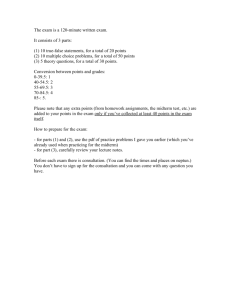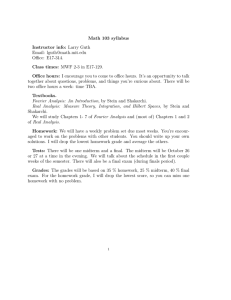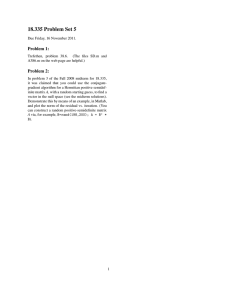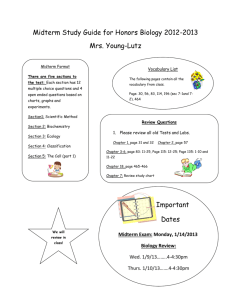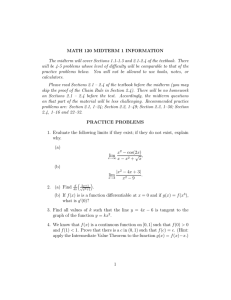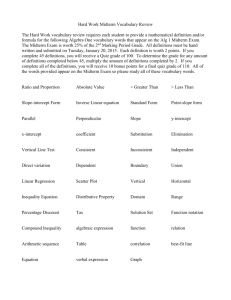Student Progress Reporting System How to Complete Midterm Faculty Progress Reports
advertisement
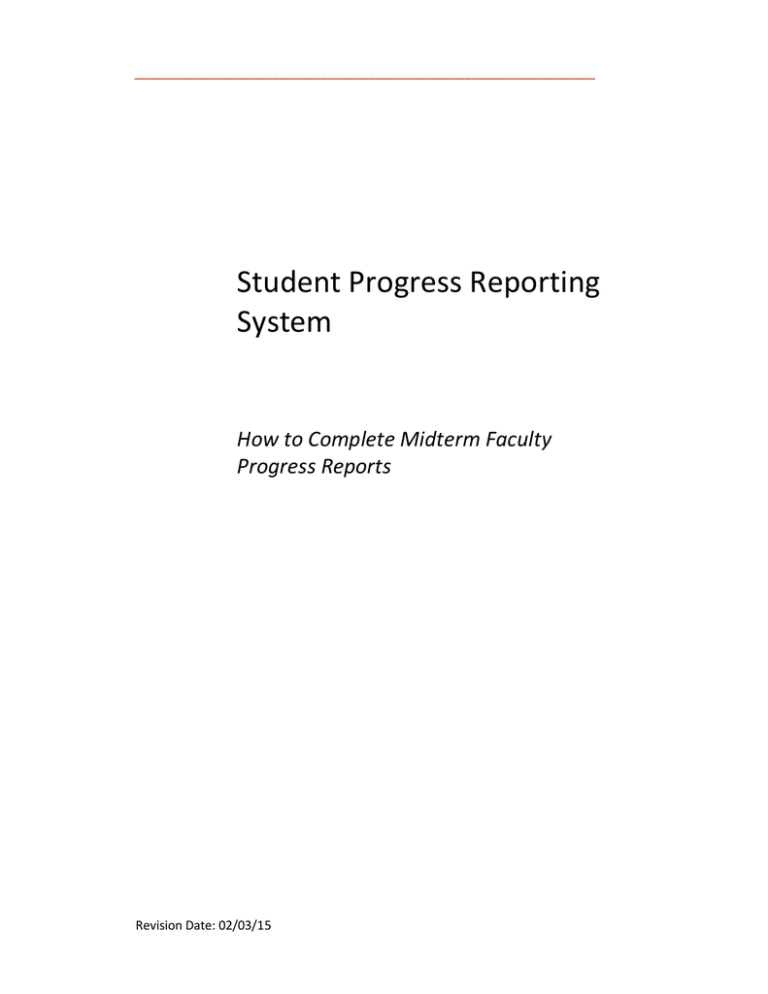
___________________________________________________________________ Student Progress Reporting System How to Complete Midterm Faculty Progress Reports Revision Date: 02/03/15 Student Progress Reporting System TABLE OF CONTENTS The Problem ........................................................................................................................................... 3 The Solution............................................................................................................................................ 3 LOGGING IN TO THE STUDENT PROGRESS REPORTING SYSTEM ............................................................... 3 SUBMITTING PROGRESS REPORTS ........................................................................................................... 3 FINISHING THE TASK ............................................................................................................................... 7 022615 Page 2 Student Progress Reporting System THE PROBLEM Faculty progress reporting is a critical component to the success of BAIC, LTL, LRSA, and CFLC services to students who are in their programs. Having a method of reporting in a timely and accurate way directly affects whether a program counselor or advisor and a student can meet in time to agree on services that will help return the student to a course of academic success. Since a student can be in more than one program, requests for a student’s midterm status and grades to you could come in duplicate or triplicate, thus putting the burden on you to send the same student grades to more than one program office. In addition, this manual approach of using email or postcards does not use best practices in protecting sensitive student information. THE SOLUTION The new Student Progress Reporting System replaces the email requests and the postcards which were intended to provide a midterm assessment of a student’s progress in each semester course. It offers an efficient and easy way for you to report midterm grades and, if relevant, to identify other indicators of a student’s progress. LOGGING IN TO THE STUDENT PROGRESS REPORTING SYSTEM 1. You will receive an email that contains a link to the system, www.bc.edu/progress. Click on the link, and enter your BC username and password, just as if you were logging in to the BC Agora portal. SUBMITTING PROGRESS REPORTS 2. The first screen that will be displayed shows your classes on the left. 3. Click on the first class and the system displays the students in that class for which progress reports are requested. 4. You can sort the students by clicking on Sort By. 022615 Page 3 Student Progress Reporting System 5. If there are students in the list that have a grade in the A-range, simply click the box next to the student’s name and click on the icon in the menu bar, No Updates. You can check all of the students to whom this applies and then click No Updates, too, as shown below. A pop-up will ask you to affirm your selection of students. 6. Click on each of the remaining students’ names and complete the progress reports . You can complete the reports, one at a time, or you check several boxes next to student names which will result in the display of those students’ 022615 Page 4 Student Progress Reporting System progress reports, in ordered sequence, one after the other. Then click on the green button, above the students’ names, Complete Survey. 7. Here are the surveys for each of the students, one after the other, for whom you checked the box next to each student’s name indicating you wish to complete the progress reports at this time. 022615 Page 5 Student Progress Reporting System 8. Once you have completed entering your comments and other responses, click Review Responses on your right, and if you need to make changes to your responses, click on Edit Responses on the left . 9. When you are finished, click on Submit Responses to submit the progress reports. 10. Here is a table of the fields in the midterm student progress report, with the meanings of the possible responses. Field Mandatory Meaning/Appropriate Values Response 1) Please comment on the student’s performance 022615 YES Please include comments about engagement in the classroom, grades, and any indicator of this student’s performance in your class. Page 6 Student Progress Reporting System 2) Approximate Grade to Date Grade ranges of A, B, C, and D, or a letter grade for F 3) Test Scores Test scores or letter grades used to derive the midterm grade for this student 4) Number of Unexcused Absences Ranges of unexcused absences for this student, from None, One to Three, Four to Six, Seven or More 5) Class Participation Needs Improvement Yes, if this student’s lack of class participation will affect the midterm grade or the projected grade 6) Missing Assignments Yes, if you feel this student’s missed assignments will affect the midterm grade 7) Tutoring Recommended Yes, if this student’s performance indicates he/she needs tutoring 8) I would like to be contacted about this student Yes, if you wish to be contacted FINISHING THE TASK 11. The original email notification you received will include the due date for the student’s progress report. 12. Submitting the report results in a notification being sent to the program offices that you have completed the progress report (s) for the specific student(s). 13. To return to the remaining midterm faculty progress reports, you can use the link in the original email from the system, or you can access the videos and guide on the system’s site, http://bc.edu/progress, by logging in and clicking on Help in the top right hand corner of the screen, and , on the next screen, clicking on My School’s Resources. 14. Approximately a week after you receive the link to complete the reports, the system will email a reminder that notifies you of which progress reports are still outstanding. 15. If you have not submitted the progress reports by the due date, an email will be sent notifying you that progress reports are overdue. The link to the progress reports will remain active for four days after the day of this notification. 022615 Page 7