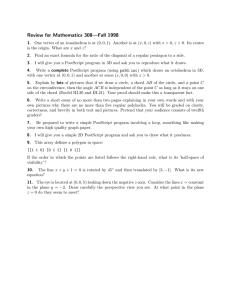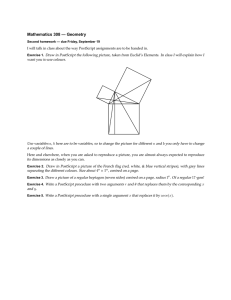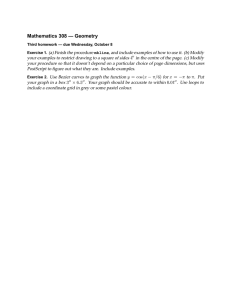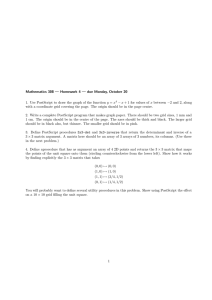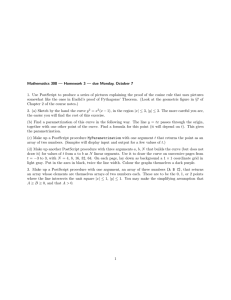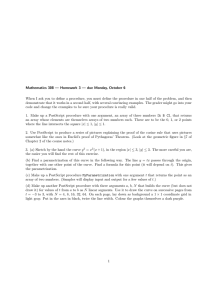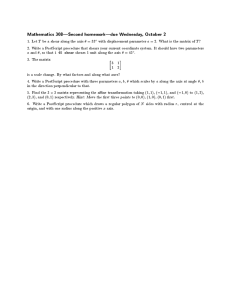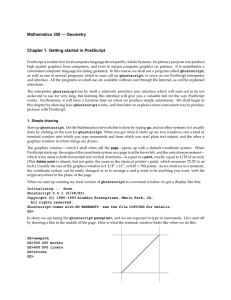Getting started in PostScript 1
advertisement
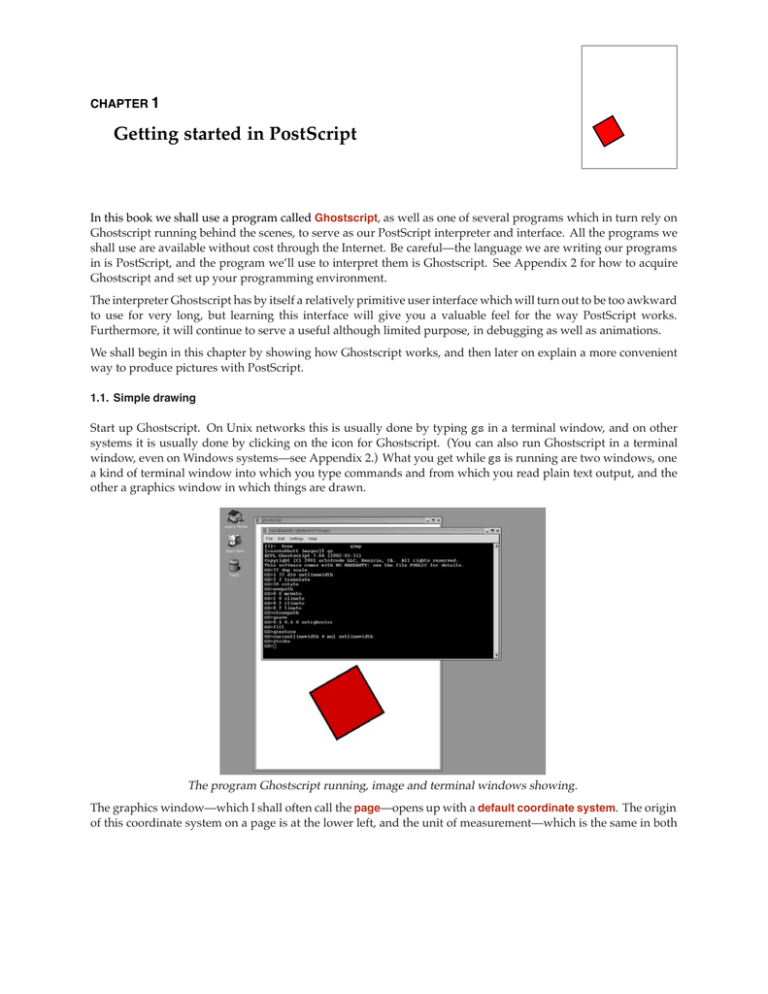
CHAPTER 1 Getting started in PostScript In this book we shall use a program called Ghostscript, as well as one of several programs which in turn rely on Ghostscript running behind the scenes, to serve as our PostScript interpreter and interface. All the programs we shall use are available without cost through the Internet. Be careful—the language we are writing our programs in is PostScript, and the program we’ll use to interpret them is Ghostscript. See Appendix 2 for how to acquire Ghostscript and set up your programming environment. The interpreter Ghostscript has by itself a relatively primitive user interface which will turn out to be too awkward to use for very long, but learning this interface will give you a valuable feel for the way PostScript works. Furthermore, it will continue to serve a useful although limited purpose, in debugging as well as animations. We shall begin in this chapter by showing how Ghostscript works, and then later on explain a more convenient way to produce pictures with PostScript. 1.1. Simple drawing Start up Ghostscript. On Unix networks this is usually done by typing gs in a terminal window, and on other systems it is usually done by clicking on the icon for Ghostscript. (You can also run Ghostscript in a terminal window, even on Windows systems—see Appendix 2.) What you get while gs is running are two windows, one a kind of terminal window into which you type commands and from which you read plain text output, and the other a graphics window in which things are drawn. The program Ghostscript running, image and terminal windows showing. The graphics window—which I shall often call the page—opens up with a default coordinate system. The origin of this coordinate system on a page is at the lower left, and the unit of measurement—which is the same in both Chapter 1. Getting started in PostScript 2 horizontal and vertical directions—is equal to a point, exactly equal to 1/72 of an inch. (This Adobe point is almost, but not quite, the same as the classical printer’s point, which measures 72.27 to an inch.) The size of the graphics window will probably be either letter size (8.5 × 11 or 612 × 792 points 2 ) or the size of European A4 paper, depending on your locality. As we shall see in a moment, the coordinate system can be easily changed so as to arrange x and y units to be anything you want, with the origin anywhere in the plane of the page. When I start up running my local version of Ghostscript in a terminal window I get a display in that window looking like this: AFPL Ghostscript 7.04 (2002-01-31) Copyright (C) 2001 artofcode LLC, Benicia, CA. All rights reserved. This software comes with NO WARRANTY: see the file PUBLIC for details. GS> In short, I am facing the Ghostscript prompt GS>, and I am expected to type in commands. Let’s start off by drawing a line in the middle of the page. On the left is what the terminal window displays, and on the right is what the graphics window looks like: GS>newpath GS>144 144 moveto GS>288 288 lineto GS>stroke GS> (The grid is just there to help you orient yourself, and not displayed in the real window.) The machine produces the prompts here, and everything else is typed by you. The graphics window displays the diagonal line in the figure on the right. If we look really closely at the line on the screen that comes up, say with a magnifying glass, we’ll see a rather jagged image. That’s because the screen is made up of pixels, with about 75 pixels in an inch. But PostScript is a scalable graphics language, which means that if you look at output on a device with a higher resolution than your screen, the effects of pixelization will be seen only at that resolution. Exactly how the computer transforms the directions for drawing a line into a bunch of black pixels is an extremely interesting question, but not one that this book will consider. So in effect in this book all lines will be assumed to be . . . well, lines—not things that look jagged and ugly—dare I say pixellated—close up. You draw things in PostScript by constructing paths. Any path in PostScript is a sequence of lines and curves. At the beginning, we shall work only with lines. In all cases, first you build a path, and then you actually draw it. • You begin building a path with the command newpath. This is like picking up a pen to begin drawing on a piece of paper. In case you have already drawn a path, the command newpath also clears away the old path. • You start the path itself with the command moveto. This is like placing your pen at the beginning of your path. In PostScript, things are generally what you might think to be backwards, so you write down first the coordinates of the point to move to, then the command. • You add a line to your path with the command lineto. This is like moving your pen on the paper. Again you place the coordinates first, then the command. Chapter 1. Getting started in PostScript 3 • So far you have just built your path. You draw it—i. e. make it visible—with the command stroke. You have some choice over what color you can draw with, but the color that is used by default is black. From now on I will usually leave the prompts GS> out. Let me repeat what I hope to be clear from this example: • PostScript always digests things backwards. The arguments to an operator always go before the operator itself. This convention is called Reverse Polish Notation (RPN). It will seem somewhat bizarre at first, but you’ll get used to it. It is arguable that manual calculations, at least when carried out by those trained in European languages, should have followed RPN conventions instead of the ones used commonly in mathematics. It makes a great deal of sense to apply operations as you write from left to right. RPN was devised by logicians for purely theoretical reasons, but PostScript is like this for practical reasons of efficiency. There is one great advantage from a user’s standpoint—it allows a simple ‘cut and paste’ style of programming. You would draw a square 2 inches on a side with the command sequence newpath 144 144 288 144 288 288 144 288 144 144 stroke moveto lineto lineto lineto lineto If you type this immediately after the previous command sequence, you will just put the square down on top of the line you have already drawn: I’ll tell you later how to start over with a clean page. For now, it is important to remember that PostScript paints over what you have already drawn, just like painting on a canvas. There is no command that erases stuff already drawn. There are often lots of different ways to do the same thing in PostScript. Here is a different way to draw the square: Chapter 1. Getting started in PostScript 4 newpath 144 144 moveto 144 0 rlineto 0 144 rlineto -144 0 rlineto closepath stroke The commands rmoveto and rlineto mean motion relative to where you were before. The command closepath closes up your path back to the last point to which you applied a moveto. A very different effect is obtained with: newpath 144 144 moveto 144 0 rlineto 0 144 rlineto -144 0 rlineto closepath fill This just makes a big black square in the same location. Whenever you build a path, the operations you perform to make it visible are stroke and fill. The first draws the path, the second fills the region inside it. You can draw in different shades and colors with two different commands, setgray and setrgbcolor. Thus: 0.5 setgray newpath 144 144 moveto 144 0 rlineto 0 144 rlineto -144 0 rlineto closepath fill will make a gray square, and 1 0 0 setrgbcolor newpath 144 144 moveto 144 0 rlineto 0 144 rlineto -144 0 rlineto closepath fill will make a red one. The rgb here stands for Red, Green, Blue, and for each color you choose a set of three parameters between 0 and 1. Whenever you set a new color, it will generally persist until you change it again. Note that 0 is black, 1 white. The command x setgray is the same as x x x setrgbcolor. You can remember that 1 is white by recalling from high school physics that white is made up of all the colors put together. Exercise 1.1. How would you set the current color to green? Pink? Violet? Orange? Filling or stroking a path normally deletes it from the record. So if you want to fill and stroke the same path you have to be careful. One way of dealing with this is straightforward if tedious—just copy code. If you want to draw a red square with a black outline you then type Chapter 1. Getting started in PostScript 5 1 0 0 setrgbcolor newpath 144 144 moveto 144 0 rlineto 0 144 rlineto -144 0 rlineto closepath fill 0 setgray newpath 144 144 moveto 144 0 rlineto 0 144 rlineto -144 0 rlineto closepath stroke We shall see later a way to produce this figure without redundant typing. Exercise 1.2. Run Ghostscript. Draw an equilateral triangle near the center of the page, instead of a square. Make it 100 points on a side, with one side horizontal. First draw it in outline, then fill it in black. Next, make it in turn red, green, and blue with a black outline. (You will have to do a few calculations first. In fact, as we shall see later, you can get PostScript to do the calculations.) 1.2. Simple coordinate changes Working with points as a unit of measure is not for most purposes very convenient. For North Americans, since the default page size is 8.5 × 11 , working with inches usually proves easier. We can change the basic unit of length to an inch by typing 72 72 scale which scales up the x and y units by a factor of 72. Scaling affects the current units, so scaling by 72 is the same as scaling first by 8, then by 9. This is the way it always works. The general principle here is this: • Coordinate changes are always interpreted relative to the current coordinate system. You can scale the x and y axes by different factors, but it is usually a bad idea. Lines are themselves drawable objects of finite width. If scaling is not uniform, the thickness of a line will depend on its direction. So that scaling x by 2 and y by 1 has this effect on a square with a thick border: To be sure to get both scale factors the same, you can also type 72 dup scale. The command dup duplicates the previous entry. When you scale, you must take into account the fact that the default choice of the width of lines is 1 unit. So if you scale to inches, you will get lines 1 inch wide unless you do something about it. It might be a good idea to add 0.01389 setlinewidth when you scale to inches. This sets the width of lines to 1/72 of an inch. A linewidth of 0 is also allowable—it just produces the thinnest possible lines which do not actually vanish. You should realize, however, that on a device of high resolution, such as a 1200 DPI printer, this will be nearly invisible. Setting the line width to 0 contradicts Chapter 1. Getting started in PostScript 6 the general principle of device independence—you should always aim in PostScript to produce figures which do not in any way depend directly on the particular device on which it will be reproduced. Exercise 1.3. How would you scale to centimeters? You can also shift the origin. 1 2 translate moves the coordinate origin to the right by 1 unit and up by 2 units. The combination 72 72 scale 4.25 5.5 translate moves the origin to the center of an 8.5 × 11 page. There is one more simple coordinate change—rotate. 144 144 translate 30 rotate newpath 0 0 moveto 144 0 lineto 144 144 lineto 0 144 lineto 0 0 lineto stroke The translation is done first because rotation always takes place around the current origin. Note that PostScript works with angles in degrees. This will cause us some trouble later on, but for now it is probably A Good Thing. Exercise 1.4. Europeans use A4 paper. Find out its dimensions, and show how to draw a square one centimeter on a side with center in the middle of an A4 page. (Incidentally, what is the special mathematical property of A4 paper?) 1.3. Coordinate frames It is sometimes not quite so easy to predict the effect of coordinate changes. The secret to doing so is to think in terms of coordinate frames. Frames are associated to linear coordinate systems, and vice-versa. The way to visualize how the coordinate changes scale, translate, and rotate affect drawing is by realizing their effect on the frame of the coordinate system. A simple frame, with units in centimeters Chapter 1. Getting started in PostScript Scaled by √ 7 2 in both directions Translated by [1, 1] Rotated by 45◦ There are two fundamental things to keep in mind when wondering how coordinate changes affect drawing. • Coordinate changes affect the current frame in the natural and direct way. That is to say, 2 2 scale scales the current frame vectors by a factor of 2, etc. • Drawing commands take effect relative to the current frame. For example, rotate always rotates the coordinate system around the current origin, which means that it rotates the current coordinate frame. The commands translate, scale, and rotate when combined in the right fashion can make any reasonable coordinate change you want (as well as a few you will probably never want). The restriction of ‘reasonability’ here means those that in effect lay down a grid of parallel lines on the plane. As an example, suppose you want to rotate your coordinate system around some point other than the origin. More explicitly, suppose you want to rotate by 45 ◦ around the point whose coordinates in the current system are (2, 2). In other words, we want to move the current coordinate frame like this: The way to get this is Chapter 1. Getting started in PostScript 2 2 translate 8 45 rotate -2 -2 translate In other words, in order to rotate the coordinate system by θ around the point P , you perform in sequence (1) translation by the vector (P − O) from the origin O to P ; (2) rotation by θ; (3) translation by −(P − O). The effect of ‘zooming in’ is rather similar, and analyzed in Appendix 5. 1.4. Doing arithmetic in PostScript PostScript is a complete programming language. But with the goal of handling data rapidly, it has only limited built-in arithmetical capabilities. As in many programming languages, both integers and real numbers are of severely limited precision. In some implementations of PostScript, integers must lie in the range [−32784, 32783], and real numbers are only accurate to about 7 significant places. This is where the roots of the language in graphics work show up, since normally drawing a picture on a page of reasonable size does not have to be extremely accurate. This limited accuracy is not usually a serious problem, but it does mean you have to be careful. At any rate, with arithmetical operations as with drawing operations, the sequence of commands is backwards from what you might expect. To add two numbers, first enter the numbers, followed by the command add. The result of adding numbers is also not quite what you might expect. Here is a sample run in the Ghostscript interpreter: GS>3 4 add GS<1> What’s going on here? What does the <1> mean? Where is the answer? PostScript uses a stack to do its operations. This is an array of arbitrary length which grows and shrinks as a program moves along. The very first item entered is said to be at the bottom of the stack, and the last item entered is said to be at its top. This is rather like manipulating dishes at a cafeteria. Generally, operations affect only the things towards the top of the stack, and compute them without displaying results. For example, the sequence 3 4 add does this: Entry 3 4 add What happens The number 3 goes onto the stack The number 4 goes above the 3 on the stack The operation add goes above 4 . . . . . . then collapses the stack to just a single number What the stack looks like 3 3 4 3 4 add 7 You might be able to guess now that the <1> in our run tells us the size of the stack. To display the top of the stack we type =. If we do this we get GS>3 4 add GS<1>= 7 GS> Note that = removes the result when it displays it (as does the similar command ==). Chapter 1. Getting started in PostScript 9 An alternative is to type stack or pstack, which displays the entire stack, and does not destroy anything on it. GS>3 4 add GS<1>stack 7 GS<1> The difference between = and == is too technical to explain here, but in practice you should usually use ==. Similarly, you should usually use pstack, which is a bit more capable than stack. There is a third and slightly more sophisticated display operator called print. It differs from the others in that it does not automatically put in a carriage return, and can be used to format output. The print command applies basically only to strings, which are put within parentheses. (Refer to Appendix 1 for instructions on how to use print.) Other arithmetic operations are sub, mul, div. Some of the mathematical functions √ we can use are sqrt, cos, sin, atan. For example, here is a command sequence computing and displaying 3 ∗ 3 + 4 ∗ 4. GS>3 3 mul GS<1>4 4 mul GS<2>add GS<1>sqrt GS<1>= 5.0 GS> One thing to note here is that the number 5 is written as 5.0, which means that it is a real number, not an integer. PostScript generally treats integers differently from real numbers; only integers can be used as counters, for example. But it can’t really tell that the square root of 25 is an integer. Exercise 1.5. Explain what the stack holds as the calculation proceeds. Exercise 1.6. Use Ghostscript to calculate and display √ 92 + 7 2 . Here is a list of nearly all the mathematical operations and functions. x x x x m m x y x x x y x x x x x y add y sub y mul y div n idiv n mod neg x atan sqrt sin cos x exp ln abs round floor ceiling puts x + y on the stack puts x − y on the stack puts xy on the stack puts x/y on the stack puts the integer quotient of m divided by n on the stack puts remainder after division of m by n on the stack puts −x on the stack puts the polar angle of (x, y) on the stack (in degrees) √ puts x on the stack puts sin x on the stack (x in degrees) puts cos x on the stack (x in degrees) puts y x on the stack puts ln x on the stack puts |x| on the stack puts on the stack the integer nearest x puts on the stack the integer just below x puts on the stack the integer just above x Note that atan has two arguments, and that the order of the arguments is not quite what you might expect. This is commonly done in programming languages. Exercise 1.7. Do floor and ceiling return real numbers or integers? What are the floor and ceiling of 1? −0.5? Chapter 1. Getting started in PostScript 10 Exercise 1.8. Recall that acos(x) is the unique angle between 0 ◦ and 180◦ whose cosine is x. Use Ghostscript to find acos(0.4). (This will require thinking a bit about the geometry of angles.) (Some versions of PostScript will have acos built in. Do not use it, but restrict yourself to getting by with atan.) In addition to these mathematical functions you will probably find useful a few elementary commands that move things around on the stack. x y exch x pop x dup exchanges the top two items on the stack to make them y x removes the top item on the stack makes an extra copy of the top item on the stack 1.5. Errors You will make mistakes from time to time. The default method for handling errors in Ghostscript (and indeed in all PostScript interpreters I am familiar with) is pretty poor. This is not an easy problem to correct, unfortunately. Here is a typical session with a mistake signaled. If you enter GS>5 0 div this is what you will get (more or less) spilled out on the screen: Error: /undefinedresult in --div-Operand stack: 5 0 Execution stack: %interp_exit --nostringval---nostringval-- --nostringval-%loop_continue --nostringval---nostringval-- false --nostringval---nostringval-- --nostringval-Dictionary stack: --dict:592/631-- --dict:0/20-- --dict:34/200-Current allocation mode is local GS<2> Holy cow! Your adrenaline level goes way up and your palms break out in sweat. What the $%#?! are you supposed to do now? Calm down. The important thing here and with just about all error messages from Ghostscript is that you can ignore all but these first lines: Error: /undefinedresult in --div-Operand stack: 5 0 which shows you the general category of error and what the stack was like when the error occurred. Here it is division by 0. It never pays to try too hard to interpret Ghostscript error messages. The only way to deal with them is to try to figure out where the error occurred, and examine your input carefully. There is, alas, essentially just one trick you can use to find out where the error occurred: put lines like (1) = or (location #1) = at various points in your program and try to trace how things go from the way output is displayed. Simple, but it often helps. The way this works is that (1) denotes the string "1", and = will display it on the terminal. This technique is clumsy, but not much more is possible. If you are running Ghostscript, then to recover from an error you probably want to clear the stack completely and start over, with the single command clear. Incidentally, the way errors are handled by your PostScript interpreter can be modified by suitable embedded PostScript code. In particular, there is a convenient error handler called ehandler.ps available from Adobe via the Internet, at www.adobe.com. If you have a copy of it in your current directory, you can use it by putting Chapter 1. Getting started in PostScript 11 (ehandler.ps) run at the beginning of your program. This will simplify your error messages enormously. You can also arrange for Ghostscript to use it instead of its default error handling, but exactly how depends on which computer you are using. If you do import ehandler.ps you must remove all reference to it before sending your work to a printer. You should keep in mind that, even for experts, tracking a PostScript program explicitly can be very difficult. One way to write better code in the first place is to include lots of comments, so that someone (usually the programmer!) can tell what the program is doing without following the code itself. In PostScript these are begun with a percent sign %. All text in a line after a % is ignored. Thus the effect of these two lines is the same: (ehandler.ps) run (ehandler.ps) run % imports the error handler Another trick for more convenient debugging is to run your program without visual output. On a Unix system this is done with the command gsnd (for ‘ghostscript no display’) plus the name of the input file. The messages you get are the same, but this seems to help you concentrate on what Ghostscript is trying to tell you. 1.6. Working with files and viewers GhostView or GSView Using the Ghostscript interpreter directly shows interesting things, and you should be ready and willing to do it occasionally (for example when using the gsnd option mentioned above), but it is an extremely inefficient way to produce pictures, mostly because data entered cannot be changed easily, and errors will force you to start all over again. Much better is to work with a Ghostscript viewer such as GhostView or GSView, which has a far more convenient interface. Then to produce PostScript programs and visualize them, perform the following sequence of operations: • Start up your viewer. • Start up a text editor. • Create or open up in your text editor the file you want to hold your PostScript program. Be sure your file is to be saved as plain text, as opposed to one of the special formats many word processors, at least on Windows machines, seem to prefer. This is the default with the simple editing program Notepad. Notepad is capable of handling only short files, however, and sooner or later you will find it inadequate. • Open up that file from the viewer and see what you’ve drawn. • As you make up your program inside the editor, save it from time to time and reopen it in the viewer, where your picture and possibly other messages will be displayed. You can probably set your viewer to reopen the file automatically whenever it is changed, with a ‘Watch file’ option. There are some new features of using files for PostScript programs that you’ll have to take into account, but otherwise this works well—indeed, almost painlessly. • At the very beginning of your file you must have the two characters %!. This tells your computer that the file is a PostScript file. Sometimes your viewer will be happier if you have a longer line something like %!PS-Adobe-2.0. • At the end of your file you should have a line with showpage on it. Neither of these is usually absolutely necessary, but there will be times when both are required. They will definitely be required if you want to print out your picture on a printer, or if you want to import your PostScript file into an image manipulation program in order to turn it into a graphics file of some other format. The command showpage displays the current page, at least in some situations, and then starts a new page. Later on you will want to make up files with several pages in them, and each page must have a showpage at the end. There is one tricky feature of showpage, however. Chapter 1. Getting started in PostScript 12 • Setting up coordinates, for example scaling, should be done over again on each page. There are better and worse ways to deal with this. The best is to put the commands gsave at the beginning and grestore at the end of each page. We will see later exactly what these commands do, but the brief description is that they save and restore the graphics state. Using them as I suggest here just means that every page starts all over in the original graphics environment. Let me repeat this, because it is extremely important: Start each page clean. Here, for example, is a complete two-page program: %! gsave 72 72 scale 1 72 div setlinewidth 4 5 translate newpath 0 0 moveto 1 0 lineto 0.5 1 lineto closepath stroke grestore showpage gsave 72 72 scale 1 72 div setlinewidth 4 5 translate newpath 0 0 moveto 1 0 lineto 1 1 lineto closepath stroke grestore showpage Exercise 1.9. What does this program do? By the way, I want to emphasize that spaces, tabs, and line breaks are all the same to PostScript. Thus in the above program I could have written either 72 72 scale 1 72 div setlinewidth 4 5 translate or Chapter 1. Getting started in PostScript 13 72 72 scale 1 72 div setlinewidth 4 5 translate The only reason to be careful about spaces or tabs or line breaks in a PostScript program is to make the program readable by humans. This is extremely important to keep in mind, even when the only person who reads the program is the one who writes it. Because the person who reads a program is never the one who writes it. The programmer’s brain inevitably changes state in between writing and reading, and it is often very difficult for the reader of tomorrow to recall exactly what the writer of today had in mind. 1.7. Some fine points There are a number of commands that control fine points of the way PostScript draws. Every line in PostScript has a finite width. Usually this is not apparent, but occasionally it will be. How should the end of a line look (i. e. be capped)? How should two lines join at a corner? PostScript stores internally a variable linecap which controls how lines are capped. This table shows the effect: linecap Appearance of a thick line segment 0 1 2 This variable is set with a command sequence like 1 setlinecap. If it is not explicitly set, it is 0. How lines join is controlled by an internal variable linejoin. 9 setlinewidth % linejoin = 0 by default newpath 0 0 moveto 0 72 lineto 72 0 lineto stroke If I add a single line like the following, near the beginning, I get something very slightly different. 1 setlinejoin Another possibility: 2 setlinejoin Chapter 1. Getting started in PostScript 14 There is nothing wrong with any of these pictures, but in some circumstances you will want to use something other than the default, which is the first one. This is particularly true, for example, in drawing three dimensional figures, when linejoin and linecap should both be set to 1. Also, the effect of closepath may not be what you expect. Compare: newpath 0 0 moveto 72 0 rlineto 0 72 rlineto 0 72 lineto 0 0 lineto stroke and newpath 0 0 moveto 72 0 rlineto 0 72 rlineto 0 72 lineto closepath stroke The moral of this is that if you mean to draw a closed path, then use closepath. It closes up the path into a seamless path—without break—so that all corners become essentially equivalent. As I shall likely repeat often, programs should reflect concepts—i. e. not depend on accidents to look OK. Exercise 1.10. Draw in PostScript the following pictures, taken, with modifications, from the proof of Proposition I.47 in the standard edition of Euclid’s Elements. Of course you might want to look up Euclid’s argument first. One thing to keep in mind is that in drawing a complex figure, each conceptual component in the program should be handled as a unit. A triangle is not just a bunch of line segments, but line segments assembled in a particular order and style. You should also think here about about using colors in an intelligent way to help explain Euclid’s proof. Chapter 1. Getting started in PostScript 15 Here and elsewhere, when you are asked to reproduce a picture, you are almost always expected to reproduce its dimensions as closely as you can. One of the main purposes of this book is to get a reader used to the idea that pictures can and should play a larger role in the exploration and exposition of mathematics. Nothing like diving in at the deep end—you should take it as dogma here that • The ideal proof has no words and no labels on the figures. A good picture—well, a really good one—tells its story without these crutches. The point is that the reader should be able to tell what’s going on without having to go back and forth between text and figure, and see in a glance what no number of words could express as clearly. Of course the word ‘proof’ in these circumstances does not have the conventional meaning. Now a proof in mathematics is what it always has been—a rigorous arrangement of statements, each one following logically from previous ones. But in much mathematics, such an arrangement is often flat and without appropriate emphasis. It does not lay out clearly the important points to be dealt with, whereas pictures often do this superbly. The magic of geometry in mathematics, even at the most sophisticated level, is that geometrical concepts are somehow more . . . well, more visible than others. Exercise 1.11. Draw a picture of the French flag (blue, white, and red vertical stripes). Do two versions, one with and one without thin black lines separating the different colors and outlining the flag. (I do not know the official aspect ratio, but you should try to find it out before you do this exercise.) Exercise 1.12. Try a Canadian flag, too. This is somewhat more difficult, but you ought to be able to produce a schematic maple leaf. 1.8. A trick for eliminating redundancy I mentioned before that if we want to fill a path with one color and then stroke it with another, it is not necessary to build the path a second time. Instead, we can use gsave and grestore in a tricky way. These two operators save and restore the graphics state, but the graphics state includes any current paths unfinished, as well as the current color. Therefore we can do this: newpath 144 144 moveto 144 0 rlineto 0 144 rlineto -144 0 rlineto closepath gsave 1 0 0 setrgbcolor fill grestore 0 setgray stroke to get a red square outlined in black, and without any redundant code. This trick may seem like a lot trouble here in this simple case, but when diagrams are more complicated it will prove its worth. Chapter 1. Getting started in PostScript 16 1.9. Summary The basic commands necessary to draw in Postscript are pretty simple. The commands newpath moveto lineto rmoveto rlineto closepath stroke fill are used to build and draw paths. The commands translate scale rotate allow us to make simple coordinate changes. The commands setlinewidth setrgbcolor setgray setlinejoin setlinecap allow us to change the attributes of paths to be drawn. Finally gsave grestore showpage lets us put together several pages of drawings. These are almost all the basic drawing commands. They are pretty simple, and it might be difficult at this stage to understand how one can use them to draw anything complicated. Constructing interesting things to draw can take a lot of work. To help us here we have so far seen only a small set of mathematics functions like cos, etc. and the stack manipulation commands dup, exch, and pop. Next we need to learn how to get PostScript to do more sophisticated things for us. Finally, remember that in PostScript you put data on the stack before you say what to do with those data. 1.10. Code The file beginning.ps contains several of the figures from this chapter, on successive pages. References 1. PostScript Language—Tutorial and Cookbook, Adobe Systems, 1985. Available at http://www-cdf.fnal.gov/offline/PostScript/BLUEBOOK.PDF This is easy and pleasant reading, with lots of intriguing examples. Known informally as ‘the blue book’. 2. PostScript Language—Program Design, Adobe Systems, 1985. Available at http://www-cdf.fnal.gov/offline/PostScript/GREENBK.PDF Chapter 1. Getting started in PostScript 17 Not quite so useful as the tutorial, but still with useful ideas. Known informally as ‘the green book’. Both of these classic manuals are also available from the source at http://partners.adobe.com/asn/tech/ps/index.jsp 3. PostScript Language Reference, Adobe Systems, Third Edition, 1999. Available at http://partners.adobe.com/asn/tech/ps/technotes.jsp Invaluable. Huge, comprehensive, but nonetheless very readable. Known informally as ‘the red book’. Particularly valuable is the alphabetical list of all PostScript operators, in addition to a list of operators grouped by function. 4. The file ehandler.ps can be found at http://www.adobe.com/support/downloads/detail.jsp?hexID=5396 and many other places on the Internet. 5. Three good ’Net sources for PostScript are http://www.prepressure.com/ps/whatis/PSlanguage.htm (PostScript humour) http://www.vergenet.net/ conrad/fractals/legobrot/ (PostScript LEGO) http://cgm.cs.mcgill.ca/ luc/PSgeneral.html (Luc Devroye’s PostScript pages) There are many sites on the Internet that display country flags. One apparently good one is http://flagspot.net/flags/