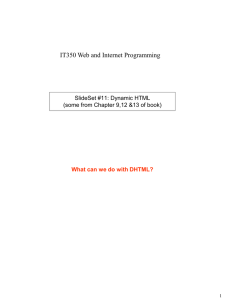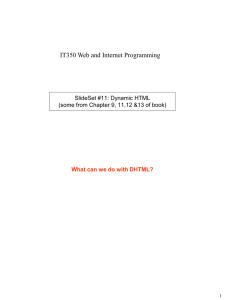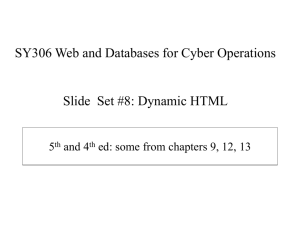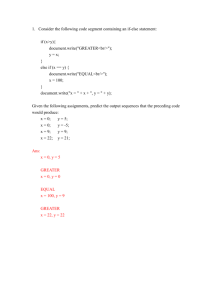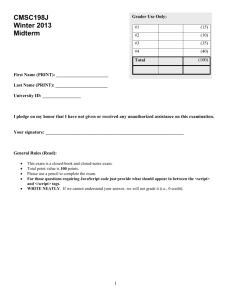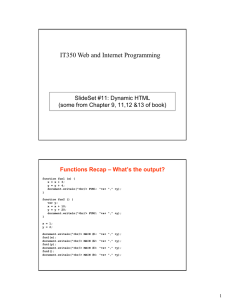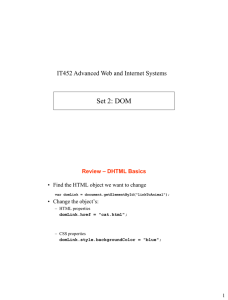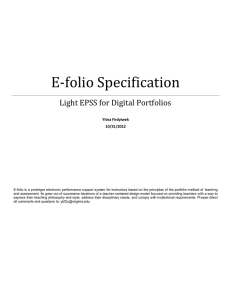IT350 Web and Internet Programming Fall 2006 SlideSet #12: Dynamic HTML
advertisement
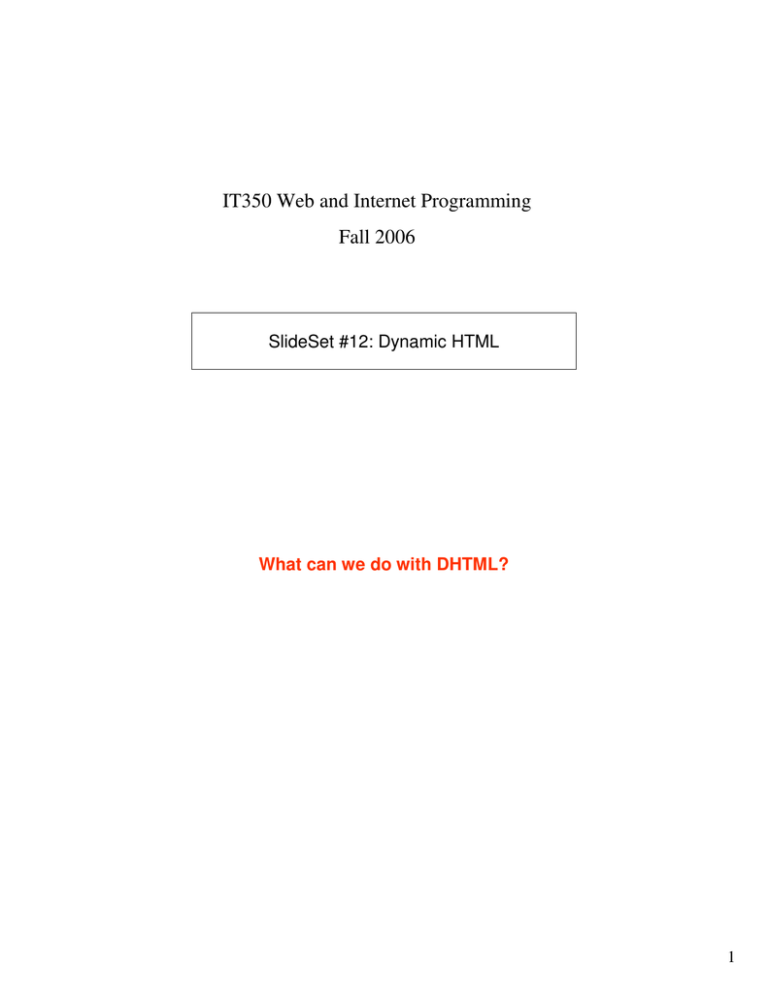
IT350 Web and Internet Programming
Fall 2006
SlideSet #12: Dynamic HTML
What can we do with DHTML?
1
What can we do with DHTML?
What techniques do we need?
• Find the HTML object we want to change
var domLink = document.getElementById(“linkToAnimal");
• Change the object’s:
– HTML properties
domLink.href = "cat.html";
– CSS properties
domLink.style.backgroundColor = "blue";
2
Cash Register Example
<script type = "text/javascript">
var totalCents = 0;
function addMoney(extraCents) {
totalCents += extraCents;
var domTotal = document.getElementById("moneyTotal");
domTotal.innerHTML = "$" + totalCents / 100;
var domLabel = document.getElementById("moneyLabel");
if ( (totalCents % 10) == 0)
domLabel.style.color = "red";
else
domLabel.style.color = "blue";
}
</script> </head>
<body>
<table border="2">
<tr> <td id ="moneyLabel" > Total money: </td>
<td colspan = "2" align="center" id="moneyTotal" > $0.00
</tr>
<tr>
<td style="background-color: red"
onclick="addMoney( 5)"
<td style="background-color: white" onclick="addMoney(10)"
<td style="background-color: blue" onclick="addMoney(25)"
</tr>
</table> </body> </html>
</td>
/> $0.05 </td>
/> $0.10 </td>
/> $0.25 </td>
Form Validation Example
<script type = "text/javascript">
// Returns true if the number of steps is okay
function checkAttending() {
var number = document.getElementById("numAttend").value;
if ( (number >= 1) && (number <= 100) )
return true;
else {
window.alert("Please enter a value between 1 and 100.");
return false;
}
}
// Asks user to confirm submission, returns true if ok
function confirmSubmit() {
if (!checkAttending())
return false;
if (window.confirm("Do you want to submit?"))
return true;
else
return false;
}
</script>
</head>
<body>
<form name="game" method="get" action="submit.cgi"
onsubmit="return confirmSubmit()" >
<br/>Last name:
<input type="text" name="lastname" />
<br/>Number attending(1-100):
<input type="text" name="numAttend" id="numAttend"
onblur="return checkAttending()" />
<br/><input type="submit" value="Sign Up" />
</form> </body> </html>
3
All Kinds of Events
•
•
•
•
•
•
onblur
onfocus
onchange
onclick
onload (<body> only)
onmousedown, onmouseup, onmouseout,
onmouseover, onmousemove
• onselect (<input>, <textarea> only)
• onsubmit (<form> only)
• onunload (<body> only)
Exercise #1 – Change this code to make the <p> element have
a bigger font when you move the mouse over it.
<html xmlns = "http://www.w3.org/1999/xhtml">
<head>
<title>Bigger</title>
<script type = "text/javascript">
</script>
</head>
<body>
<p>
Welcome to my page!
</p>
</body>
</html>
4
Exercise #2 – Modify so that clicking on the button
changes target of <a> element to “dog.html”
<html xmlns = "http://www.w3.org/1999/xhtml">
<head>
<title>Change Link</title>
<script type = "text/javascript">
</script>
</head>
<body>
<a href="cat.html" >
See some animals!
</a>
<form action=""> <br/>
<input type="button" value="Change animal" />
</form>
</body> </html>
Exercise #3 – Write a form to read in a password
from the user in two boxes. When they submit the
form, proceed only if the passwords are the same.
5