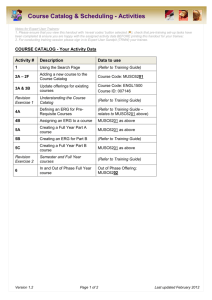Printed College Catalog Process Student Management System
advertisement
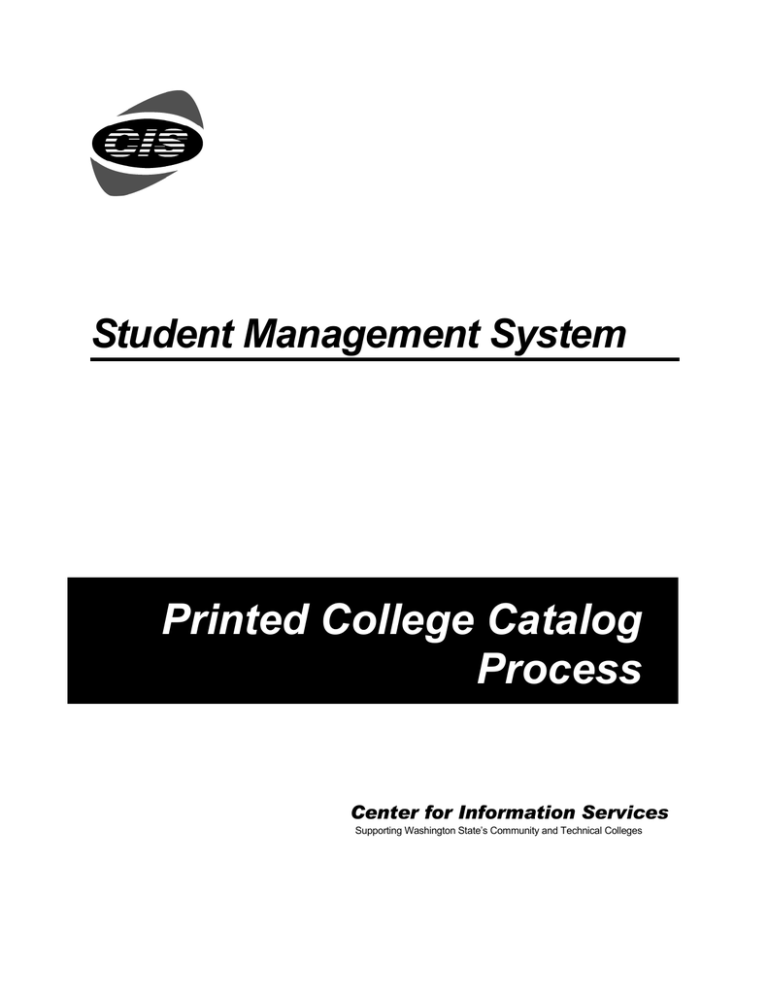
Student Management System Printed College Catalog Process Center for Information Services Supporting Washington State’s Community and Technical Colleges Center for Information Services 3101 Northup Way, Suite 100 Bellevue, WA 98004-1449 Phone 425.803.9700 http://www.cis.ctc.edu June 2003 Contents Overview ..................................................................................................... 1 How the process works.............................................................................................................2 Planning.............................................................................................................................2 Scheduling the Desktop Course Catalog Job Group (SG074R) ............ 3 The DATA-ITEM-LN# parameter values ................................................................................5 Data Item codes .................................................................................................................5 Special codes .....................................................................................................................6 Other coding ......................................................................................................................6 Using the codes.........................................................................................................................8 Breaks and repeating items................................................................................................8 Other Parameters ......................................................................................................................9 Job Group Parameters Screen, example 1 ..............................................................................10 Formatted college catalog, example 1 .............................................................................11 Job Group Parameters Screen, example 2 ..............................................................................12 Formatted college catalog, example 2 .............................................................................13 Desktop Download Process.................................................................... 15 Downloading the Desktop Course Catalog file ......................................................................16 Using the File in Desktop Publishing..................................................... 19 Using the asterisk (*) wildcard in word processing................................................................20 Using the download file in desktop publishing ......................................................................21 Using PageMaker to create a catalog ..............................................................................21 Using Ventura Publisher to create a catalog....................................................................22 Center for Information Services –i– June 2003 This page inserted for back-to-back printing. Center for Information Services – ii – June 2003 Overview By using data generated in the Student Management System along with desktop publishing software, you can control the creation and production of the printed college catalog. This user guide describes how to extract the data elements you want to appear in the printed catalog, determine the format specifications, and print camera-ready originals. For help The CIS has staff available to assist you at any point in producing your printed course schedule. For help, call CIS Customer Support at (425) 803-9721. Center for Information Services –1– June 2003 How the process works Complete the following steps to produce the desktop course catalog: 1 Schedule SG074R (page 3.) On the HP3000, schedule the Desktop Course Catalog job group (SG074R). This is accomplished through the Job Scheduling System, usually by the individual who has responsibility for scheduling SMS jobs and reports at the college. One of the jobs in the job group—the Printed College Catalog job (CM3105J)—produces a “tagged” ASCII file that resides on the HP3000. After you download the file to a PC, your desktop publishing application uses the paragraph tags to format the text. 2 Download the “tagged” file to a PC (page 15.) You accomplish the transfer process from a PC by selecting the Desktop Download (IS1030) from SMENU. You must have Minisoft or Reflection software installed on your PC in order for the process to work. 3 Edit the file in word processing (optional). (page 20.) Using word processing software on a PC, edit and insert additional information as required. 4 Format and print using a desktop publishing application. (page 21) Open the file in desktop publishing software and format the text with the style sheet established for that purpose. Print the final, camera-ready copy on a laser printer. Planning The way in which the Desktop Course Catalog job group (SG074R) is scheduled impacts the content and format of the printed catalog. For that reason, someone knowledgeable about the course management database and someone involved in the final format and layout specifications of the printed catalog should participate in the determination of job parameters. Center for Information Services –2– June 2003 Scheduling the Desktop Course Catalog Job Group (SG074R) The Desktop Course Catalog job group (SG074R) produces the “tagged” file (PUnnnnnn) that will be transferred (downloaded) to the PC. (The tagged file name, PUnnnnnn, is PU plus the 6-digit job group transaction number.) Complete the following steps in the Job Scheduling System: 1 Use the College Catalog Set-up Form (page 23 in the Appendix) to determine and write out job parameters and data item codes before scheduling. As necessary, include special codes for tab indicators, carriage returns, and wildcard indicators, as described on the back of the form. 2 Log on to the job scheduling system. On the Job Scheduling Main Menu Screen, select Process 1 (Schedule Job Groups). The Job Group Scheduling Screen is displayed. 3 In the GROUP NUM field, type SG074R and then press [F2] ADD GROUP. 4 Press Enter. The Job Group Selection Screen is displayed again, with a number in the TRANS NUM field. The transaction number is required at the time the file is transferred to the PC. Give this number to the person responsible for doing the file transfer. 5 In the Job Group Scheduling Screen, enter a Run Date and Execution Time, plus any optional data as necessary and press Enter. The first group of parameters is displayed in the Job Group Scheduling Screen. Center for Information Services 6 Type values for the parameters you want to use, as recorded on the College Catalog Set-up Form in step 1. For the parameters DATAITEM-LN1 through DATA-ITEM-LN6, type the data element values in the order you want them to appear in your printed class catalog. The remaining parameters on the Job Group Parameters Screen refer to selection and sort criteria and can also affect how the data will appear in the printed catalog. 7 When you have typed all the values for the first group of parameters, press Enter to display the second group. When you –3– June 2003 have specified all the remaining parameters, press Enter to schedule the job group. Note Experiment with the parameters for this job group until the output matches the college’s content and format requirements. When you are satisfied with the output, you can save the parameters as the default parameters by using the Parameter Default Screen (JM1004), which is item 8 on the Job Scheduling Main Menu Screen. Job Group Scheduling Screens 1 and 2 for SG704R are show below: JM1001-003 JOB GROUP SCHEDULING SCREEN GROUP NUM : TRANS NUM : PRIORITY : EXECUTION TIME : COLLEGE : SPDEV PARAMETER: RUN DATE : HH:MM STATUS : REQUESTED PROCESS LEVEL : FREQ : SEND TO : VALUE: ADMIN-UNIT-LINE _________________________________________________________________________ CM3105-CALC-PRNT ________________________________________________________________________ CM3105-PUB-OPT __________________________________________________________________________ CM3201-EFF-YRQ _________________________________________________________________________ CM3201-SRT-OPT _________________________________________________________________________ DATA-ITEM-LN1 ___________________________________________________________________________ DATA-ITEM-LN2 ___________________________________________________________________________ DATA-ITEM-LN3 ___________________________________________________________________________ DATA-ITEM-LN4 ___________________________________________________________________________ DATA-ITEM-LN5 ___________________________________________________________________________ DATA-ITEM-LN6 ___________________________________________________________________________ DEPT-DIV-LINE ___________________________________________________________________________ JM10010019: To ADD parameter value: enter data, press ENTER Job Group Scheduling Screen 1 JM1001-003 JOB GROUP SCHEDULING SCREEN GROUP NUM : TRANS NUM : PRIORITY : EXECUTION TIME : COLLEGE : SPDEV PARAMETER: RUN DATE : HH:MM STATUS : REQUESTED PROCESS LEVEL : FREQ : SEND TO : VALUE: EXCLUD-STAT-4 ___________________________________________________________________________ EXCLUD-ZRO-SEC __________________________________________________________________________ JM10010019: To ADD parameter value: enter data, press ENTER Job Group Scheduling Screen 2 Center for Information Services –4– June 2003 The DATA-ITEM-LN# parameter values Six lines are provided on the Job Group Scheduling Screen for specifying the codes to indicate which data items to use and the order you want them to appear in the printed catalog. When “tagged” ASCII file is produced, paragraph tag names (for example, <CLS1>, <CLS2>, and so on) are inserted at the beginning of the line for each corresponding DATA-ITEM-LN#. These paragraph tags are used by desktop publishing software to format the text to your specifications. Each paragraph tag name represents a different format option and applies to the specified paragraph only. Examples of how the Job Group Scheduling Screens are completed and the resulting formatted output are provided on pages 10 through 13. Data Item codes There are two types of data item codes: • Those that represent single data elements, for example, 3 represents course name, 6 represents instructor name, and so on. • Those that represent textual data, for example, 30 is used for footnote 1 data. The following codes are used to represent the indicated data items: Code 1 2 3 4 5 6 7 8 10 11 12 15 26 28 29 30 31 Center for Information Services Data Element Item Title Department Course Number Course Title Credits Contact-Hr-Lec Contact-Hr-Lab Contact-Hr-Clin Contact-Hr-Othr Contact-Hr-Sys Number of Sections Fall/Wntr/Spr/Sum Course ID Long Course Title Description 2 Description 1 Footnote 1 Footnote 2 –5– June 2003 Special codes Use the following codes to indicate special instructions: Code Description <9> The number 9 surrounded by angle brackets indicates a tab stop between data element items. For example: DATA-ITEM-LN2:18,2<9>3<9>4<9>5<9>15<NR16>, For this line, data element items 2, 3, 4, 5, and 15 are to be separated by tab stops. <R> <R> indicates a carriage return (the data following the code prints on a new line). For example: DATA-ITEM-LN3:,30<R>31<R>34<R>35<R>15<NR16>, For this line, data element item 31 will print on the line following 30, 34 on the line following 31, 35 on the line following 34, and 15 on the line following 35. <B> Use <B> to indicate that boldface is to be turned on. For example: DATA-ITEM-LN2:,2<9><B>3<D>4…etc. For this line, data for code 3 will be in boldface. <D> Use <D> to indicate that boldface is to be turned off. For example: DATA-ITEM-LN2:,2<9><B>3<D>4…etc. For this line, boldface will be turned off after data for code 3 is printed. <NR#> NR surrounded by angle brackets indicates that the line is to start printing only when the data element code number (#) changes. Refer to page 8 for an example. Other coding The following characters can be inserted along with any of the parameter codes already described. When the tagged file is produced, the characters are inserted at the indicated points. Use commas to separate each of these characters from the data element codes that come before or after them. Center for Information Services –6– June 2003 Code Description ,(, or ,), You can insert parentheses wherever they are to appear in the printed output. ,CREDITS, You can insert the word “CREDITS” or “Credits” to appear after the credit value. ,*, You can use asterisks as a wildcard feature. When the extract file is produced, asterisks are inserted at the indicated points. Use search and replace functions in word processing to replace asterisks with the desired characters. Center for Information Services –7– June 2003 Using the codes Use a College Catalog Set-up Form (page 23) to write out the values for all the parameters you want for job group SG074R, including sort and selection options. Use the form to determine the data item codes and the order in which they are to appear in your college catalog. Someone knowledgeable about the course management database and someone involved in the final format and layout specifications of the college catalog should participate in the completion of the form. This form should be completed prior to scheduling SG074R in order to provide the scheduler with all the necessary parameter information for correctly scheduling the job group. On the Printed Catalog Set-up Form, write out the desired data item codes for each DATA-ITEM-LN#, putting them in the order in which you want them to appear on the corresponding printed catalog line. You can enter up to 60 characters on each DATA-ITEM-LN#. When you have completed the Printed Catalog Set-up Form, you are ready to schedule the job group is ready. Provide the scheduler with the Printed Catalog Set-up Form to use as a guideline for completing the Job Group Scheduling Screens. On the Job Group Scheduling Screens, the scheduler will type the data item codes, special codes, and other parameters as they have been written out on the College Course Catalog Set-up Form. Breaks and repeating items The <NR#> code on a line starts the current line printing whenever the data item associated with the data item number (#) changes or breaks. Usually college catalog data breaks occur whenever Course ID (data element code 15) changes, in which case the code is <NR15>, Center for Information Services –8– June 2003 Other Parameters The remaining parameters for the Desktop Course Catalog job group (SG074R) are: • ADMIN-UNIT-LINE • CM3105-CALC-PRINT • CM3105-PUB-OPT • CM3201-EFF-YRQ • CM3201-SRT-OPT • DEPT-DIV-LINE • EXCLUD-STAT-4 • EXCLU-ZRO-SEC Your choice of parameters and the values you select for them will affect how the data is sorted, where breaks occur, and so on. You should be familiar with your databases and understand how these variables interact. Refer to the job scheduling instructions for SG074R (available on the CIS Web site at http://www.cis.ctc.edu/jobdoc/index.htm) for complete information regarding these parameters. Center for Information Services –9– June 2003 Job Group Parameters Screen, example 1 In order to obtain the college catalog data items in the sequence shown on the following page, complete the DATA-ITEM-LN# parameters as indicated: JM1001-003 JOB GROUP SCHEDULING SCREEN GROUP NUM : TRANS NUM : PRIORITY : EXECUTION TIME : COLLEGE : SPDEV PARAMETER: RUN DATE : HH:MM STATUS : REQUESTED PROCESS LEVEL : FREQ : SEND TO : VALUE: ADMIN-UNIT-LINE _________________________________________________________________________ CM3105-CALC-PRNT ________________________________________________________________________ CM3105-PUB-OPT __________________________________________________________________________ CM3201-EFF-YRQ __________________________________________________________________________ CM3201-SRT-OPT __________________________________________________________________________ DATA-ITEM-LN1 ,1,________________________________________________________________________ DATA-ITEM-LN2 ,2,*,3,*,*,4,*,*,*,5,Credits,<NR15>,_______________________________________ DATA-ITEM-LN3 ,29<NR15>,_________________________________________________________________ DATA-ITEM-LN4 ,__________________________________________________________________________ DATA-ITEM-LN5 ___________________________________________________________________________ DATA-ITEM-LN6 ___________________________________________________________________________ DEPT-DIV-LINE ___________________________________________________________________________ JM10010019: To ADD parameter value: enter data, press ENTER Screen 1 PARAMETER: VALUE: EXCLUD-STAT-4 ___________________________________________________________________________ EXCLUD-ZRO-SEC __________________________________________________________________________ JM10010019: To ADD parameter value: enter data, press ENTER Screen 2 Other parameters can vary according to the requirements of your college. Refer to the job scheduling instructions for SG074R (available on the CIS Web site at http://www.cis.ctc.edu/jobdocs/index.htm) Complete the parameters and press Enter to schedule the job group. Center for Information Services – 10 – June 2003 Formatted college catalog, example 1 AGRICULTURE COOPERATIVE AGBUS 160 – Pest Mgmt II-diseases, 2 Credits AGBUS 099 – Independent Study, 0 Credits An introductory course in the identification and management of tree fruit, row crop and ornamental disease pests. Emphasis will be on the concepts of prevention by proper management and decision making based upon knowledge of pathogen life cycles and weather conditions. Two hours Lecture AGBUS 153 – Organization and Operation, 5 Credits Survey of agri-business firms and their management, including organizational structures, physical facilities, financing, production planning, decision making, cost studies, and analysis. Five hours System AGBUS 158 – Agr Chemicals, 5 Credits An introductory course designed to provide students with the classification and identification or agricultural chemicals, handling techniques, and application rates and methods. Emphasis is placed upon safety and sane usage. Five hours Lecture AGBUS 190 – Coop Field Exper-l, 4 Credits Cooperative education integrates the students’ classroom study with work experience in cooperating employer organizations. Students usually alternate periods of college study with extended employment periods in appropriate fields of business, industry, government, social services, health services and the professions. The students’ education, therefore, is shared between employer supervisors and faculty. Four hours Lecture AGBUS 191 – Coop Field Exper-II, 8 Credits AGBUS 159 – Independent Study, 1-0 Credits An introductory course in the identification and management of tree fruit, row crop, vegetable and ornamental insect pests. Emphasis will be on the concepts of pest management that include economic threshold levels, biological controls, and the techniques of sampling and monitoring insect populations. Cooperative education integrates the students’ classroom study with work experience in cooperating employer organizations. Students usually alternate periods of college study with extended employment periods in appropriate fields of business, industry, government, social services, health services and the professions. The students’ education, therefore, is shared between employer supervisors and faculty. Eight hours Lecture In this example, the following replacements were made for wildcard asterisks: Center for Information Services • All occurrences of one asterisk (*) were replaced with a space. • All occurrences of two asterisks (**) were replaced with space hyphen space. • All occurrences of three asterisks (***) were replaced with comma space. – 11 – June 2003 Job Group Parameters Screen, example 2 In order to obtain the college catalog data items in the sequence shown on the following page, complete the DATA-ITEM-LN# parameters as indicated: JM1001-003 JOB GROUP SCHEDULING SCREEN GROUP NUM : TRANS NUM : PRIORITY : EXECUTION TIME : COLLEGE : SPDEV PARAMETER: RUN DATE : HH:MM STATUS : REQUESTED PROCESS LEVEL : FREQ : SEND TO : VALUE: ADMIN-UNIT-LINE _________________________________________________________________________ CM3105-CALC-PRNT ________________________________________________________________________ CM3105-PUB-OPT __________________________________________________________________________ CM3201-EFF-YRQ __________________________________________________________________________ CM3201-SRT-OPT __________________________________________________________________________ DATA-ITEM-LN1 ,1,________________________________________________________________________ DATA-ITEM-LN2 ,2,*,3<NR15>,______________________________________________________________ DATA-ITEM-LN3 ,4,(,12,)<9>(,5,)<NR15>,___________________________________________________ DATA-ITEM-LN4 ,29<NR15>,_________________________________________________________________ DATA-ITEM-LN5 ___________________________________________________________________________ DATA-ITEM-LN6 ___________________________________________________________________________ DEPT-DIV-LINE ___________________________________________________________________________ JM10010019: To ADD parameter value: enter data, press ENTER Screen 1 PARAMETER: VALUE: EXCLUD-STAT-4 ___________________________________________________________________________ EXCLUD-ZRO-SEC __________________________________________________________________________ JM10010019: To ADD parameter value: enter data, press ENTER Screen 2 Other parameters can vary according to the requirements of your college. Refer to the job scheduling instructions for CM3201J and CM3105J. Complete the parameters and press Enter to schedule the job group. Center for Information Services – 12 – June 2003 Formatted college catalog, example 2 AGBUS 160 PEST MGMT II-DISEASES (S) AGRICULTURE COOPERATIVE AGBUS 099 Independent Study (F, W, S) (0) AGBUS 153 Organization and Operation (F, W, S) (5) Survey of agri-business firms and their management, including organizational structures, physical facilities, financing, production planning, decision making, cost studies, and analysis. AGBUS 158 Agriculture Chemicals (F, W) (5) An introductory course designed to provide students with the classification and identification or agricultural chemicals, handling techniques, and application rates and methods. Emphasis is placed upon safety and sane usage. (2) An introductory course in the identification and management of tree fruit, row crop and ornamental disease pests. Emphasis will be on the concepts of prevention by proper management and decision making based upon knowledge of pathogen life cycles and weather conditions. AGBUS 190 COOP FIELD EXPER-I (F, W, S) (4) Cooperative education integrates the students’ classroom study with work experience in cooperating employer organizations. Students usually alternate periods of college study with extended employment periods in appropriate fields of business, industry, government, social services, health services and the professions. The students’ education, therefore, is shared between employer supervisors and faculty. AGBUS 191 COOP FIELD EXPER-II (F, W, S) AGBUS 159 INDEPENDENT STUDY (1-0) An introductory course in the identification and management of tree fruit, row crop, vegetable and ornamental insect pests. Emphasis will be on the concepts of pest management that include economic threshold levels, biological controls, and the techniques of sampling and monitoring insect populations. (8) Cooperative education integrates the students’ classroom study with work experience in cooperating employer organizations. Students usually alternate periods of college study with extended employment periods in appropriate fields of business, industry, government, social services, health services and the professions. The students’ education, therefore, is shared between employer supervisors and faculty. In this example, all occurrences of one asterisk (*) were replaced with a space. Center for Information Services – 13 – June 2003 This page inserted for back-to-back printing. Center for Information Services – 14 – June 2003 Desktop Download Process When job group SG074R (Desktop Course Catalog) is scheduled and processed, it generates a text file containing the data you specified to be extracted. The text file remains on the HP3000 until you download it to a PC. To download the desktop course catalog text file from the HP3000 to your PC, you use the File Transfer Process (ZX4010). The PC software application Minisoft or Reflection must be installed on the PC used for the file transfer process. Minisoft and Reflection are software applications that enable PCs to communicate with the HP3000. In order to download the text file, you must be assigned a user identification code for logging onto the SMS Menu (SMENU). The user access level (which is established for each process accessed by a specific user identification code) indicates what file transfer functions you can perform. Valid user access levels for all file transfer processes are: 0 1 2 3 4 Download only Upload only Upload or download Upload, download, and purge HP3000 file CIS access only The Application Security manager determines which file transfer function can be performed for each user identification code. Center for Information Services – 15 – June 2003 Downloading the Desktop Course Catalog file To download files from the HP3000 to your PC, complete the following steps: 1 On your PC, start Minisoft or Reflection and, from SMENU, select the Desktop Download Process (IS1030). The File Transfer Process ID ZX4010 is displayed: ZX4010.011 COPYRIGHTED (C) 1989 CTC ENTER THE TRANS NUMBER FOR THE DESKTOP FILE DOWNLOAD: 501909 HOST FILE: CREATED: MODIFIED: PU500427.RUN TUE, AUG 6, 2002 TUE, AUG 6, 2002, 9:44 AM ENTER PC FILENAME TO DOWNLOAD TO OR PRESS RETURN TO CANCEL: A:CATALOG.TXT 2 At the ENTER THE TRANS NUMBER FOR THE DESKTOP FILE DOWNLOAD prompt, type the 6-digit TRANS NUM (job group transaction number) that was generated when the job group Desktop Course Catalog (SG074R) was scheduled, for example, 501909 3 Press Enter. 4 At the ENTER PC FILENAME TO DOWNLOAD TO prompt, type the drive name, directory name (if used), and the name and extension you want for the downloaded file on the PC. Use the .TXT extension to indicate ASCII format. For example: A:CATALOG.TXT -orC:\CATALOG\2002.TXT 5 Press Enter. The File Transfer window is displayed, indicating that the download is taking place. The file is transferred to your PC in ASCII format. The transfer process usually takes a few minutes. When the file transfer is complete, the message DOWNLOAD COMPLETED is displayed, followed by the prompt OK TO PURGE DOWNLOAD FILE FROM THE HP3000 (N/Y)? Center for Information Services – 16 – June 2003 6 Press Enter to accept the default of N (No). You are returned to SMENU. The downloaded file is now available to use on your PC with word processing, desktop publishing, or other PC applications. Note Center for Information Services If any errors occur during this process, error messages are displayed on the screen. If you need help correcting an error situation, make a note of the error message and contact CIS Customer Support at (425) 803-9721. – 17 – June 2003 This page inserted for back-to-back printing. Center for Information Services – 18 – June 2003 Using the File in Desktop Publishing Before loading your college catalog file(s) into PageMaker or other desktop publishing application, confirm that the following have been done: Center for Information Services • Be sure that the downloaded files have been saved in ASCII format with an appropriate file extension (.TXT). • Make any kind of editing changes, such as global replacement of items, in your word processor. Most text editing (adding and changing text) can be accomplished more quickly and efficiently with a word processor. – 19 – June 2003 Using the asterisk (*) wildcard in word processing You can use the asterisk wildcard to expedite the editing process in word processing. By using one or more asterisks in conjunction with the search and replace utility in your word processing application, you can make changes quickly and accurately. Asterisks are inserted into the “tagged” file when the Desktop Course Catalog job group (SG074R) is scheduled. Insert one or more asterisks into the DATA-ITEM-LN# codes wherever you wish to make a unique change. The tagged college catalog file will be produced with the asterisks inserted at the indicated places. When the tagged text file is brought into word processing, use the search and replace utility to replace each combination of asterisks with the desired word, character, format marker (for example, a carriage return or tab indicator), or spaces. Note The search and replace function varies from word processor to word processor. Follow the instructions in your word processing reference manual. Use the asterisk wildcard to make the following type of change: • To insert a space between the department and course number. For example, when SG074R is scheduled, you could use the following codes: DATA-ITEM-LN2: ,2,*,3<NR15>, When the file is brought into word processing, replace all occurrences of * (one asterisk) with a space. For a more complex example of use of the asterisk wildcard, see the Job Group Scheduling Screen 1 on page 10. In that example, asterisks have been inserted into DATA-ITEM-LN2 to put a space between department and course number, a space between course number and course title, and a comma between course title and credits. The results are shown on page 11. Center for Information Services – 20 – June 2003 Using the download file in desktop publishing This section describe the steps necessary to use PageMaker and Ventura Publisher to create your college catalog. Using PageMaker to create a catalog Use the following steps in PageMaker to create documents for your class schedule data: 1 From PageMaker’s File menu, select Place…. 2 Use the Place dialog box to select the download file you want to place. Select the Read Tags checkbox in the Options portion of the dialog box and then click Open. The import filter dialog box appears. 3 On the import filter dialog box, under the Remove Extra Carriage Returns heading, select only the Between Paragraphs checkbox. 4 Use the loaded text icon to place the text in the PageMaker document. Note that PageMaker’s Styles palette now displays paragraph styles (<CLS1>, <CLS2>, and so on) that correspond to the DATA-ITEMLINEs used on the Job Group Scheduling Screens (page 5). 5 From the Edit menu, select Edit story. 6 In Story mode, edit the text to clean up extra spaces at the beginning of every line and to remove extraneous coding information: • Change all occurrences of two spaces (space, space) to nothing. There are two extra spaces at the beginning of every line. • Change all occurrences of <$!^p > to nothing. The characters in <$!^p > are as follows: less than sign, dollar sign, exclamation point, caret, the letter p, two spaces, greater than sign. Note Center for Information Services It will also be necessary to remove this extraneous <$!^p > coding from the download file if you are using Quark or most other desktop publishing applications (but not Ventura Publisher). – 21 – June 2003 Using Ventura Publisher to create a catalog Complete the following steps in Ventura Publisher to create a document (chapter) for your course catalog data: Center for Information Services 1 Load the style sheet that has been created for your college catalog. • On the File Menu, select Load Diff. Style. • Highlight the desired style sheet name on the Item Selector and then click OK. 2 Draw a frame on top of the underlying page frame. (If you are using a 2-column format, draw a frame for each column.) • In Frame Mode, highlight the Add New Frame selector. • Draw the frame with the mouse cursor. 3 Load a text file into Ventura. • On the File Menu, select Load Text/Picture File. • Highlight the appropriate boxes on the Load Text/Picture dialog box and then click OK. • Highlight the desired text file name on the Item Selector and then click OK. 4 Load the text file into the frame. • Select the frame. Black boxes called handles appear on each side of the new frame. • Click the text file name in the Assignment List. (Select the frame for the remaining column and click again on the file name in the Assignment List.) 5 Insert a new page. • On the Page Menu, select Insert/Remove Page. • Highlight “Insert New Page After Current Page.” 6 Repeat steps 2, 4, and 5 until the entire text file has been loaded into Ventura. 7 Save the document. • On the File Menu, select Save As… • Type a name for the chapter and then click OK. 8 Print the document. • On the File Menu, select To Print… • Highlight the appropriate options on the Print Information dialog box and then click OK. – 22 – June 2003 College Catalog Set-up Form Job Group SG074R Complete the DATA-ITEM lines, using the desired data element codes and special codes. ADMIN-UNIT-LINE ___________________________________________________________________ CM3105-CALC-PRNT ___________________________________________________________________ CM3105-PUB-OPT ___________________________________________________________________ CM3201-EFF-YRQ ___________________________________________________________________ CM3201-SRT-OPT ___________________________________________________________________ DATA-ITEM-LN1 ___________________________________________________________________ DATA-ITEM-LN2 ___________________________________________________________________ DATA-ITEM-LN3 ___________________________________________________________________ DATA-ITEM-LN4 ___________________________________________________________________ DATA-ITEM-LN5 ___________________________________________________________________ DATA-ITEM-LN6 ___________________________________________________________________ DEPT-DIV-LINE ___________________________________________________________________ EXCLUDE-STAT-4 ___________________________________________________________________ EXCLUDE-ZRO-SEC ___________________________________________________________________ For your convenience, this form is available as a separate download on the CIS Web site at http://www.cis.ctc.edu/wctc/sms/DocIndex.htm Center for Information Services – 23 – June 2003 College Catalog Set-up Form Data Item Codes SG074R Use the following codes to complete the parameter values for DATA-ITEM-LN1 through DATA-ITEM-LN6. Determine the data elements, the order in which they are to appear, and any special formatting instructions (for example, tab stops or displaying a specific data element in boldface). Select the corresponding code for each element or function. Write the codes on the reverse side of this form. Refer to the job scheduling instructions for CM3201J and CM3105J on the CIS Web site (http://www.cis.ctc.edu/jobdoc/index.htm) for information regarding the remaining parameters. Give the completed form to the person responsible for scheduling SMS jobs. Data Element Codes Textual Data Codes 1 2 3 4 5 6 7 8 10 11 12 15 26 28 29 30 31 = = = = = = = = = = = = = Title Department Course Number Course Title Credits Contact-Hr-Lec Contact-Hr-Lab Contact-Hr-Clin Contact-Hr-Other Contact-Hr-Sys Number of Sections Fall/Wnter/Spr/Sum Course ID Long Course Title = = = = Course Description 2 Course Description 1 Footnote 1 Footnote 2 Special Formatting Codes , Use a comma to start and stop a line, to separate the codes (if you do not want a tab between them), or to perform both functions. ,*, Insert one or more asterisks, each separated by a comma, to use as wildcards for search and replace functions in word processing. Inserts a tab stop between data element items. If you want one or more asterisks to appear before a tab code indicator, the format is ,*,*<9> If you want one or more asterisks to appear after a tab code indicator, the format is <9>*,*, Inserts a carriage return (the following data is printed on a new line). <B> indicates that boldface formatting is to be turned on. <D> indicates that boldface formatting is to be turned off. Breaks the data on COURSE-ID (combination of division/department and course number). Indicates that the next paragraph tag (and associated data) will not be printed until all the data lines associated with the current tag have been printed. Can be used only once; however, if more than one data item line is to be repeated in the schedule, place this code on the last data item line that is to be repeated. Type this code at the beginning of the line. You can insert parentheses wherever you want them to appear in the printed output. You can insert the word CREDITS (or Credits) to appear after the credit value. <9> <R> <B> <D> <NR15> 18 ,(, ,), ,CREDITS, Note: Do not include a break code <NR##> for DATA-ITEM-LN1. All other DATA-ITEM-LINEs require a break code. Center for Information Services – 24 – June 2003