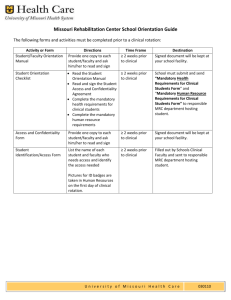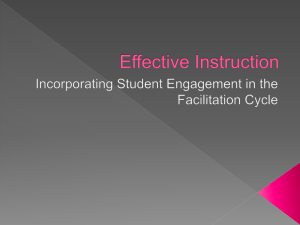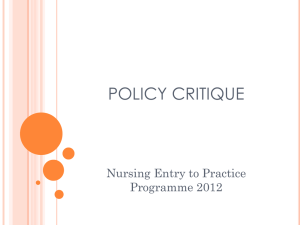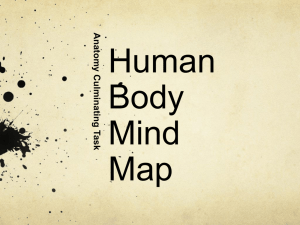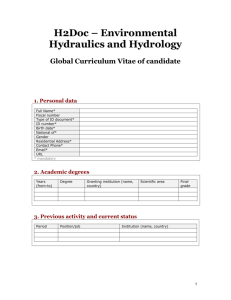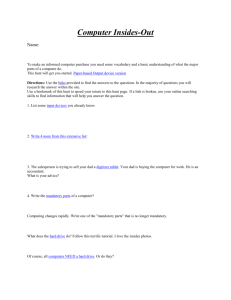Document 10988585
advertisement
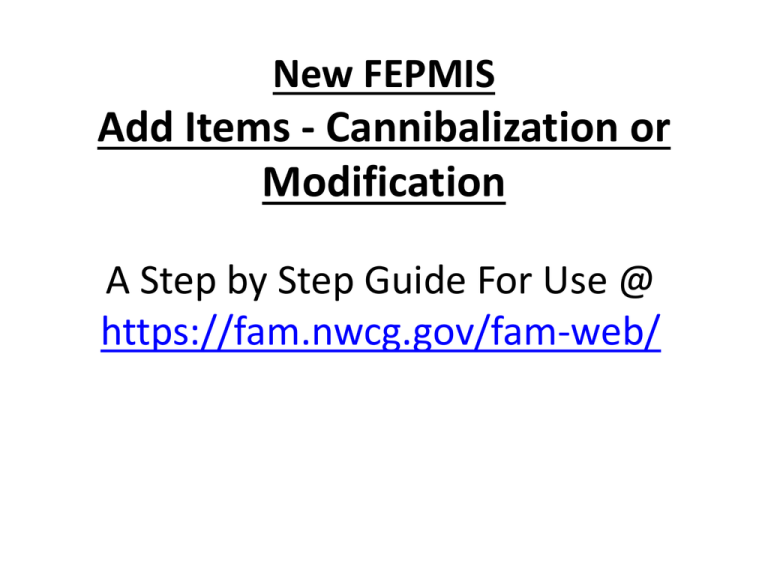
New FEPMIS Add Items - Cannibalization or Modification A Step by Step Guide For Use @ https://fam.nwcg.gov/fam-web/ To add an item that is removed from another Inventoried Property Item (that is an item that has a Property Number assigned to it) Create a Change of Status (COS) for the item that you will be cannibalizing or modifying. Once the COS form (FS 310009) is approved you will select “!dd Inventory” from the main menu. Select the “annibalization “ option from the header. You will now see the list of “open Fs 3100-09 forms” appear. The underlined “Disposal Report Number” must be selected for where you will be adding property items. The “quantity” auto fills with 1, you can increase the quantity if you will be cannibalizing or removing multiple pieces from the original property item, at a minimum you will identify one. In this instance I am adding 2 items to the original pieces of property, each item will be identified separately. Select the “Identify Property” to enter the property details for each item. You can also go “ack” to the previous screen to change the quantity at this point if you decide that you do not need to identify this many items. Note: You must identify all line items before you will be able to submit the additions for approval. The Fields with an * are mandatory, select from the “drop down” where applicable. Select “Submit” when all fields are completed. Note: The Back button will undo everything you entered. Set the cost according to other like items. The FS’s, Dollar value, Demil Code, and Property Type (FFP) will determine if the item is mandatory Inventory (tracked property); otherwise you have the option to select Tracked. When you have an inventoried item, you will have to fill in all of the mandatory items (anything with an asterisk “*”) on this screen. On the next slide (7) is more information about what you will put in the various fields. • • • • • • • • • • • • • • • • • • • • • GSA Control Number: will be blank when Adding Property. Insurance Expiration Date: This would only be relevant to rolling stock. Property Number: Mandatory, use AG000 if Federal Inventory and DD with state ID if FFP. DTID: From original acquisition document, enter if you know it. State Property #: Optional Division/Subdivision/Station: Select what Division/Subdivision/Station the property will be assigned to. Physical Storage Location: Enter a specific location within the Station to locate the property if necessary. Part#: Enter if necessary. Make/Manufacturer: Mandatory, enter if known or NA or UNK. Model: Mandatory, enter if known or NA or UNK. Model Year: Mandatory, enter if known or 0 in unknown. Color: Select if applicable. Body Style: Select if a vehicle. Gradient: Select if a vehicle. Drive-Type: Select if a vehicle. Tonnage: Select if a vehicle. Serial: Mandatory, enter if known or NA or UNK. Unit of Issue: Mandatory, select from drop down list. Condition: Mandatory, select from drop down list. National Stock #: Enter if known. Comment 1, 2, and 3: Enter what you want. Bottom Part OF Identify Item SCREEN Use Comment Boxes to further describe the Item or for any information the state wants to use the boxes for. Back to start over. Click Submit to complete and go back to next Item to Identify if more than one item is being added or to Submit for Approval. The Back button will undo what information you have not submitted in the previous identification screen. lick on Item #2 “Identify Property” and repeat steps. After both items have been Identified you must select Submit to send both items to be approved. Submit will be grayed out until all items are identified.