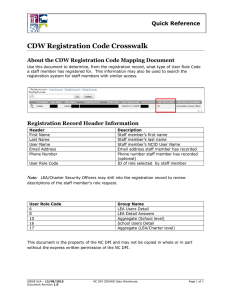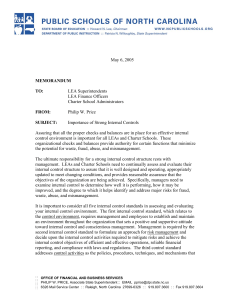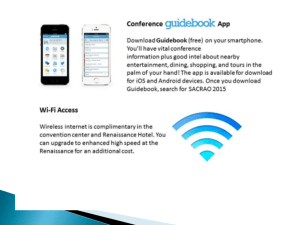Registering for the NC Student Identification System Last Updated: 4/14/2014
advertisement
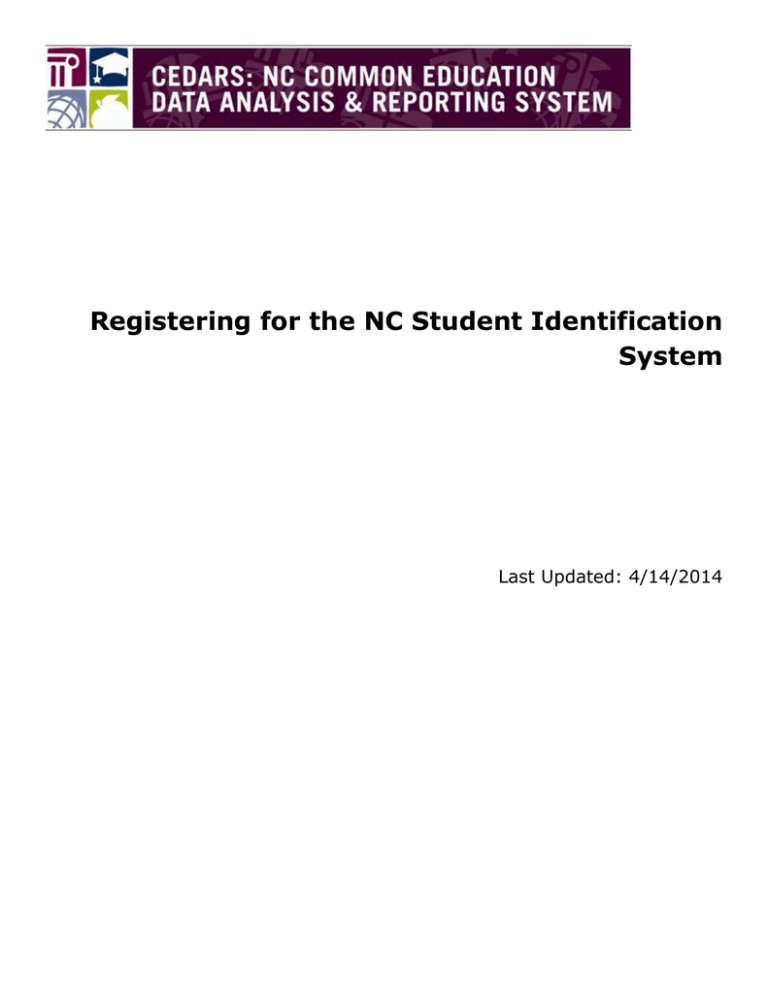
Registering for the NC Student Identification System Last Updated: 4/14/2014 Table of Contents TABLE OF CONTENTS Introduction/Registration Prerequisites ....................................................................... 3 NCID Account ............................................................................................................................. 3 Determining Your Security Role .................................................................................... 4 DPI ................................................................................................................................................................................... 4 LEA or School Users......................................................................................................................................................... 5 Registering for the NC Student Identification System ................................................... 6 Logging into NC Student Identification System User Registration ...................................................... 6 Completing the Registration Form ................................................................................................. 7 Registering for Additional Programs or User Roles ........................................................................................................ 8 Exiting the CEDARS Reporting Registration System ......................................................................... 9 This document is the property of the NC DPI and may not be copied in whole or in part without the express written permission of the NC DPI. In compliance with federal law, NC Public Schools administers all state-operated educational programs, employment activities and admissions without discrimination because of race, religion, national or ethnic origin, color, age, military service, disability, or gender, except where exemption is appropriate and allowed by law. Inquiries or complaints regarding discrimination issues should be directed to: Dr. Rebecca Garland, Chief Academic Officer: Academic Services and Instructional Support 6368 Mail Service Center, Raleigh, NC 27699-636: Telephone: (919) 807-3200 Fax: (919) 807-4065 NC UID Student Registration System - 4.23.2014 Document Revision 5 NC Student Identification Registration System Page 2 of 9 Introduction/Registration Prerequisites Introduction/Registration Prerequisites The purpose of this registration system is to provision users for the NC Student Identification (Student UID) System. The Student UID System provides individual user access to data collected at the student level. The data within the Student UID System are sensitive in nature. Student level data in the Student UID System are considered Personally Identifiable Information (PII) and FERPA guidelines must be adhered to at all times. PII includes student name, SSN, race/ethnicity, etc. All users must register for access to the Student UID System. Each LEA/Charter school must have a NC Student Identification System Security Officer to approve registrations. NCID Account Before you are able to register for access to the Student UID System, you must have an active NCID account. If you do not already have a NCID account, go to http://www.ncpublicschools.org/ncid/user/ for User Instructions on how to obtain one. Important: After three unsuccessful attempts to log in to the system, your NCID account may be locked. Please contact the DPI Service Desk at 919807-4357 or dpi.incidents@its.nc.gov for assistance in unlocking your NCID account. NC UID Student Registration System - 4.23.2014 Document Revision 5 NC Student Identification Registration System Page 3 of 9 Determining Your Security Role Determining Your Security Role To register for the NC Student Identification (Student UID) System, you need to identify a Program and a User Role. The subsequent section describes the two Programs and the User Roles that appear as each Program is selected in the registration system. Use these descriptions to assist you in determining which role fits you. Important: Each time the Program is selected in the registration system, the User Role options change. Additional drop-down fields such as Local Education Agency and School become available after the User Role is selected. These additional drop-downs are required based on the Program selection. DPI If you are an employee of the Department of Public Instruction (DPI), select this Program and then select the appropriate User Role. Select your User Role based on your authority at the state level. You may only select one User Role. Help Desk This role has view only access to the student data in order to assist LEAs State Administrator This role is responsible for managing all DPI level user access and running reports from within the system. Super User This role is responsible for managing all data within the system. Search User This role can only search student records within the system. State User This role has view access to some reports. NC UID Student Registration System - 4.23.2014 Document Revision 5 NC Student Identification Registration System Page 4 of 9 Determining Your Security Role LEA or School Users Select this Program if you are an LEA or Charter school level staff member and then select the appropriate User Role. You have the option of selecting LEA/Charter School Coordinator or School Coordinator as your User Role. Once you’ve determined your User Role, make sure to select your LEA/Charter School from the Local Education Agency drop-on on the registration form. LEA/Charter Security Officer User This role is responsible for approving access to the Student UID System for all LEA and school users. This role is used only for the approval process and does not provide access to the Student UID System. Important: The designated Security Officer must subscribe to the LEA/Charter Security Officer User Role first. Any additional roles must be selected after the Security Officer role is registered and approved. LEA/Charter Coordinator User Select this option if you need access to all school locations within your LEA. This role will also be responsible for approving school level users for the LEA. School Coordinator User Select this option if you will only need to search for student demographic information. Select your School from the drop down boxes. NC UID Student Registration System - 4.23.2014 Document Revision 5 NC Student Identification Registration System Page 5 of 9 Registering for the NC Student Identification System Registering for the NC Student Identification System To receive access to the NC Student Identification (Student UID) System, you must first register and subscribe. If you are requesting only one User Role, you need only register for the system once. You cannot access the Student UID System until your account has been approved. Logging into NC Student Identification System User Registration Navigation: 1. https://schools.nc.gov/uidstudent Type your NCID User Name and Password. The password is case sensitive and cannot contain an asterisk (*). 2. Click Login. The NC Student Identification System User Registration home page opens. NC UID Student Registration System - 4.23.2014 Document Revision 5 NC Student Identification Registration System Page 6 of 9 Registering for the NC Student Identification System Completing the Registration Form The image provided is an example of how an LEA/Charter school level staff member might fill out the Registration form. 1. Make the appropriate selections from the Program and User Role sections. Each time the Program is selected, the User Role options change. Additional dropdown fields such as Local Education Agency and School become available after the User Role is selected and are required based on the Program selection. 2. Type your First Name and Last Name in the appropriate fields. 3. Type Your E-mail Address. This is the email address DPI will use to communicate system information to you. 4. Type your email address a second time in the Verify E-Mail Address field. 5. Type Your Phone Number. (Optional) It is DPI best practice to provide a contact number. 6. Add any additional information or questions to the administrator using the Note to Application Administrator field. (Optional) 7. Click Subscribe to the Student UID System. You will receive two forms of verification that your request has been successfully submitted to the Student UID Application Administrator. The first will appear on the screen: You have successfully submitted a request for access to the Student UID System. A confirmation e-mail has been sent to the e-mail address you provided below. The second confirmation that your request was received will be in the form of an email, sent to the email address you provided. You will receive an additional email confirming access to the Student UID System once your request is approved. NC UID Student Registration System - 4.23.2014 Document Revision 5 NC Student Identification Registration System Page 7 of 9 Registering for the NC Student Identification System Registering for Additional Programs or User Roles After the initial registration request, LEA/Charter Security Officer users have the ability to register for LEA or School Users and/or additional User Roles. Important: The designated Security Officer must subscribe to the LEA/Charter Security Officer User Role first. Any additional roles must be selected after the Security Officer role is registered and approved. An example of multiple users roles might be: If a LEA/Charter Security Officer user requires the Role ‘LEA/Charter School Coordinator’ at school A, and requires the Role of ‘School User’ at school B, they must request that specific Role (‘School User’) for school B. Navigation: https://schools.nc.gov/uidstudent If your account allows for the ability to register for additional access, you will see the Register for Access to Additional Programs or Schools button once you log back into the Student UID Registration system. The user roles you have already registered for will display in the summary of account(s) section. The Account Status column of the Account Summary lists the status of each registered role such as Pending, Active or Inactive. To register for additional Programs or User Roles log into the Student UID Registration system using your NCID User Name and Password. Continue the registration request by following steps 1-7 from the Completing the Registration Form section of this document. Registration Approved Registration Denied Once your account has been approved, you will be sent an email stating an administrator has approved your account. You cannot access the Reporting system until your account has been approved. When you are approved, the email will inform you of the URL to use to access the CEDARs Data Warehouse Reporting system. When reviewing a registration request, the system administrator may determine that you should not have access to the system, either based on the role that was requested or you were not recognized as an authorized user. Users who are denied access do not receive an email notification. You will contacted by phone if the system administrator has denied your request. NC UID Student Registration System - 4.23.2014 Document Revision 5 NC Student Identification Registration System Page 8 of 9 Registering for the NC Student Identification System Exiting the CEDARS Reporting Registration System You may exit the system by clicking the Logout link located in the top right corner of any screen in the registration system. NC UID Student Registration System - 4.23.2014 Document Revision 5 NC Student Identification Registration System Page 9 of 9