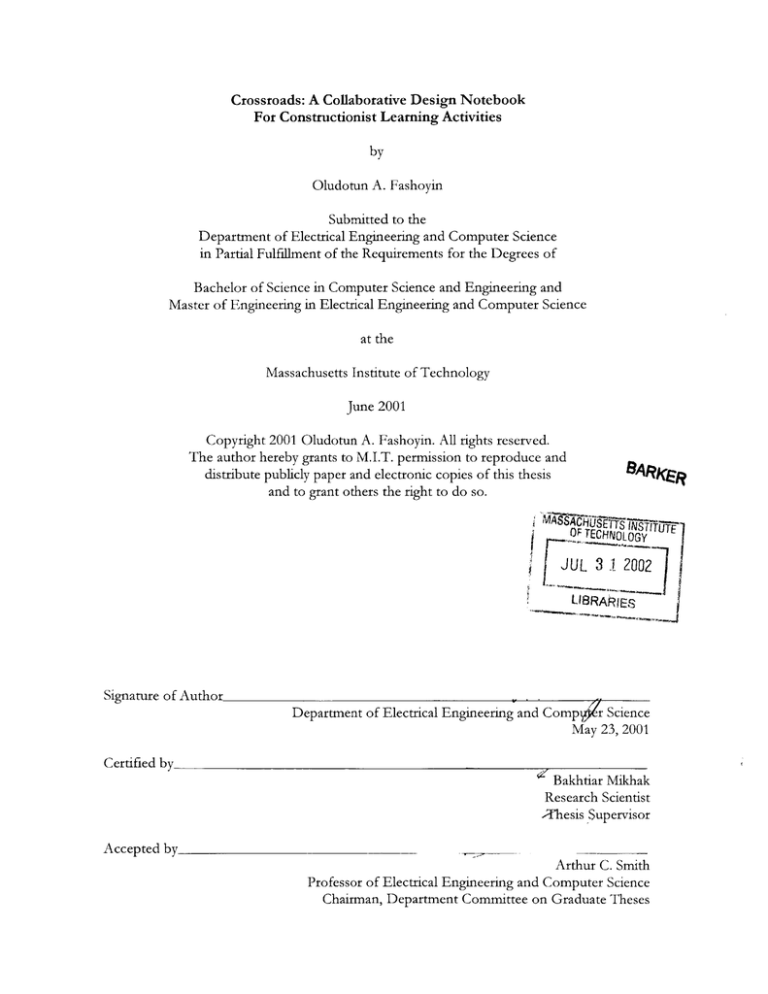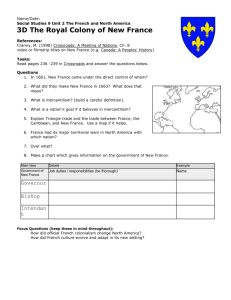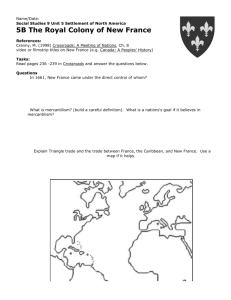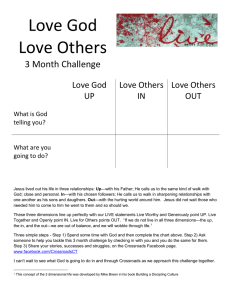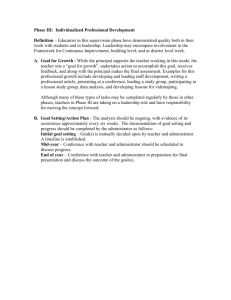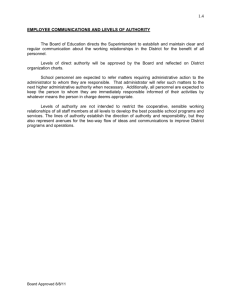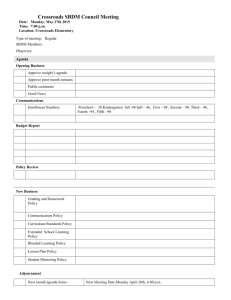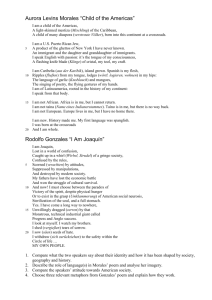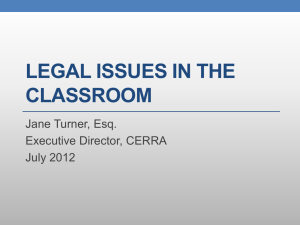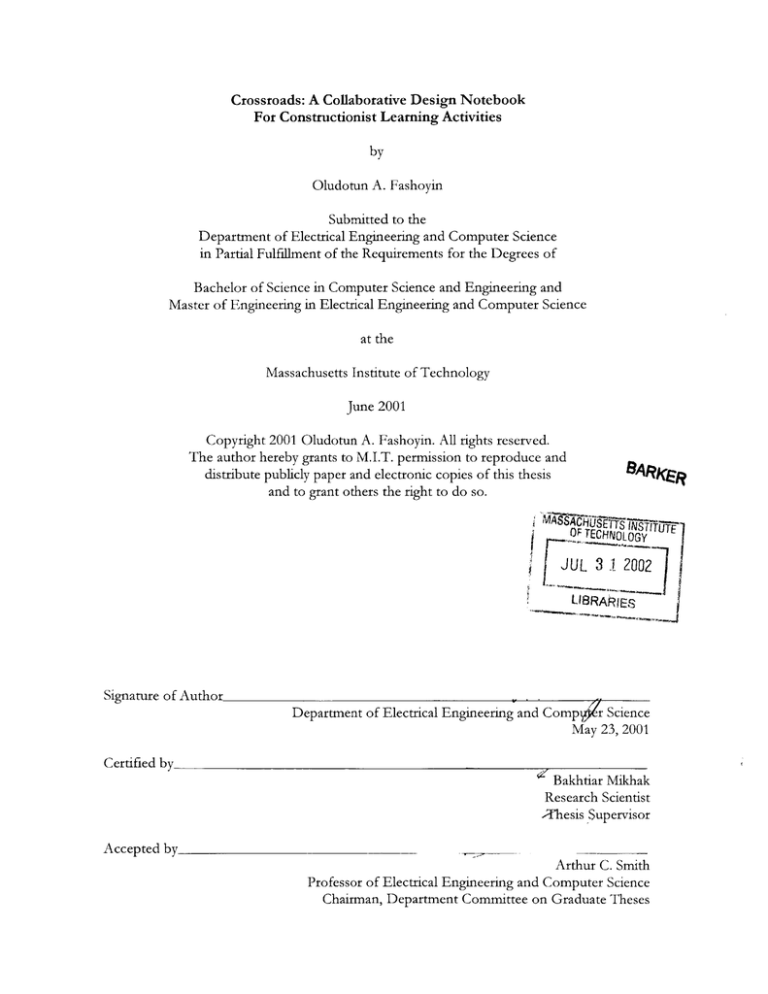
Crossroads: A Collaborative Design Notebook
For Constructionist Learning Activities
by
Oludotun A. Fashoyin
Submitted to the
Department of Electrical Engineering and Computer Science
in Partial Fulfillment of the Requirements for the Degrees of
Bachelor of Science in Computer Science and Engineering and
Master of Engineering in Electrical Engineering and Computer Science
at the
Massachusetts Institute of Technology
June 2001
Copyright 2001 Oludotun A. Fashoyin. All rights reserved.
The author hereby grants to M.I.T. permission to reproduce and
distribute publicly paper and electronic copies of this thesis
and to grant others the right to do so.
RAK
diVASd- E-fS. STITUTE
OF TECHNOLOGY
JUL 3 1 2002
LI8RA!ES
Signature of Author
Department of Electrical Engineering and Comp 4 r Science
May 23, 2001
Certified by
Bakhtiar Mikhak
Research Scientist
,Thesis Supervisor
Accepted by
Arthur C. Smith
Professor of Electrical Engineering and Computer Science
Chairman, Department Committee on Graduate Theses
Crossroads: A Collaborative Design Notebook
For Constructionist Learning Activities
by
Oludotun A. Fashoyin
Submitted to the
Department of Electrical Engineering and Computer Science on
May 23, 2001
in Partial Fulfillment of the Requirements for the Degrees of
Bachelor of Science in Computer Science and Engineering and
Master of Engineering in Electrical Engineering and Computer Science
ABSTRACT
The tools and technologies developed in the Epistemology and Learning Group at the MIT
Media Laboratory are used everyday in new and exciting ways by children and adults from a
wide range of backgrounds in a growing number of settings, both in and out of schools.
There is a great opportunity to bring together a strong community of learners, educators,
and learning researchers to talk about and reflect on their experiences and practices. This
research is intended to facilitate the formation of this community by providing a set of tools
that support collaboration and communication among its members. Crossroads is designed
to enable people (particularly children) to work together not only to tell others about their
thoughts, ideas, and what they create to make these thoughts and ideas concrete and
shareable, but also to get feedback and reflect on their ongoing projects. In this thesis, we
present the design, implementation, preliminary evaluation, and future development
directions of Crossroads, a collection of easy-to-use authoring tools - that support text,
image, video, and audio - and simple administrative tools - that make setting up,
customizing, and maintaining new sites with different work and connectivity requirements
easy.
Thesis Supervisor: Bakhtiar Mikhak
Tide: Research Scientist, MIT Media Laboratory
To Novice, for giving me a much-appreciatedheadstart...
TABLE OF CONTENTS
1
INT R O D U CT IO N ................................................................................................ 7
RE LAT E D W O R K ................................................................................................. 7
Q uickPlaceTM .................................................................................................................... 16
javaCA P ............................................................................................................................ 20
2.2
2.3
Belvedere ........................................................................................................................... 26
2.4
Closing Rem arks .............................................................................................................. 32
SCE NAR IO S ........................................................................................................ 33
3
D EV E L O PME N T ............................................................................................... 42
4
Evolution .......................................................................................................................... 42
4.1
D esign ................................................................................................................................ 44
4.2
A rchitecture .................................................................................................................. 45
4.2.1
Client Applications ...................................................................................................... 46
4.2.2
E ditor ................................................................................................................... 47
4.2.2.1
A dministrator ...................................................................................................... 51
4.2.2.2
Resource Folder .................................................................................................. 55
4.2.2.3
Pro)ect Brow ser .................................................................................................. 58
4.2.2.4
Server Applications ..................................................................................................... 62
4.2.3
Standard Server ................................................................................................... 62
4.2.3.1
4.2.3.2
A dministration Server ........................................................................................ 64
4.3
Implem entation ................................................................................................................ 65
4.3.1
Client A pplications ...................................................................................................... 65
E ditor ................................................................................................................... 65
4.3.1.1
4.3.1.2
A dministrator ...................................................................................................... 75
Resource Folder .................................................................................................. 80
4.3.1.3
4.3.1.4
Pro)ect Brow ser .................................................................................................. 82
4.3.1.5
Failures ................................................................................................................. 84
4.3.1.6
Perform ance ........................................................................................................ 84
Potential M odifications ..................................................................................... 85
4.3.1.7
Server Applications ..................................................................................................... 85
4.3.2
Standard Server ................................................................................................... 85
4.3.2.1
A dministration Server ........................................................................................ 86
4.3.2.2
Failures ................................................................................................................. 86
4.3.2.3
Perform ance ........................................................................................................ 86
4.3.2.4
4.3.3
Resources U sed ............................................................................................................ 86
5
PR E LIM IN ARY EVA LU AT ION ....................................................................... 89
6
FU T U RE WO R K ................................................................................................. 92
7
C O N CLU SIO N ................................................................................................. 100
A C KN O WLE D G EM EN T S ....................................................................................... 102
BIBLIO G RA PH Y ...................................................................................................... 103
A PPE N DIX ............................................................................................................... 105
A
Application A bstractions .................................................................................... 105
A .1
E ditor abstractions ........................................................................................................ 105
A .1.1
CrossroadsEditor .................................................................................................. 105
2
2.1
FileM anager ........................................................................................................... 106
A .1.2
E ditM anager .......................................................................................................... 106
A .1.3
M ediaM anager ....................................................................................................... 106
A .1.4
ToolsM anager ........................................................................................................ 107
A .1.5
A dministrator abstractions ........................................................................................... 107
A .2
CrossroadsA dministrator ..................................................................................... 107
A .2.1
FileM anager ........................................................................................................... 107
A .2.2
ToolsM anager ........................................................................................................ 108
A .2.3
Resource Folder abstractions ....................................................................................... 108
A .3
CrossroadsResourceFolder .................................................................................. 108
A .3.1
Project Brow ser abstractions ........................................................................................ 108
A .4
CrossroadsProjectBrow ser .................................................................................. 108
A .4.1
Standard Server abstractions ........................................................................................ 109
A .5
CrossroadsStandardServer ................................................................................... 109
A .5.1
A dministration Server abstractions ............................................................................. 109
A .6
CrossroadsA dministrationServer ........................................................................ 109
A .6.1
U tility Abstractions ............................................................................................ 109
B
Core data abstractions ................................................................................................... 109
B. 1
B. 1. 1 U ser ............................................................................................................................. 109
B.1.2 A dministrator ............................................................................................................. 110
B.1.3 Session ......................................................................................................................... 110
B.1.4 A ctivity ........................................................................................................................ 110
B.1.5 Team ............................................................................................................................ 111
B.1.6 Project ......................................................................................................................... ill
B.1.7 ProjectV ersion ........................................................................................................... 111
B.1.8 M ediaContent ............................................................................................................ 112
B.1.9 M ediaSource ............................................................................................................... 112
M ediaContext ........................................................................................................ 112
B.1.10
M ediaResource ...................................................................................................... 113
B.1.11
Server data abstractions ................................................................................................ 113
B.2
B.2.1 D atabaseA ccess ......................................................................................................... 113
B.2.2 Adm M*D atabaseA ccess ............................................................................................. 115
N etw ork connection abstractions ............................................................................... 115
B.3
B.3.1 ChentConnection ...................................................................................................... 115
B.3.2 ServerConnection ...................................................................................................... 116
B.3.3 Adm inServerConnection .......................................................................................... 117
Content presentation abstractions ............................................................................... 117
BA
B.4.1 M ediaPanel ................................................................................................................. 117
B.4.2 M ediaCom ponent ...................................................................................................... 118
LIST OF FIGURES
1.
Designating access to documents in QuickPlaceTM. ..................................................
2.
Creating an inner room in
3.
Authoring content in QuickPlaceTM. ...................
QuickPlace T M . ...................................
. .. . .. . .. . .. . .. . .. . .. . .. . .. . . . .
. ..... ...... ..... ... . . . . . . . . . . . . .
4. The "Problem Presentation" Scene in JavaCAP. ............................................................
5.
The "Alternatives Selection" Scene in JavaCAP........................................................24
6.
The inquiry diagramming tool in Belvedere
7.
Ms. Wilson using the Crossroads Administrator
to add Leann and Leroy to T eam 2. ..................................................................................
...............................................................
17
18
19
23
30
36
8. Leroy using the Crossroads Editor to create sample projects..................................38
9. The architecture of Crossroads ....................................................................................
46
10. The module dependency diagram for the Crossroads Editor...................................50
11. The module dependency diagram for the Crossroads Administrator. .....................
54
12. The module dependency diagram for the Crossroads Resource Folder..................58
13. The module dependency diagram for the Crossroads Project Browser...................61
14. The module dependency diagram for the Crossroads Standard Server..................63
15. The module dependency diagram for the Crossroads Administration Server.....65
1
INTRODUCTION
In recent decades, there has been a growing emphasis on supporting collaboration among
groups of people in many areas of life, in particular work and school.
The rate of
technological advancements in networking over the past two decades - which are reshaping
how we think about, discuss, and support collaboration - is one of the significant factors
that are fueling this growth. In a little over a quarter of a century, a number of new means of
communication have become ubiquitous in the developed world.
Starting in late seventies in a handful of research institutions in United States and
Europe, and continuing into the early eighties in more and more universities, networks such
as BITNET provided students, faculty, and researchers a far more convenient way to
distribute information to their colleagues and communities of interest than traditional paper
copies. Furthermore, the emergence of the newsgroups and electronic mail systems a few
years later helped remove many communication barriers as these tools began to become
accessible and attractive to the general public.
People could send electronic messages to
each other regardless of location, and companies could make transactions with other
companies in a matter of minutes.
As the World Wide Web started becoming popular in the early 1990's, collaboration
support was reaching new heights.
The increasing ease of Internet connectivity and the
development of the browser, the Web's powerful and easy-to-use "killer" application,
transformed the once relatively unknown Internet into an extensive medium for various
kinds of collaboration over continental distances. Furthermore, with the budding interest in
peer-to-peer networks, it becomes difficult to disregard the multitude of benefits that
collaboration using computer technology has on society today.
7
One societal area in which collaboration plays an integral part is the workplace. This
observation can be attributed to the fact that companies increasingly work in teams. From
the top executives who meet regularly to make decisions and discuss the progress of the
company to the employees who develop products and services, the company as a whole is
working together to achieve a common set of goals.
In this day and age, as technological developments continue to grow exponentially,
much interest has been devoted to the implications of computer technologies in the
workplace, particularly in facilitating team collaboration.
Of worthy mention are the
conferences on computer supported cooperative work (CSCW) [5,6].
These conferences
serve as forums for prominent researchers, developers, and other practitioners in educational
and business institutions to address issues concerning the use of computer technologies to
support collaborative activities.
They also help to facilitate engaging discussions on the
impact of digital collaboration technologies on users, groups, organizations and society.
These conferences are structured in terms of workshops on various topics, including
infrastructures for collaboration, organizational culture, shared visual spaces, and web-based
customer service.
With increasing Web use, many tools designed to support collaboration in the
workplace have adopted the World Wide Web as their host platform. A good example of a
tool with these properties is QuickPlace TM [23]. A popular software application developed
by the Lotus@ Development Corporation, QuickPlace TM allows team members to manage a
shared workspace on the Web. It also boasts several communication capabilities including email, chat services, newsletters, and bulletin boards, and other useful features, e.g., a
calendar. Chapter 2 includes a more detailed discussion on QuickPlace TM .
8
Collaborative learning and work are also increasingly recognized and discussed as
fundamental components of our educational institutions. In several classroom activities in
K12 schools, students are more frequently divided into teams in order to accomplish a
particular task. In addition, teachers and other educators often work together to design
activities for their students as part of the school curriculum.
In other education-based
settings such as after-school centers and museums, students are also assigned team projects,
which help to facilitate their learning, both individually and collaboratively.
Interest in the potential impact of technology on collaborative learning has been on
rise recently, in a manner quite similar to the integration of technology into collaborative
work that was discussed earlier. This interest has been promoted specifically by efforts such
as the conference on computer support for collaborative learning (CSCL) [3,4].
This
conference, which occurs every two years, is devoted to the exploration of the use of
technology in collaborative instruction and learning, and is attended by educators,
researchers, designers, and students from various countries specializing in a wide array of
disciplines.
Previous topics discussed at the conference have included designs for tools
(microworlds, multi-user
simulations), theoretical
perspectives
(pedagogical
theories,
constructionism), and empirical methods (assessing student achievement) that promote
collaborative learning.
There are several existing software tools that help to facilitate collaborative learning
in educational institutions.
Although much fewer in number than their corporate
counterparts, these tools usually require a smooth integration into the activities they are
intended to support in order to be used effectively.
Like their corporate counterparts,
however, most of these tools also rely on the World Wide Web. Two good examples of
tools for collaborative learning are JavaCAP [19] and Belvedere [1,20].
JavaCAP allows
9
students to author cases in teams using existing cases as resources, while Belvedere is used to
analyze scientific problems using inquiry skills. Both tools are discussed in detail in Chapter
2.
While
tools such as JavaCAP and Belvedere
offer
a reasonable
degree
of
collaborative features, they do not provide a lot of flexibility in terms of supporting various
kinds of collaborative activities.
Some activities are specifically designed to facilitate the
generally important goals of sharing and discussing of ideas in a learning community, and the
number of tools currently available that can make these goals achievable is relatively few in
number. This need for effective collaboration-centric tools has led to research on methods
to not only consolidate and revitalize existing educational communities, but also to help
create new communities and perspectives on learning in the digital age.
The research
presented here is focused on constructionist learning communities in particular [7].
Over the past two decades, constructionist learning researchers have provided
substantial evidence for their central claim that children learn most effectively when they are
engaged in designing something that the care about deeply. To this end, they have created
many construction kits that enable children to pursue their own interests and styles of
learning in many diverse fields - such as robotics and complexity - many of which were
previously inaccessible to them.
In the constructionist theory of learning, the artifacts
created by children play a central role. They allow the learner to externalize his or her ideas
in a form that can be discussed and reflected upon. To a constructionist, the social
dimension of sharing what you have made and receiving feedback from the experience of
making it or from others around you is an integral part of any powerful learning experience.
Therefore, it should come as no surprise that constructionist educators, learners, and
researchers
would value tools that enable them document and share their learning
10
experiences.
Apart from their capacity in building a growing library of experiences and
tangible know-how, collaborative tools are also valued deeply by constructionist educators
and learners because they can help form a community of practitioners and learners. This
extended community of researchers, mathematicians, scientists, educators, teachers, and
learners is a notable example of a constructionist community.
The construction kits created to facilitate constructionist learning have enjoyed great
commercial success. Millions of children have used the numerous programming and design
environments and activities that have been based or have directly grown out of the research
of the Epistemology and Learning Group at the MIT Media Laboratory. The Logo [15] and
StarLogo
[16]
programming
languages,
the
LEGO@/Logo
[13]
project,
and
the
MINDSTORMSTM [10] product from the LEGO Group@ are noteworthy examples. An
important remaining challenge - and opportunity - facing the constructionist community is
to better document and share the practices, learning activities and stories that are growing
around the use of these tools. We will present a detailed scenario in Chapter 3 to give the
reader a better sense of not only the nature of the activities that we have in mind, but also of
Crossroads, which is the collaborative design notebook that we designed to support these
activities.
In order for collaborative tools to support constructionist activities, they need to
make use of the right hardware infrastructures.
This is particularly the case for collaborative
software applications, which are usually designed with specific networking requirements.
These requirements range from the simple (one-to-one communication protocols) to the
complex (many Internet protocols).
Crossroads is an effort towards the development of the constructionist learning
communities described thus far. It is a software system that provides collaborative editing
11
capabilities in a networked environment, and is designed for use in educational institutions,
particularly schools, after school centers, and museums. Learning is an integral aspect of the
activities carried out in these institutions, and Crossroads makes it possible to document the
results of such learning, both individually and collaboratively.
Although the system is
designed for use in educational settings, it can be used in a setting that involves groups of
people documenting their collective work. Using the system requires a computer network
with an intranet infrastructure (at the minimum) and Internet identification.
Crossroads comprises of component tools that provide its collaborative capabilities.
Its core component, the Editor, allows a user to create and edit team projects containing
different kinds of media, e.g., pictures, video, audio, etc. These projects are saved in a team
workspace, and are accessible to other members of the team for further editing. The Editor
supports project versioning, which allows team members to access previous versions of a
particular project.
Crossroads also includes the Administrator, an administrative-level
program for administrators who coordinate the activities that several users are involved in.
With the Administrator, administrators can add users into the system, and assign them into
teams. The system includes two other tools, each of which may be used independently but
act primarily as helpers to the Editor and the Administrator.
One tool is the Resource
Folder, which allows users to access 'media resources' - media objects that other users have
made public. These resources include some textual annotation, which makes them useful in
various contexts.
Another tool, the Project Browser, is similar in functionality to the
Resource Folder. It allows users to view projects that have been published by other users
within the community. Both the Resource Folder and the Project Browser have browsing
and
searching
capabilities that make sharing
media objects
and
projects possible,
respectively.
12
In order to perform their functions, these tools need access to a network resource
where all shared data, such as user information and project data, is stored. This access is
provided by the server tools of the system. These tools maintain connections to a central
database that stores all shared, persistent data used by the system. The main server program,
the Standard Server, provides general server functionality.
It allows client tools to update
and retrieve projects, media resources, and other system data. The Editor, Resource Folder,
and Project Browser all make use of this server.
The Administrator, however, uses an
Administration Server in order to carry out its tasks. This server updates information about
users and teams, which is also stored in the central database.
Although both servers are
distinct system components, they share some functionality.
The entire system as described above leverages the network structure of its host
community.
When completely used within an intranet as recommended, server access is
generally quick, and, as a result, the average response time of the client applications will be
relatively small. If the network structure of the community changes as a result of moving all
server programs to remote sites, the system can still be deployed since each computer
configured for it is required to have Internet identification. The modifications to the system
to support this change are minimal.
It is important to note that while the tools provided by Crossroads allow users to
collaborate on an activity, they are not designed as the primary agents of collaboration.
Using them successfully requires a smooth integration with offline activity, e.g., science
experiments, field trips, etc.
The manner in which the tools are used depends on the
context. Within the context of an elementary school, for example, teachers would be the
administrators of the system while their students would act as the users.
In addition, it
13
would be the teachers' responsibility to determine the settings in which the system would be
useful, and the activities that the system's tools use would complement.
This thesis describes Crossroads in detail.
Chapter 2 discusses other existing
software that facilitates collaborative work and/or learning. Chapter 3 presents a scenario in
which Crossroads can be used. Chapter 4 covers the design and implementation of the
system. Chapter 5 provides a preliminary evaluation of the system. Chapter 6 describes
potential extensions to the system design. Chapter 7 concludes with a reflective take on the
Crossroads project thus far.
14
2 RELATED WORK
In the past decade, many software systems have been developed to enable and support
collaborative work and learning - majority for work than learning - and most of them take
advantage of the Web as a new medium for communication. With so many systems, one
might ask, "Why design another one?" The goal of this chapter is to present a careful study
of three collaborative systems - one designed primarily for the work place and the other two
for learning contexts - to make the argument for the necessity of yet another collaborative
tool and lay the foundation for the design rational presented in chapter 4. The discussion in
this chapter will be organized as relatively detailed case studies of the following software
systems:
QuickPlace TM by Lotus@ Development Corporation, an application for general
collaborative work; JavaCAP by EduTech Institute at Georgia Tech, a collaborative case
authoring tool designed specifically for use in elementary and middle school children; and
Belvedere by the Learning Research and Development Center (LRDC) at the University of
Pittsburgh, a collaborative tool for conducting scientific inquiry.
We believe QuickPlace TM is an ideal representative because it is popular in teambased work settings and it boasts several features that are designed to enhance team
productivity. In the case of software for collaborative learning, we selected JavaCAP and
Belvedere because both tools were designed for use in educational settings, and each
provided an interesting approach to supporting collaborative work that we thought was
worth reviewing. JavaCAP was built for team authoring tasks, which was similar to the tasks
that we wanted Crossroads to support, and Belvedere was designed for a highly specific kind
of activity, which made it an invaluable resource while developing Crossroads. In addition,
the implementation of Belvedere was based on an architecture that was integral to
15
supporting real-time team collaboration, which we wanted to account for in Crossroads'
implementation.
Throughout this review, I have added notes (in italics) that highlight the
characteristics of these systems that have informed our design decisions for Crossroads and
are particularly useful to keep in mind when reading Chapter 4, which describes the design
and implementation of Crossroads.
2.1
QuickPlace TM
QuickPlace TM is a Web-based software application that facilitates online collaboration within
a team. It is designed to increase team productivity by making it more convenient to carry
out team duties that were traditionally done offline without a computer or without
collaborative software. From another perspective, it supports collaboration by providing a
team with a shared online workspace, which can be used as a storage location for documents
related to the team's work and as a channel for team communication in real-time.
QuickPlaceTM provides each team member with a homepage, suitably referred to as the
member's QuickPlace TM , which serves as a top-level interface to the capabilities available to
the member. QuickPlace TM includes other useful features, such as a calendar, a task list, and
a milestone tracker.
From his or her QuickPlace TM , a user can specify access control settings that dictate
which users are capable of browsing and publishing the homepage content, as well as
inviting new users. Users invited can be designated as a Reader, an Author, a Manager, or an
Anonymous Reader, as illustrated in Figure 1 [14].
Readers only have browsing privileges,
while Authors can both browse and publish content. Managers have the highest permission;
they can invite new members, add folders and rooms, customize the user interface, as well as
16
browse and publish new material.
Anonymous Readers have only read-access to the
homepage's content and are not required to provide authentication to use QuickPlaceTM .
Using these capabilities, a user can easily create a team by first designating himself or herself
as a Manager and then inviting other users to participate in the collaborative work.
Security. Vou are the benevolent ruler of this
QuickPlace, As swch, you detemria who bas atcess by
filing in the form batow.0
1. To whom would you lioe to grant
Reader acce"!
(deckAdd o grant aess)
A
Add Oaq.i
4
0%-
2, To wboot woud you We to grant
Author access-
Add P4S*g
-tja-*udk
*u
"&
EdwaidNIeS
NeamiSo
Elewnr evrke
RO2,
In'e10eIl Fdsher
Conalius Lennox
2 To Wlom. would you "e o grant
Manager ccv1ss?
Ratele Gidin
Aie Jocksom
togrant 000
unt We
(C6CR Ad.,
g
Wh~r bodi n
n*%C* A
a
"M
tiz-
Wh~n Vow 9fnt beces t to
YU WI 9JnV
[ nNM . ,u
&$)et o . MKL019
4
Pigeoplot
a r~oennand to slip t
Figure 1. Designating access to documents in QuickPlaceTM .
As described above, team administration in QuickPlaceTM can be highy decentrali.Zed Although
this capabili_* makes it a more flexible toolfor the generaluser, it is sometimes not idealfor certain contexts,
particularlyin educationalinstitutions, as they exist today. Forexample, in most elementay schools, teachers
maintain complete responsibiizy for dividing students into teams when they assign collaborative work.
Although students in certain cases canform informalgroups, teachers act as the primary administratorsin
coordinating most collaborative activities that are integrated into the school's core curriculum. Though we
17
designed Crossroadswith these limitations in mind, we have allowedfor it use in much morefree andflexible
contexts.
Apart from the standard e-mail, voice-mail, and fax support, QuickPlace TM grants
Managers the permission to create virtual inner rooms.
These inner rooms are used to
further restrict access to a particular set of users. Furthermore, only the people who can
enter these rooms know of their existence. Figure 2 presents a snapshot of a page allowing
the user to create an inner room.
Figure 2. Creating an inner room in QuickPlace TM .
Team members can check out a document from the team workspace provided by
QuickPlaceT M , thus preventing other members from modifying the document until it has
18
been checked back in. The application also maintains a version history for each document,
which is updated whenever the document is checked in. After final revisions to a document
have been made, a team member can publish the document. Based on how they set up the
TM automatically notify
workspace before the game, team members can have QuickPlace
other team members when a homepage has been edited, or when new pages have been
created.
The versioning mechanism used by QuickPlaceTM is rathercommon in many collaborative software
tools, though in slight/y diferentforms. This mechanism has clear benefits in ensuring that all document edits
are tracked and synchronized Crossroadsemploys a closely similarscheme for managingproject revisions.
As an authoring application, QuickPlace TM includes support for styled and colored
text and images only. It also allows users to create pages using existing documents such as
Microsoft Word files or HTML files. Figure 3 captures some of QuickPlace's authoring
capabilities.
jrn
e
H1o0l,
Type tho tontura
Pub
h 6ftit
as banmer
of tho page belowe.
~
~
Bear Group Sales Vanasers;7
r'.O
u Areeleetc
ulh
W pas yeBS~
attenP~kgnq.
uht 3IM
YAW IS 11e
v
h it
qrephtis in
your intgerst in
rhink you or
epllloyeesfri ow Arniual Meeting tN rail. IAs eientOl ed
fen thA phonq, w.? are shooting for Soptambmr 16th to *hP
19tM
Roughly ISO reople
wJ1 be alteneng.
Pint of your establi-h'ent, Olcking 'Create' ad 1,
the'Nokel Spindications* form,. Yow can atitao, an, O S N
docum-ents vow wodd 11e to 6"brit at the bot torm C E
n htmi
wold like to sunilt rphi r io Ocly,,
Yom it Vats5iV~
rYU
.nda-,crw vAge
pg rrat, sriply
We look forovard to visitino beauti(V Scomtdale
this
Youtanaddaftchmants bydlikingthe (older!oon belowrr
cresiteddle(s) "at You cma lso Ofaq feat fromyour dsi
Figure 3. Authoring content in QuickPlaceT M .
19
A useful feature provided by QuickPlace TM is the ability to work offline.
In the
absence of an Internet connection, users can edit a local copy of a page (that was
automatically downloaded when the connection was still alive).
Once connected to the
Internet, QuickPlace synchronizes the local content with its online version.
In summary, QuickPlace TM is a very effective tool for team collaboration. It makes it
very convenient for members of a team to communicate and share documents; and, it
provides features that help facilitate team organization, such as calendars and task lists.
However, despite these advantages, QuickPlace TM has its drawbacks, particularly in its
authoring capabilities. While it allows users to compose pages with text and pictures, it does
not provide support for time-based media such as video.
functionality, QuickPlace TM
Also, related to this missing
lacks of a flexible environment for editing documents. In order
to create documents, users have to rely on fixed, standard, HTML interfaces such as text
areas, which may be inadequate for some authoring needs.
In general, QuickPlace TM and
other collaborative tools may also be unsuitable for some collaborative contexts simply
because the capabilities that they offer are limited.
These contexts may require deeper
functionality from a collaborative software application than access control of shared
documents and tools for instant communication.
2.2
JavaCAP
JavaCAP
is a Web-based educational software tool for collaborative case authoring.
It
allows students to collaboratively author case reports, which are added to a searchable case
library. These reports usually suggest approaches to solving a particular problem or provide
results found in a study. Students author cases through JavaCAP's authoring component,
which provides the tool's core functionality.
When applied to the Learning-By-Design
20
(LBD) context, this component serves as an interface for students to reflect on a recent
LBD experience and to document the structured summary of this experience. Once written,
these experiences are collected in a library of cases, which in turn can serve as learning
models for other students who need to document their own experiences.
JavaCAP
Institute.
was developed for use for the LBD curriculum at Georgia Tech's EduTech
One of the primary goals of the LBD is to explore ways of promoting better
science learning among middle graders by having them learn science through solving design
problems. In LBD activities, students are divided into small groups and are given design
problems to study. They are encouraged to brainstorm ideas on how to address a particular
problem, research the material needed to understand the problem, and work on their design.
Once they have a solution, they are required to test it in order to gain feedback about their
design. This testing process is considered crucial to the learning process, since a failure
usually indicates that some data has been unaccounted for.
In addition to their design,
students are also encouraged to come up with alternative solutions, which they compare with
the design that they chose.
Note that JavaCAP was designed to support a particular kind of activiy to be conducted in the
specific context ofprimary and middle school science classes. Furthermore, it imposes a certain structure on
how this activiy is coordinated and how the participants, i.e., the students, will learn and reflect on their
learning. This bears a signficant difference from Crossroads, which is designedfor a broader range of
learning and design activities in many different contexts (not restricted to schools), and where each of these
activities may be structuredquite differently than the activities supported by JavaCAP.
The motivation for JavaCAP was to provide case authoring capabilities for students
in such a way that students will be able to reflect on their experiences and as a result be able
to reflect on and present their experiences in ways that will allow other students to
21
understand and learn from them. The JavaCAP research team discovered that students
where not inclined or able to reflect on their experiences; for example, quotes one of the
team members: "our experience shows, as well, that students dislike reflection unless their
teachers have introduced it in a way that allows them to see its use and that many teachers
are uncomfortable with helping students reflect - it is hard." (Shabo et al., 97) They argued
that a framework was necessary to both students and teachers to promote reflection. They
sought to find ways of providing frameworks that would complement the kinds of design
activities that the students were doing, and support reflection over various aspects of their
activity, e.g., the skills needed, the background material required, their approaches, etc. They
also wanted to develop frameworks that would integrate in a natural way the reflection that
occurred during the design process with the reflection that occurred after design.
In order to support the first kind of reflection, the JavaCAP research team developed
design journals that allowed students to make their thoughts and ideas throughout the
problem solving process explicit. However, they found it more challenging to provide the
second kind of reflection, which usually occurred after solving a problem. They wanted to
make it more of a natural for children to reflect on their activities and more readily see its
value. Using their previous experience with case-based reasoning and case-based libraries,
the research team decided to apply the concept of authoring cases to the design activities
that the students participated in. They had seen from an earlier study with college students
that students enjoyed reading each other's cases and learned well through case authoring.
JavaCAP
was conceived when the researchers decided to try this concept with middle school
students.
JavaCAP
allows students to document a previous activity as a sequence of scenes.
Each scene is a descriptive summary of an aspect of the students' design experience, e.g., the
22
problems being addressed, possible alternatives, their solution, etc. Students fill a scene, by
uploading text and images to the scene and annotating them. Once the scenes have been
filled, students can group them collectively as a case, to which they attach suitable keywords
in order to make their work resourceful. The case can then be published and kept in a
library that is accessible to all students.
There are four scenes in JavaCAP. The first is the "Problem Presentation" scene,
shown in Figure 4, where students specify the problem addressed and the objectives in
studying the problem. Following this scene is the "Alternatives Selection" Scene, illustrated
in Figure 5, where suggested design alternatives are presented, in a tabular format, allowing
them to be weighed against the others according to some specified criteria [8].
In the
"Solution" scene, the design chosen is described, as well as the results of implementing it and
the lessons learned in the process. The final scene in the case is the "It's A Wrap" scene,
which includes additional aspects of the project, which the students considered important or
useful, e.g., collaboration experiences.
Figure 4. The "Problem Presentation" Scene in JavaCAP.
23
A 11-
________N
=rr
Figure 5. The "Alternatives Selection" Scene in JavaCAP.
With the exception of the "Alternatives Selection" scene, each scene is designed as a
two-column notebook screen. The left column provides an unstructured area for students
to type in their experiences regarding a particular aspect of the design. The column also
allows students to attach a scanned photograph with annotation, to help convey their
experiences. The right column, on the other hand, is a structured and sequential interface
designed to facilitate the reflection process. It provides features for indexing the case and
specifying generic textual details about the case. In the "Problem Presentation" scene, for
instance, the left column asks students to identify what they considered important upon
beginning the design problem, including a picture, if necessary whereas the right column
requires a tide for the case, the problem specification, and some learning expectations. This
two-column user interface model was designed to facilitate collaboration within the group
during the authoring process. One group member could contribute a photograph relevant
to the problem being addressed, while another member can define the group's statement of
the problem.
24
The user interface for the "Alternatives Selection" scene is a table of textual
components in which students provide a list of suggested alternatives, which are weighed
against a set of criteria they used in making their design decision.
According to the
researchers, this scene is usually considered the most challenging for students since they may
not have evaluated their alternatives in such a precise manner.
The user inteface for JavaCAP is highy structured,perhapsin an attempt to increase unformiy in
the presentation of the work carred out by the various teams. While this structure might be perceived as
reasonable, it can also be viewed as a restriction on a student's way of expressing what he or she had learned
in the design process. Crossroads, unlike JavaCAP,provides an open editing areafor the student to play
around and present his or her work, without any structuralboundaries. Crossroads assumes that structure
grows naturallyfrom the nature of the activities and the interactionsamongst students and teachers/mentors.
When used in a well-chosen context, JavaCAP can be an invaluable tool for students
to document their design experience in ways that will make this experience resourceful.
These benefits can be attributed to the tool's text and graphical annotation capabilities. In
addition, its user interface structure allows students to reflect on their design in an approach
that is much more guided than those of other collaborative applications.
This guidance
structure is provided at a price, however, since the target audience for JavaCAP is limited.
The tool is also limited in its editing capabilities. While it supports image and text content,
JavaCAP
does not handle the display and manipulation of time-based media such as audio or
video clips. A student may have collected several video clips of his or her design work,
which cannot be integrated into JavaCAP because of this missing functionality. Additionally,
owing to its Web-based nature, JavaCAP lacks certain editing operations, including undoredo functionality, cut-copy-and-paste data transfer, and object dragging.
All media
imported into JavaCAP are constrained to a particular state and location. JavaCAP also has
25
its drawbacks as a collaborative tool. Its use is highly dependent on the activity in which it is
adopted, and, as a result, it will not be useful in other contexts, not very similar to those it
targets.
2.3
Belvedere
Belvedere is another system aimed to facilitate online collaboration among K12 students.
Bearing the same name as the project that it was developed for, Belvedere includes tools and
materials designed to help students learn and improve their skills in both individual and
collaborative settings.
Students are divided into teams to analyze a relevant, though
simplified, scientific problem.
Each team uses the tools provided by Belvedere to search
through online materials such as articles, references, etc. that are related to this problem, and
Using a provided diagramming tool, they try to
select a subset of these for study.
understand
the problem by constructing a model consisting of abstract ideas
relationships among these ideas.
and
They can also extend the model by constructing
hypotheses and providing evidence to support these hypotheses.
The system provides an
online coach that can help guide the students throughout this process, although it remains
dormant until it is invoked or has highly important advice to offer. The online system is
tightly coupled with offline activity usually performed by a scientist - talking with other
scientists,
reading
articles,
attending
conferences,
going
on
field trips,
conducting
experiments in the laboratory and in the field.
Belvedere was developed by a research
team at the Learning Research and
Development Center (LRDC) at the University of Pittsburgh. Founded in 1963, the LRDC
aims to find new approaches to enhancing scientific learning using new technologies.
A
common perspective adopted by many LRDC projects is that of the student as an active
26
learner who constructs his or her own knowledge as much as a scientist constructs socially
shared knowledge.
The application domain of Belvedere is in learning critical inquiry skills in science,
which differs from JavaCAP's primary purpose. Using the tool, students can develop these
skills, which are applicable in everyday life as well as in science.
These skills include
acquainting oneself with a field of study, identifying a problem of interest, making
hypotheses or proposing solutions, locating evidence that supports the hypotheses or
solutions, making conclusions based on the supporting evidence, making a summary of the
inquiry, presenting the problem study to others, and conducting and discussing the inquiry
process pursued by other students.
According to the researchers, students can learn inquiry skills better by being more
active in learning science and as a result see science as a process, and not just a collection of
facts. Additionally, through the collaborative nature of the project, students can build a
community where they work together to conduct inquiries whether they are brainstorming
or collecting evidence. They will be able to reflect upon their work throughout the process,
and understand how a scientific community works through scientific problems. As students
conduct inquiry, they become more adept at discriminating scientific information from nonscientific elements and more skillful in analyzing and reporting such information. They learn
the necessary tasks of working with others and respecting the opinions of others, and as well
as utilizing others as resources.
In effect, the Belvedere project aims to combine two
important, and quite different elements: the process of analyzing scientific information, and
collaboration, both in a learning context.
Like JavaCAP, Belvedere is targeted towards specific kinds of collaborative activities, paricularly
those that involve conducting critical inquiry. In addition, it designedfor use in contexts that require students
27
to conduct a substantialamount of research in order to develop a certainperspective on aparticularconcept or
idea. In contrast, Crossroadsallowsfor severalsyles of research, development, and design. Students can use
Crossroads to document work stemming from their research, to experiment with their creative ideas, and to
brainstorm about and keep ajournal of their design ideas. It could be based on any kind of construction,
from thinking of new approaches of representing concepts of time and space to building concrete objects like
robots andplanes.
As mentioned earlier, Belvedere provides tools and materials to facilitate the learning
of inquiry skills. These include:
"
a collaborative inquiry database that contains information about real, though simplified,
scientific topics
"
an inquiry diagramming tool that enables students to formulate their thoughts, and
construct hypotheses and relationships between hypotheses
*
an expert-based coach that serves as a guide to students through out the inquiry process
when necessary, as opposed to a solution repository
*
a chatting facility that enables team members to communicate among themselves
*
HTML-based materials that consist of offline articles and other supplementary materials
carefully selected for a particular activity upon the teacher's discretion
The manner in which the tools and materials are used is up to the supervisor or
teacher.
A typical scenario involves a class science project that requires students to do
research on a particular topic and provide an analysis or a solution to a problem stated in the
topic. The teacher would first select and prepare a resource set of articles and references and
other materials that would help students conduct their background research. These materials
would be HTML-based, making them viewable on any computer with a Web browser. Once
28
these materials have been reviewed, students would be divided into teams and required to
think about the problem they were assigned and provide a solution for it, with an
explanation of their reasoning and solution.
The diagramming tool, which is illustrated in Figure 6, can be used for this problem
analysis task [2].
It provides a shared workspace for a team to formulate the assigned
problem as a diagram.
Members can propose hypotheses, represented as shapes in the
diagram that will lead to a solution of the problem.
These hypotheses can be related
onscreen by lines, which have a thickness value to represent the strength of the relationship.
By using this extensible diagram, students see the abstract ideas and their relationships in
their design work, which helps to provide a guided focus in their discussions. The state of
the diagram is communicated to other team members as it is being edited, through a
mechanism commonly referred to as WYSIWIS (what-you-see-is-what-i-see).
With the
included chatting module, team members can communicate and share ideas during this
editing process. After the inquiry has been completed, the team can present these findings
to the class.
Through the presentation, team members can receive feedback about their
work from their peers regarding their inquiry approach, the evidence gathered, etc. They
could use this feedback to reevaluate their approach and perhaps repeat the inquiry to
account for some new evidence that was previously unaccounted for. Also, such feedback
may be useful to the team as far as reflecting on their work. The team can also write a report
describing their inquiry process and results.
This report is published as HTML, and is
accessible to students in the particular team and other teams, as well as teachers and parents
regardless of physical location. The only necessity is an Internet connection.
29
meteors could have
made it cold and
killed them
Volcanos did it
Lava flows in India
happend then.
spre~a d
a ro u nd
metals
heavy
Krakatoa
the earth
Fossils in Montana
seem to die out
gradually
metals found in the
There are lava flows
called Deccan traps
from the time of the]
extinctions
rocks from the KT
boundary could come
from meteors
Figure 6. The inquiry diagramming tool in Belvedere.
The above scenario illustratesthat thefunctionali provided by Belvedere's diagrammingtool can be
usedfor reasoning about the abstract relationships related to a particularscientific concept. Although the
system as a whole provides a sufficient level of collaboration in activities that require this kind of reasoning,
Belvedere, unlike Crossroads, is constrained in its usabilio to contexts that involve team collaboration in
other ways.
The system architecture is based on a client-server model.
The computers that
students, teachers, and parents use contain the necessary client software - Web browser,
chat, diagramming tool, and coach - which interacts with the server tools. Since several
30
updates to a client's state of the system are asynchronous, i.e., chat messages, coach advice,
diagram state, each client has a listener module running in a separate thread to listen for
these updates from the server.
As a result, the server maintains the responsibility of
maintaining connections between clients.
This mechanism enables a student to pick up a
team discussion from where it left off. It also serves as a site of storage in the event of a
client shutdown, etc.
The system was built using widely supported computing standards, such as Java,
CGI, Netscape, etc.
This was done to achieve a high degree of interoperability and
reusability, while minimizing the cost of maintaining the system.
As a result, new
functionality can be easily integrated into the existing system, and certain aspects of the
system may be reused in other software designs, possibly related to educational collaborative
software.
Belvedere uses several technologies and computationalparadigmsto achieve team collaboration, which
can be suitably adopted into the design and implementation of other collaborative software projects including
Crossmads. Ofparticularinterest is the overall separation of Belvedere'sfunctionaliy into client and server
components, and how the server is used to keep track of client connections to enable collaborativefunctions
such as chatting.
Belvedere provides several key features such as chatting that make it an effective
collaborative tool for the kind of the activities that it was designed to support. Furthermore,
it benefits from a flexible and modularized software design, making it possible to extend the
system to support new features.
However, Belvedere is not without its drawbacks.
Like
JavaCAP, its audience is limited to only those conducting collaborative inquiry. While this
makes its usability focused, it also constrains the overall impact of its collaborative features
within the educational community.
In addition, the system does not allow for users in a
31
team to regularly share parts of their ongoing work with other students not in the team. The
only form of team-team sharing that it supports occurs through project presentations and
online reports shown and distributed in class. As a result, the collaborative strength of the
system within a decentralized community may be limited from reaching its full potential.
2.4
Closing Remarks
As observed from the study of the existing software systems described in this chapter, some
tools support collaborative learning activities in limited contexts. Some tools, while designed
for collaboration, do not integrate capabilities to promote any form of learning. In addition,
tools that allow the learner to document the planning, process, and results of collaborative
activities are few in number, and do not provide support for manipulating rich media
content such as audio and video. Crossroads, the system described in this paper, serves to
not only support the process of collaborative learning in a wide variety of activities, but to
also capture the process as well. The following chapter describes a scenario that highlights
how Crossroads can be used to accomplish both tasks.
32
3 SCENARIOS
Crossroads is designed to enable and support documentation and discussion around
constructionist collaborative learning activities, in a variety of contexts with many different
network requirements. In order to get a sense of the kind of scenarios Crossroads would be
ideal for, let us consider one hypothetical scenario in detail. The scenario, though
hypothetical, is based on the experiences of researchers in the Epistemology and Learning
Group at the MIT Media Laboratory in a variety of settings - workshops, after school
centers, and classrooms - with incorporating the constructionist tools that they have
developed in workshops over the past decade. It is presented as a narrative describing a
fictional school that adopts Crossroads into its learning curriculum.
The source of this
narrative is mostly imaginative, though inspired by prior observations of learning contexts
such as workshops either directly or indirectly (through video). It is important to note that
this narrative includes both implemented and planned features of Crossroads.
Ms. Wilson is an eighth-grade schoolteacher at the Children's Design School (CDS).
A small middle school in Boston, Massachusetts, CDS has been able to obtain constant
Internet connectivity with the help of several sponsors. It has a local area network (LAN)
infrastructure, through which all computers in the school access the Internet. In addition,
there are two computer laboratories in the school, and each having ten computers. Each of
these computers contains various software packages, including software for converting
recorded video data to electronic files and for audio recording. The entire computer and
network infrastructure of the school is managed by a small team of network administrators,
who regularly visit the school to ensure the network and other hardware components are
functioning properly.
These administrators also ensure that all software, including
33
Crossroads, has been configured successfully on the network.
Specifically, they have
installed the Crossroads server programs in the several high-memory, high-performance
server machines owned by the school, configured all the computers in the laboratories to use
the Crossroads client software, and performed comprehensive tests to ensure that the clientserver communication line was working well. With this architecture, should the school's
Internet connectivity become scarce, no major configuration changes need to be made to
ensure that Crossroads is still functioning, as long as the school's intranet is still active. Also,
for increased availability,
additional
servers can be installed within
the intranet.
Furthermore, in the presence of reliable Internet access, more servers can be placed in
locations outside the intranet, and these can be configured for CDS in particular.
Everyday, Ms. Wilson teaches her students, twenty in number in each class, subjects
ranging from Math to Science to Engineering. Some of the subjects she teaches require her
students to use the computer laboratories to do an assignment, e.g., writing a report,
conducting research on the Internet, etc. On one particular day in the month of February,
Ms. Wilson, spirited in the constructionist/constructivist kinds of learning, decides to
brainstorm activities that will allow her students to work together on projects, and learn
from each other in the process.
She decides on the following activity, which she had coordinated the previous
semester.
The activity is to build doll-like models of creatures.
Particularly, the activity
would require the building of the creatures' limbs such as hands and legs from a provided set
of materials. Several heads and chests will be provided, although each student participating
in the activity could build his or her own - though only as extra credit work. The aim of the
activity is to give students a more concrete appreciation of and to generate discussions
around the curricular material on the salient differences in the designs and functional
34
attributes of human and animal limbs. Ms. Wilson divides each of her classes evenly into
five teams of four students per team. The limb design and creation part of the activity is
expected to last eight weeks. At the end of this period, each team would have to prepare a
public presentation and a final report that documents their design process as well as the final
artifacts.
Ms. Wilson has decided to use Crossroads as an integral part of this activity.
Specifically, she wants her students to use it as a tool for authoring and sharing. In order to
make this possible, she makes sure that her students are registered Crossroads users and
creates Crossroads teams for the teams that they belong to.
Since she has never setup
Crossroads for her class before, she runs the Crossroads Administrator tool to register her
students into the system. She assigns each of her students a username/password pair, which
each student was required to specify at an earlier time. Once the students have been entered
into the system, a virtual activity is created, named "Body Building."
Virtual teams are
created and added to this activity through the Administrator, and students are assigned to
their respective teams. Figure 7 captures this process. It is time to start the activity.
35
File Tools
-Administrator
Barbara Wilson
-
UsTrs
Johnson, Harry
Robinson, Helen
Tuttle, Leann
Williams, Leroy
AdiL.
Selet a user to add to Team 2':
Tuttle, Leann
illiams, Leroy
OKCLI
X~
I~
9
Your Activities
Li Body Building
0- Team 1
OP C Team 2
Add Team Member...
Edit Team...
Remove Team
D Johnson, Harry
D Robinson, Helen
0- 1Team 3
0-Li Team 4
0- L1 Team 5
Figure 7. Ms. Wilson using the Crossroads Administrator
to add Leann and Leroy to Team 2.
Day 1: Ms. Wilson introduces the activity to her students. She provides them with a
set of materials of several kinds, both traditional (wood, metal, plastic, paper) and
computational (LEGO@ MINDSTORMSTM products), and points out that they are free to
create any sets of legs that they can think of. She also obtains passes for them to use the
36
computer laboratories, in case they need to do research on building limbs. As a useful but
optional research guide for her students, she mentions a website that references existing
projects that were created by students in her former class who participated in this activity the
semester before. She also notifies them that they have been registered as Crossroads users
and that they should use Crossroads to document their progress.
Day 2: Team 2, which consists of Harry, Helen, Leann, and Leroy meet to decide
how to divide up the work. Harry and Helen choose the build various kinds of hands and
arms, while Leann and Leroy decide to create legs. They agree to spend the rest of the day
sampling the available materials and start building the project the next day.
Day 3: Each team is already getting involved in the activity. In Team 2 particularly,
Helen and Leann have been researching websites for tips on how to build hands and legs
respectively and have gained some input on doing so. Harry and Leroy, however, decided to
forgo research and start building limbs on their own. They were able to come up with some
sample limbs by the end of the day. They borrowed a video camera from the school's
instrument store, which they used to take some pictures of their work, as well as some short
video clips.
Day 5: Harry and Leroy convert the pictures and video they have collected to media
files, which they import into empty projects using the Crossroads Editor, as illustrated in
Figure 8.
Helen and Leann, on the other hand, are still researching on limbs and are
expecting to gather enough hints for them to easily do their work.
37
tnt
..
-
I.as
dior
X1
le Edit Media TWis
User: LeroyWilliams
Teart: Team 2
Project: a simple test project
Picture
0Cr I
[ eo]
Ed
aeno ar esamnpQe nf india nhjncts that I
have been collecting over the past few days.
Included are two pictures of animals
and a short video clip showing the
process of lobster fishing. Although
these are not quite relevant for our
project, I wanted to play around with
Crossroads Editor before I started
doing real work!
.
cut
Clear
Figure 8. Leroy using the Crossroads Editor to create sample projects.
End of Week 1: Helen and Leann catch up with the work that Harry and Leroy have
been doing, respectively. Helen views all the pictures and video clips of hands that Harry
has been collecting and places them in the Crossroads Resource Folder, making them
available to other teams. Also using the Folder, she comments a little on the projects that
38
Harry had created, describing the various pictures and video clips that he had added earlier
in the week. Leann decides that she should publish the most recent version of the project
that Leroy has been creating, even though there is still much work to be done. She does this
using the Editor, and asks Helen to check if she can view the newly published project in the
Crossroads Project Browser. Helen confirms. "Every other team can now see what we've
done," says Leann excitedly.
Each team also becomes aware that Ms. Wilson has been
reviewing their work thus far, owing to the comments she sent to the team via the
Administrator regarding their work, as well as the feedback she gave to each individual
student. Harry tells the other Team 2 members that Ms. Wilson said that his pictures vividly
captured a wide variety of hand forms. "My pictures do make a difference!" he tells Helen.
End of Week 4: Team 2 has built a wide variety of limbs that are suitable for most
kinds of motion - walking, crawling, jogging, running, etc.
With these limbs, they have
created a few simple bodies, some completely robotic, that can perform some interesting
programmable motions such as dancing from side to side and raising a hand up and down.
Leroy decides at this time that they should create a project that includes the team's combined
efforts. The remaining team members agree. Leroy then creates a project titled "Hand in
Hand, Leg in Leg" in which he places images, text, and video clips describing the legs that he
and Leann have built so far. He also edits some of the text to make it more apparent that
the content he just added is part of a document with a wider focus. He encourages both
Harry and Helen to add their content to this project he just created, and Helen mentions that
she will do that tomorrow. Helen says that she will publish the version of the project that
she creates once she is done. Also, Harry lets everyone in the team know that, in addition to
his construction work, he has been documenting the team's plans and progress using the
Editor.
He mentions that twice a week from home, he reviews all the versions of the
39
projects that the team has created since the activity began using the Editor's version
browsing capabilities, and has been summarizing his review results in a special project called
"The Distance So Far," which is open for editing by other team members.
He also points
out at this time that, out of interest, he has been annotating the various media objects
(pictures, audio, video) used in the projects that had not been annotated yet. He clarifies
that for some of the objects previously did not have any annotation, and, as a result, he came
up with some text to describe the object in the context of the containing project, and
suggests that the team member who added the media object should review the annotation to
ensure that it captures the expected idea. Meanwhile, Ms. Wilson uses the Project Browser
(for the first time in a week) to view the progress each team has made, and is impressed with
the results she sees.
End of Week 8: Team 2 has been able to create a well-composed project report
of their limb-building approach that they can present.
According to Leroy, the
report has about 30 versions, starting from the beginning of the month. The team decides
to make last minute edits to the report, thereby creating more versions for the system to
keep track of
End of Week 9: The teams present their works to the class using a projector that
displays the current view of the Project Browser.
Each team discusses their strategy for
building limbs, what their limbs can do, and what they found most challenging and
rewarding about the process. Finally, they entertain questions from the class audience.
The above scenario is one example of the various scenarios that Crossroads can be
used for.
Although mostly imaginative, the scenario does illustrate some of the major
capabilities that Crossroads offers - editing, viewing, and sharing project content, annotating
media objects, accessing different versions of a project, integrating rich multimedia into
40
projects, administering users into teams, giving teams and students written feedback on their
work, etc. It also serves to provide a sense of how Crossroads could be integrated into a
constructionist/constructivist
activity, although there are many ways to support this
integration based on the coordinator of the activity.
41
4 DEVELOPMENT
4.1
EVOLUTION
The design of Crossroads originated from the development of an idea of a similar, though
less functional, system. This system comprised of an editing tool for creating multimedia
projects, an administrative-level program, and a remote server program with local access to a
central database. The system would be deployed in elementary schools where teachers have
access to a handful of computer laptops but Internet access was usually scarce. Using the
administrative program, teachers would setup the editing tool on their laptops so their
students could use it to create multimedia projects. All administrative work done by the
teacher would require Internet access.
The editing tool, however, would be used in the
absence of a network connection, and all documents created with it would be saved on the
local machine.
At the end of the day when network connectivity was possible, teachers
would run the administrative program on each laptop to synchronize the projects saved on
the laptop with those located on a particular remote server.
Once started, this
synchronization process required little attention from the teacher.
The idea described above was further developed, resulting in Crossroads.
Most
importantly, this idea was extended to support collaboration. The intent in supporting this
extension was to not only allow people to collaborate on a task, but to also encourage the
sharing of ideas while performing this task. Such sharing can lead to enhanced learning,
where the participants involved would learn by doing and also learn from each other. This
collaborative aspect would apply to the whole community; for example, an entire school, or
parts of the school where the system would be in use. The support for such collaboration
42
brought a few requirements, most of them network-related. One such requirement that was
inherited from the original idea was to allow local storage of edited content in the absence of
an Internet connection.
This appeared to be a complex requirement in the goal for
achieving collaboration at anytime from any appropriate location within the collaborative
community. A middle ground was achieved by requiring that system be deployed within an
intranet infrastructure. Although an intranet was not a strict requirement, it (as opposed to
the Internet) was the recommended network infrastructure for reasons of isolated
communication and improved performance. The client and server tools would be installed
on computers located within this network. All data would be saved instantaneously on the
server's database, which was also located within the intranet, without requiring any
synchronization.
As the collaborative system it was imagined as, Crossroads was designed to be used
completely as a standalone system with network access. The only other viable environment
it could be run in was on the Web. That possibility was rejected for several reasons. An
important reason was that, recently, only a few collaborative applications were designed as
standalone programs; the majority of them ran on the Web. Furthermore, the number of
education-based collaborative applications within the domain of standalone collaborative
tools was relatively few.
Also, while Web-based collaborative systems had the major
advantage of allowing people to collaborate and communicate from any location at any time,
they sometimes provided an inadequate sense of interaction.
This limitation can be
attributed in most part to the stateless HTTP protocol on which the Web activity is based
on. Although several collaborative systems on the Web have incorporated a rich state model
into their functionality, they sometimes require that client machines meet certain system
requirements or have certain software modules installed on them, which may not be feasible.
43
A closely related issue is that collaborating via the Web sometimes suffers from a large
degree of decentralization and incompatibility. A user editing a document on one machine
may require that other users working on the same document need to have the same editing
software installed on whatever machines they may be working on, which might be
impossible, given the client systems. Even if users have the same editing software, they may
be outdated in several clients. This creates portability issues. In addition, some Web-based
collaborative editing software tools include support for mainly pictures and text. Only a few
support time-based media, such as audio and video media.
Even purely Web-based
collaborative tools that include features such as notifying certain users when state changes
occur, e.g., a user modifies and saves a team project, may suffer from a lack of instant
interactivity, since they usually rely on sending emails to the other members of the team.
These properties of Web collaboration suggest the need for highly interactive, collaborative
software systems that are easy to install, provide rich multimedia editing features, and ensure
data portability across client machines with different system features.
4.2
DESIGN
The design of the Crossroads system comprises of the individual designs of the system's
client and server components, and how these components interact.
Each of these
components is designed to be extensible, reusable, efficient, and easily modifiable.
The design of each tool is described through an overview of the tool's functionality
and the software abstractions responsible for this functionality.
A module dependency
diagram is also provided to illustrate the interactions among these abstractions.
The
notation used in the diagram is based on an object modeling notation used by Barbara
Liskov and John Guttag, both world-renowned experts on programming methodology [11].
44
Throughout the design, it is important to note that Crossroads' functionality is
described within the context of a site in which the system has been installed. As a result, all
references to Crossroads' tools, resources, users, and administrators used in the design apply
to a particular installation site.
All abstractions referenced in the design can be found in the appendices.
Architecture
4.2.1
The overall architecture of Crossroads resembles a three-tier model of a client, a server, and
a database.
The client side consists of all the client applications, i.e., the Editor,
Administrator, Resource Folder, and Project Browser.
The Standard Server and
Administration Server play the server role. The database role is fulfilled by the database
accessed by both servers. This architecture is adequate for the needs of the system, since
mechanisms for networking and centralized storage are key to the system's goals.
The Crossroads architecture as described is shown in Figure 9.
Although other
network infrastructures are possible, e.g., Internet-based infrastructures, the recommended
infrastructure for Crossroads is an intranet, for reasons of speed and fault isolation. Many
Standard and Administration Servers can be installed and run within the host infrastructure,
but all most share the same database.
45
Workstation
Standard Server
IBM Compatible
aa
base
Laptop computer
Administration Server
Mac Classic
INTRANET
Figure 9.
4.2.2
The architecture of Crossroads.
Client Applications
The client tools in Crossroads comprise of the Editor, the Administrator, the Resource
Folder, and the Project Browser. Each of these tools is a graphical user interface application
that maintains a network connection to a Crossroads server.
46
Editor
4.2.2.1
The Editor allows a user to create and edit team projects.
It provides most of the
functionality performed by a general-purpose document editor.
However, the Editor
extends this functionality to provide capabilities for adding audio and video content to the
currently
open
project.
A
user can
start an
Editor
session
by
supplying
a
username/password pair, which is used to determine the teams that the user belongs to and,
in turn, the projects the user has access to. This operation and many others performed by
the Editor rely on a connection to a Standard Server. The Editor uses this server to store
and retrieve project data, among other things.
Projects created and saved by the user currently in session are accessible only to
other team members.' When a user opens a project through the Editor, he or she locks the
project; other team members attempting to open a locked project can only do so in a readonly mode. A locked project becomes unlocked when the user who first opened the project
closed it, whether explicitly or not. A project is closed automatically when the user creates a
new project, opens an existing project, logs out, or quits the application. When a user edits a
project using the Editor, he or she is actually editing a version of the project. The version
history of a project is updated when the user saves the version currently being edited. The
user can also designate a particular version of the current project as published.
Once
published, all Crossroads users will be able to view that version of the project via the Project
Browser.
The heart of the Editor functionality lies in its editing capabilities. Using an editing
panel provided by the Editor as a placeholder for media content associated with the current
project, the user can perform standard editing operations such as cut, copy, and paste. In
1Projects
that have also been marked as published are accessible to the user community.
47
addition, the Editor provides capabilities for undo/redo actions and media-specific editing,
e.g., style changes to a text selection.
It must be noted that the Editor provides no strict content structure.
In other
words, the visual context in which the media objects exist does not specify any spatial
constraints on the media objects. In other words, all media objects in the context are in 'free
space.'
An object can be dragged to any location, which sometimes results in overlapping
between objects. An alternative approach might impose a strict layout scheme on all objects
in the media panel. Using such an approach could offer some benefits over the current
approach.
For example, it may provide the feel of document structure that is intuitive to
many.
The CrossroadsEditor Abstraction
The CrossroadsEditor is the target abstraction of the Editor application. It maintains the
Editor's state (current session, team, project, and version) and provides an interface for
updating this state as the result of an operation, e.g., creating a new project. In addition, the
CrossroadsEditor maintains a media panel, modeled by the MediaPanel abstraction, which
manages the media contents of the current version of the current project. Depending on the
editable state of the project, the media panel may or may not allow the user to edit the
contents.
In addition to maintaining the current state of the Editor, the CrossroadsEditor uses
several EditorManagers to carry out user operations supported by the Editor.
currently
four
different
types
of
EditorManagers
-
FileManagers,
There are
EditManagers,
MediaManagers, and ToolManagers. A FileManager is responsible for performing projectlevel operations. These operations include creating, opening, closing, saving, publishing, and
48
browsing projects. The EditManager abstraction provides standard operations, e.g., undo,
redo, cut, copy, paste, clear, etc., for editing onscreen content.
MediaManagers import
media sources from the file system into the media panel and provide media-specific
functionality such as editing text media and setting the start frames of time-based media.
The ToolsManager provides access to a set of useful tools used by the Editor, which
includes the Resource Folder and the Project Browser.
The network communication between the CrossroadsEditor and a Standard Server is
two-way to support the asynchronous communication framework needed for capabilities
such as chat. In one direction, the CrossroadsEditor uses a ServerConnection to access the
server.
Once this connection has been established, the server also gains access to the
machine that the Editor is running on through a ClientConnection object maintained by the
Editor.
The CrossroadsEditor abstraction also satisfies the user interface requirements
needed by the Editor. In addition to building standard display components such as buttons
and labels, the CrossroadsEditor provides functionality for prompting the user for
information when needed. It also uses its MediaPanel to display the media contents of the
Editor's current project and version. The editable status of MediaPanel can be toggled on
and off throughout an Editor session, depending on whether or not the current project was
locked.
The module dependency diagram shown in Figure 10 illustrates the abstractions that
the CrossroadsEditor depends on.
49
Clen~nn
<to
Crossroads
>
EditorManager
ServerConnection
0
MediaPanel
Project
ProjectVersion
Session
Team
CL
CD
A-
Activity
MediaContent
MediaComponent
MediaSource
-
-
\IV
User
Administrator
MediaContext
0
FileManager
(JI
EditManager
MediaManager
ToolsManager
4.2.2.2
Administrator
The Administrator is an administrative-level tool for managing users and teams. Like the
Editor, the Administrator makes use of a session that identifies the administrator is currently
using it. Each administrator maintains a mutable list of users, and he or she can assign users
on this list to a particular team.
The Administrator also maintains a connection to an
Administration Server, which it uses to record activity, team, and user updates.
Although the Administrator and the Editor are used for different purposes, both
tools have a few properties in common. Furthermore, in certain cases, the Administrator
can be viewed as the administrative counterpart to the Editor.
Like the Editor, it is a
session-based top-level tool, which can update to a Crossroads server in significant ways.
Conflicts can arise if an administrator is permitted to make certain changes affecting
a user via the Administrator while the user is simultaneously logged in to the Editor. For
example, allowing the administrator to remove a user while the user is editing a project
would threaten state consistency.
Owing to this conflict and other related ones, the
Administrator prevents the modification of user, team, or activity information while a
running Editor instance is actively using that information at the same time. Thus, in our
example of an administrator removing a user from the system, such an operation will be
disallowed if the user is logged in to the Editor at the same time.
All server updates carried out by the Administrator are instantaneous.
In other
words, the administrator is not given the option to commit a sequence of changes to the
server atomically, as a transactional database would allow.
This approach maintains an
adequate degree of consistency across entire system, since the administrator's view of the
users, activities, and teams
always reflects the server's view before and after each
51
administrative operation. While a transactional approach offers the advantage of atomicity
over the instantaneous update approach, it suffers from considerable increases in memory
complexity, and was thus discarded.
The Administrator has the distinction of being the first Crossroads client application
first executed on a newly installed Crossroads system. As a result, it can be thought of as the
user configuration engine for the entire system. Once users and teams have been added to
the system through the application, users can create team projects via the Editor.
The
Editor also allows users to publish their projects and make the media sources used in these
projects shareable, which in turn, makes the Project Browser and Resource Folder tools
usable.
The core functionality of the Administrator lies in its configuration capabilities.
It
provides the administrator with a high degree of flexibility in setting up activities, teams, and
users. For example, an administrator can place a user in multiple teams and can use various
naming formats for a certain attribute (username, activity name, team name, etc.). The only
major requirement on the latter is that each name specified is unique in the system for the
attribute that it represents. For example, only one user can own the username 'jsmith'. An
activity could also be named 'jsmith', as long as no other activities have that name.
Like users, administrators also need to be added to the system database before they
can configure their workspace.
Currently, system administrators at the MIT Media
Laboratory perform this operation manually, which can be sometimes a burden for
Crossroads administrators. An approach to make this task more convenient is to automate it
by having the administrator to specify a username and password pair using a site at a remote
Web server. Once this information has been stored remotely on the system administrator's
end, additional work needs to be done to ensure that the information is relayed to the central
52
database situated at the administrator's site. This operation is planned for a future system
design.
The CrossroadsAdministrator Abstraction
The
CrossroadsAdministrator
serves as the target abstraction
for the Crossroads
Administrator application. Its dependency structure bears a striking resemblance to that of
the CrossroadsEditor.
The state maintained by the CrossroadsAdministrator consists of
primarily the current session and administrator. Since each administrator is associated with a
set of users, activities, and teams, these may also be explicitly maintained as additional state.
However, for memory efficiency, it is recommended that this state be kept until it is needed.
Like the CrossroadsEditor abstraction, the CrossroadsAdministrator keeps a set of
function managers - AdministratorManagers - that carry out most of the administrative
FileManagers
operations.
AdministratorManagers.
and
ToolsManagers
are
the
currently
supported
A FileManager provides an interface to most of the operations
The
specific to the Administrator, such as setting up users, activities, and teams.
ToolsManager offers a set of useful tools for the Administrator.
resemble
those provided by
the CrossroadsEditor's
Although these tools
ToolManager
abstraction,
the
CrossroadsAdministrator's ToolManager may be extended to include administrative-only
tools.
The
CrossroadsAdministrator
also maintains
a network
connection
to an
Administration Server, which is represented by the AdminServerConnection interface.
Using this connection, the Administrator can perform administrative-level operations on the
server side, such as adding and removing teams.
Since the Administration Server and
Standard Server share some common functionality, this connection can also be used to carry
53
out several operations provided by the Standard Server, e.g., retrieving the list of users in a
specified team.
The CrossroadsAdministrator also provides a ClientConnection object,
which is used by the Administration Server that it is connected to.
The abstractions used by the CrossroadsAdministrator are shown in Figure 11.
C
0)
Cn
Ca
C
0
.9
Cn
Cn
U)
z
CD
*0
0)
as
C
Ca
0
a,
CnO
C
0
2E
0
C
CO
Ia)
(D
C
0
a,
I
C/)
0
(3)
U,
Figure 11. The module dependency diagram for the Crossroads Administrator.
54
Resource Folder
4.2.2.3
The Resource Folder allows users and administrators to view currently available media
resources.
A media resource denotes a media source tagged with reusable bits of
information that has been made public by a user, who is also referred to as the creator of the
resource. The tagged information includes keywords provided by the creator, which serve as
primary annotation to the media source, and optional comments provided by any system
user regarding the resource, which serve as secondary annotation.
These annotation
elements may range from an idea about the contexts in which the media source is used to a
list of words associated with the contents of the media object.
Media objects are added to the folder via the Editor as media resources. Currently,
pictures, audio and video clips are the only kinds of media that can become resources,
although a future design will allow for other kinds of media, including text documents,
HTML files, and Microsoft@ Word documents. A resource is saved remotely and added to
the Standard Server using the Editor's network connection. The current session user of the
Editor becomes the creator of each resource created during a session. The user is required
to enter keywords for the resource before it can be saved. He or she can modify these
keywords at a later time, also using the Editor. Comments can be added to a particular
resource using the Resource Folder. Since the Resource Folder does not require a session to
operate, these comments are anonymous.
There is currently no limit on the size of the
comments, though a future design will most likely specify an upper bound on this size.
The Resource Folder uses a network connection to retrieve the list of available
resources.
If the Folder was launched from a top-level Crossroads application such as
55
Editor or the Administrator, it uses the network connection of that application instead.
Otherwise it obtains a connection to a Standard Server from the server itself.
In order to view a media resource, a user can use the browsing or searching
functionality of Resource Folder.
Browsing support is provided through an appropriate
interface that allows the user to view the available media resources categorized by type. The
user can also search for media resources using a specified set of parameters.
This set of
parameters currently includes the media resource types to search through, and a keyword
query for matching. The parameter set may be extended to include other properties such as
the resource creator in a future design. The search is conducted on the Standard Server that
the application is connected to, and the results, if any, are returned to the folder, and are
listed. Each media resource in this result list can be then selected for viewing.
All media viewing occurs through an onscreen panel provided by the Resource
Folder. The Folder maintains a current media resource, which is shown in the panel. At any
point in time, the current media resource is the most recently selected media resource, in
either the browsing or searching interface. If another media resource is selected, the panel's
contents are replaced with the selected media resource. Also, the media resource currently
shown on the panel can be selected by the user and transferred to the system clipboard.
This mechanism is useful when the user wants to transfer the media contents of the resource
to a running Editor.
The Resource Folder employs a notion of refreshing to allow view the most recent
listing of media resources available. Currently, this capability is manually operated, and, as a
result, the user has to explicitly refresh the Folder to view the most recent information. A
clear alternative is to automate this capability, so that it occurs at statically (or dynamically)
defined intervals or when a new resource is created.
This approach has the advantage
56
maintaining consistent views of the resource database among all clients and servers.
However, it can also cause interruptions during the use of the Resource Folder, which some
users might find undesirable, as was thus discarded.
The CrossroadsResourceFolder Abstraction
The CrossroadsResourceFolder abstraction models the structure of the Resource Folder
tool. Its state comprises mainly of the currently chosen resource in the application. Owing
to this small amount of information, the CrossroadsResourceFolder provides relatively less
operations than the Editor and the Administrator.
The CrossroadsResourceFolder maintains a connection to a Standard Server.
It
primarily uses this connection to retrieve the media resources available in the system. Unlike
the CrossroadsEditor and CrossroadsAdministrator, the CrossroadsResourceFolder does not
maintain a ClientConnection. The reasoning for this is that the Resource Folder is intended
to be used as a tool that merely retrieves specific information from a server and presents this
information to the user. It sometimes updates the server, though in a minimal way, e.g., the
addition of comments to an existing media resource. The Resource Folder can therefore be
viewed, for the most part, as a simple presentation tool. It was not designed to allow the
server to communicate with it or the machine it is running on.
Although this
communication capability did not seem to impose major constraints on the application's
functionality, it also did not appear to prove useful.
The CrossroadsResourceFolder also consists of operations for enabling resource
browsing and searching. It supports browsing through the resources of a particular media
type and searching through various combinations of media types. The searching mechanism
relies on the keywords and comments of existing media resources for string matching.
57
All media resources selected in a Resource Folder are viewed using an uneditable
MediaPanel object maintained by CrossroadsResourceFolder.
Although uneditable, the
media contents maintained by the MediaPanel, i.e., the media object of a selected resource,
can be transferred to the system clipboard through a 'copy' operation provided by
CrossroadsResourceFolder.
Once in the system clipboard, the media object can be pasted
into the media panel of a running Editor instance.
The module dependency diagram shown in Figure 12 illustrates the abstractions that
compose the CrossroadsResourceFolder.
Crossroads
ResourceFolder
MediaPanel
>
>
Sre~neto
ServerConnection
MediaContext
MediaResource
MediaSource
User
MediaComponent
Figure 12. The module dependency diagram for the Crossroads Resource Folder.
4.2.2.4
Project Browser
The Project Browser allows users to browse projects that have been marked as published by
other users in the system via the Editor. A project is marked as published by selecting
exactly one of its versions to be the published version.
Thus, it is the contents of this
58
version that are viewed in the Project Browser whenever the project is selected.
The
published version might change, since a user authorized to edit the project may designate
another version of the project as published.
The user currently viewing the previous
published version can view the new published version by 'refreshing' the Project Browser,
which works in a manner similar to the Resource Folder.
For this reason, the Project
Browser can be thought of as the project-level version of the Resource Folder. It maintains
a network connection, which it primarily uses to retrieve all publishable projects.
This
connection may be obtained from the Crossroads top-level application that it was started
from, or obtained directly from a Standard Server. The Project Browser also provides user
interfaces that allow a user to browse and search through publishable projects. In addition,
it maintains a media panel to hold the contents of the currently selected project.
Although the Project Browser bears several similarities to the Resource Folder in
terms of general functionality, it does not offer some capabilities offered by the Resource
Folder.
For example, it does not support the addition of anonymous comments to a
particular project. The rationale behind this lack of support is that comments may not be as
useful for projects as they can be for media resources, as the publishable version of a project
frequently conveys enough textual media within it to be resourceful. Nevertheless, a future
version of the system may incorporate them into the Resource Folder in ways that might be
resourceful to others. Another Resource Folder feature absent from the Project Browser is
the mechanism to transfer specific sections of the currently published project unto the
system clipboard. This feature was not incorporated into the Project Browser because some
of the media object types that are supported may not be resourceful in other contexts, e.g.,
text media.
Also, by publishing a project, a user may have not intended for the project's
59
media objects to be downloadable as well. In the event that the user did intend to make
these objects downloadable, he or she can use the Resource Folder for that purpose.
The CrossroadsProjectBrowser abstraction
The CrossroadsProjectBrowser abstraction is the target abstraction of the Project Browser
application.
Its state consists primarily the currently selected project.
It uses the
ServerConnection abstraction to retrieve publishable projects from the Standard Server.
Like the CrossroadsResourceFolder
abstraction,
the CrossroadsProjectBrowser
provides capabilities for searching and browsing content, notably published projects.
Currently, all projects can be browsed through by first selecting the activity it belongs to.
Once an activity has been determined, the projects within that activity can be browsed
through using the project's title as a unique identifier.
A future design of the Project
Browser might apply other browsing policies. Searching for published projects is carried out
using the ServerConnection interface, and is limited to title searches.
Similarly, this
capability can be extended later to support other forms of searching.
The media panel used by the Project Browser is modeled by the MediaPanel
abstraction.
This
abstraction
is
also
used
by
the
CrossroadsEditor
and
CrossroadsResourceFolder abstractions, and thus increases the software reuse in the system.
This panel's contents are uneditable and currently unselectable; its contents can only be
viewed.
The module dependency diagram shown in Figure 13 shows the abstractions used in
designing the Project Browser.
60
Crossroads
>
ProjectBrowser
R
MediaPanel
ProjectVersion
MediaContent
-
ServerConnection
Project
-- -
Team
-- -
Activity
-- - - -
User
MediaComponent
0I
MediaSource
0
< --
MediaContext
Administrator
Server Applications
4.2.3
Crossroads offers two server applications, the Standard Server and the Administration
Server, for managing the data used by entire system. Both servers share a common set of
operations.
In addition, each server maintains a connection to same database, usually
located within the intranet hosting the system.
This database acts as storage for all
information about users, activities, projects, teams, media resources, etc., maintained by the
system.
Standard Server
4.2.3.1
The Standard Server acts as the gateway to all shared, persistent data used by all nonadministrative client applications. Its primary purpose is to help these applications perform
their tasks by providing an interface for retrieving specific parts of the current system data,
as well as updating this data.
The Standard Server also performs some operations not directly requested by client
applications, such as session management and project locking. Applications can use the
interface provided by the server to check the state of these operations. For example, using
this interface, an Editor can determine whether a particular project is locked, and who
locked it.
In addition, the server also maintains a list of all users currently in an Editor
session, and a connection to each user's machine.
This information can be used to track
system use, as well as support additional features such as chat and other user-to-user
interaction capabilities.
62
The CrossroadsStandardServer Abstraction
The CrossroadsStandardServer abstraction is a procedural abstraction that starts a Standard
Server on an anonymous port. It is responsible for creating a ServerConnection object,
which acts as the central point of reference for all client applications that need to access the
server.
The ServerConnection abstraction also maintains a connection to the central
database via a DatabaseAccess object. Since a significant amount of the operations specified
by
ServerConnection
require
retrieving
and updating
the
system's
shared
data,
ServerConnection significantly depends on its DatabaseAccess for its operations.
In order to allow communication with a given client, a ServerConnection also uses
the ClientConnection abstraction.
This abstraction comprises of operations that the
ServerConnection can run on the client side. Such operations include downloading media
source data from the client.
Also, the ServerConnection can provide client-to-client
communication using the ClientConnection abstraction, making it possible to support
chatting functionality.
The CrossroadsStandardServer abstraction graph is shown in Figure 14.
Crossroads
StandardServer
ServerConnection
DatabaseAccess
ClientConnection
Figure 14. The module dependency diagram for the Crossroads Standard Server.
63
4.2.3.2
Administration Server
The Administration Server can be thought of as the administrative counterpart to the
Standard Server, much like the Administrator can be thought of as the administrative
counterpart to the Editor. The server is designed to support the functionality provided by
the Administrator program. Using a connection to the server, an Administrator can update
information about the users, activities, and teams associated with the administrator currently
in session. The server also provides access to several operations also offered by the Standard
Server, such as retrieving the members in a particular team and obtaining a list of available
media resources, for example.
The CrossroadsAdministrationServer Abstraction
The CrossroadsAdministrationServer abstraction is the target abstraction for the Crossroads
Administration Server.
It can be viewed as the administrative counterpart to the
CrossroadsStandardServer abstraction, even though it actually extends the functionality
provided by a CrossroadsStandardServer.
It maintains an AdminServerConnection, which
extends the ServerConnection abstraction, and an AdminDatabaseAccess object, which is an
extension to the DatabaseAccess abstraction.
These extensions are primarily provided to
offer administrative-level functionality to client application abstractions while promoting
software reuse.
The module dependency diagram shown in Figure 15 illustrates the abstractions that
the CrossroadsAdministrationServer depends on.
64
Crossroads
AdministrationServer
\/
Admin
ServerConnection
ServerConnection
Admin
DatabaseAccess
ClientConnection
DatabaseAccess
Figure 15. The module dependency diagram for the Crossroads Administration Server.
4.3
IMPLEMENTATION
4.3.1
Client Applications
Editor
4.3.1.1
The implementation of the Editor is divided into five main modules.
These modules
implement functionality related to session management, project management, general
editing, media manipulation, and media panel editing respectively, and are described below
as such. Throughout this description, it is important to note the following:
"
All operations except the login and quit operations require that a current session and
user exist.
" All server operations are executed on the Standard Server to which the Editor is
connected.
65
*
When the current project needs to be saved as the side-effect of another operation, e.g.,
logout, the user can choose to a) save the project; b) not save the project; or c) cancel the
save request.
If the user chose the either of the first two options, its corresponding
operation is carried out normally.
In this case, the project is closed if the calling
operation changes the current project. If the user chose c), the save request is canceled
and the calling operation is aborted. Once a project is closed, any lock on the project is
released and the server is notified of the lock status change.
Session Management
1.
Logging in.
User login to the Editor is only possible if there is no currently running session. A user is
required to enter a username/password pair, which is verified at the server. If the login was
successful, i.e., the username/password pair was matched at the server's end, a new session
is created and the user is authorized to use the Editor. The newly created session becomes
the current session of the Editor, and the logged in user becomes the session user, as well as
the current Editor user.
Login could fail because the server could not recognize the specified username, or
the password provided for the specified username does not match the server's copy of the
password. The user is notified accordingly in the event of a failure, and is permitted to reenter the username and password as necessary. Currently, a user is allowed to log in to an
arbitrary number of editor instances.
66
2. Logging out.
Logging out of the editor is only possible if there is a current session. If there is a current
project and it has not been saved since it was last modified, the user is given the option to
save it. The project then is closed and the server is notified of the logout request. Upon
obtaining an acknowledgement that this request been received, the Editor's becomes
inactive, and current session, user, team, project, and version all become empty. A login
screen automatically appears to enable subsequent login attempts.
3.
Quitting the application.
If a current session exists, the session user is automatically logged out. The application is
then closed.
Project Management
1.
Creating a new project.
Before a project can be created, the current team must be determined. If there is a current
project and it has not yet been saved, the user is given an option to save it. A new project
with an initially empty version is then created. The project that is currently open is closed,
and the new project becomes the current project.
The task of determining the current team could be avoided by having the user
specify a team each time a new project is saved. This approach, although feasible, would
require that a user select a team each time he or she executes a team-related operation, and
as a result, could become burdensome.
67
2. Opening a version of an existing project.
Like creating a new project, this operation also requires that the current team is determined.
The user is then allowed to save the current project if it exists and it has not been saved
since it was last modified. Once this has been done, the user is allowed to select an existing
project from the list of projects associated with the current team. Once a project is selected,
the user is further allowed to select an existing version of the selected project. The possible
pairs of projects and versions that can be selected are determined by querying the server. If
neither a project nor version was selected, this operation is canceled. If the user has not
acquired a lock on the selected project already, an attempt to grab a lock is issued. If the
lock could not be acquired for some reason, e.g., a user already owns a lock on the project or
a server failure, the project is opened in read-only mode and the selected version becomes
ineditable. Otherwise, if the user obtained or already has a lock on the selected project, the
selected version is marked for editing.
Once the lock status of this project has been
determined, the project and version selected become the current project and version,
respectively.
3.
Closing the current project.
This operation requires that a current project exists. The user is prompted to save the
project if it has not been saved since it was modified, and the project is closed. The current
project and version placeholders become empty.
4.
Saving the current project and version.
This operation requires that the current project and version are both non-empty.
If the
current project has never been saved before, the user is allowed to specify a project title. If
68
the current version has not been saved before since it was last modified, the user is also
allowed to specify a version title.2 If neither the project tide nor the version title could be
determined, this operation is aborted. Otherwise, the project and version is saved on the
server, with the version recorded as a new version of the project, as well as the project's
most recent version. The server also records this project as locked if it has not already done
so.
5.
Publishing a current project.
Publishing requires that the current project, version, and lock exist. A user can publish the
current project if it has been previously saved, and if he or she has a lock on the project.
The user is allowed to select a version of the project. If a version was selected, it becomes
the project's only published version.
Any version previously marked as published is
automatically designated as unpublished. Publishing a version of the current project makes
that version viewable to all members of the system via the Project Browser.
6.
Browsing existing team projects.
The only requirement for this operation is that the user is associated with a team project, i.e.,
the user belongs on team that has at least one project.
The user is presented with an
interface for browsing the existing versions of all the projects he or she is authorized to
modify. Authorization is determined by checking whether the user is on the access control
list for the team project.
It is important to note that, by definition, a project that has never been saved before always has a version that
has never been saved before since the project was last modified.
2
69
7.
Printing the current project version.
Printing is only possible if the current project and version exist. The user is presented with a
dialog for printing the onscreen project version.
8.
Changing the current team.
This operation allows the user to set the team workspace used by the subsequent calls to
other project management operations, e.g., open, browse, etc. If a current project exists, the
user is given the option to save it. The user is then allowed to select from a list of teams that
he or she is a part of. If a team was selected and it does not match the current team, the
following actions happen in the specified order:
"
the current project is closed;
"
the current project and version both become empty;
"
the selected team becomes the current team.
General editing
These operations include standard editing operations.
They each require that a current
project and version exist. It is important to note the following:
"
Operations that modify the state of the media panel also require that a current lock
exists.
*
The copy operation transfers a set of media objects to the system clipboard. In addition
to these media objects, contextual information, such as the size of the smallest rectangle
bounding the selected objects and the location of each object relative to this rectangle's
origin, are copied along with the objects. The paste operation assumes that this is the
content structure of the clipboard.
The content format specification is omitted here
70
because it is implementation-specific. However, copied and pasted content with regards
to the Editor's use must be in the same format.
An iconic interface is provided for some of these operations.
1.
Undoing the most recent undoable action on the media panel.
The most recent undoable operation performed is undone if it exists. This operation has the
common effect of enabling the redo operation if an action was undone. The current undo
depth is 100. A reasonable way of extending this implementation is to allow the user to
undo an undoable operation performed at an arbitrary index in the undo history.
2. Redoing the most recent undone operation on the media panel.
The most recent operation undone is redone if it exists. This operation has the common
effect of enabling the undo operation if an action was redone.
Like undo, redo can be
extended to support the selection of deeper redoable operations.
3.
'Cutting' the current selection of media objects to the system clipboard.
If the current selection of media objects is not empty, the copy operation is performed as
specified below. The selection outlines of these objects, as well as the objects themselves,
are then cleared from the screen.
4. 'Copying' the current selection of media objects to the system clipboard.
If the current selection of media objects is not empty, the media objects in it are transferred
to the system clipboard.
71
5.
'Pasting' the current clipboard contents to the media panel.
This operation requires that the current contents of the system clipboard consist of a set of
media objects and the contextual information about these objects. These contents then are
copied from the clipboard unto the media panel. The contextual information copied is
translated to the media panel's coordinates.
6.
Selecting all objects in the media panel.
The set of media objects in the panel are selected if this set is non-empty.
7.
Clearing the media panel.
If the set of currently selected objects in the media panel is not empty, the selection outlines
of these objects, as well as the objects themselves, are cleared from the screen. Otherwise,
the set of media objects in the panel is cleared if this set is non-empty.
Media manipulation
Some of these operations allow the user to import media of various types into an open
project, and edit these media objects in a media-specific manner. It must be noted that:
"
Each of these operations requires that a current project and version exist.
"
The currently supported media sources are pictures, text, audio clips, and video clips.
*
All media sources imported into the Editor must be at most five megabytes in length. In
the case of typed text, however, the number of characters allowed in a textual object is
five million, i.e., 5^106.
*
A media source with a format that the Editor cannot recognize will be represented as an
icon once imported into the Editor. Subsequent requests to view the media source will
72
launch an application on the local machine that is capable of presenting the media
source.
1.
Adding a picture to the media panel.
The user is allowed to add a picture located on the file system to the media panel. Only
JPEG and GIF pictures are currently supported.
2. Adding text to the media panel.
The user is allowed to create styled text, which is added onto the media panel as a text
object.
There is a significant amount of extensibility considerations with regards to text
support in the Editor. One important consideration concerns the modeling of the text in
the editor.
For example, text could be modeled in HTML, which has an adequate
representation of styled text and a high degree of portability across different machines.
Modeling the text in HTML however requires HTML parsing and rendering mechanisms
must be available in order to view the text. Although these are mechanisms that may be
available, they need to be feasibly adapted to the text-related interfaces of the Editor.
3.
Adding an audio clip to the media panel.
The user is allowed to add an audio clip onto the media panel. The currently supported
audio formats are AU, MP3, and WAV formats.
73
4.
Adding a video clip to the media panel.
The user is allowed to add a video clip onto the media panel. Only videos in the QuickTime
movie format are currently supported.
5.
Adding the currently selected media object to the Resource Folder.
This operation requires that only one media object is selected. The user is then required to
include some keywords to annotate the objects. The user is also allowed to add comments
as secondary annotation. A media resource is then created using the object, and is saved on
the server.
If the object has already been added to the server as a resource, this save
operation is prevented and the user is warned accordingly.
created
from picture,
Media resources can only be
audio, and video media objects, since those objects
can be
independent, to a high degree, of the projects they are included in.
6.
Editing the currently selected media object.
This operation is applicable if there is only one selected media object.
The user is then
allowed to modify certain mutable attributes of the media object. Currently, the only objects
that can be 'edited' are text objects, since other types of media are generally static. Editing a
text object is similar to changing its text data.
7.
Setting the key frame of the currently selected media object.
This operation is possible only when there is one selected media object.
Furthermore it
applies to only time-based media types, such as audio and video media. The key frame of a
time-based media object refers to the start frame of the media object's source. The user is
allowed to set its value, and, as a result, the project containing the media object is modified
74
to always position the frame start index of the object relative to that value anytime the
project is viewed.
Media panel editing
These operations primarily affect the state of the media objects located on the editing panel.
Such state includes each media object's location relative to the panel's coordinates, its size,
and its selected state. These operations require that a current project and version exist.
They include the following capabilities:
"
adding an object to the set of currently selected objects
"
removing an object from the set of currently selected objects
*
deselecting all media objects in the current selection
*
dragging the current selection across the screen
*
changing the size of the currently selected media object
Administrator
4.3.1.2
The functionality provided by the Administrator is implemented by four operation modules.
The operations performed by these modules are related to sessions, users, activities, and
teams, respectively.
Like the Editor, all operations except login and quit require that a
current session and administrator exist.
Session Management
1.
Logging in.
Logging in to the Administrator is only possible if no current session exists.
The
administrator is allowed to enter a username/password pair, which is sent to the server for
75
verification.
If username and password correspond on the server, a new session is created
with the administrator as the session user. The newly created session and the user effectively
become the current session and current user, respectively. Like the Editor, an administrator
login attempt could fail for two reasons - either because the server could not recognize the
supplied username or because password specified for the username does not match server's
copy of the password. The user is notified accordingly of either failure types, and is allowed
to re-enter the username and password. The current version of the Administrator allows an
arbitrary amount of login attempts. However, for reasons of consistency, an administrator
can only have one Administrator application instance running. If multiple Administrator
instances were permitted, the state of one instance may not correspond with the state of
another, especially if the sequence of operations performed are interleaved from the server's
perspective.
2.
Logging out.
An administrator can only logout of the Administrator if a session currently exists. The
server is then notified of the logout request and sends an acknowledgement that it received
and handled the request.
The current session and administrator become empty, and the
application visual state is refreshed. Finally, a login screen automatically appears to allow
another administrator to log in.
3.
Quitting the application.
If a current session exists, the session user is automatically logged out. The application is
then closed.
76
User Management
This set of operations allows the current administrator to add, edit, and remove users using
appropriate graphical user interfaces. User information currently consists of the user's first
and last names, username, and password.
1.
Adding a user to the current administrator's list.
This operation requires the administrator to specify information about the user about to be
added. The only constraint on this operation is that the specified username does not already
exist in the database of users. Note: Comparison between the username and the specified
username is case-insensitive.
2.
Editing a user in the current administrator's list.
The administrator is allowed to edit information about a user if only the user is not currently
logged in on an Editor instance. All fields except the user's username are editable.
In a future version, editing certain user information will most likely be delegated to
the user, instead of the user's administrator.
Such information would include the user's
password information. Delegating this responsibility to the administrator has the benefit of
coupling user management operations together.
However, this
approach is usually
impractical within a widely dispersed community.
3.
Removing a user from the current administrator's list.
Like the user edit operation, removing a user is only possible when the user is not logged in
on the Editor. The user is disabled and hidden but not discarded. Disabling a user makes it
possible to re-enable the user in a future implementation. Once a user is removed from the
77
administrator's list, all teams to which this user belongs are updated accordingly. The effect
of this update is not critical to other simultaneously running Crossroads applications.
Activity Management
Administrators
interfaces.
can add, edit, and remove activities using appropriate graphical user
Activity information currently consists of the activity name and a brief
description of the activity.
1.
Adding a new activity to the current list of activities.
Adding a new activity requires the current administrator to specify the necessary activity
information.
The only constraint in this operation is that the name of the new activity
cannot match the names of any existing activities. Note: String comparisons to enforce this
constraint are case-insensitive.
2.
Editing an activity.
The only editable information about an activity is its description. The administrator can edit
this information at any time, regardless of the state of any currently running Editor instances.
3.
Removing an existing activity.
Removing an activity is only possible if each team within the activity is not currently active in
any running Editor instance.
Upon removal, all team information about this activity is
disabled and hidden but not discarded. The effect of this removal is not critical. An activity
is currently active if the current team of any simultaneously running Editor instance is
78
associated with the activity. A future implementation will allow the administrator to enable
previously disabled information about an activity.
Team Management
Administrators can assign
Within an activity, administrators can add and remove teams.
users on their
list into a particular team, and also remove specific team members.
number of members any team can have is arbitrary.
contain duplicate users.
The
Teams within an activity may also
Appropriate graphical user interfaces are provided to allow the
administrator to add and remove teams within a particular activity, and to assign a user to a
particular team, and remove a user from a specified team.
Team information currently
consists of only a name, which is uneditable.
1.
Adding a new team within an activity.
Adding a team requires the administrator to specify a name to denote the team. The team is
only registered with the activity if a name conflict does not arise, i.e., no team of the same
name exists within the activity space.
If there is a name conflict, the administrator is
accordingly notified. Note: A case-insensitive name-matching algorithm is used to check for
conflicts.
2.
Removing a team within an activity.
A team can only be removed if the team is not a current team within any simultaneously
running Editor instance. Once a team has been successfully removed, all information about
its projects is disabled and hidden but not discarded. Disabling a team makes it possible for
the administrator to re-enable the team in a future implementation.
79
3.
Assigning a user to a team.
The user being assigned to the team must be selected from the administrator's list. Only
users not currently in the team can be assigned to the team.
This operation can be
performed at any time, since it does not affect the members currently in the team.
A likely extension to this feature would be to support the notion of a master
administrator.
A master administrator would be a special type of administrator who has
been granted the permission to add users from one administrator's list to another
administrator's list.
4. Removing a user from a particular team.
This operation has the distinction of being the lowest-level mutability operation with
constraints. It cannot be performed if the current user is active in a currently running Editor
instance. The effect of this operation is not critical to other client applications.
4.3.1.3
Resource Folder
The Resource Folder's implementation includes support for browsing and searching through
media resources of various types and commenting on a particular media resource.
1. Browsing through available media resources.
In order to support browsing, the Project Folder maintains a cached copy of the list of
media resources currently available in the system. If the cache is empty, this list is retrieved
using a network connection. If this connection is available to the Resource Folder, it is used.
80
Otherwise, a new connection is obtained.3 Once the list has been retrieved, it is presented in
the browsing interface. The resources included in the list are categorized by type within this
interface for easier identification, and the user can select a resource from this list for viewing.
2.
Searching through available media resources.
In order to search for media resources, the user must provide a query string containing
keywords related to the media resources they expect to find. Optionally, the user can also
specify the set of available media types to search through. The default set includes all media
object types. The search is performed on the server, and a list of matched media resources,
if any, is returned and presented in the search interface. The user will then be able to select a
media resource in this list for viewing.
3.
Displaying a media resource.
This operation occurs whenever the user selects a media resource for viewing. The selected
resource becomes the current resource, and is shown in the media panel.
4. Refreshing the current view of the resource folder.
Refreshing has the effect of clearing the cache of media resources maintained by the
application and retrieving an updated copy from the server. This copy is then cached and
presented in the browsing interface. The search interface need not be modified.
An alternative implementation would be to make the necessary resource changes (if
any) to the current browsing view, as opposed to clearing this view and updating it with the
resource collection. This implementation is more efficient since relies on the fact that any
3 A network connection is will be available if the Resource Folder was opened within a currently running
instance of the Editor or the Administrator.
81
object that becomes a media resource will not be removed. Its keywords and comments
attribute may change, but the name, creator, and media source of the resource will remain
constant.
Thus, the only kind of resource changes that is possible is the addition of new
resources. This implementation was sacrificed for scheduling reasons, and a future version
of the Resource Folder will incorporate it.
5.
Adding comments to the selected media resource.
Comments may include keywords associated with the resource, a short amount of
descriptive text, etc.
The comments provided are added to the collection of comments
attached to this resource on the server.
6.
Copying the media contents of the current media resource to the system clipboard.
This operation resembles the copy operation provided by the Editor. The user is allowed to
transfer the media resource contents to the clipboard for use in other applications, e.g., the
Editor.
4.3.1.4
Project Browser
The implementation of the Project Browser bears a close structural resemblance to that of
the Resource Folder. The operations in this implementation consist of the following:
1.
Browsing through available publishable projects.
Like the Resource Folder, the Project Browser maintains a local cache of the view of the
collection of publishable projects.
The browsing interface relies on the contents of this
cache for presenting the projects, each of which is identified by its project tide. If the cache
82
is empty, the current set of publishable projects is retrieved from the server, and the cache is
updated. Any project selected from the browsing interface becomes the current project, and
the contents of the media panel are replaced with the media contents of the published
version of the project.
2. Searching through available publishable projects.
A user can search for published projects by specifying a query.
A title search is then
conducted on the server, and a list of all projects whose titles contain any of the words in the
search query is returned and presented to the user through the search interface. The user
can select a project from this list for viewing on the media panel.
Several extensions can be added to the provided implementation. One extension
would be to allow the user to specify additional searching parameters, such as user, team, or
activity information. Using these parameters, a user might be able to find projects related to
a particular user, team, or activity, and not just projects whose titles match the words in the
search query. Another extension would be to require that published projects contain a brief
textual description of the project, or the idea or story presented by the project. Using this
description, deeper and higher quality searches than simple title search can be performed.
Although neither extension was implemented in the current version of Crossroads because
scheduling constraints, they will be considered in future versions.
3.
Displaying the contents of a project.
The contents of the published version of a project are displayed in the media panel
whenever the user selects this project.
The selected project also becomes the current
project.
83
4.
Refreshing the current view of the browser.
The cache containing the set of publishable projects is cleared and the current set of
published projects is retrieved from the server. These projects are placed in the cache, and
the application's browsing interface is updated with the project listing.
Instead of causing a complete listing update, this operation can be modified to
update the project listing with only those publishable projects that are new or have changed
versions since the listing was previously retrieved from the server.
4.3.1.5
Failures
In the event of a client application failure, an appropriate message is displayed to the user,
and the operation currently being performed is aborted. Such failures are usually attributed
to the inability to locate or access a resource, e.g., the file system or a server. User errors,
e.g., leaving a project title field blank during a project save operation in the Editor, are also
shown to the user, and in most cases, the user is allowed to retry the corresponding
operation.
4.3.1.6
Performance
In general, all client applications exhibit the same performance.
They use the intranet
infrastructure as leverage to obtain a relatively high degree of speed when accessing the
Crossroad servers. With the exception of an application's current state, most data used by
the application is stored on the server, thereby freeing most secondary storage resources
used by the local machine on which the application is running. The secondary storage that is
maintained on this machine consists mainly of media source data that is used by the client
applications running on that machine.
84
By adopting the idea of a current set of data during their execution, these
applications exhibit an efficient management of primary memory.
When the current data
changes, the memory allocated for previously referenced data objects is released. Since the
data released is not cached, some speed loss might be incurred.
However, in an effort to
maintain low storage cost on each client using the system, this loss is not a significant
problem.
4.3.1.7
Potential Modifications
One likely and relatively easy modification to the client applications that provide viewing of
project and media content is to enable print support whenever such content is displayed.
This implies that the Project Browser and Resource Folder implementations would be
extended to allow the user to print the current project and resource, respectively.
4.3.2
4.3.2.1
Server Applications
Standard Server
The implementation of the Standard Server significantly relies on a connection to the central
database. The server uses this connection to retrieve information from the database, as well
as update this information when requested. The server also performs necessary processing
tasks, mainly input and output formatting, before and after it communicates with the
database.
85
4.3.2.2
Administration Server
The Administration Server implementation is similar in structure to that of the Standard
Server.
The Administration
Server's
adds administrative
functionality
to the base
functionality provided by the Standard Server, e.g., adding users and teams.
4.3.2.3
Failures
Server failures are usually attributed to database access errors.
In event of such situations,
the client of the server operation during which the error was generated is notified
accordingly and the operation is aborted. Errors generated as a result of an invalid user
input will trigger a specific exception, which is forwarded to the client of the operation. The
server operation will then be terminated.
4.3.2.4
Performance
Like the client tools, the network communication with a server should be relatively fast if the
clients and server are located within the same intranet. Besides this reasoning, the server
implementation demonstrates at the minimum a moderate level of performance.
The general performance of any Crossroads server is highly dependent on its access
to the database, and the database's performance. Communicating with the database should
be relatively fast if the database is located within the intranet as recommended. In addition,
the database used in the implementation may be optimized for acceptable performance in
some cases.
4.3.3
Resources Used
The design of all Crossroads applications is implemented using the Java Development Kit
1.1.8. Java was chosen as the implementation language primarily because it is highly portable
86
across various computer platforms. It also offered several benefits to the development of
the system, such as automatic memory management, strong type checking, etc.
The Java Foundation Classes (JFC) 1.1 with Swing 1.1.1, commonly known as Swing,
was chosen over the standard Java Abstract Window Toolkit (AWT) classes to implement
the graphical user interface for the client applications. Using the
JFC over
the AWT made it
possible to provide more advanced graphical user interfaces, which offered significantly
more functionality than AWT components.
written entirely in
Java,
In addition, since Swing components are
they work similarly on every platform, thereby increasing system
portability. An alternative implementation may rely on the AWT classes in order to achieve
better performance since the AWT uses the resources of its native windowing system, as
opposed to Swing components.
However, a substantial amount of additional development
work will need to be done.
Since the standard Swing components, or AWT components for that matter, do not
provide support for time-based media such as audio and video media, the QuickTime for
that is
Java 4.1 (QTJ) library is used to adapt these media formats into a representation
usable by Swing components.
Once this adapting is done, standard Swing components can
be used to present and manipulate a video clip.
Java Media Framework GMF), a Java
extension framework provided by Sun, was considered as an alternative for implementing
time-based media presentation.
However, JMF posed several constraints, such as a heavy
dependence on native windowing resources, thus making it difficult to integrate with Swing
components.
Since both client and server applications were going to be written in Java, a specific
network communication paradigm specific to Java was considered.
Java provided two
standard network mechanisms: sockets, which provided basic networking support, and
87
remote method invocation (RMI), which allowed programs in one Java Virtual Machine to
call programs in another Java Virtual Machine through the use of interface methods. Both
mechanisms proved to be suitable for the design. However, RMI was chosen over sockets
because it was a more convenient abstraction to use. If offered a model of the network
communication at a level higher than that provided by sockets, which was highly desirable
for the system. Alternative implementations of the design may have used more advanced
networking frameworks, such as CORBA. However, the server implementation may have to
change in other to support these frameworks.
A MySQL database was used as the central database. MySQL was chosen because it
provided considerable savings in cost and speed than other standard databases.
It also
offered a high degree of reliability, and had received tremendous support from its user
community.
The MM MySQL JDBC driver was used as a bridge between the server
applications and the database. The driver was one of a few officially recommended by the
MySQL designers. Although MySQL offered several benefits in performance and speed, it
lacked a rigid transactional mechanism, which prompted us to sacrifice some system usability
in the implementation in order to achieve data consistency. Approaches that can work
around
this discrepancy
will be considered
in
a future
system implementation.
88
5 PRELIMINARY EVALUATION
In the present chapter, we will present the results of our preliminary evaluation of
Crossroads - which primarily consisted of a few detailed case studies of the system's use by a
small number of potential users (students, teachers, museum educators, and after-school
mentors) as well as our colleagues and outside critics while the system was being developed.
These studies not only have shaped the current design of the system but also have given us a
better sense of how to evaluate the system in the next rounds.
In our case studies, we decided to get an overall sense of a user's opinion of the
system functionality.
This opinion would include thoughts mainly about the use of the
system, and about how adequate the system is in supporting collaborative authoring.
Although our ideal target was to try out the system at a few schools and after-school centers
since they were true educational contexts, it proved impractical to do along with the design
and implementation in a one-year Masters program (These types of evaluations are under
development in the planning stages now). As a result, we decided to have fellow researchers
at the MIT Media Laboratory evaluate the system intensively for about a week or two. The
researchers would be chosen carefully so that they could provide us with valuable feedback
about the system's applications.
The study consisted of five participants, mostly graduate students from the
laboratory. Each student had participated in an activity that they had not yet documented,
and many of them decided to document their projects in the activity with the Crossroads
Editor. They spent about a week working on their projects. Two of the participants were
placed in a team, while the others worked individually.
89
Owing to the system's infancy, the projects created by the participants were relatively
small.
However, a significant amount of feedback was received from the study.
feedback was mostly related to the functionality supported by the tool.
This
It included
suggestions for better pagination support, improved clipboard operations, advanced text
support, image resizing, and local storage support. In terms of a collaboration support, the
tool was praised for enabling both individual and collaborative authoring, especially its
automatic versioning feature. The remaining feedback was related to the type of settings the
system would be most useful for, which include collaborative authoring settings and
multimedia presentations. A participant also pointed out that the system may be modified
slightly to become a useful document layout program with support for drawing lines and
shapes.
Educators from museums and other institutions also provided feedback regarding
Crossroads at research open houses at the Media Laboratory where the system was
presented. This feedback was generally positive, including praises for the system's goal of
enabling collaboration in educational contexts as well as the editing capabilities it offered.
An important lesson learned from the case studies was that an evaluation of
Crossroads requires careful thought and structure.
This is necessary because the tools
provided by Crossroads are developed for an existing community of users, which may be
small or large in number, and it is our belief that effective and constant use of these tools
will facilitate the growth of this community. This growth can be modeled in various and
sometimes unexpected forms, and a well-structured and comprehensive evaluation of
Crossroads's use will help shed light on some of these forms. In addition, since Crossroads
is designed to be used regularly over periods of time, patience would be required from the
case study participants.
90
We intend on
conducting the
studies described
above since
the
system
implementation is currently in progress. Specifically, we are planning to conduct short-term
studies of the system's use in a variety of real settings once system functionality has been
tested thoroughly. Some of these settings include groups of students in a single classroom,
in a cluster of multiple classrooms, and in an after school center. We are also planning to
study Crossroads' use by the group of teachers and curriculum activity developers in these
settings, and determine the implications it has for them. From these studies, we hope to
learn to what extent the project library can act as an inspiration provider, enhance our
understanding of how technologies can be applied to learning environments, and also
determine how effectively the functionality provided by Crossroads supports collaboration
in these environments.
These results will serve as an invaluable guide in considering the
future directions of Crossroads.
91
6 FUTURE WORK
As mentioned earlier, Crossroads as a system is a work in progress.
Extensions to the current
version of the system include a more portable representation of project content, more collaboration
features such as chatting and WYSIWIS (what-you-see-is-what-I-see) editing, support for additional
administrative features such as administrator-to-client feedback and remote synchronization of
project content, and more efficient deployment of multiple servers and databases. Additionally, the
system, mainly in terms of its component tools, is planned to undergo rigorous testing and
evaluation. In the remainder of this section, we will discuss each of these issues in detail and close
with some concluding remarks.
Representing
project content
A project in Crossroads consists of a collection of media objects, and a context that references these
objects in a specific way. Currently, this context includes information such as the onscreen location
and dimensions of each media object, as well as the visual ordering of the media objects for handling
overlaps. The context maintains additional information for an audio or a video media object, such
as its key frame number. While this contextual information captures useful information about the
media objects in a project, it is fairly simple in representation and lacks some richness.
Ideally,
contextual information may not comprise only of information about the media objects; it may
include the background color of the project space, for example, and other kinds of visual elements
such as shapes and lines that are not related to standard media.
Thus, it might be beneficial if
Crossroads was extended to support more flexible media representations.
Another source of future extension related to project content concerns how the content is
modeled in a Crossroads implementation. Project content in Crossroads is modeled completely in
92
Java, and as a result a Java Virtual Machine is needed to view the project.
Since project content
currently consists of objects that reference multimedia elements (pictures, text, audio, video) that can
be displayed in HTML, an alternative way of modeling project content is by using HTML instead of
Java. Specifically, it would be beneficial to have a mechanism that converts a Crossroads project to
simple HTML, without a huge loss in the project's original formatting. Such a facility would enable
projects to be viewed conveniently by many, as long as a Web browser is available. Although Web
browsers might need to have the necessary resources installed, e.g., plug-ins for viewing video data,
for example, presenting a Crossroads project over the Web would attract a wider audience than
doing the same through a Java program.
Additionally, more capabilities are enabled by taking
advantage of this conversion utility. For example, in order to print an onscreen project, it would be
more beneficial and less error-prone to the software developer to convert the project to HTML and
automatically or manually have the HTML output sent to a printer, than having to write code to
handle the printing necessities.
Although the conversion could occur both ways, it would be
conceivably more challenging to parse the contents of a Crossroads project from HTML, since
HTML is not usually as expressive as Java. This task becomes even more challenging if the project
representation is extended to support new features.
Thus, this conversion is discouraged for the
sake of retaining the original formatting of the project content.
As an alternative approach to making project content portable is to retain its Java object
representation and provide an applet for viewing the content in a Web browser. Such an approach
is highly beneficial, since the project content is kept intact when viewed. The primary disadvantage
of this approach, however, is that applets take a noticeable length of time to load, which usually
scales proportionally with the size and number of Java classes they use. The current implementation
uses a considerable number of objects to display media content, particularly audio and video
content, and this number is likely to affect the perceived response time for viewing the project. As a
93
result of its benefits and drawbacks, Java applet support will be considered thoroughly in a future
system design for presenting media content.
Storing data locally
All data used by the Crossroads client applications is maintained remotely. The only part of this data
that is also stored on a user's local machine is the collection of media sources that have been used by
previous client application instances on that machine.
A connection to a Crossroads server is
needed to access all other information, which might be impractical or unavailable in some settings.
Thus, it would be highly advantageous to maintain some Crossroads data locally during or after
running a client application. For instance, it would be useful to browse through lists of projects and
media resources in the absence of a network connection. Once a network connection is available,
this list and other locally stored data can be synchronized with the server to ensure data consistency.
Local data storage also has the clear advantage of increasing the usability of the system in certain
cases. In addition, having data stored locally would generally result in a shorter response time to
access that data than if the data was stored on a server.
Owing to these benefits and other
significant ones, local storage of selected Crossroads data will be incorporated into a future system
design.
Supporting additional collaborative features
Currently, collaboration within a team consists of viewing and updating the work done by a
particular team member.
This collaboration design does not, however, enable team members
simultaneously using Crossroads communicate with one another, perhaps about a particular project.
This missing functionality can be added by incorporating chatting facilities to the system design.
Using chat, team members will be able to communicate over long distances, regarding, for example,
94
how to proceed on a particular project or anything they wish in general. Fortunately, the current
design allows this addition to be made easily. The chatting module can be designed independently
of the existing system components and can be embedded in a helper client tool that can be run
independently, or started from top-level tools such as the Editor or the Administrator. Starting the
chatting program from either top-level tool requires a little modification to the implementation of
the tool. Owing to the large volume of Java-based chatting programs, chatting support may even be
obtained from an existing, sophisticated application instead of being designed from scratch.
A
useful source of chatting application research is work of Judith Donath, an Associate Professor at
the MIT Media Laboratory and head of the laboratory's Sociable Media Group.
Of particular
interest to the Crossroads effort is Chat Circles [21], a Java-based graphical user interface application
developed by members in her group.
Chat Circles not only enables chat within members in a
community, but also uses shapes and forms to convey the identity of its users and their chatting
activity intuitively.
Another extension to Crossroads closely tied to chat support is WYSIWIS support. Using
WYSIWIS, team members can view the work being done by the lone team member who currently
has write access to the work. When applied to Crossroads, this feature serves as an enhancement to
the experience of the team member who does not currently have write access to a particular project.
Instead of having a user reopen a locked project to view its current contents, Crossroads can use
WYSIWIS to display to the user the contents of the projects as it is edited by the user who owns the
write lock. Thus, a user who cannot edit a team project can view the project's progress - in real
time. In order for this mechanism to work, however, a server needs keep track of the users logged
in to Crossroads at a particular point in time, and the location of the machines that they are using.
This information is already maintained by the current design of Crossroads; the only task that is
necessary is to design the transfer of project content as it is being edited and the presentation of the
95
content on the running instances of the Editor that are authorized and interested in viewing the
content. Once implemented, WYSIWIS editing could be integrated with chat support to provide a
true and intuitive feel of collaborative authoring.
Providing more administrative-level features
Monitoring user activity is a common task carried out by administrators. In schools, for example,
teachers are usually responsible for monitoring the progress of their students in the various activities
or projects that the students are involved in.
capabilities were translated to Crossroads.
In certain cases, it might be worthwhile if such
Specifically, it might prove beneficial to add a set of
features to the Administrator that will allow administrators view a log describing the Crossroads
activity of their users. These features might enable teacher to determine exactly which students are
collaborating together and how they are collaborating. They could also help to illustrate individual
habits and interests such as media preferences that might be hard to observe otherwise. An issue
regarding the support of this feature is exactly what kinds of activity information to log for future
viewing, which could vary depending on the administrator.
They could range from the simple
(Editor login and logout times) to the elaborate (editing operations performed).
As the current
implementation of Crossroads logs all user and administrator sessions in the central database,
designing capabilities that, at the least, allow an administrator view the appropriate segment of this
log seems like a reasonable extension to support.
In addition to the possibility of providing user-monitoring support, it might also be
worthwhile
to provide
administrator and a user.
capabilities
to Crossroads
that will facilitate
dialogue
between an
Such capabilities may have a noteworthy impact in schools where
Crossroads is installed, since they serve as convenient channels for teachers to provide valuable
feedback to their students as they work with others. Students, and the teams they work in, can use
96
this feedback as a resourceful guide in their efforts. Since it might also be the case that the teacher
needs to communicate with a particular student, using this feature would help facilitate such
communication in a manner that is sometimes more explicit than oral communication. In spite of
these benefits, however, this feature might be destructive to collaborative learning if not used
effectively, particularly within constructionist-based activities.
For example, a teacher might
constantly use the tool to direct a student on his or her work, thus taking up much of the capacity
that the student could have used to explore and experiment on his or her own. As a result, this issue
and others related to it need to be carefully considered in any design supporting communication
between administrators and users.
Additional functionality that could be incorporated into a future design of the Administrator
includes the synchronization of Crossroads content stored locally within an intranet with a
designated server at a remote location.
Once stored at a remote server, such content be later
retrieved in the event of a data transmission failure or a database corruption within the intranet.
Some information loss might occur in this retrieval process, depending on the frequency of the
synchronized updates. As an alternative, this synchronization feature can be designed completely in
the background, thus relieving the administrator of several responsibilities. While this feature can
provide tremendous benefits, it can be relatively complex to design since factors such as Internet
connectivity and network bandwidth need to be accounted for.
A final modification to the Administrator design would include support for creating project
templates. Using templates, teachers, for example, can ensure that projects created by their students
in particular activity conform to a particular presentation format. This standardization can result in
various benefits for the administrator, particularly in reviewing the project. It could also serve as a
presentation guide for the users in publishing their work. However, like the administrator-to-user
communication functionality discussed earlier in this chapter, this feature could limit in the learning
97
process of the user, given that templates are being designed for constructionist activities.
Specifically, the templates can act as a restriction on an individual's expression of an idea, and thus,
may suppress the development of an idea rather than promote it. As a result, the support of
templates in future Administrator designs needs to be considered with caution.
Using multiple servers and databases
Within an intranet, it is possible to deploy multiple Standard and Administration Servers, since both
kinds of servers are sharing the same database, which is also situated within the intranet. However,
when using additional servers outside the intranet to increase availability, it becomes necessary to
configure these servers with the database in the intranet. This task may be difficult or impossible,
since each server is designed to currently access one particular database and some of these servers
may not have been configured for the intranet.
In such a situation, it might become necessary to combine database replication schemes with
server implementations that are parameterized over the set of databases that they can connect to.
Using this approach, it becomes possible for client tools to access the appropriate data from using
its connection to an authorized server, regardless of whether or not the server is located within the
intranet. Although this approach is more robust than the current approach, it is considerably more
complex to design and can be costly. As a result, in order to increase availability and flexibility,
future system implementations need to consider this approach, or adopt variants of it that are less
costly and simpler.
Testing and evaluating the system
Crossroads
is
slated to undergo
comprehensive
testing procedures
such as the
formal
documentation of all testing modules, the creation of a varied suite of testing samples, and the
98
recording of all testing results.
Also, as it is being developed, the system will be evaluated
periodically in various contexts to obtain feedback about its usefulness both as a collaborative tool
and as an authoring tool.
99
7 CONCLUSION
The increasing use of the Internet has led to efforts in discovering ways to facilitate collaboration in
various institutions in society. International conferences such as the CSCW and CSCL conferences
are testaments of this fact. While these conferences have promoted the development of software
tools such as QuickPlace T M that are designed for the collaborative work in general, they have also
fostered discussion on the impact that these tools can have on collaborative learning.
Such
discussion has recently led the way to the introduction of creative software tools targeted towards
the educational community at large, which help to bridge the gap between various modes of
collaborative learning and technological possibilities.
This thesis has described the development of Crossroads, an extension to the small number
of collaborative software tools designed for educational community. Unlike many of its previous
counterparts such JavaCAP and Belvedere, Crossroads can be used to support a diverse array of
collaborative activities, particularly those based on the ideals of constructionism. In other words,
Crossroads could be effectively adopted into a community that is structured around the perspective
of the individual as someone who can be given enough capacity to explore his or her own
understanding of a particular concept and present this understanding to others in a form that is
tangible, self-created, and meaningful. Through this presentation, members of the community can
share with each other the efforts and results of their work. They are also able to reflect on the
relevance of their work from the feedback received from others, as well as their personal
interpretation of their work throughout the construction process.
Crossroads promotes this learning paradigm through the use of the several tools it offers.
These include a flexible editing program that allows users to document the planning, process, and
results of their work in a given activity, as well as an administrative tool for use by administrators
100
who monitor the progress of the users' work. Other tools for browsing other users' projects and
sharing media with other users help to facilitate collaboration among the users of the system.
While the Crossroads effort is promising, preliminary case studies have illustrated that more
work needs to be done. Such work includes designing a more portable way of representing project
content, integrating chat support into the system to provide additional avenues for team
collaboration, and extending the set of administrative capabilities that are currently available. With
the successful outcome of this work, it is probable that Crossroads will eventually become a suitable
software platform for facilitating collaborative learning in educational environments.
101
ACKNOWLEDGE MENTS
Foremost, I would like to thank Bakhtiar Mikhak for giving me the opportunity to be involved in
Crossroads and for directing me this effort. I am indebted to my family and my friends, who
supported me in various ways throughout my work on this project. Many thanks to the members
and friends of Epistemology and Learning Group at the MIT Media Laboratory, particularly Rahul
Bhargava, Robbin Chapman, Teresa Hung, Daniel Kornhauser, Fred Martin, Mitchel Resnick, Casey
Smith, Carolyn Stoeber, Sam Thibault, Diane Willow, and Alice Yang, as well as several Cube
dwellers.
102
BIBLIOGRAPHY
1.
Belvedere. http:/ /advlearn.lrdc.pitt.edu/belvedere/
2. Belvedere Guided Tour. http://advlearn.lrdc.pitt.edu/belvedere/tours /teachers /index.html
3.
CSCL '97. http:/ /wwwv.oise.on.ca/cscl/
4. CSCL '99. http:/ /sll-6.stanford.edu/CSCL99 /
5.
CSCW '98. http:/ /www.acm.org/sigchi/cscw98/
6.
00
CSCW 2000. http://www.acm.org/cscw2 0 /
7.
Harel, I., and Papert, S., eds. Constructionism. Norwood, NJ: Ablex, 1991.
For more information on constructionism, see [9].
8. JavaCAP. http://www.cc.gatech.edu/edutech/projects/cscl97
9.
javacapt/javacap.html
Kafai, Y., and Resnick, M., eds. Constructionism in Practice:Designing, Thinking, and Learning in a
Digital World. Mahwah, NJ: Lawrence Erlbaum, 1996.
10. LEGO MINDSTORMS. http: / /mindstorms.lego.com/
11. Liskov, B. with Guttag, J. Program Development in Java:Abstraction, Specification, and Object-Oriented
Design. Addison-Wesley, June 2000.
12. Logo Foundation. httD://el.www.media.nut.edu/groups/logo-foundation/
13. Martin, F., and Resnick, M. LEGO/Logo and Electronic Bricks: Creatinga Sciencelandfor Children.
1990. For more information on LEGO@/Logo, see [17].
14. qpdemohome. http:/ /www.lotus.com/products /cphighlights.nsf
15. Papert, S. Mindstorms: Children, Computers, and Powerful Ideas. New York: Basic Books, 1980.
For more information on Logo, see [12,22].
16. Resnick, M. Turtles, Termites, and Traffic Jams: Explorationsin Massively ParallelMicroworlds.
Cambridge, MA: MIT Press, 1994. For more information on StarLogo, see [18].
17. Resnick, M., and Ocko, S. LEGO/Logo: Learning Through andAbout Design. In [7]. 1991.
18. StarLogo on the Web. http://www.media.mit.edu/starlogo/
19. Shabo, A. et al. JavaCAP: A CollaborativeCase Authoring Program on the WWW. 1997.
103
20. Suthers, D. and Jones, D. An Architecturefor Intelligent CollaborativeEducationalSystems. 1997.
21. Viegas, F.B. and Donath, J.S. Chat Circles. 1999.
22. Welcome to LCSI. http://www.lcsi.ca/
23. Welcome to QuickPlace.http://www.quickplace.com/htm/home/Welcome.htm
104
APPENDIX
NOTE: The abstraction specifications below are not final, and are subject to change. This is
because Crossroads is currently in development. However, the provided specifications are the most
recent as of May 23, 2001, the time of submission of this thesis.
For the most recent specifications, please send email to coolfashgmedia.mit.edu.
A APPLICATION ABSTRACTIONS
A.1
Editor abstractions
CrossroadsEditor
A.1.1
class CrossroadsEditor {
Overview: CrossroadsEditor is the target abstraction for the Editor application. It maintains a
set of EditorManagers, which are responsible for most of the Editor's functionality. This set
includes a FileManager, an EditManager, a MediaManager and a ToolsManager.
CrossroadsEditor also provides functionality for session login and logout, as well as interfaces for
EditorManagers to update the Editor's state.
void login(
void logouto
void quito
void exit(int)
FileManager getFileManager()
EditManager getEditManagero
MediaManager getMediaManagero
ToolsManager getToolsManagero
Session getCurrentSessiono
ServerConnection getConnection(
MediaPanel getDisplayPanel()
Team getCurrentTeam()
Project getCurrentProjecto
ProjectVersion getCurrentVersiono
ProjectVersion getOnscreenVersiono
void setStatus(String)
void setCurrentTeam (Team)
void setCurrentVersion(ProjectVersion, int)
void setCurrentVersion(ProjectVersion, int, boolean)
void setCurrentProjectAndVersion(Project, ProjectVersion, int)
void setCurrentProjectAndVersion(Project, ProjectVersion, int, boolean)
boolean isCurrentVersionModified()
boolean isCurrentProjectEditable(
}
105
A.1.2
FileManager
interface FileManager extends EditorManager{
Overview: The FileManager interface (for the CrossroadsEditor) specifies a collection of
operations related towards the management of projects, such as the creation, opening, and
saving of projects.
void
void
void
void
void
void
void
void
void
void
void
newProject()
openProject()
closeProject()
saveProject()
browse(
publishProject(
printProject(
changeTeam(
logino
logout(
quito
}
A.1.3
EditManager
interface EditManager extends EditorManager {
Overview: The EditManager interface specifies a set of operations concentrated towards
general editing of a project's contents.
void
void
void
void
void
void
void
undo(
redoo
cuto
copy(
paste()
clearo
selectAll()
}
A.1.4
MediaManager
interface MediaManager extends EditorManager {
Overview: The MediaManager interface specifies arbitrary media manipulation operations.
These include the addition of new media and updating of media attributes. The MediaManager
also enables media sharing.
void
void
void
void
addPicture(
addTexto
addAudio(
addVideo(
106
void editO
void setKeyFrameo
void shareO
}
A.1.5
ToolsManager
interface ToolsManager extends EditorManager {
Overview: The ToolsManager interface provides access to helper Crossroads tools such as the
Resource Folder and the Project Browser.
void openResourceFoldero
void openProjectBrowser()
}
A.2
A.2.1
Administrator abstractions
CrossroadsAdministrator
class CrossroadsAdministrator {
Overview: The CrossroadsAdministrator abstraction is the target abstraction for the
Administrator application. It supports several operations, which were initially designed to
update information about an administrator's users and the teams that these users are involved.
void logino
void logouto
void quito
void exit(int)
FileManager getFileManagero
ToolsManager getToolsManager(
Session getCurrentSessiono
User getCurrentUsers()[
ServerConnection getConnectiono
void addUsero
void editUser(
void removeUsero
}
A.2.2
FileManager
interface FileManager extends AdministratorManager {
Overview: The FileManager interface (for the CrossroadsAdministrator) specifies standard
session operations. In addition, it also provides operations for setting up the activity-team
hierarchy in Crossroads.
void setupActivitieso
void logino
107
void logouto
void quit(
}
A.2.3
ToolsManager
interface ToolsManager extends AdministratorManager {
Overview: The ToolsManager interface used by the CrossroadsAdministrator is identical to that
used for the CrossroadsEditor. See A 1.2 in the appendix for more details.
void openResourceFolder(
void openProjectBrowser()
}
A.3
A.3.1
Resource Folder abstractions
CrossroadsResourceFolder
class CrossroadsResourceFolder {
Overview: The CrossroadsResourceFolder serves as the key abstraction for the Resource
Folder application. It allows users to perform specific operations on existing media resources.
These include annotating a particular media resource and searching through the list of available
media resources.
void
void
void
void
void
void
void
attach()
remove(
editKeywords()
editComments(
search(String, int)
display(MediaResource)
exit(int)
}
A.4
A.4.1
Project Browser abstractions
CrossroadsProjectBrowser
class CrossroadsProjectBrowser {
Overview: The CrossroadsProjectBrowser is the target abstraction for the Project Browser tool.
It provides user functionality for browsing and searching through all team projects that have
been published.
void exit(int)
void search(String, int)
void display(Project)
}
108
A.5
A.5.1
Standard Server abstractions
CrossroadsStandardServer
class StandardServer {
Overview: The StandardServer is the application abstraction for the Crossroads Standard
Server. It provides operations for starting an instance of this server and obtaining a connection
to the server once started.
void start()
ServerConnection getConnection()
}
A.6
A.6.1
Administration Server abstractions
CrossroadsAdministrationServer
class AdministrationServer {
Overview: The AdministrationServer abstraction is the administrative counterpart to the
CrossroadsStandardServer abstraction. While the CrossraodsStandardServer regulates user
network connections, a CrossroadsAdministrationServer handles administrative network
connections.
void starto
ServerConnection getConnection(
}
B UTILITY ABSTRACTIONS
B.1
B.1.1
Core data abstractions
User
class User {
Overview: The User abstraction models a standard Crossroads user - a principal who can run
only the Editor, the Resource Folder, and the Project Browser tools. This abstraction maintains
the name, username, and password associated with this principal.
User(int,String,String,String)
User(int,String,String,String,String)
int getUserlD(
void setPassword (String)
String getFirstNameso
String getLastName(
String getUsernameo
String getPassword()
String getOfficialFullName()
109
String getAlphabeticalFullName()
}
B.1.2
Administrator
class Administrator {
Overview: The Administrator abstraction is similar to the User abstraction, except that it is
used to represent administrators instead of users.
Administrator(int,String,String,String)
Administrator(int,String,String,String,String)
int getAdministratorlD()
void setPassword (String)
String getFirstNames(
String getLastName(
String getUsernameo
String getPassword()
String getOfficialFullName()
String getAlphabetical FullName()
}
B.1.3
Session
class Session {
Overview: A Session is a read-only abstraction that designates a user or an administrator as
logged in to the Editor or to the Administrator, respectively.
Session(int,User)
Session (int,Administrator)
int getSessionlD(
User getUser()
}
B.1.4
Activity
class Activity {
Overview: An Activity object is used to represent an activity that Crossroads facilitates. This
object maintains information about the activity such as its name, a short description of it, and the
name of the administrator who setup on the activity using the Administrator.
Activity(int,String,String)
void setDescription(String)
void setAdministrator(Administrator)
int getActivitylD()
String getName()
String getDescription(
Administrator getAdministrator()
110
}
B.1.5
Team
class Team {
Overview: A Team object stores important information about a team. This information
includes the name of the team, the members in the team, and the activity that this team is a
part of.
Team(int,String)
void setMembers(Vector)
void setActivity(Activity)
int getTeamiD(
String getNameo
Vector getMemberso
Activity getActivity()
}
B.1.6
Project
class Project {
Overview: The Project abstraction is used to model a Crossroads project. This abstraction
maintains title of the project and the team that the project is a part of.
Project(int,String)
void setTitle(String)
void setTeam(Team)
int getProjectlD(
String getTitleo
Team getTeam()
}
B.1.7
ProjectVersion
class ProjectVersion {
Overview: The ProjectVersion abstraction is designed to capture the essence of the version of
a project. It stores necessary information about the project version, particularly its title, the user
who edited it, the date these edits were committed, a number to distinguish this version from
other versions of the same project, and media content used in the version.
ProjectVersion (String)
ProjectVersion (String,User,Date,int)
void setTitle(String)
void setAuthor(User)
void setDate(Date)
void setNumber(int)
void setProject(Project)
111
void setMediaContent(MediaContent)
String getTitle(
User getAuthor()
Date getDateo
int getNumbero
Project getProject()
MediaContent getMediaContent(
}
B.1.8
MediaContent
class MediaContent {
Overview: The MediaContent abstraction is used to capture the structure of the content
displayed in a media panel. This content is composed of two types: the collection of media
sources referenced in the content, and a context that arranges these media sources in a
meaningful way.
MediaContentO
MediaContent(Vector,Vector)
Vector getMediaSources(
MediaContext getContext()
void update(MediaSource, MediaSource)
}
B.1.9
MediaSource
class MediaSource {
Overview: A MediaSource object is used to represent a source of media, whose data stored in
a file in a certain format. The object maintains useful information about the source, particular
such the type of the source, the size of its data contents, and the format of these contents.
MediaSource(int,int,int,String)
int getMediaSourcelD(
int getSize(
int getType(
String getFormat(
int getTypeAsint(String)
String getTypeAsString(int)
}
B.1.10
MediaContext
class MediaContext {
Overview: The MediaContext abstraction represents a context for media sources, particularly
those in a MediaContent object. This context currently consists of a list of the properties of
media objects referencing media sources in the MediaContent object.
112
MediaContext(Vector)
Vector getPropertiesList()
}
B.1.11
MediaResource
class MediaResource {
Overview: A MediaResource object is used to model media resources. Media resources are
media sources that have been designated as public by a Crossroads user. A MediaResource
object maintains information such as a name of the media resource and the annotation
associated with it, as well as the creator of the resource. The resource creator is the user who
added it to the Resource Folder.
MediaResource(MediaSource,String,Stri ng,User,Administrator,Date)
MediaResource(MediaSource,String,Stri ng,Stri ng,User,Administrator,Date)
void setName(String)
void setKeywords(String)
void setComments(String)
MediaSource getMediaSource(
String getNameo
String getKeywords()
String getComments(
User getCreatoro
Administrator getAdministrator()
Date getCreationDate(
}
B.2
B.2.1
Server data abstractions
DatabaseAccess
class DatabaseAccess {
Overview: The DatabaseAccess abstraction specifies the several operations that a Standard
Server can perform on a given Crossroads-configured database. These operations range from
retrieving version information about a particular project to saving the contents of a new project.
DatabaseAccess(String)
User getUser(String)
Session loginUser(String, String)
void logoutUser(Session)
Activity getActivities(User)[
Administrator getAdministrator(Activity)
Team getAnyTeam(User, Activity)
Team getTeams(User, Activity)n
Team getTeams(User, Activity, boolean)[
Project getAnyProject(Team)
Project getProjects(Team)[
113
Project getProjects(Team, boolean)L
Versioninfo getVersionInfo(Project)
MediaContent getMediaContent(Project, ProjectVersion)
byte getData(MediaSource)o
void acquireLock(Project, Session)
void releaseLock(Project)
int saveProject(Project, ProjectVersion, MediaContent, Media
DataManager, Team, Session)[[
int saveMediaSource(MediaSource, MediaDataManager)
void publishVersion(Project, ProjectVersion, boolean)
Project getProject(String, Team)
ProjectVersion getVersion(String, String, Team)
Team getAnyTeam (User)
Team getTeams(User)n
Team getTeams(User, boolean)[
Project getAnyProject(User)
Project getProjects(User)L
Project getProjects(User, boolean)L
Project getAnyProject(User, Activity)
Project getProjects(User, Activity)[
Project getProjects(User, Activity, boolean)[
Activity getActivities(Administrator)[
Team getTeams(Activity) L
User getTeamMembers(Team)[]
Activity getActivity(String, Administrator)
Team getTeam(String, Activity)
int getVersionCount(Project)
int getLastlnsertionID(String, String, String)
String encode(String)
String decode(String)
String getString(Date)
Date getDate(String)
String getPassword (User)
Vector getAdministrators()
Vector findProjects(String, int)
Vector getPublishabIeProjects(Activity)
Vector getProjects(Activity)
Vector getMediaSources(Project)
ProjectVersion getLastModifiedVersion (Project)
Vector getPublishedVersions(Project)
ProjectVersion getLastPublishedVersion(Project)
void checkUser(User)
void checkAdministrator(Administrator)
void checkSession(Session)
void checkActivity(Activity)
void checkTeam(Team)
void checkProject(Project)
void checkVersion(Project, ProjectVersion)
114
void checkMediaSource(MediaSource)
boolean checklnResourceFolder(MediaSource)
void addToResourceFolder(MediaResource)
void removeFromResourceFolder(MediaResource)
Vector getMediaResources(int)
Vector findMediaResources(String, int)
}
B.2.2
AdminDatabaseAccess
class AdminDatabaseAccess extends DatabaseAccess {
Overview: The AdminDatabaseAccess abstraction is an extension of the DatabaseAccess
abstraction that provides Administration Servers with an easy-to-use interface for updating user
and team information.
AdminDatabaseAccess(String)
int addActivity(Activity, Administrator)
void updateActivity(Activity)
void removeActivity(Activity)
int addTeam(Team, Activity)
void updateTeam (Team)
void removeTeam (Team)
void addTeamMembers(Object[], Team)
void removeTeamMember(User, Team)
User getUsers(Administrator)[]
int addUser(User, Administrator)
void removeUser(User)
Administrator getAdministrator(String)
Session loginAdministrator(String, String)
void logoutAdministrator(Session)
String getPassword(Administrator)
}
B.3
B.3.1
Network connection abstractions
ClientConnection
interface ClientConnection {
Overview: The ClientConnection interface represents a Crossroads server's network
connection to a particular client machine. Using this connection, the server can perform
operations such as downloading media sources from the client machine.
byte getBytes(MediaSource)[
String getChars(MediaSource)
}
115
B.3.2
ServerConnection
interface ServerConnection {
Overview: The ServerConnection interface is the client's parallel of the ClientConnection
interface. It represents a client machine's network connection to a particular Standard Server.
Client tools can use this connection to perform all their necessary operations that involve a
server lookup or update, e.g., retrieving and saving projects.
Session loginUser(String, String)
void logoutUser(Session)
Vector getAdministrators()
Administrator getAdministrator(Activity)
Activity getActivity(String, Administrator)
Team getTeam(String, Activity)
User getUser(String)
Activity getActivities(User)[
Activity getActivities(Administrator)o
Team getTeams(Activity) 0
Team getAnyTeam(User, Activity)
Team getTeams(User, Activity)n
Project getAnyProject(User, Activity)
Project getProjects(User, Activity)L
User getTeamMembers(Team)]
Vector getProjects(Activity)
Project getAnyProject(Team)
Project getProjects(Team) l
VersionInfo getVersionlnfo(Project)
Vector getPublishableProjects(Activity)
ProjectVersion getLastModifiedVersion(Project)
ProjectVersion getLastPubl ishedVersion (Project)
Vector getPubl ishedVersions(Project)
void publishVersion(Project, ProjectVersion, boolean)
int saveProject(Project, ProjectVersion, MediaContent, Team, Session)ll
int saveMediaSource(MediaSource)
MediaContent getMediaContent(Project, ProjectVersion)
byte getData(MediaSource)o
int getVersionCount(Project)
Vector getMediaSources(Project)
Vector findProjectsByTitle(String)
Vector findProjectsByActivity(String)
Vector findProjectsByUser(String)
void closeo
boolean checklnResourceFolder(MediaSource)
void addToResourceFolder(MediaResource)
Vector getMediaResources(int)
Vector findMediaResources(String, int)
void acquireLock(Project, Session)
void releaseLock(Project)
Project getProject(String, Team)
116
ProjectVersion getVersion (String, String, Team)
Team getAnyTeam(User)
Team getTeams(User)L
Project getAnyProject(User)
Project getProjects(User)[
}
B.3.3
AdminServerConnection
interface AdminServerConnection extends ServerConnection {
Overview: The AdminServerConnection interface is an extension to the ServerConnection
interface that includes server operations required solely by the Administrator tool.
int addActivity(Activity, Administrator)
void updateActivity(Activity)
void removeActivity(Activity)
int addTeam(Team, Activity)
void updateTeam(Team)
void removeTeam (Team)
void addTeamMembers(Objecto, Team)
void removeTeamMember(User, Team)
Session loginAdministrator(String, String)
void logoutAdministrator(Session)
int addUser(User, Administrator)
void removeUser(User)
User getUsers(Administrator)j
Administrator getAdministrator(String)
int updateUsers(Vector)[
void updateActivities(Vector, Administrator)
void updateTeams(Vector, Activity)
void updateTeamMembers(Vector, Team)
}
B.4
B.4.1
Content presentation abstractions
MediaPanel
class MediaPanel {
Overview: The MediaPanel abstraction is the primary mechanism for viewing project content,
regardless of whether the content is editable or not. Specifically, this abstraction represents a
panel in which all project content is displayed. Media sources added to this panel are expanded
to MediaComponent objects, which have embedded in them contextual information about the
object referencing the media source that can be updated by a user, e.g., location, size, etc.
Once added, media sources cannot be retrieved from the panel. However, the
MediaComponent objects that rely on the source can be removed from the panel. In an
editable state, the panel allows standard editing operations such as 'undo', 'redo', 'clear', 'cut',
117
and 'paste', and other operations such as 'copy' and 'select all,' regardless of whether or not it is
editable. For more information on the MediaComponent abstraction, see B.4. 1.
MediaPanel()
MediaPanel(boolean)
void setEditable(boolean)
boolean isEditableO
MediaComponent add(MediaSource)
MediaComponent add(MediaSource, int)
MediaComponent add(MediaSource, Properties)
MediaComponent add(MediaSource, Properties, int)
void delete(MediaComponent)
void delete(int)
void clearAll()
void clearSelectiono
void set(MediaContent)
void edit(Properties, int)
void editSelection(Properties)
void editSelection(MediaSource, Properties)
void cutO
void copy(
void pasteo
void selectAll()
void deselect(MediaComponent)
void deselectAll()
void registerModifications(
boolean isContentModifiedo
MediaComponent getMediaComponent(int)
MediaComponent getMediaComponentAt(int, int)
MediaComponent getMediaComponentAt(Point)
int getMediaComponentCount(
MediaComponent getSelectedComponent(
MediaComponent getSelectedComponentso
MediaComponent getSelectedComponents(boolean)[
MediaComponent getAllComponents()[
}
B.4.2
MediaComponent
class MediaComponent {
Overview: A MediaComponent is an abstraction representing the visual structure of a media
object located in a MediaPanel. This structure relies on information such as the object's size and
location on the MediaPanel, in addition to the source referenced by the object.
MediaComponent(MediaSource)
MediaComponent(MediaSource,Object)
MediaSource getMediaSource(
Object getComponentData(
118
Component getDisplay(
void destroy()
void setProperty(String, String)
String getProperty(String)
String getProperty(String, String)
Properties getProperties()
void setDisplayX(int)
void setDisplayY(int)
void setDisplayWidth(int)
void setDisplayHeight(int)
int getDisplayXO
int getDisplayYO
int getDisplayWidth(
int getDisplayHeighto
}
119