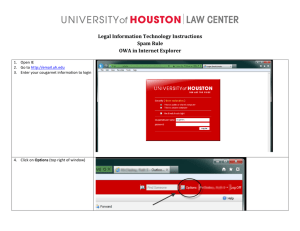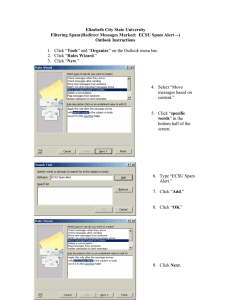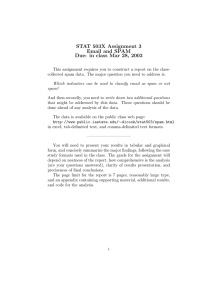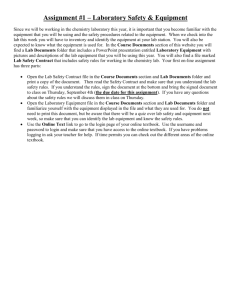Document 10957910
advertisement
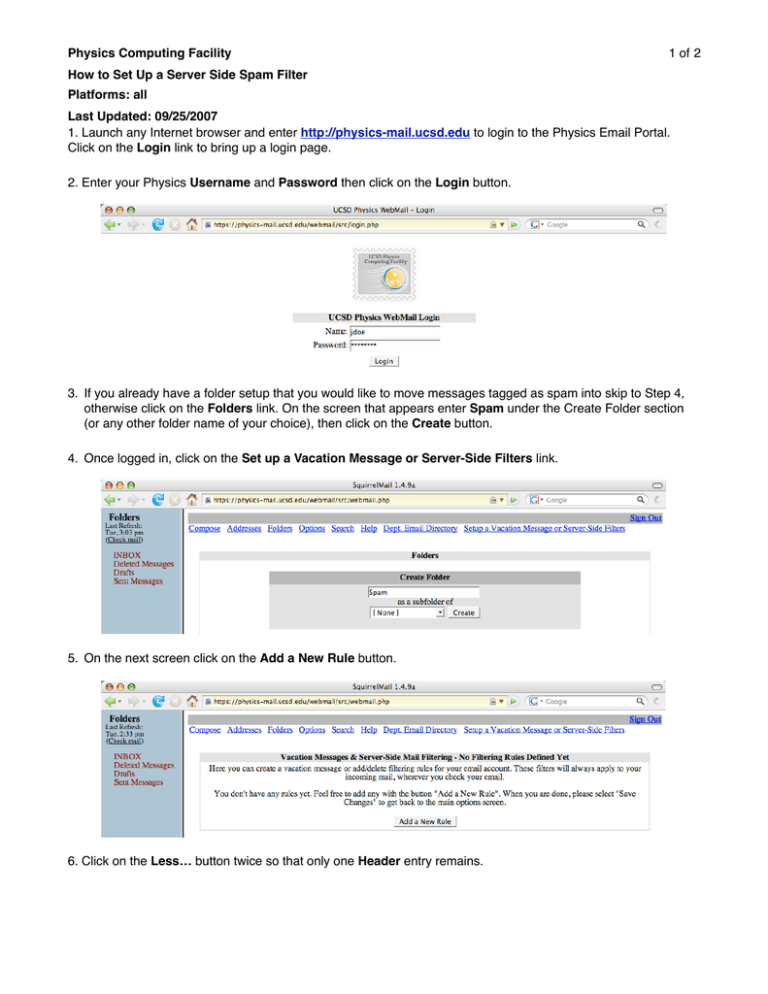
Physics Computing Facility 1 of 2 How to Set Up a Server Side Spam Filter Platforms: all Last Updated: 09/25/2007 1. Launch any Internet browser and enter http://physics-mail.ucsd.edu to login to the Physics Email Portal. Click on the Login link to bring up a login page. 2. Enter your Physics Username and Password then click on the Login button. 3. If you already have a folder setup that you would like to move messages tagged as spam into skip to Step 4, otherwise click on the Folders link. On the screen that appears enter Spam under the Create Folder section (or any other folder name of your choice), then click on the Create button. 4. Once logged in, click on the Set up a Vacation Message or Server-Side Filters link. 5. On the next screen click on the Add a New Rule button. 6. Click on the Less… button twice so that only one Header entry remains. Physics Computing Facility 2 of 2 How to Set Up a Server Side Spam Filter Platforms: all Last Updated: 09/25/2007 7. Click on the To or Cc: drop down menu then select Subject:. In the text box to the right of contains enter [SPAM]. Then under the Action section, select Move message into the existing folder and select the Spam folder you created in step 3 (or any other folder of your choice). 8. Click on the Apply Changes button when done. Your server side spam filter is now set up. Click on the Sign Out link in the upper right hand corner of the screen to log out. For assistance please contact the Physics Computing Facility Helpdesk at 858-534-6389 or via email at helpdesk@physics.ucsd.edu.