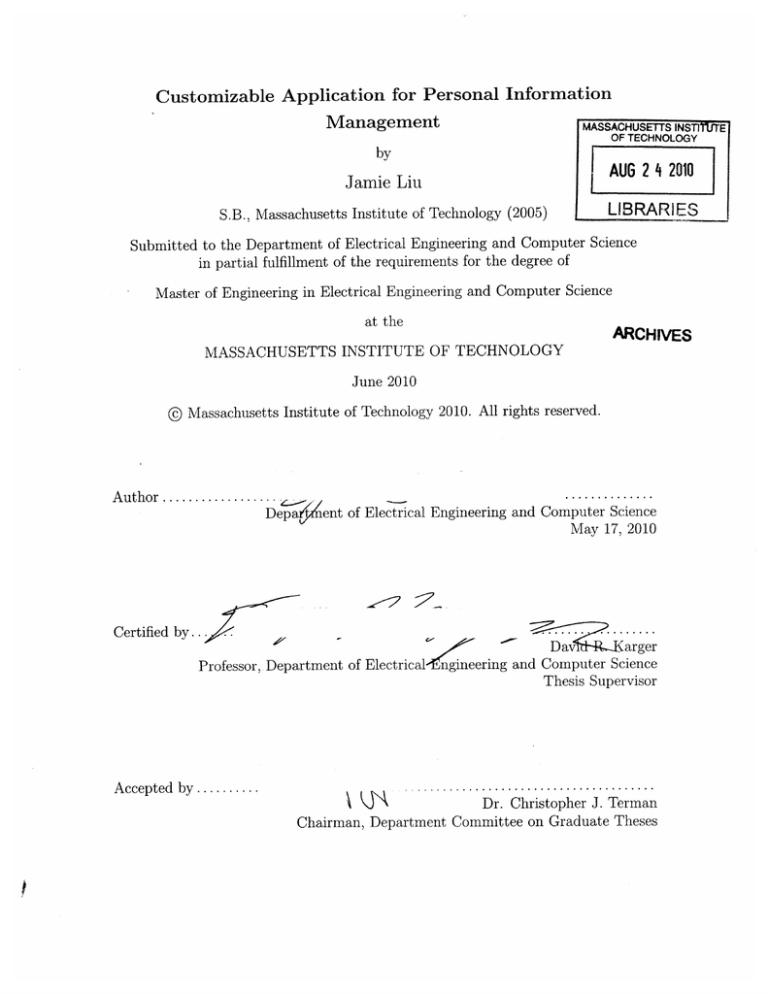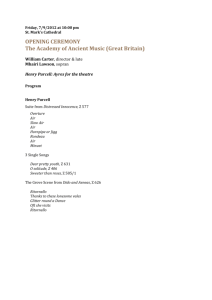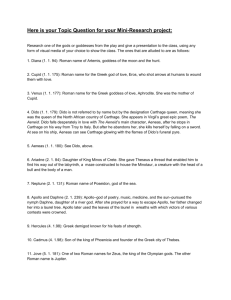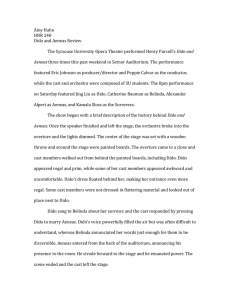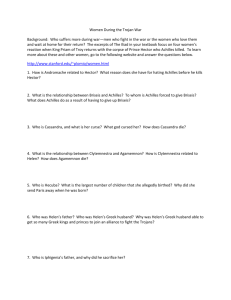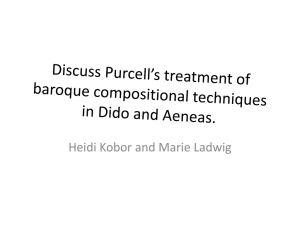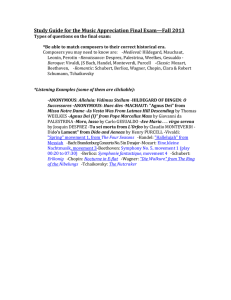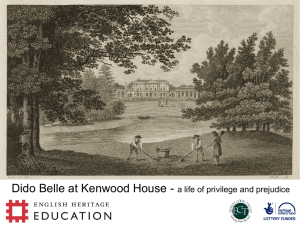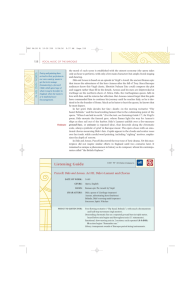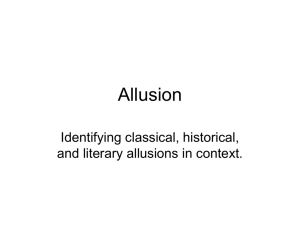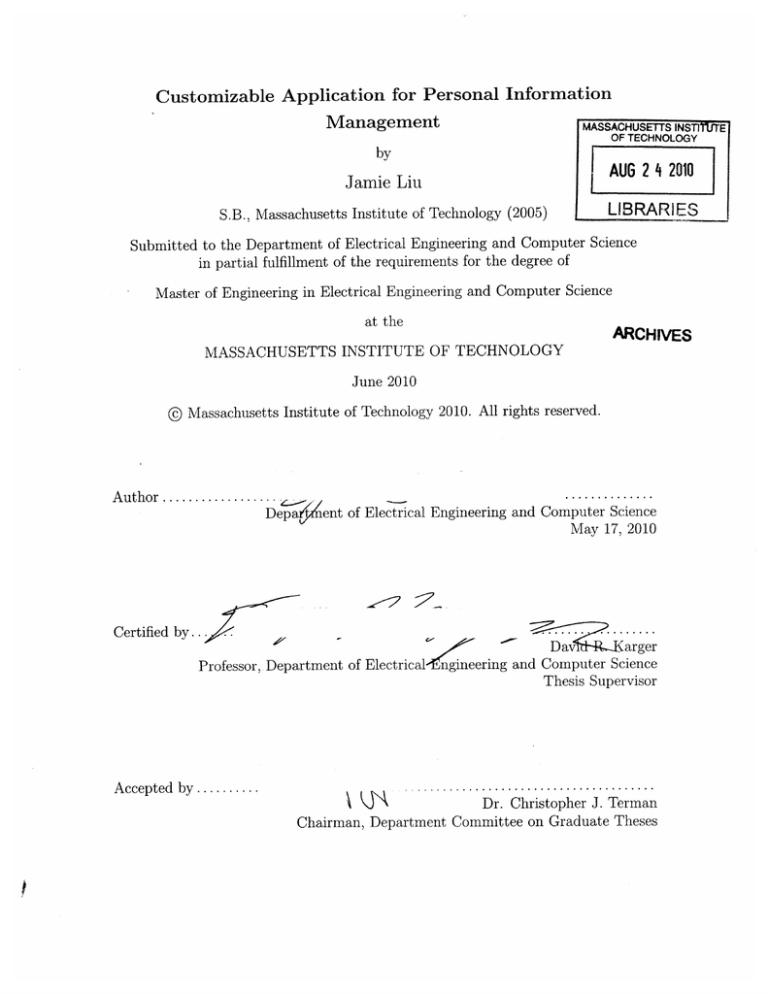
Customizable Application for Personal Information
Management
MASSACHUSETTS
INSTlIJTE
OF TECHNOLOGY
by
AUG 2 4 2010
Jamie Liu
S.B., Massachusetts Institute of Technology (2005)
LIBRARIES
Submitted to the Department of Electrical Engineering and Computer Science
in partial fulfillment of the requirements for the degree of
Master of Engineering in Electrical Engineering and Computer Science
at the
ARCHIVES
MASSACHUSETTS INSTITUTE OF TECHNOLOGY
June 2010
@
Massachusetts Institute of Technology 2010. All rights reserved.
Author .............
Depa
ent of Electrical Engineering and Computer Science
May 17, 2010
Certified by..
Professor, Department of Electrical
arger
avi
ngineering and Computer Science
Thesis Supervisor
Accepted by .......
A\j
kJ NDr.
Christopher J. Terman
Chairman, Department Committee on Graduate Theses
Customizable Application for Personal Information
Management
by
Jamie Liu
Submitted to the Department of Electrical Engineering and Computer Science
on May 18, 2010, in partial fulfillment of the
requirements for the degree of
Master of Engineering in Electrical Engineering and Computer Science
Abstract
As digital content becomes increasingly pervasive in our daily lives, next-generation
organizational tools must be developed to help end users curate that information.
The information management tools available today are limited in several ways. They
are either restrictive in how users define and organize their data, or they offer few
options in how users can view and interact with that data. In this thesis, we introduce
a new application geared toward the layman end user to help resolve this lack of
personalization when managing data. With this tool, users can store any collection
of information (ie. to do lists, address book, DVD collection), customize how they
want to view and browse that data, and create any number of visualizations for the
same data set or overlapping sets of data. For example, a user might want to manage
an address book for a collection of all contacts, and manage a different set of items
involving all research-related items, including colleagues, in another visualization.
This tool allows her to do this without duplicating the overlapping data set for contact
information of colleagues, enabling her to make changes to an item in one visualization
and see that change applied to any other visualization that includes the same item.
Moreover, users can import data from other sources, as well as share their data
with others either with a visualization, such that the receiver can interact with the
visualization the user has already created, or as raw data, such that the receiver can
create his or her own visualization of the data.
Thesis Supervisor: David R. Karger
Title: Professor, Department of Electrical Engineering and Computer Science
4
Contents
9
1 Introduction
1.1
Related Work . . . . . . . . . . . . . . . . . . . . . . . . . . . . . . .
10
1.1.1
Persona
. . . . . . . . . . . . . . . . . . . . . . . . . . . . . .
10
1.1.2
Data-Specific Applications . . . . . . . . . . . . . . . . . . . .
10
1.1.3
Generic Data Applications . . . . . . . . . . . . . . . . . . . .
12
1.1.4
Summary
. . . . . . . . . . . . . . . . . . . . . . . . . . . . .
17
1.2
Thesis Contributions . . . . . . . . . . . . . . . . . . . . . . . . . . .
19
1.3
Thesis Outline . . . . . . . . . . . . . . . . . . . . . . . . . . . . . . .
20
21
2 Background
3
4
. . ..
2.1
Exhibit.
2.2
Dido . . . . ..
. . . . . . . . . . . . . . . . . . . . . . . ..
. . . ..
. . . . . . . . . . . . . . . . ..
..
. . . . .
21
. . . . .
26
2.2.1
Overview
. . . . . . . . . . . . . . . . . . . . . . . . . . . . .
26
2.2.2
Limitations . . . . . . . . . . . . . . . . . . . . . . . . . . . .
28
31
Dido Enhancements
3.1
Dido Controls . . . . . . . . . . . . . . . . . . . . . . . . . . . . . . .
31
3.2
W izard and Updated Dialogs
. . . . . . . . . . . . . . . . . . . . . .
32
3.3
Editor Enhancements . . . . . . . . . . . . . . . . . . . . . . . . . . .
41
Central Storage Support
47
4.1
Data Store . . . . . . . . . . . . . . . . . . . . . . . . . . . . . . . . .
47
4.2
Terminology . . . . . . . . . . . . . . . . . . . . . . . . . . . . . . . .
50
4.3
4.4
4.5
5
51
4.3.1
Storage Interface . . . . . . . . . . . . . . . . . . . . . . . . .
51
4.3.2
Utility M odules . . . . . . . . . . . . . . . . . . . . . . . . . .
53
User Interface Features . . . . . . . . . . . . . . . . . . . . . . . . . .
53
4.4.1
Dido M anager . . . . . . . . . . . . . . . . . . . . . . . . . . .
54
4.4.2
Dido Data Selector . . . . . . . . . . . . . . . . . . . . . . . .
55
4.4.3
Plug-ins to Dido
. . . . . . . . . . . . . . . . . . . . . . . . .
60
. . . . . . . . . . . . . . . . . . . . . . . . . . . . . . . . .
63
Summary
Evaluation
65
5.1
Usability Results . . . . . . . . . . . . . . . . . . . . . . . . . . . . .
65
5.1.1
Dido Enhancements.
. . . . . . . . . . . . . . . . . . . . . . .
66
5.1.2
Central Storage Support . . . . . . . . . . . . . . . . . . . . .
70
5.1.3
Summary
. . . . . . . . . . . . . . . . . . . . . . . . . . . . .
73
User Study Results . . . . . . . . . . . . . . . . . . . . . . . . . . . .
74
5.2.1
Use cases
. . . . . . . . . . . . . . . . . . . . . . . . . . . . .
75
5.2.2
Barriers . . . . . . . . . . . . . . . . . . . . . . . . . . . . . .
76
5.2.3
Summary
77
5.2
6
High Level Design . . . . . . . . . . . . . . . . . . . . . . . . . . . . .
. . . . . . . . . . . . . . . . . . . . . . . . . . . . .
Conclusion
79
6.1
Contributions . . . . . . . . . . . . . . . . . . . . . . . . . . . . . . .
79
6.2
Future W ork . . . . . . . . . . . . . . . . . . . . . . . . . . . . . . . .
80
6.2.1
Database
. . . . . . . . . . . . . . . . . . . . . . . . . . . . .
80
6.2.2
Advanced Lens support. . . . . . . . . . . . . . . . . . . . . .
81
6.2.3
Anchored Dido and Standalone Dido . . . . . . . . . . . . . .
82
List of Figures
1-1
Google Does spreadsheet . . . . . . . . . . . . . . . . . . . . . . . . .
13
1-2
Bento's item input form . . . . . . . . . . . . . . . . . . . . . . . . .
15
1-3
Bento view options . . . . . . . . . . . . . . . . . . . . . . . . . . . .
16
1-4 Exhibit of US Presidents . . . . . . . . . . . . . . . . . . . . . . . . .
17
1-5
Dido file . . . . . . . . . . . . . . . . . . . . . . . . . . . . . . . . . .
18
2-1
Exhibit Map view . . . . . . . . . . . . . . . . . . . . . . . . . . . . .
23
2-2
Exhibit Timeline view
. . . . . . . . .... .... ... ... ... .
24
2-3
Exhibit lens used in Figure 2-1.
. . . .... .... ... ... ....
24
2-4 List facet for "People" in use . . . . . . . . . . . . . . . . . . . . . . .
25
,2-5 User is changing Feynman's name whil.e browsing Nobel prize winners
from 1965. . . . . . . . . . . . . . . .
. . . . . .
2-6
Dido's WYSIWYG editor
3-1
Control Panel vs Menu Bar UI . . . . . . . . . . . . . . . . . . . . . .
3-2
Getting Started wizard launched for new Dido . . . . . . . . . . . . .
3-3
View configuration dialogs . . . . . . . . . . . . . . . . . . . . . . . .
3-4
Edit View dialog changes . . . . . . . . . . . . . . . . . . . . . . . . .
3-5
Dialog after user has added a view, allowing user to add another one
or continue. . . . . . . . . . . . . . . . . . . . . . . . . . . . . . . . .
3-6
Facet Location Picker dialog . . . . . . . . . . . . . . . . . . .. . . . .
3-7
Edit Facet dialog . . . . . . . . . . . . . . . . . . . . . . . . . . . . .
3-8
Lens Template Picker, with empty lens editor behind the dialog. . . .
3-9
When landscape or portrait options are selected in the Lens Template
Picker, the user can enter an image property. . . . . . . . . . . . . . .
3-10 After the user selects a lens template, the lens is created and the user
is prompted to save changes. . . . . . . . . . . . . . . . . . . . . . . .
3-11 If the user chooses to save changes, he or she is brought to the Exhibit
Viewer to view the new exhibit. . . . . . . . . . . . . . . . . . . . . .
3-12 Original display editor . . . . . . . . . . . . . . . . . . . . . . . . . .
44
3-13 New display editors . . . . . . . . . . . . . . . . . . . . . . . . . . . .
45
4-1
Dependencies for Standalone Dido and Anchored Dido
. . . . . . .
52
4-2
Home Page
. . . . . . . . . . . . . . . . . . . . . . . .
. . . . . . .
55
4-3
Dido Creator
. . . . . . . . . . . . . . . . . . . . . . .
. . . . . . .
57
4-4
Dido Creator - Select type . . . . . . . . . . . . . . . .
. . . . . . .
58
4-5
Dido Creator - Refine type . . . . . . . . . . . . . . . .
. . . . . . .
58
4-6
New Type dialog . . . . . . . . . . . . . . . . . . . . .
. . . . . . .
59
4-7
Import dialog . . . . . . . . . . . . . . . . . . . . . . .
. . . . . . .
61
4-8
Data Picker . . . . . . . . . . . . . . . . . . . . . . . .
. . . . . . .
62
4-9
Export options
. . . . . . .
63
. . . . . . . . . . . . . . . . . . . . . .
Chapter 1
Introduction
The scope and quantity of digital information has increased dramatically over the
past several decades. The internet gave users access to more data, first as static content contained in linked documents, followed by larger quantities of dynamic content
displayed in scalable, interactive, database-backed websites, and now in more cases
as raw data[16], where information is provided sans presentation. Further, the emergence of "Web 2.0" technologies has given rise to improved social media sharing and
organizational tools, and the ability to sort, search, and filter data sets became the
status quo.
With the growing amount of accessible data, and the expanding feature set with
which software applications enable users find content quickly, people are becoming increasingly reliant on software to manage more of their information. However, existing
tools for managing one's own personal data remain limited. Current applications provide inflexible structures for storing and saving information, and/or provide limited
means of visualizing and browsing that information, such that users cannot curate
their content in a manner most appropriate for their personal needs. We try to resolve
this by creating a customizable tool to allow layman end users to visualize the data
they care about in ways that are most effective for them. With this tool, users can
store any collection of information (ie. to do lists, address book, DVD collection),
specify the properties of that data, choose how they want to visualize their collection,
and decide what type of filter widgets to add to best browse and retrieve their data.
Users can also safely create any number of visualizations for the same data set or
overlapping sets of data.
1.1
Related Work
Today, people must use different software applications to manage their different types
of information1 . We consider two classes of information management tools: applications designed for specific data types ("Data-specific applications") and those designed for a generic set of data ("Generic data applications"). We describe the benefits and limitations of these two categories of applications in this section. However,
before we dive into existing applications, let us first first define a persona to help us
illustrate possible use cases.
1.1.1
Persona
Graduate Student Sally is a multifaceted person with information to manage for
both her professional and personal life, including contacts, tasks, papers and books
read. For example, Sally needs to maintain a contact list for everyone she knows. It is
not only important for her to be able to retrieve contact information for a particular
person, but she also wants to get a better sense for groups of people in her network.
She may need to look up all people in her research group if she has a question, or she
may want to see all the people who live in a city she is about to visit.
1.1.2
Data-Specific Applications
Examples of "data-specific" applications include Apple's Address Book for managing
contact information, iTunes[8] for organizing digital music files, and Picasa[15] for
displaying photos. All of these applications are designed specifically for a type of
data (ie. Person/Contact), assume that users care about a specific set of attributes
or properties that define the data item (ie. Name, Address, Phone, etc), and define
'In this thesis, the term "type" in association with information or data is used to describe any
set of data items that share a common "schema" or set of attributes or properties.
how users want to visualize and browse the data items (ie. List view). Moreover,
these applications assume that all users organize and manage their data the same
way. This can be powerful if they offer exactly what a user wants and needs, but
otherwise can be quite limiting. In either case, users are dependent on the third party
application developers for deciding how they want to manage their data.
Sally tries to use Apple's Address Book to manage these contacts. Address Book
is a CRUD[10] application that allows users to Create, Read/browse, Update, and
Delete people's contact information, including phone numbers, email addresses, and
physical addresses. Its user interface reflects that of a traditional physical address
book; the application sorts all the Person items alphabetically and users can categorize
their contacts by manually creating "directories" and adding Person entries to each
directory. It also has a search field that incrementally searches all text stored in the
application. While this application offers the basic features of a CRUD application,
Sally is limited in how she can visualize the entire collection, how she can interact
with the collection, and exactly what item properties she can save. If Sally is going
to a conference in the Bay area and wants to view all contacts who live in that area
whom she can visit, the best she can do is manually create a directory for all Bay
area contacts. She cannot view her contacts on a map based on home location and
zoom into the Bay area, nor can she use faceted search to first filter contacts to all
those who live in California, followed by those who live in any of the cities in the
area. In addition, if someone moves, she must manually change that person's address
as well as manually add or remove that person from any directory that may be based
on home location.
Another drawback in using an inflexible third party application is that while she
is able to add custom labels for fields, all field types are for names, phone numbers,
email addresses, or physical addresses, with the exception of a catch-all "Notes" field.
If Sally wanted to add additional information about a person, such as "profession,"
"hobbies," or "papers-written," she has to add it to the catch-all "Notes" field. As a
result, she cannot sort or filter on these custom properties. With this lack of custom
support, Sally is severely limited in how she can interact with her data.
1.1.3
Generic Data Applications
Generic data applications, such as Excel[12] or Google Docs[41, are what we consider
to be the second class of information management applications. They resolve the issue
of allowing users to define the properties of their data, such that Sally can specify
the "profession," "hobbies," "papers-written" and any other specific details she finds
relevant. In addition, she can use such applications to manage more obscure data,
where a specialized solution does not already exist. For example, she can manage
information about "Trips" taken or "Inventory." However, despite supporting data
customization, these applications still have their drawbacks. We discuss four generic
data applications and their limitations in this section.
Spreadsheets
Spreadsheet applications such as Microsoft Excel[12] and Google Docs[4] offer a simple
interface for entering and organizing data in a table format (see Figure 1-1). With
these applications, Sally can choose to specify what type of data to save and any
custom fields (or column headers) she may want to store for each item. For the
Contacts example, she can now save the additional properties, such as "profession"
and "papers written." She can sort her data on any column when browsing, but she is
still limited in visualizations and browsing capabilities. Spreadsheets were originally
designed to handle numeric data, and thus offer rich analyses to view and handle
those data types. As a result, aside from sorting and viewing numeric data in charts
and graphs, Sally can only visualize her data in a tabular view. She cannot view her
data with an entirely different visualization, such as a Map view, nor can she use
faceted browsing to filter her list of items to those with certain property values. This
can be very restricting for someone who is trying to work with a multi-faceted data
set.
Figure 1-1: Google Docs spreadsheet
Bento
Filemaker, Inc.[3] offers a software application for Mac OS called Bento, which provides a few more advantages over spreadsheets in managing data, but remains limited in visualization and browsing options. Bento allows users to create a personal
database without having to deal with configuring tables, designing a schema, and issuing query calls to retrieve data. Instead, users are given a nice graphical user interface
to add, view, modify, and delete items. Unlike spreadsheets, Bento allows users to
customize an input form by specifying what fields a given item should have (see Figure 1-2(a)). The input form supports certain media types, such as photos and video,
rather than just text, and it can be viewed as either the main content or alongside the
collection as a preview of the selected item (see Figure 1-2(b)). While spreadsheets
offer a static table view, Bento provides that as well as a thumbnail view, shown in
Figure 1-3. This, however, is the extent of how users can view their information. As
with spreadsheets, a user cannot filter items by different facets of the information nor
view the content with a customized or completely different visualization.
Exhibit
A publishing framework called Exhibit [7] helps overcome the visualization limitations
mentioned when describing the other applications. Exhibit provides a framework that
supports text search, faceted browsing, and several visualizations, including tabular,
list, timeline and map views. Figure 1-4 shows a sample Exhibit of US presidents
visualized on a map, with a search field and facets to filter the items based on religion
and political party. This framework greatly reduces the barrier to entry for creating
rich visualizations for a collection of information. Rather than designing a database
and writing server-side scripts to retrieve information, authors only need to write
HTML markup. However, despite this great improvement, users are still required
to look at code and write the lines of HTML markup, which is not an appropriate
solution for the layman end user.
Dido
While the official release of Exhibit did not support data editing, additional work
has been done to add that capability to Exhibit such that users can now add new
entries and modify existing ones. The resulting application is known as Dido (DataInteractive DOcument)[9] and can be seen in Figure 1-5. Dido is a lightweight data
management application and editor in a single HTML file. It offers a WYSIWYG
editor for modifying the UI of an Exhibit, such that a user never needs to look at
source code. One drawback, however, is that Dido stores all the data in the file itself.
While this is beneficial in that all information is contained in a single file, it has its
limitations. Creating multiple visualizations from the same data set entails duplicating data, and thus maintaining that data becomes error-prone as modifications for
a single item will need to manually be made in multiple places. Overall, this work
makes for a good foundation for the features desired in a customizable information
manager, but more work needs to be done to support all the goals of this thesis. This
will be discussed in more detail in Chapter 2.
(a) Bento - Input form
(b) Bento - Preview
Figure 1-2: Bento's item input form
(a) List view
(b) Thumbnail view
Figure 1-3: Bento view options
Figure 1-4: Exhibit of US Presidents
1.1.4
Summary
Data-specific solutions are restrictive in how users can describe and browse their
data, while generic data tools such as spreadsheets and Filemaker Inc.'s Bento are
limited in how users can visualize and interact with their data. On the other hand,
other applications, such as Exhibit and Dido, offer rich visualizations and browsing
capabilities, but are not appropriate for the layman end user.
Further, all these
applications force a user to separate her data into different locations. Decentralized
data becomes a big limitation when a user wants to visualize the same set of data
or overlapping sets of data in different ways for different purposes. With existing
applications, the user must save the same data in multiple places, which can lead to
errors and inconsistencies in the data. We discuss this in more detail in Chapter 2.
(a) Dido - data manager
(b) Dido - WYSIWYG editor
Figure 1-5: Dido file
In summary, there are three main problems with these existing solutions:
" Users cannot define the data types or properties they find relevant
" Users are limited in how they visualize and browse their data.
" Users cannot easily visualize the same set of data or overlapping sets of data in
different ways without saving the same data in multiple places.
1.2
Thesis Contributions
The research described here aims to provide an end-user application that addresses
the aforementioned issues. It gives users the flexibility desired to customize the way
they manage their personal collections of information. In particular, the features
contributed in this thesis include:
" A local central data store for all items, allowing for multiple visualizations of
the same data without risking data integrity.
" An interface for creating new visualizations and managing existing ones.
" A wizard and WYSIWYG editor for customizing the visualizations.
" Multiple ways to add or import data to the system, including adding new data
from scratch and importing existing data from familiar formats used in spreadsheets.
" Multiple formats in which to export data to share with others, with and without
the visualization.
With these features in mind, there are four different areas that garner attention:
data storage, user interaction when creating a new visualization, user interaction
when editing and interacting with the visualization, and the transfer of data to and
from the application.
1.3
Thesis Outline
This thesis is divided into six chapters. The first chapter has outlined the motivations
for this research and discusses existing applications that accomplish similar goals but
remain as incomplete solutions. Chapter 2 describes existing tools that are leveraged
and/or modified as part of the contributions made in this thesis project. Chapter 3
walks through the enhancements made to the user interface of Dido, one of the tools
that is leveraged, to improve its usability. Chapter 4 describes the back-end design
decisions made regarding the system architecture, as well as changes to the user
interface that help accommodate performance issues. An evaluation of the system
based on usability testing is presented in Chapter 5, and finally, Chapter 6 summarizes
the contributions made in this thesis and identifies areas that can be pursued in future
work.
Chapter 2
Background
Exhibit and Dido are powerful frameworks for creating rich and interactive websites
on potentially dynamic sets of data. These tools are described in detail here, including
benefits and limitations with respect to the goals and desired features of this thesis.
2.1
Exhibit
Exhibit[7] is a Javascript framework that makes it easy for website authors to create
a dynamic, rich browsing experience for their end users without having to write any
server-side code. With only a few lines of HTML, website authors can quickly create
an interactive website that allows users to search, sort, or use faceted browsing to
view and interact with data on the site.
Traditionally, if a website author wanted to create a web page that displayed some
set of data, they had a few options based on their skill set. With only knowledge
of HTML markup, they could create a static webpage that included the data along
with the presentation. This was simple for the author to create, but gave end users
a very limited viewing experience since they could only interact with a static list.
This becomes unusable as the data set increases in size. To provide a more effective
interface that allows users to sort, filter, and search the data, the website authors
need to install and configure a database, add server-side scripting to issue queries to
the database to retrieve the appropriate data, and create templates to specify how
that data should be presented. With Exhibit, website authors only need to write a
few lines of HTML and create a data source file that contains the structured data in
a readable format, such as JSON[2). This greatly decreases the barrier to entry for
creating active websites, and authors are able to focus on what user interface (UI)
components to include rather than how to support the backend.
The Exhibit data model is based on an array of "items," each of which has a set
of "properties" that define the relationship between the item and the property value.
Property values can be primitive data types, such as strings, dates, and URLs, but
they can also be arrays of values or refer to other items in the database. Each item
must have four properties: a label that is used to represent the item in a readable
format, an id that uniquely defines the item, a uri for referring to the item in RDF[11}
format, and a type for categorizing the item. All items of the same type share the
same set of properties. Comparing this data model to that of a traditional relational
database, each "item" can be seen as a database record, each "type" can represent
a table, and the "properties" correlate to column or field names in a given table's
schema.
Exhibit uses specific terminology for each UI component, primarily "views," "lenses,"
and "facets." Views are the visualization for the entire collection. The type of view
used determines how all the items in the data set are laid out. For example, a Map
view displays each item on a Google map (Figure 2-1), while a Timeline view places
each item on a timeline (Figure 2-2). Simply adding a few lines of HTML markup
with the attribute ex:role="view" allows the author to specify what type of view
to add. For example, the following block adds the markup needed to create the map
view seen in Figure 2-1.
<div ex:role="view" ex:viewClass="Map"
ex:latlng=".latlng"
ex:icon=".thumbnail"
ex:shapeWidth="60"
ex:shapeHeight="60">
</div>
MAP- TILES-THUMBNAILS- TABLE- TIMELINE
co-workers
4 farmly
frienda
I holiday
10 vacati
Figure 2-1: Exhibit Map view
Lenses, defined with the attribute ex:role="lens", describe how each item in the
collection is rendered. It defines the layout of the item's properties. Each property
can be added with the custom ex: content tag. For example, an item's label can be
added to the lens with the following markup:
<b><span ex: content=" . label" class="name"></span></b>
In Figure 2-3, this corresponds to the bolded "Turkey 2008" text.
Links and images can also be added to the lens. The underlined "Istanbul, Turkey"
link in Figure 2-3 can be added with the ex: href -content attribute as follows:
<a ex:href-content=".locationlink">
<span ex:content=".location" class="location"></span>
</a>
while an image can be added with the ex: src-content attribute:
<div ex:if-exists=".thumbnail" class="thumbnail">
<img ex:src-content=".thumbnail" />
</div>
My Trips
MAP TILES- THUMBNAILS
- TABLE- TIMELINE
.- ., ,
.... ........ ..
..
........
....
. .....
. ...
e........er...
..
..
enople
co-workers
4 family
6 friends
i birthday
2 busines
holiday
I reunion
1. vacation
1 volunteering
2 wedding
1urKV 4UU5
vacation
Istanbul.Turkey
sl
Figure 2-2: Exhibit Timeline view
Turkey 2008
Sat, Jul 5, 2008, 12:00 am to Sun, Jul 13, 2008,
12:00am
Istanbul, Turkey
Traveled
with
friends
Purpose: vacaion
Figure 2-3: Exhibit lens used in Figure 2-1
Finally, the last major UI component in an Exhibit is the facet. Facets are filter
widgets that allow a user to search or filter on any item property in their collection.
There are several different types of facets to handle different ways a user may want to
filter on a particular property of their data. Popular examples include a Text Search
facet, which adds an incremental search field to the display, and a List facet, which
allows users to filter their collection to show only items with the selected values. For
example, Figure 2-4 filters the 12 trips down to only 6 involving "friends."
tie://Ues/aiei/Dc
mnswap
hasete
exh b
4a
mil
People
a
Cogl
103
Purpose
Figure 2-4: List facet for "People" in use
For further customization, the author can control the layout and style of any of
the components by using HTML and CSS. This gives website authors much expressive power to create highly customized interactive websites without any server-side
scripting.
Aside from the user interface components, website authors also have a lot of flexibility in how they organize their data. They decide how to separate items into different
data types, including what properties each type of item can have. Since the data is
stored in a format inspired by the Web Consortium's Resource Description Framework (RDF) standard [11], the website authors can also easily change the schema
they are using for each type (ie. add a new property or remove an existing one) at
any time, without making any changes to Exhibit's underlying database structure.
By offering a highly customizable visualization and rich browsing experience, Exhibit provides a good foundation for allowing application authors to create customized
visualizations of their information. However, it still has limitations as an information
manager for end users. while Exhibit decreases the barrier to entry by not requiring authors to do any database programming or server-side scripting, it still requires
authors to write lines of markup using Exhibit's custom HTML attributes to specify
what type of views to use, what properties to be displayed, etc. Asking a casual
end-user to specify this information in the markup language is not reasonable. In
addition, Exhibit was created to work with a static set of data. Once that data was
loaded, users could interact with that set of information but could not modify or add
new items to the collection. Support is needed for both of these issues such that an
end user like Graduate Student Sally can customize her visualization and browsing
preferences, as well as edit her data, without writing any code.
2.2
Dido
Dido addresses Exhibit's limitations by providing a WYSIWYG editor for modifying
the Exhibit's visualization, as well as offering a data editing mode to allow users to
modify the Exhibit's data[14}. Dido is a lightweight data management application
and application editor in a single HTML file. It offers many useful features, including
the aforementioned editing features, but it also has its limitations. These benefits
and drawbacks are described in this section.
2.2.1
Overview
Dido provides capabilities for an end user to visualize and edit their data, as well as
modify any part of the overall visualization, without writing any code. Using Exhibit's
framework, Dido allows users to browse and interact with data as they would with
any Exhibit. By using the data editing enhancements added to Exhibit, Dido is able
to provide an interface that allows users to modify the data contents in the Exhibit
while viewing and interacting with it. For example, if a user is filtering the data and
notices that an item's contents need to be updated, the user can simply turn on the
data editing mode and modify the item in place. He or she does not need to switch
to an entirely different editing view that resets the items currently on display in order
to edit the data. For example, as seen in Figure 2-5, a user can edit data in place
after filtering contents to show only Nobel Prize winners from 1965.
MIT Nobel Prize Winners
User browses to Nobel Prize winners from
and can edit data in place.
3 Nobelisl965,
sorted by: bel; then by...
Julian Schwinger
Physics , 1965
Co-winners: Richard P
TrRmatontb
ynan
WWII(deeasd)
grouped as sorted
E3obel-year
1 1944
1 1951
1 1952
11956
11964
r3 1965
1 1966L
IRichard P. Feynrnan|
2.
Co-winners: Julian Schwinger
MIT S B. 1939 (deceased)
3.
Robert Burns Woodward
Chemistry , 1965
MIT SB. 1936 (deceased)
Figure 2-5: User is changing Feynman's name while browsing Nobel prize winners
from 1965.
In addition, Dido uses the tinyMCE[17] WYSIWYG editor to allow users to edit
the visualization with which they are currently viewing and interacting (see Figure 26). Rather than write any code or markup to customize the application's display, a
user can simply use the editor and immediately view the results of his or her changes.
Sju
U A55
=
;Format
Path
[Double-click here to edit view panel
[Double-click to edfrfoe}
nobel-year
[Double-cick to edit view]
944
61 Nobelist
sorted by: labels; then b-...
grouped as sorted
..... ........
Aaron Ciechanover
Chemistry , 2004
MIT postdoctoral researcher 1981-84
2
1951
1952
1956
964
31965
966
Andrew Fire
ine/Physiology ,2006
CMITPhD. 1983
Burton Richter
Physics , 1976
Co-winners: Samel C.C. Ting
Figure 2-6: Dido's WYSIWYG editor
2.2.2
Limitations
While Dido provides an effective interface for creating a customizable data management application for the casual end-user, it also has its limitations. First, the data
for a Dido exhibit is stored in the file itself. This decentralized data model can lead
to the loss of data integrity, as mentioned in Chapter 1. If a user wanted to reuse the
same set of data for multiple visualizations, he or she would need to copy the data
over to a new Dido file. As with redundant information in any database[1], this duplicate data leads to an unnecessary use of resources to maintain the accuracy of the
information. Modifying an item that is used in n number of visualizations requires n
number of modifications. This can cause errors and inconsistencies in the data when
updates are not made to all copies.
To demonstrate this with a more concrete example, let us use our Grad Student
Sally persona from Chapter 1. Sally wants to maintain a collection of all people
she knows, as well as a collection dedicated to researchers and publications in her
field. Let us assume that the set of researchers whom she follows is a subset of the
larger collection of people whom she knows, and that the properties relevant when
viewing general contact information for all people is different from those relevant
when viewing researchers in particular.
For example, Sally may want to see the
papers written by the researchers she pays attention to, but not those written by her
friends and family. Using Dido files alone, she would need to do dual maintenance on
those researchers, which increases the risk of data errors and inconsistencies. If she
meets a new colleague at a conference, she must remember to add that colleague's
information to both visualizations, possibly adding an inconsistency in what data
items are present in each visualization. If a researcher changes his email address,
Sally needs to manually update that information in two places. If she makes a typo
in one, it will be ambiguous which email address is correct, adding an inconsistency
within the item's properties themselves. This problem worsens for each visualization
created for a given set of data.
Because of these limitations in Dido's data store, modifications were necessary
to leverage Dido's editing capabilities while also utilizing a more centralized storage
system. The resulting system would give users the flexibility of creating any number
of visualizations for the same set of data while maintaining data integrity. In addition,
changes were needed to make Dido more usable and to help new users get acquainted
with the UI more easily. Support for importing and exporting data to be shared with
others were important additions to the system, as well.
30
Chapter 3
Dido Enhancements
Dido provides the core functionality needed for a customizable end-user information
management system, but it has some drawbacks with respect to usability. This section
describes the enhancements made directly to Dido to help improve its usability and
help users get started using it, while Chapter 4 describes features added to the system
to support Dido files backed by a centralized data store.
3.1
Dido Controls
Standalone Dido originally had a control panel in the top right with a few buttons for
the "Edit Display," "Edit Data," "Save," and "Help" actions (see Figure 3-1). When
extending Dido to support a centralized data store (as described in Chapter 4), more
actions were available and/or necessary to include. Adding more actions to the control
panel would increase the amount of space it took up, add to the clutter of buttons,
and make each specific action harder to find for the user. By switching from a control
panel metaphor to a standard menu bar at the top of the page, we could add more
actions without cluttering the interface and confusing a user. Adding a menu bar also
increases the consistency of Dido with other desktop applications, thereby creating a
more familiar interface for the user.
MIT Nobel Prize Winners
(a) Original Control Panel
File
Edit
View
Help
Data
Mill
New
Item
Winners(ize
(b) Menu Bar
Figure 3-1: Control Panel vs Menu Bar UI
3.2
Wizard and Updated Dialogs
When first launching the editor mode of a Dido file, a new user may not know where
to begin to create a custom visualization. In order to improve the learnability of this
application, a Getting Started wizard was added to guide users, such as our persona
Sally, through the different steps of creating an exhibit. If no visualization exists for
the Dido file, the Editor view is opened and the wizard is launched immediately. The
wizard takes Sally through the steps of creating a visualization from scratch. Once
she is done with the wizard, she can be reopen the wizard by launching an action in
the Help menu. If a visualization already exists when Sally launches the wizard, she
has the option to keep the existing UI or overwrite/modify it.
Welcome
A welcome screen, shown in Figure 3-2, is the first dialog of the Getting Started
wizard. It outlines the next steps to be shown in the wizard, and more importantly,
introduces a new user to the different UI components that can be modified in the
editors. This is especially important for users unfamiliar with Exhibit terminology.
Figure 3-2: Getting Started wizard launched for new Dido
33
View Picker
An exhibit can have multiple views.
A view panel is a container for views, and
provides an interface to allow end users to switch between the views within the view
panel. If a view panel does not already exist, a new one is created and the first step
in the wizard asks the user to choose what type of view to use. Sally is a new user
who is unfamiliar with Exhibit and does not know what types of view options are
available to visualize her collection of items. Therefore, we added a view picker dialog
with image and text descriptions for each type of view to help her better understand
the different options and make a choice. Once she has selected a view, she is taken to
the standard Edit View dialog to configure the view's properties. Figure 3-3 shows
the dialogs. If a view panel already exists, the system opens the Edit View Panel
dialog instead. This allows the user to either add a new view or modify view panel
properties, including what the initial view should be.
The view dialogs were modified from the original Dido to be more readable for an
end user. Originally, a list of all properties for a particular view type (see Figure 34(a)) were shown to the user at once, most of which were optional. With the addition
of Basic and Advanced tabs (Figure 3-4(b)), Sally can see the most important properties for the basic case, including required properties that must be set, without being
overloaded with all possible configuration options. Advanced users who are more familiar with creating exhibits can proceed to click on the Advanced tab for the rest of
the available settings. In addition, for views where the user needs to specify a list of
multiple expressions and properties for each expression (ie. ascending or descending
sort order), we replaced the text fields that require manual input of expression values and properties with dropdown controls. This increases the efficiency with which
users can enter values, and decreases the risk of errors arising when manually typing
in values.
When Sally is done adding a view, a preview of it populates in the editor behind
the wizard dialog (see Figure 3-5). The user is prompted to either add another view
or continue by pressing "Next." Choosing the "Add another view" option will launch
List
items laid out vertically.
Map
Items laid out on a Google
Map.
Thumbnail
Items laid out horizontally,
then verticalty.
Table
Items laid out In a table.
0
Timeline
Items laid out on a timeline.
0
0
Back
Next
Cancel
(a) View Picker dialog
J
Label:
Order by:
f iew
Refred)e
id
4
TWe View Reference
Back
Next
Cancel
(b) Edit View dialog with type preselected with selection from View Picker dialog.
Figure 3-3: View configuration dialogs
Type:
{ Tle
Label:
Orders:
AvaiLableordering properties:
co-winner (forward)
country (forward)
deceased (forward)
Directions:
BaS C
Possible
orders,
Type:
Passible directions
( Lst
Showsummary:
Showheader:
Showfooter:
Showtoolbox:
Label,
Showcontrols:
Orderby:
Showall:
Sabel
(forward)
Grouped:
Ascendng
Showduplicates:
Abbreviated count
I10
Tile View Reference
Tile View Reference
OK Old Cancel
De ete
(a) Old Edit View dialog
(b) New Edit View dialog
Figure 3-4: Edit View dialog changes
the view picker dialog again.
Facet Picker
If Sally chooses to continue, a location picker dialog is shown to allow her to choose
where to put a facet, or filter widget, relative to the view: Right, Left, Top, and
Bottom (see Figure 3-6). This gives users some customization abilities from within
the wizard. We provide basic layout options that a new user may want to help them
get started. Advanced users can further customize the layout of their visualizations
by directly using the editors themselves.
After choosing where to add the facet, Sally is prompted with the Edit Facet
dialog (see Figure 3-7). Here, she can specify what type of facet to add, with options
including List, Text Search, and Range. Similar to the Basic and Advanced tabs
added for the view dialogs, the same concept for tabs were applied to the Edit Facet
dialogs. This allows her to quickly create a facet without getting caught up or confused
Figure 3-5: Dialog after user has added a view, allowing user to add another one or
continue.
Where do you want to add the fitter widget relative to the main
Sview?
Riht
A==
Left
Top
or
Next
Cancel
Figure 3-6: Facet Location Picker dialog
looking at optional properties.
Figure 3-7: Edit Facet dialog
After adding the facet, Sally is prompted in the next step of the wizard with
the choice to add another one before continuing. Under the assumption that users
typically want to create more than one facet to help browse their data, this provides
a convenient method to add multiple facets quickly.
Lens Picker
Finally, after Sally is done adding facets (and therefore done specifying UI components for the overall display), she is taken to the Lens editor to specify how each item
should be rendered. New users unfamiliar with the lens editor may not know how to
1
add lens content to their visualization. Among existing Exhibits , a few layouts are
seen repeatedly. Under the assumption that users prefer similar layouts or can tweak
such layouts to suit their needs, we created a lens template picker with a few basic
layouts to help users get started. These options are shown in Figure 3-8. We give
'Some examples can be seen at http://simile.mit.edu/wiki/Exhibit/Examples.
users four options:
"
Existing or Blank: Whether a new exhibit or not, this option allows users to
continue without creating a new lens. For a new exhibit, this option leaves the
lens editor empty and for an existing exhibit that already has a lens defined,
this option keeps the existing lens(es).
" Labels: This lines up property labels and values side by side.
" Landscape: This option, common in Tile view layouts, allows users to specify
an image on the left, and show property values on the right.
" Portrait: This option, common in Thumbnail view layouts, allows users to
specify an image on top, and show property values below it.
If Sally selects either the landscape or portrait templates, she is given the option
to choose a property that refers to the image she wants to display, as well as the ability
to specify a width and/or height for the image (see Figure 3-9). Because a user may
be gathering images from different resources, the images may vary in size. This offers
a way to ensure that they are uniformly displayed, creating a neater, cleaner-looking
visualization. If either of the size attributes are left blank, the default values for the
image are used.
Once Sally selects a template and clicks Next, a lens is created dynamically based
on the properties of the data items in the exhibit and it is added to the Lens Editor.
Another assumption made when designing the dynamic lens picker is that it is easier
for new users to modify or delete lens content already in the editor than it is to create
lens content from scratch. Thus, we populate the lens with all properties available
for the given types in the exhibit. This provides a starting point for the user, who
can then add text and rearrange, delete, or otherwise modify any lens content while
working with the actual Lens editor. Figure 3-10 shows the lens added to the editor
behind the wizard dialog.
Figure 3-8: Lens Template Picker, with empty lens editor behind the dialog.
Landscape
Image and text laid out horizontally.
Im foedPortrait
Image and text Laid out verticaly.
11
Property
for image:
Image
Widthb lieave blnk for default)
for det)
ImageH~eightleave b~ank
Back
Next
Cance
Figure 3-9: When landscape or portrait options are selected in the Lens Template
Picker, the user can enter an image property.
Figure 3-10: After the user selects a lens template, the lens is created and the user is
prompted to save changes.
End of Getting Started
After Sally adds a lens, she is prompted to save all changes made during the course of
the Getting Started wizard. Choosing to save writes the changes to disk and switches
to the view pane to allow Sally to view the new exhibit (see Figure 3-11). Choosing
not to save keeps her on the editor pane.
3.3
Editor Enhancements
The original Dido file placed all editing controls in one editor. This is a bit confusing
to Sally for a few reasons. First, with the lens at the top of the editor content, the
views and facets are obscured when initially opening the editor (see Figure 3-12). As
a result, Sally may not get any immediate feedback on changes to either the view or
editor when working with the Edit View and Edit Facet dialogs. While one solution
may be to simply scroll down to the view and facet area when the user is making
Figure 3-11: If the user chooses to save changes, he or she is brought to the Exhibit
Viewer to view the new exhibit.
42
changes to those regions, a second and more important issue prompted the change to
use two editors in two view panes instead.
There is a difference in mental model when working with lenses versus views and
facets. Views and facets represent what the user will see in the resulting overall
visualization. Adding a column of facets on the left and a view on the right results in
a visualization that reflects that. On the other hand, lenses represent how each item
will be rendered. Adding a single lens to the editor does not result in a single lens in
the resulting display. Instead, the lens represents the visualization for each item that
is repeated in the exhibit. With lenses appearing in the same editor as views and
facets, it can be unclear that they have different effects on the resulting display. By
separating them into two different editors, we clarify the purpose of the different UI
components and Sally is less likely to be confused. In addition, the obscuring issue
mentioned previously is resolved and the user gets instant feedback on any changes
made without having to manually scroll past lenses to see the views and facets (see
Figure 3-13).
A drawback to this design is that lenses are generic for all views. They cannot be
scoped for specific views like they can in the original Exhibits described in Chapter 2.
More work can be done to make this better, and this is described in Chapter 6 for
future work.
(a) When first opened, only lens is displayed
(b) User must scroll down to see any views and facets
Figure 3-12: Original display editor
(a) New Lens editor
(b) New View and Facet editor
Figure 3-13: New display editors
46
Chapter 4
Central Storage Support
In Section 2.2.2, we described the limitations of having a decentralized data store for
each visualization a user may want to create with a given set of data. In this chapter,
we describe the design and implementation of a central store, including the UI features
necessary to support it. This central database gives users the opportunity to view the
same data with multiple visualizations, without requiring maintenance of duplicate
data. This eliminates the errors and inconsistencies that can arise when making
changes to that duplicated information, and replicating those changes wherever the
data is stored.
4.1
Data Store
There were several decisions made when considering how to store the data. In particular, we needed to decide where the storage system should be located - local versus
on a server, what type of database to use, and the format in which to store the data.
There are benefits and drawbacks for having a data store on a user's machine
versus having it hosted on a server. Over the years, an increasing number of serverbased applications have gained popularity, with advantages of being able to access
data from any machine with an internet connection and not having to install and
maintain a desktop client application. However, local applications have the advantage
of not requiring users to rely on an internet connection to access their information,
and being generally faster at retrieving data because no calls need to be made to a
server. In addition, users can safely store sensitive information locally without risking
security flaws that may exist when storing data on a server. Dual storage options
also exist that synchronize local data to a database on a server to allow users to
access their data from both a desktop application and web application, and serverbased applications have started to offer "offline" modes which allow users to save
their data to their local machine for offline access. While offering both local and
secure server-based storage is ideal, due to time constraints, only one storage option
could be implemented during the time frame of this thesis project. Because the goals
of this thesis involve helping users store any personal information, the advantages of
accessing information securely and quickly with and without an internet connection
outweighed the benefits of using a hosted database. Thus, the decision was made to
first implement a local data store.
Because we wanted to leverage the features of Dido, we needed a way to save data
accessed by a Dido HTML file. HTML5[6] plans to provide such capabilities with
a local database that can be used to persist data, but it has not yet been officially
specified nor implemented by modern web browsers. Thus, in the meantime, an alternative solution is needed. Of the leading open source database options available
today, including SQLite, MySQL, and PosgreSQL, SQLite was the optimal choice
for a local client application designed with a single user in mind because of its size
and lack of configuration costs. In addition, Firefox already has installed a SQLite
database wrapped in their Storage object[13], available to Firefox extensions. Google
Gears[5], a browser extension compatible with most modern browsers, including Firefox, Internet Explorer and Safari1 , also offers SQLite database support in an add-on
that the user can install. Because of the cross platform support that Google Gears
offers and that Firefox's Storage lacks, Gears was the better solution for this project.
Using a browser's storage had the additional benefit of allowing users to get started
using the application with as few barriers to entry as possible. Since all users who
'As of 2/19/10, the Google Gears team declared it would no longer be supporting Safari on OS
X Snow Leopard and later (http://gearsblog.blogspot.com/2010/02/hello-html5.html).
have internet access already have a web browser installed, integrating the application
with a browser's SQLite database would allow a user to avoid installing an additional
desktop client application for the graphical user interface. Instead, users can use their
existing web browser as the containing desktop client. Further, since users are already
accustomed to browsing web-based applications, launching the system's interface in
a browser would be a familiar experience.
Another important design decision was what data model to use. This thesis project
gives users full control over what type of data is saved, as well as what specific
properties of a data item are saved. For example, Graduate Student Sally can create
a "Book" type to save off information about books read or books on her to-read list,
and include any relevant properties, such as "title," "author," or "date read" vs "toread." In addition to authoring the content, Sally can change the schema, or set of
properties for an item, at any given time. As a result, there is never a pre-defined,
concrete schema.
Supporting this dynamic data model can be done with either a standard relational
database model or a Semantic Web[18] supported format, such as RDF[11]. The Semantic Web evangelizes a web where data is available free from presentation. This
promotes the sharing and spreading of information, because all information is represented in a standard format. When using this data model, information is viewed as a
network of objects and relationships. Each property can be saved as a "triple" containing subject, predicate, and object values, where the "subject" uniquely identifies
the particular item, and the "predicate" and "object" respectively describe the relationship between the subject and the object, and the object value itself. Using this
format, data can be combined from multiple sources without the distress of merging
different schemas.
Alternatively, the standard relational database model uses tables for each type of
item sharing a set of properties or schema. This model has the advantage of easily
retrieving property values for a given item because all values exist in a single row of a
table. When using an RDF model, the same query requires several JOIN statements.
However, the RDF model has the advantage of more easily supporting the flexibility
of not having a concrete schema while still saving structured information. With a
triple store, a table does not need to be recreated each time the schema for a set of
types changes. Because this application involves a dynamic set of data authored by
the user, RDF was the chosen format.
Using a relational database, we can save the data in a three-column table with
columns for subject, predicate, and object values. Each row is a "triple" representing
one relationship between two objects. We create such a table in the Gears relational
database to store all the data for the user's items. Because this type of data storage
requires several relational database JOIN operations when aggregating all rows that
pertain to a single subject, this type of data storage may not be practical when dealing
with very large sets of data. However, for the purposes of this application, the data
set was not expected to be large enough to impact the performance of the system.
A "meta" table was also created in the database to store the information about each
visualization created in the system. Such information includes the Dido file's URL,
title, description, and date created.
4.2
Terminology
Before describing the system architecture of this application, we must first clarify the
usage of the following terms:
* Exhibit: "Exhibit" with a capital "E" will be used to refer to the Exhibit
project described in Section 2.1. With a lowercase "e," "exhibit" is used loosely
to refer to any visualization produced by Exhibit. This includes the exhibits in
standalone and anchored Dido files.
" Dido or Dido file: Dido and Dido file are used interchangeably to refer to
the active document described in Section 2.2 that leverages Exhibit and offers
a WYSIWYG editor to modify the visualization and data. These terms are
used generally to describe the basic framework, and thus are used both when
referring to standalone Dido files and an anchored Dido file.
"
Standalone Dido: This term is used to refer to a traditional Dido file, which
has its data stored in the file itself.
" Anchored Dido: This term is used to describe a Dido file that is not selfcontained. Instead, the visualization is "anchored" to a central data store.
4.3
High Level Design
In this system, users can create any number of visualizations for data stored in a
central repository. As described in Chapter 2, Dido's framework for allowing users
to view and modify the data and display of an exhibit with a WYSIWYG editor is
very applicable to this system. It gives the general end user the ability to change an
exhibit without looking at any code. A goal of our system is to provide end users
with such an interface for each visualization they create. However, before Dido can
be leveraged, changes are necessary to make it work with the Google Gears backend.
Figure 4-1 shows the dependency relationship between the standalone Dido file
and the anchored ones. The standalone, self-contained Dido file requires the modules
depicted with sharp corners and tan background. These modules allow for the data
to be stored in the file itself. The anchored Dido requires all modules depicted in the
diagram. While primarily using the Gears storage, anchored Dido files still depend
on the Self storage module to support export cabilities to standalone Dido files.
4.3.1
Storage Interface
Based on the architecture of Dido files, a generic Storage interface was created to
associate different data stores with the rest of the Dido framework. This interface has
two required functions, getItems 0 and saveItems 0. For the case of a standalone
Dido file, the SelfStorage object is used to retrieve items from and save items to the
file itself. For an anchored Dido, a GearsStorage object is used to retrieve items from
the Gears database based on a query associated with the file and save items back to
the database. This pluggable Storage model was designed to be extensible, such that
EJ Standalone Dido
Gears-backed Dido
Figure 4-1: Dependencies for Standalone Dido and Anchored Dido
if other Storage objects are created in the future, they can easily be plugged into the
Dido framework.
4.3.2
Utility Modules
In order for standalone Dido files and anchored Dido files to coexist, a plug-in approach is needed to ensure that the necessary functionality is added to the Gears
version without interfering with the standalone version. As a result, two utility objects are created to support initializing an anchored Dido file, as well as an exported
standalone file. These utility modules ensure that the file is properly initialized with
the correct Storage object, and injects necessary functionality specific to the respective file types. For example, for an anchored Dido file, the Gears utility inserts a user
interface to allow users to modify the query associated with the file. Such a UI would
not make sense in the case of the standalone Dido, and thus gets "plugged in" only
for the anchored Dido case.
User Interface Features
4.4
This chapter describes the design decisions behind all the user interface components
added to this system to support the centralized data store. The primary features
include giving users the ability to add data to the information repository and create
visualizations to view that data. In addition, as mentioned in Section 4.3, in order to
leverage Dido, work still needed to be done to integrate it with the Gears backend.
As part of that work, users needed to be able to select what data to include in each
visualization and be able to modify that selection.
Based on the goals of the system, there are three different areas that required
development. These areas are described in detail in the subsequent sections of this
chapter.
1. Dido Manager: The user interface that allows users to manage existing exhibits.
2. Dido Creator: The user interface that gives users the ability to create a new
visualization by specifying what data should be included.
3. Plug-ins to Dido: Features necessary to add to Dido to support the Gears
backend.
4.4.1
Dido Manager
Users of this system can create any number of visualizations. For each visualization
they create, a new Dido file is created to provide them with the appropriate management capabilities. Graduate Student Sally, our persona from Chapter 1, needs to be
able to manage all the visualizations she creates. We introduce a home page to allow
her to view in one place all the visualizations she has already created. This home
page is simply another web page with an Exhibit that allows Sally to interact with
her Dido files.
When first getting started, Sally will either want to open an existing visualization
or create a new one. Because creating a visualization is a one time process, Sally is
more likely going to be working with an existing one. Thus, we have created a home
page (Figure 4-2) that lists the existing exhibits with links to launch them.
There are a few features of the home page worth noting. First, a prominent "New
Exhibit" button exists in the top left to allow Sally to immediately click and create
a new exhibit if that is her desired action. Next, because this application encourages
Sally to create any number of visualizations for any number of data types, it has the
potential to house many exhibits. When this is the case, Sally needs a mechanism to
quickly find a particular visualization. A visually familiar navigator is added to the
left of the list to help her filter the exhibits based on tags, and an incremental search
text field is added above the navigator to allow her to search by any text in the title
or description of the exhibit. The exhibits are initially sorted by the descending order
of creation date, so Sally can see the most recent documents first.
Each exhibit title links to the Dido file.
When designing the system, it was
considered whether to launch the visualization in a new tab in the browser or to
Figure 4-2: Home Page
launch the visualization in a new tab within the application. We chose the former
approach for a few reasons.
First, it reduces the amount of management needed
to be done within our application itself. Second, the browser's management of files
provides features that could be useful for an end user, including opening tabs in
new windows and bookmarking URLs to return to a particular visualization later.
Further, launching documents in new tabs is a familiar concept for anyone who has
used web applications such as the popular application suite for Google Docs 2 .
4.4.2
Dido Data Selector
When creating a new Dido, Sally needs to choose what items to include from the
data repository. In this section, we explain the necessity for adding a query creator
to represent the items Sally wants in her visualization, as well as the query creator's
user interface. We also describe the new features for adding and importing new data
to the system.
2
http://docs.google.com
Performance Issues
Because there is only one data repository to store all items, the repository has the
potential for being very large as the user adds more information for various types
of items. Because Exhibit manages all the data in javascript in the client's browser,
it becomes slow when thousands of items are added to its database. To handle this
scaling issue, we introduce a "query" associated with each Dido that allows users to
specify a subset of the repository data to include in the resulting visualization. This
allows the visualization to continue to perform well, while still retrieving data from
a central store.
Despite only being able to view a subset of the data at a time, users still have
the advantage of creating multiple visualizations for the same or overlapping set of
data without maintaining the same information in multiple places. This decreases
inconsistencies and errors that can arise when maintaining changes to the same data
duplicated in different places. With a central store, Sally can change a colleague's
name in her "All Contacts" Dido file, and see the modification reflected in her visualization for "All researchers." Moreover, users generally manage different information
types with different visualizations, therefore specifying such a query does not severely
detract from the usability of the system. For example, Sally typically will want to
separate her management of media items (DVDs, Books, etc) from her list of contacts.
To support the query, we add an interface for users to specify what items to
include in the visualization when they create a new Dido, as well as an interface in
the resulting Dido file that allows users to modify that query after the visualization
has been created.
Query Creator
A basic and common use case for specifying which items to include in a visualization
is the set of all items of a certain type. For example, Sally may want to create a
visualization of all Person items or of all Book items. This is generally how people
organize their information, therefore we optimize the user interface for this case, but
provide additional functionality for specifying a more complex set of data.
As shown in Figure 4-3, a list of checkboxes is populated for the various types
of items in the database. Users can select one or more types. In addition, once the
user has selected a type, it appears in a sidebar on the left. The type has a "refine"
link. Clicking on that link will expand the type and show all properties for that type
given the items in the database. Each of the properties can be expanded to reveal
the possible values. Sally can refine the data set by selecting any of those values (see
Figures 4-4 and 4-5). This gives users the power to be as specific as they'd like in
deciding what data they want to include in their visualization. For example, Sally
can create an exhibit of all films, or an exhibit specific to Foreign dramatic films.
Figure 4-3: Dido Creator
When Sally clicks "Next", a query object is saved to the file, representing the
selection of objects that she has chosen. This query object saves off which types are
selected, and for each type, any facet values that are selected. When the anchored
Dido opens, it loads items from the gears storage, using the query created based on
this information.
Figure 4-4: Dido Creator - Select type
Film
actors
awards
country
director
genre
acton
bollywood
drama
4 foreign
musical
hfde
l
id
1mg
label
Figure 4-5: Dido Creator - Refine type
Adding Data
Sally, as a new user, needs a way to add data to the system in order to visualize that
data. There are two possible scenarios in which she would need to add data: the data
is already stored somewhere or she is adding new data from scratch. In the former
case, Sally will want a mechanism to import the existing data into the system. In the
latter case, she will need to be able to specify what type of object she is adding and
what properties it has. We provide solutions for both.
When defining a new type, users can specify the type label, plural label, and any
properties they want to associate with the type (see Figure 4-6). This information is
added to the Exhibit types repository for users to then add items for that type once
they are working with the anchored Dido file.
Type:
Iex. Book
Plural Label:
ex. Books
Define the properties for your type. Ifa property refers to another type of item in your
data repository, you can specify a value type of Item."
Property Name:
label
Value Type:
text (default)
__
Ex. gtle
number
Ex. genre
date
dt
boolean
image URL
URL
item
OK
Cancel
Figure 4-6: New Type dialog
Users can also import data from another source. In designing this application,
it was important that users had a means of importing information that they may
have stored elsewhere. Users may want to jump-start or supplement their collections
of information by scouring existing data sets available on the web or in local files.
Existing Exhibits are associated with a JSON data file that users could simply point
to. However, because the typical end user may not have data already in JSON
format, importing other formats was a necessary feature. Since spreadsheets are a
common tool that people use to store information, it was important to provide import
mechanisms for the two data formats frequently used when exporting or copying data
from a spreadsheet: CSV (comma separated values) and TSV (tab separated values).
Currently, the system supports copying any JSON, CSV, or TSV formatted text
to be imported to the system, as well as importing data from remote JSON or TSV
files. Users can specify a type label and plural type label (ie. "Book" and "Books")
for all items being imported at a given time if none exists, or override the existing
value. In addition, for CSV and TSV formats, users can override any column headers
and specify property value types, such as text, url, or number. A sample import form
can be seen in Figure 4-7.
Once Sally has a visualization already in the system, she can add new items to
the collection directly from the data editing interface. That is, if she wants to add
a new book to her Book collection, she can simply use the "Add New Item" option
available in Dido.
4.4.3
Plug-ins to Dido
The primary difference between a standalone Dido file and an anchored Dido file is
that data is no longer stored in the file itself. Instead, data is retrieved directly from
the central database (Google Gears) that is the repository for all anchored Didos. As
a result, there are several places where we plug into the existing Dido framework to
provide functionality now available or necessary for this model. These changes are
described in this section.
ripti
(ser
ty
Data format:
JSON (JavaScript Object Notation)
n csv (comma separated values)
OTSV (tab separated values)
Data source:
0 URL 0 Pasted text
http:/f
Specify/Override 1pe?
(Yes
Does the data include column titles?
@Yes
@No
Q No
You can override the column header or specify value types by providing a comma-separated list of property
tonames and value types. more
OK
Cancel
Figure 4-7: Import dialog
Query Support
As mentioned in Section 4.4.2, each anchored Dido is associated with a query that
describes what items from the database should be added to the anchored Dido. This
query is generated after Sally selects which items to add to her visualization when
creating a new exhibit. Sally may forget to refine her data selection or choose to do
so after creating a visualization. To support this, we provide another viewer in the
resulting Dido file for modifying the query. This query editor, known to end users as
the "Data Picker," is shown in Figure 4-8.
The UI controls are loaded when the user selects the "Data Picker" from the View
menu dropdown, and is refreshed each time such that it always reflects the state of
the exhibit. The controls displayed are laid out in the same manner as those on the
initial anchored Dido creator page to allow users to immediately understand what
they need to do to make changes.
Fi.
tems..
...
..
Figure 4-8: Data Picker
Exporting Data
Once Sally has created a visualization for her collection of items, she may need to
share it or display it for others to see. In some cases, she will want to share her data
along with presentation, but in other cases, Sally may want to share only the raw
data. Thus, the application must support both exporting an anchored Dido to both
a standalone Dido file as well as raw JSON, CSV, or TSV data.
An Export menu (Figure 4-9) has been added to the global File menu to provide
this functionality. All anchored Dido files can be exported as a standalone Dido file
in which a new Dido is created with the data stored in the file itself. As a result, the
file is self-contained and can be emailed or hosted on a server for others to view. The
menu also provides the actions to export the raw data as JSON, CSV, or TSV data
for users to copy and save to a file or paste elsewhere.
File
New
Open
Save
Export
4 Films
Eddt
View
Help
Films
As JSON
As CSV
As TSV
As Dido
Figure 4-9: Export options
Links Back
Finally, the following actions have been added to the File menu to take users back to
the other UI areas:
" File - Open launches the Home page in a new tab.
" File - New opens the New Exhibit form in a new tab.
4.5
Summary
In this chapter, we discussed the various design decisions made for both the back-end
and front-end of the system in order to support the Dido framework with a centralized storage system. A "query" specifying what data should be included with each
visualization was required for performance reasons, and thus the necessary UI for
creating and modifying that query were crucial components added to the system.
Finally, a plug-in architecture is needed because the user interface changes described
in Section 4.4.3 do not make sense in a standalone Dido file. As a result, we dynamically inject the additional UI components to the standalone Dido at runtime without
modifying the core code.
64
Chapter 5
Evaluation
The application described in this thesis is designed for the layman end user, who may
or may not have any programming experience. Users of this system should be able
to create visualizations with their own data, customize how to view and browse their
information, and share their information with others without writing a single line of
code or HTML. We evaluate this system through usability and user study tests. The
usability test informs us of how effective the system's user interface is in terms of
the features it is designed to support, while the user study evaluation indicates the
system's potential viability as a solution for the problems addressed in this thesis.
In this chapter, we discuss the system's successes and failures for each respective
assessment.
5.1
Usability Results
Five sit-down usability testing sessions were conducted, followed by a survey and
interview. Users were asked to perform the following tasks:
1. From the home page, launch an exhibit.
2. Create a new exhibit from data already in the system. Filter the data (ie. Select
Academy Award winning films rather than all Films).
3. Customize the visualization by specifying what type of view to use and what
facets to add. This is open-ended; there are no restrictions or guidelines about
what the end result should be.
4. If the user did not add a facet, ask them to add facets to filter by genre and
country.
5. Modify the label for an item.
6. Add a new item to the exhibit.
7. Create a new exhibit from imported data.
8. Export the exhibit as a standalone Dido file and send it to a friend.
The testing confirmed that we had taken the right approach in helping users
manage their different visualizations and get started using the Dido editors, but also
exposed some areas where getting the correct design proved to be a difficult task.
There were several challenges in designing the user interface for this application,
primarily because the system is a hybrid between a document and application editor.
Since it does not fit a single mold, creating an interface familiar and natural to users
was not trivial. In the end, the greatest strengths of this system were in areas where
our application was able to maintain UI consistency with other applications, as well
as places where the user did not have to "think" to perform the desired task. In
this section, we walk through the key user interface components that make up this
system, and describe what did and did not work, as well as what was learned about
the design space during the process.
5.1.1
Dido Enhancements
In this section, we discuss the usability of the enhancements made to all Dido files,
including the menu bar, getting started wizard, dialogs, and editors.
Menus
Overall, the switch to using a menu bar over a control panel was successful, but
the location of some menu items can be reevaluated. Users were familiar with the
menu interface, which had common global menu items, File, Edit, View, and Help.
Standard menu items, such as Open, New, Save, and Export were found immediately,
while others, such as the various Edit-related items, sometimes took a few tries. When
performing a task, users almost always first looked for actions in the menu bar before
looking in the toolbars. In fact, multiple users commented that it would be useful to
have the custom toolbar actions (for modifying the visualization) duplicated in the
menu bar for better discovery.
The location of the menu items for showing the editor panes appeared to be
natural for most users, but some expected those menu items to be under a "Tools" or
"Edit" global menu because those are more likely to have actions that correspond to
the task the user is trying to accomplish. In other words, when the user wants to edit
the visualization, he expects to find a tool to help him do so, rather than look for a
different "view" to display. Having the editor panes under the "View" menu reflected
the model behind the system. In order to edit the visualization, the user must switch
to view the editor panes. However, if a user formed a different mental model for how
the system works, he or she may not think to "go" to a different "view" in order to
perform those actions.
The "Edit Data" and "New Item" actions were found immediately, but three
users tried to edit the data in the View and Facet editor first. They had mistaken the
preview of the view, which displayed the actual data, to be an area that they could
edit. Further, when in the editor panes, the data editing menu items are disabled,
and it took some users a few tries to realize they needed to be in "view mode" for
those actions to be enabled. This is another case where the mental model of the users
is different from the system model. If users thought that all editing could be done
in the editor pane, they would not think to switch views to edit the data. Adding
better feedback, such as enabling the action when in an editor view and showing
text explaining that the user needs to switch views in order to edit the data, can
help users understand the system better. Alternatively, we can enable the action and
automatically switch views for the user when he or she tries to access it.
Getting Started wizard
The Getting Started wizard was successful at guiding users in the process of creating a
complete visualization of the data. While producing an exhibit based on a particular
design was not tested in this exercise, we observed that the wizard allowed users to
add each necessary component for the resulting visualization, starting with choosing
a view, followed by adding any number of facets, and concluding with picking a lens
template.
In initial user testing, it was clear that users did not know what some configuration
options meant, primarily when creating a view. Many of them went to the reference
page or used the default options and hoped that they could proceed smoothly. Some
minor enhancements were made to ameliorate this issue, such as adding a "view
picker" to help users quickly see what the available types of views were, as well as
providing better UI controls for entering values. Hover help for all configuration
options would further improve a user's understanding of the different settings, and
would make the technical (non-user-friendly) reference page obsolete.
The lens template picker allowed users to specify an initial layout for the relevant
properties associated with the data types involved in the exhibit. Although the default
option was the existing or blank lens template, all users chose an option that actually
generated a pre-populated lens. This indicates that the lens template picker was a
useful addition, because users did not want to start with the blank slate. Most users
chose the "Landscape" option, which allowed them to specify an image property.
Once selected, most users hesitated when looking at what to enter when given the
property dropdown list for selecting an image. This may be due to the fact that for
this task, we were creating a visualization for data already in the system, and thus
users were unfamiliar with the properties listed in the dropdown and did not know
which value they should pick. This could also be due to lack of text explaining what
type of value they should select. In any case, this was certainly an area where the
user had to hesitate before continuing, and thus can be improved in the future.
Overall, the wizard created a flow of dialogs such that all users were able to
successfully create a visualization. With improved UI controls for setting different
configuration values, as well as ensuring that proper default values were set, users
were able to proceed through the wizard successfully.
Editors
We had separated the editors into two different editor panes, one for modifying the
lens and one for modifying the overall visualization, including views and facets. While
we did not test the initial editor, which contained both the Lens and View and Facet
editors, this modification seemed to be a good decision because users knew which
editor to go to when making changes to the overall visualization (ie.
they knew
to use the View and Facet editor when adding a facet). The original editor would
have made the user spend more time thinking about where to insert different UI
components, and from general observations during the user testing, it was clear that
users wanted to do the least amount of "thinking" during the process of creating the
visualization.
While the wizard helped users add views, facets, and lenses initially, once outside
the wizard, users had trouble finding the equivalent actions. Some users took an
extensive amount of time to find the toolbar buttons that allowed them to add the
various UI components, and needed assistance along the way. Two users ignored the
toolbars entirely because at quick glance, they appeared to be standard toolbars and
they did not realize custom toolbar items existed. Conversely, one user immediately
noticed the custom toolbar items because the toolbars were standard and the custom
actions stood out. However, this last user is most likely the exception because he was
already familiar with tinyMCE[17] editors. The discoverability of these actions may
be improved by lowering the toolbar items on the toolbar to the last row, where users
first look for custom actions. In addition, multiple users suggested duplicating the
actions in the menus. Finally, most users were able to figure out that they must first
place focus in the display before clicking on an action to add a UI component, but
some required assistance with this, as well. One way to respond to this is to allow
the UI edit actions to be available at all times, such that if the user tries to add a UI
component before placing focus anywhere, he or she is warned and given instructions
on how to proceed.
We did not explicitly test the lens editor - the main interaction with it was the
dynamic creation of a lens based on the user's selection during the wizard - however,
based on users who did spend some time playing around with it, it appeared that they
had trouble understanding how to use it. This is due to the fact that the lens editor
model was unique. The content behaved like text at times, but had some "variables"
that are replaced in the rendering of the visualization. Users did not immediately
suspect that they could edit existing lens content (ie. the variables) by double clicking
on it. Some users appeared to discover this functionality accidentally. In addition,
users did not realize that by selecting content in the editor, they could drag it around.
One user expected that clicking on the yellow lens content and dragging would allow
them to rearrange the content, rather than selecting the content first. While typically,
user feedback gestures can help guide a user in understanding how items can be
manipulated, the standard practices are already applied in this case. The cursor is
an I-beam to indicate that the contents can be treated like text, and there are no
"gripper" or "texture" marks to indicate that the lens content can be "clicked and
dragged." Because standard feedback is already used, better help text may be the
best approach at describing what users can and cannot do in the editor. In addition,
a preview pane that shows a sample rendered item may give users the proper feedback
to understand how changes to the lens affect the actual rendering of an item.
Overall, users were able to modify the overall visualization once they figured out
they needed to place focus in the editor and where to find the toolbar items, but most
required guidance at some point. As mentioned earlier, duplicating some actions in
the menus and additional help text would improve the discoverability of available
actions. This area should be explored further in future design iterations and testing.
5.1.2
Central Storage Support
In this section, we will review the usability of the features added to specifically support
anchored Dido files. This includes the Dido manager, creator, and query editor (aka.
"Data Picker").
Dido Manager
The Dido Manager was straightforward for all users. They were able to launch exhibits
from the home page and bringing up the New Exhibit form. This is likely because
the home page was similar to typical list view interfaces, such as that for an inbox or
the home page of Google Docs[4].
Dido Creator
The Dido creator interface, which allows users to specify basic Exhibit properties,
including the title and any tags, as well as which data types to add to the visualization, appeared to be mostly straightforward, as well, because all users were able to
successfully create an exhibit for "Film" items. Some users did not realize "types"
were required, in which case they were shown error text explaining that they must
select a type in order to continue. Perhaps separating these input options into two
steps, one for filling out basic information and one for selecting data types, would
help clarify the necessity for selecting types.
An early implementation of this interface gave users the ability to first choose
which properties they wanted to use to filter the data, followed by an interface to
select values for those properties. For example, users could select "type" and "city"
as properties on which to refine the data, and later specify particular values (ie. type
values of "Restaurant" and "Place" types, and a city value of "Boston"). Being given
all properties for all items of different types was evaluated as too confusing for layman
end users, and thus the interface was changed to allow users to first consider what
type of items to add, followed by any filtering. This was the right decision, because
users understood the concept of having different "types" of items without feeling
overwhelmed by too much data.
Some users did not notice the "refine items" area that appeared in a left sidebar
once the user selected a type. This area provided a summary of what items were
selected, and gave users the opportunity to further filter the selection based on facet
values for the type. In our testing, we asked users to create an exhibit for "Academy
Award-winning films." The left sidebar provided an area for the user to refine the
selection appropriately. All users who noticed the area were able to refine the data
properly. Other users ignored the section entirely. The sidebar was designed to appear
once the user made a selection in order to draw attention to the sidebar. It was also
designed to handle the typical case of creating an exhibit for all items of a certain
type, by hiding the facet options by default. It is possible that the collapsing of the
facet values contributed to users ignoring the area all together, thinking that it did
not offer any additional functionality aside from deselecting a type that had been
selected. Better UI feedback can help with this, perhaps by showing a "+" sign to
indicate the section can be expanded, rather than the "Refine" link.
While the import dialog was clear for some, for others it was a bit unclear what
was expected in the properties. As a result, users often went with the default values.
For example, users are able to import CSV or TSV data, and are given the option
to overwrite the "type" and column headings for the items. All users left this blank
because they did not know what it meant. This was an issue because it was never
pointed out that the term, "type", as well as "label," had special meaning in Exhibits.
As a result, it did not occur to users that there would be a problem if their data did not
have a "label" column header or that all items would be categorized as generic "Item"
types if no "type" column header was specified. This was immediately understood
after an explanation, therefore additional error checking and more precise, instructive
help text will likely help resolve this issue. In addition, a more descriptive import
"wizard," as opposed to a single dialog, would help guide the user in specifying the
data properly. The wizard could parse the data and prompt the user to specify a
"type" if none existed. It could also ask the user to specify a column that represents
an item's "label" if such a column did not exist. Further, if the user is importing
data types that already exist in the system, the import wizard can display the existing
properties associated with that type and help the user align mismatched schemas.
Anchored Dido Features
In the actual Dido file, there were a few UI components added specifically for the
anchored Dido. These include the "Data Picker," which allowed users to modify their
initial selection of types, as well as menu items to bring the user back to the Dido
manager home page and the Dido creator page.
Those who used the Dido data picker were able to change their selection successfully. The users who did not initially filter the data when creating the exhibit were
able to do so properly with the Data Picker. Thus, the addition of this UI was important for anyone who did not initially specify the correct data set. Some users confused
the Data Picker with the facet editor, when asked to add a facet to the visualization
that filters Films based on "genre." This confusion was somewhat understandable,
given that both UI components involve filtering the data. All users who made this
mistake eventually realized they were in the wrong place to accomplish the task at
hand, but some took longer than others to realize this. More help text explaining
what the Data Picker UI does, along with a reference to the View and Facet editor,
might help prevent this issue from happening in the future.
Exporting data was clear to users, again due to the consistency with external
applications. Similarly, the "Open" and "New" links back to the Dido Manager and
Dido Creator were self explanatory for the same reasons. Users are simply accustomed
to seeing these menu items under the File menu, and thus immediately knew where
to look for these actions.
5.1.3
Summary
The system was able to successfully guide users in creating a visualization for data.
The strengths of the system were in places where users did not need to "think" to get
the job done. This was often in areas that were consistent with external applications,
as well as areas that provided enough UI guidance. Standard menu items were found
immediately, and the Getting Started wizard gave users clear enough choices or proper
default values to allow them to quickly create visualizations.
Weaknesses of the system were primarily in areas where our application differed
from standard applications, and there existed a disconnect in the system's model and
a user's mental model of the system. In fact, the user who was able to complete
all tasks successfully and quickly attributed it to being able to form a correct mental model about how the system worked. This user was also already familiar with
faceted browsing and tinyMCE, which may have influenced his thought process. Our
application differs from typical ones, primarily because it contains many "editable"
properties - users can edit the data values themselves, the visualization that displays
the data, as well as what data types are shown. As a result, providing an interface
that is learnable and usable is a challenging design space. When continuing to design
UI components, we must put more emphasis on what a user is thinking when they
want to accomplish a task over how the system is designed.
The structure of the usability testing conducted here focused primarily on the
learnability of the system. Overall, the issues found here seem fixable given more
time and resources to perform more design iterations, implementation, and usability
testing. In addition, a more involved user study should be done in the future, based
on actual usage of the system over a period of time. More details on how the system is
used in a "real world" setting, including which features are most commonly accessed
and any usability issues that may be revealed after frequent use of the system, are
some factors that will govern how this application evolves and improves in the future.
5.2
User Study Results
After users gained experience using the system during the usability session, we interviewed them to collect information on possible applications of the system, including
what information they might store and any limitations that would prevent them from
using the tool. Overall, it was clear that there was an interest and necessity for such
an application. Users gave several personal use cases for why this application would
be an effective tool. However, despite the desire for such a system, there were also
features that stand in the way of users adopting it.
5.2.1
Use cases
All users stated that they could imagine using such a system. While this question
may have been "leading," evaluating their response time for providing a sample use
case showed that most users were able to think of examples immediately (hesitation
of less than 1 second). The most noteworthy potential use cases were the following:
1. Startup Companies A graduate student wanted to track startup companies
in which she was interested. She currently used a spreadsheet to manage the
information and found the faceted browsing and visualization options of our
application to be a useful feature to help her navigate the data more effectively. With faceted browsing, she can quickly view the companies by location
or product.
2. Classical Music collection A post-doc interviewed wanted to use this application for her classical music collection. She found iTunes to be limited in
the metadata fields it provided for each file. She wanted to specify more precise
fields for her CDs, such as specifying a "Conductor" for orchestral pieces, rather
than forcing that information into the "Artist" field for iTunes.
3. Sports Statistics A young professional thought the faceted browsing would
be quite useful for maintaining sports statistics. In particular, by storing all
the context information for a given play, the faceted browsing would help in
viewing the most frequent causes for bad plays.
4. Biomolecular Sequences A graduate student in bioengineering wanted to
organize the DNA sequences he commonly works with, and found existing tools
to be restrictive. Currently using LabLife to organize his data, he appreciated
the customizability of our system for giving him control over what values to
store that LabLife did not provide. However, since LabLife offered more tools
out of the box, it would take more for him to migrate to using this application.
This is discussed further in Section 5.2.2.
lhttp://www.lablife.org
Barriers
5.2.2
When exploring what limitations the application currently has, it was clear that
there were some features that users wanted before they would transition to using the
system.
1. Automatic Import of Metadata Despite supporting the importing of data
from popular formats used in spreadsheets and Exhibits, a popular request was
to have a better automatic import system. Files that already have metadata
associated with them, such as documents, photos, and music files, should have
that data automatically added to the system. For example, in the classical music
example, the user wanted to be able to insert a CD and import all information
about the album and music files to the system. In addition, importing data to
this system from others needed to be better supported. Currently we provide
migration from spreadsheets and Exhibit JSON files, but users can be organizing
their data with other tools. As one user phrased it, "having a good import
feature is important to get users to convert to one system from another, because
people who tend to use these [organizational} tools often already have their own
system."
2. Analytical Tools Adding support for calculations based on property values
was another request. Currently, the system allows users to sort, search, and
filter on any given property, but it does not allow for the same rich interactions
based on analyses of the data. For example, while users can specify location
information, there is no facet to allow them to search for all items within a
certain distance of a given address. Another example is with DNA sequencing.
Some properties can be determined based on analyses of the data, such as the
melting temperature. Such information is provided by third party applications
that specialize on managing this information. Thus, while the user sees the additional flexibility of this customizable system, without the ability to do similar
analyses, he would not want to migrate. There may already exist some analytics
support in Exhibit, and this should be investigated and better exposed in the
future.
3. Community Another major demand was to have a system on a 'server that
could support contributions from multiple people, along with the appropriate
access control moderations. In this case, the user wanted to manage data he
himself could not be the sole content author, but wanted the shared data to
be somewhat moderated. More work can be done to further explore this space,
including looking into the possibility of leveraging existing tools such as Google
Docs or Semantic Media Wiki. With a shared Google Doc, users can create
their own Dido file for visualizing the data, while leveraging the compiled data.
5.2.3
Summary
The interviews conducted were designed to gauge initial thoughts on the utility of
such a system. This assessment confirmed that this application helps solve a real
need for end users, who want more effective ways of managing and browsing their
data. However, it also indicated that some limitations do exist which may prevent
users from migrating to the system. These barriers to entry should be looked at in
the future to help encourage adoption of this application.
78
Chapter 6
Conclusion
In this thesis, we've introduced a new tool that enables end users to more effectively
organize their collections of information by creating personalized and interactive interfaces for managing their data. We describe the motivation behind creating such
an application, the design and implementation details of our system, and an evaluation of our tool's usability, potential viability, and current limitations. A summary
of the contributions made in this thesis are presented in this chapter, as well as a few
directions in which this project can be pursued further with future work.
6.1
Contributions
The system developed here offers an improved end-user driven customizable information management tool. We introduced a central data store on the user's local machine
for saving the user's data, an interface for creating and managing visualizations for
that data, and a wizard and editors for customizing the visualization and editing the
data. The system provides a means of importing data to help users migrate existing
data from other applications, as well as gives users the opportunity to define new
data objects. Our application also encourages the sharing of data either as raw data
or with an accompanying visualization.
As a first iteration for such a tool, more enhancements can be made to improve
the tool's usability, as discussed in Chapter 5. However, in its current state, this tool
is successful at conveying the ideas behind the system and allowing users to create
more effective interfaces for curating their data.
6.2
Future Work
There are several areas related to this project that can be explored further. Some are
described in detail in Section 5.2.2, and will not be repeated here. Additional areas
that are especially noteworthy are discussed below.
6.2.1
Database
There are two specific database enhancements that can be looked at in the future.
The first is a replacement of the current local database storage implementation as a
result of the evolution of web standards, while the second is the addition of a server
side database.
HTML5
During the course of work on this thesis, the Google Gears team declared that it would
no longer support future enhancements of Gears in an effort to focus on the adoption of
the HTML5 standard[6]. HTML5 has specifications to support a local database, such
that the functionality offered by Gears will become obsolete. Once that specification
is stable and web browsers fully support the local database, implementation of the
database wrapper for this system should be moved to using the HTML5 local database
API instead of that for Gears.
The Cloud
While using a local database has its benefits, it has its disadvantages, as well. First,
the information can only be accessed from a user's local machine. By adding a server
side database, users could have a back up of their data and be able to access their
data and visualizations from any computer that has internet access. As mentioned in
Chapter 4, an ideal system would synchronize the data on the user's local machine
with the one in the cloud such that when a user does not have internet access, he
or she can work with locally stored data, and when the user does have access, any
changes made locally while offline are synchronized with the data on the server.
Adding support for cloud storage may go hand-in-hand with the changes needed to
support HTML5.
In addition, as mentioned in Chapter 5, support for a server-based storage facility
that can manage different users and access controls may be required for certain use
cases. Thus, when implementing server support, this should be taken into consideration.
6.2.2
Advanced Lens support
The lens of a resulting visualization is a critical part of this application, as it is a
template rendered repeatedly for each item. Better support can be added to make
the customization of lenses easier and more powerful for end users.
Scoped Lenses
In the traditional exhibits described in Chapter 2, lenses can be scoped for specific
views. In other words, an exhibit that has multiple views can use a different lens for
each view. This functionality was removed in Dido, which limits the expressive power
of the visualizations.
Data Editing support
With the current system, when users edit or add new data, they are only given text
fields to work with. This can limit a user's efficiency of using the system, and is
more prone to typos, as well. Offering other types of form fields, such as drop down
lists with existing values for a property or radio and checkboxes for selecting options,
would be more effective for the end user. This is also an interface more familiar to
users for data entry.
Manipulation and styling of lens content
As discovered in user testing, manipulating the arrangement of lens content and
styling the overall lens was not the most straightforward task. Work can be done to
investigate tinyMCE capabilities more to improve these actions.
6.2.3
Anchored Dido and Standalone Dido
Finally, in this thesis we talk extensively about the support for two types of Dido
files: Anchored (with a central storage) and Standalone. There is currently limited
support for transitioning between the two. While users can import and export data
to migrate data between the two, there is no concept of automatic synchronization.
Should all files store information in both the file itself and Gears? Should Standalone
files automatically import data to Gears if the user has it installed? This can be an
area to explore further to create a better ecosystem in which the two types of files
can coexist.
Bibliography
[1] E. F. Codd. A relational model of data for large shared data banks. Commun.
ACM, 13(6):377-387, 1970.
[2] Douglas Crockford. The application/json media type for javascript object notation (json), July 2006. http: //www. ietf . org/rf c/rf c4627. txt.
[3] Filemaker, Inc. http: //www. f ilemaker. com.
[4] Google Docs. http://docs.google. com.
[5] Google Gears. http://gears.google.com.
[6] Ian Hickson.
HTML5:
A vocabulary and associated APIs for HTML and
XHTML. http://dev.w3.org/html5/spec/Overview.html, April 2010.
[7] David F. Huynh, David R. Karger, and Robert C. Miller. Exhibit: lightweight
structured data publishing. In Proceedings of the 16th internationalconference
on World Wide Web, pages 737-746, Banff, Alberta, Canada, 2007. ACM.
[8] iTunes. http://www.apple.com/itunes/overview/.
[9] David R. Karger, Scott Ostler, and Ryan Lee. The web page as a WYSIWYG
end-user customizable database-backed information management application. In
Proceedings of the 22nd annual ACM symposium on User interface software and
technology, pages 257-260, Victoria, BC, Canada, 2009. ACM.
[10] H. Kilov. From semantic to object-oriented data modeling. In Systems Integration
'90. Proceedings of the First International Conference on Systems Integration,
pages 385-393, Morristown, NJ, USA, 1990.
[11] Frank
Manola
and
Eric
Miller.
Rdf
primer.
h t tp://www. w3. org/TR/rdfprimer/, 2003.
[12] Microsoft Excel. http: //of f ice.microsof t. com/excel.
[131 Mozilla Storage. https: //developer.mozilla. org/en/Storage.
[14] Scott B. Ostler. Mutable data representations for lightweight publishing and
curation. Master's thesis, MIT, 2007.
[15] Picasa. http://www.google. com/picasa.
[16] Tim
Berners-Lee
on
the
next
Web,
2009.
http: //www. ted. com/talks/tim-berners-lee-on-the-next-web. html.
[17] TinyMCE: Javascript WYSIWYG Editor. http://tinymce.moxiecode.com/.
[18] W3C semantic web. http://www.w3.org/2001/sw/.