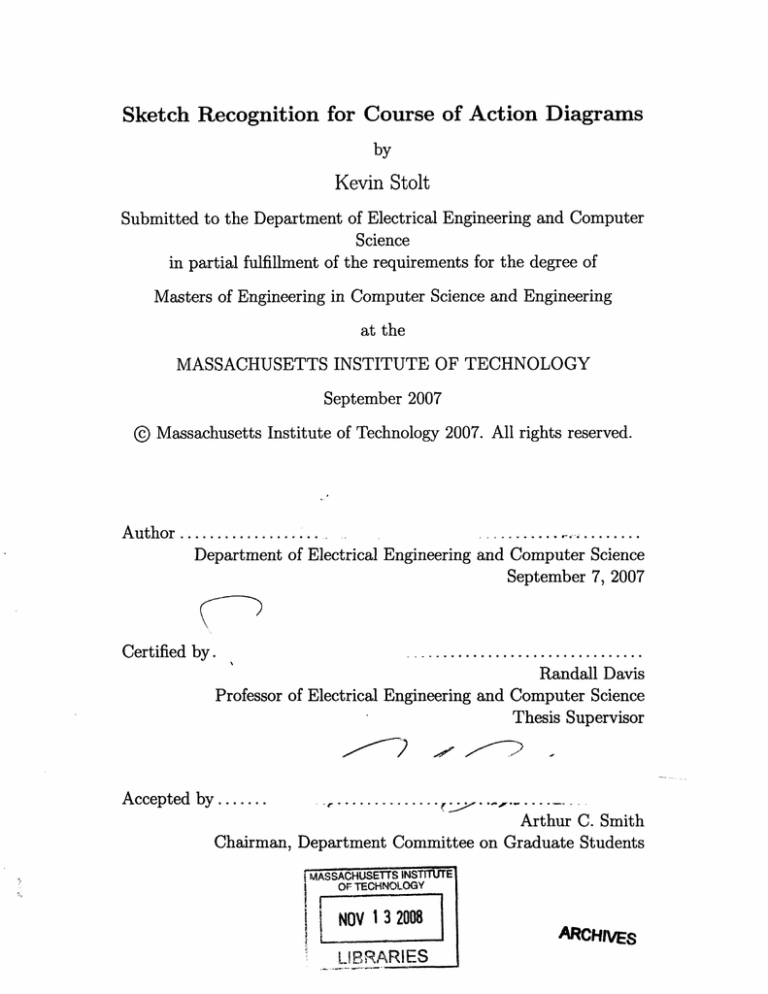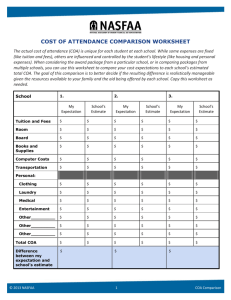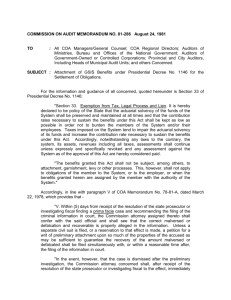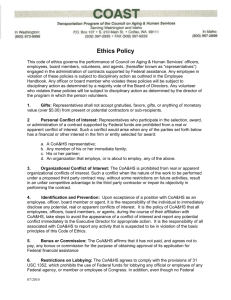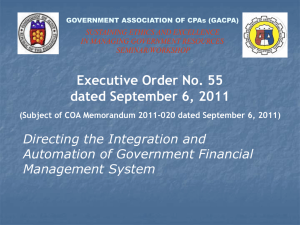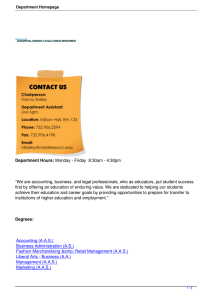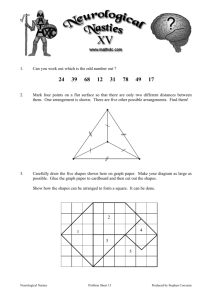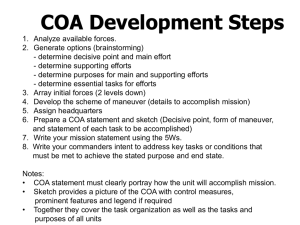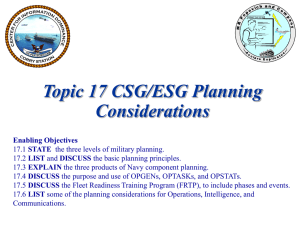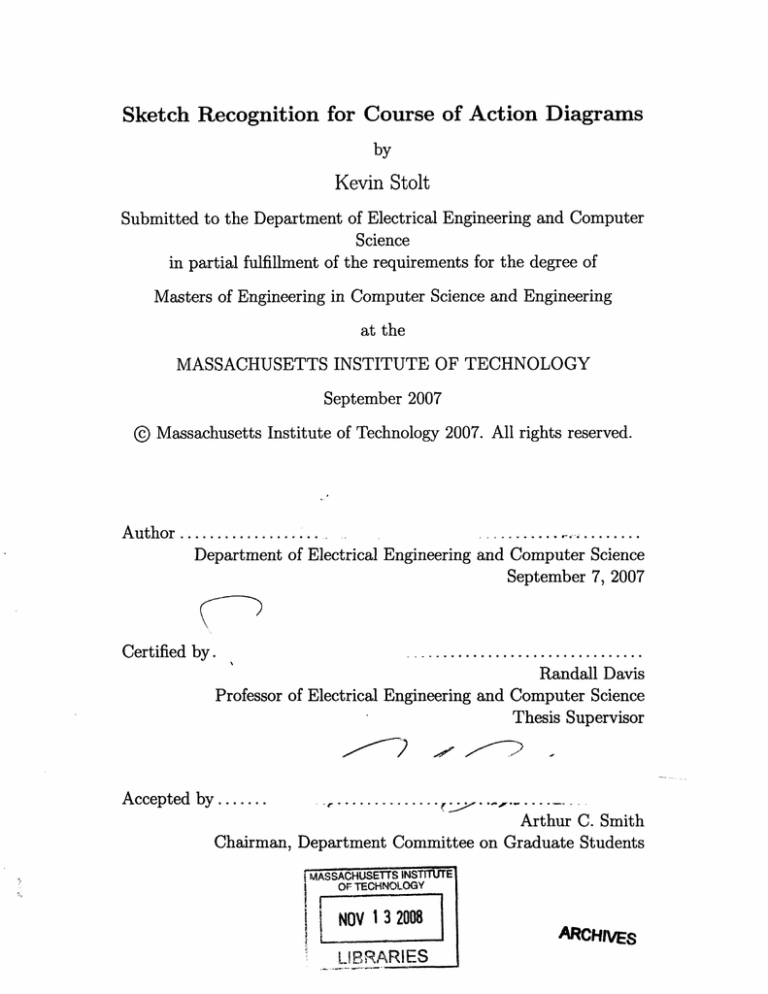
Sketch Recognition for Course of Action Diagrams
by
Kevin Stolt
Submitted to the Department of Electrical Engineering and Computer
Science
in partial fulfillment of the requirements for the degree of
Masters of Engineering in Computer Science and Engineering
at the
MASSACHUSETTS INSTITUTE OF TECHNOLOGY
September 2007
@ Massachusetts Institute of Technology 2007. All rights reserved.
A uthor ................
..........
...
........
Department of Electrical Engineering and Computer Science
September 7, 2007
...............................
Randall Davis
Professor of Electrical Engineering and Computer Science
Thesis Supervisor
Certified by .
2?
Accepted by.......
r......
.-
......
~p
....
~2
..
-A......
.
Arthur C. Smith
Chairman, Department Committee on Graduate Students
MASSACHUSETTS INSTtTE
OF TECHNOLOGY
I
i
NOV 13 2008
L rBRARIES
ARCHIVES
Sketch Recognition for Course of Action Diagrams
by
Kevin Stolt
Submitted to the Department of Electrical Engineering and Computer Science
on September 7, 2007, in partial fulfillment of the
requirements for the degree of
Masters of Engineering in Computer Science and Engineering
Abstract
This thesis describes a software program that recognizes hand-drawn Course of Action diagrams. User input is through sketching, or a combination of sketching and
speech. Course of Action symbols are recognized incrementally, and the informal
sketching input is replaced with formal images of the symbols. The system uses the
LADDER shape definition language to represent the geometric properties of shapes,
and is capable of recognizing 327 distinct Course of Action symbols. The Intermediate
Feature Recognizer is used to recognize shapes of intermediate complexity and is capable of recognizing some shapes that cannot be described using LADDER defintions.
By detecting features of intermediate complexity, the system is capable of automatic
error correction of some stroke segmentation errors and dealing with filled-in and
multi-segment lines. The system is also able to recognize a combination of speech
and sketching input of some information that can't easily be communicated through
sketching alone. The system has a shape grammar to allow the sketch recognizer to
conform to rules for creating Course of Action symbols. The system is also capable
of "interpreting" the sketch - understanding the higher-level details of military units
and actions that were sketched in the Course of Action diagram.
Thesis Supervisor: Randall Davis
Title: Professor of Electrical Engineering and Computer Science
Acknowledgments
I would like to thank my supervisor Professor Randy Davis for his advice and support
throughout this project. Without his help, this thesis would not have been possible.
His assistance provided excellent feedback on research ideas and kept me motivated
to improve the system.
I would also like to thank Aaron Adler for always enthusiastically helping whenever
I had a question or needed assistance and other members of the Design Rationale
Group for their help throughout the year.
Finally, I would like to thank my family - for their constant support and encouragement.
Contents
1 Introduction
2 Background
3
2.1
Course of Action Recognition Systems .
2.2
Motivations for Intermediate Features in Sketch Recognition .....
2.3
Course of Action Symbols .
................
.......................
27
System Usage
3.1
3.2
Sketching
........
. . .. . . . . .. . . . . .. . . . . . . 27
3.1.1
Creating shapes .
. .. . . . . .. . . . . . .. . . . . . . 27
3.1.2
Editing symbols.
. . .. . . . . .. . . . . .. . . . .. . 28
Multimodal Input ....
. .. . . . . .. . . . . . .. . . . . ..
29
3.2.1
Symbol Naming .
. .. . . . .. . . . . . .. . . . .. . .
30
3.2.2
Editing Shapes
. .. . . . .. . . . . . .. . . . . .. . 3 0
4 System Architecture
4.1
4.2
Sketch Recognizer ......................
4.1.1
Primitive Recognizer ..............
4.1.2
Intermediate Feature Recognizer ..........
4.1.3
Domain Recognizer ..............
COA Domain Handler .
..................
4.2.1
Apply COA symbolic rules to Sketch Recognizer .
4.2.2
Interface .......................
4.3
Multimodal Recognizer ........................
..
4.3.1
Speech Input
................
.
4.3.2
Combining Speech and Pen Input . ...............
48
.........
48
49
53
5 Intermediate Feature Recognizer
5.1
Limitations of LADDER System . ..................
5.2
Shape Detection using the Intermediate Feature Recognizer ......
5.3
Error Correction using the Intermediate Feature Recognizer
5.4
..
5.3.1
Correcting initial stroke segmentation errors ..........
5.3.2
Correcting filled-in lines and multi-segment lines .......
....
53
54
.
55
56
.
58
Recognition of Intermediate Features . .................
58
5.4.1
Dashed lines ...........................
58
5.4.2
Compound lines ..............
5.4.3
Dashed Chains
5.4.4
Dashed Ellipses ..............
..........
..
59
..........................
60
.........
.
63
6 Modifications of the LADDER System
6.1
Multiple Inheritance
6.1.1
6.2
......
............
Symbol Editing ............
.......
..
..
........
63
.
Image Replacement and Composition . .................
6.2.1
Preserving Scale, Translation, and Rotation
. .........
67
73
7.1
Recognized Shapes ................
7.2
Combinatorics ..............
7.3
Future Work ................................
8 Conclusion
64
66
7 Results
7.3.1
61
..
.
........
.............
Future Capabilities of Multimodal Input . ...........
.
73
76
76
76
85
List of Figures
1-1
Example of a basic COA sketch .....................
2-1
A complicated glyph bar found in the COA diagram program nuSketch
16
Battlespace [5] . . . . . . . . . . . . . . . . . . . . . . . . . . . . . . .
20
2-2
An example of a COA symbol ......................
23
2-3
The color of a COA frame is used to indicate the affiliation of the unit
23
2-4
Specific geometric frames are used to indicate the dimension of the unit 24
2-5
Examples of COA action symbols . ...............
3-1
Scribbling over one shape will delete it . ................
3-2
Scribbling over multiple shapes will delete each of the shapes ....
.
29
3-3 The hand cursor indicates the shape being moved......... . .
.
29
4-1
System Components
. . . .
25
28
.........................
34
4-2 Pen-Input Data Classified as Line Primitive Type . ..........
35
4-3 Pen-Input Data Classified as Ellipse Primitive Type ..........
35
4-4 The LADDER shape definition of an arrow . ..............
38
4-5 Three sketched lines which may recognized as components of complex
shapes . . . . . . . . . . . . . . . . . .
..
. . . . . . . . . . . . .
38
4-6 Labeled shapes that satisfy the constraints for the LADDER shape
definition of an arrow ..........
.
....
..........
..
39
4-7 Relationship between a Sketched Shape and Objects stored in LADDER Recognizer
4-8
.............................
Relationship between a Sketched Shape and Recognized Shapes
40
. . .
40
4-9
Relationship between a Sketched Shape and Recognizer Shapes . . ...
41
4-10 The frame template hierarchy for a friendly unit allows any frame to
be used
....
............
42
...............
4-11 The frame template hierarchy for a friendly brigade does not allow I
43
or 0 echelon modifiers ...........................
4-12 COA Domain Handler determines the Aggressor and Defender units
47
.......
.....
for a Penetrate Action ...........
4-13 COA Domain Handler determines the following unit and followed ac48
tion for a Follow and Support Action ..................
4-14 Example COA Diagram before multimodal input
50
. ..........
4-15 Two sketching inputs were received during speech input - both inputs
were points . . . . . . . . . . . . . . . . . . . . . . . . .
. . . . .. . 51
4-16 Result of using multimodal input to "copy" a unit ...........
51
5-1
A rectangular frame that contains a gap . ...............
57
5-2
The IFR combines the filled-in line (highlighted in green) with the line
..
highlighted in red .............
..........
..
57
5-3 The grey line indicates the line recognized by the IFR from the input
.........
shown in Figure 5-2 ................
..
5-4
A dashed line can be recognized from as few as two dashes ......
5-5
As more dashes are recognized as part of a dashed line, the endpoints
of the dashed line update ................
.......
57
59
60
5-6 The IFR recognizes dashes arranged in a circle as a Dashed Ellipse shape. 61
6-1
Multiple Inheritance of Symbol Construction . .............
65
6-2 The geometric properties of displayed images may not match with input pen strokes .....
..
.......................
68
6-3 User strokes indicating a friendly unit are replaced by a fixed-size image 70
6-4 User strokes indicating a minefield are replaced with an image scaled
to the size of the sketched minefield . ..................
70
6-5
User strokes indicating a friendly unit are replaced by a horizontal
image, regardless of the orientation of the sketched rectangle ....
6-6
.
71
User strokes indicating a minefield are replaced with an image at the
same orientation as the sketched strokes
. ...............
72
7-1 Sketched Input to COA Design Interface . ...............
74
7-2 Displayed Output from COA Design Interface . ............
75
List of Tables
2.1
Echelon modifiers and their symbols . ..................
4.1
The COA Domain Handler updates its representation of a unit as it is
25
modified. ...................................
45
7.1
Task-Organized Icon Modifier Combinations . ..........
7.2
Summary of Recognized Shapes ...................
7.3
Recognized COA Frames ...................
7.4
Recognized COA Echelon Modifiers of Friendly Units .........
78
7.5
Recognized COA Echelon Modifiers of Enemy Units ..........
79
7.6
Recognized COA Icon Symbol Modifiers of Friendly Units - 1 .....
80
7.7
Recognized COA Icon Symbol Modifiers of Friendly Units - 2 ....
7.8
Recognized COA Icon Task Organized Modifiers of Friendly Units . .
81
7.9
Recognized COA Icon Symbol Modifiers of Enemy Units .......
82
.
.
..
76
77
......
77
.
81
7.10 Recognized COA Action Symbols ...................
.
83
7.11 Recognized COA Object Symbols ...................
.
83
Chapter 1
Introduction
Sketching is a quick and efficient method for communicating information, especially
spatial and geometric information [3]. One particularly appropriate use for sketching
is in military Course of Action diagrams. A Course of Action (COA) diagram is
created by military planners when they are formulating a battle plan. COA diagrams
consist of a collection of symbols that represent military units and the actions they
are to perform. COA diagrams are today created primarily with pencil and paper,
or on acetate overlays on maps with grease pencils, post-its, and pushpins. Many
computerized attempts at speeding up the process of COA generation have been
rejected by military users, commonly because of the awkwardness of mice and menus
for what is more naturally done by sketching [5]. An example of a basic COA sketch
is shown in Figure 1-1.
In order to make the creation of COA diagrams effortless for the user, interaction
must occur effortlessly and the interface should be invisible to the user. As suggested
by Davis in [3], interacting with a software program should feel natural, informal,
rich, and easy. If this goal is to be reached, the menu bars, drop-down menus, and
glyph bars popular in many current programs should not be a part of the sketch
interface. Instead, recognition should be the focus. A useful program in the COA
domain would be able to recognize COA symbols incrementally as they are sketched
based on the same geometric properties that humans use to interpret a sketch. An
ideal system would allow users to sketch COA diagrams just as is done on pencil and
a
III
L..,:
I ,.., ....
-J-a
I
II
II
I
l
~l
N ........
.
UU
.
>0(
BIG
TOWN1ff
A
A
IA
AYU
0
i
X
L446V
A
~f1
6
-
I,"A
Figure 1-1: Example of a basic COA sketch
paper, but the system would be able to understand the sketch. Such a system might
allow users to edit COA diagrams or simulate a battle plan from a COA diagram.
In order for a program to be able to make sense of messy, informal sketches, as
shown in Figure 1-1, the system must be knowledge-based [3]. That is, the system
should understand the geometry of the shapes in the domain. Hammond [6] has
developed a system that interprets sketches based on geometric properties of shapes
encoded with LADDER shape descriptions. LADDER is a language that can be used
to describe how sketched shapes in a domain are drawn, displayed, and edited.
The LADDER shape language can be used for recognizing COA diagrams because
it encodes information about the properties of shapes in the COA domain. Once
LADDER shape definitions for symbols in the COA domain have been written, they
can be used by a LADDER domain recognition system to recognize sketched objects.
I have created a program that allows a user to sketch a COA diagram graphically
and that interprets the sketch. The program utilizes LADDER shape definitions,
which are used to encode information about the geometric properties of symbols
in the COA domain. Users are able to create and edit COA symbols using penbased input. The program replaces sketched strokes with images of COA symbols,
producing a neatly drawn sketch from the user's hand drawn examples. The program
I developed represents an improvement over other COA software systems because it
is able to interpret and understand a user's sketch as it is being drawn, similar to [2]
in the mechanical engineering domain.
In addition to developing LADDER shape descriptions for the COA domain, I
developed several additional components, including the Intermediate Feature Recognizer, the COA Domain Handler, and the Multimodal Recognizer. The Intermediate
Feature Recognizer (IFR) recognizes shapes of intermediate complexity, following on
results from studies on visual classification. The IFR is also used to recognize shapes
that can't be described using LADDER shape definitions. The COA Domain Handler is used to apply COA symbolic rules to the sketch recognizer, as well as provide
an interface to other systems. The multimodal recognizer combines both pen and
speech input and is used to add information to the COA diagram that can't easily be
communicated using sketch input alone.
Chapter 2 describes background information about other COA systems, intermediate features, and symbols of the COA domain. Chapter 3 describes how to use
the software program that I developed. Chapter 4 describes the system architecture
for the software program. Chapter 5 explains the Intermediate Feature Recognizer,
which is used to recognize intermediate features in a sketch. Chapter 6 describes
modifications made to the LADDER system, including support for multiple inheritance and image replacement. Chapter 7 discusses results and shows examples of
using the system to create a COA diagram.
Chapter 2
Background
2.1
Course of Action Recognition Systems
Computerized COA systems have typically been rejected primarily because the interface seemed unnatural to users. Some systems relied on a complicated user interface,
which added complexity to creating COA diagrams. For example, nuSketch Battlespace (nSB) [5] relies on a glyph bar to create units and drop-down menus for unit
properties and actions. While this avoids the problem of recognition, it also creates
a complex and inefficient interface. The glyph bar is shown in Figure 2-1. Instead
of sketching, users create symbols by clicking on the appropriate icon on the glyph
bar and adding details about the icon through the appropriate drop-down menu. In
nSB, 294 distinct friendly unit symbols and 273 distinct enemy unit symbols are represented in the glyph bar. While trying to speed up the creation of COA diagrams,
the user interface of nSB adds complexity and complicates the sketching task, making
it difficult to interact with the program.
We believe the goal should be to design software with as few restrictions as possible
on the user. As described in [1], such a system would allow the user to sketch freely,
without modifying their drawing style, yet still be able to interpret the user's drawing
and allow the user to interact with it.
Ca$Elua3E~di
Figure 2-1: A complicated glyph bar found in the COA diagram program nuSketch
Battlespace [5]
2.2
Motivations for Intermediate Features in Sketch
Recognition
When a human looks at a picture or sketch, they perform object classification quickly
and easily, easily recognizing familiar objects in the picture. One of the questions
from visual processing research asks which features of objects in the picture allow
for the best classification. Ullman [8] states that human visual processing begins by
using simple local features, and then subsequently representing the image in terms of
larger and more complex features. He found that the feature size that is most optimal
for object classification is that of intermediate complexity.
Ullman determined that features of intermediate complexity (IC) are more informative than features that are very simple or very complex. Features of intermediate
complexity serve as building blocks of a class. Ullman states that there are two factors
which explain the superiority of intermediate-size features: specificity and relative frequency. A large and complex feature can provide reliable indication of the presense of
a class, but it is not generally representative of the class as a whole; new examples in
the class would likely not match with the large feature. Therefore, large and complex
features may be too specific and too infrequent to classify objects in the class. Small
and primitive features have a much higher likelihood of occuring, but their presense
is also more likely to occur outside of the class as well. Therefore, small and primitive
features may be too general and occur too frequently to be an indicator for a specific
class of objects. Features of intermediate complexity are more likely to generalize
broadly across a class of objects, but they are also complex enough to occur rarely
outside the class of objects.
While Ullman's research showed that intermediate complexity features contain
the most information, it is also important to identify what information they contain.
According to Ullman, the features of a common classification can be represented
in terms of simpler fragments. These fragments combine together hierarchically to
produce an intermediate feature based on low level features. Consider features used
in identifying a human face. An intermediate feature might cover the nose and mouth
region. One low-level feature that is part of the intermediate complexity feature is a
vertical region indicating a nose. Another low-level feature is two horizontal regions
that are stacked indicating lips. The entire intermediate complexity feature consists
of the two simpler features and their arrangement - a nose feature vertically centered
above a mouth feature. Intermediate features with this type of representation were
shown to perform better in visual classification of images than both larger and smaller
features. The important thing to note is that intermediate features are described in
terms of the primitive features of which they're composed and the primitive features'
arrangement within the intermediate complexity feature.
The research conducted by Ullman was performed using images. Intermediate
features are relevant to sketch recognition because a sketching environment contains
several sources of noise. One main source of noise in a pen-based environment is
the users. The system can identify where the pen is on the screen more finely than
the user can control it. If the user attempted to draw a perfectly straight line,
the system would easily be able to identify waves, fluctuations, and jitters in the line
produced by the user. A somewhat smaller source of noise in a sketching environment
is the precise location of the pen tip on the screen. The head of the pen is larger
than the location of the pen capture by the system. The precise location that the
user intended is somewhat obscured by the size of the pen head. This doesnt cause
recognition problems for users, since this detail is on a very small scale, and in many
cases may not even be perceivable. Another source of noise results from the informal
nature of the sketching environment. Often, users do not try to draw precise shapes
in a sketch. Drawing two perpendicular lines that share an endpoint is very difficult,
since the lines must be have precisely a 90 angle and must be precisely coincident.
Since a sketching environment is not precise, this source of noise is quite common. A
system that recognizes objects in sketches needs to be able to deal with these sources
of noise, to determine the users' intent for object recognition.
Intermediate features can be used to recognize shapes even when a sketch is informal. Current systems begin this process by stroke segmentation and primitive object
detection. However, these methods still are dependent on individual pen strokes, so
they may not capture the features of a sketch at an intermediate level. Some common
examples of shapes that aren't able to be recognized using this system are dashed
lines, filled-in lines, and multi-segment lines. These shapes could be recognized using an intermediate feature recognizer, which would combine structural details of
primitive objects to recognize higher-level shapes.
2.3
Course of Action Symbols
The United States military has created a symbolic language to visually represent
various aspects of military operations, as described in [4]. Symbols can be constructed
to represent a variety of military units, equipment, control measures, installations,
and operations. Military commanders and their staffs use these symbols to create
situation maps, overlays, and annotated aerial photographs for all types of military
operations. These diagrams are known as Course of Action diagrams. Course of
Action (COA) diagrams represent operational plans and orders, as well as known
locations of friendly, hostile, and neutral units and installations. A single graphical
display of symbols can describe an entire operational picture.
There is a corresponding doctrinal meaning for each graphical symbol in the language, which is standardized across all branches of the military. Symbols representing units contain detailed information about various aspects of the unit including its
strength, size, branch, affiliation, dimension, and composition. Operation symbols
represent tasks to be performed. Because the symbolic language is standardized,
operational information can be passed quickly between military units.
Figure 2-2: An example of a COA symbol
Each military symbol that represents a unit in the COA domain can be constructed
from a frame. Additional information about the unit is represented by text modifiers,
graphic modifiers, and the color of the unit frame. In the symbolic language, frames
SI
a)
b)
Figure 2-3: The color of a COA frame is used to indicate the affiliation of the unit
a)
b)
c)
Figure 2-4: Specific geometric frames are used to indicate the dimension of the unit
are the geometric border of the symbol. The frame serves as the base of a symbol to
which additional modifiers can be added. In addition, the frame conveys information
corresponding to the affiliation, dimension, and status of a unit.
* Affiliation - The frame of a symbol conveys information about the affiliation of
the symbol. This is conveyed by the geometric structure of the frame. Each
affiliation also has a corresponding color, so friendly and hostile units can be
clearly distinguished in a course of action diagram. Figure 2-3a shows a friendly
unit (colored blue) and Figure 2-3b shows an enemy unit (colored red).
* Dimension - The frame conveys whether the symbol is used to represent a
land, sea surface, sub surface, air and space, or unknown dimension.
Three
dimensions of an enemy unit - land, sub-surface, and air - are shown in Figure 24 a, b, and c, respectively.
* Status - The frame also indicates the status of a symbol. Frames composed of
solid lines indicate the present location of a unit. If the frame is composed of
dashed lines, it represents the pending or suspected location of a unit.
The symbol icon can be drawn inside of the frame, to express the function and role
of the unit represented. Text and graphic modifiers can be added to specific locations
of the frame to represent additional details about the unit. One such modifier that
can be added is the echelon, which is centered directly above the frame. Some echelon
symbols and their meaning are shown in table 2.1.
In addition to symbols representing military units, which are constructed by
frames and frame modifiers, there are also symbols that represent military actions.
Squad
*
Section
Platoon
**
0
Company
Battalion
I
Regiment
Brigade
Division
Corps
II
x
xx
xxx
Table 2.1: Echelon modifiers and their symbols
II
ur
Figure 2-5: Examples of COA action symbols
Figure 2-5 shows examples of action symbols in the COA domain: Figure 2-5a is a fix
action and Figure 2-5b is a penetrate action. Often, action symbols express battlefield
tactics and indicate what operations a unit is to perform. These action symbols are
especially useful when planning a battle because there is a corresponding doctrinal
meaning as to what action a military unit should take in a battle.
Chapter 3
System Usage
This chapter describes the program I developed that can be used to develop a COA
diagram. Users provide information about the operational picture through sketching
or a combination of sketching and speech input. The program provides feedback to
the user by transforming pen strokes into formal COA symbols.
3.1
Sketching
Sketching is the primary method of input to the COA design interface. Sketch input
can be divided into two types of pen strokes - those used to create shapes and those
used to edit shapes.
3.1.1
Creating shapes
The shapes displayed in Chapter 7 can be recognized by the software program. Shapes
are recognized based on their geometric properties, so the user can draw strokes in
any order and at any scale. Once a shape has been recognized, it is replaced by the
image representing the COA shape. This gives feedback to the user about whether
their most recent sketched input was interpreted correctly. If the sketch was not
interpreted correctly, this gives the user the option to fix the symbol or delete it.
Figure 3-1: Scribbling over one shape will delete it
3.1.2
Editing symbols
Users can also edit the diagram: symbols can be deleted, moved, and copied using
editing pen strokes.
Deletion
If the user determines that an object is not recognized correctly, they can erase all
of the object, then redraw it. This allows the user to correct errors made by the
recognition system: shapes can be deleted by scribbling over them. After a scribble
pen stroke is completed, any shapes that have been scribbled over are removed from
the drawing panel, and the scribble pen-stroke disappears from the drawing panel.
Figure 3-1 shows an example of a scribble stroke, shown in green over the red unit
indicating an enemy infantry batallion. A single scribble can delete multiple shapes,
as shown in Figure 3-2. In this example, a scribble (shown in green) is drawn over
a minefield (shown in black) and a friendly mechanized artillery brigade (shown in
blue). The scribble deletes both the minefield and friendly unit.
Moving
To move shapes, the user touches the pen to the screen over the shape for about half
a second, after which the cursor changes to a hand (Figure 3-3). Once the cursor has
changed, the pen tip may be moved around the drawing panel and any shapes located
Figure 3-2: Scribbling over multiple shapes will delete each of the shapes
Figure 3-3: The hand cursor indicates the shape being moved.
directly beneath the cursor follow. In Figure 3-3, moving the pen around will cause
the enemy unit to follow.
3.2
Multimodal Input
The user may also interact using a combination of sketching and speech. Speech
interaction allows the user to communicate information to the system that may be
difficult or impossible to communicate through pen-based interaction. To use speech
input, the user touches the pen-tip to the "Talk" button to indicate the beginning
and end of speech input.
3.2.1
Symbol Naming
Certain symbols in the COA domain can be named through the COA Design Interface
using multimodal interaction. Currently, only "Objective" areas can be named. In
order to assign a name to an area, the user follows the commands listed below.
1. Press "Talk" button.
2. Say "This is <symbol-name>" while clicking once on screen (to indicate the
object to be named), where <symbol-name> is the name of the symbol.
3. Press "Talk" button.
3.2.2
Editing Shapes
The editing capabilities of multimodal interaction are also possible through pen-based
interaction, but both options are available and it is up to the user to decide which
form of interaction feels more natural.
Move/Copy (Option 1):
1. Press "Talk" button.
2. Say "Copy [Move] this unit [object] here" while clicking twice on screen, once to
indicate location of object to be moved [copied] and a second time to indicate
the new location of the object.
3. Press "Talk" button.
Move/Copy (Option 2):
1. Select item on screen with pen-input.
2. Press "Talk" button.
3. Say "Copy [Move] selected unit [object] here" while clicking once on screen (to
indicate new location of object).
4. Press "Talk" button.
Delete (Option 1):
1. Press "Talk" button.
2. Say "Delete this unit [object]" while clicking once on screen (to indicate location
of object to be deleted).
3. Press "Talk" button.
Delete (Option 2):
1. Select item on screen with pen-input.
2. Press "Talk" button.
3. Say "Delete selected unit [object]".
4. Press "Talk" button.
Chapter 4
System Architecture
There are three main components of the COA interface: the sketch recognizer, the
COA Domain Handler, and the COA Multimodal Recognizer. The sketch recognizer
is capable of recognizing sketched shapes in the COA domain. The COA symbol
domain is compositional - multiple modifiers can be added to symbols. The COA
Domain Handler ensures that only valid combinations of modifiers are recognized by
the sketch recognizer. The COA Domain Handler also provides an interface to other
systems. The COA Multimodal Recognizer combines pen and speech input, allowing
the system to receive details through voice input that might not be easily sketched.
4.1
Sketch Recognizer
The sketch recognizer consists of three components, the Primitive Recognizer, the
Intermediate Feature Recognizer, and the Domain (LADDER) Recognizer. As peninput data is captured by the computer, it is passed to the primitive recognizer, which
analyzes and classifies individual pen-strokes as lines, ellipses, points, polylines, and
scribbles. Once an initial classification of these strokes has been completed, primitive objects representing lines, ellipses, etc. are passed to the Intermediate Feature
Recognizer and Domain Recognizer. The Intermediate Feature Recognizer is used to
recognize shapes of intermediate complexity that are drawn with one or more strokes.
Recognized shapes from both the Primitive Recognizer and the Intermediate Feature
Pen-input
Speech-inp
Figure 4-1: System Components
Recognizer are combined in the Domain Recognizer in order to recognize complex
shapes in the domain. Figure 4-1 shows the architecture for system components.
4.1.1
Primitive Recognizer
Pen data collected from the hardware contains information about the vertical and
horizontal position of the pen-tip on the screen, as well as the pressure of the pen-tip
on the screen, and the time the input was detected. Each time the pen touches the
screen and is removed is referred to as a pen stroke. Each pen stroke consists of one
or more points.
The primitive recognizers determine whether the pen stroke can be classified as
an ellipse, line, point, polyline, or scribble. There is an independent classifier for
each type of primitive. If the classifier determines that the stroke can be classified
as one of these primitives, a primitive object of that type is created and passed to
the domain shape recognizer. Figure 4-2 shows a sequence of points collected by the
pen-hardware have been classified as a line and are displayed by the system as a
line. Figure 4-3 shows a pen stroke and its resulting classification and display by
the system as an ellipse primitive shape. Once a primitive object is recognized, only
important reference points are kept. For example, only the endpoints of a line are
kept, while the input points used to classify the line are discarded.
It is possible for a single stroke to be classified as multiple primitives, provided the
Primitive Recognizers
Figure 4-2: Pen-Input Data Classified as Line Primitive Type
Primitive Recognizers
Figure 4-3: Pen-Input Data Classified as Ellipse Primitive Type
pen stroke meets the geometric requirements for each primitive shape. In that case
multiple primitive objects for a single pen stroke are created and sent to the domain
recognizer.
Each primitive object created when a pen stroke is classified contains details about
the features of the sketched shape. In the case of an ellipse, the ellipse object contains
details about the height, width, and center of the ellipse. A line object would include
coordinates for each endpoint of the line, as well as its length and slope. The features
associated with each primitive type are used in recognition of domain shapes, and
this data is also sent to the domain recognizer when a primitive object is created.
Each recognized shape in the system contains information about which subcomponents the shape is composed of. For primitive objects, the subcomponent is the
stroke. As noted earlier, each stroke is analyzed by all primitive recognizers and multiple primitive classifications of a stroke are allowed. Therefore, a single stroke may
be classified as multiple primitive types, resulting in several primitive objects being
created and sent to the Domain Shape recognizer. However, the domain shape recognizer allows only one of these pen stroke interpretations to be used as a component
of more complex shapes. Each pen stroke has a unique ID value, and each value may
be used to form at most one other domain shape.
The ellipse, line, point, polyline, and scribble primitive classifiers are used to
interpret a single pen stroke. The polyline recognizer is used to segment a stroke
into line components. Segmentation is determined by using speed and curvature data
obtained by analyzing the pen stroke, as in [7]. The resulting line segments of the
polyline are created as line primitives and sent to the domain shape recognizer.
4.1.2
Intermediate Feature Recognizer
The intermediate feature recognizer analyzes the primitive objects created by the
Primitive Recognizer. If there is a collection of these primitive objects that form a
shape of intermediate complexity, this information is passed to the domain shape recognizer. Therefore, there can be multiple interpretations of a single pen-stroke: (1)
the low-level classification provided by the primitive recognizers, and (2) the interme-
diate complexity feature(s) the stroke is part of. While the primitive shape recognizer
recognizes primitive objects with a single stroke (low-complexity objects), the intermediate feature recognizer can detect shapes of intermediate complexity based on
their geometric properties. The result of the intermediate feature recognizer is an alternate interpretation of a collection of single-stroke primitive objects. This collection
is input to the domain shape recognizer.
Recognizing shapes of intermediate complexity can have several benefits to the
system. The intermediate complexity shape recognized by the intermediate shape
recognizer may allow automatic correction of some stroke segmentation errors, and
the ability to recognize filled-in and multi-segment lines. While the domain shape recognizer may receive possible interpretations of a single stroke from both the primitive
shape recognizer and the intermediate feature recognizer, only a single final interpretation is chosen based on which other shapes have been drawn. The Intermediate
Feature Recognizer is discussed in more detail in Chapter 5.
4.1.3
Domain Recognizer
Using the LADDER shape definition builder, a LADDER shape definition was created
for each symbol in the COA domain. The LADDER shape definition describes how
a given shape should be recognized, displayed, and edited in the Domain Recognizer.
Each LADDER shape definition contains a list of components of the shape being
defined and a list of constraints that must be satisfied among the components. The
task of the domain recognizer is to "recognize" shapes that have been sketched.
The collection of recognized shapes is stored in the Visible Shape Collection (VSC).
Whenever a shape is added to the VSC, the domain recognizer checks to see if it can
combine with other shapes in the VSC to produce a more comlex shape. A shape is
"recognized" by the domain recognizer if: (1) all of the components in its LADDER
shape description are in the VSC, and (2) all of the constraints listed in the LADDER
shape description for the shape are satisfied by the components. Once a shape is
recognized by the domain recognizer, all of its components are removed from the
VSC and replaced by the recognized shape.
(define shape Arrow
(components
(Uine shaft)
(Une headOne)
(Une headTwo))
(constraints
(coincident shafLpl headOne.pl)
(coincident shaftpl headTwo.pl)
(coincident headOne.pl headTwo.pl)
(equal-length headOne headTwo)
(acute-meet headOne shaft)
(acute-meet shaft headTwo))
Figure 4-4: The LADDER shape definition of an arrow
Figure 4-5: Three sketched lines which may recognized as components of complex
shapes
An example of a LADDER shape definition, the definition of an arrow shape,
is shown in Figure 4-4. There are three required components of the shape and six
contraints that must be met for an arrow to be recognized. Figure 4-5 shows three
lines that have been added to the VSC. Each of the three shapes in the VSC is a line,
which satisfy the components necessary to form an Arrow. The Domain Recognizer
attempts to pair LADDER components with shapes in the VSC. In this case, there
is one pairing that will allow the constraints of the LADDER arrow definition to be
met, shown in Figure 4-6. The new shape, an arrow is added to the VSC, and its
components (the three lines) are removed from the VSC.
The LADDER shape definition and recognition system is hierarchical. The most
primitive shapes are those shapes sent to the domain recognizer from the primitive
recognizer. Primitive shapes and other domain shapes may combine to form more
complex domain shapes, as described in LADDER shape definitions. Recognition
is incremental - the entire COA diagram does not need to be sketched - only those
shaft
headOne
/ headTwo
Figure 4-6: Labeled shapes that satisfy the constraints for the LADDER shape definition of an arrow
components of the shape being recognized. This is particularly appropriate for the
Course of Action domain because many of the symbols can be described hierarchically.
4.2
COA Domain Handler
The COA Domain Handler has two main functions: (1) assist the sketch recognizer
in following rules for constructing symbols in the Course of Action domain, and (2)
"interpret" the sketch and provide an interface from the sketch recognizer to other
systems.
4.2.1
Apply COA symbolic rules to Sketch Recognizer
The first function of the COA Domain Handler is to restrict recognition of some
shapes by the sketch recognizer to follow the rules of drawing symbols in the COA
domain. This is also closely related to the issue of multiple inheritance of COA shapes
modifier
(see Section 6.1). As is discussed in Section 6.1 on multiple inheritance, each
is recognized in the context of the frame of a unit. A COA symbol may have many
modifiers, but only is allowed one of each type of modifier. The following example
demonstrates how the sketch recognizer can correctly recognize multiple modifiers for
a unit, but when combined make the COA symbol invalid.
Once the frame has been sketched and recognized, the representation for the
unit frame remains in the visible shape collection and can be combined with other
shapes.
Because the frame is in the VSC, modifiers can be added to the frame.
As shown in Figure 4-7, a company modifier and an infantry modifier have been
added to the frame for the unit. For the single COA symbol, the VSC contains
f-----X
f
l~=:
*
0
Si
*
Sketched Shapes
Recognized Domain Shapes
Figure 4-7: Relationship between a Sketched Shape and Objects stored in LADDER
Recognizer
L
[IIzc:
-*t
I
0
setdadsps
RecqnmdDmnShes
Figure 4-8: Relationship between a Sketched Shape and Recognized Shapes
three recognized LADDER shapes: the unit frame, the echelon modifier, and the icon
modifier. Because these LADDER shape representations remain in the VSC, they
can each be modified further. The echelon modifier (a company) can combine with
another company symbol to create a batallion echelon modifier. The icon modifier
(infantry) can be modified by adding an ellipse in the center of the frame indicating
that the unit is armor. The armor and infantry symbol together are recognized as
a mechanized infantry unit. In addition, the unit frame can be modified by adding
additional modifiers (although the frame will remain in the VSC).
The following example shows a problem that might arise with allowing the frame
to remain in the VSC. In Figure 4-8, the symbol for a friendly company has been
drawn. The VSC contains two shapes after recognition of the shape in Figure 4-8:
an echelon modifier (a company), which can be used to recognize a batallion, and
Figure 4-9: Relationship between a Sketched Shape and Recognizer Shapes
of additional
the frame itself. The frame remains in the VSC to allow recognition
occur if the
modifiers to the frame. Figure 4-9 demonstrates a situation that may
same frame.
user then mistakenly decides to draw a brigade echelon modifier on the
Because the frame remains in the recognizer, the sketched brigade modifier ("X")
the necessary
can be combined with the frame to produce a friendly brigade because
met. Both
components and geometric constraints for the friendly brigade symbol are
of the
echelon modifiers - the company and the brigade - are valid in the context
each
frame of a unit. However, according to the symbolic language for COA symbols,
4-9
frame may have at most one echelon modifier, hence the symbol shown in Figure
is not valid.
We use frame templates to solve this problem. Frame templates serve as a gramthe
mar to enforce the rules of constructing COA shapes. Instead of recognizing
modifier in the context of a frame, modifiers are recognized in the context of frame
extemplates. Unit modifiers are recognized in the sketch only if the frame template
ists in the VSC that corresponds to the unit modifier. The COA Domain Handler is
responsible for adding and removing the frame templates from the sketch recognizer
to enforce COA symbol composition rules. The use of frame templates allows the
restriction of recognition of shapes to follow the COA symbolic language. All shape
definitions for unit modifiers reference a specific template for a frame rather than the
unit frame itself.
The frame template hierarchy for a friendly unit is shown in Figure 4-10. There are
two types of templates - echelon and icon. There are three echelon templates (I, X, and
Echelon Templaes
con Temptes
0
Drawn
Subunit
Figure 4-10: The frame template hierarchy for a friendly unit allows any frame to be
used
0) and two icon templates (drawn and subunit). Examples of modifiers that use each
of these templates is shown in Figure 4-10. When a modifier is recognized, the frame
template hierarchy may change. Figure 4-11 shows the frame template hierarchy for
a friendly brigade. Figure 4-11 shows that the Iand O echelon templates have been
removed, while leaving the icon templates unaffected. Additional X modifiers and
either icon modifier can be recognized for the symbol, but I and O echelon modifiers
are not recognized. When a template of one type has been recognized, the other
templates for that type are removed from the recognizer. However, templates for
different frame modifiers are unaffected. This approach allows frame modifiers to be
sketched in any order, while restricting recognition by the sketch recognizer to follow
the course of action symbolic language.
By adding and removing frame templates from the VSC, the COA Domain Handler
influences which modifiers may be recognized, which enforces COA symbol composition rules. Frame templates are added to the VSC whenever a frame is recognized by
EchekonTemplaes
Icon Templaes
Drawn
x
Subunit
A
Figure 4-11: The frame template hierarchy for a friendly brigade does not allow or
O echelon modifiers
COA Symbol:
Affiliation:
Echelon:
Function(s):
L
Friendly
Unknown
Unknown
__
Friendly
Company
Unknown
Friendly
Company
Infantry
Friendly
Battalion
Infantry
Friendly
Battalion
Mechanized Infantry
Table 4.1: The COA Domain Handler updates its representation of a unit as it is
modified.
4.2.2
Interface
The COA Domain Handler is an interface between the sketch recognizer and other
systems.
It "interprets" the sketch: combining modifiers that describe each unit
and determining relationships betweeen sketched symbols that accurately describe
the operational picture. The data transmitted from the the sketch recognizer to the
COA Domain Handler consists of unit frames, individual modifiers to these frames
and individual action symbols in the COA domain. In order to avoid issues dealing
with the large number of possible shape combinations in the COA domain, the shape
recognizer does not combine different types of modifiers together nor does it associate actions with the units involved. These tasks of relating sketched symbols are
performed by the COA Domain Handler.
When COA symbols representing unit modifiers have been recognized by the
sketch recognizer, the COA Domain Handler updates its internal representation of
that unit. The internal representation for COA symbols is an XML format developed
by Draper Laboratory. The information encoded for each unit includes the unit's
strength, possible subunits, functions, and location. Action details include which
units are involved in the action and the status of the action. While the locations of
units are single points, the locations of minefields and objectives are areas, represented
by a series of points representing the boundary of the region.
COA Symbol:
Affiliation:
Echelon:
Function(s):
Friendly
Unknown
Unknown
Friendly
Company
Unknown
Friendly
Company
Infantry
Friendly
Battalion
Infantry
Friendly
Battalion
Mechanized Infantry
Table 4.1: The COA Domain Handler updates its representation of a unit as it is
modified.
4.2.2
Interface
The COA Domain Handler is an interface between the sketch recognizer and other
systems. It "interprets" the sketch: combining modifiers that describe each unit
and determining relationships betweeen sketched symbols that accurately describe
the operational picture. The data transmitted from the the sketch recognizer to the
COA Domain Handler consists of unit frames, individual modifiers to these frames
and individual action symbols in the COA domain. In order to avoid issues dealing
with the large number of possible shape combinations in the COA domain, the shape
recognizer does not combine different types of modifiers together nor does it associate actions with the units involved. These tasks of relating sketched symbols are
performed by the COA Domain Handler.
When COA symbols representing unit modifiers have been recognized by the
sketch recognizer, the COA Domain Handler updates its internal representation of
that unit. The internal representation for COA symbols is an XML format developed
by Draper Laboratory. The information encoded for each unit includes the unit's
strength, possible subunits, functions, and location. Action details include which
units are involved in the action and the status of the action. While the locations of
units are single points, the locations of minefields and objectives are areas, represented
by a series of points representing the boundary of the region.
Units
Each COA symbol for a unit is represented by multiple objects in the VSC - the frame
and any modifiers of that frame. The COA Domain Handler has one representation
for each unit, regardless of the number of modifiers, and updates this representation
as new modifiers are recognized and added to the VSC. As shown in Table 4.1, the
COA Domain Handler updates information about a unit as modifiers are added to a
COA unit symbol.
Information about a single unit comes from all the sketched objects that share the
same frame. However, determining which units are involved in which actions must be
done by other means. When COA symbols representing actions have been recognized,
the COA Handler analyzes the geometry of the sketch to determine which units are
involved in the action.
Aggressor/Defender Actions
Some actions consist of an aggressor and a defender, examples of which are the "Penetrate" and "Fix" actions. For these actions, the sketched shape often consists of an
arrow-like shape. The shape of the arrow shaft may differ (to differentiate between
actions), but the common properties are that the aggressor and defender can be determined based on the position of the tail of the shaft, the position of the head of the
shaft, and the direction the arrow is pointing. A common LADDER shape definition
of "tail" and "head" are used in all shape descriptions for actions of the type aggressor/defender. This allows the COA Domain Handler to locate the endpoints of the
arrow and determine the direction the arrow is pointing. The COA Domain Handler
has access to all recognized units and their location in the frame. Using the location
of the referenced points for "head" and "tail" in the sketched shape, the COA Domain
Handler determines the likely aggressor and defender based on the angle of the arrow
shaft, the location of these points, and the location of all sketched units.
Figure 4-12 shows a COA diagram with four units (labeled 1-4) and a penetrate
action, with the head and tail of the shaft labeled. The points at the head and tail
IQD
units for
Figure 4-12: COA Domain Handler determines the Aggressor and Defender
a Penetrate Action
the
are used to determine which direction the arrow is pointing. The unit nearest
through
head location and most directly in the path of a ray from the tail extending
is
the head is called the defender. This is unit "2" in Figure 4-12. The aggressor
the
the unit nearest the tail location and most directly in the path of a ray from
of the
head extending through the tail (in Figure 4-12, unit "3"). The internal model
aggressor/defender action is updated to refer to the detected aggressor and defender
units.
Follower/Followed Actions
The COA Domain also contains actions which indicate that a unit should follow another tactical operation, such as the "Follow and Assume" and "Follow and Support"
actions. These actions contain a base symbol (indicating the type of action and beginning location of the action), as well as a path which indicates related actions. The
LADDER shape description for these shapes similarly indicates a base shape and a
dashed or solid line called a "path". The line indicating the path of the action may
contain multiple segments or waypoints. For "Follow and..." actions, the system selects as the action to be followed the action that is the shortest distance from the
"path". The unit doing the following is determined by the closest unit to the base
of the "Follow and ..." Action. Once the COA Handler has been determined the
related follower unit and followed action, the internal model is updated to refer to
the follower unit and followed action.
Figure 4-13 shows a COA diagram with six units (labeled 1-6) and three actions
X
bae
Figure 4-13: COA Domain Handler determines the following unit and followed
action
for a Follow and Support Action
(a fix action, a penetrate action, and a follow and support action). The
base of
the follow and support action is labeled - the closest unit to the base (not
already
assigned to an action) is considered the follower unit of the action. The path of
the
follow and support is indicated by a dashed line in the diagram. Unlike the aggressor
and defender actions, the path may have several waypoints, indicating a change
in
direction. The followed action is the action that lies closest to the path of the follow
and support action, in this case the fix action. The COA Handler updates its internal
model of the action to reference the follower (unit "2") and the folled action (the fix
action).
4.3
Multimodal Recognizer
The multimodal recognizer is used to combine pen-input and speech-input.
Sec-
tion 3.2 explained some of the capabilities of multimodal input. This section focuses
on how the speech signal is processed and combined with pen input.
4.3.1
Speech Input
Speech input to the system is a sequence of acoustical signals. These signals must
be processed to determine the proper response from speech input from the user.
Acoustical signals are processed using the SUMMIT speech recognition system, first
described in [9]. This system was designed by the Spoken Language Systems Group
at the MIT Computer Science and Artificial Intelligence Laboratory. In the SUMMIT
system, segments of the audio signal are matched against a library of small units of
sound called phonemes. The sequence of matches is used to produce a model of which
word parts have been spoken. Humans often rely on the context of audio fragments
and their own understanding of language in order to clarify speech and the SUMMIT
system does as well. As part of this project, a language model for the COA Domain
was developed. The COA language model and model of spoken phonemes are used
to generate an n-best list of candidate sentences, each of which is accompanied by a
score. This n-best list is the output of the SUMMIT system for a given sequence of
acoustical signals.
4.3.2
Combining Speech and Pen Input
When there is input from multiple modalities, the COA Multimodal Recognizer combines the output from the sketch recognizer and the SUMMIT Speech system to
determine the user's intent. The output from the speech recognizer, an n-best list of
candidate sentences, and the output from the sketch recognizer, one or more sketched
shapes, are compared by the COA Multimodal Recognizer to determine which actions
to perform.
Different parts of recognized speech can be associated with a particular "tag".
Each candidate sentence in the n-best list consists of one or more tags. The speech
input is mostly command based, so command tags are of the form "command-type",
where type refers to the type of command the user wishes the system to perform. Each
type of command tag is associated with an expected input from the sketch recognizer.
The expected input is a type of shape (or shapes) depending on how many inputs
are expected for a given command. For example, the expected input for the move
operation is a point (to select the new location of a symbol). If the expected type
of input from the sketch recognizer matches with the given command of the n-best
list, then the command is processed based on the input stroke. If the expected type
of input from the sketch recognizer does not match the speech command, then the
system doesn't do anything in response to the speech input.
Figure 4-14: Example COA Diagram before multimodal input
The following example demonstrates the process of combining speech and pen
input. Figure 4-14 shows the sketched shapes at the beginning of the multimodal
input command. After the user presses the "Talk" button to indicate speech input,
the multimodal input begins. The user states "Copy this shape here." At the same
time, two pen strokes are received by the sketch recognizer (which are both classified as
points), shown in Figure 4-15. The user presses the "Talk" button again to indicate
the completion of multimodal interaction.
After processing the speech input, the
SUMMIT system sends the multimodal recognizer the tag "command-copy".
This
is used to indicate that the user wishes to copy a shape. The expected input for a
command-copy tag from the sketch recognizer is two points (to indicate the existing
shape to copy and the new location) or one point (if a shape is already selected, the
single point indicates the location of the selected shape to be copied to). The input
from the speech matches the expected input from the sketch recognizer. As a result,
the system copies the shape located at point 1 to the location at point 2. Figure 4-16
shows the result of this multimodal interaction with the system.
>
II
Figure 4-15: Two sketching inputs were received during speech input - both inputs
were points
x
e1
I
Figure 4-16: Result of using multimodal input to "copy"
a unit
Chapter 5
Intermediate Feature Recognizer
The Intermediate Feature Recognizer (IFR) is used to recognize shapes of intermediate complexity. Recognizing shapes that have intermediate complexity improves
sketch recognition in the COA domain. One purpose of the IFR is shape detection; it
is able to recognize certain shapes of intermediate complexity that can't be detected
by either the primitive recognizer or the domain recognizer. A second purpose of
the IFR is error correction; it can correct errors caused by either incorrect system
recognition or the user.
The benefits of the Intermediate Feature Recognizer are summarized below:
* Shape Detection
- Recognizes variably-drawn shapes of intermediate complexity.
* Error Correction
- Correct some initial stroke segmentation errors
- Correct errors dealing with over-tracing and filled-in lines.
5.1
Limitations of LADDER System
Recognition in the LADDER System proceeds in a bottom-up as primitive shapes
combine to form domain shapes. Domain shapes can combine with other domain
shapes or primitive shapes to form more complex domain shapes. One problem with
the LADDER method of shape definitions is that the description of a shape specifies
a specific number and type of components. Shapes with a variable number of components are not able to be recognized, since the LADDER shape description must
specify the specific number of components.
The LADDER method of shape definitions is not able to deal with filled-in lines
and multi-segment lines. If a user drew a line with one stroke, and then tried to extend
the line with another stroke, the system recognizes these strokes as two separate penstrokes, each of which are classified as a line. The desired system response would
be to combine the two lines together to create a single line encompassing the space
covered by both lines. While it might appear visually as if a single line was drawn
using the pen, using two strokes will create two separate lines that are added to
the domain recognizer. Any domain shape that depends on the extended line will
not be recognized because the domain shape recognizer is only aware of two lines,
each of which are part of the extended line. Therefore, common user errors such as
filled-in lines and multi-segment lines won't be recognized by the LADDER domain
recognizer.
5.2
Shape Detection using the Intermediate Feature Recognizer
One of the two primary purposes of the Intermediate Feature Recognizer is to be able
to detect shapes of intermediate complexity. A shape of intermediate complexity is
one that can't be detected by either the primitive recognizer or the domain recognizer.
Primitive recognizers process shapes drawn with a single pen-stroke. The domain
shape recognizer requires a fixed number of components for each defined domain
shape. The intermediate feature recognizer fills the gap in shape detection between
the primitive recognizer and the domain recognizer, detecting shapes drawn with
more than one stroke as well as detecting variably-drawn shapes.
Intermediate feature recognition is particularly useful to the COA domain because
there are several COA domain symbols which can't be described using LADDER
shape descriptions. Some examples are dashed frames (which represent pending or
suspected location of units) and dashed ellipses (which can be used to represent a
seize action.) These features can't be recognized by either the primitive recognizer
(because they are drawn with more than one stroke) or the domain recognizer (because
they are variably drawn), but they can be recognized using the intermediate feature
recognizer.
A LADDER shape description can not be written for a dashed line because the
number of dashes can vary. Creating a domain shape description for a variablydrawn shape is not possible since a specific number of component shapes and their
type must be specified in LADDER. The intermediate feature recognizer does not
have this same requirement - dashed lines are recognized if they contain two or more
dashes. There is not a specific number of dashes required for a dashed line. Using
the dashed line intermediate feature, LADDER definitions can be written for dashed
frames for friendly and enemy units.
5.3
Error Correction using the Intermediate Fea-
ture Recognizer
Another purpose of the intermediate feature recognizer is to correct errors in shape
recognition. One possible source of error can result from incorrect stroke segmentation
by the primitive recognizers. Another source of error is the user, who might make a
mistake and then try to correct it. Several examples of user error are filled-in lines
and multi-segment lines, both of which can be corrected by the intermediate feature
recognizer.
5.3.1
Correcting initial stroke segmentation errors
Incorrect stroke segmentation is a limitation of the current LADDER system. If a
user draws a pen-stroke that is recognized as a polyline, the system segments the
stroke at each of the segmentation points indicated by the polyline classifier. Then
the IFR sends the domain shape recognizer line objects corresponding to the pen
stroke between each pair of consecutive segmentation points. Bottom-up recognition
occurs using the initial set of line segments. If the initial segmentation of the polyline
was wrong, the user must erase the line segments and redraw them.
The IFR analyzes each of the line segments that were created to determine if any
of them can be combined to form a single line segment. In order to be combined, line
segments must have similar slope and be collinear, with little or no space between
the line segments. If it is determined that two line segments may be combined to
form a single line, then the new line (extended) is added to the domain recognizer,
with the line segments that it is composed of defined as its sub-shapes. In this way,
multiple interpretations of the segmentation are produced and added to the domain
recognizer.
The domain shape recognizer requires that there is only one final interpretation
of the segmentation of a stroke, because each segment is identified by a unique ID,
and a unique ID may be recognized only once as part of a domain shape. The final
interpretation of the pen stroke may not be known until more shapes are drawn
on the screen. If the primitive polyline classifier segments the stroke in too many
locations, the final object may not be recognized by the domain recognizer. The IFR
solves this problem by combining line segments together if they meet certain geometric
constraints. Not only does the initial segmentation get analyzed by the domain shape
recognizer, additional segmentations produced by the intermediate feature recognizer
are also produced and analyzed. The initial segmentation is produced by primitive
recognizers and complemented by segmentations produced by the IFR. The IFR helps
to improve domain shape recognition by providing alternate stroke segmentations to
the domain shape recognizer.
Figure 5-1: A rectangular frame that contains a gap
Figure 5-2: The IFR combines the filled-in line (highlighted in green) with the line
highlighted in red
Figure 5-3: The grey line indicates the line recognized by the IFR from the input
shown in Figure 5-2
5.3.2
Correcting filled-in lines and multi-segment lines
Each pen stroke produces one or more recognized primitive shapes. Consider a rectangular shape with a gap in the frame, as shown in Figure 5-1. If the user draws a
pen-stroke to fill in the gap, a separate primitive line object is created for the filled-in
portion. The IFR combines line objects that have a similar slope and are collinear,
as it did to correct segmentation errors. The IFR combines the line object for the
filled-in section (highlighted in green in Figure 5-2) The IFR creates a new line object (highlighted in grey in Figure 5-3 that encompasses both the original line and
the filled-in portion.
In a similar manner, the IFR system can deal with multi-segment lines. Lines that
are collinear, have the same slope, and cover the same area can combine to form a
new line object that encompasses the over-traced portion and extends to the furthest
endpoints of each of its component line segments. This is slightly different than the
recognition of filled-in lines, which requires that the lines being combined share one
endpoint.
5.4
5.4.1
Recognition of Intermediate Features
Dashed lines
Dashed lines are recognized by the intermediate feature recognizer. Three constraints
are used to recognize a dashed-line: slope, collinearity, and coverage. As each new
line segment is added to the IFR, it is analyzed to determine if it has a similar slope to
other lines and dashed lines that have been recognized so far. For any similar slopes,
the IFR checks to see if the new line is collinear with lines of the same slope. The
third constraint is coverage of the line segments: This refers to how much the dashes
cover the length between the two furthest endpoints of the dashes. If the coverage is
small, it could indicate that the lines are far apart. If the coverage is large, it could
indicate that the dashes are close together possibly touching. In that case, the lines
could combine to form a compound line, described below. If the IFR recognizes line
Primitive
Dashed Line
Recognizer
Output
Figure 5-4: A dashed line can be recognized from as few as two dashes
segments as belonging to a dashed line, a dashed line primitive type object is created,
with its subcomponents being the line segments (dashes) that it was recognized from.
As each dashed line is recognized, the system displays its interpretation of the
intermediate feature on the drawing panel.
5.4.2
Compound lines
Compound lines are also recognized by the intermediate feature recognizer. Compound lines are lines that are drawn with multiple strokes but contain the geometric
properties of a single line. Some examples of compound lines are multi-segment lines,
where a portion of a line has been drawn-over twice, as well as filled-in lines, where a
portion of a line was missing originally and then filled in. The same three constraints
that were used to recognize dashed lines are also used to recognize a compound line:
slope, collinearity, and coverage. The only difference in recognizing a compound line
is that a compound line has a higher coverage than a dashed line does. Once an edge
has been recognized, a line object is created and sent to the domain shape recognizer.
The resulting line segment produced by the edge represents the line between the two
Primitive
Recognizer
Output
Dashed Line
Figure 5-5: As more dashes are recognized as part of a dashed line, the endpoints of
the dashed line update
furthest endpoints of the edge, even though the edge might be made with multiple
strokes from a multi-segment or filled in line.
5.4.3
Dashed Chains
A dashed chain consists of a sequence of one or more dashed lines connected at their
endpoints. It also refers to a single dashed line with zero or more waypoints.
After the IFR recognizes a dashed line, it creates a dashed chain object. As each
dashed chain is created, the intermediate feature recognizer analyzes all other dashed
chains in the sketch to determine if the new dashed chain can combine with other
dashed chains to form a larger dashed chain. If an endpoint of one dashed chain is
close enough to the endpoint of another dashed chain, then the dashed chains combine
to form a new dashed chain with the common endpoint now a waypoint of the dashed
chain.
Primitive
Recognizer
output
Dashed
Ellipse
Figure 5-6: The IFR recognizes dashes arranged in a circle as a Dashed Ellipse shape.
5.4.4
Dashed Ellipses
Dashed ellipses are another type of shape recognized by the IFR. In order to recognize
a dashed ellipse, the system first detects lines that are drawn near one another, with
a similar but slightly differing slope. The method is similar to detection of dashed
lines, except that in dashed lines the slope of the dashes should be equal but in dashed
ellipses the slope of the dashes should vary slightly. As more dashes are added that
fit this pattern, the intermediate feature recognizer extracts the two endpoints and
midpoint of each dash for all dashes in the possible ellipse. The resulting collection
of points is then sent to the ellipse primitive recognizer, which tries to fit an ellipse to
the points. If the primitive recognizer determines that the points form an elliptical
shape, then the intermediate feature recognizer creates a dashed ellipse shape.
Chapter 6
Modifications of the LADDER
System
The existing LADDER recognition system was able to recognize many shapes in
the COA domain. However, the existing system was limited in certain ways, and
modifications were made to allow the recognition and editing of more complicated
COA domain symbols. This chapter describes some changes made to the existing
LADDER system, including the ability to recognize symbols with multiple inheritance
and the ability to deal with image replacement and composition in the COA domain.
6.1
Multiple Inheritance
The LADDER System defines and recognizes shapes hierarchically. This system works
fine when there is a single way of defining a shape. If there are multiple constructions
of a shape, a LADDER shape description can't easily be written that will allow every
construction. This is a problem of multiple inheritance.
Consider the example shown in Figure 6-1 which shows the possible ways to construct an enemy mechanized infantry regiment. Starting at the top of the figure, an
enemy frame has been drawn. Each arrow leading down indicates one change made
to the symbol. There are 20 unique orders that can be used to construct the enemy
mechanized infantry regiment, with 16 distinct shapes encountered on the way, each
of which is a valid symbol in the COA domain. Any shape definition that is expressed
in terms of a change to the previous unit in the hierarchy would restrict drawing order. This requirement is unnatural to users, so in order to allow symbols to be drawn
in any order, context shapes are used.
In the COA domain, modifiers of frames are constructed in the "context" of a
frame, and there can be multiple modifiers of frames. The LADDER shape language
allows components to be designated as "context" components. However, the system
did not treat these differently from other components. In response, the domain recognizer was modified to allow context components to remain in the VSC after they are
recognized as a context component of a more complex shape. This allows multiple
modifiers to be recognized in the context of a frame. In the COA domain, frames
are designated as context shapes. As modifiers are drawn, they too get recognized
and are added to the VSC. Defining frames as context components of a shape allows
modifiers to be drawn in any order. Using this method of shape definition allows all
20 drawing orders for creating a mechanized enemy infantry regiment. It also allows
the recognition of any of the 16 possible shapes that may be drawn in the construction
of a the enemy mechanized infantry regiment, as shown in Figure 6-1.
The use of context components make the LADDER shape definition hierarchy
compact. Instead of requiring 16 unique LADDER shape definitions for the COA
symbols shown in Figure 6-1, these symbols can be recognized using only 7 LADDER
shape definitions. Each frame modifier has a unique LADDER shape definition, each
of which require the frame as a context component. For the example in Figure 6-1,
the 7 required shape definitions are: the three echelon modifiers (company, battalion,
and regiment), three icon symbols (infantry, armor, and mechanized infantry), and
the enemy unit frame. Using context components in the LADDER shape definitions
makes the shape definitions compact.
6.1.1
Symbol Editing
The LADDER system was designed so that each set of pen strokes correspond to one
recognized shape. However, with the use of context shapes, one set of pen strokes
cID
~4$zDK
Figure 6-1: Multiple Inheritance of Symbol Construction
may be associated with multiple recognized objects. For example, a set of pen strokes
representing a mechanized infantry regiment results in three different shapes in the
VSC: the enemy unit frame, a mechanized infantry regiment, and a regiment. From
the user's perspective there is a single COA symbol for the mechanized infantry
regiment, which is represented by three different shapes in the VSC.
This change in design resulted in the need to change the way recognized shapes are
moved and edited, copied, and deleted. Shape modifiers have as a context component
the frame that they modify. If a symbol with a modifier is edited (eg. moved),
then the frame itself should only be modified once. However, based on the way the
system was implemented, moving a symbol resulted in the frame moving twice or
three times as much (depending on how many modifiers there were to the frame).
There was an extra step needed to make this work with context shapes. For a single
edit action on a COA symbol, a collection of shapes in the VSC may be modified.
The LADDER domain recognizer was modified to keep track of which components
were modified in a single edit action, and did not process duplicate edit commands
for a given component. This modification fixed the move, copy, and delete commands
errors associated with the original implementation of the system.
6.2
Image Replacement and Composition
The display component of a LADDER shape definition is used to specify how each
shape should be displayed. This works for separate shapes, but it doesn't work for
the compositional nature of COA shapes. As was discussed in Section 6.1, there is
a unique recognized shape for each frame and for each modifier of that frame. Just
as modifiers of an image are recognized separately, the respective images for each
modifier are displayed separately.
As each image replaces pen strokes shown on the screen, the visual representation
changes, but the underlying stroke location data does not. The system still uses the
underlying location data of pen strokes for recognition, but if the image is not aligned
with the original strokes, new strokes drawn over the image will not match with the
old strokes. The problem is due to the possible difference in the scaling, translation,
or rotation between the displayed image and the original sketched strokes. Since
shapes are recognized hierarchically, users may draw over an image and expect a
more complicated shape to be recognized. However, if the original pen strokes are
not of the same scale as the displayed image, the complex shape will not be recognized.
Figure 6-2 is a visual example of the problem that would arise if the image doesn't
match up with the stroke data. Figure 6-2a shows pen strokes the user has drawn to
indicate a friendly infantry unit. After the friendly unit frame is drawn, it is replaced
by its associated image, as shown in Figure 6-2b. The system would not recognize a
friendly infantry unit even though the geometric properties of a friendly infantry unit
appear to be met from the user's perspective. Figure 6-2a shows the pen input to the
system, which shows that the pen strokes do not satisfy the geometric properties of
a friendly infantry unit because the endpoints of the two diagonal lines do not touch
the corners of the frame. If the LADDER shape definition is used to display an image
when a shape is recognized, the stroke data may not match with the displayed image,
which may prevent recognition of more complex shapes (as shown in Figure 6-2).
6.2.1
Preserving Scale, Translation, and Rotation
In order to correct the situation where the image differs from underlying shape data,
the components of the shape must be modified to fit the location of those components
in the image. The requirement for modification is to reset the location of each component of the shape to its correct location in the image, based on the scale, translation
and rotation of the image. However, the image itself doesn't contain any information
about components which can be used to set the location of the shape components.
One solution to this problem is to use the LADDER Shape Definition itself to
encode how components of a shape should be modified when replaced by an image.
The idea is to pair each name of a shape component in a shape definition with a unique
corresponding scale, translation, and rotation transform which is used to determine
how the component itself is modified and how the shape is displayed. The shape
definition itself encodes:
User Strokes
Displayed Images
1
r'I
pa
b)
Figure 6-2: The geometric properties of displayed images may not match with input
pen strokes
* how components of a shape should be modified when replaced by an image of
that shape.
* how the image should be scaled, rotated, and translated when displayed.
Preserving Translation
The name of each component of a shape is used to determine the new location of the
component in relation to the displayed image for the shape. The geometric properties
of a shape are used to recognize the shape, independent of scale. The new location
of the components of a shape is based on the name of the component as defined by
the shape definition for the recognized shape.
Each of corner of an image has a unique name, as does the midpoint and each side
of a shape. For the modifiers recognized by the system, this set of points is sufficient
to enable hierarchical recognition. As other modifiers and more complex shapes are
added additional reference points may need to be added. In addition to points, some
sides and diagonals are also referenced. This collection of points/lines is used to set
the correct location of a component/alias based on the image scale, rotation, and
translation.
Preserving Scale
In a COA diagram, some symbols are displayed at a constant scale, while others vary
according to how the shape is drawn. Frames and frame modifiers are examples of
shapes displayed at a constant scale, while minefields and actions are examples of
shapes displayed at the size they were drawn. In order to preserve scale for both
image display and component relocation, a special designator for preserving scale
("PS") is used to indicate that scale should be preserved for the shape as well as
to indicate which component should be used to calculate scale ratio for resizing the
image.
For example, Figure 6-3a shows two sketched rectangles. After these strokes are
recognized as a friendly unit, fixed-size images are displayed, as shown in Figure 63b. Scale is not preserved for unit frames. However, scale is preserved for minefields.
Figure 6-4a shows the stroke input for two minefields. The images that the system
displays are shown in Figure 6-4b. Each image is scaled to the size of the stroke input
for the minefield, because scale is preserved for minefield symbols.
Preserving Rotation
The rotation of images and symbols varies in a Course of Action diagram. Units and
unit modifiers are not rotated; they are always displayed at a canonical orientation.
Actions and minefields are examples of COA symbols that should be displayed at
the angles drawn. In order to indicate which shapes should preserve rotation, the
designation "PR" is added after the name of one component in a shape definition.
This designation is used to indicate that rotation should be preserved for the shape.
In order to detect rotation in a shape, each shape definition contains two designated reference points that are used to calculate its rotation. For shapes missing these
references, it is assumed that rotation is not preserved. If the references do exist, its
m
II
II
a)
I II
b)
Figure 6-3: User strokes indicating a friendly unit are replaced by a fixed-size image
L~a~J
ooool
Figure 6-4: User strokes indicating a minefield are replaced with an image scaled to
the size of the sketched minefield
LII
a)
b)
Figure 6-5: User strokes indicating a friendly unit are replaced by a horizontal image,
regardless of the orientation of the sketched rectangle
orientation is computed as the angle between this pair of points and the horizontal.
Shapes missing these reference points are always placed in a standard orientation.
Figure 6-5a shows two rectangles that have been drawn at different orientations.
These friendly unit frames are displayed as images at a fixed orientation (the horizontal - as shown in Figure 6-5b) because rotation is not preserved for unit frames.
Rotation is preserved for minefield symbols. Figure 6-6a shows two minefields that
have been sketched at different orientations. The images the system displays for the
recognized minefields are shown in Figure 6-6b. The minefield images were rotated
to match the orientation of the sketched strokes because rotation is preserved for
minefield symbols.
a)
b)
Figure 6-6: User strokes indicating a minefield are replaced with an image at the
same orientation as the sketched strokes
Chapter 7
Results
The Course of Action Design Interface developed for this project demonstrates a successful system capable of recognizing a Course of Action sketch. It is interactive and
allows the user to get immediate feedback when a symbol is recognized. It is capable
of transforming the input from sketching shown in Figure 7-1 to the automatically
generated output shown in Figure 7-2.
7.1
Recognized Shapes
The COA Design Interface is capable of recognizing a number of symbols in the
COA domain, including unit frames, frame modifiers, action symbols, and other COA
object symbols.
Table 7.3 displays the two frames - rectangular (friendly) and diamond (hostile) that can be recognized. Echelon and icon modifiers can be added to each frame.
Table 7.4 shows echelon modifiers that can be drawn on friendly unit frames, while
Table 7.5 shows echelon modifiers that can be drawn on enemy unit frames. Icon
modifiers can also be added to each of the frames. Icon symbols can be used for both
friendly and enemy units (depicted in Tables 7.6 and 7.9 respectively). Icon modifiers
can also be represented as a task organized symbol for friendly units only, and are
shown in Table 7.8.
Action symbols can also be recognized using the software system. Table 7.10
_
. ...............
_
__~_~
____~ _I~
1
AEB
19
P4
f
z
z
L2
D
jl
im
i
B
'~f0
(0
</7"
Figure 7-1: Sketched Input to COA Design Interface
4
I
z
wE
On
*
ID
W
H
Is
W\
L2
I
x
)E4
.4
$5l
4[
Figure 7-2: Displayed Output from COA Design Interface
F
\
c\x
displays examples of recognized action symbols. The system also recognizes other
COA symbols shown in Table 7.11.
7.2
Combinatorics
The shapes depicted in these tables are only a fraction of the total number of shapes
that the software system can recognize. Due to the compositionality of COA unit
frames, different frame modifiers can be combined for the same unit. For friendly
units, this results in 180 possible units (10 friendly echelon modifiers (including unknown) * 13 friendly icon symbols (including no icon) + 10 enemy echelon modifiers *
5 enemy icon symbols. This does not include possible task organization symbols. The
number of task organized combinations possible is shown in Table 7.1. If combined
with echelon modifiers, the task-organized modifier allows the recognition of an additional 140 units (10 echelon modifiers * 14 task-organized symbols). In addition to
units, there can be five action symbols and two additional object symbols (minefield
and planned minefield. In total, the COA Design Interface is capable of recognizing
247 symbols, summarized in Table 7.2.
Number of Task-Organized Symbols in Frame
Number of Combinations
1
2
3
4
Total:
2
3
4
5
14
Table 7.1: Task-Organized Icon Modifier Combinations
7.3
7.3.1
Future Work
Future Capabilities of Multimodal Input
Multimodal interaction can give meaning that is not clearly expressed through only
one modality, and speech input can be used to provide top-down recognition of shapes.
Type of Symbol
Unit symbols (w/ echelon and icon symbol modifier)
Unit symbols (w/ echelon and icon task-composition modifier)
Action Symbols
Object Symbols
Total:
Number Recognized
180
140
5
2
327
Table 7.2: Summary of Recognized Shapes
Symbol Description
Input pen strokes
Displayed Image
Friendly Ground Unit
Enemy Ground Unit
Table 7.3: Recognized COA Frames
interact
The ultimate goal of future extensions to the system is to allow the user to
perforwith the system in a natural and easy manner, while improving recognition
mance.
Shape Creation
Recognition using the LADDER recognition system uses bottom-up recognition to
recognize complex shapes. Complex shapes are not recognized correctly if any of the
primitive or intermediate shapes that it is composed of are not recognized correctly.
In order to facilitate complex object recognition, a user could simultaneously state
the class of the object when drawing the object. In this manner, the speech input
could be used to allow top-down recognition of pen strokes. The user may incorrectly
draw or state the classification of the shape, so it will be important to determine how
the input from the two modalities should be combined.
Symbol Description
Input pen strokes
Displayed Image
LCC~
0
-----------1Friendly Section
OO0
Friendly Platoon
see
TI
Friendly Company
Friendly Battalion
x
Friendly Brigade
Friendly Division
Friendly Corps
Table 7.4: Recognized COA Echelon Modifiers of Friendly Units
Symbol Description
Input pen strokes
Displayed Image
7
Enemy Squad
Enemy Section
000
sOS
<
Enemy Platoon
Enemy Company
Enemy Battalion
Enemy Regiment
V
Enemy Brigade
xx
Enemy Division
Enemy Corps
v
_
Table 7.5: Recognized COA Echelon Modifiers of Enemy Units
L~ J
N
(o)l
--------1-1-......
i~li
1;
El
Table 7.6: Recognized COA Icon Symbol Modifiers of Friendly Units - 1
Table 7.7: Recognized COA Icon Symbol Modifiers of Friendly Units - 2
Symbol Description
a----
IL
I
II
I
ID7
_
-I----
W
Friendly Armor (Task Organized)
Friendly Mechanized Infantry (Task Organized)
Displayed Image
Input pen strokes
-'
_
Table 7.8: Recognized COA Icon Task Organized Modifiers of Friendly Units
If ,
Symbol Description
Input pen strokes
Displayed Image
Table 7.9: Recognized COA Icon Symbol Modifiers of Enemy Units
Table 7.10: Recognized COA Action Symbols
Symbol Description
Input pen strokes
Displayed Image
Min~fi~ld
\0
\0\e
Minefield (Planned)
o\
.a
Table 7.11: Recognized COA Object Symbols
I
Shape Naming
In the Course of Action domain, it may be useful to be able to name sketched shape.
Examples of shapes that may be named in the CoA domain are objective areas,
phase lines, and units. Pen-input recognition becomes much more complex when
mixing shape recognition and character recognition in the same sketch. Since names
are often indicated in the textual description, adding text recognition might not be
useful. Instead, speech input could be used to input the names of symbols. Objective
areas and detailed information about the specific military unit may be indicated by
speech.
Assigning Relations
There are some kinds of information that are not easily communicated with pen
strokes. This might be as a result of the pen stroke being difficult to draw/recognize
or because there is no gesture capable of expressing that information. One example
is the task of assigning targets to artillery units in a CoA diagram. There isn't a
symbol used to represent this; it is specified in the textual attachment to the CoA
diagram. A speech interface could be used to communicate this information.
Intent
Course of Action diagrams are commonly accompanied by a written textual description. While the diagram indicates which units are present and which actions they
are to perform, the additional written description is used to explain the order of
events and reasons why an action is to be performed. These components indicate the
commander's intent for a possible battle, and for this reason the text is an integral
component of the operational picture that can't be represented by graphical symbols.
Although commander's intent can't be represented by symbols, it is still an essential
component of the operational picture.
Chapter 8
Conclusion
I developed a software system that interprets a hand-drawn Course of Action diagram. The system is capable of recognition of objects in the informal sketch, which
can then be copied, moved, and deleted. The system understands details about
Course of Action symbol geometry, encoded in a collection of LADDER shape definitions. Several modifications were made to the existing LADDER system - allowing
(1) multiple inheritance of domain shapes, and (2) replacing informal object with an
image while still being able to preserve the scale, rotation, and translation of components of the object. Several system extensions were also developed, including the
Intermediate Feature Recognizer, COA Domain Handler, and Multimodal Recognizer.
The Intermediate Feature Recognizer is capable of recognizing shapes of intermediate
complexity as well as being able to automatically correct some stroke segmentation
errors, as well as deal with filled-in and multi-segment lines. The COA Domain Handler is capable of interpreting the sketch, to get some level of understanding of the
relations between units and actions. The COA Domain Handler also applies a template grammar, which allows the recognizer to only recognize combinations of COA
symbols which are valid in the COA domain. Some types of information are not easily
communicated through sketching, so the Multimodal Recognizer is used to combine
speech and sketching input. The system is capable of recognizing 327 common Course
of Action symbols. The system allows the user to create sketches in a natural manner,
through sketching, but the system understands the sketch - creating a formal Course
of Action diagram from an informal sketch.
Bibliography
[1] Christine Alvarado and Randall Davis. Preserving the freedom of sketching to
create a natural computer-based sketch tool. In Human Computer Interaction
InternationalProceedings, 2001.
[2] Christine Alvarado and Randall Davis. Resolving ambiguities to create a natural
sketch based interface. In Proceedings. of IJCAI-2001, August 2001.
[3] Randall Davis. Sketch understanding in design: Overview of work at the MIT
AI lab. Sketch Understanding, Papers from the 2002 AAAI Spring Symposium,
pages 24-31, 2002.
[4] Department of the Army, Washington, DC. Operational Terms and Graphics,no.
fm 1-02 edition, September 2004.
[5] K. Forbus, J. Usher, and V. Chapman. Sketching for military courses of action
diagrams. In Proc. IUI '03, Miami, Florida, January 2003.
[6] Tracy Hammond and Randall Davis. LADDER: A language to describe drawing,
display, and editing in sketch recognition. In Proceedings of the 2003 Internaltional
Joint Conference on Artificial Intelligence (IJCAI), pages 461-467, Acapulco,
Mexico, 2003.
[7] Tevfik Metin Sezgin, Thomas Stahovich, and Randall Davis. Sketch based interfaces: Early processing for sketch understanding. In Workshop on Perceptive User
Interfaces, Orlando FL, 2001.
[8] Shimon Ullman, Michel Vidal-Naquet, and Erez Sali. Visual features of intermediate complexity and their use in classification. Nature Neuroscience, pages
682-687, July 2002.
[9] V. Zue, J. Glass, D. Goodine, M. Phillips, and S. Seneff. The summit speech
recognition system: Phonological modelling and lexical access. In Proc. Intl.
Conf. on Acoustics, Speech, and Signal Processing, pages 49-52, Albuquerque,
July 1990.